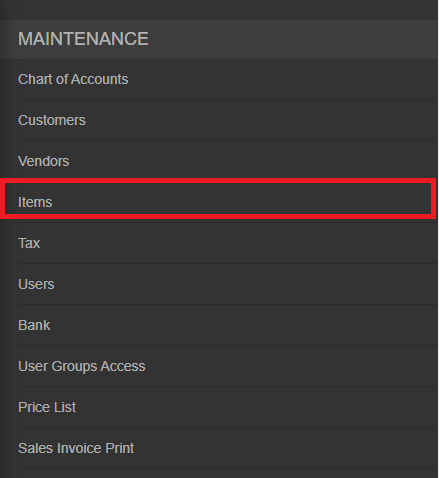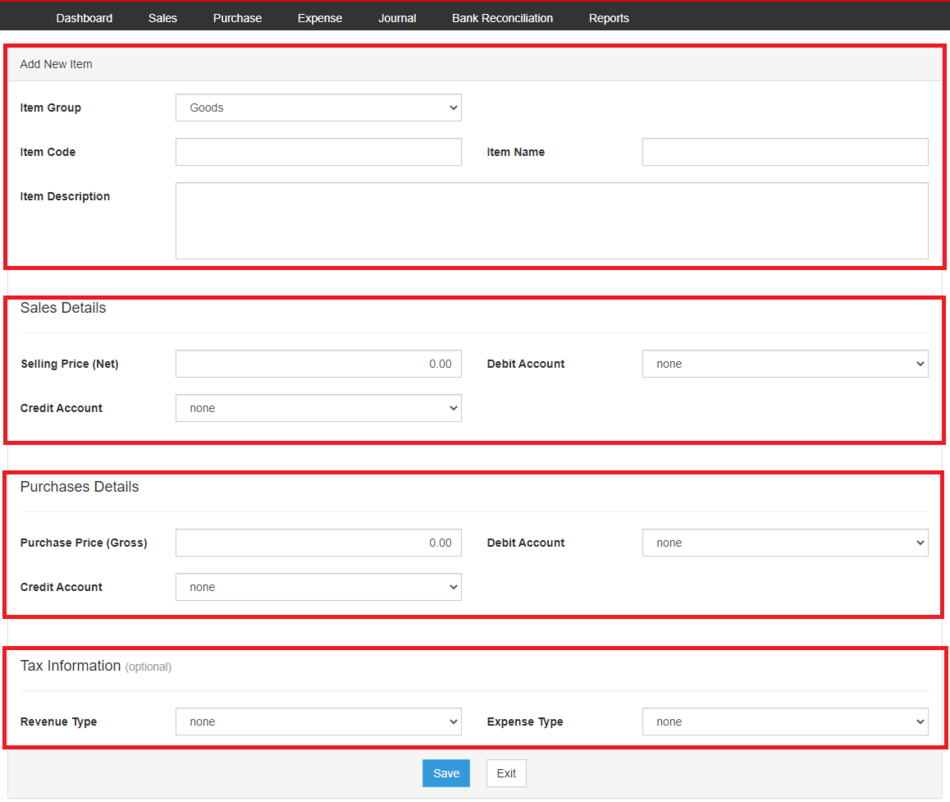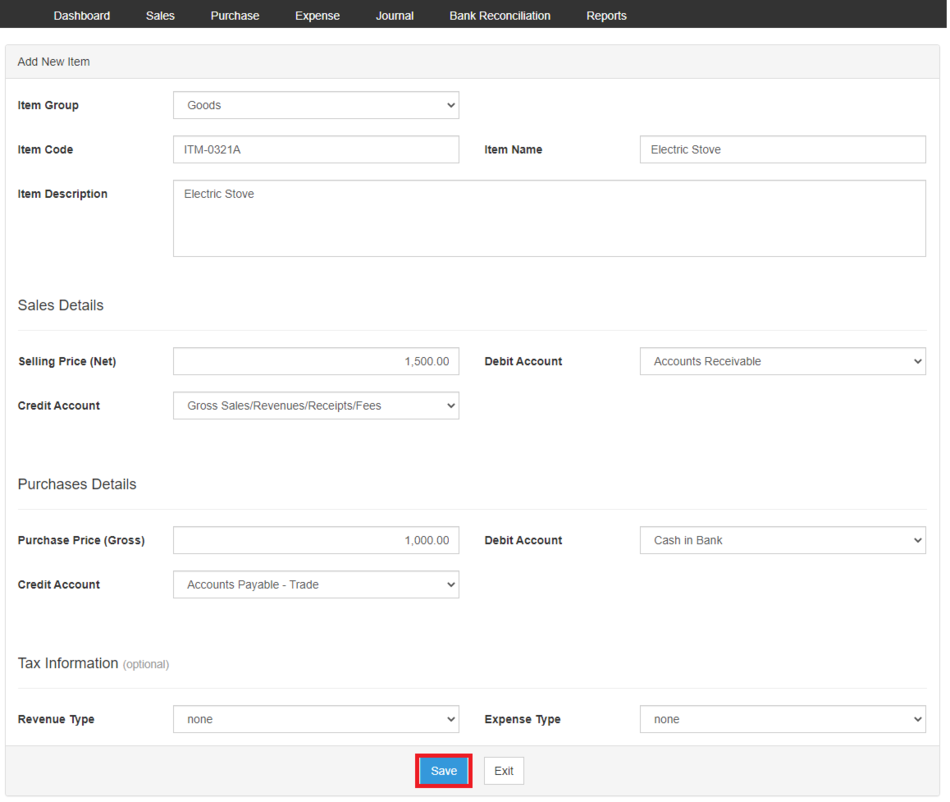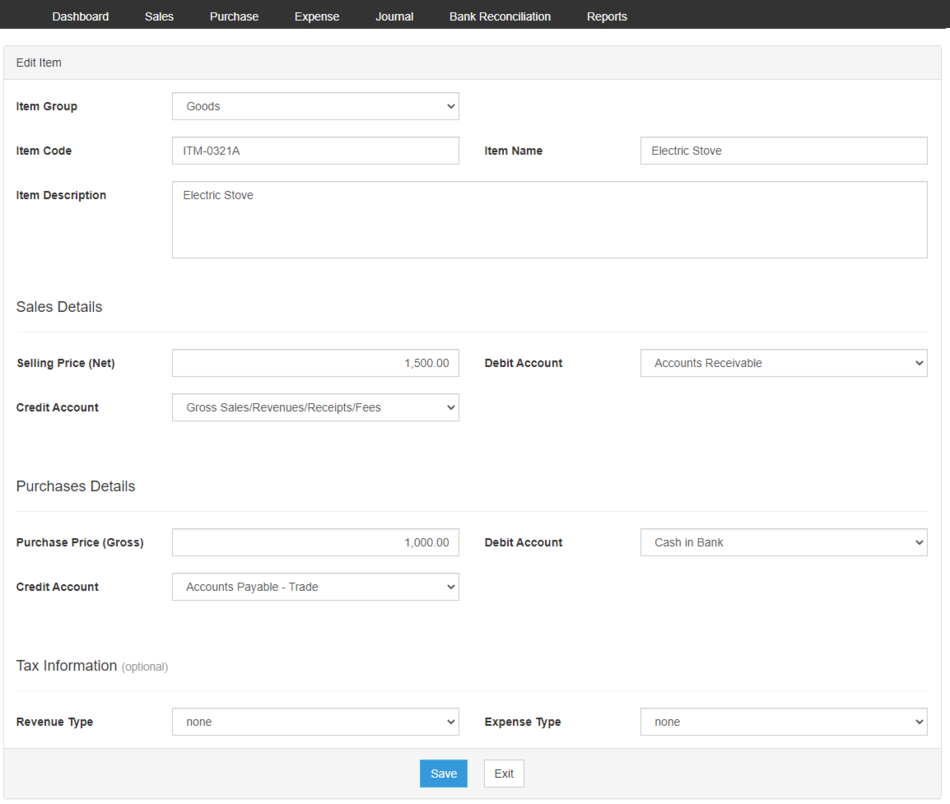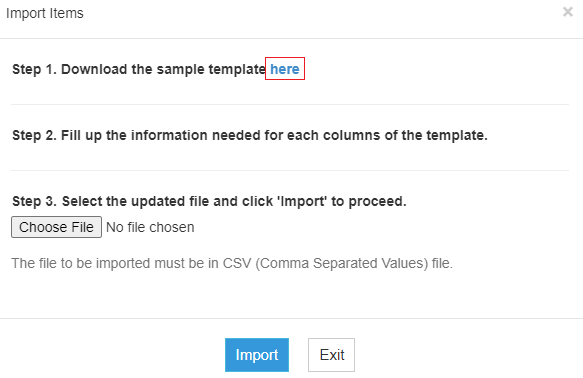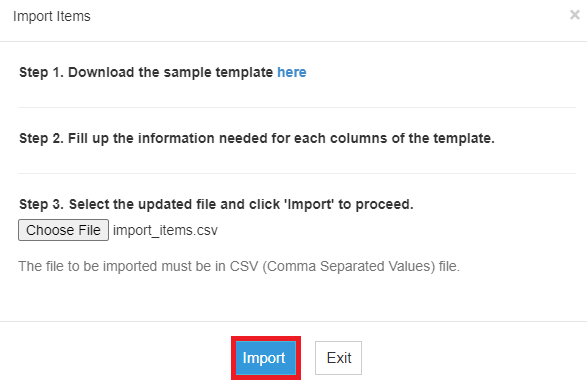You are viewing an old version of this page. Return to the latest version.
Difference between revisions of "Oojeema Pro Items Job Aids"
(Tag: Visual edit) |
(Tag: Visual edit) |
||
| Line 8: | Line 8: | ||
#Under Maintenance Side Bar, Click '''Items'''[[File:Pro Items (Create) - Step 02.png|center|478x478px]] | #Under Maintenance Side Bar, Click '''Items'''[[File:Pro Items (Create) - Step 02.png|center|478x478px]] | ||
#Under Items Menu, Click Options then choose '''Add New Items'''[[File:Pro Items (Create) - Step 03.png|center|950x950px]]<br /> | #Under Items Menu, Click Options then choose '''Add New Items'''[[File:Pro Items (Create) - Step 03.png|center|950x950px]]<br /> | ||
| − | #Fill up the necessary fields[[File:Pro Items (Create) - Step 04.png|center|950x950px]]<br /> | + | #Fill up the necessary fields[[File:Pro Items (Create) - Step 04.png|center|950x950px]] |
| − | + | #Click Save[[File:Pro Items (Create) - Step 05.png|center|950x950px]]<br /> | |
======<span class="mw-headline ve-pasteProtect" id="Viewing_Account" style="box-sizing: inherit;" data-ve-attributes="{"style":"box-sizing: inherit;"}">Viewing Items</span>====== | ======<span class="mw-headline ve-pasteProtect" id="Viewing_Account" style="box-sizing: inherit;" data-ve-attributes="{"style":"box-sizing: inherit;"}">Viewing Items</span>====== | ||
| Line 22: | Line 22: | ||
#Under Items Side Bar, Click '''Items'''[[File:Pro Items (Create) - Step 02.png|link=https://docs.oojeema.com/File:Pro%20Items%20(Create)%20-%20Step%2002.png|center|478x478px]] | #Under Items Side Bar, Click '''Items'''[[File:Pro Items (Create) - Step 02.png|link=https://docs.oojeema.com/File:Pro%20Items%20(Create)%20-%20Step%2002.png|center|478x478px]] | ||
#Under Items Menu, Select the Item that needs to update its details, click the drop down arrow then choose '''Edit'''[[File:Pro Chart of Accounts (Edit) - Step 03.png|link=https://docs.oojeema.com/File:Pro%20Chart%20of%20Accounts%20(Edit)%20-%20Step%2003.png|center|154x154px]] | #Under Items Menu, Select the Item that needs to update its details, click the drop down arrow then choose '''Edit'''[[File:Pro Chart of Accounts (Edit) - Step 03.png|link=https://docs.oojeema.com/File:Pro%20Chart%20of%20Accounts%20(Edit)%20-%20Step%2003.png|center|154x154px]] | ||
| − | #Update the necessary fields | + | #Update the necessary fields[[File:Pro Items (Edit) - Step 04.png|center|950x950px]]<br /> |
#Click Save | #Click Save | ||
| Line 38: | Line 38: | ||
#On the Main Menu, click the Gear Icon then choose '''Maintenance'''[[File:Pro Chart of Accounts (Create) - Step 01.png|link=https://docs.oojeema.com/File:Pro%20Chart%20of%20Accounts%20(Create)%20-%20Step%2001.png|950x950px]] | #On the Main Menu, click the Gear Icon then choose '''Maintenance'''[[File:Pro Chart of Accounts (Create) - Step 01.png|link=https://docs.oojeema.com/File:Pro%20Chart%20of%20Accounts%20(Create)%20-%20Step%2001.png|950x950px]] | ||
#Under Maintenance Side Bar, Click '''Items'''[[File:Pro Items (Create) - Step 02.png|link=https://docs.oojeema.com/File:Pro%20Items%20(Create)%20-%20Step%2002.png|center|478x478px]] | #Under Maintenance Side Bar, Click '''Items'''[[File:Pro Items (Create) - Step 02.png|link=https://docs.oojeema.com/File:Pro%20Items%20(Create)%20-%20Step%2002.png|center|478x478px]] | ||
| − | #Under Items Menu, Click Options then Click '''Export Items''' | + | #Under Items Menu, Click Options then Click '''Export Items'''[[File:Pro Items (Export) - Step 03.png|center|950x950px]]<br /> |
#*User has an option to change the display and change the account type for precise exporting of records | #*User has an option to change the display and change the account type for precise exporting of records | ||
| Line 45: | Line 45: | ||
#On the Main Menu, click the Gear Icon then choose '''Maintenance'''[[File:Pro Chart of Accounts (Create) - Step 01.png|link=https://docs.oojeema.com/File:Pro%20Chart%20of%20Accounts%20(Create)%20-%20Step%2001.png|950x950px]] | #On the Main Menu, click the Gear Icon then choose '''Maintenance'''[[File:Pro Chart of Accounts (Create) - Step 01.png|link=https://docs.oojeema.com/File:Pro%20Chart%20of%20Accounts%20(Create)%20-%20Step%2001.png|950x950px]] | ||
#Under Maintenance Side Bar, Click '''Items'''[[File:Pro Items (Create) - Step 02.png|link=https://docs.oojeema.com/File:Pro%20Items%20(Create)%20-%20Step%2002.png|center|478x478px]] | #Under Maintenance Side Bar, Click '''Items'''[[File:Pro Items (Create) - Step 02.png|link=https://docs.oojeema.com/File:Pro%20Items%20(Create)%20-%20Step%2002.png|center|478x478px]] | ||
| − | #Under Items Menu, Click Options then Click '''Import Items''' | + | #Under Items Menu, Click Options then Click '''Import Items'''[[File:Pro Items (Import) - Step 03.png|center|950x950px]]<br /> |
| − | #Download the template provided in the link on Step 1 | + | #Download the template provided in the link on Step 1[[File:Pro Items (Import) - Step 04.png|center|583x583px]]<br /> |
| − | #Fill-up the template | + | #Fill-up the template[[File:Pro Items (Import) - Step 05.png|center|950x950px]]<br /> |
| − | #Import the template then Click Save | + | #Import the template then Click Save[[File:Pro Items (Import) - Step 06.png|center|587x587px]]<br /> |
Revision as of 13:43, 23 June 2021
Contents
Items
Managing Items
Adding New Items
- On the Main Menu, click the Gear Icon then choose Maintenance

- Under Maintenance Side Bar, Click Items
- Under Items Menu, Click Options then choose Add New Items
- Fill up the necessary fields
- Click Save
Viewing Items
- On the Main Menu, click the Gear Icon then choose Maintenance

- Under Maintenance Side Bar, Click Items
- Under Items Menu, Select the Item that needs to view its details, click the drop down arrow then choose View
Editing Items
- On the Main Menu, click the Gear Icon then choose Maintenance

- Under Items Side Bar, Click Items
- Under Items Menu, Select the Item that needs to update its details, click the drop down arrow then choose Edit
- Update the necessary fields
- Click Save
Deleting Items
- On the Main Menu, click the Gear Icon then choose Maintenance

- Under Maintenance Side Bar, Click Items
- Under Items Menu, Select the Item that needs to be deleted, click the drop down arrow then choose Delete
- Click Yes to Confirm the deletion process
Exporting and Importing Items
Exporting Items
- On the Main Menu, click the Gear Icon then choose Maintenance

- Under Maintenance Side Bar, Click Items
- Under Items Menu, Click Options then Click Export Items
- User has an option to change the display and change the account type for precise exporting of records