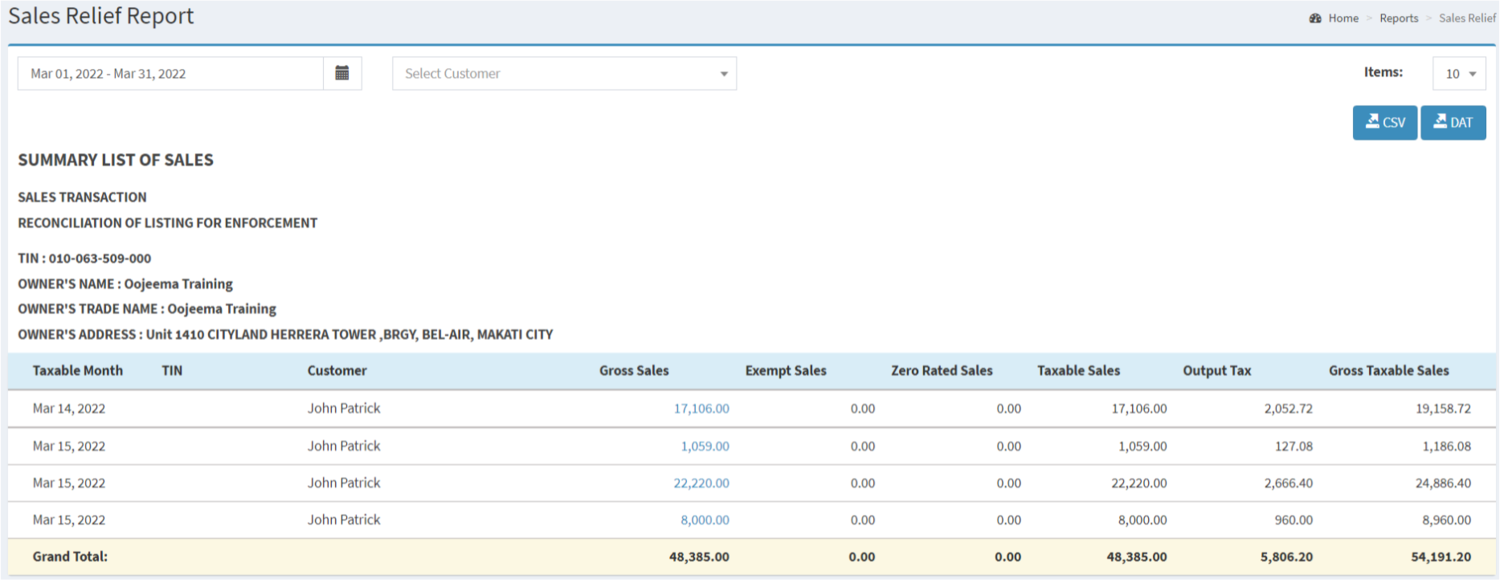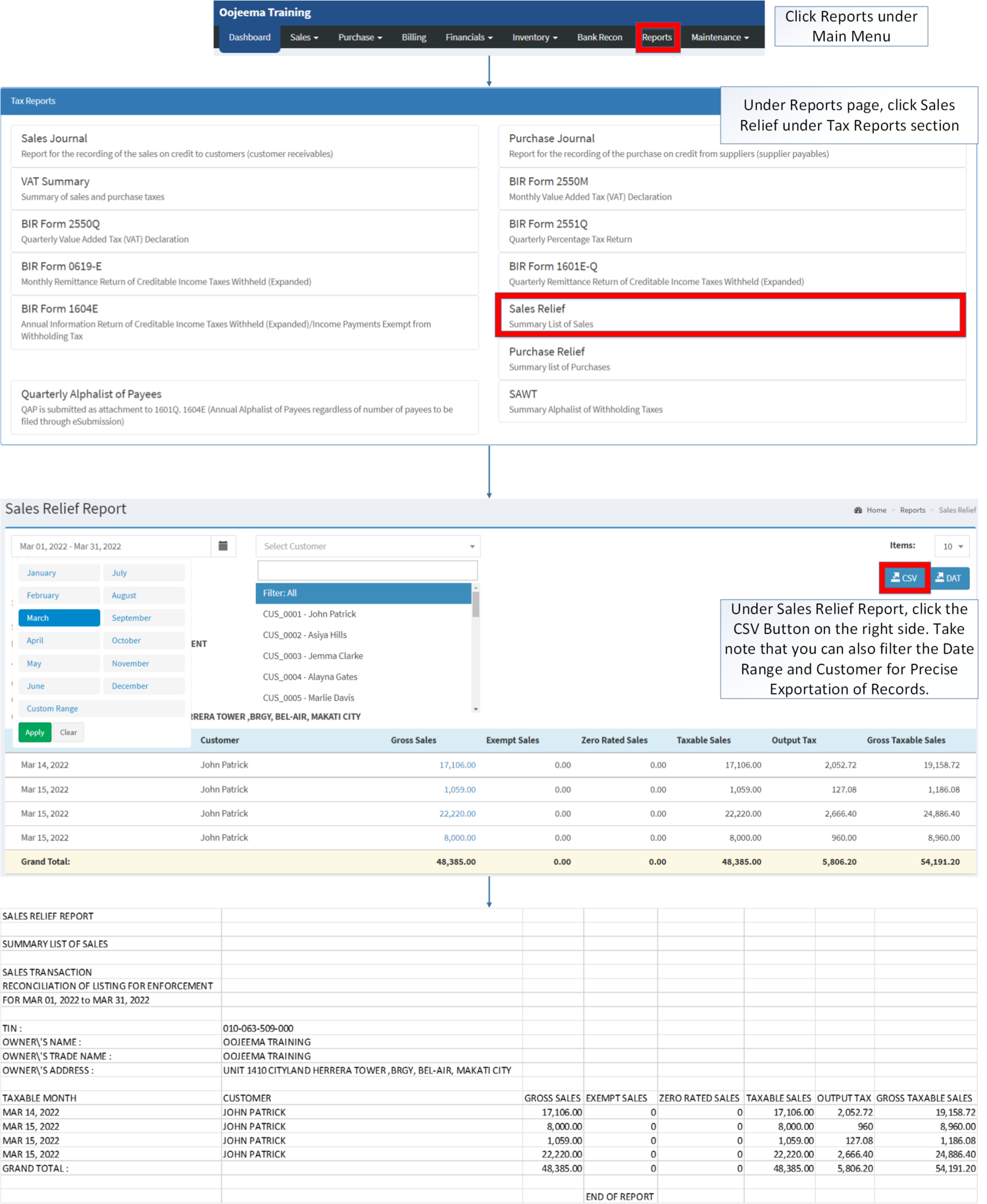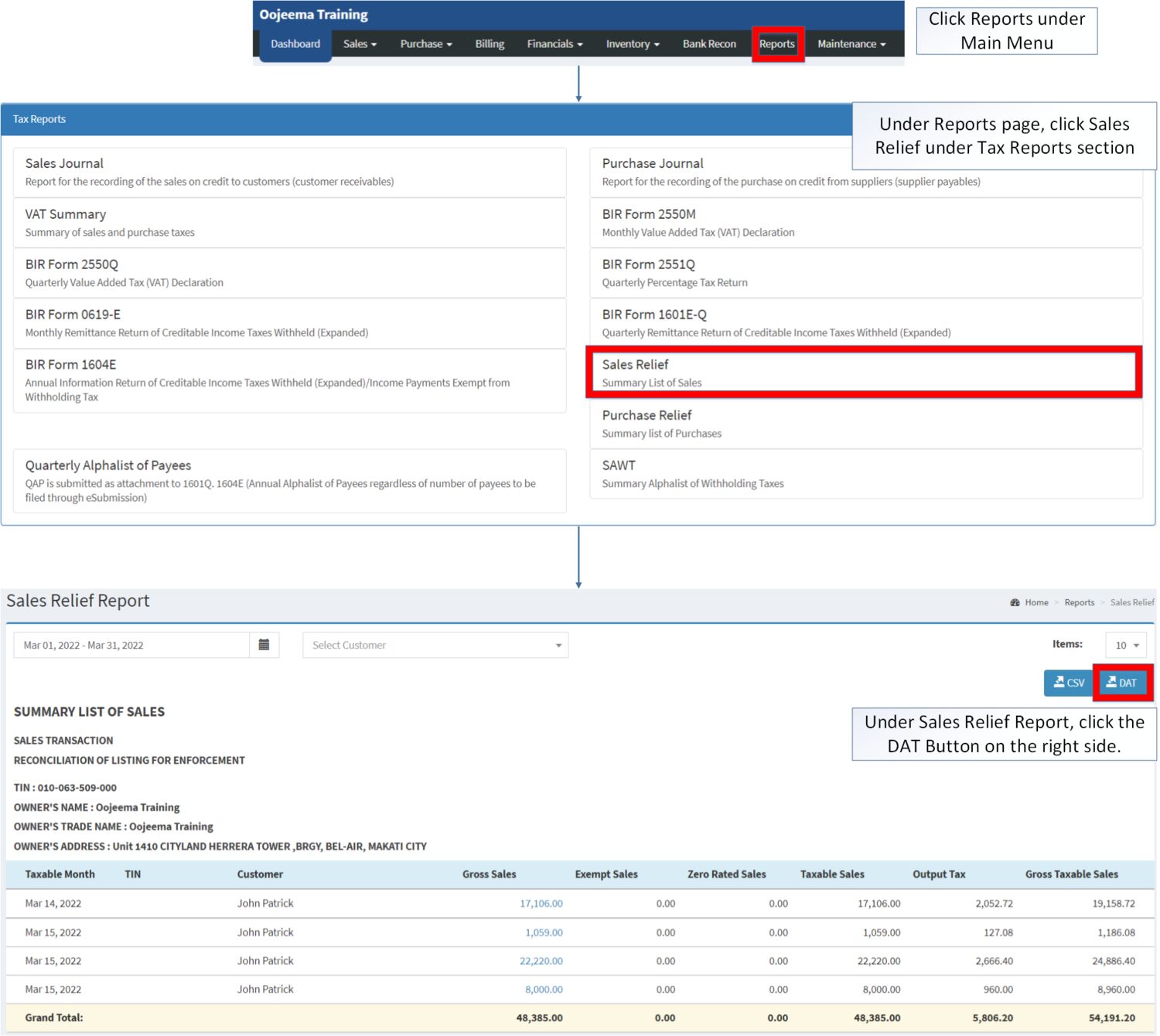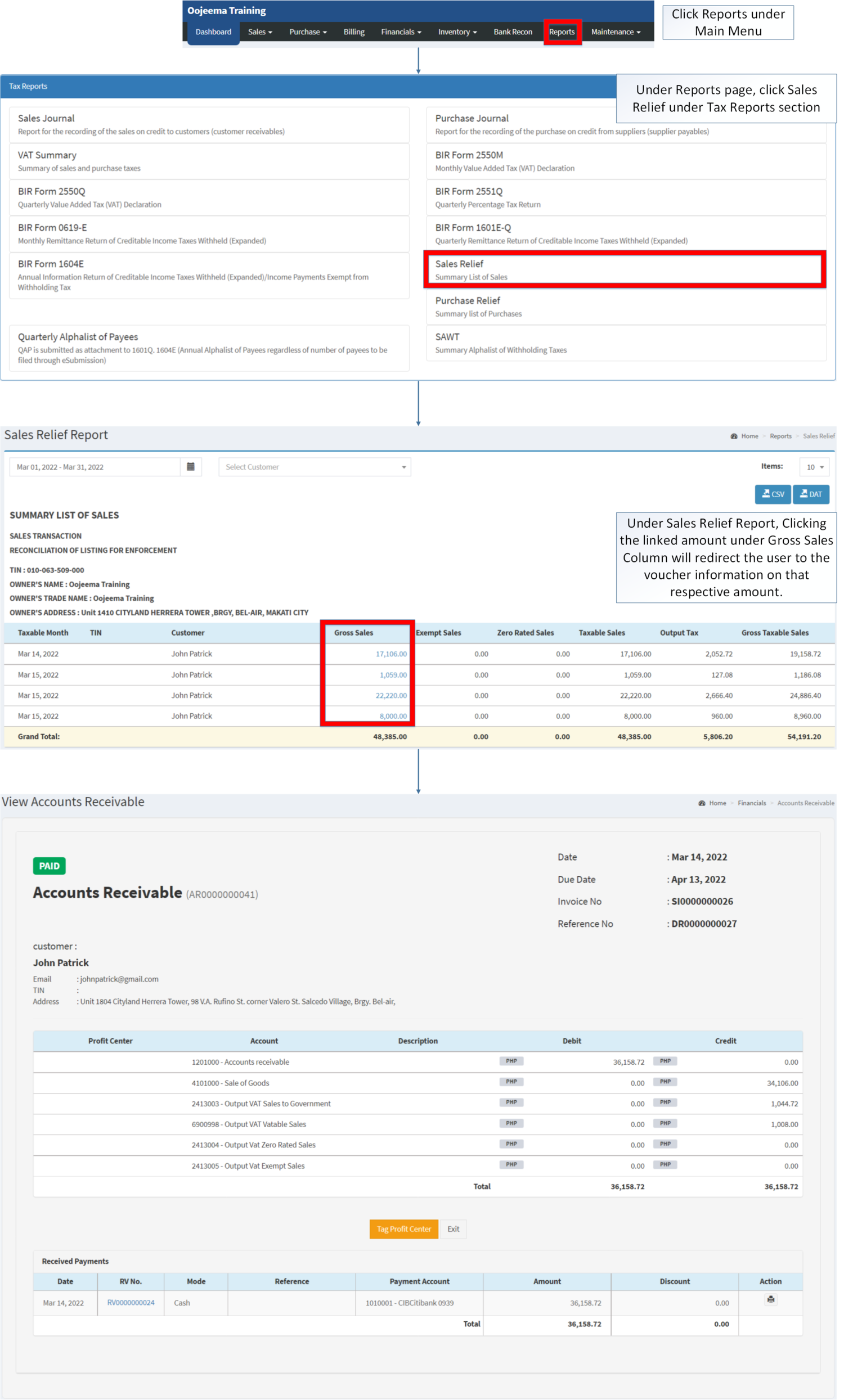Sales Relief
-
- Last edited 3 years ago by Gelo
-
Contents
Sales Relief Report
Sales Relief Report Menu List
Sales Relief Report refers to the Summary List of Sales that are taxable and non taxable within the certain period.
Requirements before using Sales Relief Report
The user should have the following records in order to use the Sales Relief Report
| Field | Description |
|---|---|
| 1. Record Filters | This refers to the set of filters for precise searching of records.
|
| 2. Exports | Allows the user to Export records in the Report. |
| 3. Company Details | Refers to the basic information of the Company.
|
| 4. Taxable Month | Month filtered for transaction records. |
| 5. TIN | Tax Identification Number of the Customer |
| 6. Customer | Customer recorded on the transaction |
| 7. Gross Sales | Total amount of Sales without VAT |
| 8. Exempt Sales | Sales without tax implied |
| 9. Zero Rated Sales | Sales without tax implied |
| 10. Taxable Sales | Base Amount of Sales in the Transaction without VAT |
| 11. Output Tax | The VAT that is calculated and charged on the sale of goods and services |
| 12. Gross Taxable Sales | The total amount of Sales with Taxes Applied |
Notes:
- Clicking Gross Sales Transactions amount will redirect the user to the Accounts Receivable transaction.
Exporting Sales Relief CSV
- Click Reports Under Reports Menu,
- Under Reports Page, Click Sales Relief Report under Tax Reports.
- Under Sales Relief Report, click the CSV Button on the right side. Take note that you can also filter the Date Range and Customer for Precise Exportation of Records.
Exporting Sales Relief DAT
- Click Reports under Main Menu
- Under Reports Page, Click Sales Relief Report under Tax Reports.
- Under Sales Relief Report, click the DAT Button on the right side.
Viewing Detailed Gross Sales Relief Report
- Click Reports under Main Menu
- Under Reports Page, Click Sales Relief Report under Tax Reports Section.
- Under Sales Relief Report, Clicking the linked amount under Gross Sales Column will redirect the user to the voucher information on that respective amount.
| Modules | |
|---|---|
| Financials | Accounts Receivable | Receipt Voucher |
| Maintenance | Maintenance | Company | Customer | Tax |
| Reports Module(Reports) | |
| Reports | Tax Reports |
| Tax Reports | Sales Journal | Purchase Journal | VAT Summary | BIR Form 2550M | BIR Form 2550Q | BIR Form 2551Q | BIR Form 0619-E | BIR Form 1601E-Q | BIR Form 1604E | Sales Relief | Purchase Relief | Summary Alphalist of Withholding Tax |