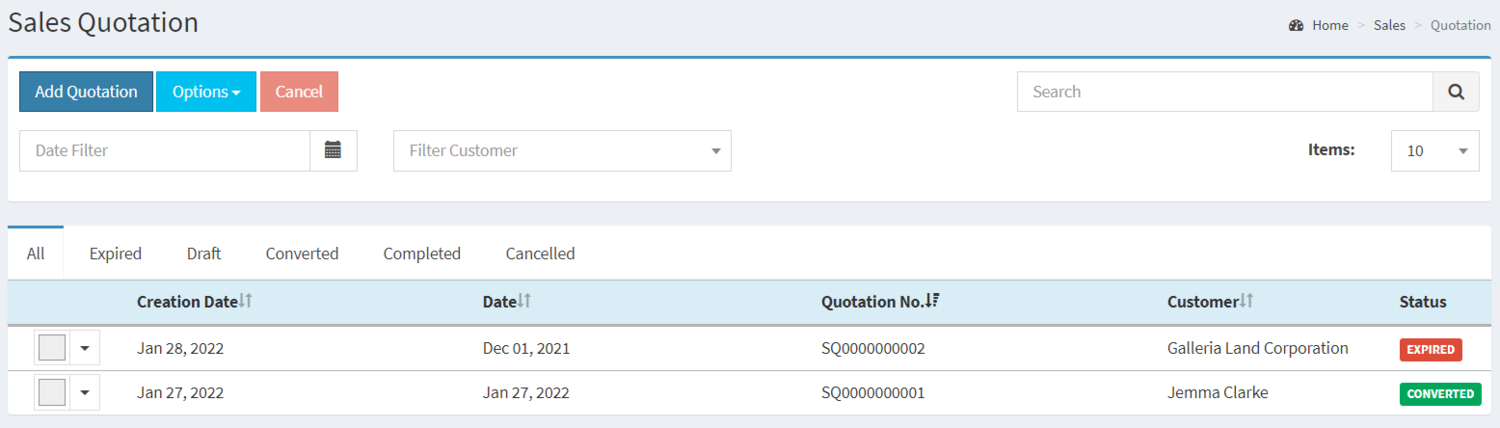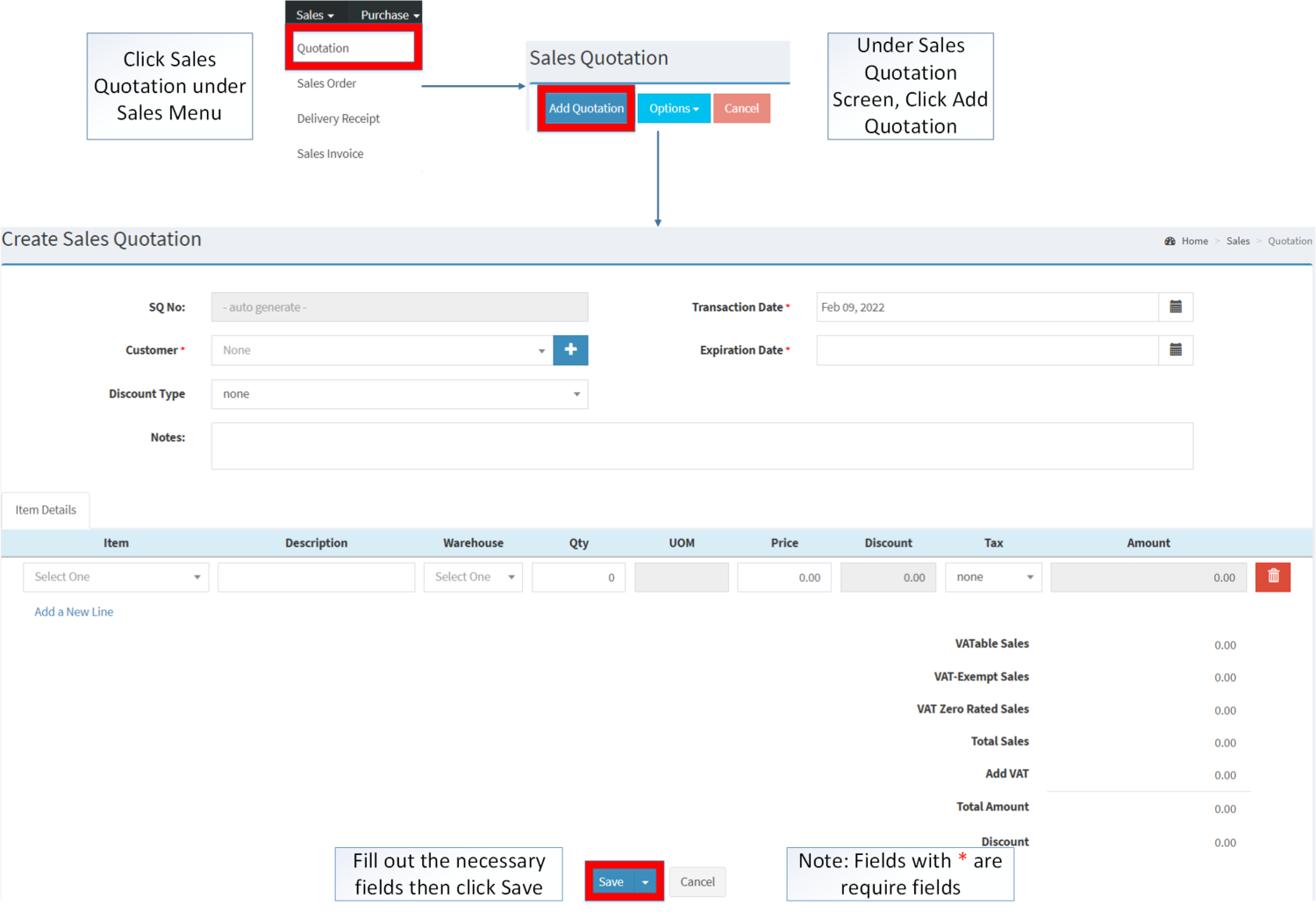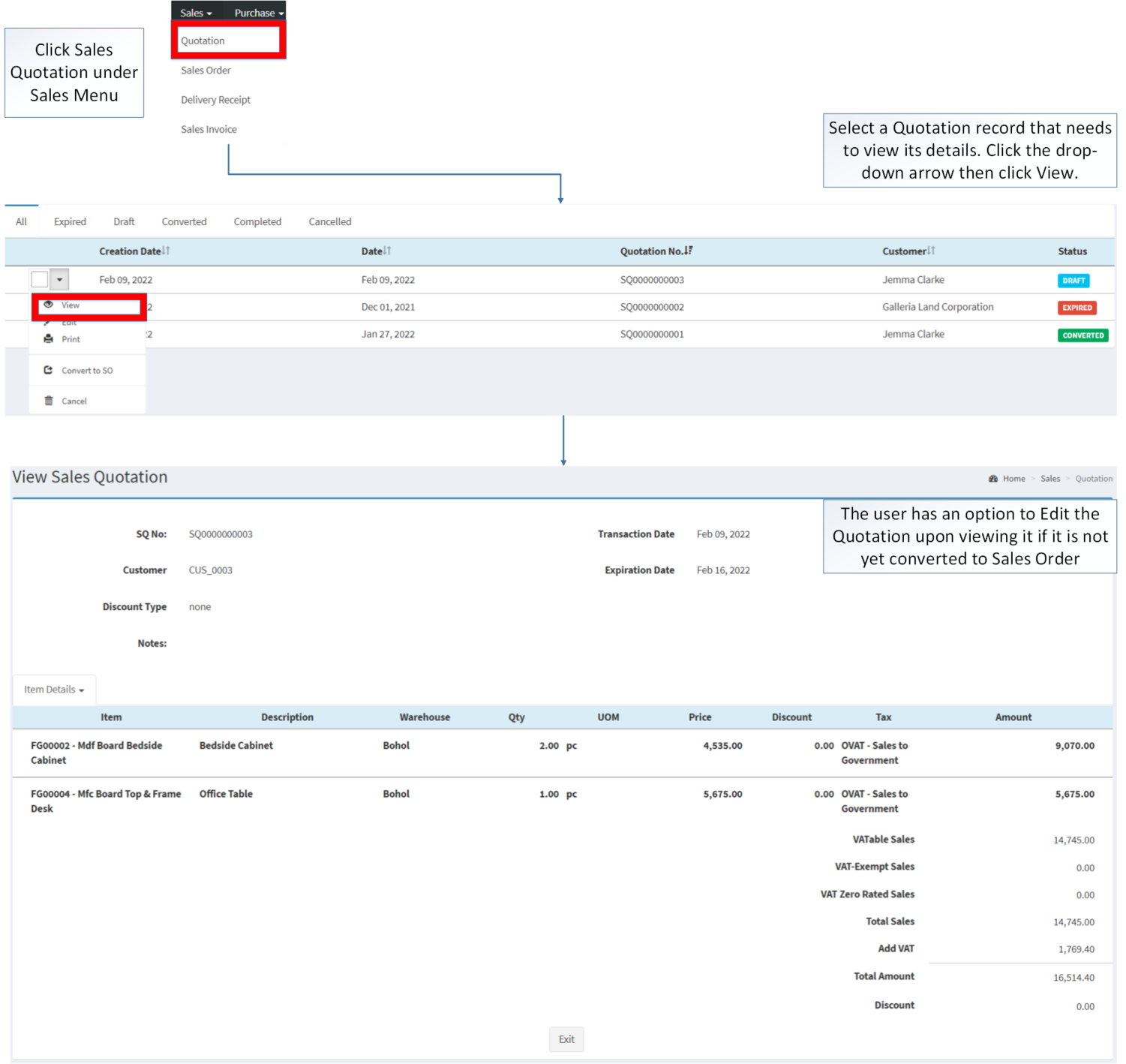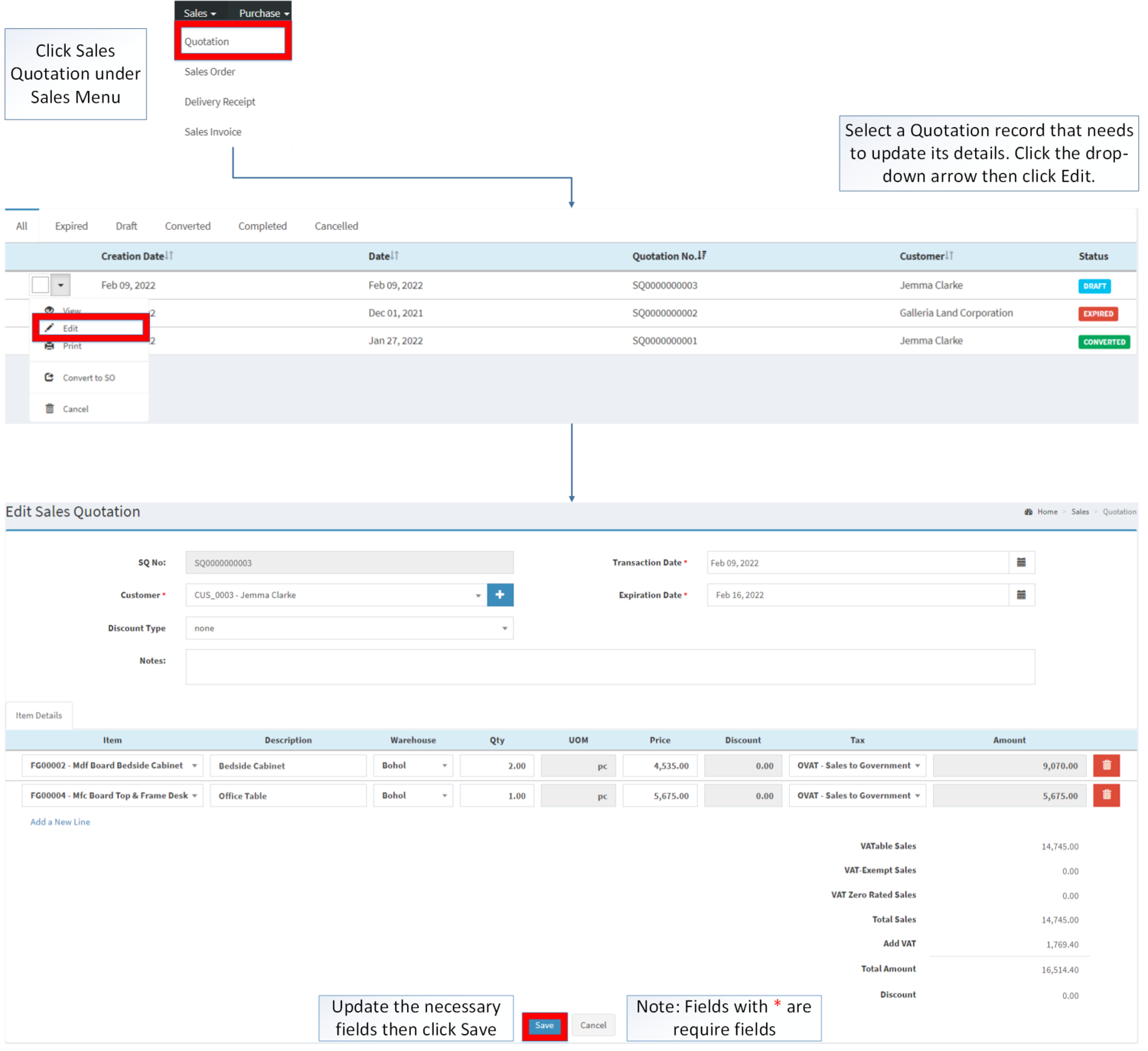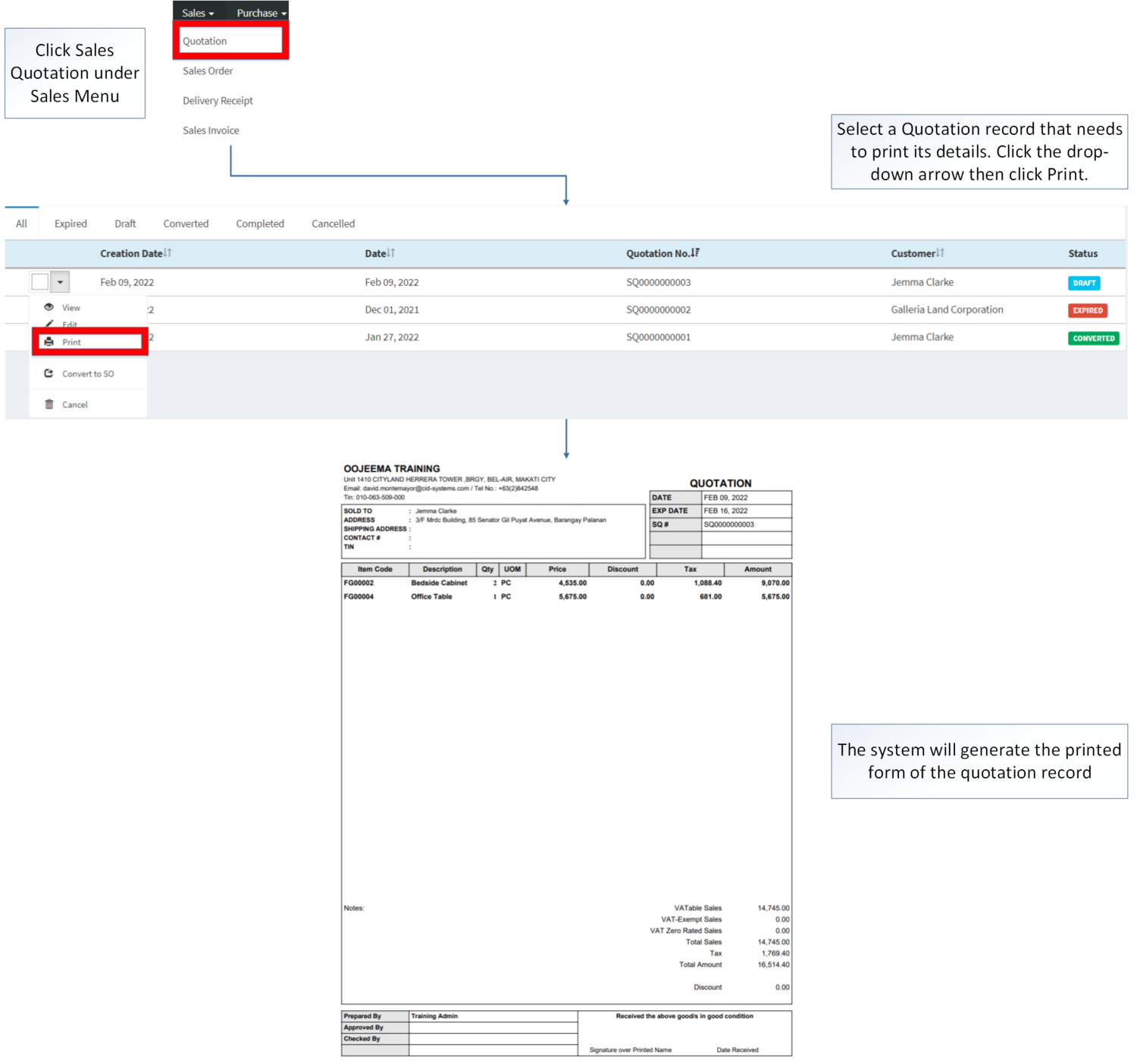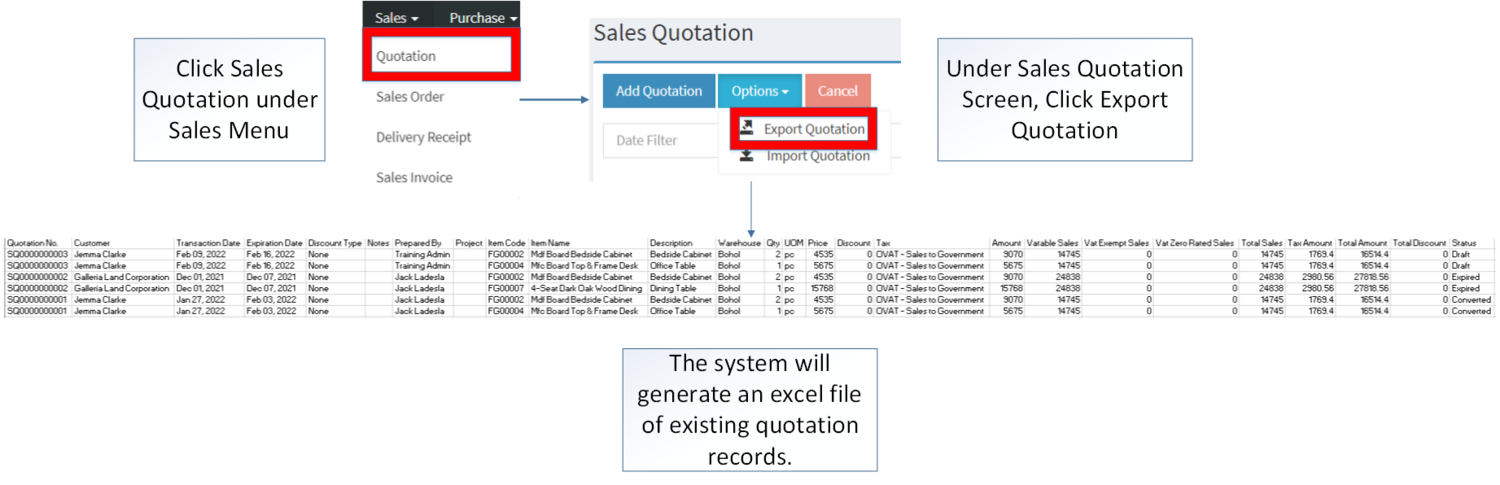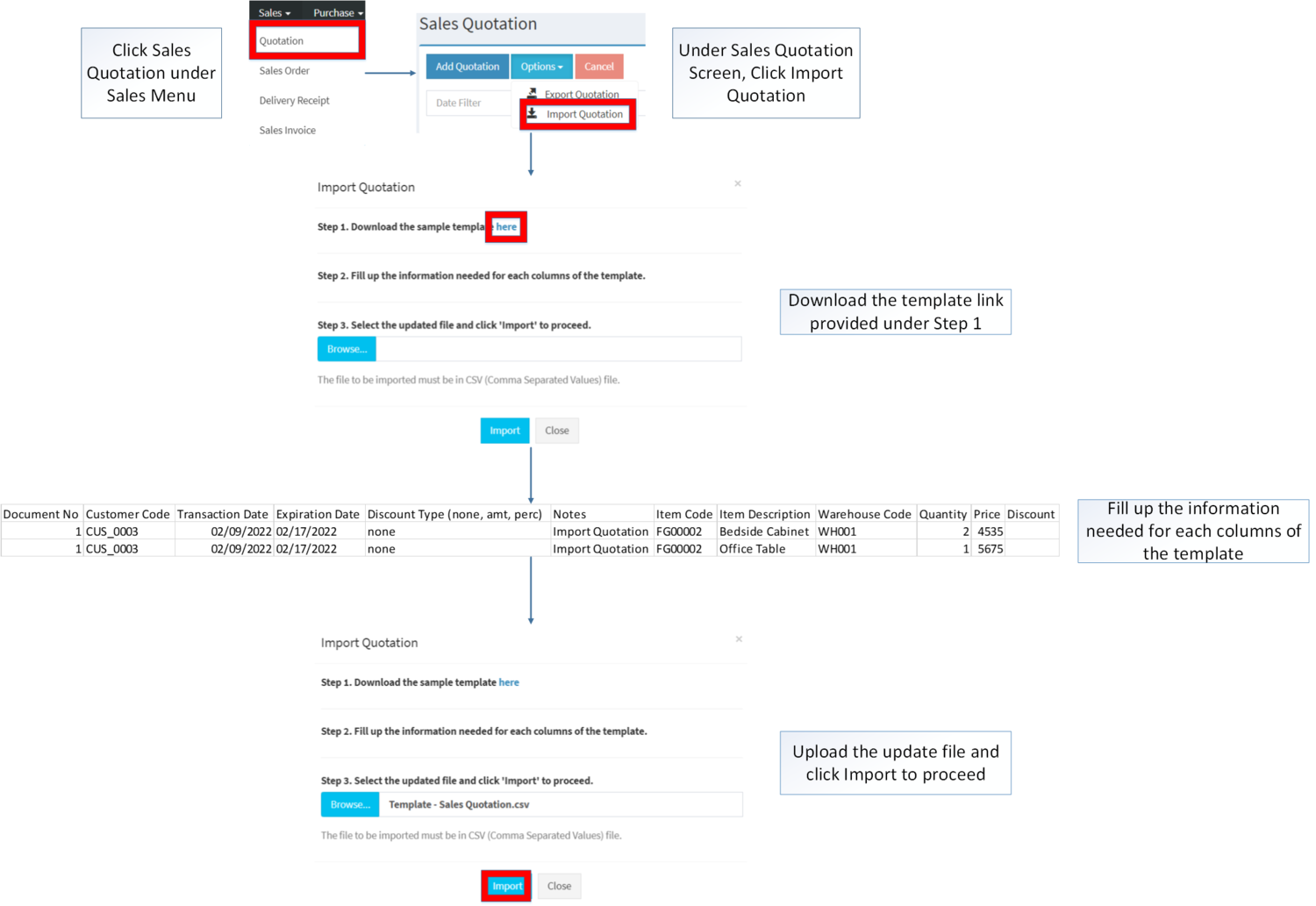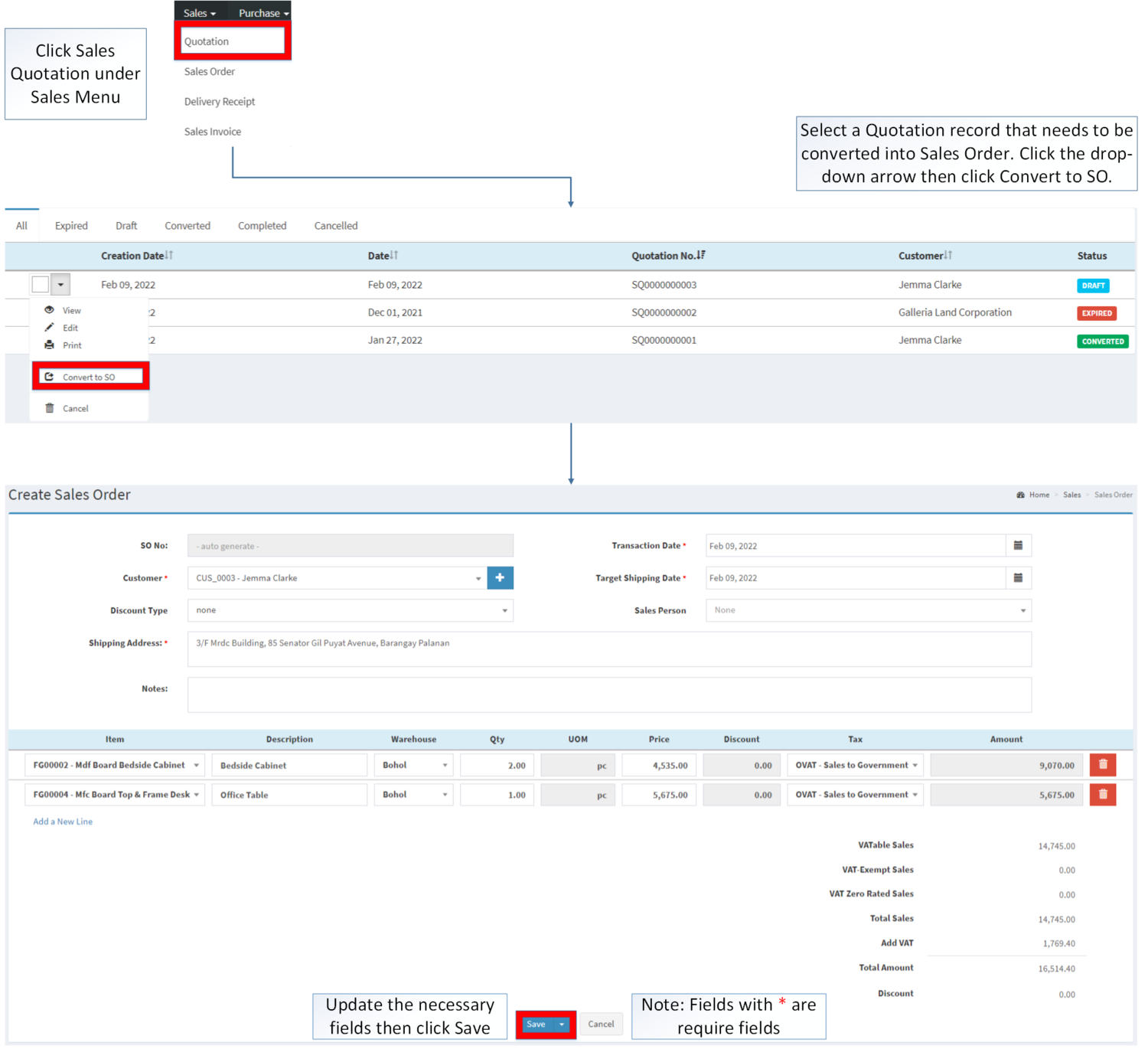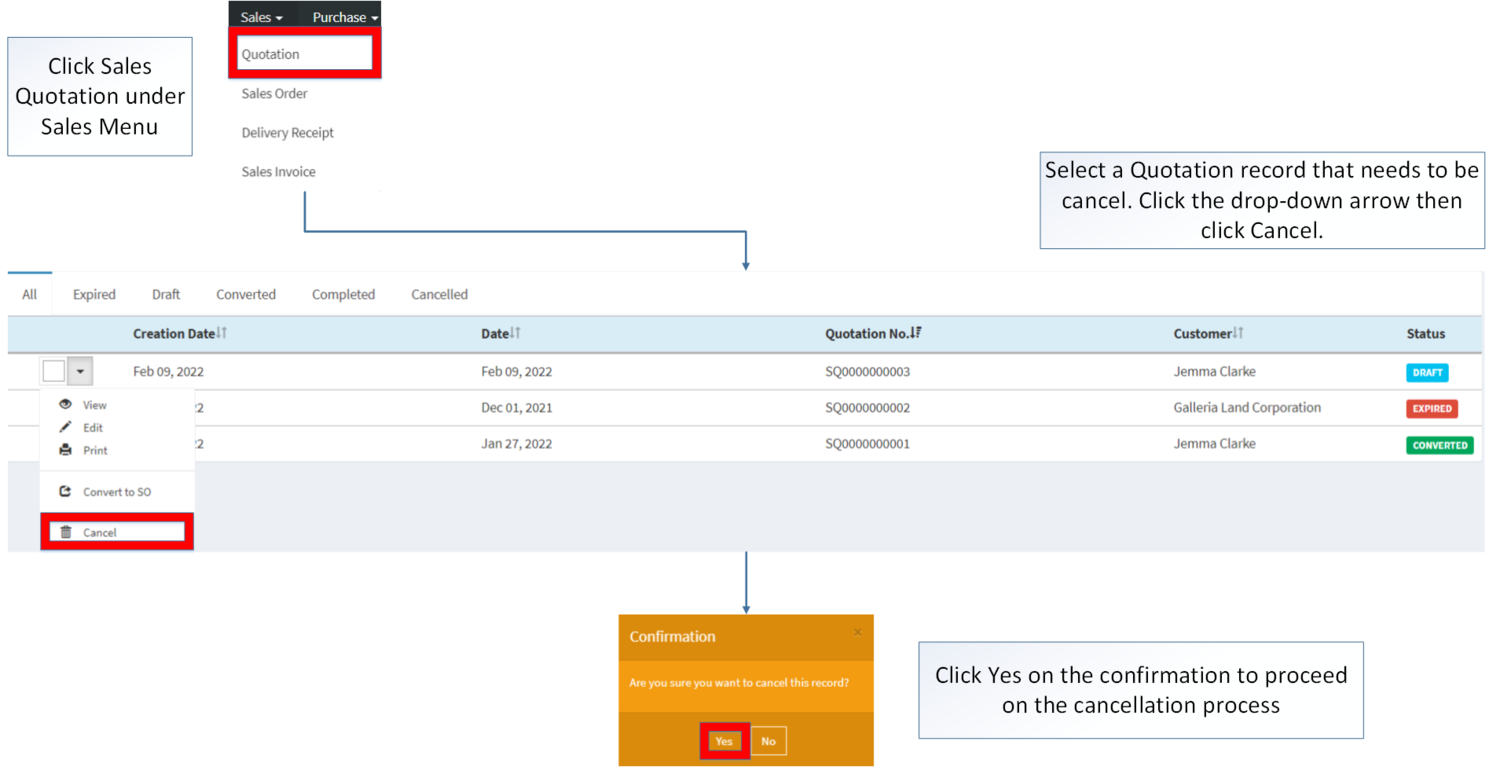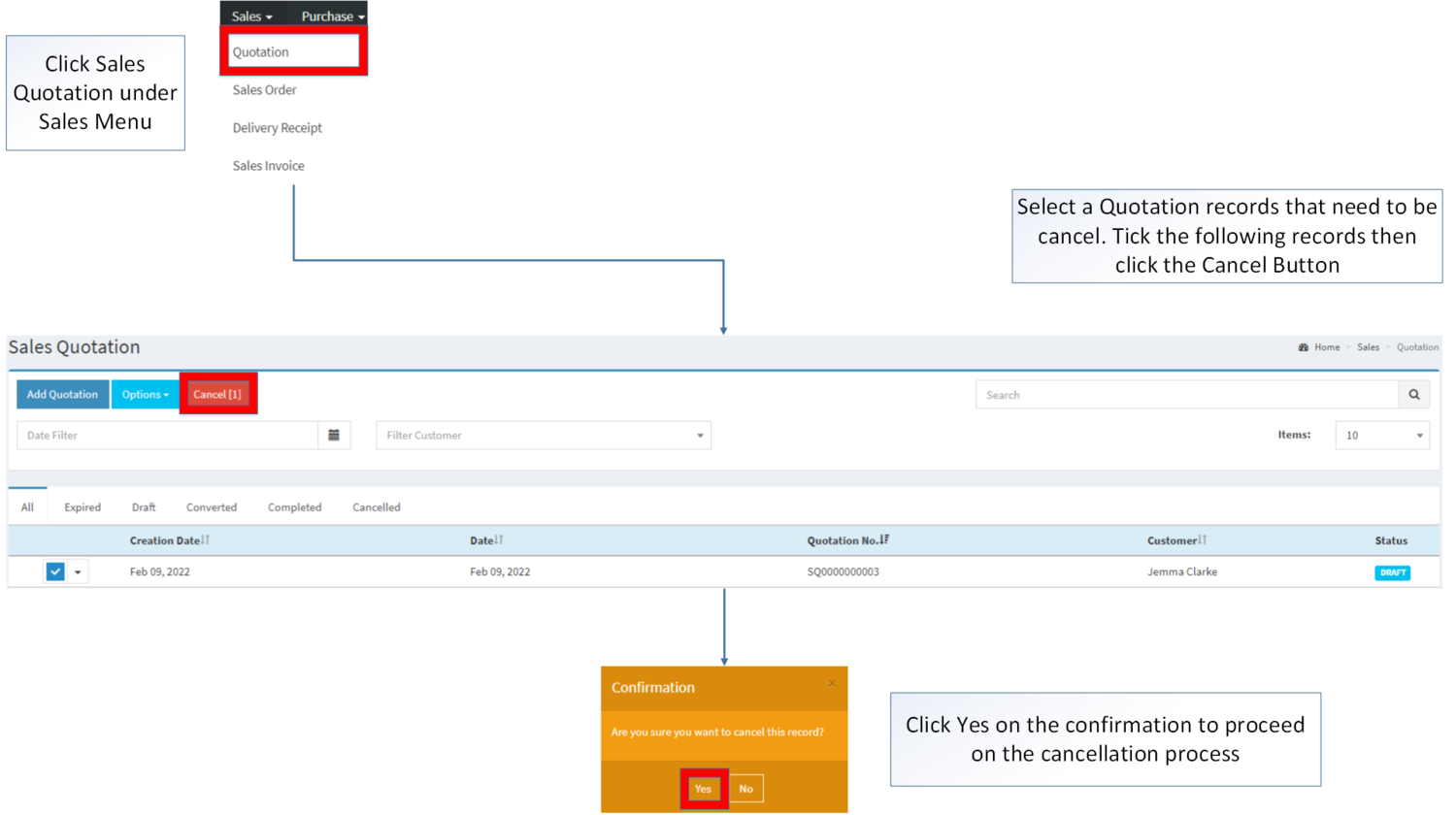Sales Quotation
-
- Last edited 3 years ago by Gelo
-
Contents
- 1 Sales Quotation
- 1.1 Requirements before using Sales Quotation
- 1.2 Sales Quotation Record List
- 1.3 Adding Sales Quotation
- 1.4 View Sales Quotation
- 1.5 Editing Sales Quotation
- 1.6 Printing Sales Quotation Record
- 1.7 Converting Sales Quotation Record into Sales Order
- 1.8 Cancelling Sales Quotation Record
- 1.9 Sales Quotation Record Options
Sales Quotation
This module allows the user to create a quotation of items to be ordered by a customer. This module can be converted to Sales Order once the Customer confirmed to order the items.
Requirements before using Sales Quotation
- The user should setup the following Maintenance Module in order to proceed on using the Sales Quotation
Sales Quotation Record List
| Status | Description |
|---|---|
| DRAFT | If the Quotation is created and not used yet to create a Sales Order |
| CONVERTED | If the Quotation is Converted to Sales Order |
| COMPLETED | If the Sales Quotation along with its assigned Sales Order received its payment through Receipt Voucher |
| EXPIRED | If the Quotation is past its due date |
| CANCELLED | If the Quotation is Cancelled |
Adding Sales Quotation
- Click Sales Quotation under Sales Menu
- Under Sales Quotation Menu, Click Add Quotation
- Fill up the necessary fields then click Save. Fields with * are required fields.
- Sales Quotation Field List
| Field | Description | Allowed Inputs | Input Restrictions | Character Limit | Required Field? |
|---|---|---|---|---|---|
| 1.Sales Quotation Number | Sales Quotation Reference Number | •Auto-Generated after creation | N/A | N/A | N/A |
| 2.Customer | Name of Customer | •Text/Set of Customer List provided in Customer Maintenance Module | Any inputs not mentioned in the allowed inputs | N/A | Yes |
| 3.Discount Type | Type of Discount Prices for the Customer | •None
•Amount •Percentage |
N/A | N/A | No |
| 4.Transaction Date | Date of Transaction | •Date Picker provided by system | N/A | N/A | Yes |
| 5.Expiration Date | Date of Expiration of the Transaction | •Date Picker provided by system | N/A | N/A | Yes |
| 6.Notes | Other remarks for the transaction | •Alphanumeric
•Special Characters •Space |
None | 100 | No |
| 7.Item | List of Items to be quoted | •Item List provided in the Item Master Maintenance Module | N/A | N/A | Yes |
| 8.Description | Description of an Item | •Alphanumeric
•Special Characters •Space |
None | 250 | No |
| 8.Warehouse | Warehouse where the item should be ordered | •List of Warehouse provided in the Warehouse Maintenance Module | N/A | N/A | Yes |
| 9.Quantity(Qty) | Quantity of items to be ordered | •Numeric | •Alphabet
•Special Characters |
20 | Yes |
| 10.Unit of Measure(UOM) | The Unit of Measure assigned on the Item within the Item Line | •Auto-Generated base from the Item Configuration in the Item Master Maintenance Module | N/A | N/A | N/A |
| 11.Price | The selling amount of an item per quantity | •Numeric
•Auto-Generated based from Pricelist assigned to a specific Customer under Price List Maintenance Module |
•Alphabet
•Special Characters |
20 | Yes |
| 12.Discount | Discount Amount to be applied depending on the Discount Type used in the Transaction. | •Numeric(Auto-Generated) | N/A | N/A | N/A |
| 13.Tax | List of Tax to be applied on the item | •Types of tax provided in the Tax Maintenance Module | N/A | N/A | No |
| 14. Amount | The total amount to be paid by the customer base from the price and quantity of the item | •Auto-Generated based from price and quantity | N/A | N/A | N/A |
Notes:
- The user can only edit the Sales Quotation if it is on DRAFT status.
- Item should be on ACTIVE status when using it upon creating or editing a transaction.
- This can be seen under Item Master Maintenance Module.
- Customer should be on ACTIVE status when using it upon creating or editing a transaction.
- This can be seen under Customer Maintenance Module.
- Warehouse should be on ACTIVE status when using it upon creating or editing a transaction.
- This can be seen under Warehouse Maintenance Module.
- Tax should on ACTIVE status when using it upon creating or editing a transaction.
- This can be seen under Tax Maintenance Module.
View Sales Quotation
- Click Sales Quotation under Sales Menu
- Select a Quotation record that needs to view its details. Click the drop-down arrow then click View.
- The user has an option to Edit the Quotation upon viewing it if it is not yet converted to Sales Order.
Editing Sales Quotation
- Click Sales Quotation under Sales Menu
- Select a Quotation record that needs to update its details. Click the drop-down arrow then click Edit.
- Update the necessary fields then Click Save
| Field | Description | Allowed Inputs | Input Restrictions | Character Limit | Required Field? |
|---|---|---|---|---|---|
| 1.Sales Quotation Number | Sales Quotation Reference Number | •Auto-Generated after creation | N/A | N/A | N/A |
| 2.Customer | Name of Customer | •Text/Set of Customer List provided in Customer Maintenance Module | Any inputs not mentioned in the allowed inputs | N/A | Yes |
| 3.Discount Type | Type of Discount Prices for the Customer | •None
•Amount •Percentage |
N/A | N/A | No |
| 4.Transaction Date | Date of Transaction | •Date Picker provided by system | N/A | N/A | Yes |
| 5.Expiration Date | Date of Expiration of the Transaction | •Date Picker provided by system | N/A | N/A | Yes |
| 6.Notes | Other remarks for the transaction | •Alphanumeric
•Special Characters •Space |
None | 100 | No |
| 7.Item | List of Items to be quoted | •Item List provided in the Item Master Maintenance Module | N/A | N/A | Yes |
| 8.Description | Description of an Item | •Alphanumeric
•Special Characters •Space |
None | 250 | No |
| 8.Warehouse | Warehouse where the item should be ordered | •List of Warehouse provided in the Warehouse Maintenance Module | N/A | N/A | Yes |
| 9.Quantity(Qty) | Quantity of items to be ordered | •Numeric | •Alphabet
•Special Characters |
20 | Yes |
| 10.Unit of Measure(UOM) | The Unit of Measure assigned on the Item within the Item Line | •Auto-Generated base from the Item Configuration in the Item Master Maintenance Module | N/A | N/A | N/A |
| 11.Price | The selling amount of an item per quantity | •Numeric
•Auto-Generated based from Pricelist assigned to a specific Customer under Price List Maintenance Module |
•Alphabet
•Special Characters |
20 | Yes |
| 12.Discount | Discount Amount to be applied depending on the Discount Type used in the Transaction. | •Numeric(Auto-Generated) | N/A | N/A | N/A |
| 13.Tax | List of Tax to be applied on the item | •Types of tax provided in the Tax Maintenance Module | N/A | N/A | No |
| 14. Amount | The total amount to be paid by the customer base from the price and quantity of the item | •Auto-Generated based from price and quantity | N/A | N/A | N/A |
Notes:
- The user can only edit the Sales Quotation if it is on DRAFT status.
- Item should be on ACTIVE status when using it upon creating or editing a transaction.
- This can be seen in Item Master Maintenance Module.
- Past Transactions with INACTIVE item prior to its deactivation can still be used.
- Customer should be on ACTIVE status when using it upon creating or editing a transaction
- This can be seen in Customer Maintenance Module.
- Past Transactions with INACTIVE customer prior to its deactivation can still be used.
- Warehouse should be on ACTIVE status when using it upon creating or editing a transaction.
- This can be seen in Warehouse Maintenance Module.
- Past Transactions with INACTIVE Warehouse prior to its deactivation can still be used
- Tax should on ACTIVE status when using it upon creating or editing a transaction.
- This can be seen in Tax Maintenance Module
- Past Transactions with INACTIVE Tax prior to its deactivation can still be used.
Printing Sales Quotation Record
- Click Sales Quotation under Sales Menu
- Select a Quotation record that needs to print its details. Click the drop-down arrow then click Print.
Importing and Exporting Sales Quotation Record
1. Click Sales Quotation under Sales Menu
2. Under Sales Quotation Screen, Click Options
3. Under Options, The user may Export or Import The Record
- When Exporting the records, the user may also use the filter options such as Date Filter, Search Bar and Customer filter for precise searching and exporting of records.
- When Importing the records, the user should follow the following steps provided in the Importing Quotation Screen such as:
| Field | Description | Allowed Inputs | Input Restrictions | Character Limit | Required Field? |
|---|---|---|---|---|---|
| 1.Document No. | Manual entry of Document Set of Sales Quotation (e.g., 1, 2, 3) | •Numeric | Alphabet
Special Characters Space |
N/A | Yes |
| 2.Customer Code | Manual Entry of Customer Code | •Customer Code provided in Customer Maintenance Module | Any inputs not mentioned in the allowed inputs | N/A | Yes |
| 3.Transaction Date | Manual entry of Date of Transaction | Date Format(mm/dd/yyyy) | Alphabet
Special Character Space |
N/A | Yes |
| 4.Expiration Date | Manual entry of Date of Expiration | Date Format(mm/dd/yyyy) | Alphabet
Special Character Space |
N/A | Yes |
| 5.Discount Type(none, amt, perc) | Manual entry of Discount Type | •None
•Amount •Percentage |
Any inputs that is not mentioned in the allowed inputs | N/A | Yes |
| 6.Notes | Other remarks for the transaction | •Alphanumeric
•Special Characters •Space |
None | 100 | No |
| 7.Item Code | Manual Entry for the List of Items to be quoted | •Item List provided in the Item Master Maintenance Module | Any inputs that is not on the Item List under Item Master Maintenance Module | N/A | Yes |
| 8.Description | Description of an Item | •Alphanumeric
•Special Characters •Space |
None | 250 | No |
| 8.Warehouse Code | Warehouse where the item should be ordered | •List of Warehouse provided in the Warehouse Maintenance Module | Any inputs that is not on the Warehouse List under Warehouse Maintenance Module | N/A | Yes |
| 9.Quantity(Qty) | Quantity of items to be ordered | •Numeric | Any inputs except Numeric | 20 | Yes |
| 10.Price | The selling amount of an item per quantity | •Numeric
•Auto-Generated based from Pricelist assigned to a specific Customer under Price List Maintenance Module |
Any inputs except Numeric | 20 | Yes |
| 11.Discount | Discount Amount to be applied depending on the Discount Type used in the Transaction. | •Numeric(Auto-Generated) | Any inputs except Numeric | N/A | Yes |
| 12.Tax | List of Tax to be applied on the item | •Types of tax provided in the Tax Maintenance Module | Any inputs that is not on the Tax List under Tax Maintenance Module | N/A | No |
Converting Sales Quotation Record into Sales Order
- Click Sales Quotation under Sales Menu
- Select a Quotation record that needs to convert to Sales Order. Click the drop-down arrow then click Convert to SO
- Update the necessary fields then click Save.
Cancelling Sales Quotation Record
Sales Quotation can be canceled in two ways:
- Using drop-down arrow of a record can be used in single record cancellation
- Using Cancel Button for cancelling multiple records
Sales Quotation Record Options
| Status | View | Edit | Convert to SO | Cancel | |
|---|---|---|---|---|---|
| DRAFT | ☑ | ☑ | ☑ | ☑ | ☑ |
| CONVERTED | ☑ | ☑ | |||
| COMPLETED | ☑ | ☑ | |||
| EXPIRED | ☑ | ☑ | |||
| CANCELLED | ☑ | ☑ |
Notes:
- The user has an option to edit the details of the record under View Option
- Converting the Sales Quotation to Sales Order will change the status of Sales Quotation to Converted
- The Sales Record cannot be edited and cancelled once converted.
| Modules | |
|---|---|
| Sales | Sales | Sales Quotation | Sales Order | Delivery Receipt | Sales Invoice |
| Maintenance | Customer | Item Master | Price List | Tax | Warehouse |