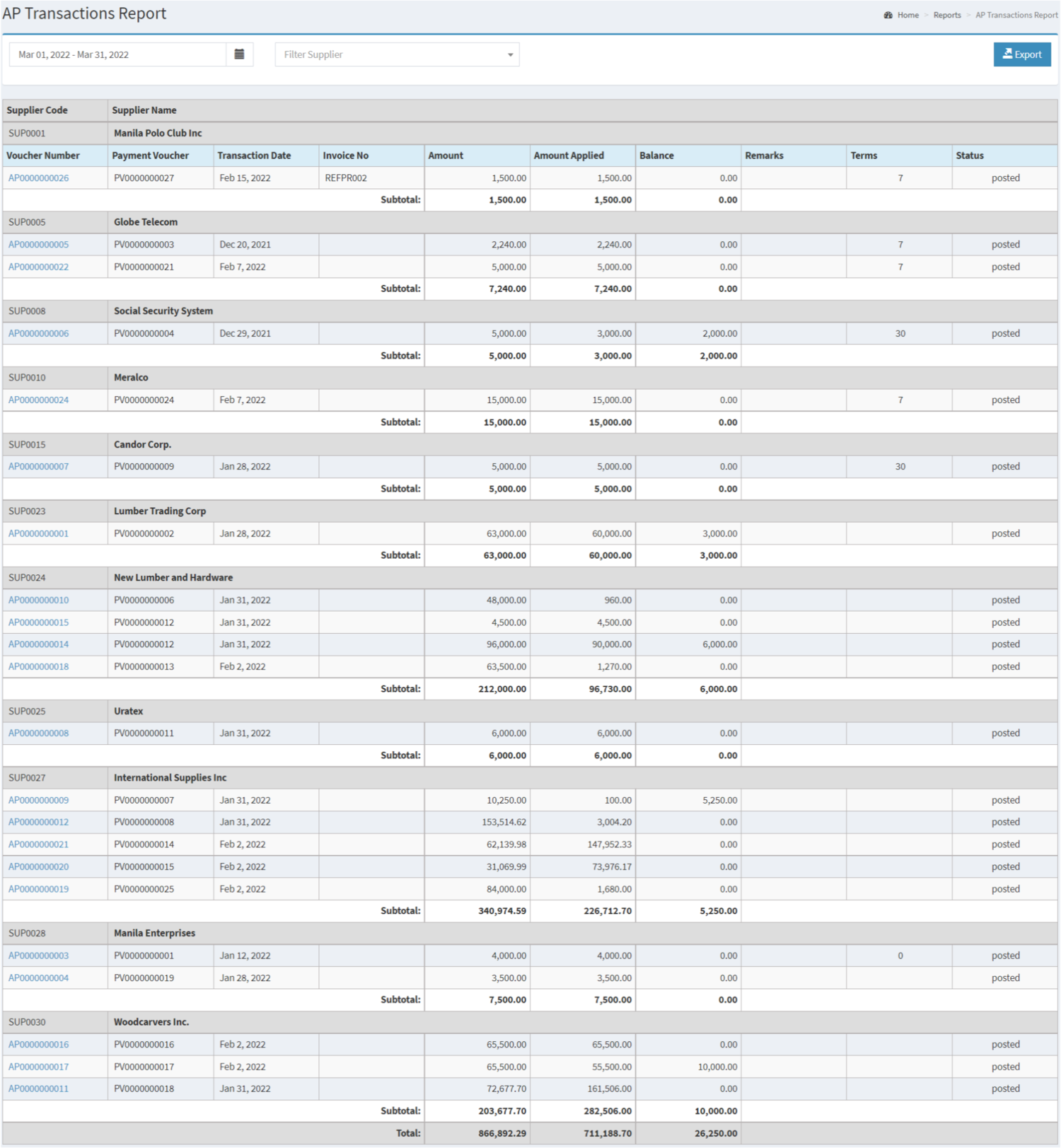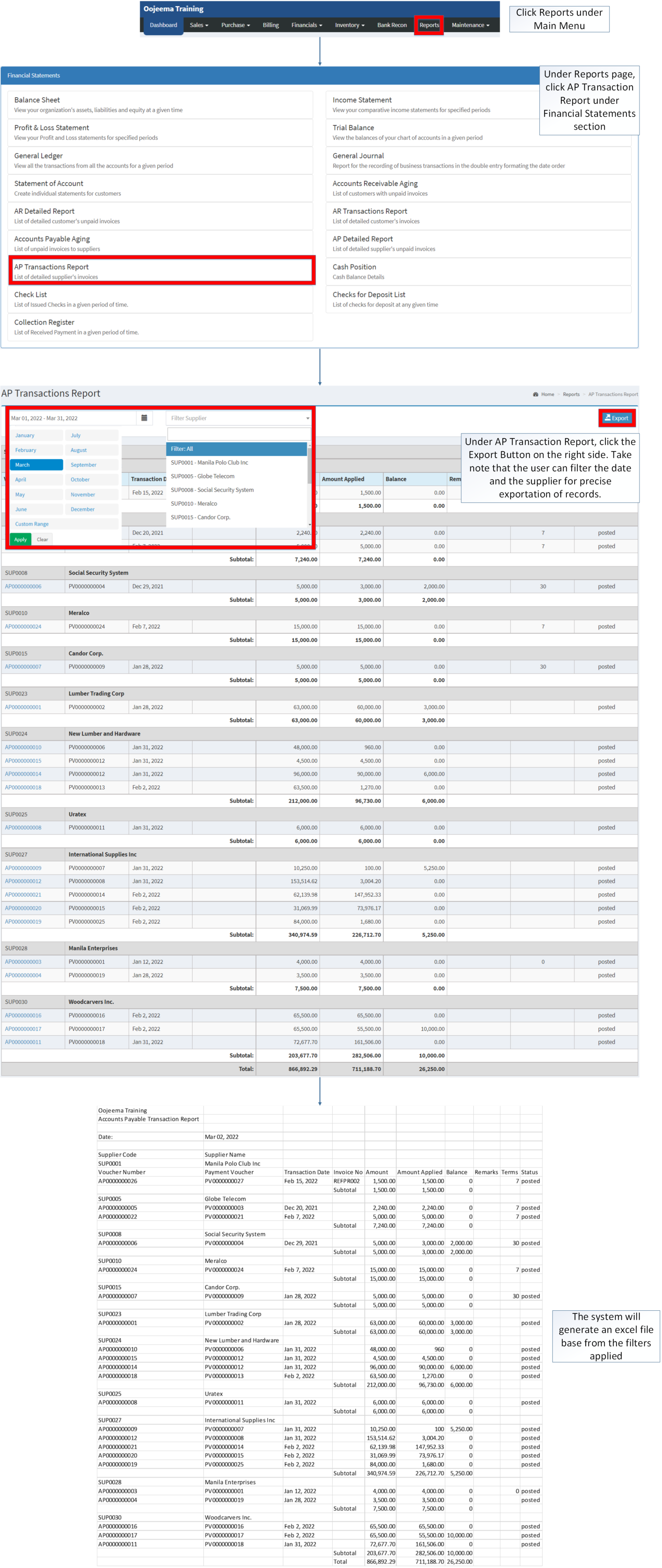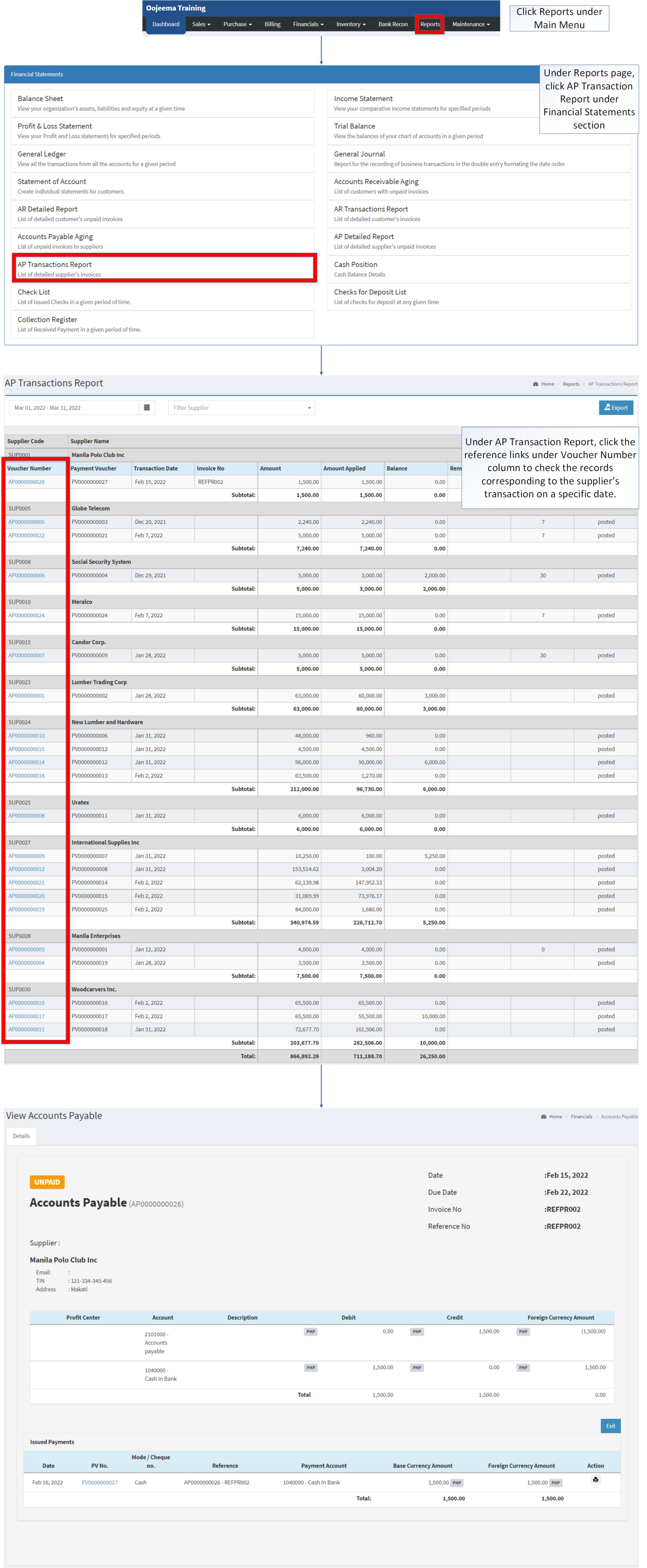AP Transaction Report
-
- Last edited 3 years ago by Gelo
-
Financial Statement | AP Transaction Report | AP Detailed Report | Accounts Payable Aging | Accounts Payable
Contents
AP Transactions Report
AP Transaction Report - refers to the list of detailed supplier's invoices
Requirements before using AP Transaction Report
- The user should setup have the following records in order to proceed on using the AP Transaction Report
| Field | Description |
|---|---|
| 1. Record Filter(Date Range, Supplier) | Provides a set of filter option for precise searching of records.
|
| 2. Export | Allows the user to Export the record into Spreadsheet |
| 3. Supplier Code | Reference Code for customer record. |
| 4. Supplier Name | The Supplier Name affiliated to the Supplier Code.
|
| 5. Voucher Name | Reference Number of a specific Accounts Payable. |
| 6. Payment Voucher | Reference Voucher used to pay the Accounts Payable
|
| 7. Transaction Date | Date when the Voucher was created. |
| 8. Invoice No. | Reference No. of the source transaction of the Accounts Payable |
| 9. Amount | Total Amount of the Payable |
| 10. Amount Applied | The Total Amount paid for the Payable (It can be partial or whole) |
| 11. Balance | The remaining Balance after computing the Total amount less the Amount Applied. |
| 12. Remarks | Any information or notes applied in the specific Payable |
| 13.Terms | The set default days on the supplier for them to pay their outstanding balance on their payable. |
| 14. Status | The current status of the Voucher used in the Payable (It can be Posted/Open/Cancelled) |
Notes:
- Supplier Status must be ACTIVE in order to check its status in the AP Transaction Report.
- Supplier Records can be seen in Supplier Maintenance Module
Exporting AP Transaction Report
- Click Reports under Main Menu
- Under Reports Page, Click AP Transaction Report under Financial Statement Reports.
- Under AP Transaction Report, click the Export Button on the right side. Take note that the user can filter the date and the supplier for precise exportation of records.
Viewing Vouchers on AP Transaction Report
- Click Reports under Main Menu
- Under Reports page, click AP Transaction Report under Financial Statements section
- Under AP Transaction Report, click the reference links under Voucher Number column to check the records corresponding to the supplier’s transaction on a specific date.
| Modules | |
|---|---|
| Financials | Accounts Payable | Payment Voucher |
| Maintenance | Maintenance | Profit Center | Supplier |
| Reports Module (Reports) | |
| Reports | Financial Statement |
| Financial Statements | Balance Sheet | Income Statement | Profit and Loss Statement | General Ledger | General Journal | Trial Balance | Statement of Account | Accounts Receivable Aging | AR Detailed Report | AR Transaction Report | Accounts Payable Aging | AP Detailed Report | AP Transaction Report | Cash Position | Check List | Deposit List | Collection Register |