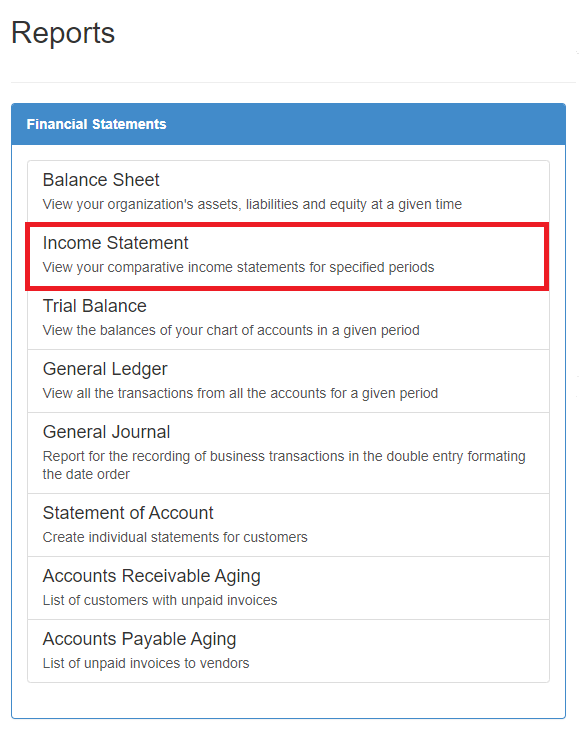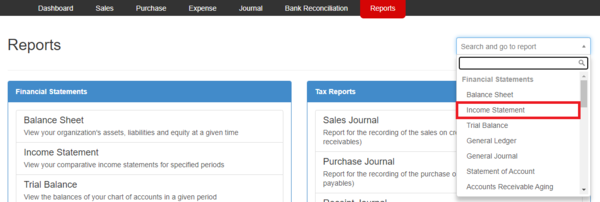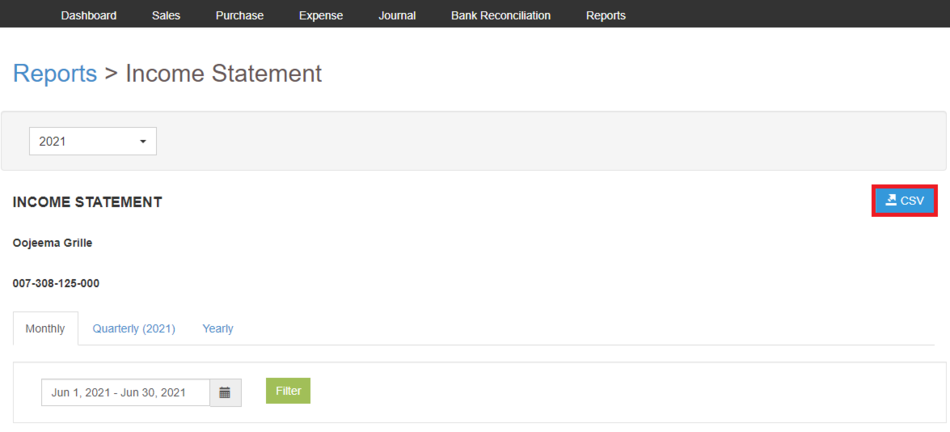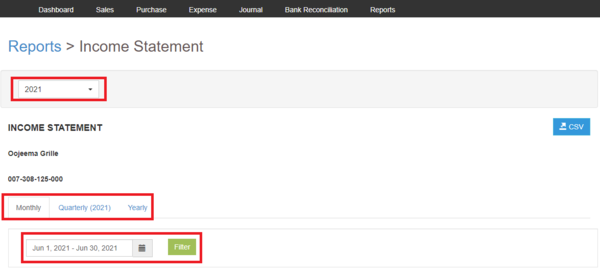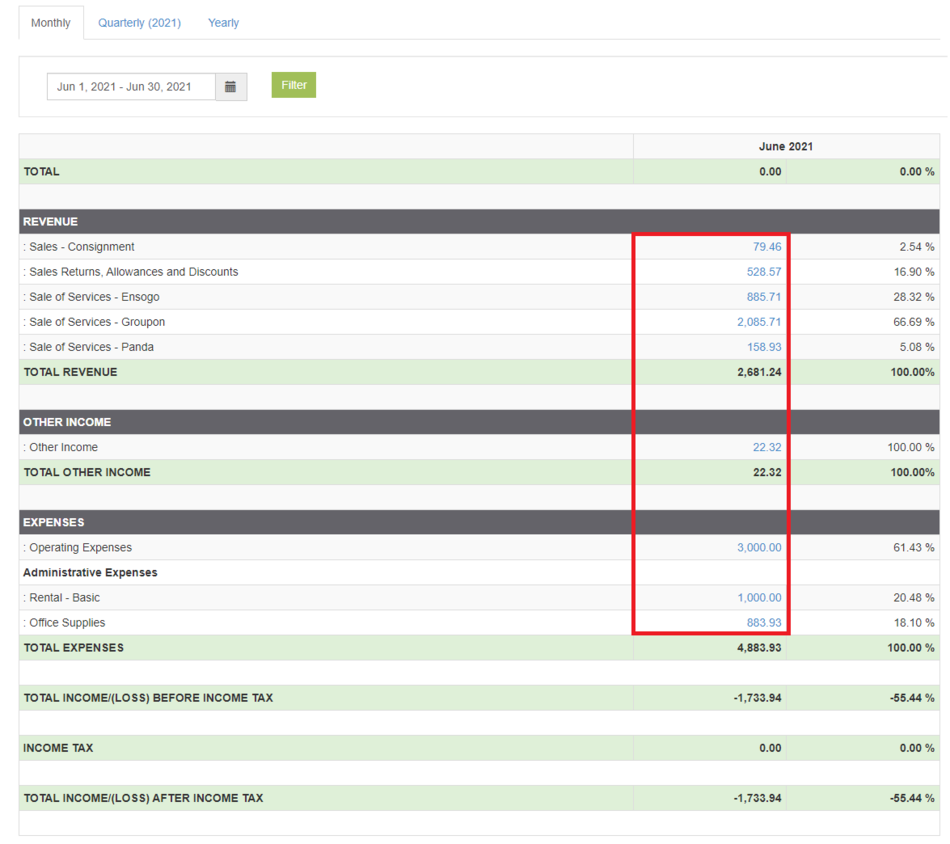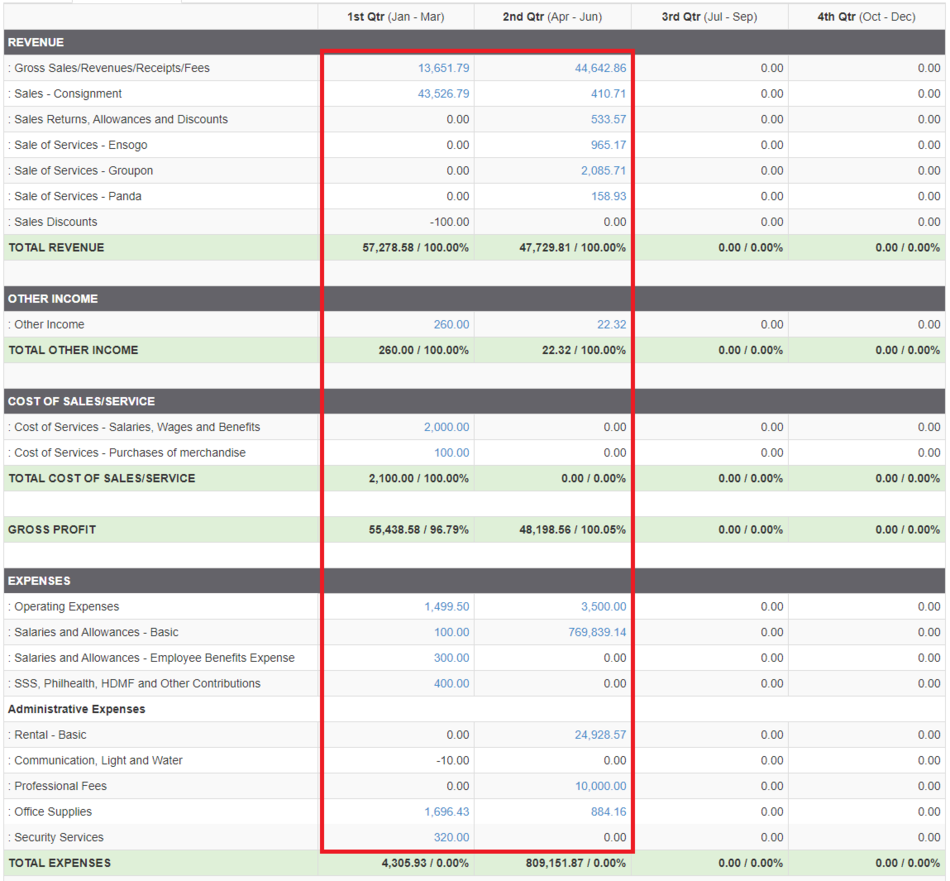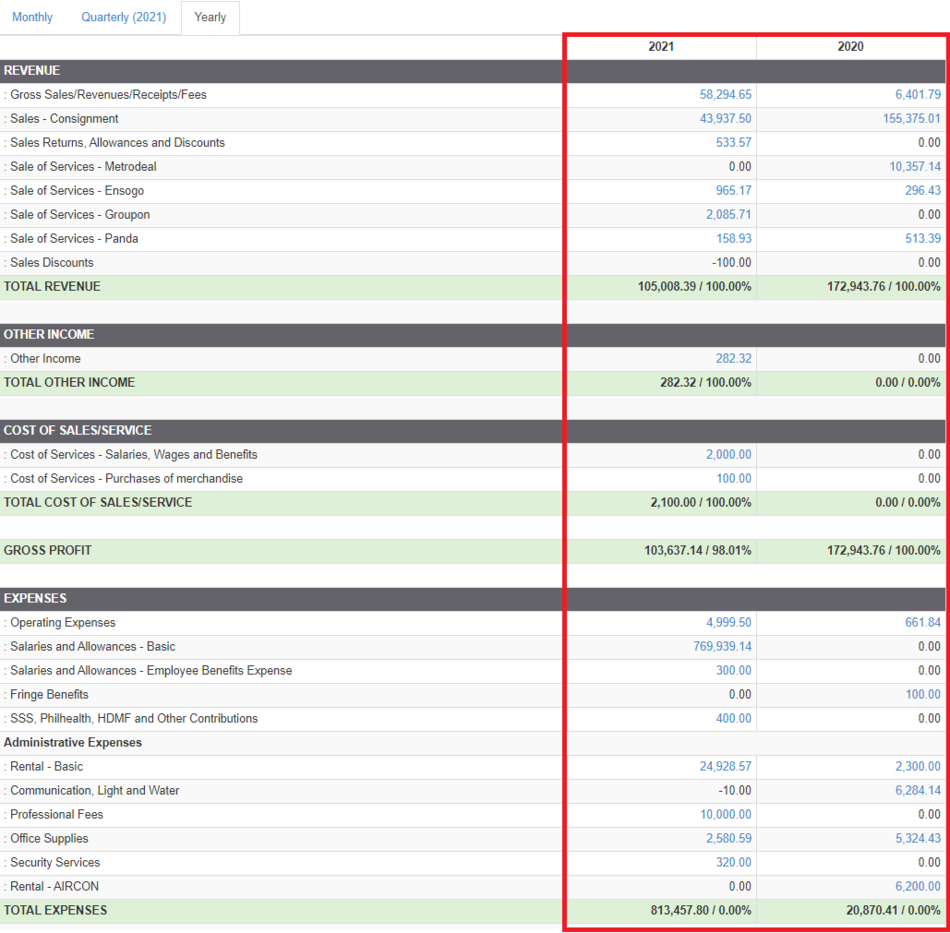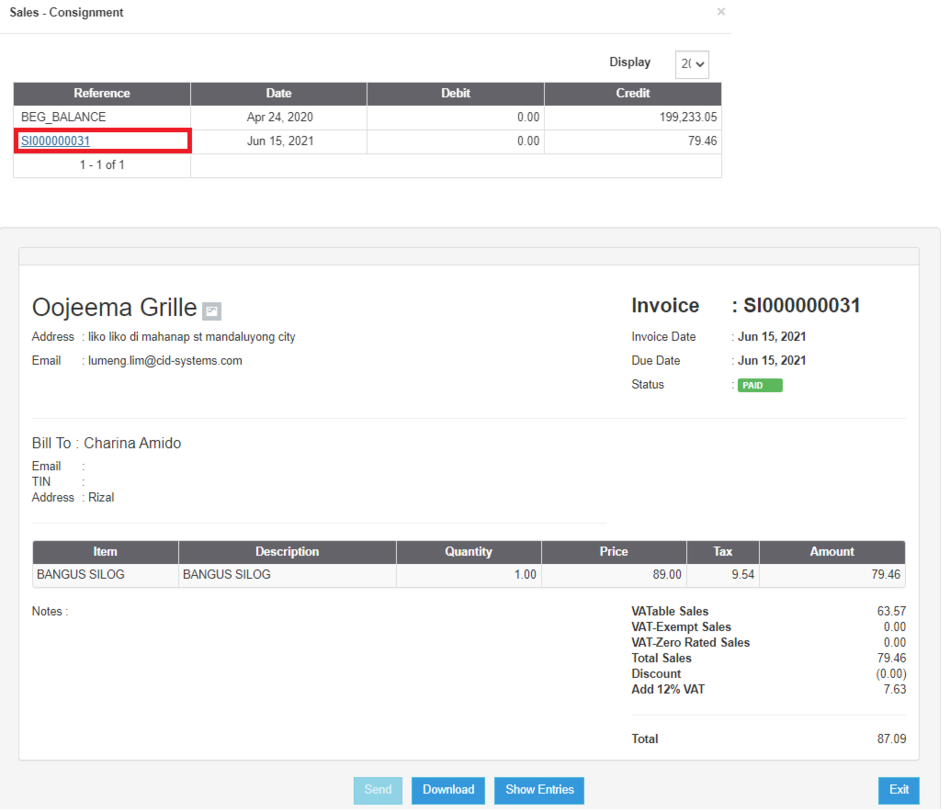You are viewing an old version of this page. Return to the latest version.
Difference between revisions of "Pro Income Statement Job Aids"
(Tag: Visual edit) |
(Tag: Visual edit) |
||
| Line 7: | Line 7: | ||
#*The user can also click the Search bar then look for '''Income Statement'''[[File:Pro Income Statement (Export) - Step 02.1.png|center|600x600px]]<br /> | #*The user can also click the Search bar then look for '''Income Statement'''[[File:Pro Income Statement (Export) - Step 02.1.png|center|600x600px]]<br /> | ||
#Click the CSV button to Extract the report into CSV Excel File[[File:Pro Income Statement (Export) - Step 03.png|center|950x950px]]<br /> | #Click the CSV button to Extract the report into CSV Excel File[[File:Pro Income Statement (Export) - Step 03.png|center|950x950px]]<br /> | ||
| − | #*The user has an option to filter the record by changing the year, Filtering the date range or click ick the | + | #*The user has an option to filter the record by changing the year, Filtering the date range or click ick the Income Statement Report Tab(Monthly, Quarterly, Yearly)[[File:Pro Income Statement (Export) - Step 03.1.png|center|600x600px]]<br /> |
| − | ====== Viewing Detailed Income Statement ====== | + | ======Viewing Detailed Income Statement====== |
#Under Main Menu, Click '''Reports'''[[File:Pro Balance Sheet (Export) - Step 01.png|link=https://docs.oojeema.com/File:Pro%20Balance%20Sheet%20(Export)%20-%20Step%2001.png|center|950x950px]] | #Under Main Menu, Click '''Reports'''[[File:Pro Balance Sheet (Export) - Step 01.png|link=https://docs.oojeema.com/File:Pro%20Balance%20Sheet%20(Export)%20-%20Step%2001.png|center|950x950px]] | ||
#Under Reports Menu, Go to Financial statements then click '''Income Statement'''[[File:Pro Income Statement (Export) - Step 02.png|link=https://docs.oojeema.com/File:Pro%20Income%20Statement%20(Export)%20-%20Step%2002.png|center]] | #Under Reports Menu, Go to Financial statements then click '''Income Statement'''[[File:Pro Income Statement (Export) - Step 02.png|link=https://docs.oojeema.com/File:Pro%20Income%20Statement%20(Export)%20-%20Step%2002.png|center]] | ||
#*The user can also click the Search bar then look for '''Income Statement'''[[File:Pro Income Statement (Export) - Step 02.1.png|center|600x600px|link=https://docs.oojeema.com/File:Pro_Income_Statement_(Export)_-_Step_02.1.png]] | #*The user can also click the Search bar then look for '''Income Statement'''[[File:Pro Income Statement (Export) - Step 02.1.png|center|600x600px|link=https://docs.oojeema.com/File:Pro_Income_Statement_(Export)_-_Step_02.1.png]] | ||
| − | # Click the amount link for a specific Income Statement Lines. This is also applicable on Quarterly and Yearly Income Statement Reports[[File:Pro Income Statement (View) - Step 03.png|center|950x950px]][[File:Pro Income Statement (View) - Step 03.1.png|center|950x950px]][[File:Pro Income Statement (View) - Step 03.2.png|center|950x950px]]<br /> | + | #Click the amount link for a specific Income Statement Lines. This is also applicable on Quarterly and Yearly Income Statement Reports[[File:Pro Income Statement (View) - Step 03.png|center|950x950px]][[File:Pro Income Statement (View) - Step 03.1.png|center|950x950px]][[File:Pro Income Statement (View) - Step 03.2.png|center|950x950px]]<br /> |
| − | # Clicking the Voucher will redirect the user to the transaction.[[File:Pro Income Statement (View) - Step 04.png|center|950x950px]]<br /> | + | #Clicking the Voucher will redirect the user to the transaction.[[File:Pro Income Statement (View) - Step 04.png|center|950x950px]]<br /> |
Revision as of 13:30, 28 June 2021
Income Statement Sheet Job Aids
Exporting Balance Sheet
- Under Main Menu, Click Reports
- Under Reports Menu, Go to Financial statements then click Income Statement
- The user can also click the Search bar then look for Income Statement
- The user can also click the Search bar then look for Income Statement
- Click the CSV button to Extract the report into CSV Excel File
- The user has an option to filter the record by changing the year, Filtering the date range or click ick the Income Statement Report Tab(Monthly, Quarterly, Yearly)
- The user has an option to filter the record by changing the year, Filtering the date range or click ick the Income Statement Report Tab(Monthly, Quarterly, Yearly)
Viewing Detailed Income Statement
- Under Main Menu, Click Reports
- Under Reports Menu, Go to Financial statements then click Income Statement
- The user can also click the Search bar then look for Income Statement
- Click the amount link for a specific Income Statement Lines. This is also applicable on Quarterly and Yearly Income Statement Reports
- Clicking the Voucher will redirect the user to the transaction.