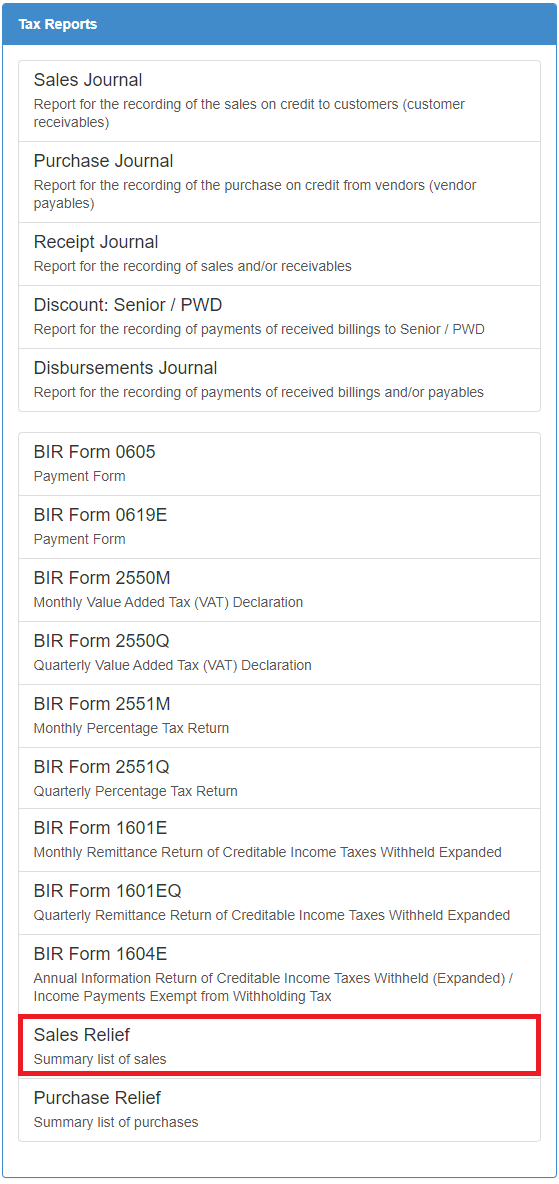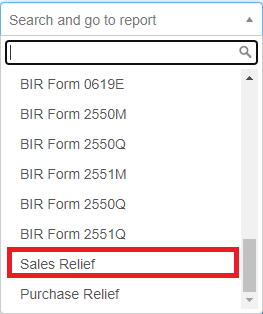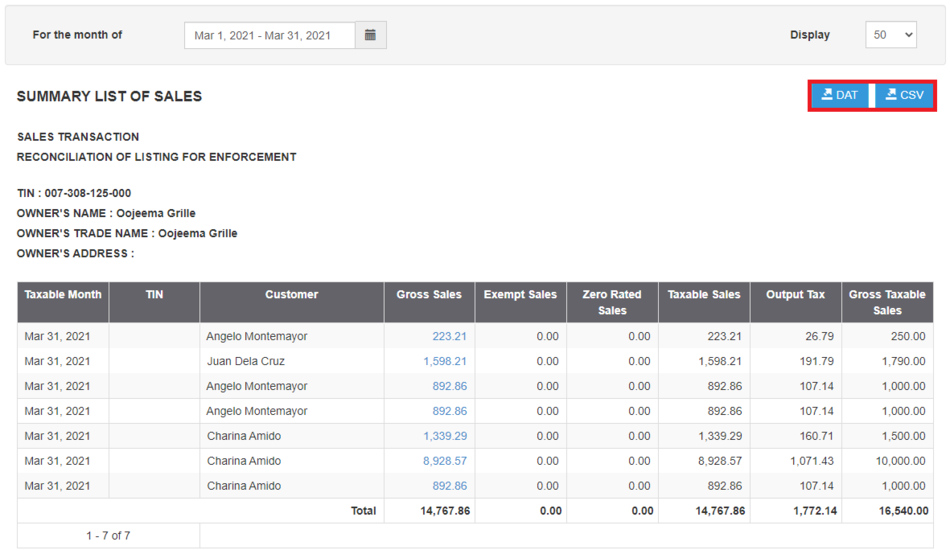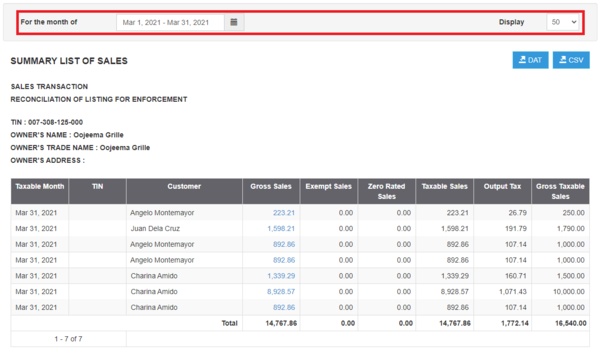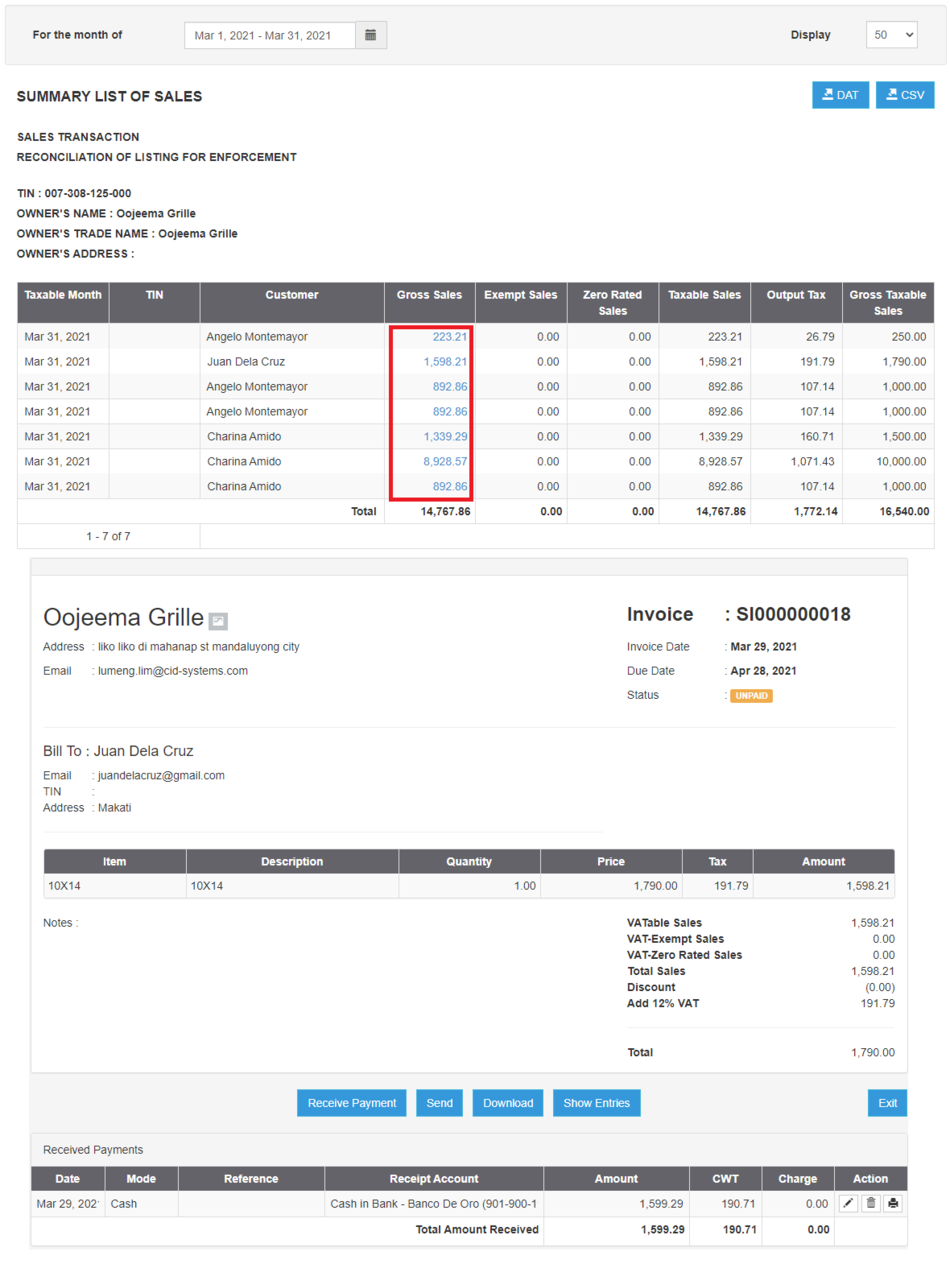You are viewing an old version of this page. Return to the latest version.
Version of 13:21, 15 July 2021 by Gelo
Difference between revisions of "Pro Sales Relief Job Aids"
(V) (Tag: Visual edit) |
(Tag: Visual edit) |
||
| Line 3: | Line 3: | ||
#Under Main Menu, Click '''Reports'''[[File:Pro Balance Sheet (Export) - Step 01.png|link=https://docs.oojeema.com/File:Pro%20Balance%20Sheet%20(Export)%20-%20Step%2001.png|center|950x950px]] | #Under Main Menu, Click '''Reports'''[[File:Pro Balance Sheet (Export) - Step 01.png|link=https://docs.oojeema.com/File:Pro%20Balance%20Sheet%20(Export)%20-%20Step%2001.png|center|950x950px]] | ||
| − | #Under Reports Menu, Go to Tax Reports then click <span class="ve-pasteProtect" data-ve-attributes="{"style":"box-sizing: inherit;"}" style="box-sizing: inherit;">'''Sales Relief'''</span><br /> | + | #Under Reports Menu, Go to Tax Reports then click <span class="ve-pasteProtect" data-ve-attributes="{"style":"box-sizing: inherit;"}" style="box-sizing: inherit;">'''Sales Relief'''</span><br />[[File:Pro Sales Relief (Export) - Step 02.png|link=https://docs.oojeema.com/File:Pro%20Sales%20Relief%20(Export)%20-%20Step%2002.png|center|1184x1184px]] |
| − | #*The user can also click the Search bar then look for <span class="ve-pasteProtect" data-ve-attributes="{"style":"box-sizing: inherit;"}" style="box-sizing: inherit;">Sales Relief</span>[[File:Pro Sales Relief (Export) - Step 02. | + | #*The user can also click the Search bar then look for <span class="ve-pasteProtect" data-ve-attributes="{"style":"box-sizing: inherit;"}" style="box-sizing: inherit;">Sales Relief</span>[[File:Pro Sales Relief (Export) - Step 02.1.png|center|314x314px]]<br /> |
| − | #Click the CSV button to Extract the report into CSV Excel File | + | #Click the CSV button to Extract the report into CSV Excel File or DAT button to Extract the report into DAT format[[File:Pro Sales Relief (Export) - Step 03.png|center|950x950px]]<br /> |
| − | #*The user has an option to filter the record by Date Range and Record Display | + | #*The user has an option to filter the record by Date Range and Record Display[[File:Pro Sales Relief (Export) - Step 03.1.png|center|600x600px]]<br /> |
| − | ====== Viewing Gross Amount in Sales Relief ====== | + | ======Viewing Gross Amount in Sales Relief====== |
#Under Main Menu, Click '''Reports'''[[File:Pro Balance Sheet (Export) - Step 01.png|link=https://docs.oojeema.com/File:Pro%20Balance%20Sheet%20(Export)%20-%20Step%2001.png|center|950x950px]] | #Under Main Menu, Click '''Reports'''[[File:Pro Balance Sheet (Export) - Step 01.png|link=https://docs.oojeema.com/File:Pro%20Balance%20Sheet%20(Export)%20-%20Step%2001.png|center|950x950px]] | ||
| − | #Under Reports Menu, Go to Tax Reports then click <span class="ve-pasteProtect" data-ve-attributes="{"style":"box-sizing: inherit;"}" style="box-sizing: inherit;">'''Sales Relief'''</span> | + | #Under Reports Menu, Go to Tax Reports then click <span class="ve-pasteProtect" data-ve-attributes="{"style":"box-sizing: inherit;"}" style="box-sizing: inherit;">'''Sales Relief'''</span>[[File:Pro Sales Relief (Export) - Step 02.png|link=https://docs.oojeema.com/File:Pro%20Sales%20Relief%20(Export)%20-%20Step%2002.png|center|1184x1184px]] |
| − | #*The user can also click the Search bar then look for <span class="ve-pasteProtect" data-ve-attributes="{"style":"box-sizing: inherit;"}" style="box-sizing: inherit;">Sales Relief</span>[[File:Pro Sales Relief (Export) - Step 02.png|link=https://docs.oojeema.com/File:Pro%20Sales%20Relief%20(Export)%20-%20Step%2002.png|center|314x314px]] | + | #*The user can also click the Search bar then look for <span class="ve-pasteProtect" data-ve-attributes="{"style":"box-sizing: inherit;"}" style="box-sizing: inherit;">Sales Relief</span><br />[[File:Pro Sales Relief (Export) - Step 02.1.png|link=https://docs.oojeema.com/File:Pro%20Sales%20Relief%20(Export)%20-%20Step%2002.1.png|center|314x314px]]<br /> |
| − | # Under Sales Relief, Click the amount under Gross Column to view the Vouchers. | + | #Under Sales Relief, Click the amount under Gross Column to view the Vouchers.[[File:Pro Sales Relief (View Gross) - Step 03.png|center|1264x1264px]]<br /> |
Revision as of 13:42, 15 July 2021
Sales Relief Job Aids
Exporting Sales Relief
- Under Main Menu, Click Reports
- Under Reports Menu, Go to Tax Reports then click Sales Relief
- The user can also click the Search bar then look for Sales Relief
- The user can also click the Search bar then look for Sales Relief
- Click the CSV button to Extract the report into CSV Excel File or DAT button to Extract the report into DAT format
- The user has an option to filter the record by Date Range and Record Display
- The user has an option to filter the record by Date Range and Record Display
Viewing Gross Amount in Sales Relief
- Under Main Menu, Click Reports
- Under Reports Menu, Go to Tax Reports then click Sales Relief
- The user can also click the Search bar then look for Sales Relief
- The user can also click the Search bar then look for Sales Relief
- Under Sales Relief, Click the amount under Gross Column to view the Vouchers.