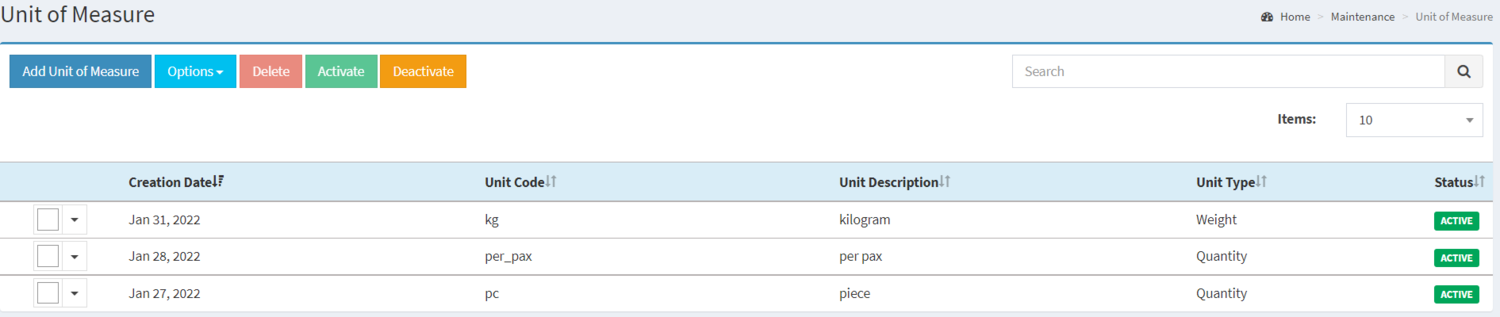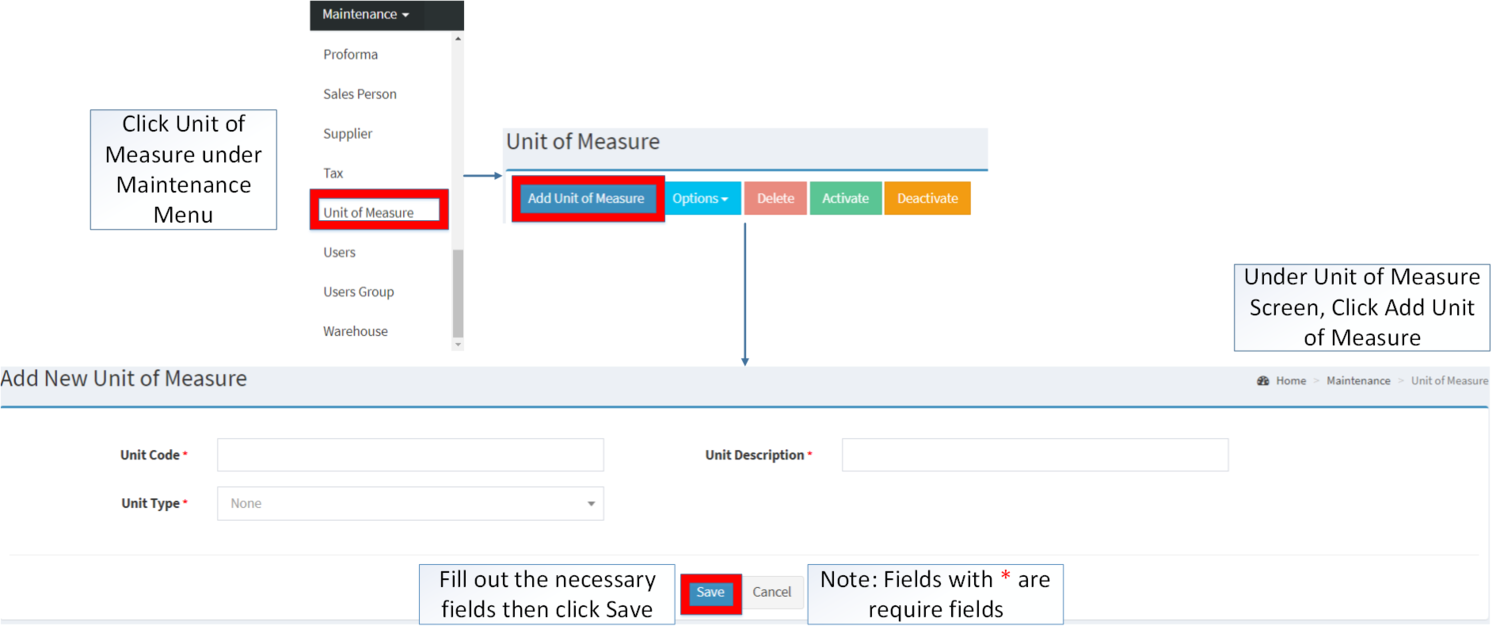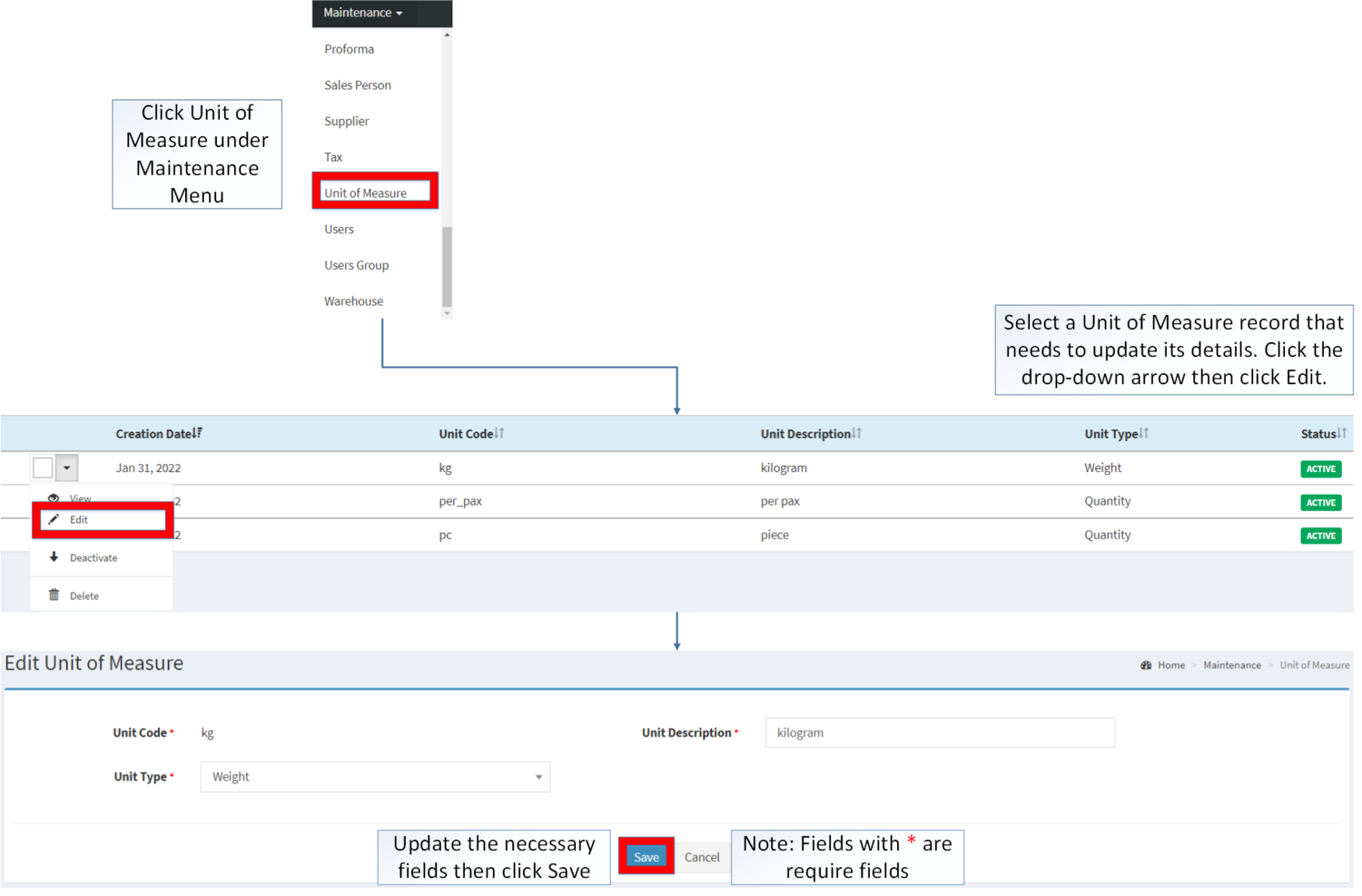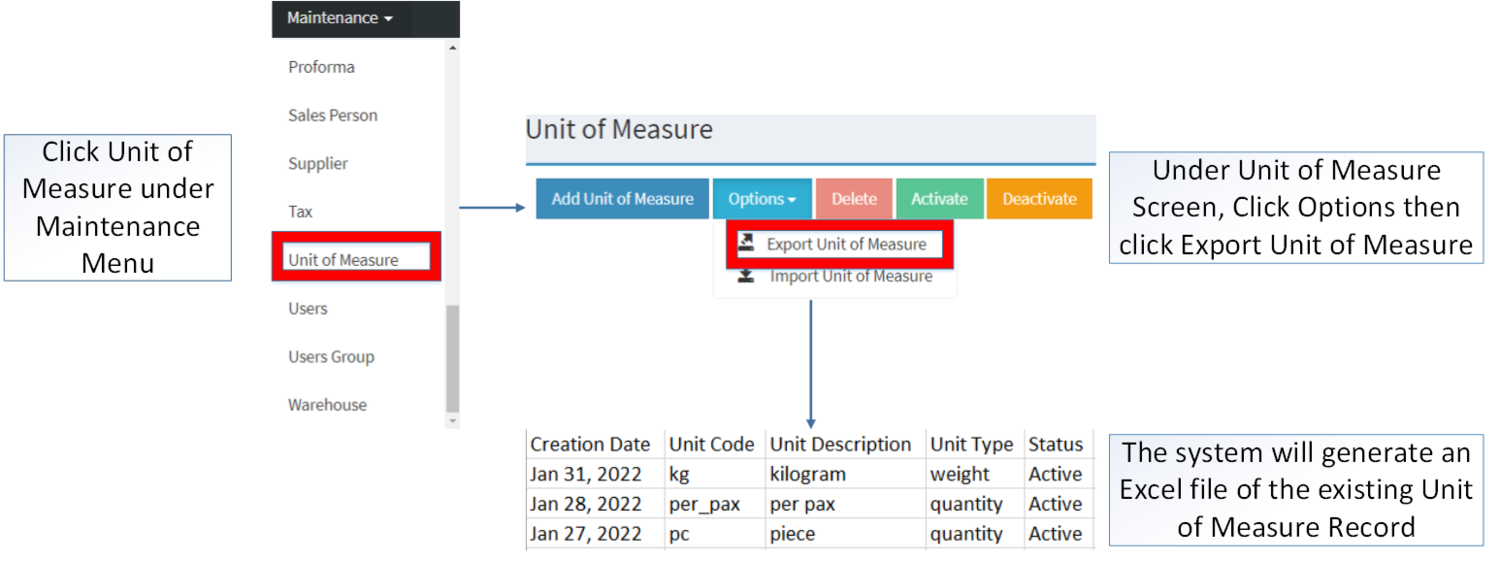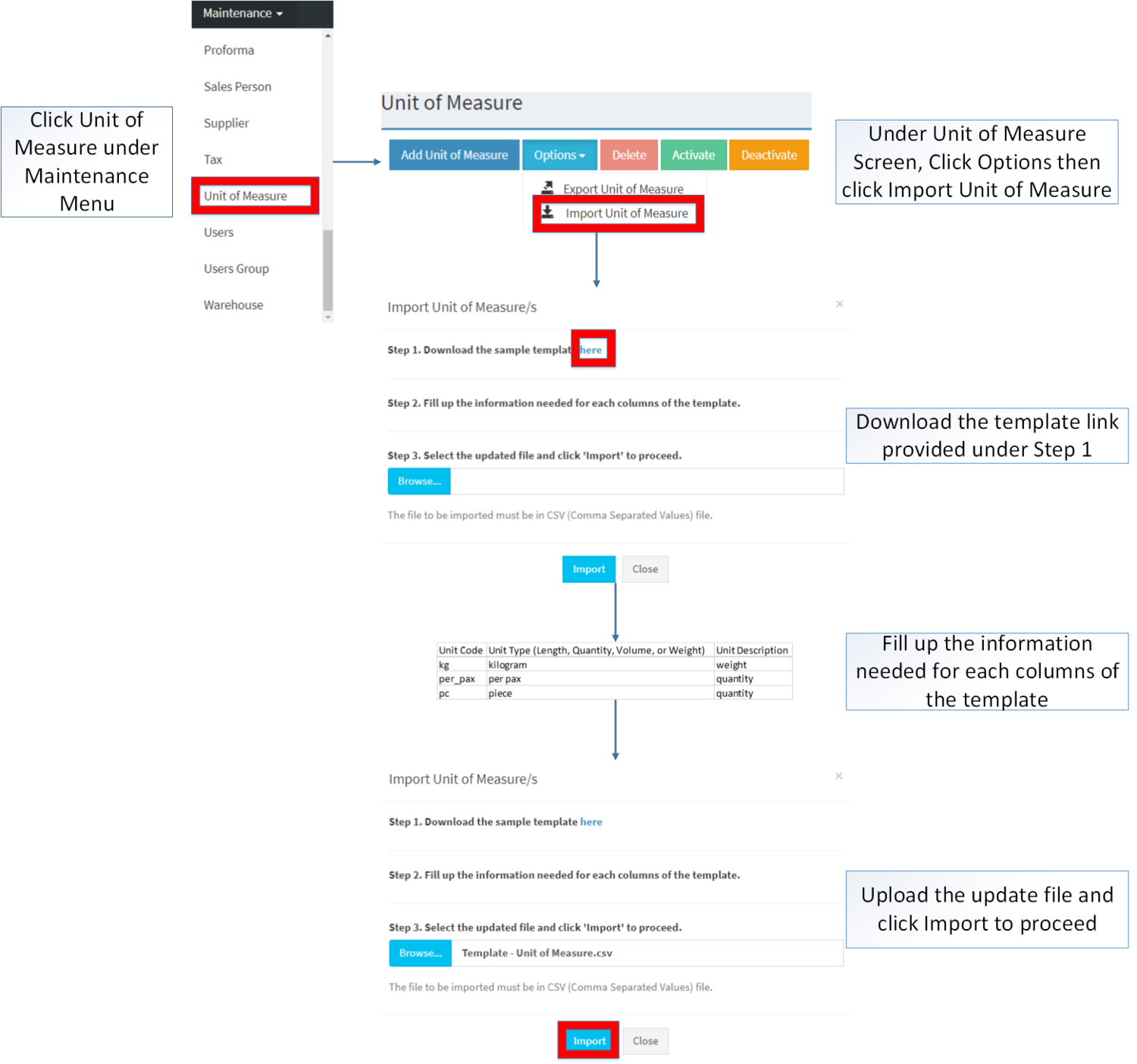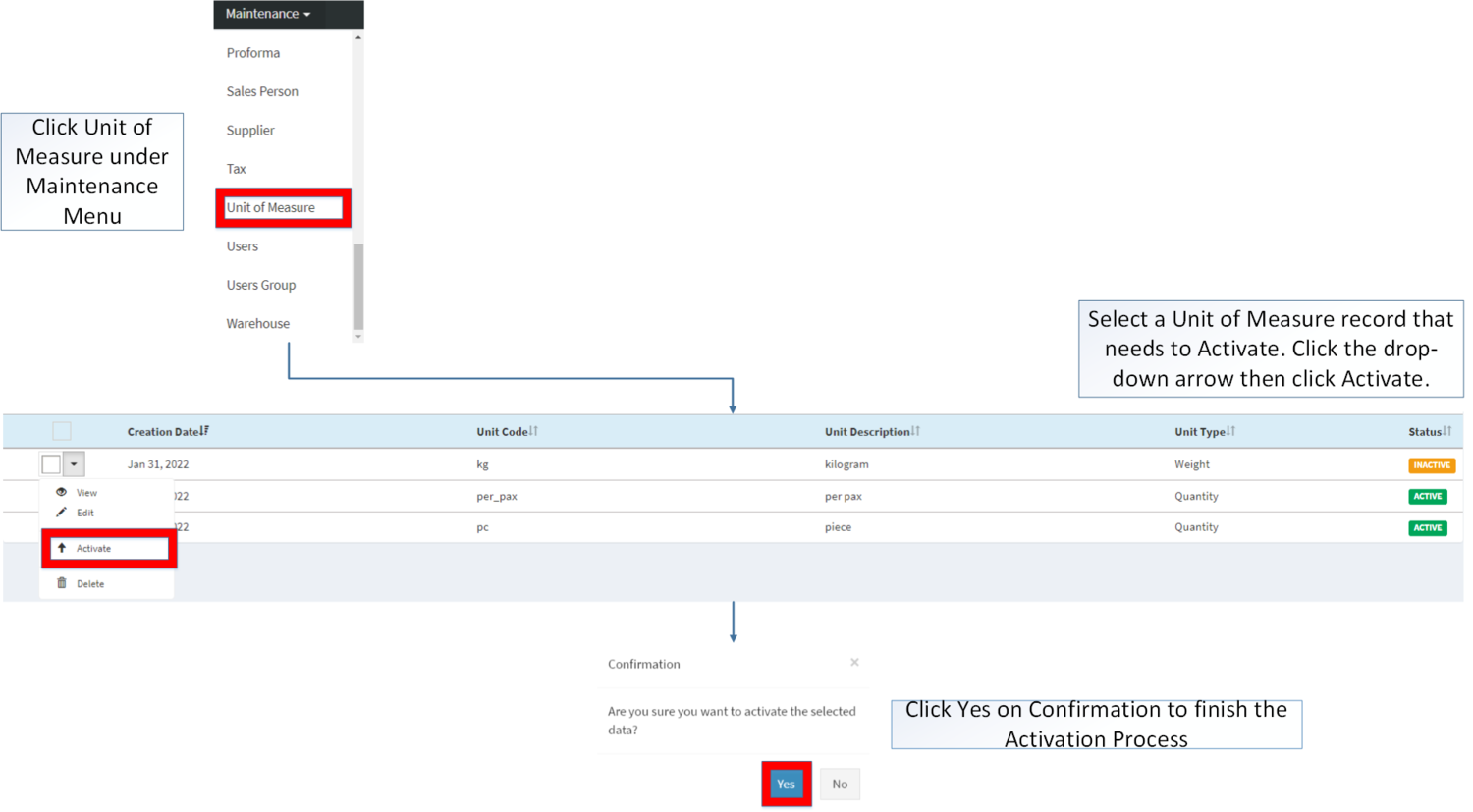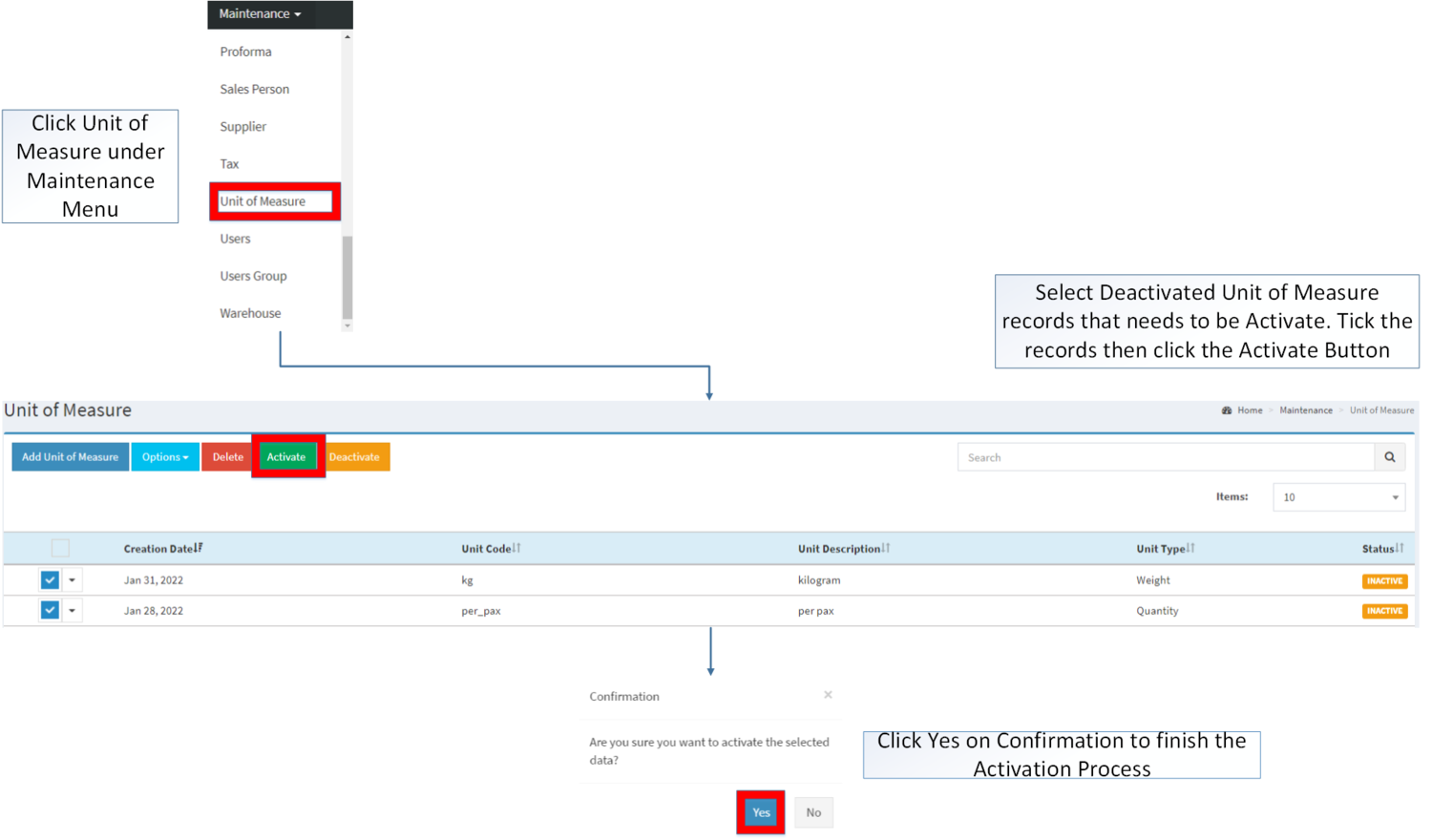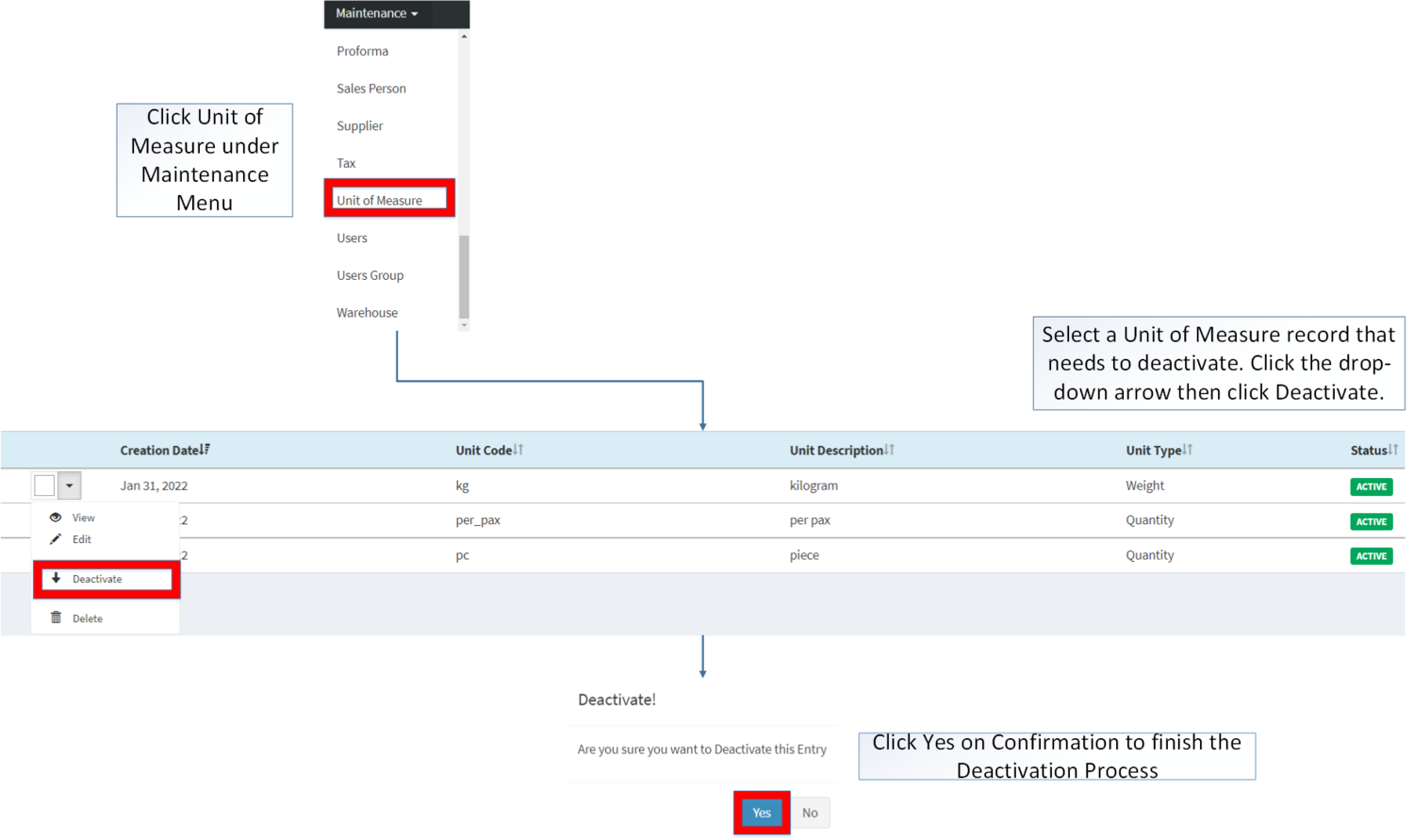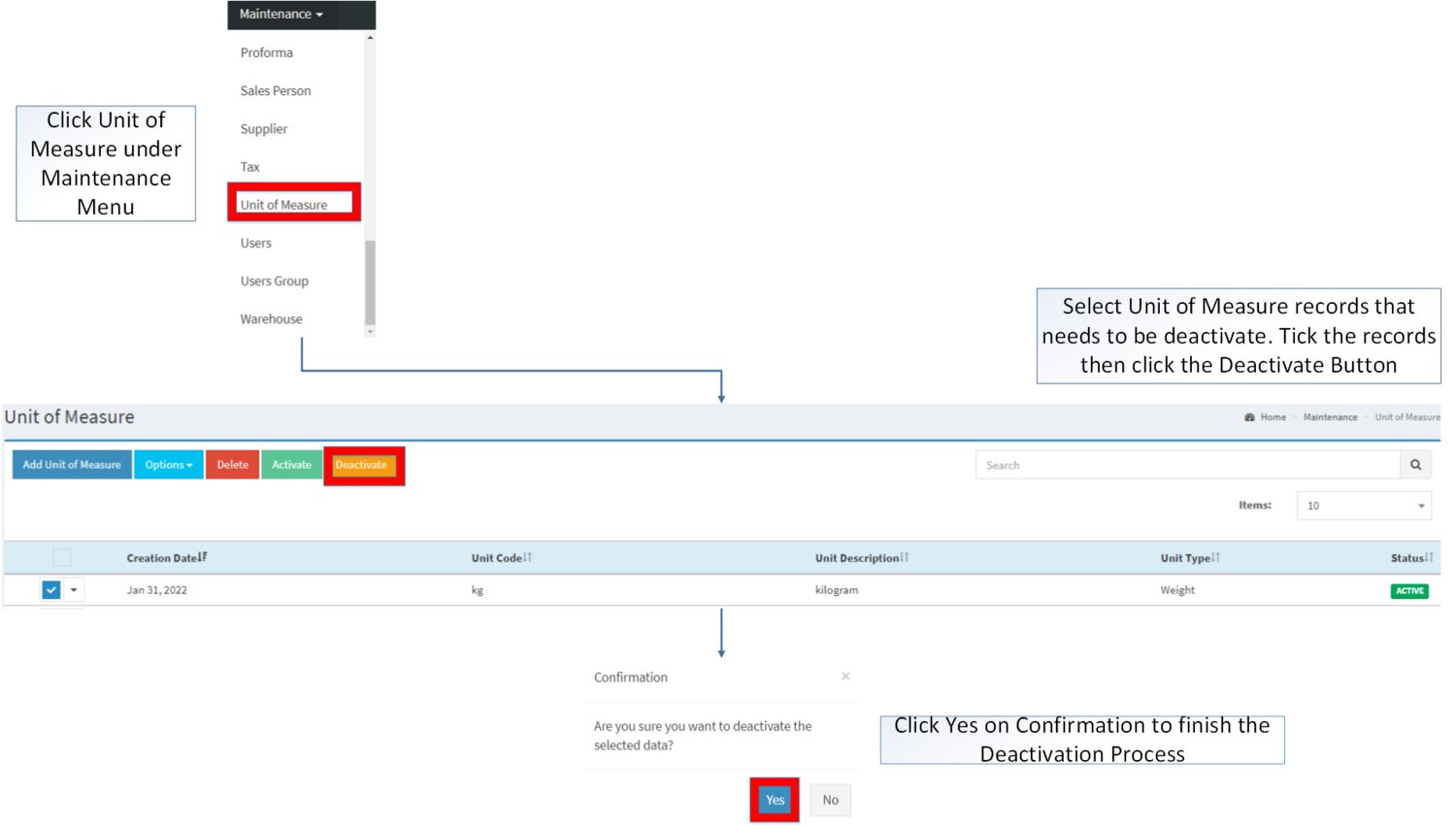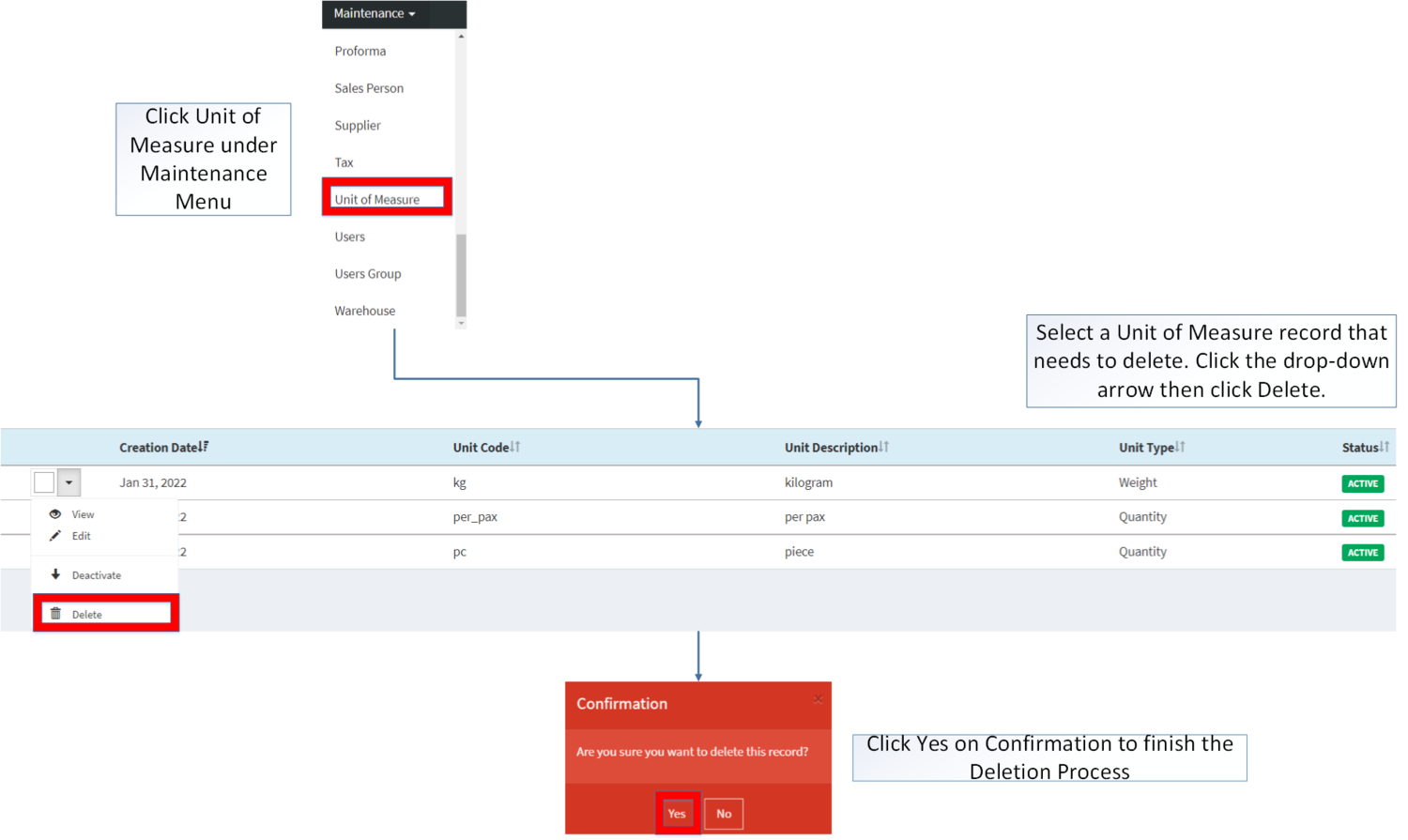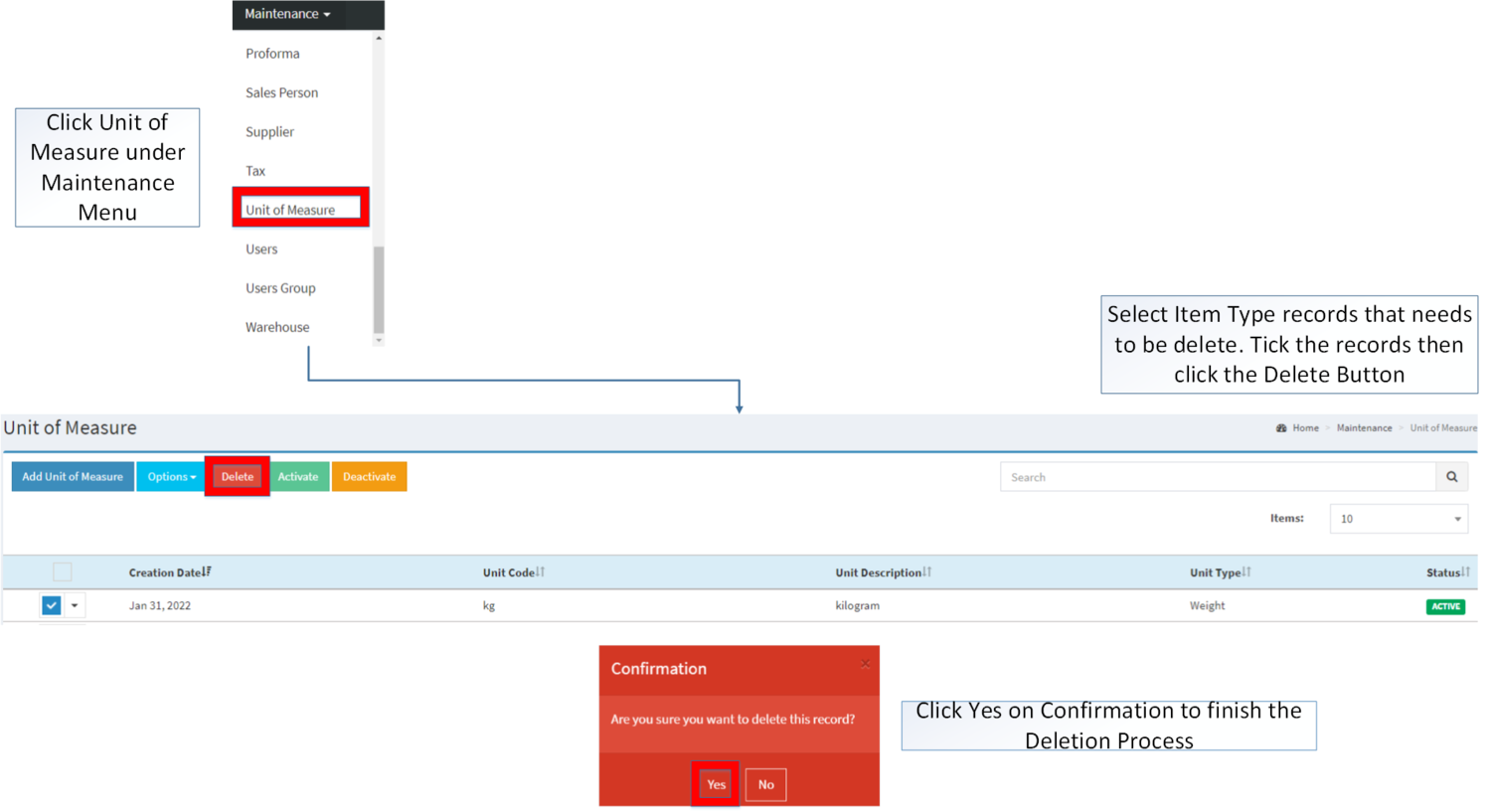You are viewing an old version of this page. Return to the latest version.
Difference between revisions of "Unit of Measure"
(Tag: Visual edit) |
(Tag: Visual edit) |
||
| Line 6: | Line 6: | ||
=====Unit of Measure Record List===== | =====Unit of Measure Record List===== | ||
| + | [[File:Maintenance - Unit of Measure - Record List.png|border|center|1500x1500px]] | ||
| + | |||
| + | |||
Notes: | Notes: | ||
| − | *Unit of Measure should be on '''ACTIVE''' status in order to use it when assigning | + | *Unit of Measure should be on '''ACTIVE''' status in order to use it when assigning a Unit Of Measure to [[Item Master]]. |
=====Adding Unit of Measure===== | =====Adding Unit of Measure===== | ||
| Line 16: | Line 19: | ||
#Fill out the necessary fields then click '''Save''' | #Fill out the necessary fields then click '''Save''' | ||
| + | [[File:Maintenance - Unit of Measure - Add.png|border|center|1500x1500px]] | ||
| + | <br /> | ||
{| class="wikitable" style="margin: auto;" | {| class="wikitable" style="margin: auto;" | ||
!Field | !Field | ||
| Line 43: | Line 48: | ||
#Update the fields then click '''Save''' to finish the edit process. | #Update the fields then click '''Save''' to finish the edit process. | ||
| + | [[File:Maintenance - Unit of Measure - Edit.png|border|center|1500x1500px]] | ||
| + | <br /> | ||
{| class="wikitable" style="margin: auto;" | {| class="wikitable" style="margin: auto;" | ||
!Field | !Field | ||
| Line 59: | Line 66: | ||
*Unit Code is a required unique field on the module. This field cannot be edited once created. | *Unit Code is a required unique field on the module. This field cannot be edited once created. | ||
| − | ===== <span class="mw-headline" id="Importing_and_Exporting_Item_Master" style="box-sizing: inherit;">Importing and Exporting Unit of Measure</span> ===== | + | =====<span class="mw-headline" id="Importing_and_Exporting_Item_Master" style="box-sizing: inherit;">Importing and Exporting Unit of Measure</span>===== |
1. Under Unit of Measure Screen, Click Options | 1. Under Unit of Measure Screen, Click Options | ||
2. Under Options, The user may Export or Import The Record | 2. Under Options, The user may Export or Import The Record | ||
| − | * When Exporting the records, the user may also use the filter options through tabs for precise searching and exporting of records. | + | *When Exporting the records, the user may also use the filter options through tabs for precise searching and exporting of records. |
| + | |||
| + | [[File:Maintenance - Unit of Measure - Export.png|border|center|1500x1500px]] | ||
| + | <br /> | ||
| − | * When Importing the records, the user should follow the following steps provided in the Importing Item Master Screen such as | + | *When Importing the records, the user should follow the following steps provided in the Importing Item Master Screen such as |
| − | ** Downloading the template link provided under Step 1. | + | **Downloading the template link provided under Step 1. |
| − | ** Filling up the information needed for each columns of the template | + | **Filling up the information needed for each columns of the template |
| − | ** Uploading the updated Template | + | **Uploading the updated Template |
| − | ===== <span class="mw-headline" id="Activating_Item_Master_Record" style="box-sizing: inherit;"><span class="mw-headline" id="Activating_Item_Class_Record" style="box-sizing: inherit;"><span class="mw-headline" id="Activating_Item_Type_Record" style="box-sizing: inherit;"><span class="mw-headline" id="Activating_Chart_of_Account_Record" style="box-sizing: inherit;">Activating Unit of Measure Record</span></span></span></span> ===== | + | [[File:Maintenance - Unit of Measure - Import.png|border|center|1500x1500px]] |
| + | <br /> | ||
| + | =====<span class="mw-headline" id="Activating_Item_Master_Record" style="box-sizing: inherit;"><span class="mw-headline" id="Activating_Item_Class_Record" style="box-sizing: inherit;"><span class="mw-headline" id="Activating_Item_Type_Record" style="box-sizing: inherit;"><span class="mw-headline" id="Activating_Chart_of_Account_Record" style="box-sizing: inherit;">Activating Unit of Measure Record</span></span></span></span>===== | ||
Unit of Measure can be Activated in two ways: | Unit of Measure can be Activated in two ways: | ||
| − | * Using drop-down arrow of a record can be used in single record Activation | + | *Using drop-down arrow of a record can be used in single record Activation |
| − | + | [[File:Maintenance - Unit of Measure - Activate1.png|border|center|1500x1500px]] | |
| + | <br /> | ||
| − | ===== <span class="mw-headline" id="Deactivating_Item_Master_Record" style="box-sizing: inherit;"><span class="mw-headline" id="Deactivating_Item_Class_Record" style="box-sizing: inherit;"><span class="mw-headline" id="Deactivating_Item_Type_Record" style="box-sizing: inherit;"><span class="mw-headline" id="Deactivating_Chart_of_Account_Record" style="box-sizing: inherit;">Deactivating Unit of Measure Record</span></span></span></span> ===== | + | *Using Activate Button for activating multiple record |
| + | |||
| + | [[File:Maintenance - Unit of Measure - Activate2.png|border|center|1500x1500px]] | ||
| + | <br /> | ||
| + | =====<span class="mw-headline" id="Deactivating_Item_Master_Record" style="box-sizing: inherit;"><span class="mw-headline" id="Deactivating_Item_Class_Record" style="box-sizing: inherit;"><span class="mw-headline" id="Deactivating_Item_Type_Record" style="box-sizing: inherit;"><span class="mw-headline" id="Deactivating_Chart_of_Account_Record" style="box-sizing: inherit;">Deactivating Unit of Measure Record</span></span></span></span>===== | ||
Unit of Measure can be deactivated in two ways: | Unit of Measure can be deactivated in two ways: | ||
| − | * Using drop-down arrow of a record can be used in single record deactivation | + | *Using drop-down arrow of a record can be used in single record deactivation |
| + | |||
| + | [[File:Maintenance - Unit of Measure - Deactivate1.png|border|center|1500x1500px]] | ||
| + | <br /> | ||
| − | * Using Deactivate Button for deactivating multiple record | + | *Using Deactivate Button for deactivating multiple record |
| − | ===== <span class="mw-headline" id="Deleting_Item_Master_Record" style="box-sizing: inherit;"><span class="mw-headline" id="Deleting_Item_Class_Record" style="box-sizing: inherit;"><span class="mw-headline" id="Deleting_Item_Type_Record" style="box-sizing: inherit;"><span class="mw-headline" id="Deleting_Chart_of_Account_Record" style="box-sizing: inherit;">Deleting Unit of Measure Record</span></span></span></span> ===== | + | [[File:Maintenance - Unit of Measure - Deactivate2.png|border|center|1500x1500px]] |
| + | <br /> | ||
| + | =====<span class="mw-headline" id="Deleting_Item_Master_Record" style="box-sizing: inherit;"><span class="mw-headline" id="Deleting_Item_Class_Record" style="box-sizing: inherit;"><span class="mw-headline" id="Deleting_Item_Type_Record" style="box-sizing: inherit;"><span class="mw-headline" id="Deleting_Chart_of_Account_Record" style="box-sizing: inherit;">Deleting Unit of Measure Record</span></span></span></span>===== | ||
Item Master can be deleted in two ways: | Item Master can be deleted in two ways: | ||
| − | * Using drop-down arrow of a record can be used in single record deletion | + | *Using drop-down arrow of a record can be used in single record deletion |
| + | |||
| + | [[File:Maintenance - Unit of Measure - Delete1.png|border|center|1500x1500px]] | ||
| + | <br /> | ||
| − | * Using Delete Button for deleting multiple record | + | *Using Delete Button for deleting multiple record |
| + | [[File:Maintenance - Unit of Measure - Delete2.png|border|center|1500x1500px]] | ||
<br /> | <br /> | ||
=====Unit of Measure Record Option===== | =====Unit of Measure Record Option===== | ||
| Line 129: | Line 155: | ||
**For multiple records, the user may tick the records then click the action button that need to perform | **For multiple records, the user may tick the records then click the action button that need to perform | ||
***Click the Yes in the confirmation to proceed on the action taken. | ***Click the Yes in the confirmation to proceed on the action taken. | ||
| − | ** Records that are not used in other modules can be deleted. | + | **Records that are not used in other modules can be deleted. |
{| class="wikitable" style="margin: auto;" | {| class="wikitable" style="margin: auto;" | ||
Revision as of 14:21, 31 January 2022
Contents
Unit of Measure
This maintenance screen allows the user to configure and add Unit of measure on the items.
Unit of Measure Record List
Notes:
- Unit of Measure should be on ACTIVE status in order to use it when assigning a Unit Of Measure to Item Master.
Adding Unit of Measure
- Go to Maintenance then click Unit of Measure
- Click Add Unit of Measure Button
- Fill out the necessary fields then click Save
| Field | Description | Expected Values |
|---|---|---|
| 1.Unit Code | •Reference Code for Unit of Measure | •Alphanumeric |
| 2.Unit Description | •Description of Unit of Measure | •Alphanumeric |
| 3.Unit Type | •Type of Unit of Measure | •Length/Quantity/Volume/Weight |
Notes:
- Unit Code is a required unique field on the module. This field cannot be edited once created.
Editing Unit of Measure
- Go to Maintenance then click Unit of Measure
- Find the Unit of Measure Entry that needs an update. Click the Drop-down Arrow then choose Edit.
- Update the fields then click Save to finish the edit process.
| Field | Description | Expected Values |
|---|---|---|
| 1.Unit Description | •Description of Unit of Measure | •Alphanumeric |
| 2.Unit Type | •Type of Unit of Measure | •Length/Quantity/Volume/Weight |
Notes:
- Unit Code is a required unique field on the module. This field cannot be edited once created.
Importing and Exporting Unit of Measure
1. Under Unit of Measure Screen, Click Options
2. Under Options, The user may Export or Import The Record
- When Exporting the records, the user may also use the filter options through tabs for precise searching and exporting of records.
- When Importing the records, the user should follow the following steps provided in the Importing Item Master Screen such as
- Downloading the template link provided under Step 1.
- Filling up the information needed for each columns of the template
- Uploading the updated Template
Activating Unit of Measure Record
Unit of Measure can be Activated in two ways:
- Using drop-down arrow of a record can be used in single record Activation
- Using Activate Button for activating multiple record
Deactivating Unit of Measure Record
Unit of Measure can be deactivated in two ways:
- Using drop-down arrow of a record can be used in single record deactivation
- Using Deactivate Button for deactivating multiple record
Deleting Unit of Measure Record
Item Master can be deleted in two ways:
- Using drop-down arrow of a record can be used in single record deletion
- Using Delete Button for deleting multiple record
Unit of Measure Record Option
| Status | View | Edit | Deactivate | Activate | Delete |
|---|---|---|---|---|---|
| ACTIVE | ☑ | ☑ | ☑ | ☑ | |
| INACTIVE | ☑ | ☑ | ☑ | ☑ |
Notes:
- Unit of Measure details can be edited while viewing the record.
- Unit of Measure(UOM) is required when creating an Item in Item Master Maintenance Module.
- Unit of Measure can be used as long as its status is ACTIVE
- Old records that using the INACTIVE Unit Of Measure can still be used prior to its deactivation.
- Unit of Measure can be used as long as its status is ACTIVE
- Activating/Deactivating and Deleting of Records can be done in two ways.
- For single records, the user may use the drop down arrow then the action that need to perform.
- For multiple records, the user may tick the records then click the action button that need to perform
- Click the Yes in the confirmation to proceed on the action taken.
- Records that are not used in other modules can be deleted.
| Modules | |
|---|---|
| Maintenance | Maintenance | Item Master | Unit of Measure |
| Job Aid Modules | |
| Maintenance Aids | Item Master Aids | Unit of Measure Aids |