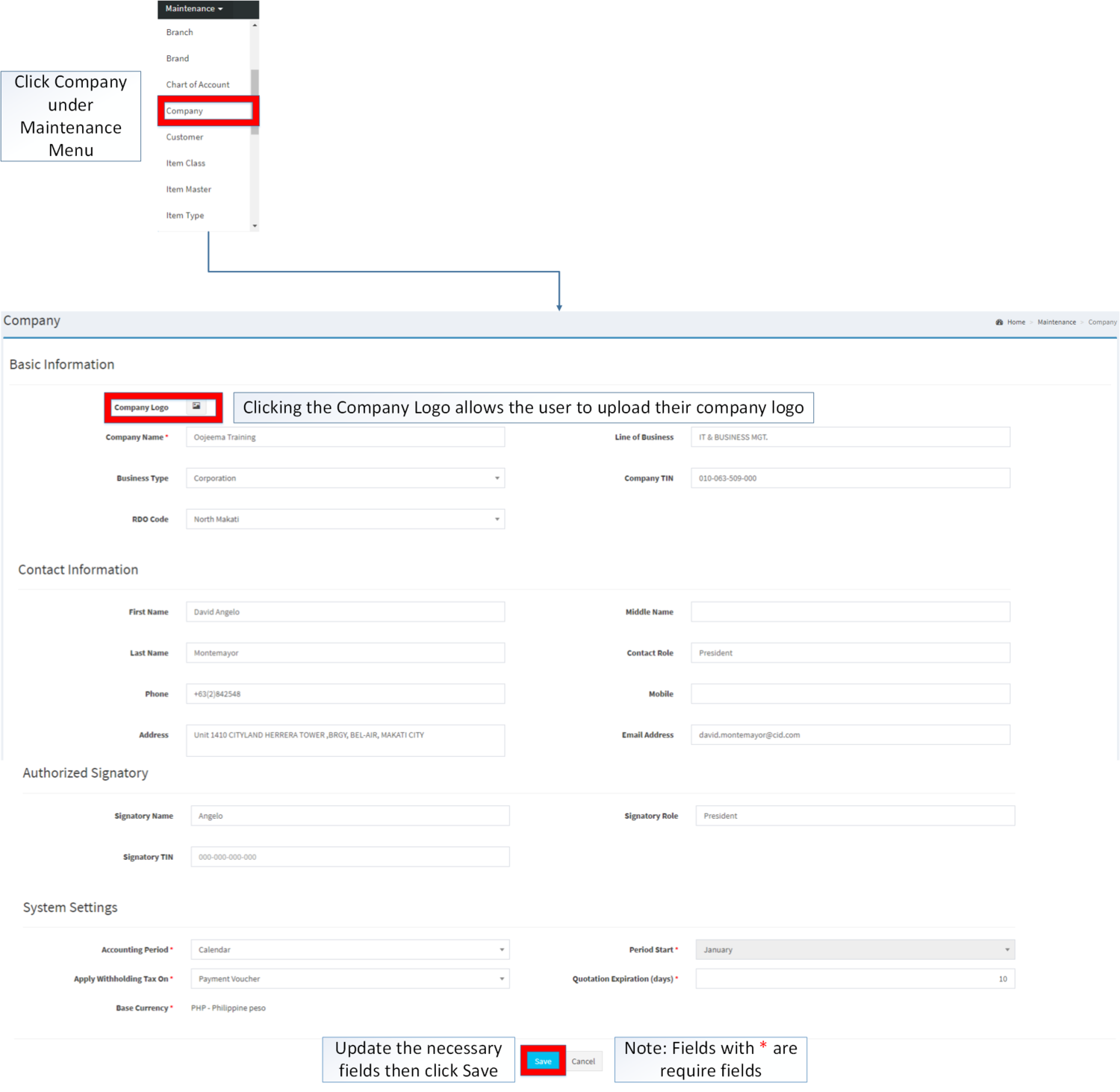You are viewing an old version of this page. Return to the latest version.
Difference between revisions of "Company"
(Tag: 2017 source edit) |
(Tag: Visual edit) |
||
| Line 1: | Line 1: | ||
<div style="text-align: center;"> | <div style="text-align: center;"> | ||
| − | [[Maintenance | + | [[Maintenance]] |
</div> | </div> | ||
==Company== | ==Company== | ||
| Line 94: | Line 94: | ||
|} | |} | ||
| − | ===== <span class="mw-headline" id="Editing_Company_Details" style="box-sizing: inherit;">Editing Company Details</span> ===== | + | =====<span class="mw-headline" id="Editing_Company_Details" style="box-sizing: inherit;">Editing Company Details</span>===== |
| − | # Go to Maintenance then click [[Company]] | + | #Go to Maintenance then click [[Company]] |
| − | # You can Upload Company Logo, just click the '''image logo''' then attach an image file then click '''Attach.''' | + | #You can Upload Company Logo, just click the '''image logo''' then attach an image file then click '''Attach.''' |
| − | # Fill out the necessary fields for your Company Details then Click '''Save''' | + | #Fill out the necessary fields for your Company Details then Click '''Save''' |
| + | [[File:Maintenance - Company - Edit.png|border|center|1500x1500px]] | ||
| + | <br /> | ||
{| class="wikitable" style="margin: auto;" | {| class="wikitable" style="margin: auto;" | ||
|+Categories: | |+Categories: | ||
| Line 109: | Line 111: | ||
|Financials | |Financials | ||
|[[Accounts Payable]]<nowiki> | </nowiki>[[Payment Voucher]] | |[[Accounts Payable]]<nowiki> | </nowiki>[[Payment Voucher]] | ||
| − | |||
| − | |||
| − | |||
| − | |||
| − | |||
| − | |||
| − | |||
| − | |||
|} | |} | ||
Revision as of 12:29, 8 February 2022
Company
This maintenance screen allows users to configure the details of their Company.
| Field | Description | Expected Values |
|---|---|---|
| 1.Company Logo | • Logo of the Company | • JPG/JPEG/PNG/GIF |
| 2.Company Name | • Name of the Company | • Alphanumeric |
| 3.Line of Business | • Nature of Business | • Alphanumeric |
| 4.Business Type | • Type of Business | • Individual/Corporate |
| 5.Company TIN | • Tax Identification number of the Company | • Number |
| 6.RDO Code | • Revenue District Office Code | • RDO Code List |
| 7.First Name | • First Name of the Contact Person | • Text |
| 8.Middle Name | • Middle Name of the Contact Person | • Text |
| 9.Last Name | • Last Name of the Contact Person | • Text |
| 10.Contact Role | • Position of the Contact Person | • Alphanumeric |
| 11.Phone | • Phone Number of the Contact Person | • Alphanumeric |
| 12.Mobile | • Mobile Number of the Contact Person | • Alphanumeric |
| 13.Address | • Address of the Company | • Alphanumeric |
| 14.Email Address | • Email Address of the Company | • Alphanumeric |
| 15.Signatory Name | • Name of the Authorized Signatory | • Text |
| 16.Signatory Role | • Position of the Authorized Signatory | • Text |
| 17.Signatory TIN | • Tax Identification Number of the Authorized Signatory | • Number |
| 18.Accounting Period | • Accounting Period of the Company | • Fiscal/Calendar |
| 19.Period Start | • Starting Period of the Company | • Month |
| 20.Apply Withholding Tax On | • Account to be Applied when applying for Withholding Tax | • Payment Voucher/Accounts Payable |
| 21.Quotation Expiration(Days) | • Number of Days of Quotation Expiration | • Number |
Editing Company Details
- Go to Maintenance then click Company
- You can Upload Company Logo, just click the image logo then attach an image file then click Attach.
- Fill out the necessary fields for your Company Details then Click Save
| Modules | |
|---|---|
| Maintenance | Maintenance | Company |
| Financials | Accounts Payable | Payment Voucher |