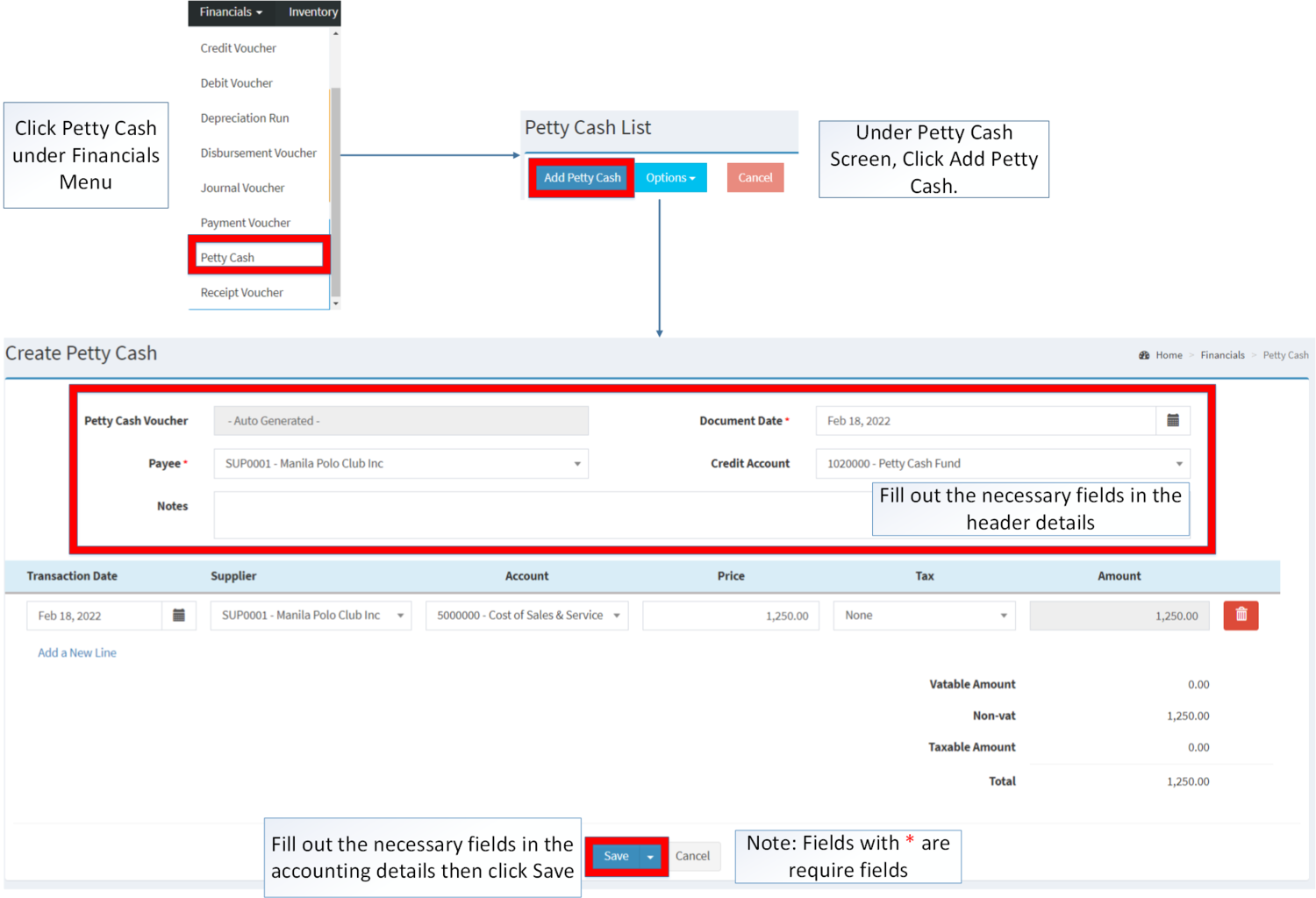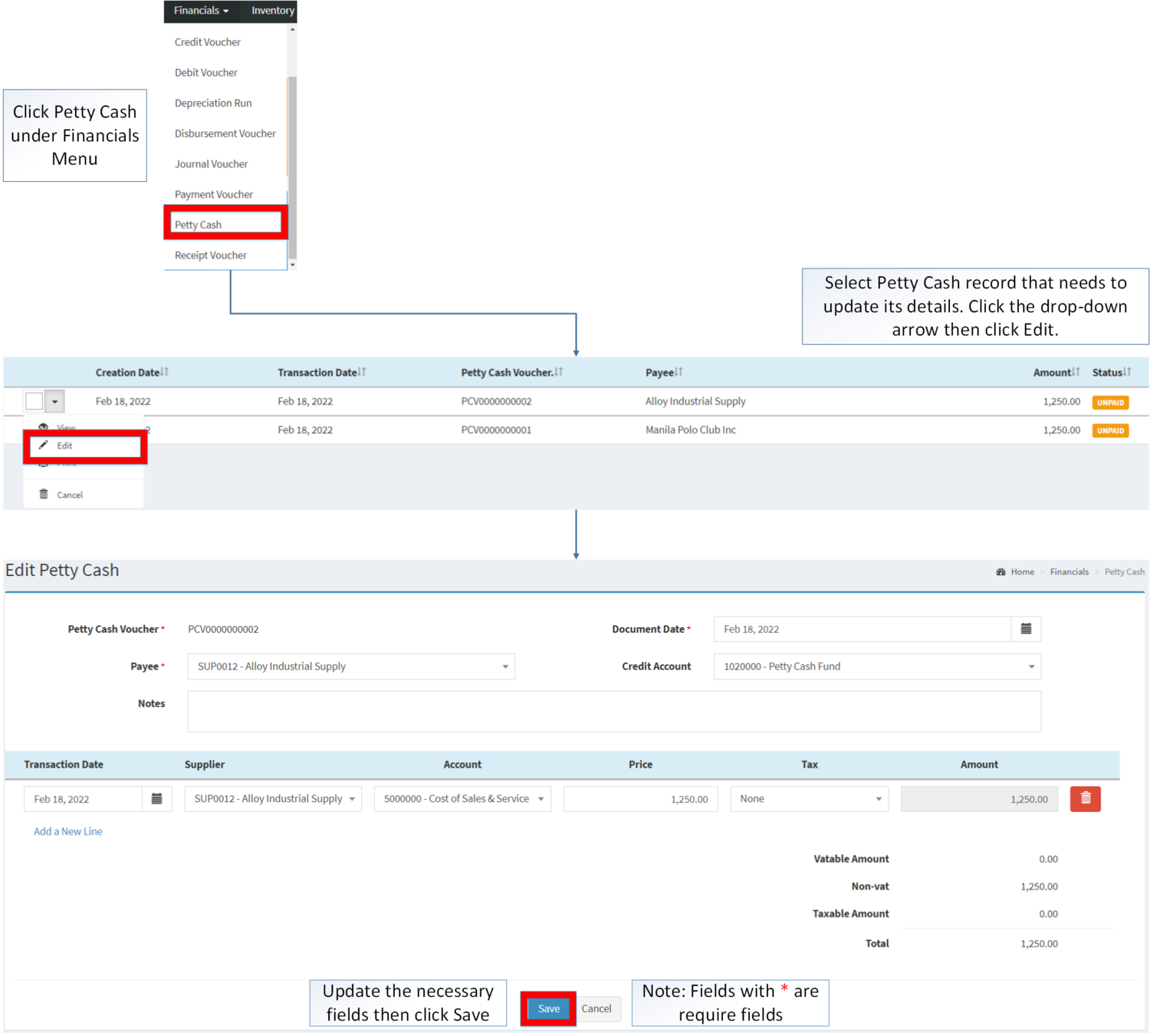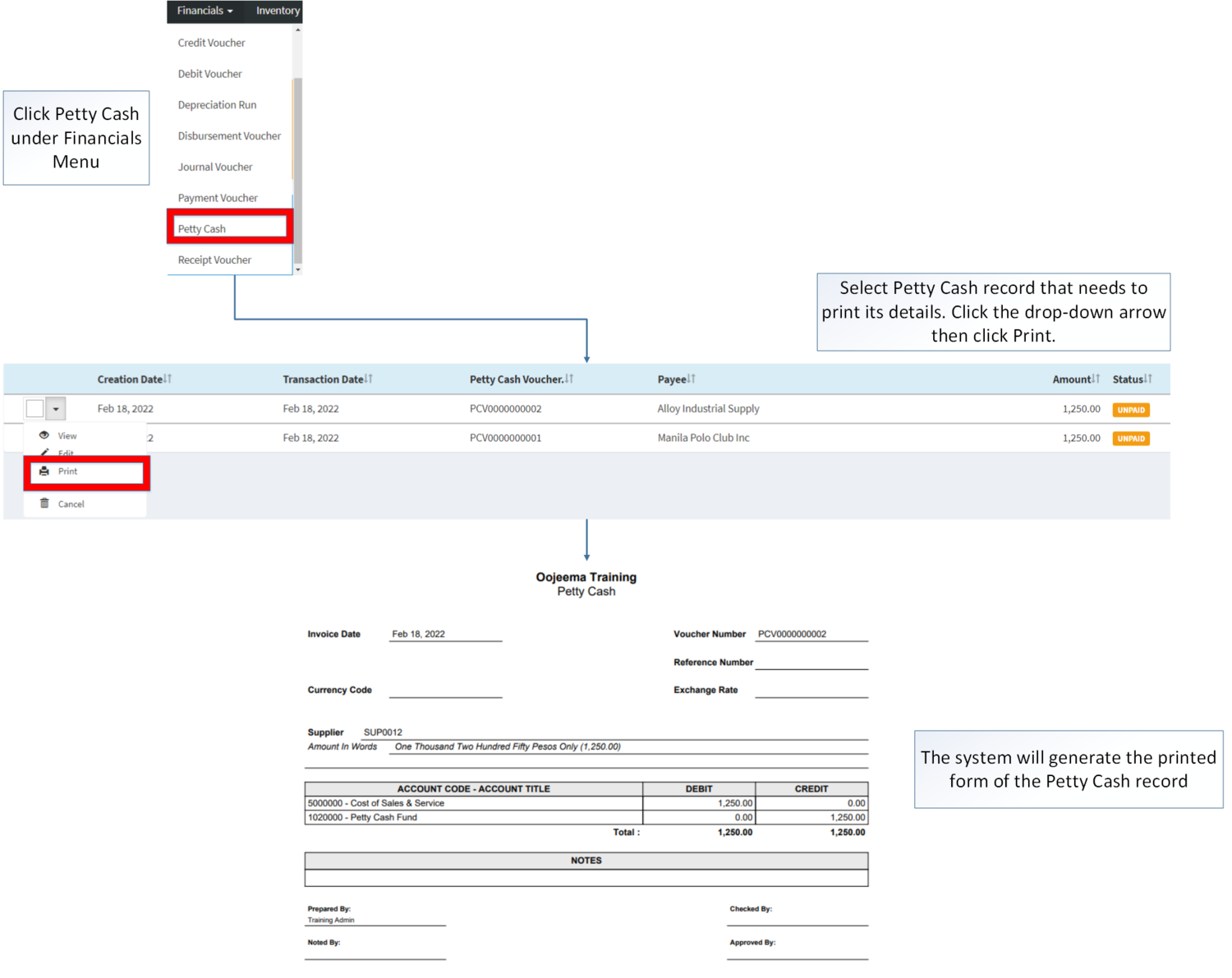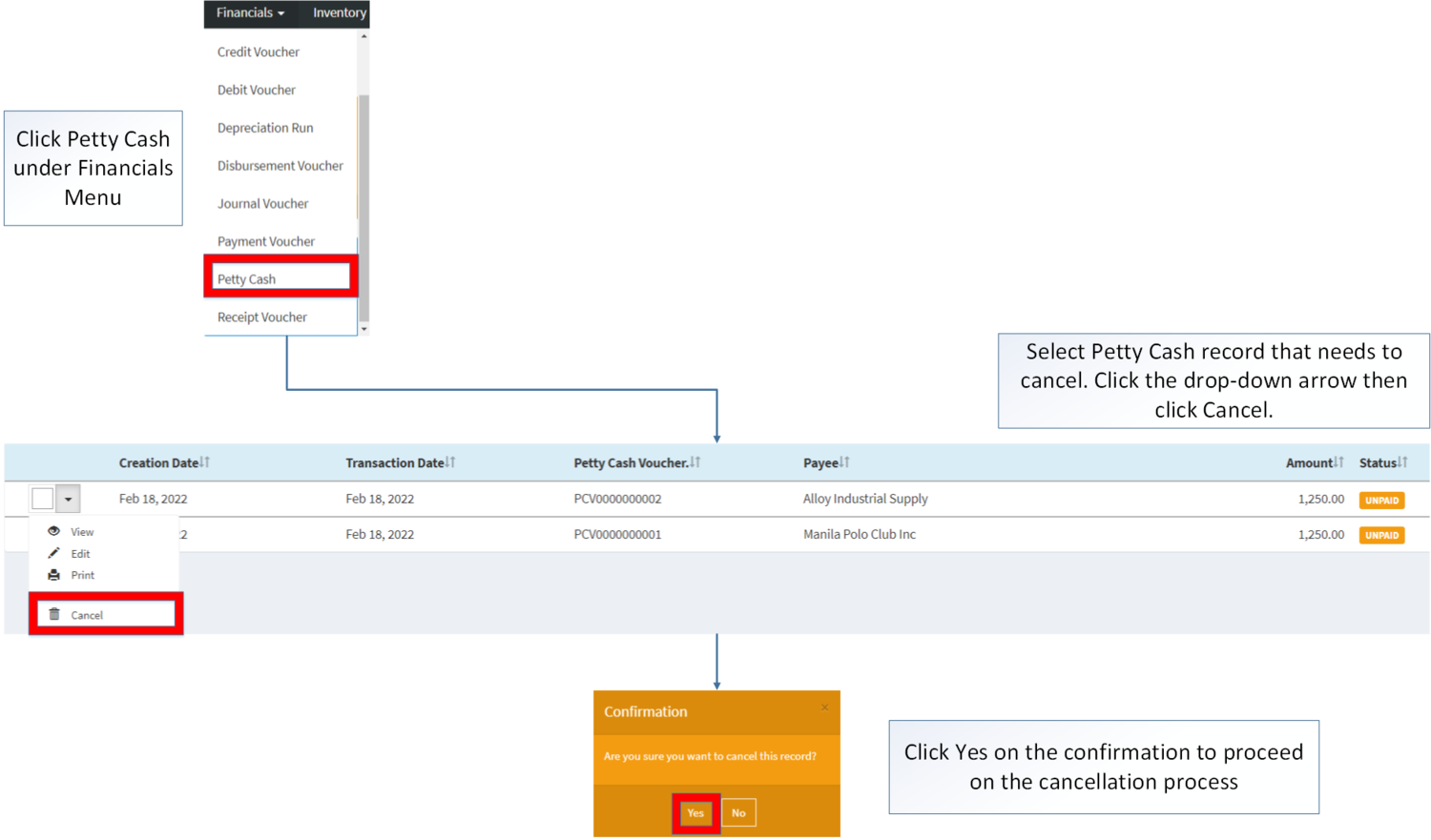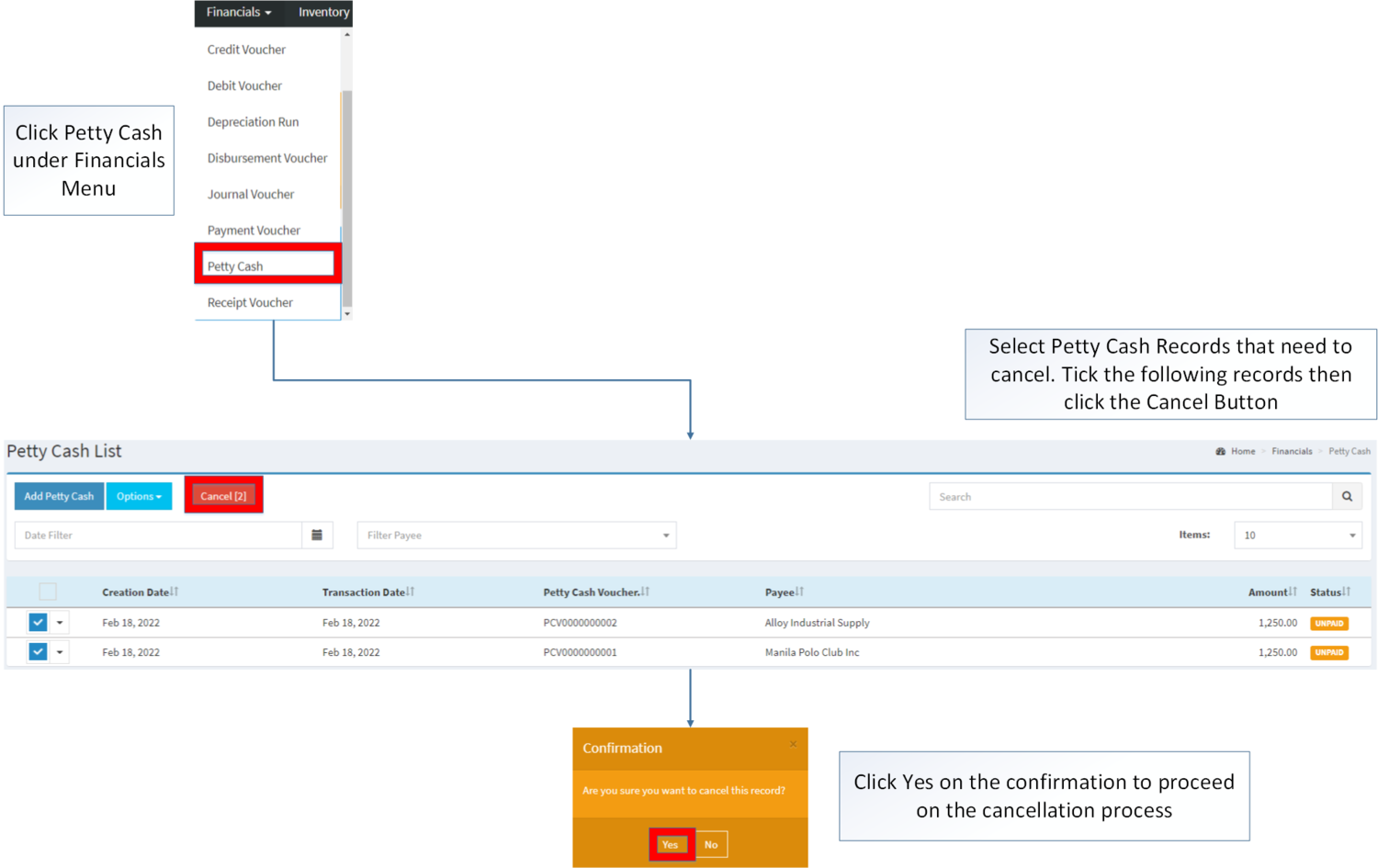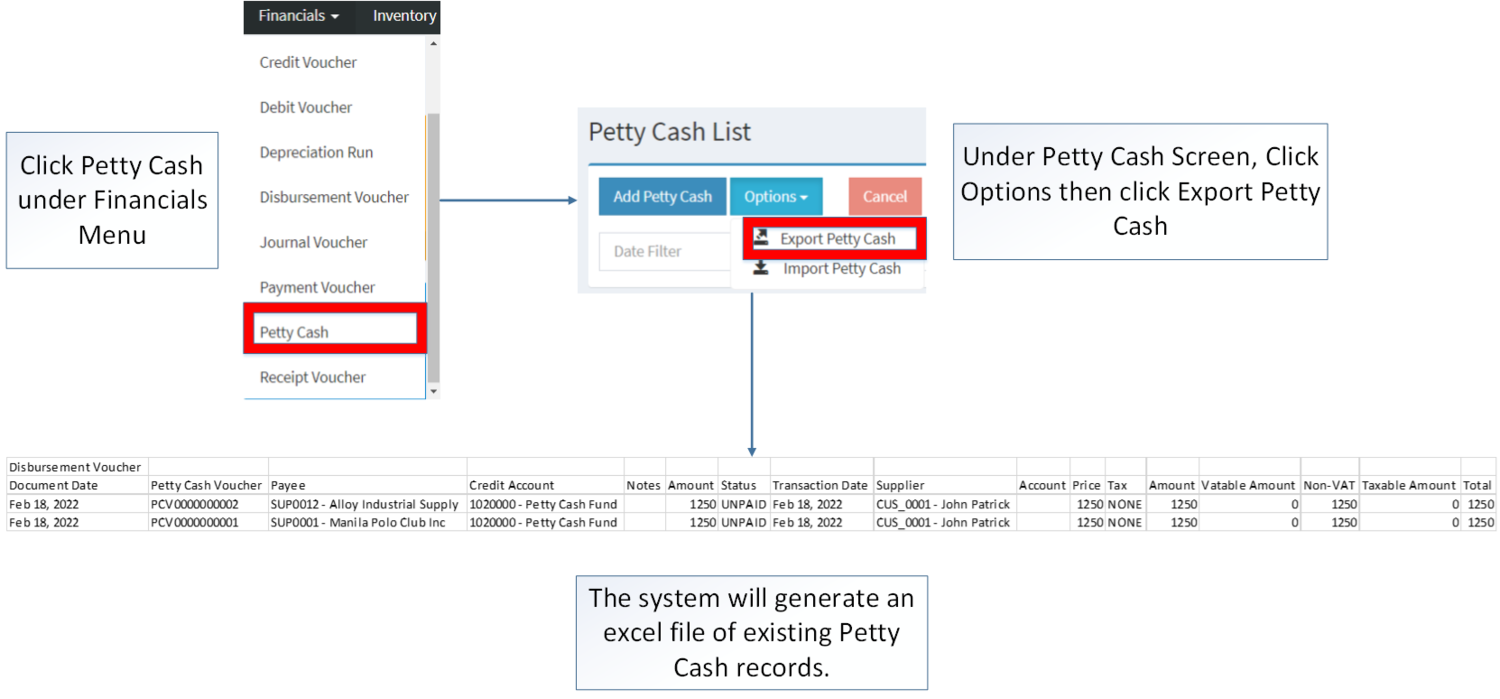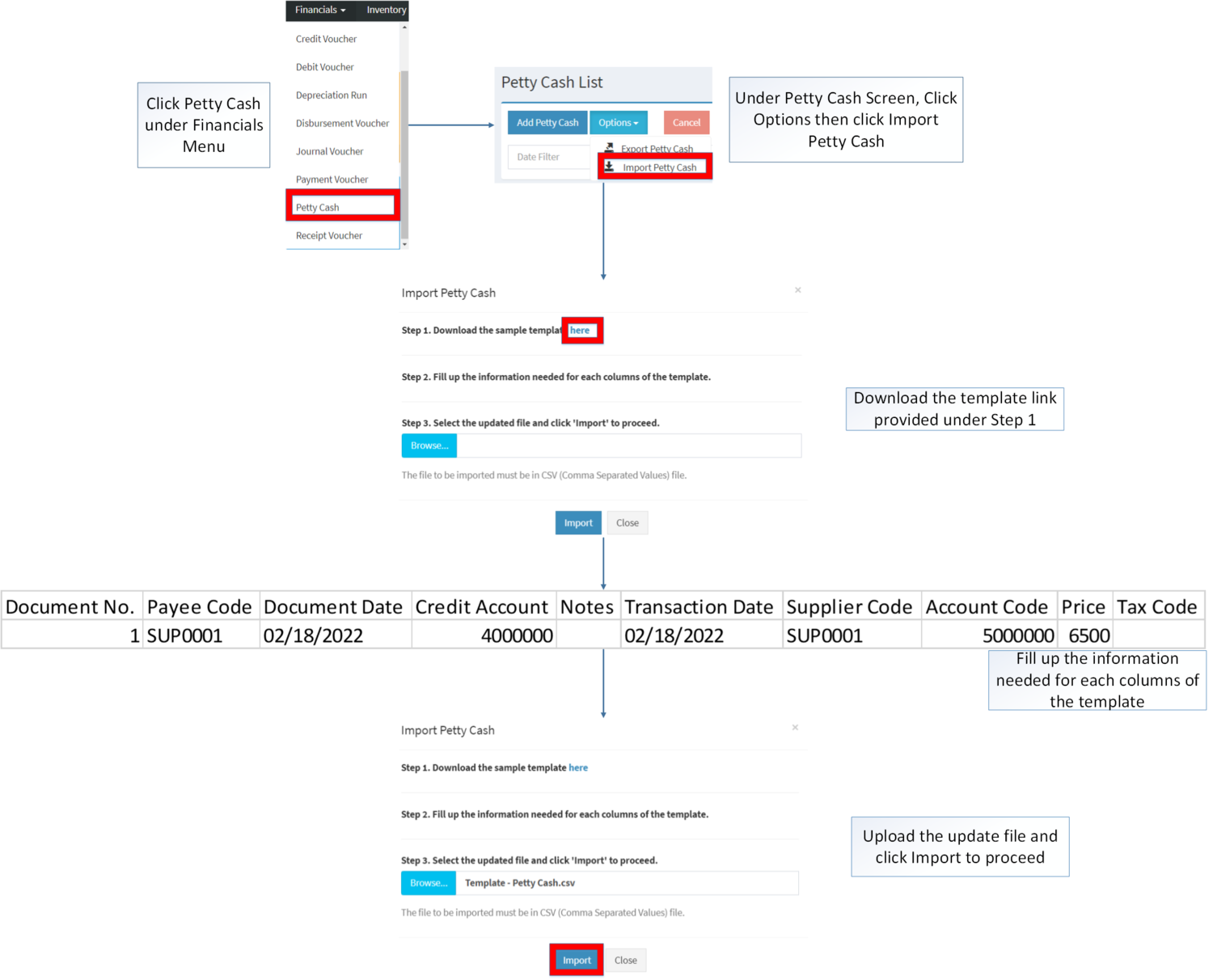You are viewing an old version of this page. Return to the latest version.
Difference between revisions of "Petty Cash"
(Tag: Visual edit) |
(Tag: Visual edit) |
||
| Line 12: | Line 12: | ||
=====Petty Cash Record List===== | =====Petty Cash Record List===== | ||
| + | [[File:Financials - Petty Cash - Record List.png|border|center|1499x1499px]] | ||
| + | <br /> | ||
=====Adding Petty Cash===== | =====Adding Petty Cash===== | ||
| Line 19: | Line 21: | ||
#Fill up the necessary Fields on the Accounting Details Section below the Petty Cash Header then Click '''Save.''' | #Fill up the necessary Fields on the Accounting Details Section below the Petty Cash Header then Click '''Save.''' | ||
| + | [[File:Financials - Petty Cash - Add.png|border|center|1500x1500px]] | ||
| + | <br /> | ||
{| class="wikitable" style="margin: auto;" | {| class="wikitable" style="margin: auto;" | ||
!Field | !Field | ||
| Line 82: | Line 86: | ||
#Update the necessary fields then click '''Save''' to finish. | #Update the necessary fields then click '''Save''' to finish. | ||
| + | [[File:Financials - Petty Cash - Edit.png|border|center|1500x1500px]] | ||
| + | <br /> | ||
{| class="wikitable" style="margin: auto;" | {| class="wikitable" style="margin: auto;" | ||
!Field | !Field | ||
| Line 145: | Line 151: | ||
*The Petty Cash will change its status to '''PAID''' if it is paid under [[Payment Voucher]]. | *The Petty Cash will change its status to '''PAID''' if it is paid under [[Payment Voucher]]. | ||
| − | =====<span class="mw-headline" id="Importing_and_Exporting_Journal_Voucher" style="box-sizing: inherit;">Importing and Exporting | + | ===== <span class="mw-headline" id="Printing_Disbursement_Voucher" style="box-sizing: inherit;"><span class="mw-headline" id="Printing_Receipt_Voucher" style="box-sizing: inherit;"><span class="mw-headline" id="Printing_Payment_Voucher" style="box-sizing: inherit;"><span class="mw-headline" id="Printing_Accounts_Receivable" style="box-sizing: inherit;"><span class="mw-headline ve-pasteProtect" id="Editing_Import_Purchase_Order" data-ve-attributes="{"style":"box-sizing: inherit;"}" style="box-sizing: inherit;">Printing Petty Cash</span></span></span></span></span> ===== |
| + | |||
| + | # Click Financials then click Petty Cash | ||
| + | # Select the Petty Cash that needs to print its details. Click the Drop-down Arrow then press Print'''.''' | ||
| + | |||
| + | [[File:Financials - Petty Cash - Print.png|border|center|1500x1500px]] | ||
| + | |||
| + | ===== <span class="mw-headline" id="Cancelling_Disbursement_Voucher_Record" style="box-sizing: inherit;"><span class="mw-headline" id="Cancelling_Receipt_Voucher_Record" style="box-sizing: inherit;"><span class="mw-headline" id="Cancelling_Payment_Voucher_Record" style="box-sizing: inherit;"><span class="mw-headline" id="Cancelling_Accounts_Receivable_Record" style="box-sizing: inherit;"><span class="mw-headline" id="Cancelling_Purchase_Order_Record" style="box-sizing: inherit;"><span class="mw-headline" id="Cancelling_Purchase_Order_Record" style="box-sizing: inherit;"><span class="mw-headline" id="Cancelling_Purchase_Requisition_Record" style="box-sizing: inherit;"><span class="mw-headline" id="Cancelling_Sales_Quotation_Record" style="box-sizing: inherit;"><span class="mw-headline" id="Deleting_ATC_Code_Record" style="box-sizing: inherit;"><span class="mw-headline" id="Deleting_Item_Class_Record" style="box-sizing: inherit;"><span class="mw-headline" id="Deleting_Item_Type_Record" style="box-sizing: inherit;"><span class="mw-headline" id="Deleting_Chart_of_Account_Record" style="box-sizing: inherit;">Cancelling Petty Cash</span></span></span></span></span></span></span></span></span></span></span></span> ===== | ||
| + | Petty Cash can be canceled in two ways: | ||
| + | |||
| + | * Using drop-down arrow of a record can be used in single record cancellation | ||
| + | |||
| + | [[File:Financials - Petty Cash - Cancel1.png|border|center|1500x1500px]] | ||
| + | <br /> | ||
| + | |||
| + | * Using Cancel Button for cancelling multiple records | ||
| + | |||
| + | [[File:Financials - Petty Cash - Cancel2.png|border|center|1500x1500px]] | ||
| + | <br /> | ||
| + | =====<span class="mw-headline" id="Importing_and_Exporting_Journal_Voucher" style="box-sizing: inherit;">Importing and Exporting Petty Cash</span>===== | ||
1. Under Petty Cash Screen, Click Options | 1. Under Petty Cash Screen, Click Options | ||
| Line 151: | Line 176: | ||
*When Exporting the records, the user may also use the filter options such as Date Filter, Search Bar and Source filter for precise searching and exporting of records. | *When Exporting the records, the user may also use the filter options such as Date Filter, Search Bar and Source filter for precise searching and exporting of records. | ||
| + | |||
| + | [[File:Financials - Petty Cash - Export.png|border|center|1500x1500px]] | ||
| + | <br /> | ||
| + | |||
*When Importing the records, the user should follow the following steps provided in the Importing Petty Cash Screen such as | *When Importing the records, the user should follow the following steps provided in the Importing Petty Cash Screen such as | ||
**Downloading the template link provided under Step 1. | **Downloading the template link provided under Step 1. | ||
| Line 156: | Line 185: | ||
**Uploading the updated Template | **Uploading the updated Template | ||
| + | [[File:Financials - Petty Cash - Import.png|border|center|1500x1500px]] | ||
| + | <br /> | ||
{| class="wikitable hw-responsive-data-table" style="box-sizing: inherit; border-collapse: collapse; border-spacing: 0px; background-color: rgb(248, 249, 250); font-size: 14px; color: rgb(34, 34, 34); margin: auto; border: 1px solid rgb(162, 169, 177); font-family: "Open Sans", Roboto, arial, sans-serif; font-style: normal; font-variant-ligatures: normal; font-variant-caps: normal; font-weight: 400; letter-spacing: normal; orphans: 2; text-align: start; text-transform: none; white-space: normal; widows: 2; word-spacing: 0px; -webkit-text-stroke-width: 0px; text-decoration-thickness: initial; text-decoration-style: initial; text-decoration-color: initial;" | {| class="wikitable hw-responsive-data-table" style="box-sizing: inherit; border-collapse: collapse; border-spacing: 0px; background-color: rgb(248, 249, 250); font-size: 14px; color: rgb(34, 34, 34); margin: auto; border: 1px solid rgb(162, 169, 177); font-family: "Open Sans", Roboto, arial, sans-serif; font-style: normal; font-variant-ligatures: normal; font-variant-caps: normal; font-weight: 400; letter-spacing: normal; orphans: 2; text-align: start; text-transform: none; white-space: normal; widows: 2; word-spacing: 0px; -webkit-text-stroke-width: 0px; text-decoration-thickness: initial; text-decoration-style: initial; text-decoration-color: initial;" | ||
|+ style="box-sizing: inherit; padding-top: 8px; padding-bottom: 8px; color: rgb(119, 119, 119); text-align: left; font-weight: bold;" |Import Data Dictionary of Petty Cash Voucher | |+ style="box-sizing: inherit; padding-top: 8px; padding-bottom: 8px; color: rgb(119, 119, 119); text-align: left; font-weight: bold;" |Import Data Dictionary of Petty Cash Voucher | ||
Revision as of 11:49, 18 February 2022
Contents
Petty Cash
Allows the user to create a petty cash for paying expenses.
Requirements before using Petty Cash
- The user should setup the following Maintenance Module in order to proceed on using the Petty Cash
Petty Cash Record List
Adding Petty Cash
- Go to Financials then click Petty Cash
- Click Add Petty Cash Button
- Fill up the necessary Fields on the Petty Cash Header
- Fill up the necessary Fields on the Accounting Details Section below the Petty Cash Header then Click Save.
| Field | Description | Expected Values |
|---|---|---|
| 1.Petty Cash Voucher | •Auto Generated Petty Cash reference number upon creation | •Alphanumeric (Auto-Generated) |
| 2.Payee | •Name of Payee | •Suppliers List from Supplier Maintenance Module |
| 3.Document Date | •Date when the transaction was created | •Date |
| 4.Credit Account | •Account to be charged for credit on the transaction | •Account list in the Chart of Accounts Maintenance Module |
| 5.Notes | •Other Remarks on the Transaction | •Alphanumeric |
| 6.Transaction Date | •Date of Transaction | •Date |
| 7.Supplier | •Name of Supplier | •Supplier List in the Supplier Maintenance Module |
| 8.Account | •Account to be charged on the transaction | •Account list in the Chart of Accounts Maintenance Module |
| 9.Price | •Price to be paid in the transaction | •Amount/Number |
| 10.Tax | •Type of Tax to be applied on the Transaction | •Tax List provided in the Tax Maintenance Module |
| 11.Amount | •Total amount in the transaction line on each account | •Number |
Notes:
- Account should be on ACTIVE status when using it upon creating or editing a transaction.
- This can be seen in Chart of Account Maintenance Module.
- Supplier/Payee should be on ACTIVE status when using it upon creating or editing a transaction.
- This can be seen in Supplier Maintenance Module
- Tax should be on ACTIVE status when using it upon creating or editing a transaction.
- This can be seen in Tax Maintenance Module
Editing Petty Cash
- Go to Financials then click Petty Cash
- Select the Petty Cash that needs an update. Click the drop-down arrow then click Edit
- Update the necessary fields then click Save to finish.
| Field | Description | Expected Values |
|---|---|---|
| 1.Petty Cash Voucher | •Auto Generated Petty Cash reference number upon creation | •Alphanumeric (Auto-Generated) |
| 2.Payee | •Name of Payee | •Suppliers List from Supplier Maintenance Module |
| 3.Document Date | •Date when the transaction was created | •Date |
| 4.Credit Account | •Account to be charged for credit on the transaction | •Account list in the Chart of Accounts Maintenance Module |
| 5.Notes | •Other Remarks on the Transaction | •Alphanumeric |
| 6.Transaction Date | •Date of Transaction | •Date |
| 7.Supplier | •Name of Supplier | •Supplier List in the Supplier Maintenance Module |
| 8.Account | •Account to be charged on the transaction | •Account list in the Chart of Accounts Maintenance Module |
| 9.Price | •Price to be paid in the transaction | •Amount/Number |
| 10.Tax | •Type of Tax to be applied on the Transaction | •Tax List provided in the Tax Maintenance Module |
| 11.Amount | •Total amount in the transaction line on each account | •Number |
Notes:
- Supplier/Payee should be on ACTIVE status when using it upon creating or editing a transaction.
- This can be seen in Supplier Maintenance Module
- Past Transactions with INACTIVE status prior to its deactivation can still be used.
- Tax should be on ACTIVE status when using it upon creating or editing a transaction.
- This can be seen in Tax Maintenance Module
- Past Transactions with INACTIVE status prior to its deactivation can still be used.
- Account should be on ACTIVE status when using it upon creating or editing a transaction.
- This can be seen in Chart of Account Maintenance Module.
- The user can only edit the Petty Cash Transaction if it is still in UNPAID status.
- The user must Unpost and cancel the Payment Voucher first in order to edit the Petty Cash Record.
- The Petty Cash will change its status to PAID if it is paid under Payment Voucher.
Printing Petty Cash
- Click Financials then click Petty Cash
- Select the Petty Cash that needs to print its details. Click the Drop-down Arrow then press Print.
Cancelling Petty Cash
Petty Cash can be canceled in two ways:
- Using drop-down arrow of a record can be used in single record cancellation
- Using Cancel Button for cancelling multiple records
Importing and Exporting Petty Cash
1. Under Petty Cash Screen, Click Options
2. Under Options, The user may Export or Import The Record
- When Exporting the records, the user may also use the filter options such as Date Filter, Search Bar and Source filter for precise searching and exporting of records.
- When Importing the records, the user should follow the following steps provided in the Importing Petty Cash Screen such as
- Downloading the template link provided under Step 1.
- Filling up the information needed for each columns of the template
- Uploading the updated Template
| Field | Description of Data Output | Allowed Inputs | Input Restrictions | Required (Y/N) |
|---|---|---|---|---|
| 1.Document No. | Manual Entry of Document no of Journal Voucher | *Numeric | *Other characters not mentioned in the allowed Inputs | Y |
| 2.Payee | Name of Payee | *Supplier Code provided in Supplier Maintenance Module | *Any inputs not mentioned in the allowed inputs | Y |
| 3.Document Date | Manual Entry of the Document Date when the transaction was created | *Numeric
*Dash "-" *Backslash "\" |
*Other special characters not mentioned | Y |
| 4.Credit Account | Account to be charged for credit on the transaction | *Account Code provided in Chart of Account Maintenance Module | *Any inputs not mentioned in the allowed inputs | Y |
| 5.Notes | Other Remarks on the Transaction | *Alphanumeric
*Special Characters |
*None | N |
| 6.Transaction Date | Date of Transaction | *Numeric
*Dash "-" *Backslash "\" |
*Other special characters not mentioned | Y |
| 7.Supplier Code | Supplier Code of the Supplier | *Supplier Code provided in Supplier Maintenance Module | *Any inputs not mentioned in the allowed inputs | Y |
| 8.Account Code | Account to be charged on the transaction | *Account Code provided in Chart of Account Maintenance Module | *Any inputs not mentioned in the allowed inputs | Y |
| 9.Price | Price to be paid in the transaction | *Numeric | *Any input except Numeric | Y |
| 10.Tax Code | Type of Tax to be applied on the Transaction | *Tax Code provided in Tax Maintenance Module | *Any inputs not mentioned in the allowed inputs | N |
Petty Cash Record Options
| Status | View | Edit | Cancel | |
|---|---|---|---|---|
| UNPAID | ☑ | ☑ | ☑ | ☑ |
| PAID | ☑ | ☑ | ||
| CANCELLED | ☑ | ☑ |
Notes:
- The user can Edit the Petty Cash Record while viewing
- The user can only edit it while the status of the Petty Cash is UNPAID
- The Record will change its status from UNPAID to PAID ones the petty cash payment in Payment Voucher is POSTED
- Petty Cash can only be cancelled if it is still on UNPAID Status.
- The user must Unpost and cancel the Payment Voucher first in order to cancel the Petty Cash Record.
| Modules | |
|---|---|
| Financials | Financials | Petty Cash | Payment Voucher |
| Maintenance | Supplier | Chart of Account | Tax |