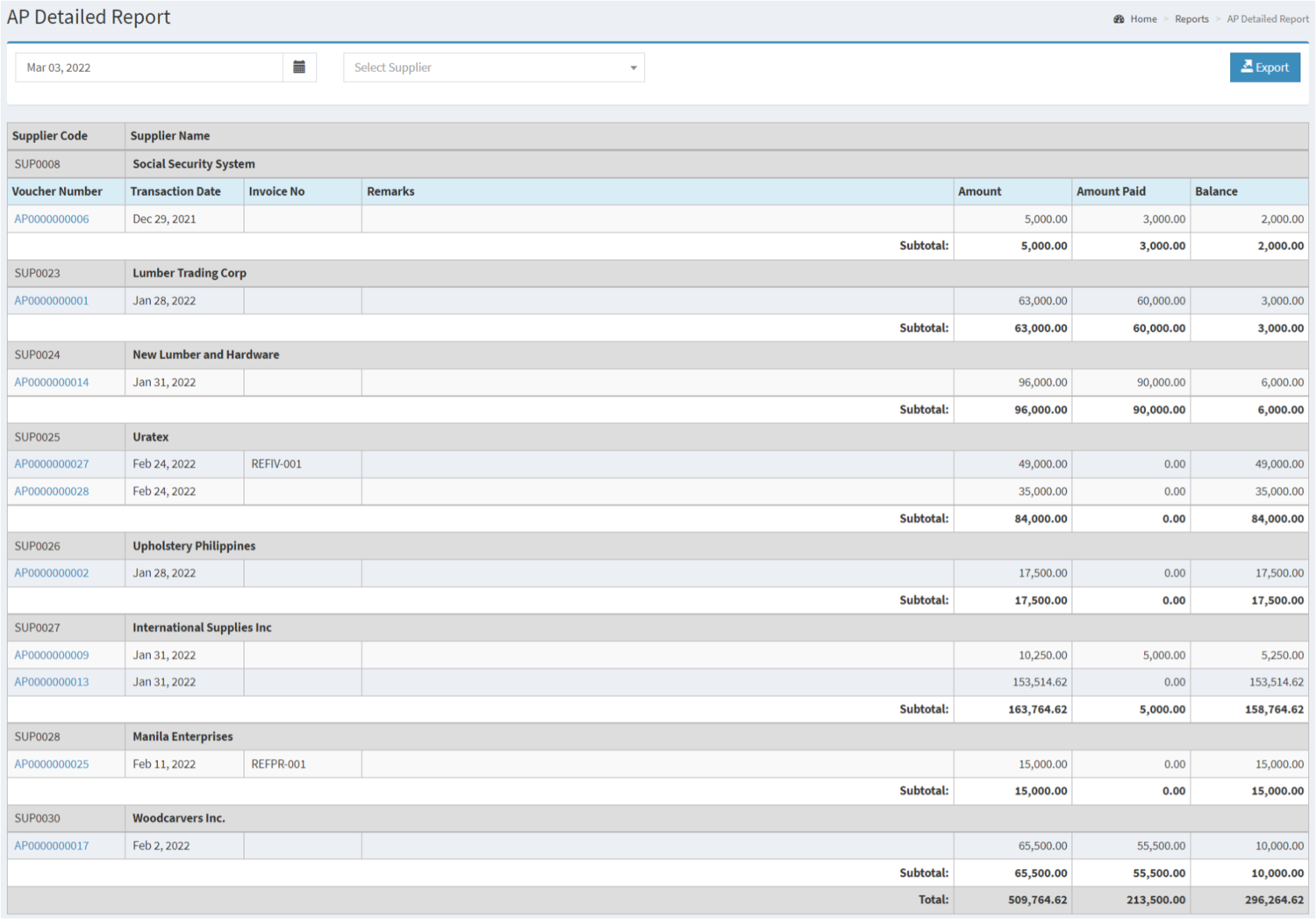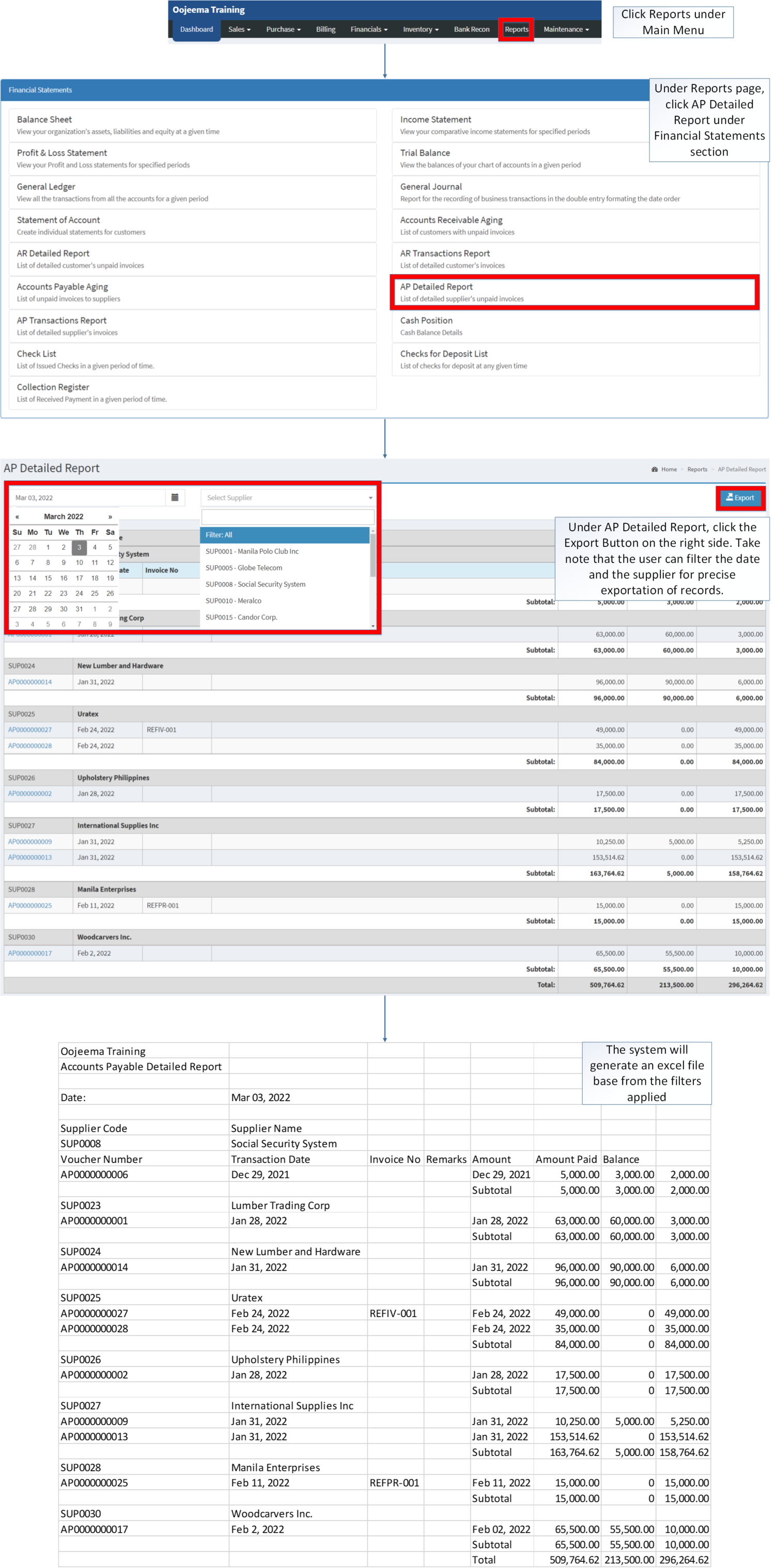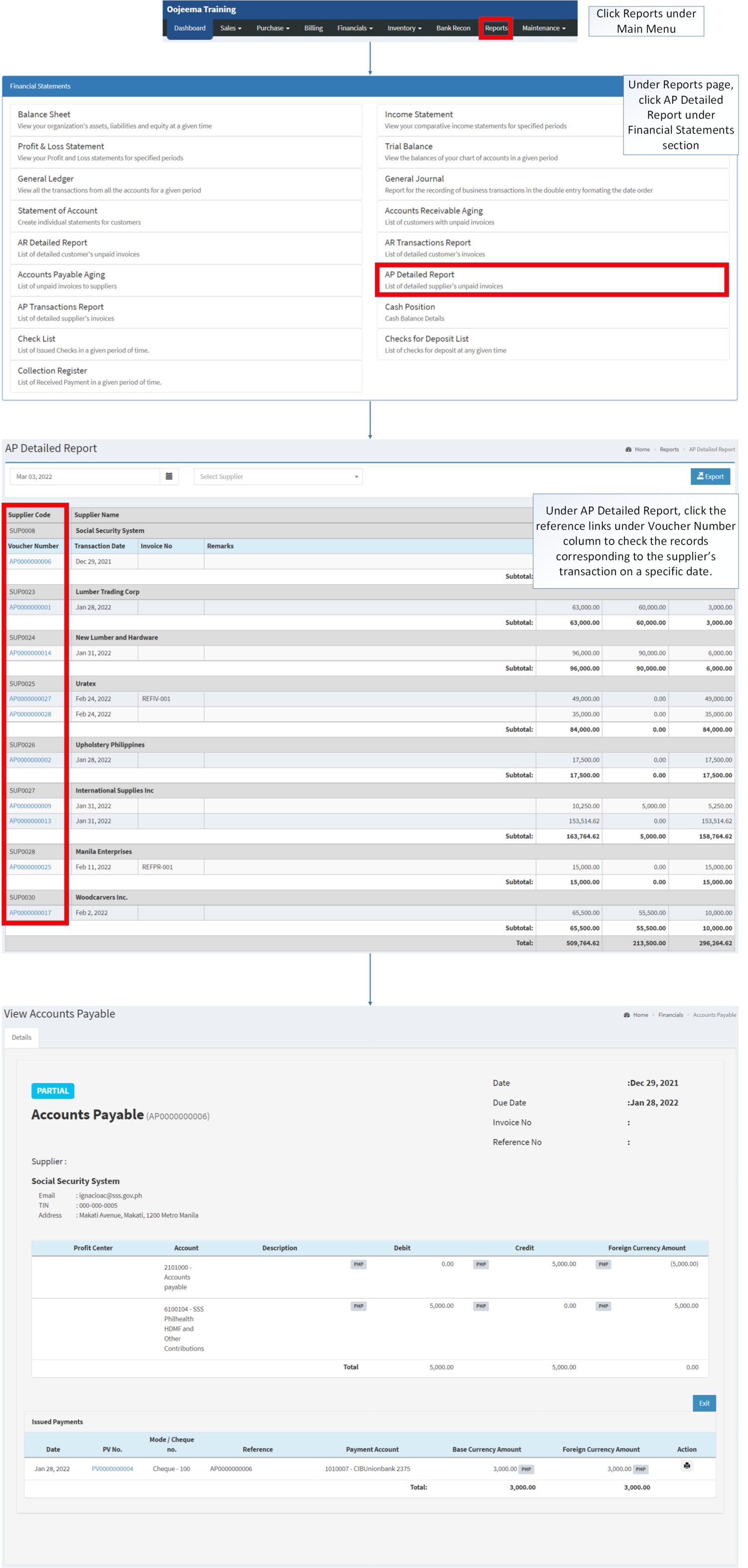You are viewing an old version of this page. Return to the latest version.
Difference between revisions of "AP Detailed Report"
(Tag: Visual edit) |
(Tag: Visual edit) |
||
| Line 5: | Line 5: | ||
==AP Detailed Report== | ==AP Detailed Report== | ||
'''AP Detailed Report''' <span class="ve-pasteProtect" style="color: rgb(51, 51, 51)" data-ve-attributes="{"style":"color: rgb(51, 51, 51)"}">refers to the list of detailed supplier</span> <span class="ve-pasteProtect" style="color: rgb(51, 51, 51)" data-ve-attributes="{"style":"color: rgb(51, 51, 51)"}">with unpaid invoices.</span> | '''AP Detailed Report''' <span class="ve-pasteProtect" style="color: rgb(51, 51, 51)" data-ve-attributes="{"style":"color: rgb(51, 51, 51)"}">refers to the list of detailed supplier</span> <span class="ve-pasteProtect" style="color: rgb(51, 51, 51)" data-ve-attributes="{"style":"color: rgb(51, 51, 51)"}">with unpaid invoices.</span> | ||
| − | + | [[File:Financial Statements - AP Detailed Report - Record List.png|center|1500x1500px]] | |
<br /> | <br /> | ||
| Line 76: | Line 76: | ||
#*The user may print the Issued Payment Information in the [[Payment Voucher]] details under view of [[Accounts Payable]] | #*The user may print the Issued Payment Information in the [[Payment Voucher]] details under view of [[Accounts Payable]] | ||
| − | [[File:Financial Statements - AP Detailed Report - View.png|border|center| | + | [[File:Financial Statements - AP Detailed Report - View.png|border|center|3146x3146px]] |
Revision as of 11:43, 3 March 2022
Contents
AP Detailed Report
AP Detailed Report refers to the list of detailed supplier with unpaid invoices.
Requirements before using AP Detailed Report
- The user should setup have the following records in order to proceed on using the AP Detailed Report
| Field | Description |
|---|---|
| 1. Record Filter(Date Range, Supplier) | Provides a set of filter option for precise searching of records.
|
| 2. Export | Allows the user to Export the records into Spreadsheet. |
| 3. Supplier Code | Reference Code for supplier record. |
| 4. Supplier Name | The Supplier Name affiliated to the Supplier Code.
|
| 5. Voucher Number | Reference Number of a specific Accounts Payable. |
| 6. Transaction Date | Date when the Voucher was created. |
| 7. Remarks | Notes or descriptions attached on the Payable. |
| 8. Amount | Total Amount of the Payable |
| 9. Amount Paid | The Total Amount paid for the Receivable (It can be partial or whole) |
| 10. Balance | The remaining Balance after computing the Total amount less the Amount Paid.
|
Notes:
- Supplier Status must be ACTIVE in order to check its status in the AP Detailed Report.
- Supplier Records can be seen in Supplier Maintenance Module
Exporting AP Detailed Report
- Under the Main Menu, Click Reports
- Under Reports Menu, Click AP Detailed Report under Financial Statement Reports.
- Under AP Detailed Report, click the Export Button on the right side. Take note that you can filter the date and the supplier for precise exportation of records.
Viewing Vouchers on AP Detailed Report
- Under the Main Menu, Click Reports
- Under Reports Menu, Click AP Detailed Report under Financial Statement Reports.
- Under AP Detailed Report, Check the Voucher Number Column, you will see the voucher list with links for a specific date. Click on the voucher number to redirect you to the View mode of Accounts Payable.
- The user may print the Issued Payment Information in the Payment Voucher details under view of Accounts Payable
| Modules | |
|---|---|
| Financials | Accounts Payable |
| Maintenance | Maintenance | Supplier |
| Reports Module (Reports) | |
| Reports | Financial Statement |
| Financial Statements | Balance Sheet | Income Statement | General Ledger | General Journal | Trial Balance | Statement of Account | Accounts Receivable Aging | AR Detailed Report | AR Transaction Report | Accounts Payable Aging | AP Detailed Report | AP Transaction Report | Cash Position | Check List | Deposit List | Collection Register |