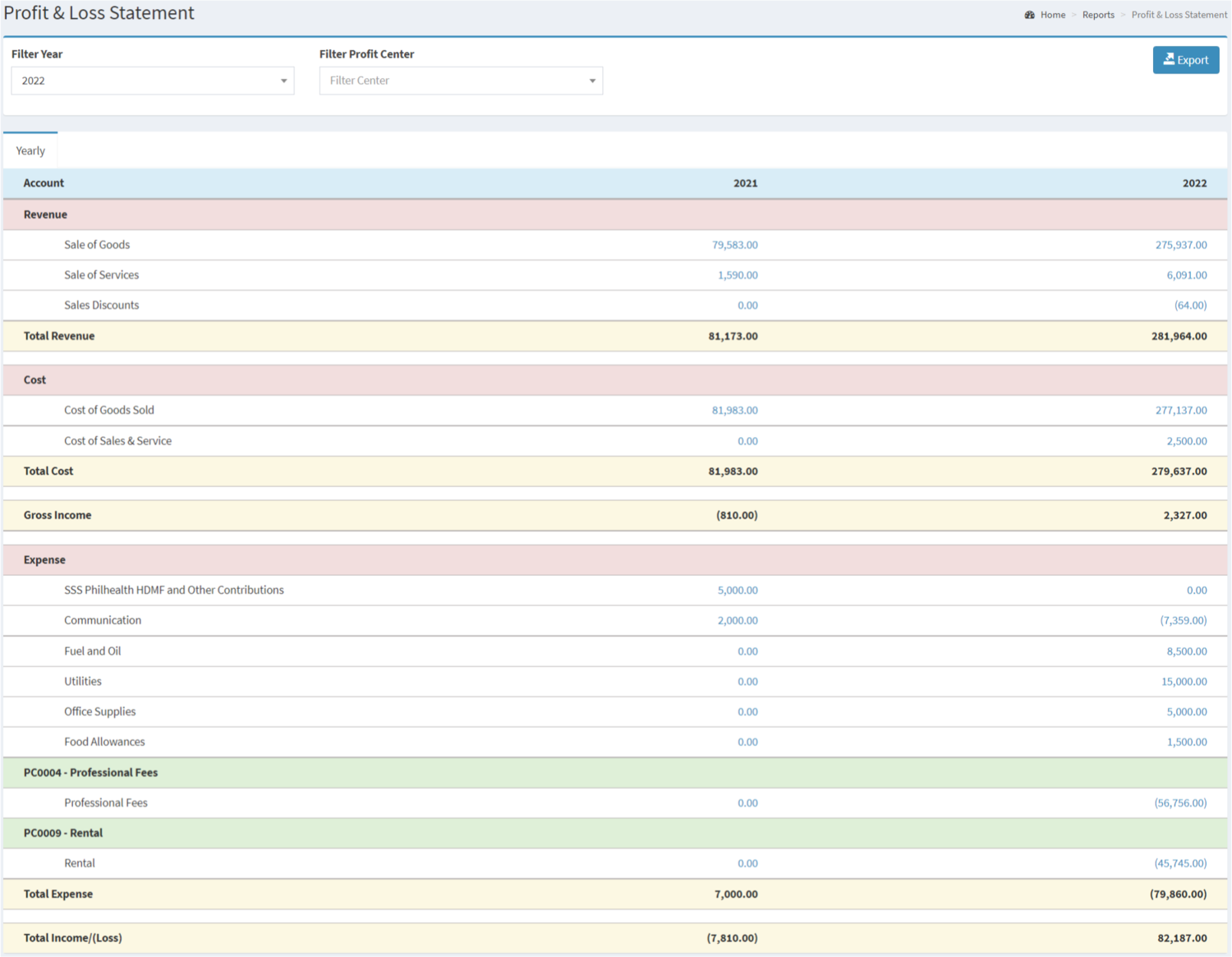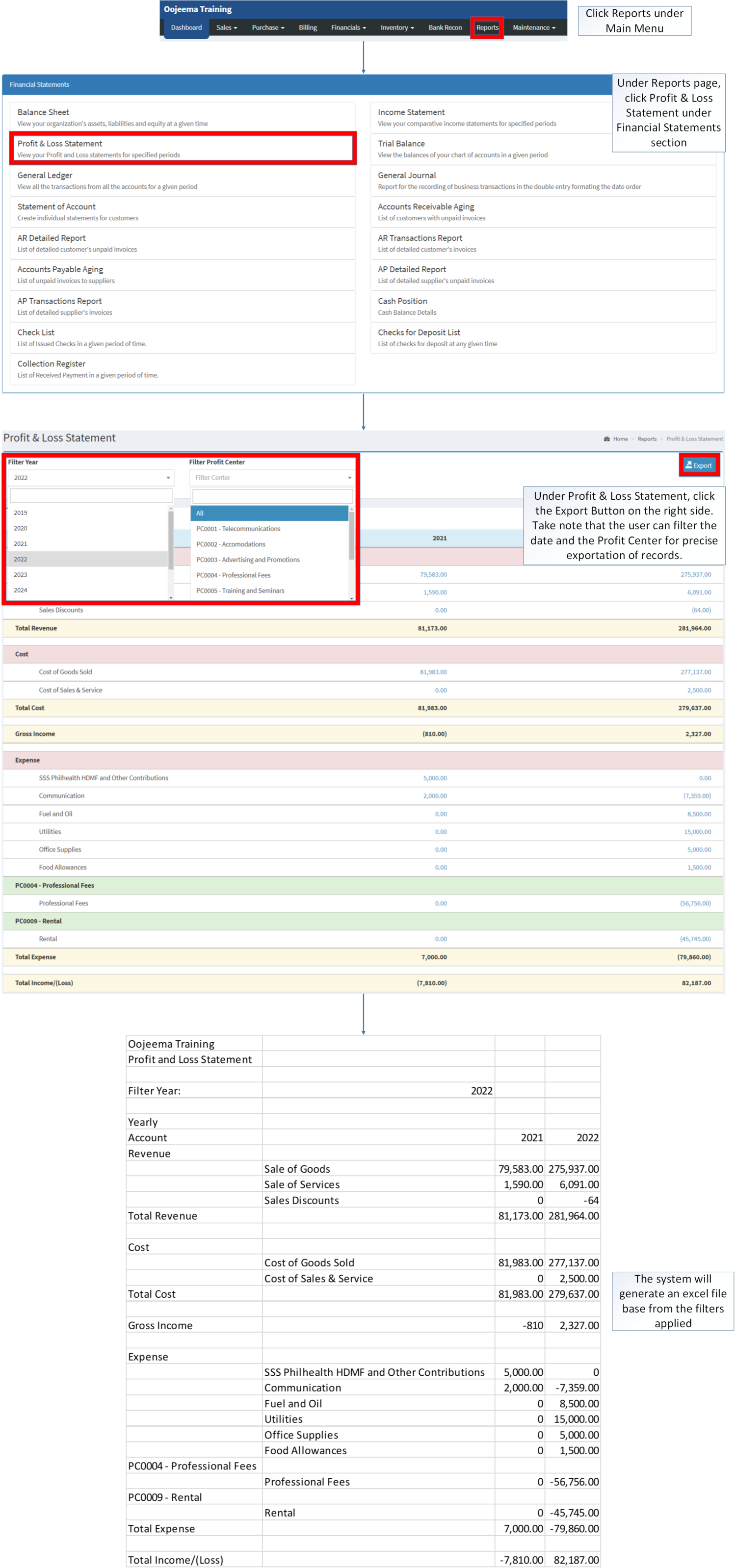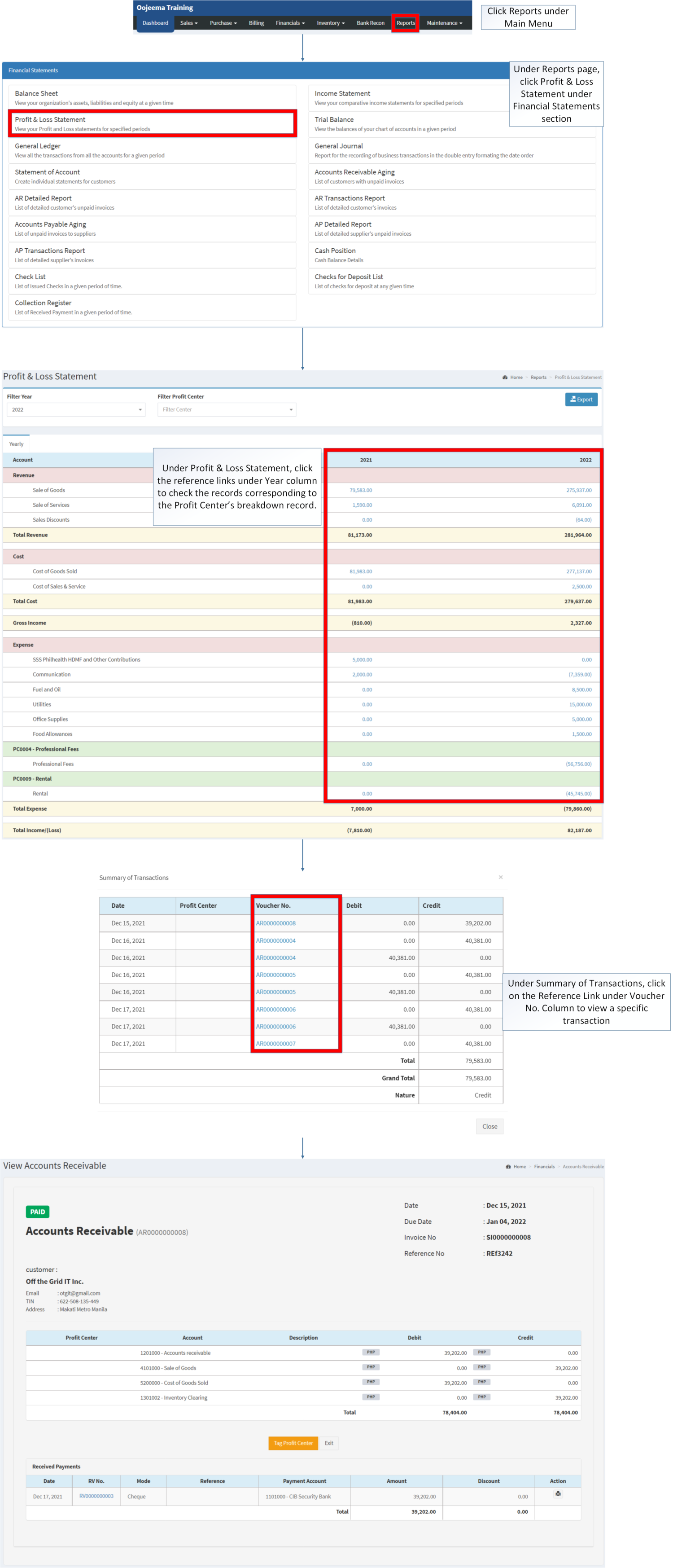You are viewing an old version of this page. Return to the latest version.
Version of 13:13, 3 March 2022 by Gelo
Difference between revisions of "Profit and Loss Statement"
(Created page with "<div style="text-align: center;">Financial Statement | Profit Center</div> ==Profit & Loss Statement== <span class="ve-pasteProtect" style="color: rgb(51, 51, 51)" dat...") (Tag: Visual edit) |
(Tag: Visual edit) |
||
| Line 1: | Line 1: | ||
<div style="text-align: center;">[[Financial Statement]] | [[Profit Center]]</div> | <div style="text-align: center;">[[Financial Statement]] | [[Profit Center]]</div> | ||
==Profit & Loss Statement== | ==Profit & Loss Statement== | ||
| − | <span | + | [[File:Financial Statements - Profit and Loss Statement - Record List.png|border|center|1500x1500px]] |
| + | <br />'''<span style="color: #000000">Pr</span>''' | ||
| + | <meta charset="utf-8" /> | ||
| + | '''<span style="color: #000000">ofit and Loss Statement Report </span><span style="color: #000000">allows the user to monitor their Revenue, Cost and Expense provided in a specific </span><span style="color: #000000">year</span><span style="color: #000000">. </span>''' | ||
| + | |||
=====<span class="mw-headline" id="Requirements_before_using_AR_Transaction_Report" style="box-sizing: inherit;"><span class="mw-headline" id="Requirements_before_using_AR_Detailed_Report" style="box-sizing: inherit;"><span class="mw-headline" id="Requirements_before_using_Accounts_Receivable_Aging" style="box-sizing: inherit;"><span class="mw-headline" id="Requirements_before_using_Sales_Quotation" style="box-sizing: inherit;">Requirements before using Profit & Loss Statement</span></span></span></span>===== | =====<span class="mw-headline" id="Requirements_before_using_AR_Transaction_Report" style="box-sizing: inherit;"><span class="mw-headline" id="Requirements_before_using_AR_Detailed_Report" style="box-sizing: inherit;"><span class="mw-headline" id="Requirements_before_using_Accounts_Receivable_Aging" style="box-sizing: inherit;"><span class="mw-headline" id="Requirements_before_using_Sales_Quotation" style="box-sizing: inherit;">Requirements before using Profit & Loss Statement</span></span></span></span>===== | ||
| Line 7: | Line 11: | ||
*#[[Profit Center]] | *#[[Profit Center]] | ||
| + | <br /> | ||
{| class="wikitable" style="margin: auto;" | {| class="wikitable" style="margin: auto;" | ||
|+<span class="mw-headline ve-pasteProtect" id="Requirements_before_using_AR_Transaction_Report" style="box-sizing: inherit;" data-ve-attributes="{"style":"box-sizing: inherit;"}"><span class="mw-headline ve-pasteProtect" id="Requirements_before_using_AR_Detailed_Report" style="box-sizing: inherit;" data-ve-attributes="{"style":"box-sizing: inherit;"}"><span class="mw-headline ve-pasteProtect" id="Requirements_before_using_Accounts_Receivable_Aging" style="box-sizing: inherit;" data-ve-attributes="{"style":"box-sizing: inherit;"}"><span class="mw-headline ve-pasteProtect" id="Requirements_before_using_Sales_Quotation" style="box-sizing: inherit;" data-ve-attributes="{"style":"box-sizing: inherit;"}">Profit & Loss Statement</span></span></span></span> Terms on Oojeema Prime System. | |+<span class="mw-headline ve-pasteProtect" id="Requirements_before_using_AR_Transaction_Report" style="box-sizing: inherit;" data-ve-attributes="{"style":"box-sizing: inherit;"}"><span class="mw-headline ve-pasteProtect" id="Requirements_before_using_AR_Detailed_Report" style="box-sizing: inherit;" data-ve-attributes="{"style":"box-sizing: inherit;"}"><span class="mw-headline ve-pasteProtect" id="Requirements_before_using_Accounts_Receivable_Aging" style="box-sizing: inherit;" data-ve-attributes="{"style":"box-sizing: inherit;"}"><span class="mw-headline ve-pasteProtect" id="Requirements_before_using_Sales_Quotation" style="box-sizing: inherit;" data-ve-attributes="{"style":"box-sizing: inherit;"}">Profit & Loss Statement</span></span></span></span> Terms on Oojeema Prime System. | ||
| Line 34: | Line 39: | ||
#Under the Main Menu, Click '''[[Reports]]''' | #Under the Main Menu, Click '''[[Reports]]''' | ||
| − | #Under Reports Menu, Click Profit and Loss Statement under [[Financial Statement]] Reports. | + | #Under Reports Menu, Click [[Profit and Loss Statement]] under [[Financial Statement]] Reports. |
| − | #Under [[ | + | #Under [[Profit and Loss Statement]], click the Export Button on the right side. Take note that the user can filter the date range and the [[Profit Center]] for precise exportation of records. |
| + | [[File:Financial Statements - Profit and Loss Statement - Export.png|border|center|3197x3197px]] | ||
| + | <br /> | ||
=====<span class="mw-headline" id="Viewing_Vouchers_on_AP_Transaction_Report" style="box-sizing: inherit;">Viewing Vouchers on Profit & Loss Statement</span>===== | =====<span class="mw-headline" id="Viewing_Vouchers_on_AP_Transaction_Report" style="box-sizing: inherit;">Viewing Vouchers on Profit & Loss Statement</span>===== | ||
#Under the Main Menu, Click '''[[Reports]]''' | #Under the Main Menu, Click '''[[Reports]]''' | ||
| − | #Under Reports Menu, Click | + | #Under Reports Menu, Click [[Profit and Loss Statement]] under [[Financial Statement]] Reports. |
| − | #Under [[ | + | #Under [[Profit and Loss Statement]], click the reference links under Year column to check the records corresponding to the [[Profit Center|Profit Center’s]] breakdown record. |
| + | #Under Summary of Transactions, click on the Reference Link under Voucher No. Column to view a specific transaction | ||
| + | #*The user may tag a [[Profit Center]] when viewing an [[Accounts Receivable]] record. | ||
| + | #*The user may print the [[Receipt Voucher]] when viewing an [[Accounts Receivable]] | ||
| + | #*The user may print the [[Payment Voucher]] when viewing an [[Accounts Payable]] | ||
| + | [[File:Financial Statements - Profit and Loss Statement - View.png|border|center|3493x3493px]] | ||
| + | <br /> | ||
{| class="wikitable" style="margin: auto;" | {| class="wikitable" style="margin: auto;" | ||
| − | |+Categories | + | |+Categories |
! colspan="2" |'''Modules''' | ! colspan="2" |'''Modules''' | ||
|- | |- | ||
| Line 59: | Line 72: | ||
|- | |- | ||
|Financial Statements | |Financial Statements | ||
| − | |[[Balance Sheet]] <span style="color: rgb(34, 34, 34)"><nowiki>|</nowiki></span> [[Income Statement]] <span style="color: rgb(34, 34, 34)"><nowiki>|</nowiki></span> [[General Ledger]] <span style="color: rgb(34, 34, 34)"><nowiki>|</nowiki></span> [[General Journal]] <span style="color: rgb(34, 34, 34)"><nowiki>|</nowiki></span> [[Trial Balance]] <span style="color: rgb(34, 34, 34)"><nowiki>|</nowiki></span> [[Statement of Account]] <span style="color: rgb(34, 34, 34)"><nowiki>|</nowiki></span> [[Accounts Receivable Aging]] <span style="color: rgb(34, 34, 34)"><nowiki>|</nowiki></span> [[AR Detailed Report]] <span style="color: rgb(34, 34, 34)"><nowiki>|</nowiki></span> [[AR Transaction Report]]<nowiki> | </nowiki>[[Accounts Payable Aging]] <span style="color: rgb(34, 34, 34)"><nowiki>|</nowiki></span> [[AP Detailed Report]] <span style="color: rgb(34, 34, 34)"><nowiki>|</nowiki></span> [[AP Transaction Report]] <span style="color: rgb(34, 34, 34)"><nowiki>|</nowiki></span> [[Cash Position]] <span style="color: rgb(34, 34, 34)"><nowiki>|</nowiki></span> [[Check List]] <span style="color: rgb(34, 34, 34)"><nowiki>|</nowiki></span> [[Deposit List]] <span style="color: rgb(34, 34, 34)"><nowiki>|</nowiki></span> [[Collection Register]] | + | |[[Balance Sheet]] <span style="color: rgb(34, 34, 34)"><nowiki>|</nowiki></span> [[Income Statement]] <span style="color: rgb(34, 34, 34)"><nowiki>| </nowiki>[[Profit and Loss Statement]]<nowiki> |</nowiki></span> [[General Ledger]] <span style="color: rgb(34, 34, 34)"><nowiki>|</nowiki></span> [[General Journal]] <span style="color: rgb(34, 34, 34)"><nowiki>|</nowiki></span> [[Trial Balance]] <span style="color: rgb(34, 34, 34)"><nowiki>|</nowiki></span> [[Statement of Account]] <span style="color: rgb(34, 34, 34)"><nowiki>|</nowiki></span> [[Accounts Receivable Aging]] <span style="color: rgb(34, 34, 34)"><nowiki>|</nowiki></span> [[AR Detailed Report]] <span style="color: rgb(34, 34, 34)"><nowiki>|</nowiki></span> [[AR Transaction Report]]<nowiki> | </nowiki>[[Accounts Payable Aging]] <span style="color: rgb(34, 34, 34)"><nowiki>|</nowiki></span> [[AP Detailed Report]] <span style="color: rgb(34, 34, 34)"><nowiki>|</nowiki></span> [[AP Transaction Report]] <span style="color: rgb(34, 34, 34)"><nowiki>|</nowiki></span> [[Cash Position]] <span style="color: rgb(34, 34, 34)"><nowiki>|</nowiki></span> [[Check List]] <span style="color: rgb(34, 34, 34)"><nowiki>|</nowiki></span> [[Deposit List]] <span style="color: rgb(34, 34, 34)"><nowiki>|</nowiki></span> [[Collection Register]] |
|} | |} | ||
Revision as of 13:22, 3 March 2022
Contents
Profit & Loss Statement
Pr
<meta charset="utf-8" />
ofit and Loss Statement Report allows the user to monitor their Revenue, Cost and Expense provided in a specific year.
Requirements before using Profit & Loss Statement
- The user should setup have the following records in order to proceed on using the Profit & Loss Statement
| Field | Description |
|---|---|
| 1. Record Filter(Date Range, Profit Center) | Provides a set of filter options for precise searching of records.
|
| 2. Export | Allows the user to Export the record into Spreadsheet |
| 3. Account | List of Accounts in the Statement
|
| 4. Year Column | List of amounts corresponding to the account under the year column
|
Exporting Profit & Loss Statement
- Under the Main Menu, Click Reports
- Under Reports Menu, Click Profit and Loss Statement under Financial Statement Reports.
- Under Profit and Loss Statement, click the Export Button on the right side. Take note that the user can filter the date range and the Profit Center for precise exportation of records.
Viewing Vouchers on Profit & Loss Statement
- Under the Main Menu, Click Reports
- Under Reports Menu, Click Profit and Loss Statement under Financial Statement Reports.
- Under Profit and Loss Statement, click the reference links under Year column to check the records corresponding to the Profit Center’s breakdown record.
- Under Summary of Transactions, click on the Reference Link under Voucher No. Column to view a specific transaction
- The user may tag a Profit Center when viewing an Accounts Receivable record.
- The user may print the Receipt Voucher when viewing an Accounts Receivable
- The user may print the Payment Voucher when viewing an Accounts Payable
| Modules | |
|---|---|
| Financials | Accounts Receivable | Accounts Payable | Receipt Voucher | Payment Voucher |
| Maintenance | Maintenance | Chart of Accounts | Customer | Profit Center | Supplier |
| Reports Module (Reports) | |
| Reports | Financial Statement |
| Financial Statements | Balance Sheet | Income Statement | Profit and Loss Statement | General Ledger | General Journal | Trial Balance | Statement of Account | Accounts Receivable Aging | AR Detailed Report | AR Transaction Report | Accounts Payable Aging | AP Detailed Report | AP Transaction Report | Cash Position | Check List | Deposit List | Collection Register |