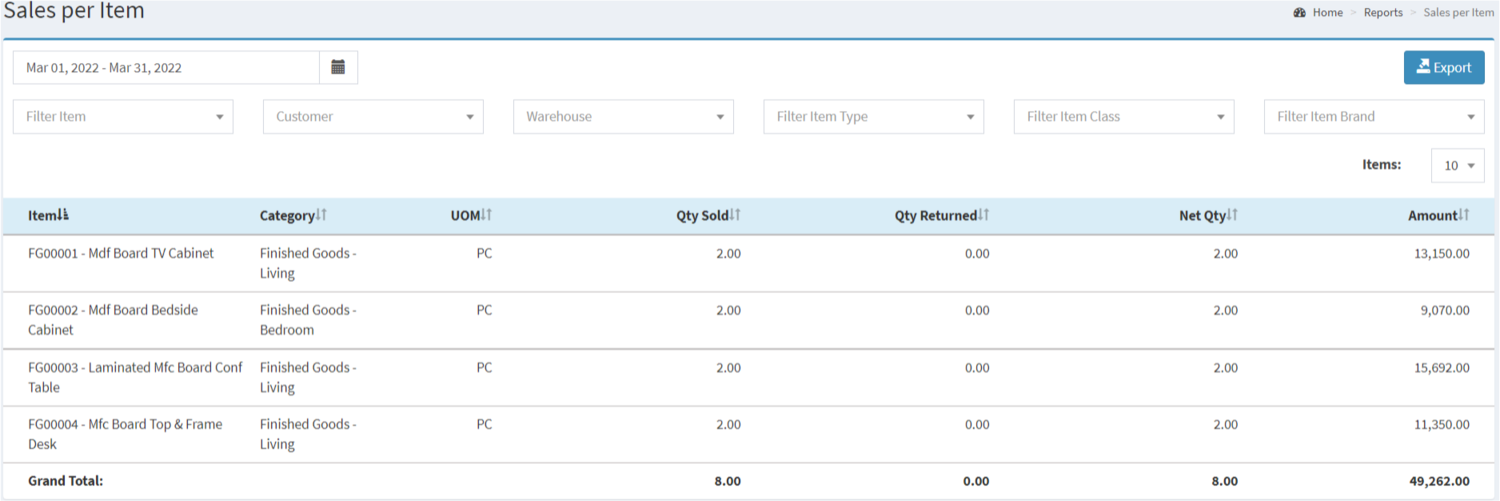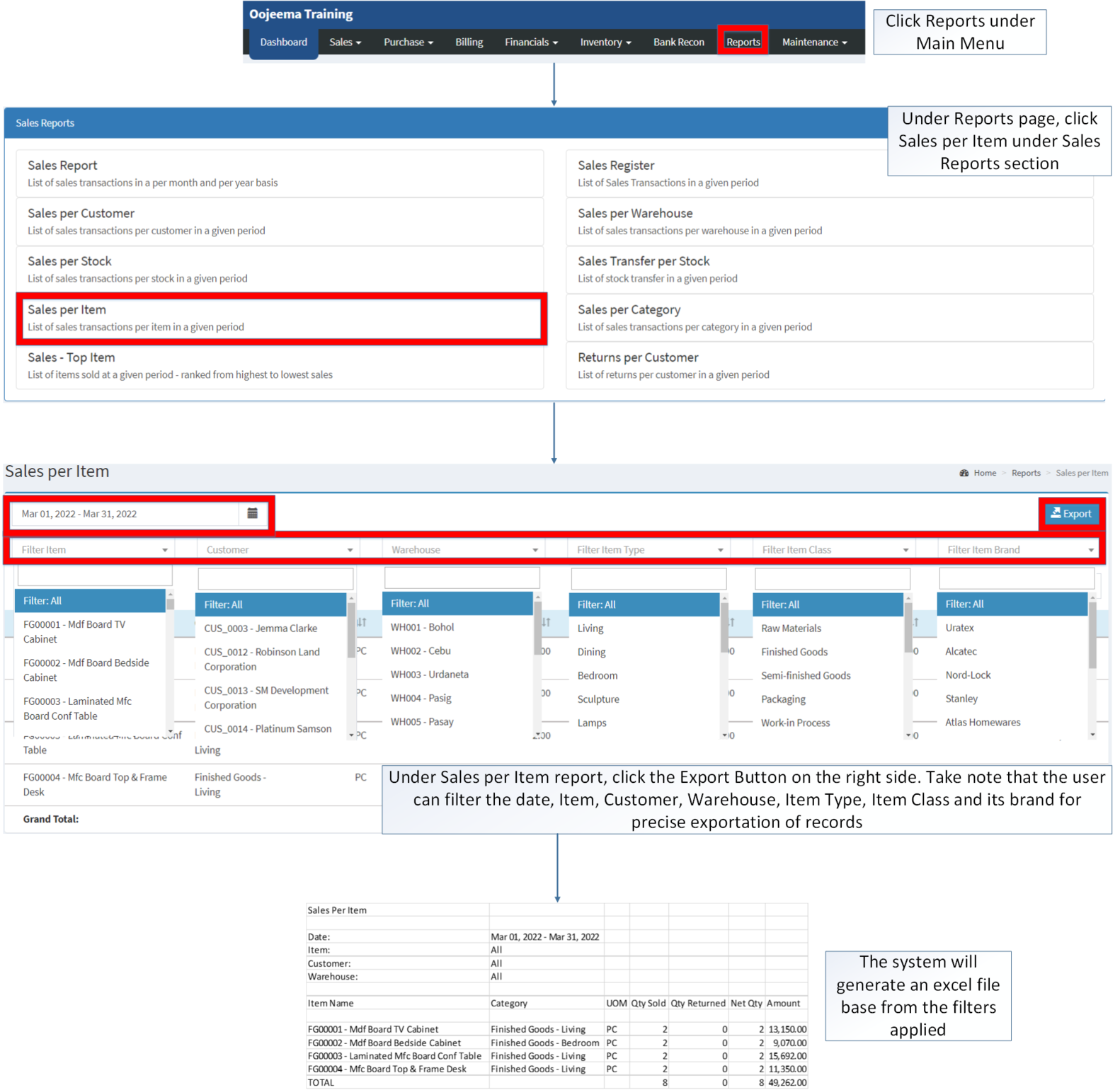You are viewing an old version of this page. Return to the latest version.
Difference between revisions of "Sales per Item"
(Tag: Visual edit) |
(Tag: Visual edit) |
||
| Line 6: | Line 6: | ||
====Sales per Item Menu==== | ====Sales per Item Menu==== | ||
| + | [[File:Sales Reports - Sales per Item - Record List.png|border|center|1500x1500px]] | ||
| + | |||
| + | |||
'''Sales per Item''' refers to the sales transaction report per Item from a given period of time. | '''Sales per Item''' refers to the sales transaction report per Item from a given period of time. | ||
| − | ===== <span class="mw-headline" id="Requirements_before_using_Returns_per_Customer" style="box-sizing: inherit;"><span class="mw-headline" id="Requirements_before_using_Sales_Report" style="box-sizing: inherit;"><span class="mw-headline" id="Requirements_before_using_AR_Detailed_Report" style="box-sizing: inherit;"><span class="mw-headline" id="Requirements_before_using_Accounts_Receivable_Aging" style="box-sizing: inherit;"><span class="mw-headline" id="Requirements_before_using_Sales_Quotation" style="box-sizing: inherit;">Requirements before using Sales per Item</span></span></span></span></span> ===== | + | =====<span class="mw-headline" id="Requirements_before_using_Returns_per_Customer" style="box-sizing: inherit;"><span class="mw-headline" id="Requirements_before_using_Sales_Report" style="box-sizing: inherit;"><span class="mw-headline" id="Requirements_before_using_AR_Detailed_Report" style="box-sizing: inherit;"><span class="mw-headline" id="Requirements_before_using_Accounts_Receivable_Aging" style="box-sizing: inherit;"><span class="mw-headline" id="Requirements_before_using_Sales_Quotation" style="box-sizing: inherit;">Requirements before using Sales per Item</span></span></span></span></span>===== |
| − | * The user should setup have the following records in order to proceed on using the <span>Sales per Item</span> | + | *The user should setup have the following records in order to proceed on using the <span>Sales per Item</span> |
| − | ** [[Customer]] | + | **[[Customer]] |
| − | ** [[Item Master]] | + | **[[Item Master]] |
| − | ** [[Warehouse]] | + | **[[Warehouse]] |
| − | ** [[Sales Return]] | + | **[[Sales Return]] |
{| class="wikitable" | {| class="wikitable" | ||
| Line 68: | Line 71: | ||
**Disabled Warehouse will not be reflected in the record. Thus the amount will be computed differently. | **Disabled Warehouse will not be reflected in the record. Thus the amount will be computed differently. | ||
| − | ===== <span class="mw-headline" id="Exporting_Sales_per_Item_Report" style="box-sizing: inherit;">Exporting Sales per Item Report</span> ===== | + | =====<span class="mw-headline" id="Exporting_Sales_per_Item_Report" style="box-sizing: inherit;">Exporting Sales per Item Report</span>===== |
| − | # Under the Main Menu, Click '''[[Reports]]''' | + | #Under the Main Menu, Click '''[[Reports]]''' |
| − | # Under Reports Menu, Click '''[[Sales per Item]]''' under Sales Reports. | + | #Under Reports Menu, Click '''[[Sales per Item]]''' under Sales Reports. |
| − | # Under [[Sales per Item]], click the '''Export Button''' on the right side. Take note that you can filter the Date, [[Item Master|Item]], [[Customer]], [[Warehouse]], [[Item Class]], [[Item Type]] and [[Brand|Item Brand]] for precise exportation of records. | + | #Under [[Sales per Item]], click the '''Export Button''' on the right side. Take note that you can filter the Date, [[Item Master|Item]], [[Customer]], [[Warehouse]], [[Item Class]], [[Item Type]] and [[Brand|Item Brand]] for precise exportation of records. |
| + | [[File:Sales Reports - Sales per Item - Export.png|border|center|1582x1582px]] | ||
<br /> | <br /> | ||
{| class="wikitable" style="box-sizing: inherit; border-collapse: collapse; border-spacing: 0px; background-color: rgb(248, 249, 250); font-size: 14px; color: rgb(34, 34, 34); margin: 1em 0px; border: 1px solid rgb(162, 169, 177); font-family: "Open Sans", Roboto, arial, sans-serif; font-style: normal; font-variant-ligatures: normal; font-variant-caps: normal; font-weight: 400; letter-spacing: normal; orphans: 2; text-align: start; text-transform: none; white-space: normal; widows: 2; word-spacing: 0px; -webkit-text-stroke-width: 0px; text-decoration-thickness: initial; text-decoration-style: initial; text-decoration-color: initial;" | {| class="wikitable" style="box-sizing: inherit; border-collapse: collapse; border-spacing: 0px; background-color: rgb(248, 249, 250); font-size: 14px; color: rgb(34, 34, 34); margin: 1em 0px; border: 1px solid rgb(162, 169, 177); font-family: "Open Sans", Roboto, arial, sans-serif; font-style: normal; font-variant-ligatures: normal; font-variant-caps: normal; font-weight: 400; letter-spacing: normal; orphans: 2; text-align: start; text-transform: none; white-space: normal; widows: 2; word-spacing: 0px; -webkit-text-stroke-width: 0px; text-decoration-thickness: initial; text-decoration-style: initial; text-decoration-color: initial;" | ||
| Line 89: | Line 93: | ||
| style="" |Sales Reports | | style="" |Sales Reports | ||
| style="" |[[Sales Report]] <span style="color: rgb(34, 34, 34)"><nowiki>|</nowiki></span> [[Sales Register]] <span style="color: rgb(34, 34, 34)"><nowiki>|</nowiki></span> [[Sales per Warehouse]] <span style="color: rgb(34, 34, 34)"><nowiki>|</nowiki></span> [[Sales per Customer]] <span style="color: rgb(34, 34, 34)"><nowiki>|</nowiki></span> [[Sales per Stock]] <span style="color: rgb(34, 34, 34)"><nowiki>|</nowiki></span> [[Sales Transfer per Stock]] <span style="color: rgb(34, 34, 34)"><nowiki>|</nowiki></span> [[Sales per Item]] <span style="color: rgb(34, 34, 34)"><nowiki>|</nowiki></span> [[Sales per Category]] <span style="color: rgb(34, 34, 34)"><nowiki>|</nowiki></span> [[Sales Top Item|Sales-Top Item]] <span style="color: rgb(34, 34, 34)"><nowiki>|</nowiki></span> [[Returns per Customer]] | | style="" |[[Sales Report]] <span style="color: rgb(34, 34, 34)"><nowiki>|</nowiki></span> [[Sales Register]] <span style="color: rgb(34, 34, 34)"><nowiki>|</nowiki></span> [[Sales per Warehouse]] <span style="color: rgb(34, 34, 34)"><nowiki>|</nowiki></span> [[Sales per Customer]] <span style="color: rgb(34, 34, 34)"><nowiki>|</nowiki></span> [[Sales per Stock]] <span style="color: rgb(34, 34, 34)"><nowiki>|</nowiki></span> [[Sales Transfer per Stock]] <span style="color: rgb(34, 34, 34)"><nowiki>|</nowiki></span> [[Sales per Item]] <span style="color: rgb(34, 34, 34)"><nowiki>|</nowiki></span> [[Sales per Category]] <span style="color: rgb(34, 34, 34)"><nowiki>|</nowiki></span> [[Sales Top Item|Sales-Top Item]] <span style="color: rgb(34, 34, 34)"><nowiki>|</nowiki></span> [[Returns per Customer]] | ||
| − | |||
| − | |||
| − | |||
| − | |||
| − | |||
|} | |} | ||
Revision as of 12:49, 9 March 2022
Contents
Sales per Item
Sales per Item Menu
Sales per Item refers to the sales transaction report per Item from a given period of time.
Requirements before using Sales per Item
- The user should setup have the following records in order to proceed on using the Sales per Item
| Field | Description |
|---|---|
| 1. Record Filter | Set of Filter options for precise search of records.
|
| 2. Export | Allows the user to export the record into spreadsheet |
| 3. Item Codes | List of Item Code on the sales report record. |
| 4. Category | Item Class/Category of the Item Code |
| 5. Unit of Measure | Unit of Measure of the Item |
| 6. Quantity Sold | Quantity of sold on a specific Item Code. |
| 7. Quantity Returned | Quantity of returned on a specific Item Code. |
| 8. Net Quantity | Overall quantity based on sold and returned items. |
| 9. Amount | Overall amount based on the Net Quantity of the Item Code. |
Notes:
- Brands should be on ACTIVE status in order to view its records.
- Brands status can be seen in Brand Maintenance Module
- Item Master should be on ACTIVE status in order to view its item code records.
- Items status can be seen in Item Master Maintenance Module
- Categories should be on ACTIVE status in order to view its Records
- Category status can be seen in Item Class Maintenance Module
- Disable Categories will not be reflected in the record alongside with its corresponding Item Code
- Item Type should be on ACTIVE status in order to view its records.
- Item Type status can be seen in Item Type Maintenance Module.
- Disabled Item Types will not be reflected in the record alongside with its corresponding Item Class and Item Code
- Warehouse should be on ACTIVE status in order to view its records.
- Warehouse status can be seen in Warehouse Maintenance Module
- Disabled Warehouse will not be reflected in the record. Thus the amount will be computed differently.
Exporting Sales per Item Report
- Under the Main Menu, Click Reports
- Under Reports Menu, Click Sales per Item under Sales Reports.
- Under Sales per Item, click the Export Button on the right side. Take note that you can filter the Date, Item, Customer, Warehouse, Item Class, Item Type and Item Brand for precise exportation of records.
| Modules | |
|---|---|
| Maintenance | Maintenance | Brand | Customer | Item Class | Item Master | Item Type | Unit of Measure | Warehouse |
| Reports Module (Reports) | |
| Reports | Sales Reports |
| Sales Reports | Sales Report | Sales Register | Sales per Warehouse | Sales per Customer | Sales per Stock | Sales Transfer per Stock | Sales per Item | Sales per Category | Sales-Top Item | Returns per Customer |