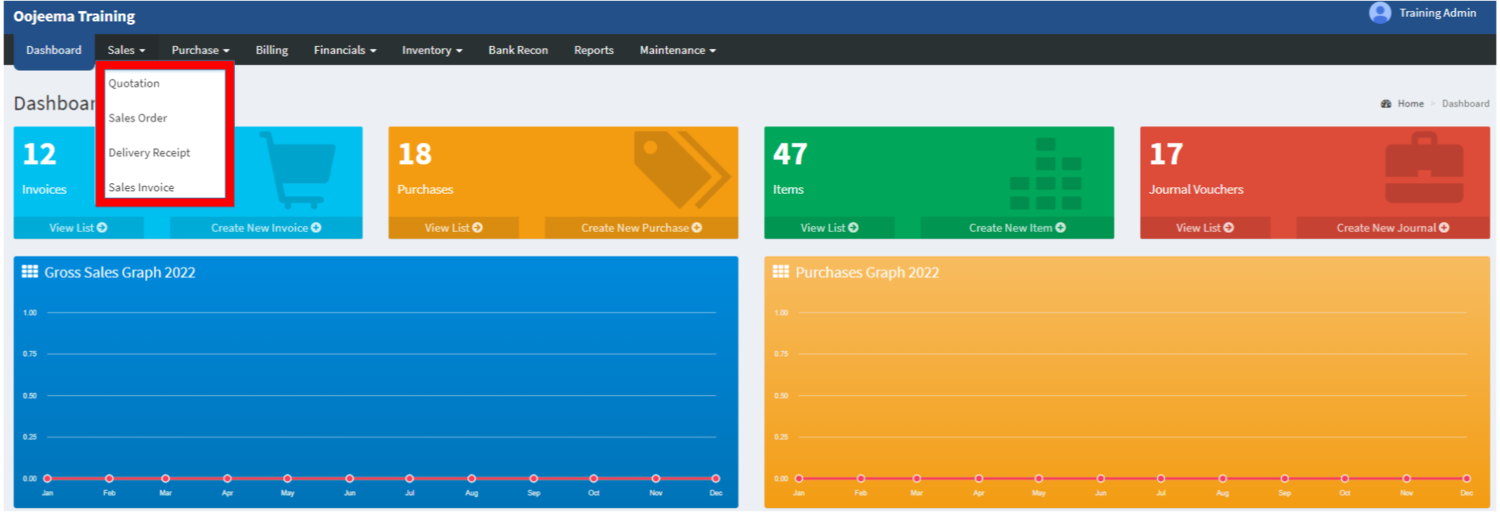You are viewing an old version of this page. Return to the latest version.
Difference between revisions of "Sales"
(Tag: Visual edit) |
(Changed categories.) |
||
| (4 intermediate revisions by the same user not shown) | |||
| Line 8: | Line 8: | ||
#Creating and converting a [[Sales Quotation]] to a [[Sales Order]] (optional) | #Creating and converting a [[Sales Quotation]] to a [[Sales Order]] (optional) | ||
| − | #Creating a [[ | + | #Creating a [[Sales Order]] |
| − | #Creating a [[ | + | #Creating a [[Delivery Receipt]] by tagging the created [[Sales Order]] per customer |
#Tagging a [[Delivery Receipt]] as delivered and | #Tagging a [[Delivery Receipt]] as delivered and | ||
| − | #Creating a [[ | + | #Creating a [[Sales Invoice]] by selecting a customer and tagging a specific delivery receipt of the customer. |
=====Sales Menu List===== | =====Sales Menu List===== | ||
| + | [[File:Sales - Module - List.png|border|center|1500x1500px]] | ||
| + | <br /> | ||
{| class="wikitable" style="margin: auto;" | {| class="wikitable" style="margin: auto;" | ||
|+ | |+ | ||
| Line 31: | Line 33: | ||
|[[Sales Invoice]] | |[[Sales Invoice]] | ||
|This module allows the user to keep track the status of the transactions of a customer if it is Unpaid, Partial Payment, Paid or Cancelled. | |This module allows the user to keep track the status of the transactions of a customer if it is Unpaid, Partial Payment, Paid or Cancelled. | ||
| − | |} | + | |}<br /> |
| − | |||
| − | |||
| − | |||
| − | <br /> | ||
{| class="wikitable" style="margin: auto;" | {| class="wikitable" style="margin: auto;" | ||
|+Categories: | |+Categories: | ||
| Line 49: | Line 47: | ||
|[[Sales Return]] | |[[Sales Return]] | ||
|- | |- | ||
| − | | colspan="2 | + | | colspan="2" style="vertical-align:middle;text-align:center;" class="col-blue-bg" |'''Reports(Module)''' |
|- | |- | ||
|Reports | |Reports | ||
Latest revision as of 12:16, 6 April 2022
Sales
Sales Menu
Sales Module allows the user to create sales transactions for the customer starting from:
- Creating and converting a Sales Quotation to a Sales Order (optional)
- Creating a Sales Order
- Creating a Delivery Receipt by tagging the created Sales Order per customer
- Tagging a Delivery Receipt as delivered and
- Creating a Sales Invoice by selecting a customer and tagging a specific delivery receipt of the customer.
Sales Menu List
| Modules | Description |
|---|---|
| Sales Quotation | This module allows the user to create a quotation of items to be ordered by a Customer. This module can be converted to Sales Order once the customer confirmed to order the items. |
| Sales Order | This module allows the user to create a Sales Order that the customer wants to buy. This includes the Quantity, Item Details, Price and the status of the order if it is Pending, Partial, Completed or Cancelled. |
| Delivery Receipt | This module allows the user to keep track the status of the items to be delivered to the customer if it is on Preparing, Delivered or Cancelled. |
| Sales Invoice | This module allows the user to keep track the status of the transactions of a customer if it is Unpaid, Partial Payment, Paid or Cancelled. |
| Modules | |
|---|---|
| Sales | Sales Quotation | Sales Order| Delivery Receipt | Sales Invoice | Sales Process |
| Maintenance | Customer | Item Master | Price List |
| Inventory | Sales Return |
| Reports(Module) | |
| Reports | Sales Reports |
| Financial Statements | Accounts Receivable Aging | AR Detailed Report | AR Transaction Report | Deposit List |
| Tax Reports | Sales Journal | Sales Relief |
| Sales Reports | Sales Report | Sales Register | Sales per Customer | Sales per Warehouse | Sales per Stock | Sales Transfer per Stock | Sales per Item | Sales per Category | Sales Top Item | Returns per Customer |