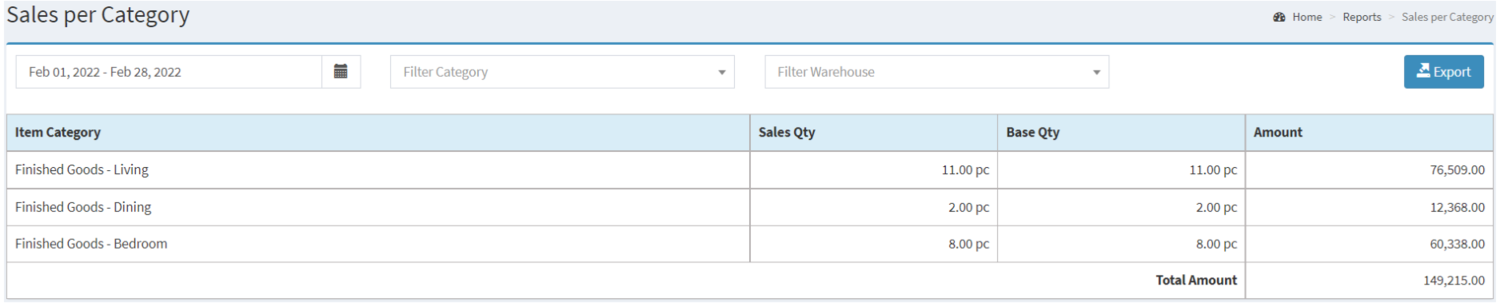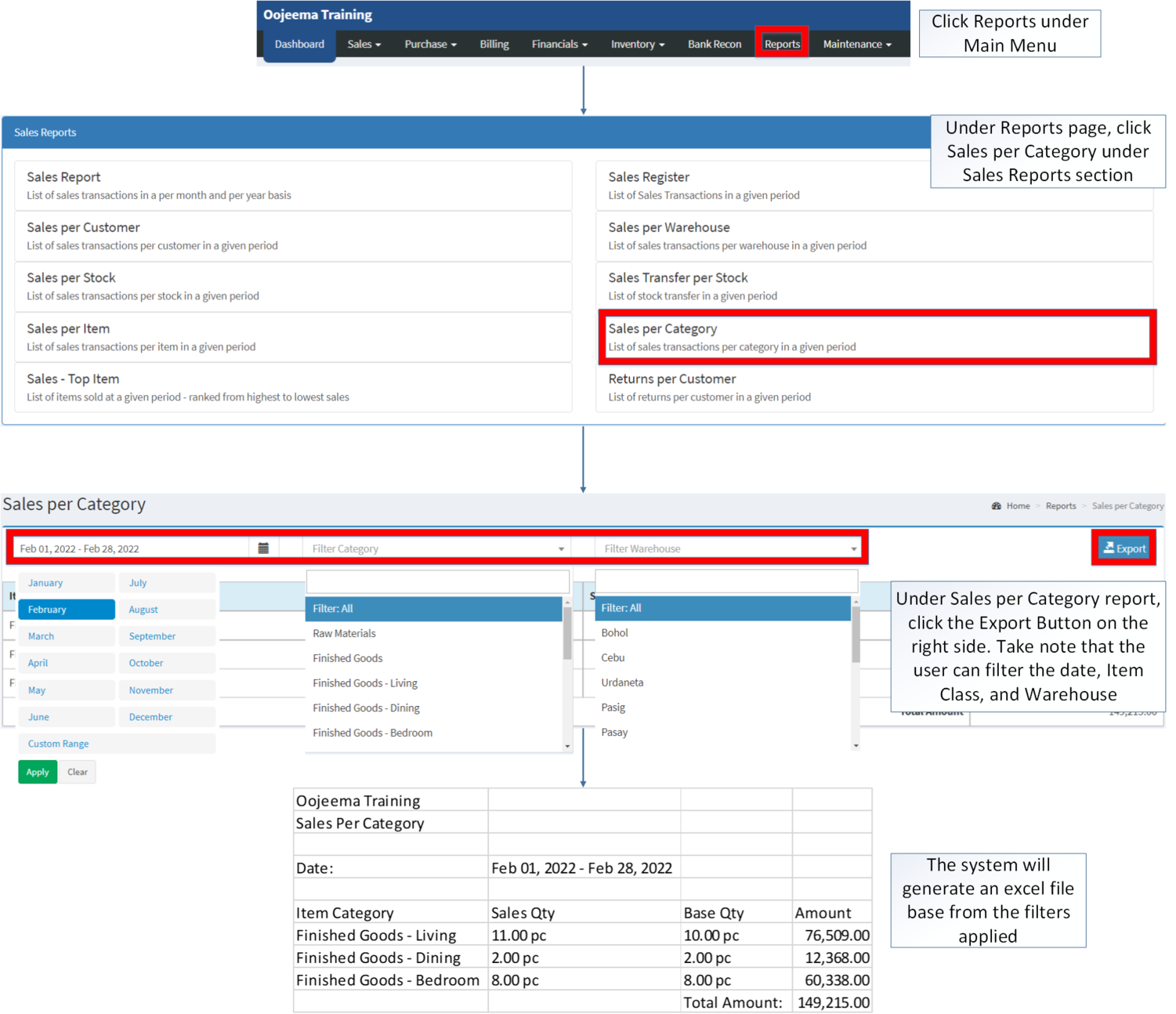You are viewing an old version of this page. Return to the latest version.
Difference between revisions of "Sales per Category"
(Tag: Visual edit) |
(Changed categories.) |
||
| (10 intermediate revisions by the same user not shown) | |||
| Line 1: | Line 1: | ||
<div style="text-align: center;"> | <div style="text-align: center;"> | ||
| − | [[Sales Reports|Sales Reports List]] | [[Sales per Category | + | [[Sales Reports|Sales Reports List]] | [[Sales per Category]] |
| − | </div | + | </div> |
==Sales per Category== | ==Sales per Category== | ||
| + | |||
| + | =====<span class="mw-headline" id="Requirements_before_using_Sales_Journal" style="box-sizing: inherit;"><span class="mw-headline" id="Requirements_before_using_Returns_per_Customer" style="box-sizing: inherit;"><span class="mw-headline" id="Requirements_before_using_Sales_Report" style="box-sizing: inherit;"><span class="mw-headline" id="Requirements_before_using_AR_Detailed_Report" style="box-sizing: inherit;"><span class="mw-headline" id="Requirements_before_using_Accounts_Receivable_Aging" style="box-sizing: inherit;"><span class="mw-headline" id="Requirements_before_using_Sales_Quotation" style="box-sizing: inherit;">Requirements before using Sales per Category</span></span></span></span></span></span>===== | ||
| + | |||
| + | *The user should setup have the following records in order to proceed on using the Sales Journal | ||
| + | **[[Item Master]] | ||
| + | **[[Item Class]] | ||
| + | **[[Warehouse]] | ||
======Sales per Category Menu====== | ======Sales per Category Menu====== | ||
| − | [[File:Sales per Category | + | [[File:Sales Reports - Sales per Category - Record List.png|border|center|1500x1500px]] |
'''Sales per Category''' refers to the list of Sales Transaction per Category on a given period. | '''Sales per Category''' refers to the list of Sales Transaction per Category on a given period. | ||
| + | {| class="wikitable" style="margin: auto;" | ||
| + | |+Sales per Category Menu List on Oojeema System | ||
| + | !Field | ||
| + | !Description | ||
| + | |- | ||
| + | |1. '''Record Filter'''(Date Range, Item Class, Warehouse) | ||
| + | |Set of filter options for precise search of records. | ||
| − | + | *Date Range will be set base on the current month by default | |
| + | *Item Class by default will be set as Filter: All | ||
| + | *Warehouse by default will be set as Filter: All | ||
| + | |- | ||
| + | |2. '''Export''' | ||
| + | |Allows the user to Export the report into spreadsheet. | ||
| + | |- | ||
| + | |3. '''Item Category''' | ||
| + | |List of [[Item Class]] in the report | ||
| + | |- | ||
| + | |4. '''Sales Qty''' | ||
| + | |Number of Items that has been sold in the assigned [[Warehouse|warehouses]] | ||
| + | |- | ||
| + | |5. '''Base Qty''' | ||
| + | |Number of items that the [[Warehouse|warehouses]] has. | ||
| + | |- | ||
| + | |6. '''Amount''' | ||
| + | |The total amount sold base on the items categorized in the [[Item Class]] | ||
| + | |} | ||
| − | |||
| − | |||
| − | |||
| − | |||
| − | |||
| − | |||
| − | |||
| − | |||
Notes: | Notes: | ||
| − | * Item | + | *[[Item Class]] status should be '''ACTIVE''' in order to check its sales report record. |
| − | ** Item Class status can be seen in [[Item Class]] Maintenance Module | + | **Item Class status can be seen in [[Item Class]] Maintenance Module |
| − | ** Item Class with no Sales Confirmed on their [[Warehouse]] will not be shown in the records. | + | **Item Class with no Sales Confirmed on their [[Warehouse]] will not be shown in the records. |
| − | ** Item Class with inactive [[Warehouse]] will not be included in the computation of the total Amount. | + | **Item Class with inactive [[Warehouse]] will not be included in the computation of the total Amount. |
| − | * Warehouse status should be '''ACTIVE''' in order to check its sales report record. | + | *[[Warehouse]] status should be '''ACTIVE''' in order to check its sales report record. |
| − | ** Warehouse Status can be seen in Item Class Maintenance Module | + | **Warehouse Status can be seen in [[Item Class]] Maintenance Module |
| − | ** Warehouse with no Sales Confirmed will not be shown in the records. | + | **Warehouse with no Sales Confirmed will not be shown in the records. |
| − | ** Warehouse with inactive [[Item Class]] will not be included in the computation of the total Amount. | + | **Warehouse with inactive [[Item Class]] will not be included in the computation of the total Amount. |
| − | + | =====<span class="mw-headline" id="Exporting_Sales_per_Category_Records" style="box-sizing: inherit;">Exporting Sales per Category Records</span>===== | |
| − | {| class="wikitable" style=" | + | #Under the Main Menu, Click '''[[Reports]]''' |
| + | #Under Reports Page, Click '''[[Sales per Category]]''' under [[Sales Reports]]. | ||
| + | #Under Sales per Category report, click the Export Button on the right side. Take note that the user can filter the date, Item Class, and Warehouse | ||
| + | |||
| + | [[File:Sales Reports - Sales per Category - Export.png|border|center|1501x1501px]] | ||
| + | <br /> | ||
| + | {| class="wikitable" style="margin: auto;" | ||
|+ style="box-sizing: inherit; padding-top: 8px; padding-bottom: 8px; color: rgb(119, 119, 119); text-align: left; font-weight: bold;" |Categories: | |+ style="box-sizing: inherit; padding-top: 8px; padding-bottom: 8px; color: rgb(119, 119, 119); text-align: left; font-weight: bold;" |Categories: | ||
! colspan="2" style="background-color:rgb(234, 236, 240);text-align:center;" |'''Modules''' | ! colspan="2" style="background-color:rgb(234, 236, 240);text-align:center;" |'''Modules''' | ||
|- style="height:25px;" | |- style="height:25px;" | ||
| style="" |Maintenance | | style="" |Maintenance | ||
| − | | style="" |[[Maintenance]]<nowiki> | </nowiki>[[Item Class]]<nowiki> | </nowiki>[[Warehouse]] | + | | style="" |[[Maintenance]]<nowiki> | </nowiki>[[Item Class]]<nowiki> | </nowiki>[[Item Master]]<nowiki> | </nowiki>[[Warehouse]] |
|- style="box-sizing: inherit;" | |- style="box-sizing: inherit;" | ||
| colspan="2" style="vertical-align:middle;text-align:center;" |'''Reports Module ([[Reports]])''' | | colspan="2" style="vertical-align:middle;text-align:center;" |'''Reports Module ([[Reports]])''' | ||
| Line 47: | Line 77: | ||
|- style="box-sizing: inherit;" | |- style="box-sizing: inherit;" | ||
| style="" |Sales Reports | | style="" |Sales Reports | ||
| − | | style="" | | + | | style="" |[[Sales Report]] <span style="color: rgb(34, 34, 34)"><nowiki>|</nowiki></span> [[Sales Register]] <span style="color: rgb(34, 34, 34)"><nowiki>|</nowiki></span> [[Sales per Warehouse]] <span style="color: rgb(34, 34, 34)"><nowiki>|</nowiki></span> [[Sales per Customer]] <span style="color: rgb(34, 34, 34)"><nowiki>|</nowiki></span> [[Sales per Stock]] <span style="color: rgb(34, 34, 34)"><nowiki>|</nowiki></span> [[Sales Transfer per Stock]] <span style="color: rgb(34, 34, 34)"><nowiki>|</nowiki></span> [[Sales per Item]] <span style="color: rgb(34, 34, 34)"><nowiki>|</nowiki></span> [[Sales per Category]] <span style="color: rgb(34, 34, 34)"><nowiki>|</nowiki></span> [[Sales Top Item|Sales-Top Item]] <span style="color: rgb(34, 34, 34)"><nowiki>|</nowiki></span> [[Returns per Customer]] |
| − | |||
| − | |||
| − | |||
| − | |||
| − | |||
| − | |||
| − | |||
| − | |||
| − | |||
| − | |||
|} | |} | ||
| + | [[Category:Sales]] | ||
| + | [[Category:Sales Reports]] | ||
Latest revision as of 14:23, 6 April 2022
Contents
Sales per Category
Requirements before using Sales per Category
- The user should setup have the following records in order to proceed on using the Sales Journal
Sales per Category Menu
Sales per Category refers to the list of Sales Transaction per Category on a given period.
| Field | Description |
|---|---|
| 1. Record Filter(Date Range, Item Class, Warehouse) | Set of filter options for precise search of records.
|
| 2. Export | Allows the user to Export the report into spreadsheet. |
| 3. Item Category | List of Item Class in the report |
| 4. Sales Qty | Number of Items that has been sold in the assigned warehouses |
| 5. Base Qty | Number of items that the warehouses has. |
| 6. Amount | The total amount sold base on the items categorized in the Item Class |
Notes:
- Item Class status should be ACTIVE in order to check its sales report record.
- Item Class status can be seen in Item Class Maintenance Module
- Item Class with no Sales Confirmed on their Warehouse will not be shown in the records.
- Item Class with inactive Warehouse will not be included in the computation of the total Amount.
- Warehouse status should be ACTIVE in order to check its sales report record.
- Warehouse Status can be seen in Item Class Maintenance Module
- Warehouse with no Sales Confirmed will not be shown in the records.
- Warehouse with inactive Item Class will not be included in the computation of the total Amount.
Exporting Sales per Category Records
- Under the Main Menu, Click Reports
- Under Reports Page, Click Sales per Category under Sales Reports.
- Under Sales per Category report, click the Export Button on the right side. Take note that the user can filter the date, Item Class, and Warehouse
| Modules | |
|---|---|
| Maintenance | Maintenance | Item Class | Item Master | Warehouse |
| Reports Module (Reports) | |
| Reports | Sales Reports |
| Sales Reports | Sales Report | Sales Register | Sales per Warehouse | Sales per Customer | Sales per Stock | Sales Transfer per Stock | Sales per Item | Sales per Category | Sales-Top Item | Returns per Customer |