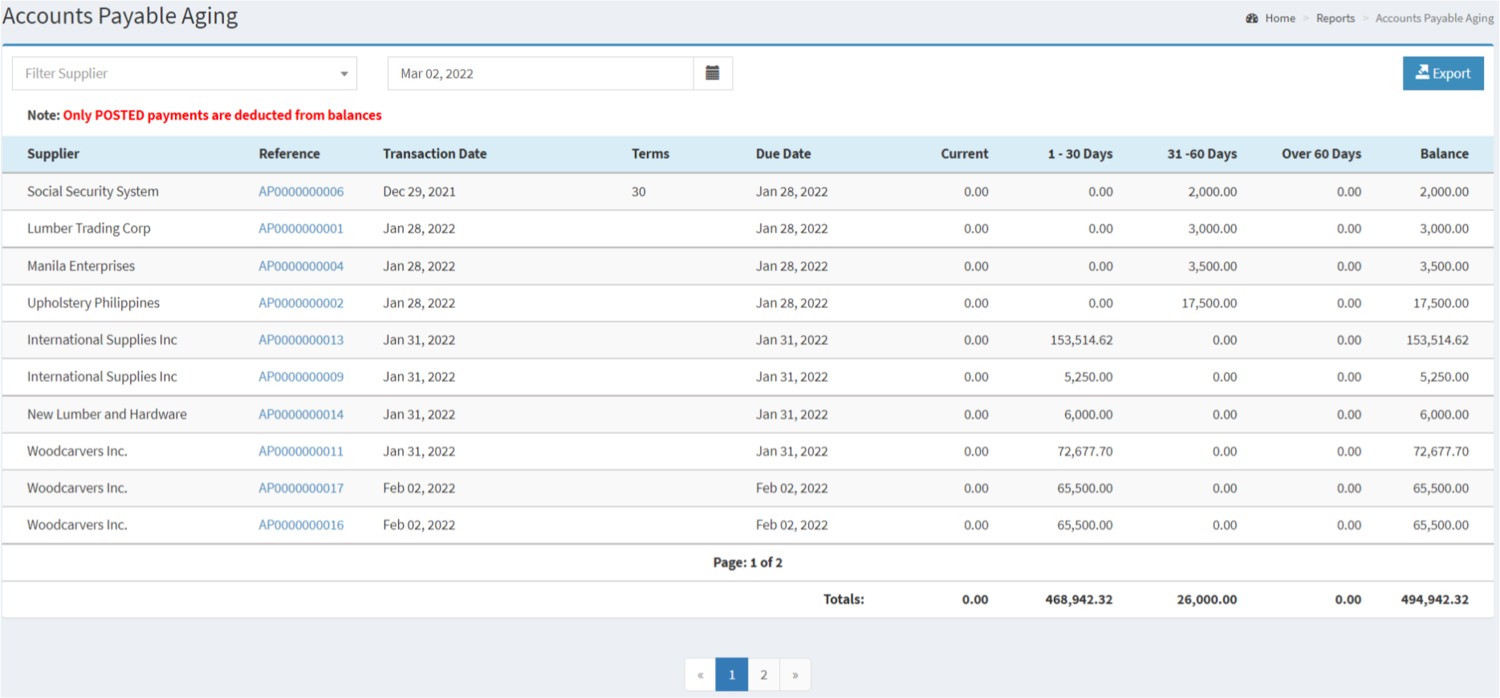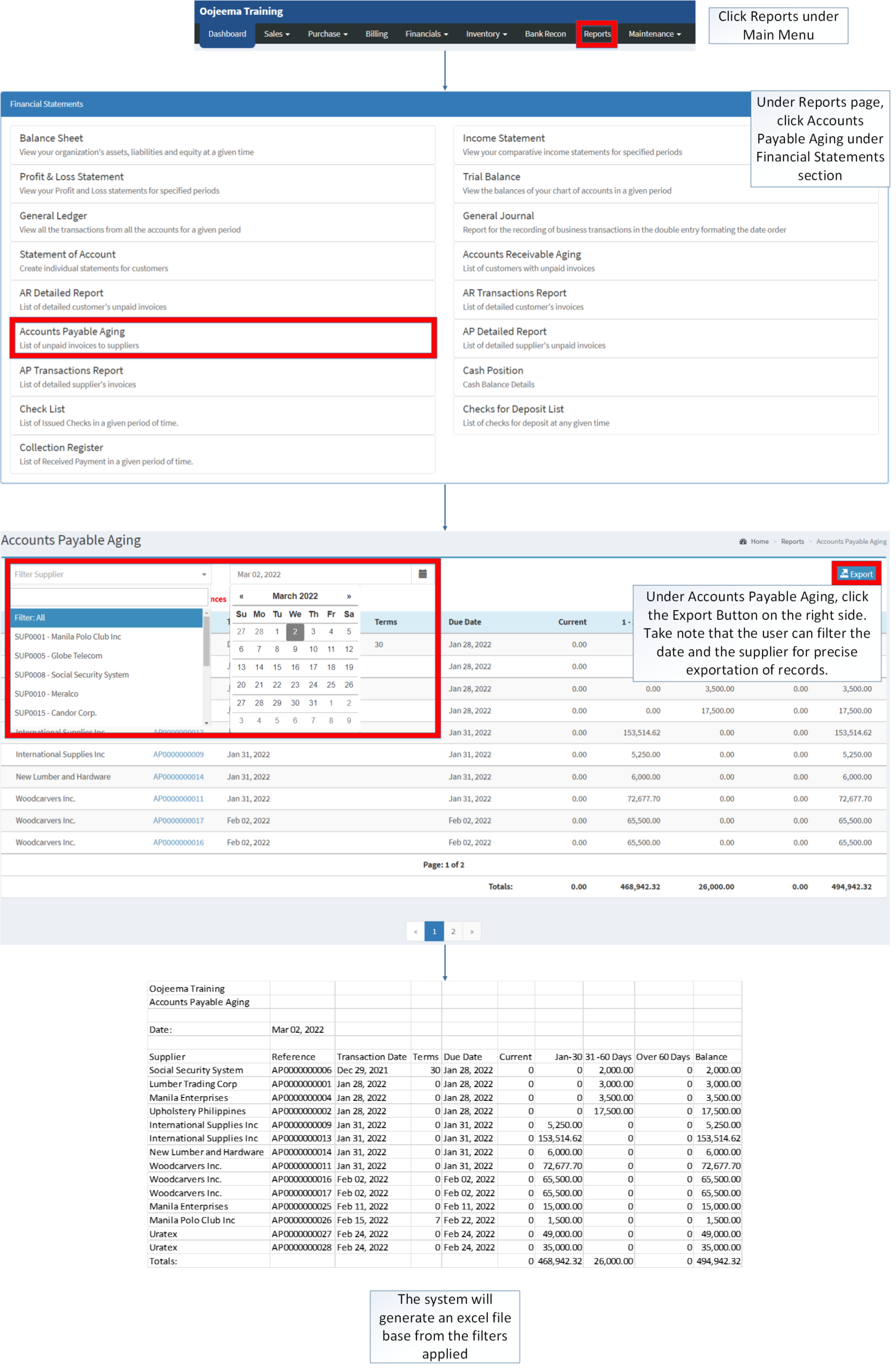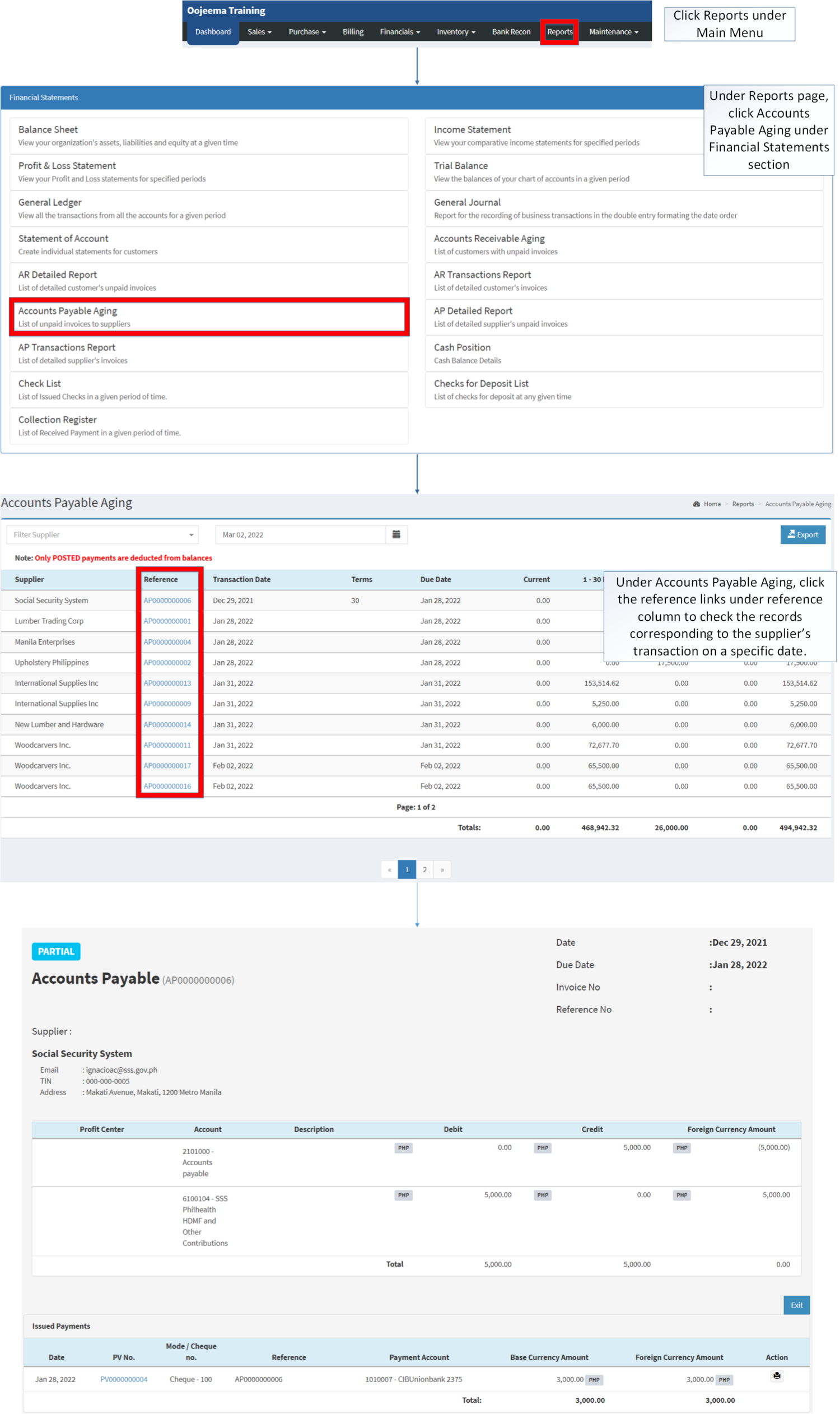You are viewing an old version of this page. Return to the latest version.
Version of 10:25, 10 December 2020 by Gelo
Difference between revisions of "Accounts Payable Aging"
(Created page with "== Accounts Payable Aging == ===== Exporting Accounts Payable Aging ===== # Under the Main Menu, Click '''Reports'''center|624x624px<br /> # Under Repor...") (Tag: Visual edit) |
(Changed categories.) |
||
| (11 intermediate revisions by the same user not shown) | |||
| Line 1: | Line 1: | ||
| − | = | + | <div style="text-align: center;"> |
| + | [[Financial Statement]] | [[Accounts Payable]] | [[AP Detailed Report]] | [[AP Transaction Report]] | ||
| + | </div> | ||
| − | == | + | ==Accounts Payable Aging== |
| − | + | ====Accounts Payable Aging Menu==== | |
| − | + | [[File:Financial Statements - Accounts Payable Aging - Record List.png|border|center|1500x1500px]] | |
| − | |||
| − | |||
| − | + | '''Accounts Payable Aging''' refers to the list of unpaid invoices to suppliers. The payables are consist of inventory, supplies, and services that you avail to operate the business. The aging of accounts payable tracks who your creditors are, how much you need to pay, and how long you've owed debts over a specific period.(<span class="ve-pasteProtect" style="color: rgb(51, 51, 51)" data-ve-attributes="{"style":"color: rgb(51, 51, 51)"}">can be within a month range, 2 months range or over 2 months</span>) | |
| − | |||
| − | |||
| − | [[ | + | =====<span class="mw-headline" id="Requirements_before_using_Accounts_Receivable_Aging" style="box-sizing: inherit;"><span class="mw-headline" id="Requirements_before_using_Sales_Quotation" style="box-sizing: inherit;">Requirements before using Accounts Payable Aging</span></span>===== |
| − | [[File:Accounts Payable Aging | + | |
| + | *The user should setup have the following records in order to proceed on using the <span style="box-sizing: inherit;">Accounts</span> <span>Payable</span> <span style="box-sizing: inherit;">Aging</span> | ||
| + | *#[[Supplier]] | ||
| + | *#[[Accounts Payable]] | ||
| + | |||
| + | {| class="wikitable" style="margin: auto;" | ||
| + | |+Accounts Payable Aging Menu Terms on Oojeema Prime System: | ||
| + | !Field | ||
| + | !Description | ||
| + | |- | ||
| + | |1. '''Record Filter'''(Supplier and Date) | ||
| + | |Set of filter record for precise search of records. | ||
| + | |||
| + | *Records will be defaulted to set on Filter All for [[Supplier]] and the current date for the Date Range. | ||
| + | |- | ||
| + | |2. '''Export''' | ||
| + | |Allows the user to export the records into spreadsheet | ||
| + | |- | ||
| + | |3. '''[[Supplier]]''' | ||
| + | |The customer assigned for the specific Payables. | ||
| + | |- | ||
| + | |4. '''Reference''' | ||
| + | |The reference record for the [[Accounts Payable]] of the [[Supplier]]. | ||
| + | |||
| + | *Clicking the Payables link will let the user view the status of the Payable. | ||
| + | |- | ||
| + | |5. '''Transaction Date''' | ||
| + | |The date when the Payables is issued. | ||
| + | |- | ||
| + | |6. '''Terms''' | ||
| + | |The set default days on the Supplier for you to pay your outstanding balance on their payables. | ||
| + | |||
| + | *Aging will start when the days on the Terms are exceeded. | ||
| + | *Default Terms can be edited through <span class="ve-pasteProtect">[[Supplier]]</span> Maintenance Module. | ||
| + | |- | ||
| + | |7. '''Due Date''' | ||
| + | |The date on which the receivable should be paid. | ||
| + | |||
| + | *Due dates will based on the Transaction date plus the Terms applied on the [[Supplier]]. | ||
| + | *If there are no Terms applied on the [[Supplier]]. The due date will be automatically set into 7 days after the Transaction Date. | ||
| + | |- | ||
| + | |8. '''Current''' | ||
| + | |The balance to be paid on the payable during the span of Transaction date up to Expiration Date. | ||
| + | |- | ||
| + | |9. '''Aging Range''' | ||
| + | |A range of days where the payable exceeds to its due date. | ||
| + | |||
| + | *Range will be categorized within 30 days , within 60 days and more than 60 days. | ||
| + | |- | ||
| + | |10. '''Balance''' | ||
| + | |The total amount to be paid on a specific Transaction. | ||
| + | |} | ||
| + | Notes: | ||
| + | |||
| + | *Supplier record must be '''ACTIVE''' status in order to check its payables aging records. | ||
| + | **Supplier records can be seen in <span>[[Supplier]]</span> Maintenance Module. | ||
| + | |||
| + | =====<span class="mw-headline" id="Filtering_Records_and_Exporting_Accounts_Receivable_Aging" style="box-sizing: inherit;"><span class="mw-headline" id="Exporting_Accounts_Receivable_Aging" style="box-sizing: inherit;">Filtering Records and Exporting Accounts Payable Aging</span></span>===== | ||
| + | |||
| + | #Click [[Reports]] under Main Menu | ||
| + | #Under Reports Page, Click '''Accounts Payable Aging''' under [[Financial Statement]] Reports. | ||
| + | #Under Accounts Payable Aging, click the Export Button on the right side. Take note that the user can filter the date and the supplier for precise exportation of records. | ||
| + | |||
| + | [[File:Financial Statements - Accounts Payable Aging - Export.png|border|center|2295x2295px]] | ||
| + | <br /> | ||
| + | =====<span class="mw-headline" id="Viewing_Vouchers_on_Accounts_Payable_Aging" style="box-sizing: inherit;">Viewing Vouchers on Accounts Payable Aging</span>===== | ||
| + | |||
| + | #Click [[Reports]] under Main Menu | ||
| + | #Under Reports Page, Click '''[[Accounts Payable Aging]]''' under [[Financial Statement]] Reports. | ||
| + | #Under Accounts Payable Aging, click the reference links under reference column to check the records corresponding to the supplier’s transaction on a specific date. | ||
| + | #*The user may issue payment while viewing the selected Voucher | ||
| + | #*The user may Tag a [[Profit Center]] if the user chose to edit the Voucher | ||
| + | |||
| + | [[File:Financial Statements - Accounts Payable Aging - View.png|border|center|2524x2524px]] | ||
<br /> | <br /> | ||
| + | {| class="wikitable" style="margin: auto;" | ||
| + | ! colspan="2" style="background-color:rgb(234, 236, 240);text-align:center;" |'''Modules''' | ||
| + | |- style="box-sizing: inherit;" | ||
| + | | style="" |Financials | ||
| + | | style="" |[[Accounts Payable]]<nowiki> | </nowiki>[[Payment Voucher]] | ||
| + | |- style="height:25px;" | ||
| + | | style="" |Maintenance | ||
| + | | style="" |[[Maintenance]]<nowiki> | </nowiki>[[Profit Center]]<nowiki> | </nowiki><span>[[Supplier]]</span> | ||
| + | |- style="box-sizing: inherit;" | ||
| + | | colspan="2" style="vertical-align:middle;text-align:center;" |'''Reports Module ([[Reports]])''' | ||
| + | |- style="box-sizing: inherit;" | ||
| + | | style="" |Reports | ||
| + | | style="" |[[Financial Statement]] | ||
| + | |- style="box-sizing: inherit;" | ||
| + | | style="" |Financial Statements | ||
| + | | style="" |[[Balance Sheet]] <span style="color: rgb(34, 34, 34)"><nowiki>|</nowiki></span> [[Income Statement]] <span style="color: rgb(34, 34, 34)"><nowiki>| </nowiki>[[Profit and Loss Statement]]<nowiki> |</nowiki></span> [[General Ledger]] <span style="color: rgb(34, 34, 34)"><nowiki>|</nowiki></span> [[General Journal]] <span style="color: rgb(34, 34, 34)"><nowiki>|</nowiki></span> [[Trial Balance]] <span style="color: rgb(34, 34, 34)"><nowiki>|</nowiki></span> [[Statement of Account]] <span style="color: rgb(34, 34, 34)"><nowiki>|</nowiki></span> [[Accounts Receivable Aging]] <span style="color: rgb(34, 34, 34)"><nowiki>|</nowiki></span> [[AR Detailed Report]] <span style="color: rgb(34, 34, 34)"><nowiki>|</nowiki></span> [[AR Transaction Report]]<nowiki> | </nowiki>[[Accounts Payable Aging]] <span style="color: rgb(34, 34, 34)"><nowiki>|</nowiki></span> [[AP Detailed Report]] <span style="color: rgb(34, 34, 34)"><nowiki>|</nowiki></span> [[AP Transaction Report]] <span style="color: rgb(34, 34, 34)"><nowiki>|</nowiki></span> [[Cash Position]] <span style="color: rgb(34, 34, 34)"><nowiki>|</nowiki></span> [[Check List]] <span style="color: rgb(34, 34, 34)"><nowiki>|</nowiki></span> [[Deposit List]] <span style="color: rgb(34, 34, 34)"><nowiki>|</nowiki></span> [[Collection Register]] | ||
| + | |} | ||
| + | [[Category:Purchase]] | ||
| + | [[Category:Financials]] | ||
| + | [[Category:Financial Statements]] | ||
Latest revision as of 14:48, 6 April 2022
Contents
Accounts Payable Aging
Accounts Payable Aging Menu
Accounts Payable Aging refers to the list of unpaid invoices to suppliers. The payables are consist of inventory, supplies, and services that you avail to operate the business. The aging of accounts payable tracks who your creditors are, how much you need to pay, and how long you've owed debts over a specific period.(can be within a month range, 2 months range or over 2 months)
Requirements before using Accounts Payable Aging
- The user should setup have the following records in order to proceed on using the Accounts Payable Aging
| Field | Description |
|---|---|
| 1. Record Filter(Supplier and Date) | Set of filter record for precise search of records.
|
| 2. Export | Allows the user to export the records into spreadsheet |
| 3. Supplier | The customer assigned for the specific Payables. |
| 4. Reference | The reference record for the Accounts Payable of the Supplier.
|
| 5. Transaction Date | The date when the Payables is issued. |
| 6. Terms | The set default days on the Supplier for you to pay your outstanding balance on their payables.
|
| 7. Due Date | The date on which the receivable should be paid. |
| 8. Current | The balance to be paid on the payable during the span of Transaction date up to Expiration Date. |
| 9. Aging Range | A range of days where the payable exceeds to its due date.
|
| 10. Balance | The total amount to be paid on a specific Transaction. |
Notes:
- Supplier record must be ACTIVE status in order to check its payables aging records.
- Supplier records can be seen in Supplier Maintenance Module.
Filtering Records and Exporting Accounts Payable Aging
- Click Reports under Main Menu
- Under Reports Page, Click Accounts Payable Aging under Financial Statement Reports.
- Under Accounts Payable Aging, click the Export Button on the right side. Take note that the user can filter the date and the supplier for precise exportation of records.
Viewing Vouchers on Accounts Payable Aging
- Click Reports under Main Menu
- Under Reports Page, Click Accounts Payable Aging under Financial Statement Reports.
- Under Accounts Payable Aging, click the reference links under reference column to check the records corresponding to the supplier’s transaction on a specific date.
- The user may issue payment while viewing the selected Voucher
- The user may Tag a Profit Center if the user chose to edit the Voucher
| Modules | |
|---|---|
| Financials | Accounts Payable | Payment Voucher |
| Maintenance | Maintenance | Profit Center | Supplier |
| Reports Module (Reports) | |
| Reports | Financial Statement |
| Financial Statements | Balance Sheet | Income Statement | Profit and Loss Statement | General Ledger | General Journal | Trial Balance | Statement of Account | Accounts Receivable Aging | AR Detailed Report | AR Transaction Report | Accounts Payable Aging | AP Detailed Report | AP Transaction Report | Cash Position | Check List | Deposit List | Collection Register |