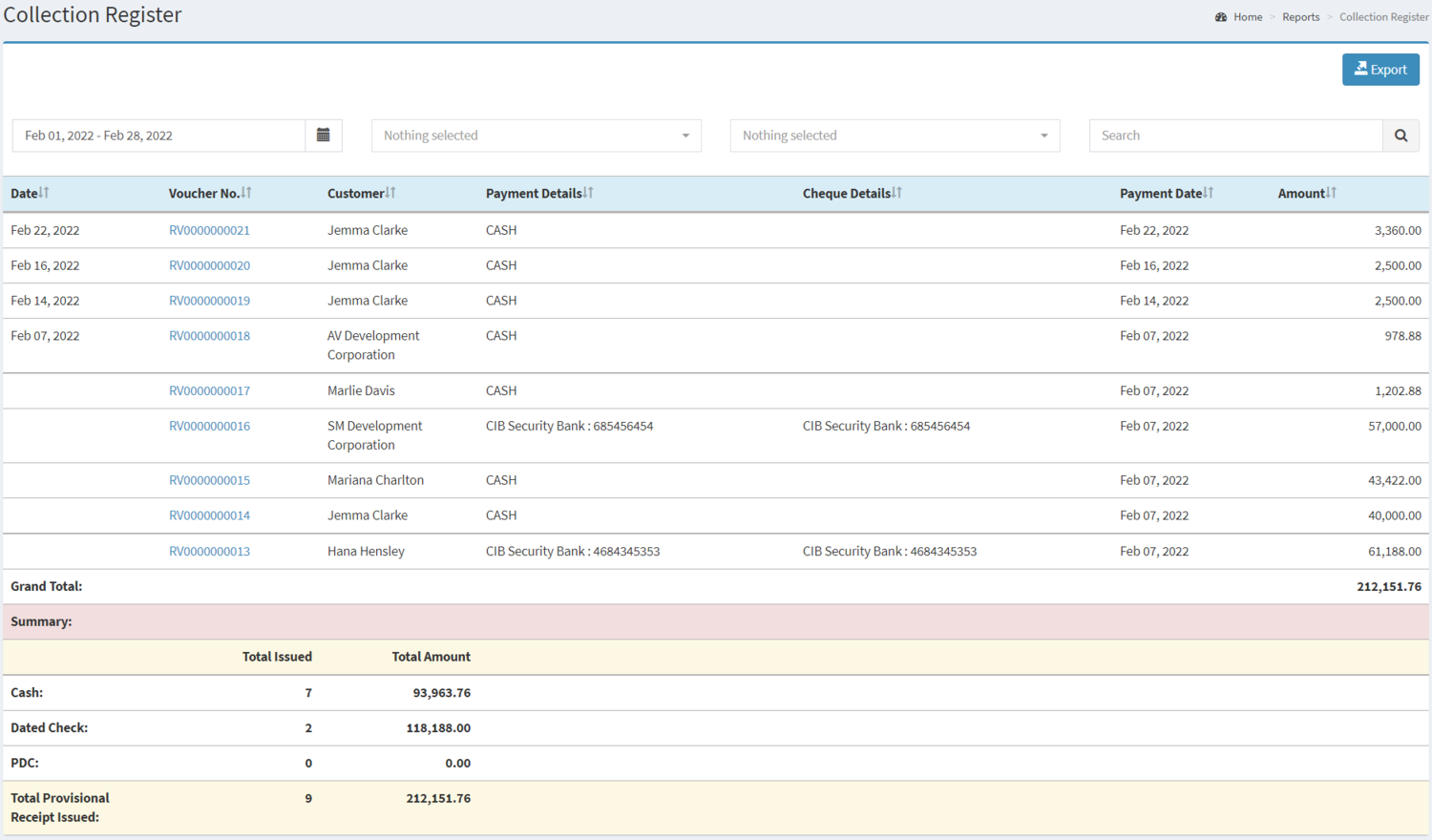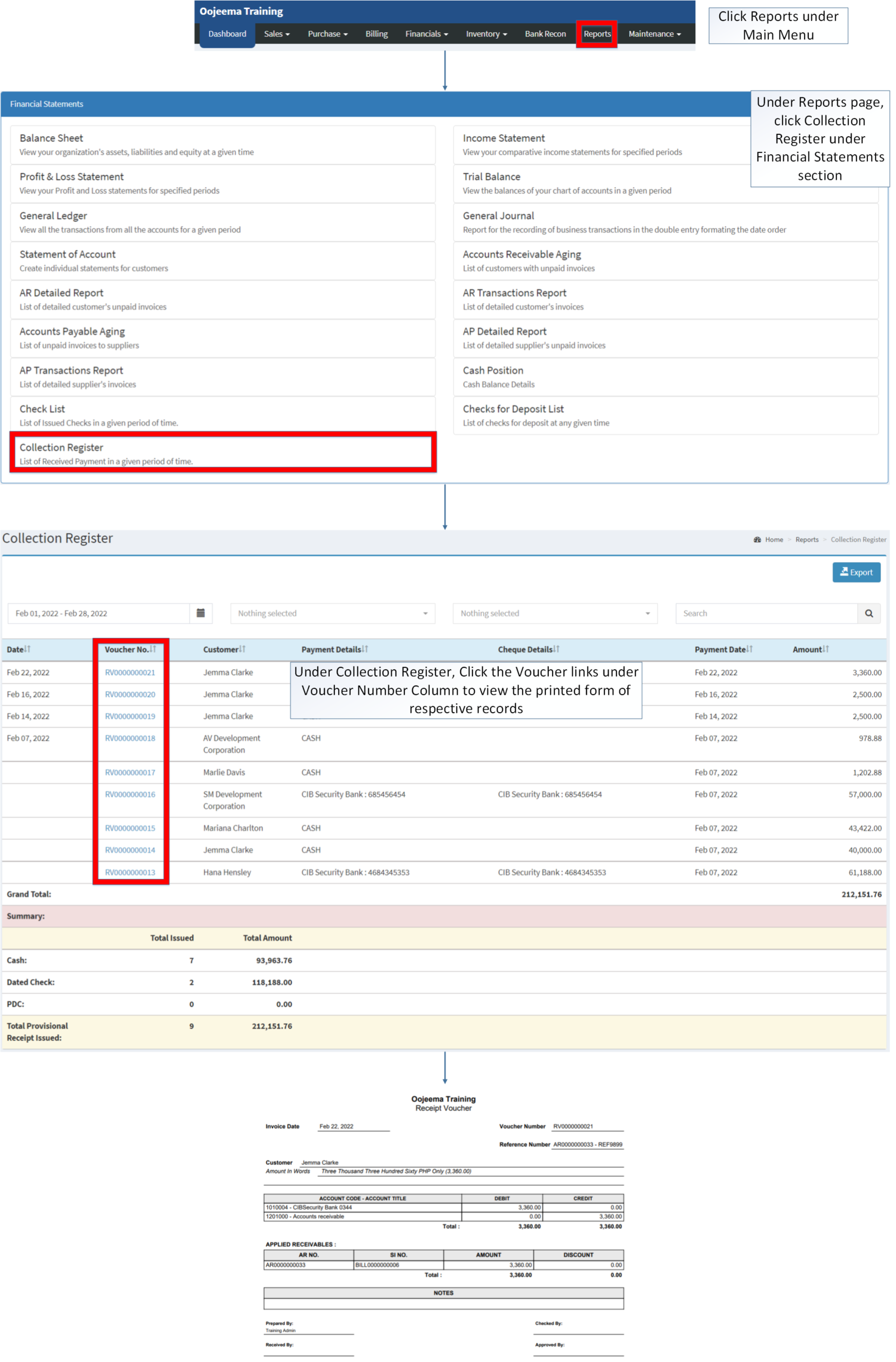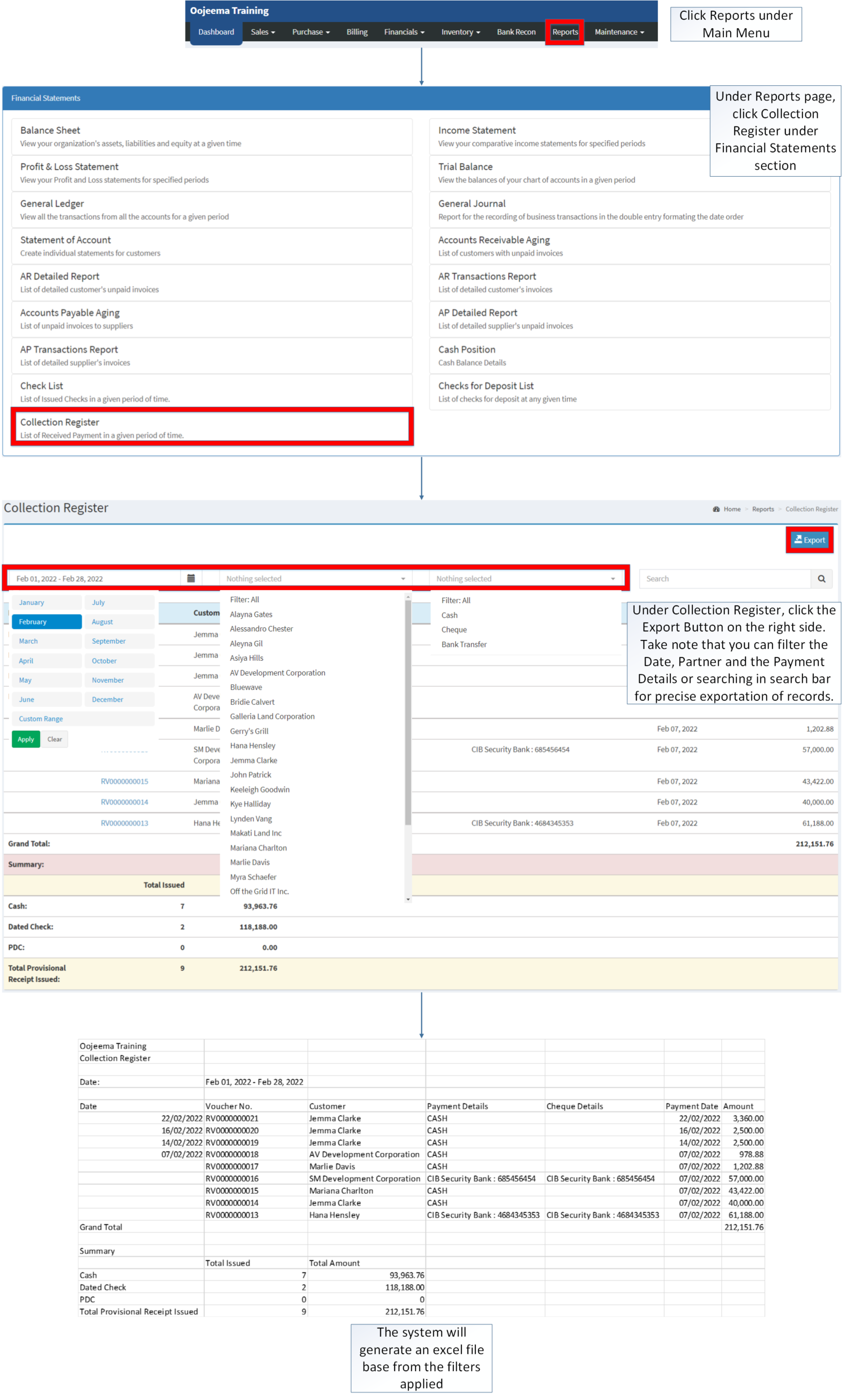You are viewing an old version of this page. Return to the latest version.
Version of 13:16, 10 December 2020 by Gelo
Difference between revisions of "Collection Register"
(Created page with "== Collection Register == ===== Exporting Collection Register ===== # Under the Main Menu, Click '''Reports'''center|624x624px<br /> # Under Reports Men...") (Tag: Visual edit) |
(Changed categories.) |
||
| (13 intermediate revisions by the same user not shown) | |||
| Line 1: | Line 1: | ||
| − | = | + | <div style="text-align: center;">[[Financial Statement]] | [[Collection Register]]</div> |
| − | == | + | ==Collection Register== |
| − | + | =====Collection Register Menu===== | |
| − | + | [[File:Financial Statements - Collection Register - Record List.png|border|center|1500x1500px]] | |
| − | |||
| − | |||
| − | + | '''Collection Register''' <span style="color: rgb(51, 51, 51)">refers to the list of Received Payment in a given period of time.</span> | |
| − | # Under Reports Menu, Click '''Collection Register''' under Financial Statement Reports[[ | + | {| class="wikitable" style="margin: auto;" |
| − | # Under Collection Register, | + | |+Collection Register Terms in Oojeema Prime System |
| + | !Field | ||
| + | !Description | ||
| + | |- | ||
| + | |1. '''Export''' | ||
| + | |Allows the user to Export the record into spreadsheet | ||
| + | |- | ||
| + | |2. '''Record Filter'''(Date Range, Customer, Payment Option, Search Bar) | ||
| + | |Set of Record Filters for precise searching of Records. | ||
| + | |- | ||
| + | |3. '''Date''' | ||
| + | |Date when the Voucher was created | ||
| + | |- | ||
| + | |4. '''Voucher No.''' | ||
| + | |Reference No for the specific Voucher | ||
| + | |- | ||
| + | |5. '''[[Customer]]''' | ||
| + | |Name of the Customer in the Voucher | ||
| + | |- | ||
| + | |6. '''Payment Details''' | ||
| + | |Type of Payment issued on the Voucher(Cash/Check) | ||
| + | |- | ||
| + | |7. '''Cheque Details''' | ||
| + | |Details of Cheque issued | ||
| + | |- | ||
| + | |8. '''Payment Date''' | ||
| + | |Date when the Voucher was paid and posted | ||
| + | |- | ||
| + | |9. '''Amount''' | ||
| + | |Total amount of payment issued | ||
| + | |- | ||
| + | |10. '''Cash''' | ||
| + | |The status of Cash in the Summary Portion of Collection Register | ||
| + | |||
| + | *Total Issued - Total Number of Issued Vouchers using Cash as Payment | ||
| + | *Total Amount - The total amount of all Vouchers using Cash as Payment | ||
| + | |- | ||
| + | |11. '''Dated Check''' | ||
| + | |Written Checks for the Voucher up to this date. | ||
| + | |||
| + | *Total Issued - Total Number of Issued Vouchers that used Dated Check | ||
| + | *Total Amount - The total amount of all Vouchers that used Dated Check | ||
| + | |- | ||
| + | |12. '''PDC(Post Date Check)''' | ||
| + | |Check that will be written or issued for the future Date. | ||
| + | |||
| + | *Total Issued - Total Number of Issued Voucher that has Post Dated Check | ||
| + | *Total Amount - Total Amount of all Vouchers that has Post Dated Check | ||
| + | |- | ||
| + | |13. '''Total Provisional Receipts Issued''' | ||
| + | |Overall Number and Amount of All Receipts Accumulated from Cash, Dated Check and Post Dated Checks. | ||
| + | |} | ||
| + | |||
| + | |||
| + | Notes: | ||
| + | |||
| + | *The user can chose multiple Filter Options from the record filters(Example: Multiple Customer Filter Records, Multiple Payment Option Filter Records etc.) | ||
| + | *The Customer status must be '''ACTIVE''' in order to use it as a filter to view the Records. | ||
| + | **Customer Status can be seen in [[Customer]] Maintenance Module. | ||
| + | |||
| + | #Under the Main Menu, Click '''[[Reports]]''' | ||
| + | #Under Reports Menu, Click '''[[Collection Register]]''' under [[Financial Statement]] Reports. | ||
| + | #Under [[Collection Register]], click the '''Export Button''' on the right side. Take note that you can filter the date range, the mode of payment and the customer for precise exportation of records. | ||
| + | |||
| + | =====<span class="mw-headline" id="Viewing_Vouchers_of_Collection_Register" style="box-sizing: inherit;">Viewing Vouchers of Collection Register</span>===== | ||
| + | |||
| + | #Click [[Reports]] under Main Menu | ||
| + | #Under [[Reports]] Page, Click '''[[Collection Register]]''' under [[Financial Statement]] Reports | ||
| + | #Under Collection Register, click the Export Button on the right side. Take note that you can filter the Date, Partner and the Payment Details or searching in search bar for precise exportation of records. | ||
| + | |||
| + | [[File:Financial Statements - Collection Register - View.png|border|center|2280x2280px]] | ||
| + | |||
| + | |||
| + | Notes: | ||
| + | |||
| + | *The system will redirect the user to the Print Version of the voucher when checking the Voucher details in the Collection Register | ||
| + | |||
| + | =====<span class="mw-headline" id="Exporting_Checks_for_Deposit_List" style="box-sizing: inherit;"><span class="mw-headline" id="Exporting_Deposit_List" style="box-sizing: inherit;">Exporting Collection Register Record</span></span>===== | ||
| + | |||
| + | #Click [[Reports]] under Main Menu | ||
| + | #Under Reports Page, Click <span>Collection Register</span> under [[Financial Statement]] Reports. | ||
| + | #Under Collection Register, click the Export Button on the right side. Take note that you can filter the Date, Partner and the Payment Details or searching in search bar for precise exportation of records. | ||
| + | |||
| + | [[File:Financial Statements - Collection Register - Export .png|border|center|2479x2479px]] | ||
| + | <br /> | ||
| + | {| class="wikitable" style="margin: auto;" | ||
| + | |+ style="box-sizing: inherit; padding-top: 8px; padding-bottom: 8px; color: rgb(119, 119, 119); text-align: left; font-weight: bold;" |Categories: | ||
| + | ! colspan="2" style="background-color:rgb(234, 236, 240);text-align:center;" |'''Modules''' | ||
| + | |- style="box-sizing: inherit;" | ||
| + | | style="" |Financials | ||
| + | | style="" |[[Receipt Voucher]] | ||
| + | |- style="height:25px;" | ||
| + | | style="" |Maintenance | ||
| + | | style="" |[[Maintenance]]<nowiki> | </nowiki>[[Customer]] | ||
| + | |- style="box-sizing: inherit;" | ||
| + | | colspan="2" style="vertical-align:middle;text-align:center;" |'''Reports Module ([[Reports]])''' | ||
| + | |- style="box-sizing: inherit;" | ||
| + | | style="" |Reports | ||
| + | | style="" |[[Financial Statement]] | ||
| + | |- style="box-sizing: inherit;" | ||
| + | | style="" |Financial Statements | ||
| + | | style="" |[[Balance Sheet]] <span style="color: rgb(34, 34, 34)"><nowiki>|</nowiki></span> [[Income Statement]] <span style="color: rgb(34, 34, 34)"><nowiki>|</nowiki></span> [[General Ledger]] <span style="color: rgb(34, 34, 34)"><nowiki>|</nowiki></span> [[General Journal]] <span style="color: rgb(34, 34, 34)"><nowiki>|</nowiki></span> [[Trial Balance]] <span style="color: rgb(34, 34, 34)"><nowiki>|</nowiki></span> [[Statement of Account]] <span style="color: rgb(34, 34, 34)"><nowiki>|</nowiki></span> [[Accounts Receivable Aging]] <span style="color: rgb(34, 34, 34)"><nowiki>|</nowiki></span> [[AR Detailed Report]] <span style="color: rgb(34, 34, 34)"><nowiki>|</nowiki></span> [[AR Transaction Report]] [[Accounts Payable Aging]] <span style="color: rgb(34, 34, 34)"><nowiki>|</nowiki></span> [[AP Detailed Report]] <span style="color: rgb(34, 34, 34)"><nowiki>|</nowiki></span> [[AP Transaction Report]] <span style="color: rgb(34, 34, 34)"><nowiki>|</nowiki></span> [[Cash Position]] <span style="color: rgb(34, 34, 34)"><nowiki>|</nowiki></span> [[Check List]] <span style="color: rgb(34, 34, 34)"><nowiki>|</nowiki></span> [[Deposit List]] <span style="color: rgb(34, 34, 34)"><nowiki>|</nowiki></span> [[Collection Register]] | ||
| + | |} | ||
| + | [[Category:Financial Statements]] | ||
| + | [[Category:Financials]] | ||
| + | [[Category:Sales]] | ||
Latest revision as of 12:13, 7 April 2022
Contents
Collection Register
Collection Register Menu
Collection Register refers to the list of Received Payment in a given period of time.
| Field | Description |
|---|---|
| 1. Export | Allows the user to Export the record into spreadsheet |
| 2. Record Filter(Date Range, Customer, Payment Option, Search Bar) | Set of Record Filters for precise searching of Records. |
| 3. Date | Date when the Voucher was created |
| 4. Voucher No. | Reference No for the specific Voucher |
| 5. Customer | Name of the Customer in the Voucher |
| 6. Payment Details | Type of Payment issued on the Voucher(Cash/Check) |
| 7. Cheque Details | Details of Cheque issued |
| 8. Payment Date | Date when the Voucher was paid and posted |
| 9. Amount | Total amount of payment issued |
| 10. Cash | The status of Cash in the Summary Portion of Collection Register
|
| 11. Dated Check | Written Checks for the Voucher up to this date.
|
| 12. PDC(Post Date Check) | Check that will be written or issued for the future Date.
|
| 13. Total Provisional Receipts Issued | Overall Number and Amount of All Receipts Accumulated from Cash, Dated Check and Post Dated Checks. |
Notes:
- The user can chose multiple Filter Options from the record filters(Example: Multiple Customer Filter Records, Multiple Payment Option Filter Records etc.)
- The Customer status must be ACTIVE in order to use it as a filter to view the Records.
- Customer Status can be seen in Customer Maintenance Module.
- Under the Main Menu, Click Reports
- Under Reports Menu, Click Collection Register under Financial Statement Reports.
- Under Collection Register, click the Export Button on the right side. Take note that you can filter the date range, the mode of payment and the customer for precise exportation of records.
Viewing Vouchers of Collection Register
- Click Reports under Main Menu
- Under Reports Page, Click Collection Register under Financial Statement Reports
- Under Collection Register, click the Export Button on the right side. Take note that you can filter the Date, Partner and the Payment Details or searching in search bar for precise exportation of records.
Notes:
- The system will redirect the user to the Print Version of the voucher when checking the Voucher details in the Collection Register
Exporting Collection Register Record
- Click Reports under Main Menu
- Under Reports Page, Click Collection Register under Financial Statement Reports.
- Under Collection Register, click the Export Button on the right side. Take note that you can filter the Date, Partner and the Payment Details or searching in search bar for precise exportation of records.
| Modules | |
|---|---|
| Financials | Receipt Voucher |
| Maintenance | Maintenance | Customer |
| Reports Module (Reports) | |
| Reports | Financial Statement |
| Financial Statements | Balance Sheet | Income Statement | General Ledger | General Journal | Trial Balance | Statement of Account | Accounts Receivable Aging | AR Detailed Report | AR Transaction Report Accounts Payable Aging | AP Detailed Report | AP Transaction Report | Cash Position | Check List | Deposit List | Collection Register |