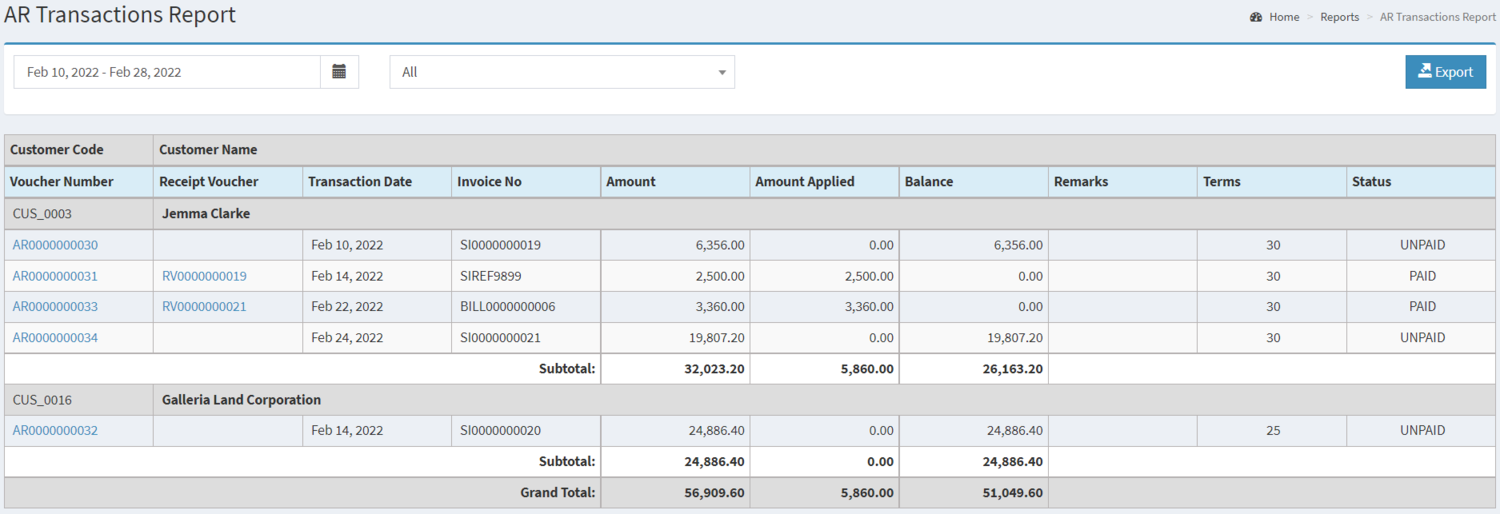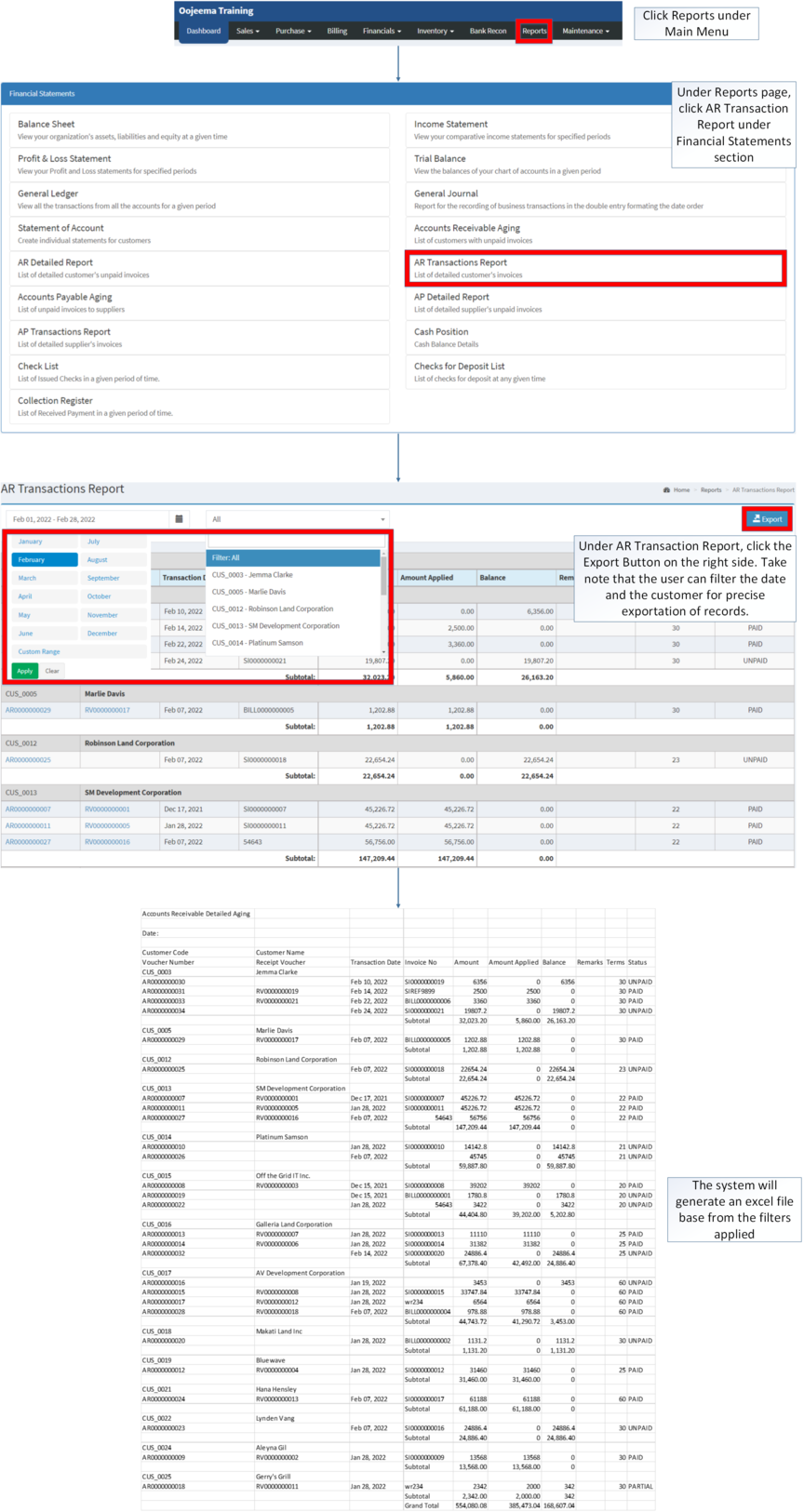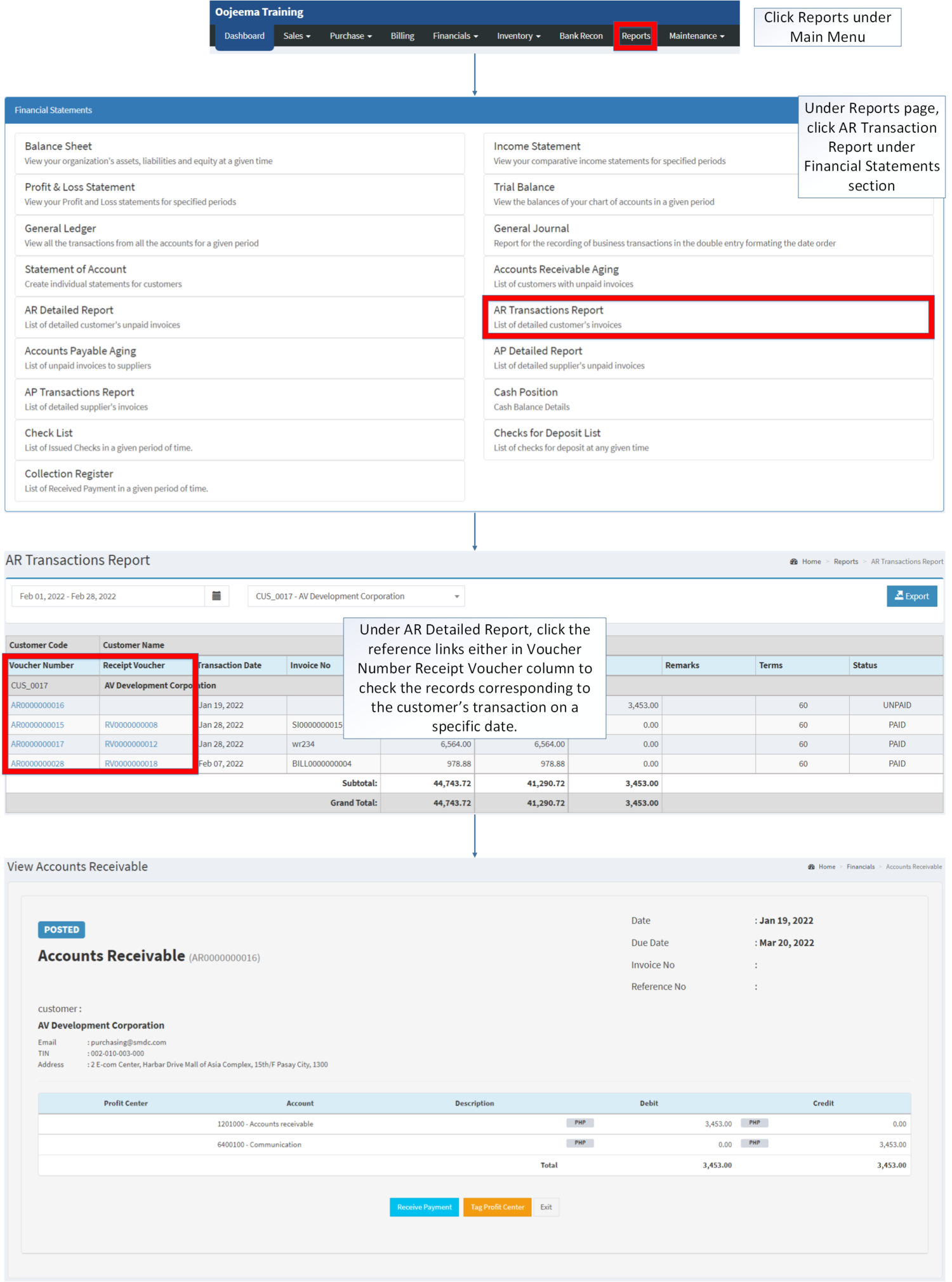You are viewing an old version of this page. Return to the latest version.
Difference between revisions of "AR Transaction Report"
(Tag: Visual edit) |
(Changed categories.) |
||
| (4 intermediate revisions by the same user not shown) | |||
| Line 85: | Line 85: | ||
=====<span class="mw-headline" id="Exporting_AR_Transaction_Report" style="box-sizing: inherit;">Filtering and Exporting AR Transaction Report</span>===== | =====<span class="mw-headline" id="Exporting_AR_Transaction_Report" style="box-sizing: inherit;">Filtering and Exporting AR Transaction Report</span>===== | ||
| − | # | + | #Click [[Reports]] under Main Menu |
| − | #Under Reports | + | #Under Reports page, click AR Transaction Report under Financial Statements section |
| − | #Under | + | #Under AR Transaction Report, click the Export Button on the right side. Take note that the user can filter the date and the customer for precise exportation of records. |
| − | [[File:Financial Statements - AR Transaction Report - Export.png|border|center| | + | [[File:Financial Statements - AR Transaction Report - Export.png|border|center|1625x1625px]] |
<br /> | <br /> | ||
=====<span class="mw-headline" id="Viewing_Vouchers_on_AR_Transaction_Report" style="box-sizing: inherit;">Viewing Vouchers on AR Transaction Report</span>===== | =====<span class="mw-headline" id="Viewing_Vouchers_on_AR_Transaction_Report" style="box-sizing: inherit;">Viewing Vouchers on AR Transaction Report</span>===== | ||
| − | # | + | #Click [[Reports]] under Main Menu |
| − | #Under Reports | + | #Under Reports Page, Click '''[[AR Transaction Report]]''' under Financial Statement Reports. |
#Under [[AR Transaction Report]], Check the Voucher Number Column, you will see the voucher list with links for a specific date. Click on the voucher number to redirect you to the View mode of the selected Voucher. | #Under [[AR Transaction Report]], Check the Voucher Number Column, you will see the voucher list with links for a specific date. Click on the voucher number to redirect you to the View mode of the selected Voucher. | ||
#*The user may receive payment while viewing an [[Accounts Receivable]] record. | #*The user may receive payment while viewing an [[Accounts Receivable]] record. | ||
| Line 121: | Line 121: | ||
|- | |- | ||
|Financial Statements | |Financial Statements | ||
| − | |[[Balance Sheet]] <span style="color: rgb(34, 34, 34)"><nowiki>|</nowiki></span> [[Income Statement]] <span style="color: rgb(34, 34, 34)"><nowiki>|</nowiki></span> [[General Ledger]] <span style="color: rgb(34, 34, 34)"><nowiki>|</nowiki></span> [[General Journal]] <span style="color: rgb(34, 34, 34)"><nowiki>|</nowiki></span> [[Trial Balance]] <span style="color: rgb(34, 34, 34)"><nowiki>|</nowiki></span> [[Statement of Account]] <span style="color: rgb(34, 34, 34)"><nowiki>|</nowiki></span> [[Accounts Receivable Aging]] <span style="color: rgb(34, 34, 34)"><nowiki>|</nowiki></span> [[AR Detailed Report]] <span style="color: rgb(34, 34, 34)"><nowiki>|</nowiki></span> [[AR Transaction Report]]<nowiki> | </nowiki>[[Accounts Payable Aging]] <span style="color: rgb(34, 34, 34)"><nowiki>|</nowiki></span> [[AP Detailed Report]] <span style="color: rgb(34, 34, 34)"><nowiki>|</nowiki></span> [[AP Transaction Report]] <span style="color: rgb(34, 34, 34)"><nowiki>|</nowiki></span> [[Cash Position]] <span style="color: rgb(34, 34, 34)"><nowiki>|</nowiki></span> [[Check List]] <span style="color: rgb(34, 34, 34)"><nowiki>|</nowiki></span> [[Deposit List]] <span style="color: rgb(34, 34, 34)"><nowiki>|</nowiki></span> [[Collection Register]] | + | |[[Balance Sheet]] <span style="color: rgb(34, 34, 34)"><nowiki>|</nowiki></span> [[Income Statement]] <span style="color: rgb(34, 34, 34)"><nowiki>| </nowiki>[[Profit and Loss Statement]]<nowiki> |</nowiki></span> [[General Ledger]] <span style="color: rgb(34, 34, 34)"><nowiki>|</nowiki></span> [[General Journal]] <span style="color: rgb(34, 34, 34)"><nowiki>|</nowiki></span> [[Trial Balance]] <span style="color: rgb(34, 34, 34)"><nowiki>|</nowiki></span> [[Statement of Account]] <span style="color: rgb(34, 34, 34)"><nowiki>|</nowiki></span> [[Accounts Receivable Aging]] <span style="color: rgb(34, 34, 34)"><nowiki>|</nowiki></span> [[AR Detailed Report]] <span style="color: rgb(34, 34, 34)"><nowiki>|</nowiki></span> [[AR Transaction Report]]<nowiki> | </nowiki>[[Accounts Payable Aging]] <span style="color: rgb(34, 34, 34)"><nowiki>|</nowiki></span> [[AP Detailed Report]] <span style="color: rgb(34, 34, 34)"><nowiki>|</nowiki></span> [[AP Transaction Report]] <span style="color: rgb(34, 34, 34)"><nowiki>|</nowiki></span> [[Cash Position]] <span style="color: rgb(34, 34, 34)"><nowiki>|</nowiki></span> [[Check List]] <span style="color: rgb(34, 34, 34)"><nowiki>|</nowiki></span> [[Deposit List]] <span style="color: rgb(34, 34, 34)"><nowiki>|</nowiki></span> [[Collection Register]] |
|} | |} | ||
| + | [[Category:Financial Statements]] | ||
| + | [[Category:Financials]] | ||
| + | [[Category:Sales]] | ||
| + | [[Category:Sales Reports]] | ||
Latest revision as of 14:22, 7 April 2022
Contents
AR Transaction Report
AR Transaction Report Menu
AR Transaction Report refers to the list of detailed customer's invoice
Requirements before using AR Transaction Report
- The user should setup have the following records in order to proceed on using the AR Transaction Report
| Field | Description |
|---|---|
| 1. Record Filter(Date Range, Customer) | Provides a set of filter options for precise searching of records.
|
| 2. Export | Allows the user to Export the Records into Spreadsheet |
| 3. Customer Code | Reference Code for customer record. |
| 4. Customer Name | The Customer Name affiliated to the Customer Code.
|
| 5. Voucher Number | Reference Number of a specific Accounts Receivable. |
| 6. Payment Voucher | Reference Voucher used to pay the Accounts Receivable.
|
| 7. Transaction Date | Date when the Voucher was created. |
| 8. Invoice No | Reference No. of the source transaction of the Accounts Receivable
|
| 9. Amount | Total Amount of the Receivable |
| 10. Amount Applied | The Total Amount paid for the Receivable (It can be partial or whole) |
| 11. Balance | The remaining Balance after computing the Total amount less the Amount Applied. |
| 12. Remarks | Any information or notes applied in the specific Receivable, |
| 13. Terms | the set default days on the customer for them to pay their outstanding balance on their receivables
|
| 14. Status | The current status of the Voucher used in the Receivable (It can be Posted/Open/Cancelled) |
Notes:
- Customer Status must be ACTIVE in order to check its status in the AR Transaction Report.
- Customer Records can be seen in Customer Maintenance Module
Filtering and Exporting AR Transaction Report
- Click Reports under Main Menu
- Under Reports page, click AR Transaction Report under Financial Statements section
- Under AR Transaction Report, click the Export Button on the right side. Take note that the user can filter the date and the customer for precise exportation of records.
Viewing Vouchers on AR Transaction Report
- Click Reports under Main Menu
- Under Reports Page, Click AR Transaction Report under Financial Statement Reports.
- Under AR Transaction Report, Check the Voucher Number Column, you will see the voucher list with links for a specific date. Click on the voucher number to redirect you to the View mode of the selected Voucher.
- The user may receive payment while viewing an Accounts Receivable record.
- The user may tag Profit Center while viewing an Accounts Receivable record.
- They may only tag a Profit Center if the Accounts Receivable is not yet Posted.
| Modules | |
|---|---|
| Sales | Sales Invoice |
| Financials | Accounts Receivable | Receipt Voucher |
| Maintenance | Maintenance | Customer | Profit Center |
| Reports Module (Reports) | |
| Reports | Financial Statement |
| Financial Statements | Balance Sheet | Income Statement | Profit and Loss Statement | General Ledger | General Journal | Trial Balance | Statement of Account | Accounts Receivable Aging | AR Detailed Report | AR Transaction Report | Accounts Payable Aging | AP Detailed Report | AP Transaction Report | Cash Position | Check List | Deposit List | Collection Register |