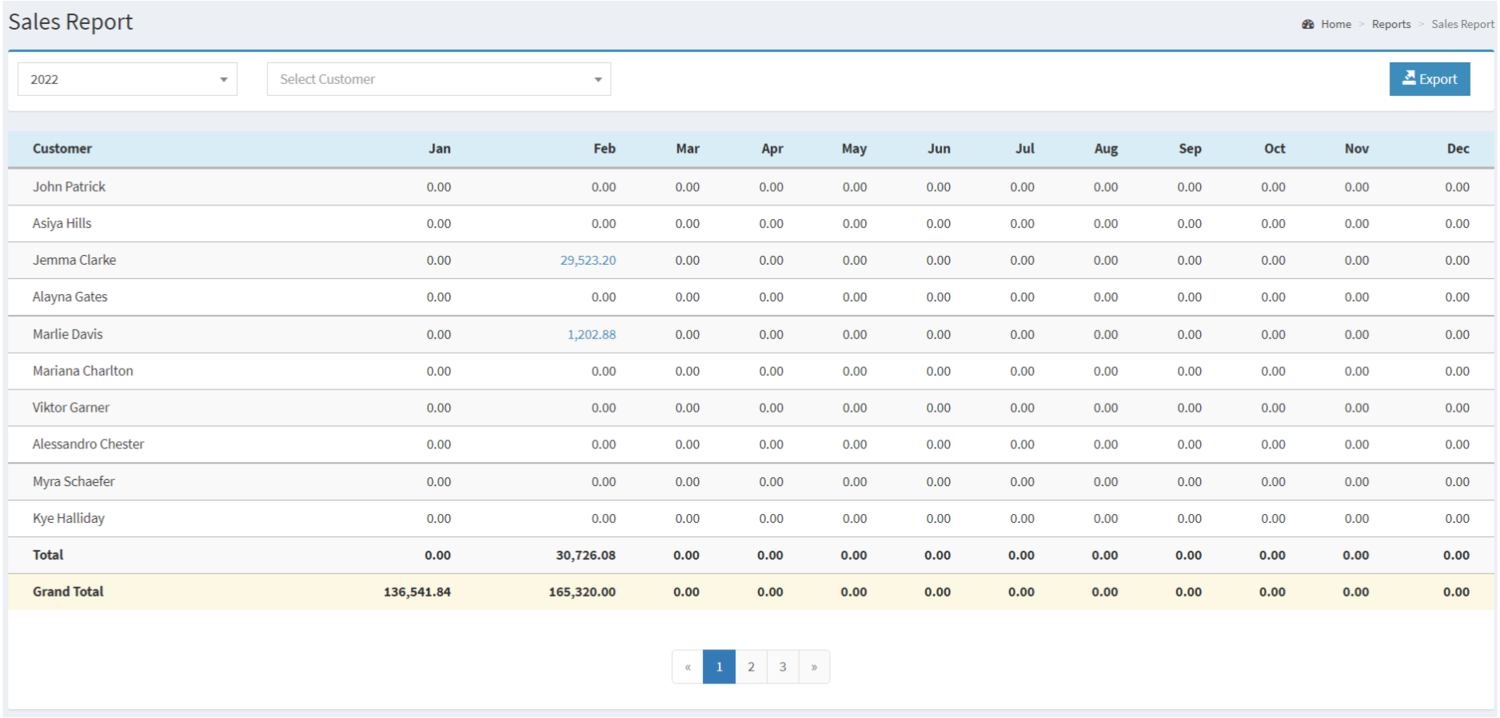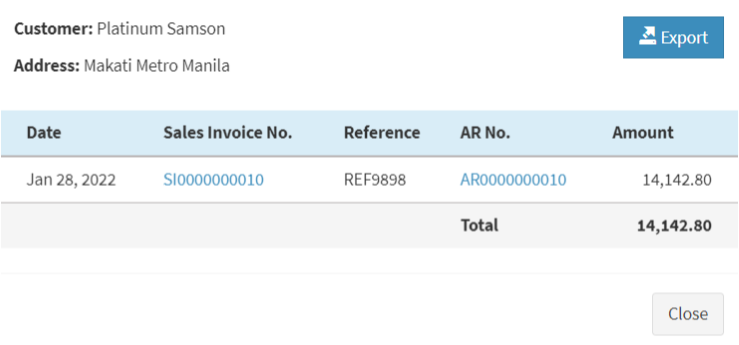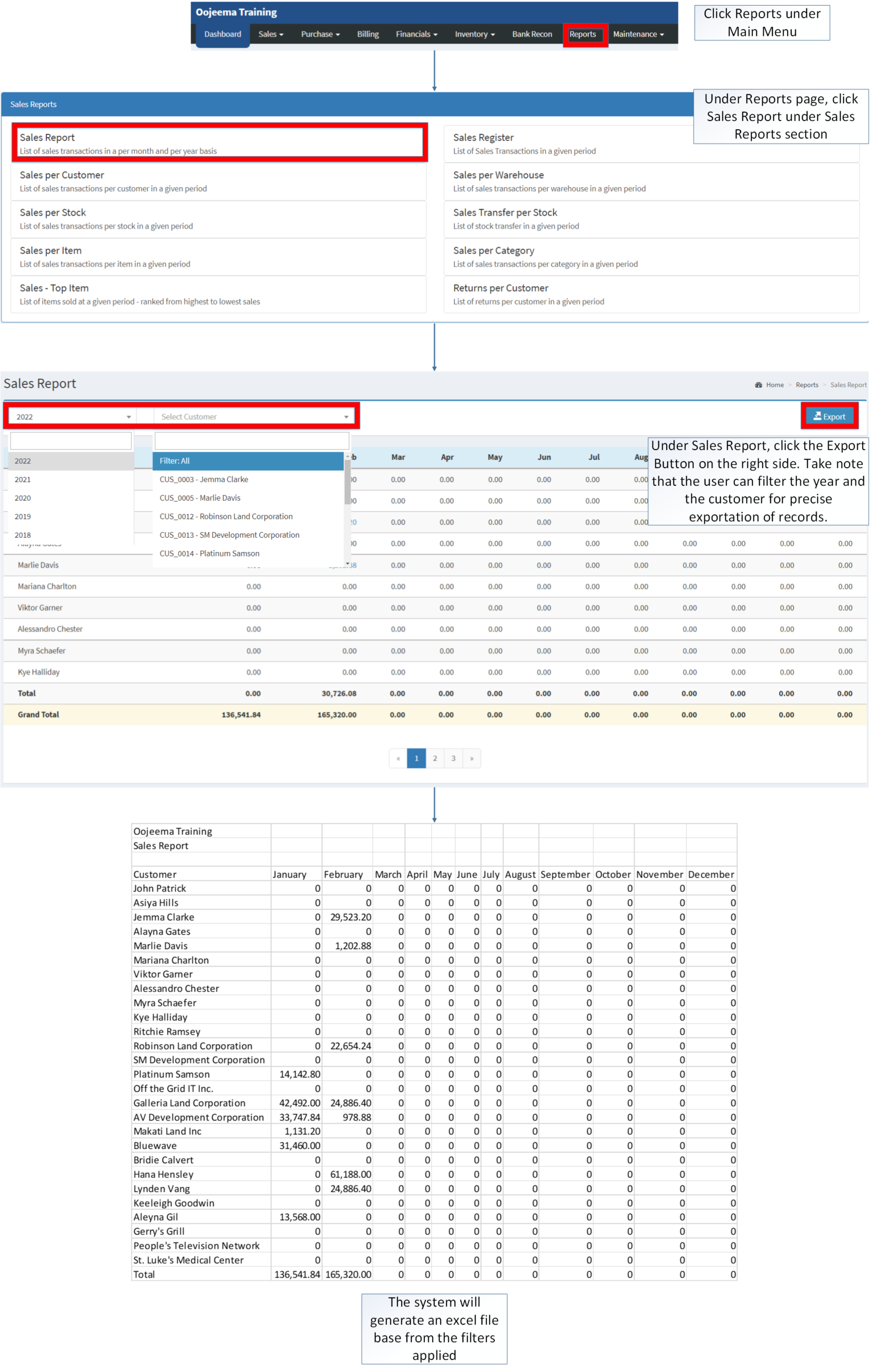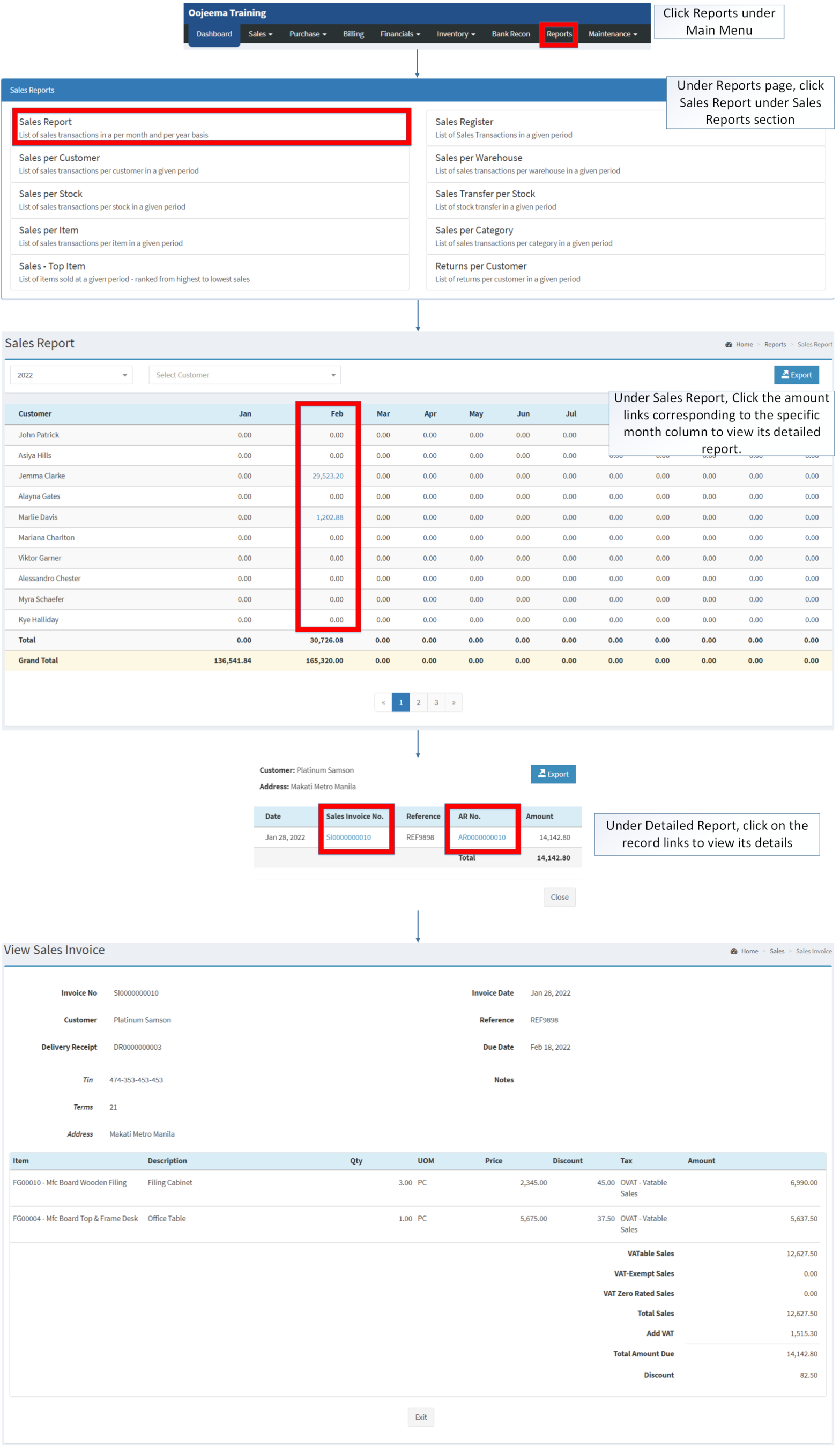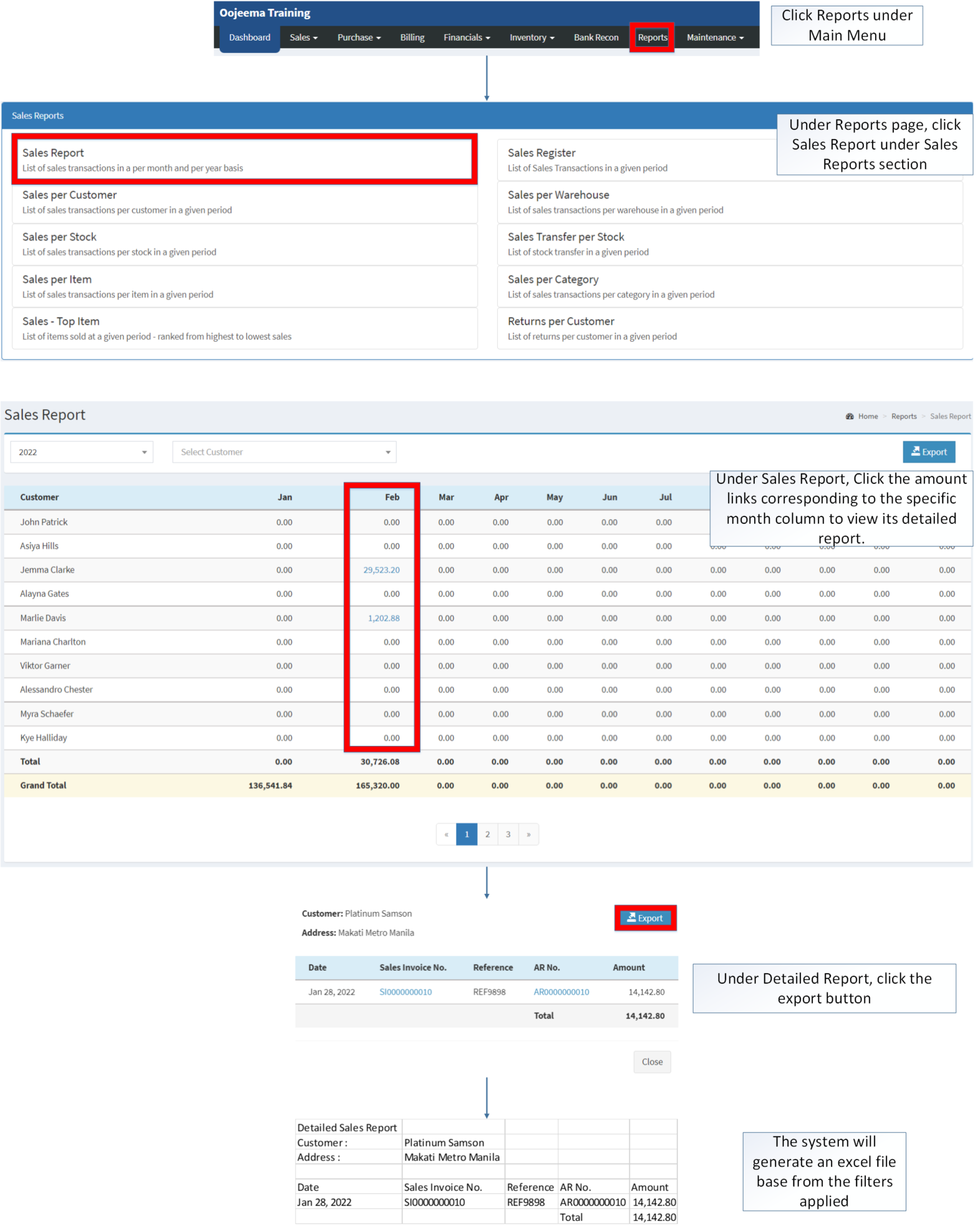You are viewing an old version of this page. Return to the latest version.
Difference between revisions of "Sales Report"
(Tag: Visual edit) |
(Changed categories.) |
||
| (9 intermediate revisions by the same user not shown) | |||
| Line 1: | Line 1: | ||
{{DISPLAYTITLE:Sales Report(Module)}}<div style="text-align: center;"> | {{DISPLAYTITLE:Sales Report(Module)}}<div style="text-align: center;"> | ||
| − | [[Sales Reports|Sales Reports List]] | [[Sales Report | + | [[Sales Reports|Sales Reports List]] | [[Sales Report]] |
</div> | </div> | ||
==Sales Report== | ==Sales Report== | ||
| + | '''Sales Report''' refers to the list of sales transactions in a given month or per year basis. | ||
| + | [[File:Sales Reports - Sales Report - Record List.png|border|center|1500x1500px]] | ||
| + | <br /> | ||
| + | =====<span class="mw-headline" id="Requirements_before_using_AR_Detailed_Report" style="box-sizing: inherit;"><span class="mw-headline" id="Requirements_before_using_Accounts_Receivable_Aging" style="box-sizing: inherit;"><span class="mw-headline" id="Requirements_before_using_Sales_Quotation" style="box-sizing: inherit;">Requirements before using Sales Report</span></span></span>===== | ||
| − | + | *The user should setup have the following records in order to proceed on using the <span>Sales Report</span> | |
| − | [[ | + | *#[[Customer]] |
| − | + | *#[[Sales Invoice]] | |
| + | *#[[Accounts Receivable]] | ||
| − | + | {| class="wikitable" style="margin: auto;" | |
| − | {| class="wikitable" | ||
|+List of Sales Report Module terms on Oojeema Prime. | |+List of Sales Report Module terms on Oojeema Prime. | ||
!Field | !Field | ||
| Line 26: | Line 30: | ||
|- | |- | ||
|3. '''[[Customer]]''' | |3. '''[[Customer]]''' | ||
| − | |List of Customer on the Sales Report Record | + | |List of Customer on the [[Sales Report]] Record |
|- | |- | ||
|4. Month Range | |4. Month Range | ||
| Line 35: | Line 39: | ||
*Customers must be '''ACTIVE''' status in order to view its records in the report. | *Customers must be '''ACTIVE''' status in order to view its records in the report. | ||
**Customer status can be seen in [[Customer]] Maintenance Module | **Customer status can be seen in [[Customer]] Maintenance Module | ||
| − | |||
======Detailed Sales Report Menu====== | ======Detailed Sales Report Menu====== | ||
| − | [[File: | + | [[File:Sales Reports - Sales Report - Detailed Record List.png|border|center|739x739px]] |
| − | Detailed Sales Report Menu refers to the detailed information per customer regarding their sales status. | + | '''Detailed Sales Report''' Menu refers to the detailed information per customer regarding their sales status. |
| − | + | {| class="wikitable" style="margin: auto;" | |
| − | + | |+Detailed Sales Report Menu: | |
| − | + | !Field | |
| − | + | !Description | |
| − | + | |- | |
| − | + | |1. [[Customer]] | |
| − | + | |Customer Name in the Detailed Sales Report | |
| − | + | |- | |
| − | + | |2. Address | |
| − | + | |The Customer's Address | |
| + | |- | ||
| + | |3. Export | ||
| + | |Allows the User to Export the report into Spreedsheet | ||
| + | |- | ||
| + | |4. Date | ||
| + | |Date when the [[Sales Invoice]] is issued. | ||
| + | |- | ||
| + | |5. [[Sales Invoice|Sales Invoice No]] | ||
| + | |The reference number of the Sales Invoice. | ||
| + | |- | ||
| + | |6. Reference | ||
| + | |The reference transaction no. attached for the [[Sales Invoice]] | ||
| + | *It is different from Sales Invoice No. Reference | ||
| + | |- | ||
| + | |7. [[Accounts Receivable|AR No]] | ||
| + | |Reference number of the [[Accounts Receivable]] tag to the Sales Invoice | ||
| + | |- | ||
| + | |8. Amount | ||
| + | |Total Amount of the [[Sales Invoice|Sales Invoice.]] | ||
| + | |} | ||
Notes: | Notes: | ||
*Customers must be '''ACTIVE''' status in order to view its records in the report. | *Customers must be '''ACTIVE''' status in order to view its records in the report. | ||
**Customer status can be seen in [[Customer]] Maintenance Module | **Customer status can be seen in [[Customer]] Maintenance Module | ||
| − | |||
| − | + | =====<span class="mw-headline" id="Exporting_Sales_Report" style="box-sizing: inherit;">Exporting Sales Report</span>===== | |
| + | |||
| + | #Click [[Reports]] under Main Menu | ||
| + | #Under Reports Menu, Click '''[[Sales Report]]''' under [[Sales Reports]] Section. | ||
| + | #Under Sales Report, click the Export Button on the right side. Take note that the user can filter the year and the customer for precise exportation of records. | ||
| + | |||
| + | [[File:Sales Reports - Sales Report - Export.png|border|center|2412x2412px]] | ||
| + | <br /> | ||
| + | =====<span class="mw-headline" id="Viewing_Vouchers_on_Sales_Report" style="box-sizing: inherit;">Viewing Vouchers on Sales Report</span>===== | ||
| + | |||
| + | #Click [[Reports]] under Main Menu | ||
| + | #Under Reports Menu, Click '''[[Sales Report]]''' under [[Sales Reports]]. | ||
| + | #Under [[Sales Report]], Click the amount links corresponding to the specific month column to view its detailed report. | ||
| + | #Under Detailed Report, click on the record links to view its details | ||
| + | |||
| + | [[File:Sales Reports - Sales Report - View.png|border|center|2697x2697px]] | ||
| + | <br /> | ||
| + | =====<span class="mw-headline" id="Export_Detailed_Report_on_Sales_Report" style="box-sizing: inherit;">Exporting Detailed Report on Sales Report</span>===== | ||
| + | |||
| + | #Click [[Reports]] under Main Menu | ||
| + | #Under Reports Menu, Click '''[[Sales Report]]''' under [[Sales Reports]] Section. | ||
| + | #Under [[Sales Report]], Click the amount links corresponding to the specific month column to view its detailed report. | ||
| + | #Under Detailed Report, click '''Export''' button'''.''' | ||
| + | |||
| + | [[File:Sales Reports - Sales Report - Export Detailed.png|border|center|1964x1964px]] | ||
| + | <br /> | ||
| + | {| class="wikitable" style="margin: auto;" | ||
|+ style="box-sizing: inherit; padding-top: 8px; padding-bottom: 8px; color: rgb(119, 119, 119); text-align: left; font-weight: bold;" |Categories: | |+ style="box-sizing: inherit; padding-top: 8px; padding-bottom: 8px; color: rgb(119, 119, 119); text-align: left; font-weight: bold;" |Categories: | ||
! colspan="2" style="background-color:rgb(234, 236, 240);text-align:center;" |'''Modules''' | ! colspan="2" style="background-color:rgb(234, 236, 240);text-align:center;" |'''Modules''' | ||
|- | |- | ||
|Sales | |Sales | ||
| − | |[[Sales Invoice]] | + | |[[Delivery Receipt]]<nowiki> | </nowiki>[[Sales Invoice]] |
|- | |- | ||
|Financial | |Financial | ||
| Line 77: | Line 125: | ||
|- style="box-sizing: inherit;" | |- style="box-sizing: inherit;" | ||
| style="" |Sales Reports | | style="" |Sales Reports | ||
| − | | style="" | | + | | style="" |[[Sales Report]] <span style="color: rgb(34, 34, 34)"><nowiki>|</nowiki></span> [[Sales Register]] <span style="color: rgb(34, 34, 34)"><nowiki>|</nowiki></span> [[Sales per Warehouse]] <span style="color: rgb(34, 34, 34)"><nowiki>|</nowiki></span> [[Sales per Customer]] <span style="color: rgb(34, 34, 34)"><nowiki>|</nowiki></span> [[Sales per Stock]] <span style="color: rgb(34, 34, 34)"><nowiki>|</nowiki></span> [[Sales Transfer per Stock]] <span style="color: rgb(34, 34, 34)"><nowiki>|</nowiki></span> [[Sales per Item]] <span style="color: rgb(34, 34, 34)"><nowiki>|</nowiki></span> [[Sales per Category]] <span style="color: rgb(34, 34, 34)"><nowiki>|</nowiki></span> [[Sales Top Item|Sales-Top Item]] <span style="color: rgb(34, 34, 34)"><nowiki>|</nowiki></span> [[Returns per Customer]] |
| − | |||
| − | |||
| − | |||
| − | |||
| − | |||
| − | |||
| − | |||
| − | |||
| − | |||
| − | |||
| − | |||
| − | |||
| − | |||
| − | |||
| − | |||
| − | |||
|} | |} | ||
| + | [[Category:Sales Reports]] | ||
| + | [[Category:Sales]] | ||
| + | [[Category:Financials]] | ||
Latest revision as of 14:24, 7 April 2022
Contents
Sales Report
Sales Report refers to the list of sales transactions in a given month or per year basis.
Requirements before using Sales Report
- The user should setup have the following records in order to proceed on using the Sales Report
| Field | Description |
|---|---|
| 1. Record Filter (Year, Customer) | Set of filter options for precise search of records.
|
| 2. Export | Allows the user to Export the report into Spreadsheet |
| 3. Customer | List of Customer on the Sales Report Record |
| 4. Month Range | List of amount on a monthly basis in a span of a year period. |
Notes:
- Customers must be ACTIVE status in order to view its records in the report.
- Customer status can be seen in Customer Maintenance Module
Detailed Sales Report Menu
Detailed Sales Report Menu refers to the detailed information per customer regarding their sales status.
| Field | Description |
|---|---|
| 1. Customer | Customer Name in the Detailed Sales Report |
| 2. Address | The Customer's Address |
| 3. Export | Allows the User to Export the report into Spreedsheet |
| 4. Date | Date when the Sales Invoice is issued. |
| 5. Sales Invoice No | The reference number of the Sales Invoice. |
| 6. Reference | The reference transaction no. attached for the Sales Invoice
|
| 7. AR No | Reference number of the Accounts Receivable tag to the Sales Invoice |
| 8. Amount | Total Amount of the Sales Invoice. |
Notes:
- Customers must be ACTIVE status in order to view its records in the report.
- Customer status can be seen in Customer Maintenance Module
Exporting Sales Report
- Click Reports under Main Menu
- Under Reports Menu, Click Sales Report under Sales Reports Section.
- Under Sales Report, click the Export Button on the right side. Take note that the user can filter the year and the customer for precise exportation of records.
Viewing Vouchers on Sales Report
- Click Reports under Main Menu
- Under Reports Menu, Click Sales Report under Sales Reports.
- Under Sales Report, Click the amount links corresponding to the specific month column to view its detailed report.
- Under Detailed Report, click on the record links to view its details
Exporting Detailed Report on Sales Report
- Click Reports under Main Menu
- Under Reports Menu, Click Sales Report under Sales Reports Section.
- Under Sales Report, Click the amount links corresponding to the specific month column to view its detailed report.
- Under Detailed Report, click Export button.
| Modules | |
|---|---|
| Sales | Delivery Receipt | Sales Invoice |
| Financial | Accounts Receivable |
| Maintenance | Maintenance | Customer |
| Reports Module (Reports) | |
| Reports | Sales Reports |
| Sales Reports | Sales Report | Sales Register | Sales per Warehouse | Sales per Customer | Sales per Stock | Sales Transfer per Stock | Sales per Item | Sales per Category | Sales-Top Item | Returns per Customer |