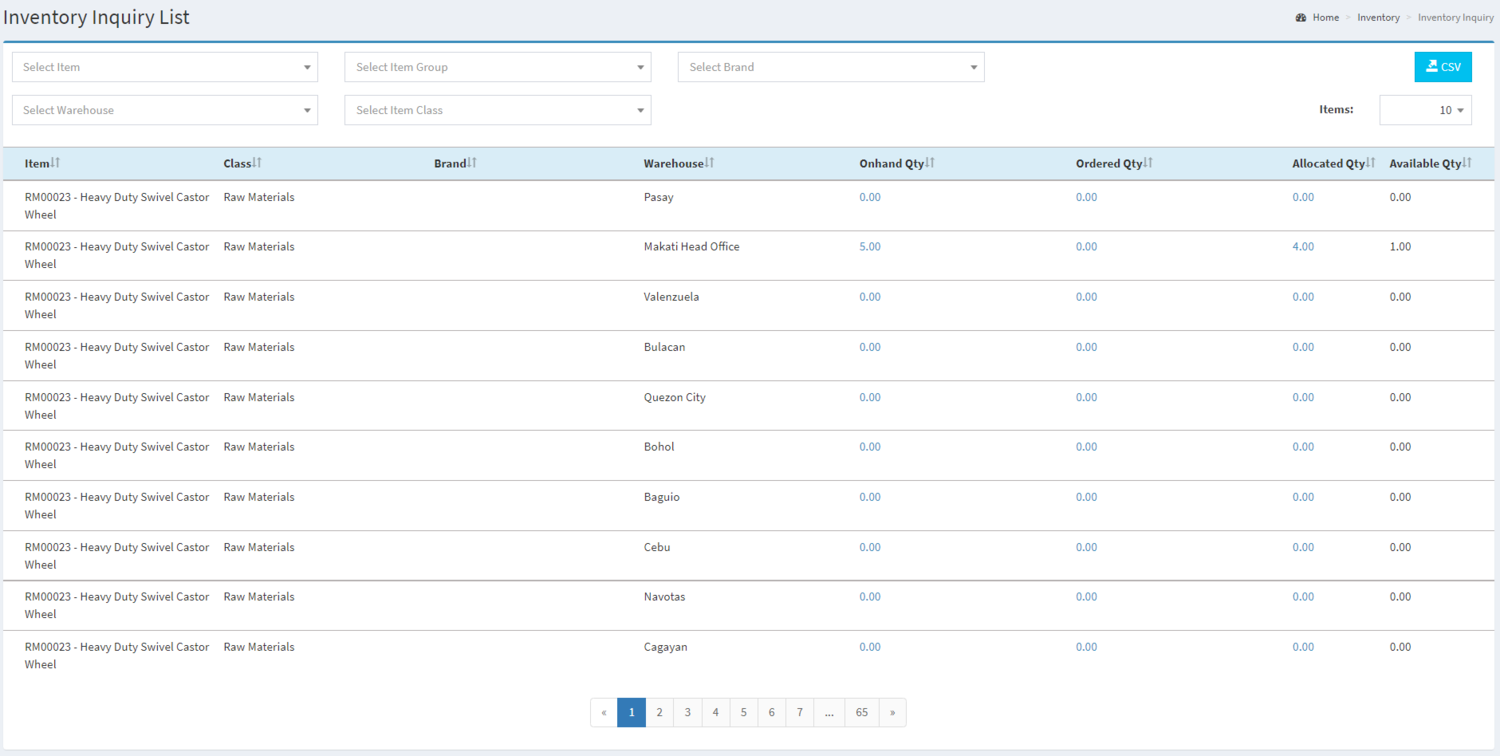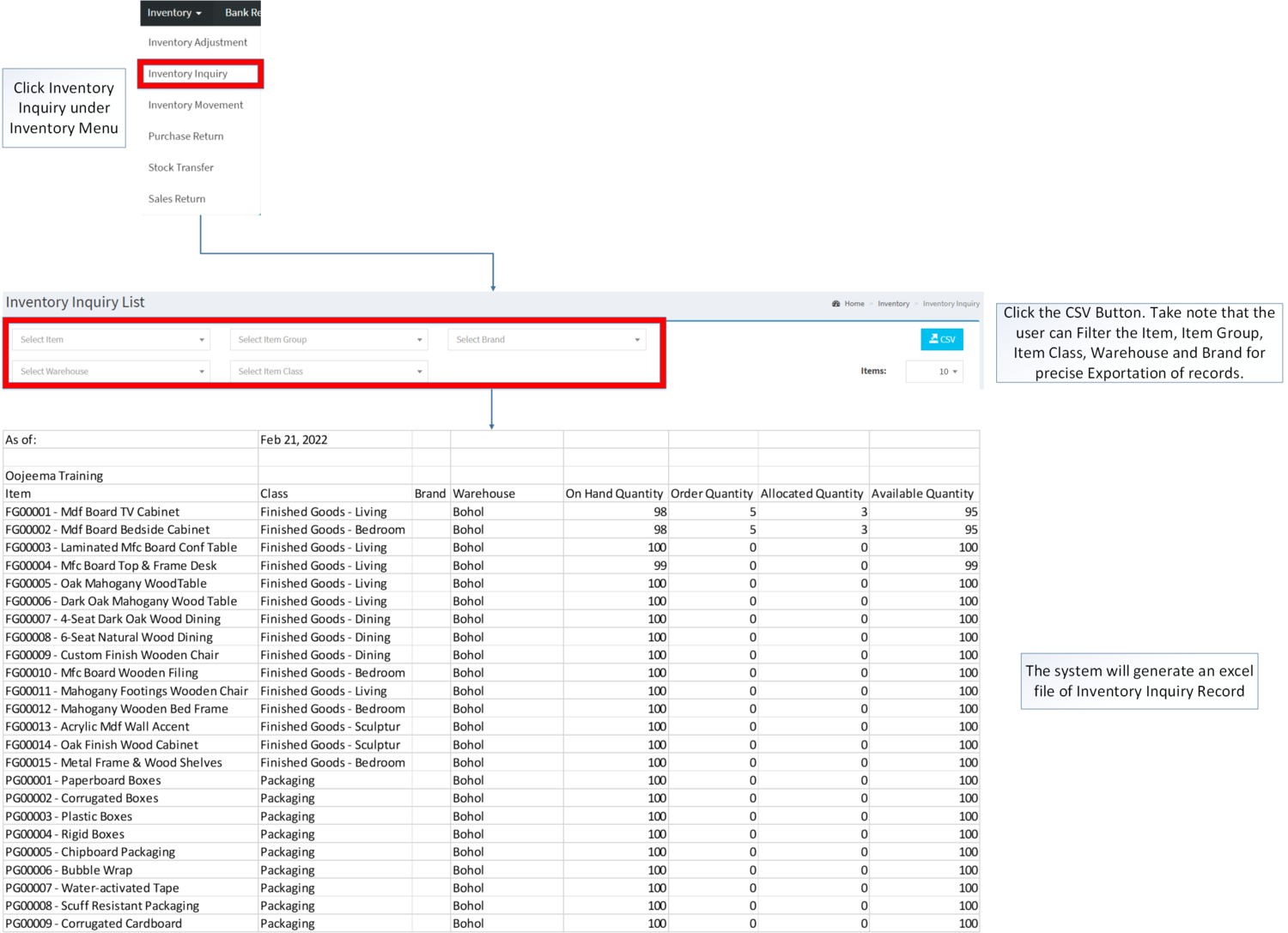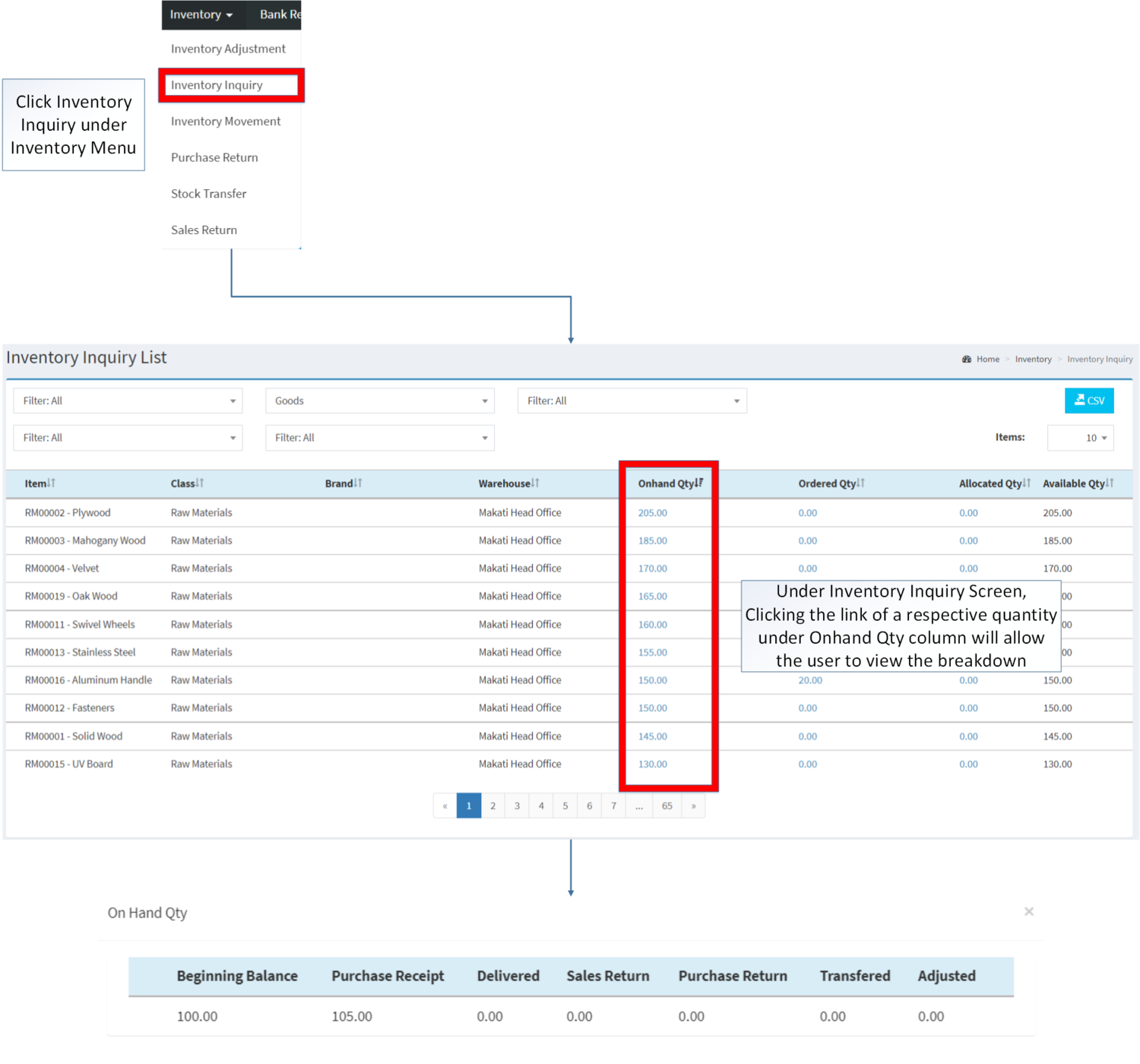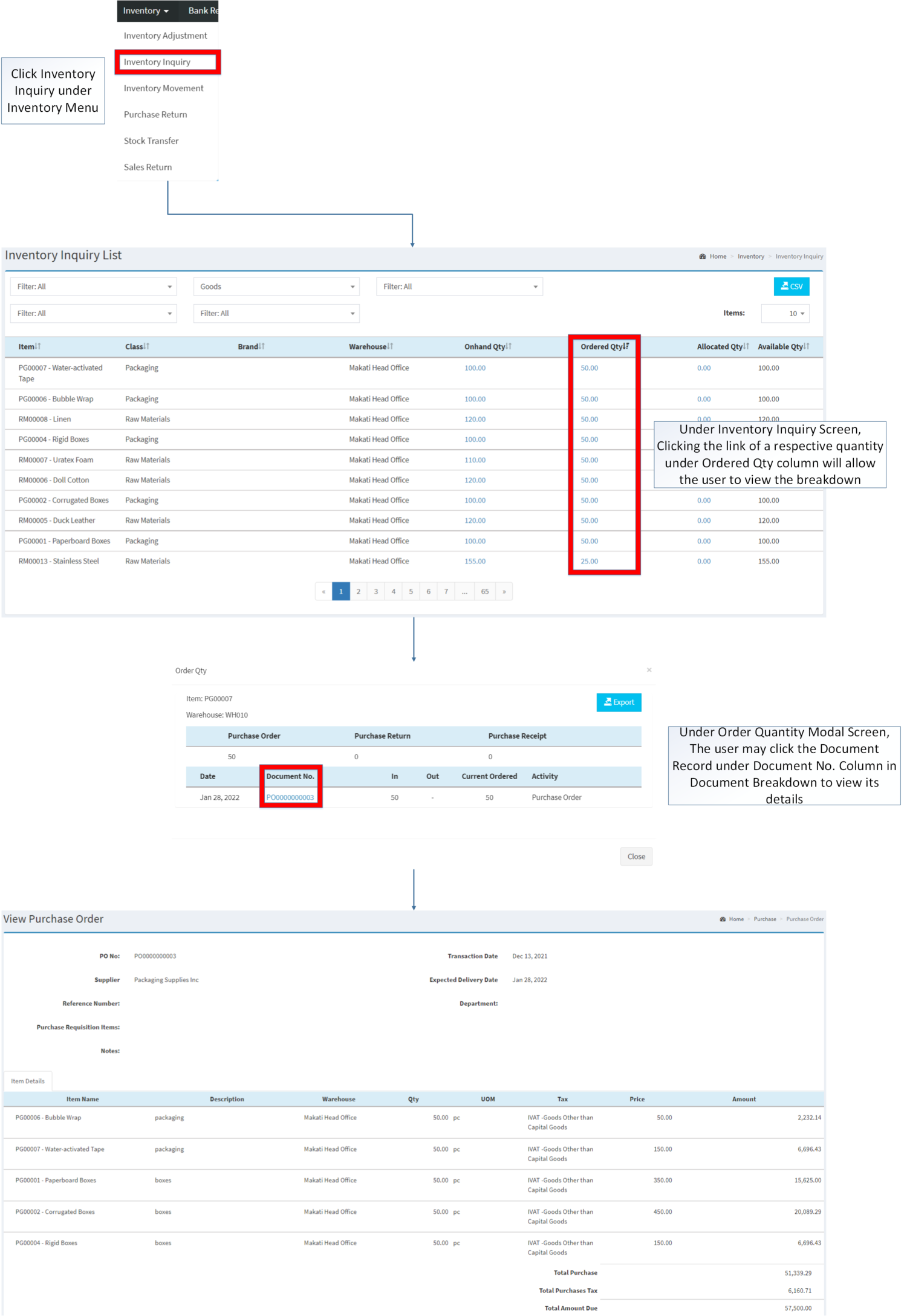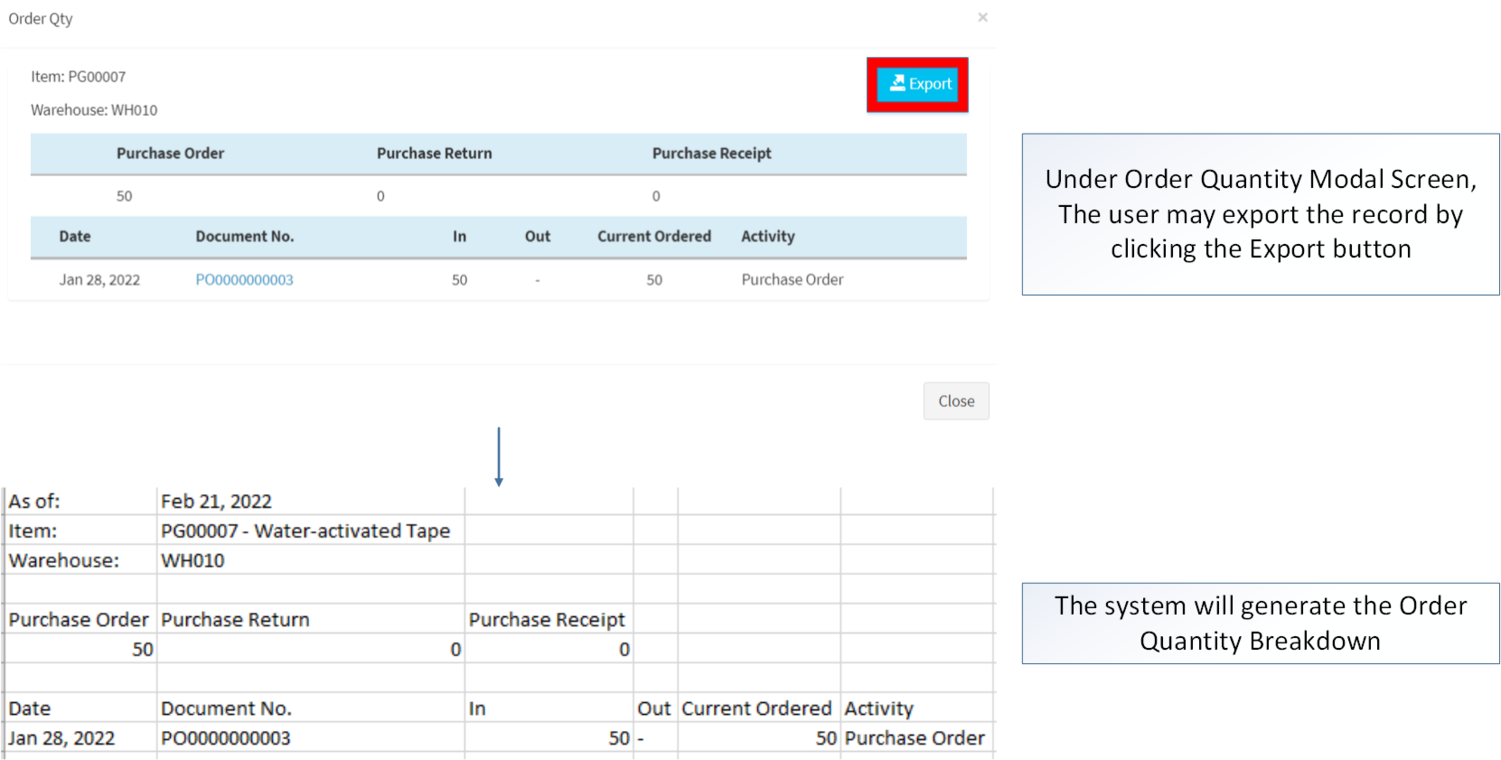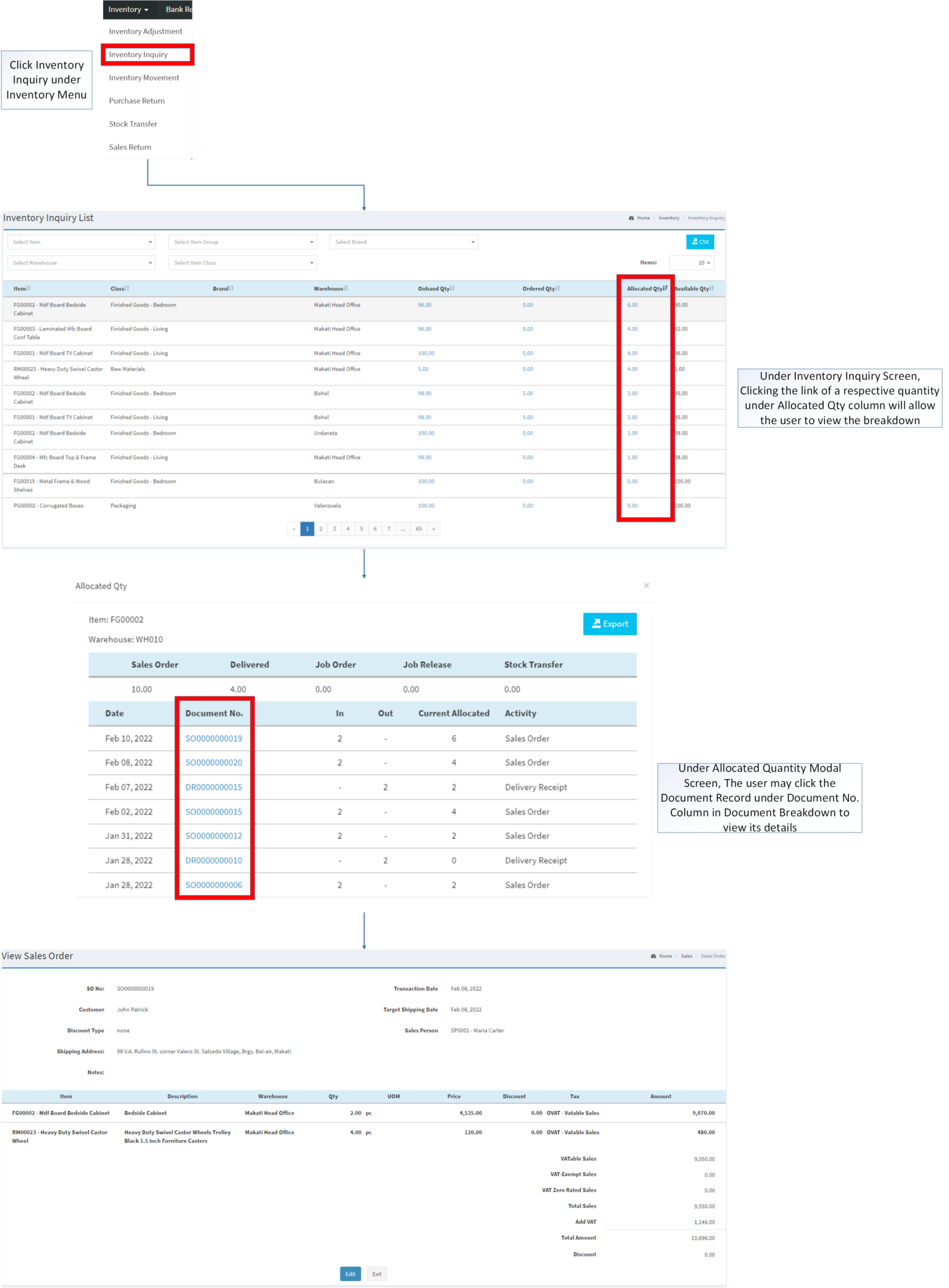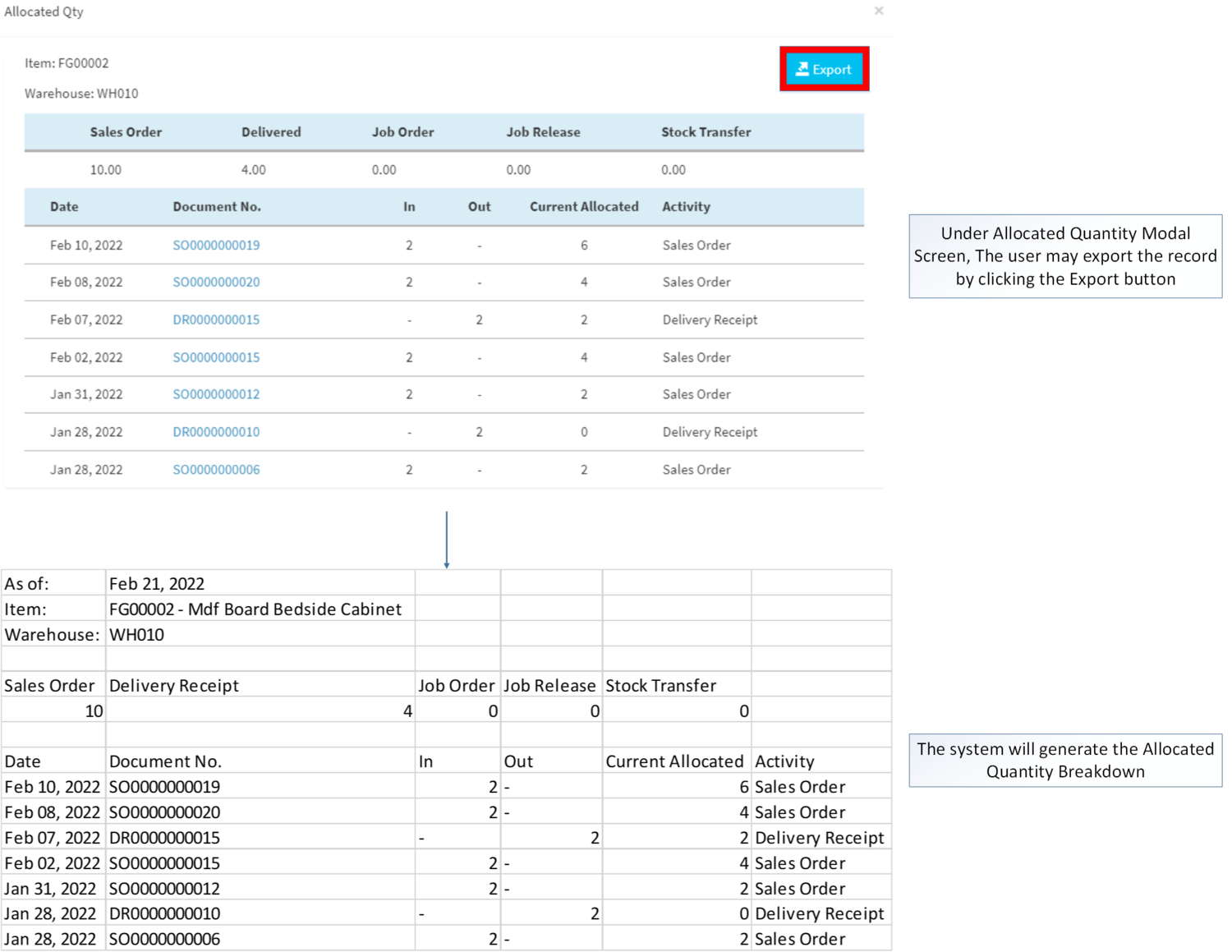You are viewing an old version of this page. Return to the latest version.
Difference between revisions of "Inventory Inquiry"
(Tag: Visual edit) |
(Changed categories.) |
||
| (9 intermediate revisions by the same user not shown) | |||
| Line 1: | Line 1: | ||
<div style="text-align: center;"> | <div style="text-align: center;"> | ||
| − | [[Inventory]] | [[Inventory | + | [[Inventory]] | [[Inventory Adjustment]] | [[Purchase Return]] | [[Sales Return]] |
</div><br /> | </div><br /> | ||
==Inventory Inquiry== | ==Inventory Inquiry== | ||
| Line 12: | Line 12: | ||
*#[[Item Type]] | *#[[Item Type]] | ||
*#[[Warehouse]] | *#[[Warehouse]] | ||
| − | |||
| − | |||
| − | |||
| − | |||
| − | |||
| − | |||
*The Item should have any of the following records in order to be reflected on the Inventory Inquiry | *The Item should have any of the following records in order to be reflected on the Inventory Inquiry | ||
*#[[Delivery Receipt]] | *#[[Delivery Receipt]] | ||
| + | *#[[Inventory Adjustment]] | ||
*#[[Purchase Order]] | *#[[Purchase Order]] | ||
*#[[Purchase Receipt]] | *#[[Purchase Receipt]] | ||
| Line 28: | Line 23: | ||
*#[[Stock Transfer]] | *#[[Stock Transfer]] | ||
| − | + | =====Inventory Inquiry Record List===== | |
| − | =====Inventory Inquiry List===== | + | [[File:Inventory - Inventory Inquiry - Record List.png|border|center|1500x1500px]] |
| − | [[File:Inventory Inquiry List.png|center| | ||
| Line 37: | Line 31: | ||
*For precise export of items, the user can filter by [[Warehouse]], [[Brand]], [[Item Master|Item]], [[Item Class]] before clicking the CSV button. | *For precise export of items, the user can filter by [[Warehouse]], [[Brand]], [[Item Master|Item]], [[Item Class]] before clicking the CSV button. | ||
*The user can use Rebuild Inventory Button to refresh and recheck the items in the [[Inventory]]. | *The user can use Rebuild Inventory Button to refresh and recheck the items in the [[Inventory]]. | ||
| − | |||
| − | =====Inventory Inquiry | + | =====<span class="mw-headline" id="Exporting_Inventory_Inquiry" style="box-sizing: inherit;">Exporting Inventory Inquiry</span>===== |
| − | [[File:Inventory Inquiry | + | |
| − | =====Inventory Inquiry | + | #Click [[Inventory Inquiry]] under Inventory Menu |
| − | [[ | + | #Click the CSV Button. Take note that the user can Filter the Item, Item Group, Item Class, Warehouse and Brand for precise Exportation of records. |
| + | |||
| + | [[File:Inventory - Inventory Inquiry - Export.png|border|center|1500x1500px]] | ||
| + | <br /> | ||
| + | =====<span class="mw-headline" id="Viewing_On_Hand_Quantity_Details_in_Inventory_Inquiry_List" style="box-sizing: inherit;">Viewing On Hand Quantity Details in Inventory Inquiry List</span>===== | ||
| + | |||
| + | #Click [[Inventory Inquiry]] under Inventory Menu | ||
| + | #Under Inventory Inquiry Screen, Clicking the link of a respective quantity under Onhand Qty column will allow the user to view the breakdown | ||
| − | + | [[File:Inventory - Inventory Inquiry - View On Hand.png|border|center|1500x1500px]] | |
| − | [[File:Inventory Inquiry | ||
<br /> | <br /> | ||
| − | {| class="wikitable" | + | =====<span class="mw-headline" id="Viewing_Ordered_Quantity_Details_in_Inventory_Inquiry_List" style="box-sizing: inherit;">Viewing Ordered Quantity Details in Inventory Inquiry List</span>===== |
| + | |||
| + | #Click [[Inventory Inquiry]] under Inventory Menu | ||
| + | #Under Inventory Inquiry Screen, Clicking the link of a respective quantity under Ordered Qty column will allow the user to view the breakdown | ||
| + | #Under Order Quantity Modal Screen, The user may click the Document Record under Document No. Column in Document Breakdown to view its details | ||
| + | |||
| + | [[File:Inventory - Inventory Inquiry - View Ordered.png|border|center|2177x2177px]] | ||
| + | <br />Notes: | ||
| + | |||
| + | *The user may Export the breakdown of Ordered Quantity. Under Ordered Quantity Modal Screen | ||
| + | |||
| + | [[File:Inventory - Inventory Inquiry - Export Ordered Qty.png|border|center|1501x1501px]] | ||
| + | <br /> | ||
| + | =====<span class="mw-headline" id="Viewing_Allocated_Quantity_Details_in_Inventory_Inquiry_List" style="box-sizing: inherit;">Viewing Allocated Quantity Details in Inventory Inquiry List</span>===== | ||
| + | |||
| + | #Click [[Inventory Inquiry]] under Inventory Menu | ||
| + | #Under Allocated Quantity Modal Screen, The user may click the Document Record under Document No. Column in Document Breakdown to view its details | ||
| + | |||
| + | [[File:Inventory - Inventory Inquiry - View Allocated.png|border|center|2035x2035px]] | ||
| + | Notes: | ||
| + | |||
| + | *The user may Export the breakdown of Allocated Quantity. Under Allocated Quantity Modal Screen | ||
| + | |||
| + | [[File:Inventory - Inventory Inquiry - Export Allocated Quantity.png|border|center|1500x1500px]] | ||
| + | <br /> | ||
| + | {| class="wikitable" style="margin: auto;" | ||
|+Categories: | |+Categories: | ||
! colspan="2" |'''Modules''' | ! colspan="2" |'''Modules''' | ||
|- | |- | ||
|Inventory | |Inventory | ||
| − | |[[Inventory Inquiry]]<nowiki> | </nowiki>[[Purchase Return]]<nowiki> | </nowiki>[[Sales Return]]<nowiki> | </nowiki>[[Stock Transfer]] | + | |[[Inventory Adjustment]]<nowiki> | </nowiki>[[Inventory Inquiry]]<nowiki> | </nowiki>[[Purchase Return]]<nowiki> | </nowiki>[[Sales Return]]<nowiki> | </nowiki>[[Stock Transfer]] |
|- | |- | ||
|Sales | |Sales | ||
| Line 62: | Line 86: | ||
|Maintenance | |Maintenance | ||
|[[Brand]]<nowiki> | </nowiki>[[Item Class]]<nowiki> | </nowiki>[[Item Master]]<nowiki> | </nowiki>[[Item Type]]<nowiki> | </nowiki>[[Warehouse]] | |[[Brand]]<nowiki> | </nowiki>[[Item Class]]<nowiki> | </nowiki>[[Item Master]]<nowiki> | </nowiki>[[Item Type]]<nowiki> | </nowiki>[[Warehouse]] | ||
| − | |||
| − | |||
| − | |||
| − | |||
| − | |||
| − | |||
| − | |||
| − | |||
| − | |||
| − | |||
| − | |||
| − | |||
| − | |||
| − | |||
|} | |} | ||
| + | [[Category:Inventory]] | ||
| + | [[Category:Purchase]] | ||
| + | [[Category:Sales]] | ||
Latest revision as of 09:26, 8 April 2022
Contents
- 1 Inventory Inquiry
- 1.1 Requirements before using Inventory Inquiry
- 1.2 Inventory Inquiry Record List
- 1.3 Exporting Inventory Inquiry
- 1.4 Viewing On Hand Quantity Details in Inventory Inquiry List
- 1.5 Viewing Ordered Quantity Details in Inventory Inquiry List
- 1.6 Viewing Allocated Quantity Details in Inventory Inquiry List
Inventory Inquiry
Allows the user to view the quantities of their items (Onhand,Ordered,Allocated,Available)
Requirements before using Inventory Inquiry
- The user should setup the following Maintenance Module in order to proceed on using the Inventory Inquiry
- The Item should have any of the following records in order to be reflected on the Inventory Inquiry
Inventory Inquiry Record List
Notes:
- For precise export of items, the user can filter by Warehouse, Brand, Item, Item Class before clicking the CSV button.
- The user can use Rebuild Inventory Button to refresh and recheck the items in the Inventory.
Exporting Inventory Inquiry
- Click Inventory Inquiry under Inventory Menu
- Click the CSV Button. Take note that the user can Filter the Item, Item Group, Item Class, Warehouse and Brand for precise Exportation of records.
Viewing On Hand Quantity Details in Inventory Inquiry List
- Click Inventory Inquiry under Inventory Menu
- Under Inventory Inquiry Screen, Clicking the link of a respective quantity under Onhand Qty column will allow the user to view the breakdown
Viewing Ordered Quantity Details in Inventory Inquiry List
- Click Inventory Inquiry under Inventory Menu
- Under Inventory Inquiry Screen, Clicking the link of a respective quantity under Ordered Qty column will allow the user to view the breakdown
- Under Order Quantity Modal Screen, The user may click the Document Record under Document No. Column in Document Breakdown to view its details
Notes:
- The user may Export the breakdown of Ordered Quantity. Under Ordered Quantity Modal Screen
Viewing Allocated Quantity Details in Inventory Inquiry List
- Click Inventory Inquiry under Inventory Menu
- Under Allocated Quantity Modal Screen, The user may click the Document Record under Document No. Column in Document Breakdown to view its details
Notes:
- The user may Export the breakdown of Allocated Quantity. Under Allocated Quantity Modal Screen
| Modules | |
|---|---|
| Inventory | Inventory Adjustment | Inventory Inquiry | Purchase Return | Sales Return | Stock Transfer |
| Sales | Sales Order | Delivery Receipt |
| Purchase | Purchase Order | Purchase Receipt |
| Maintenance | Brand | Item Class | Item Master | Item Type | Warehouse |