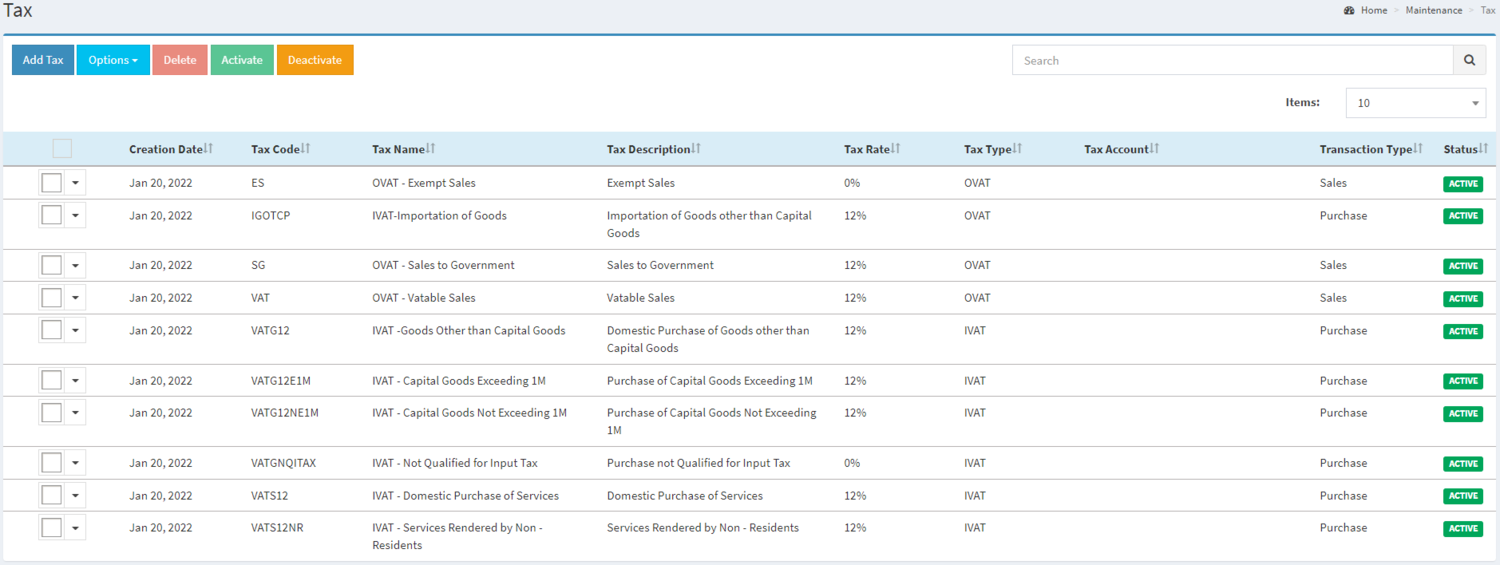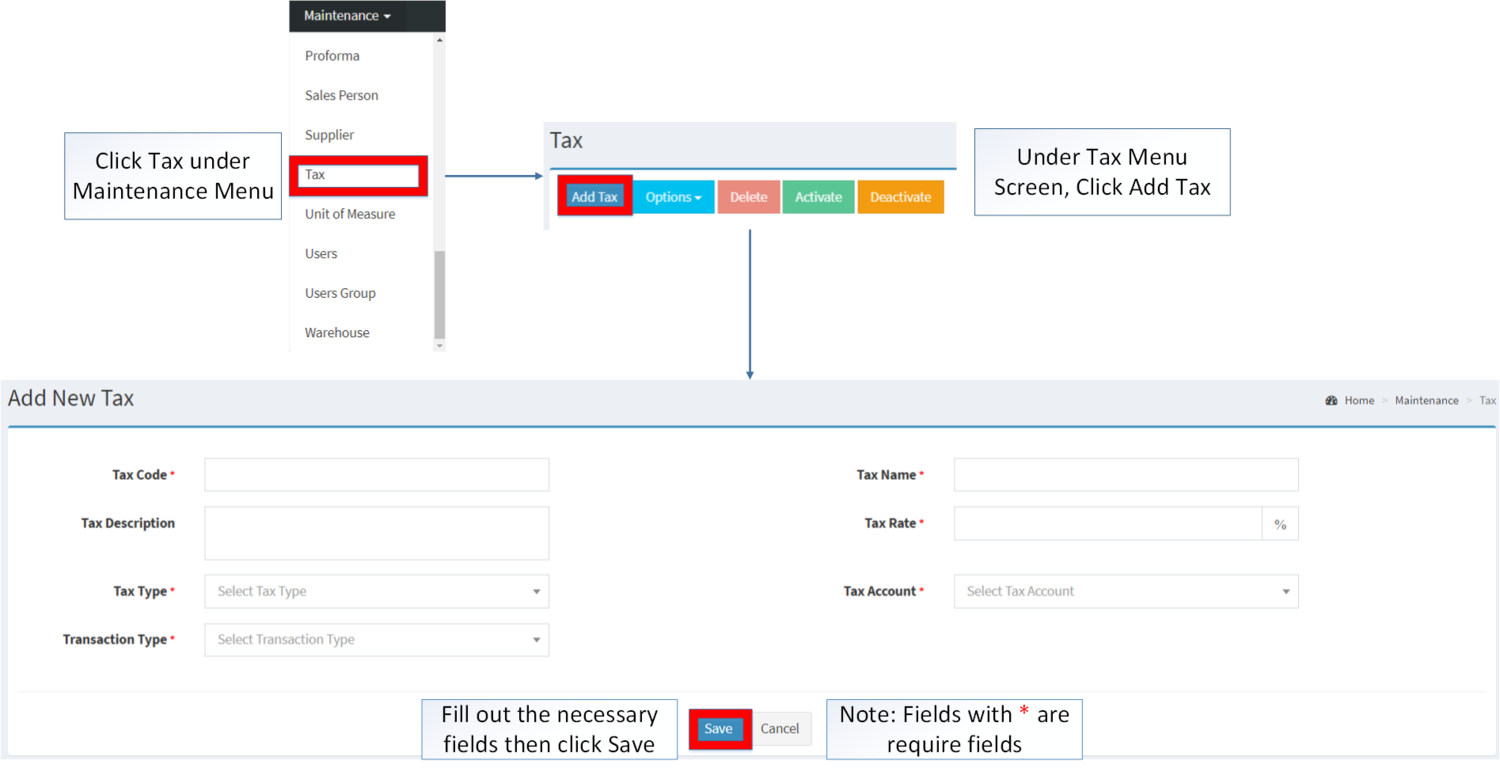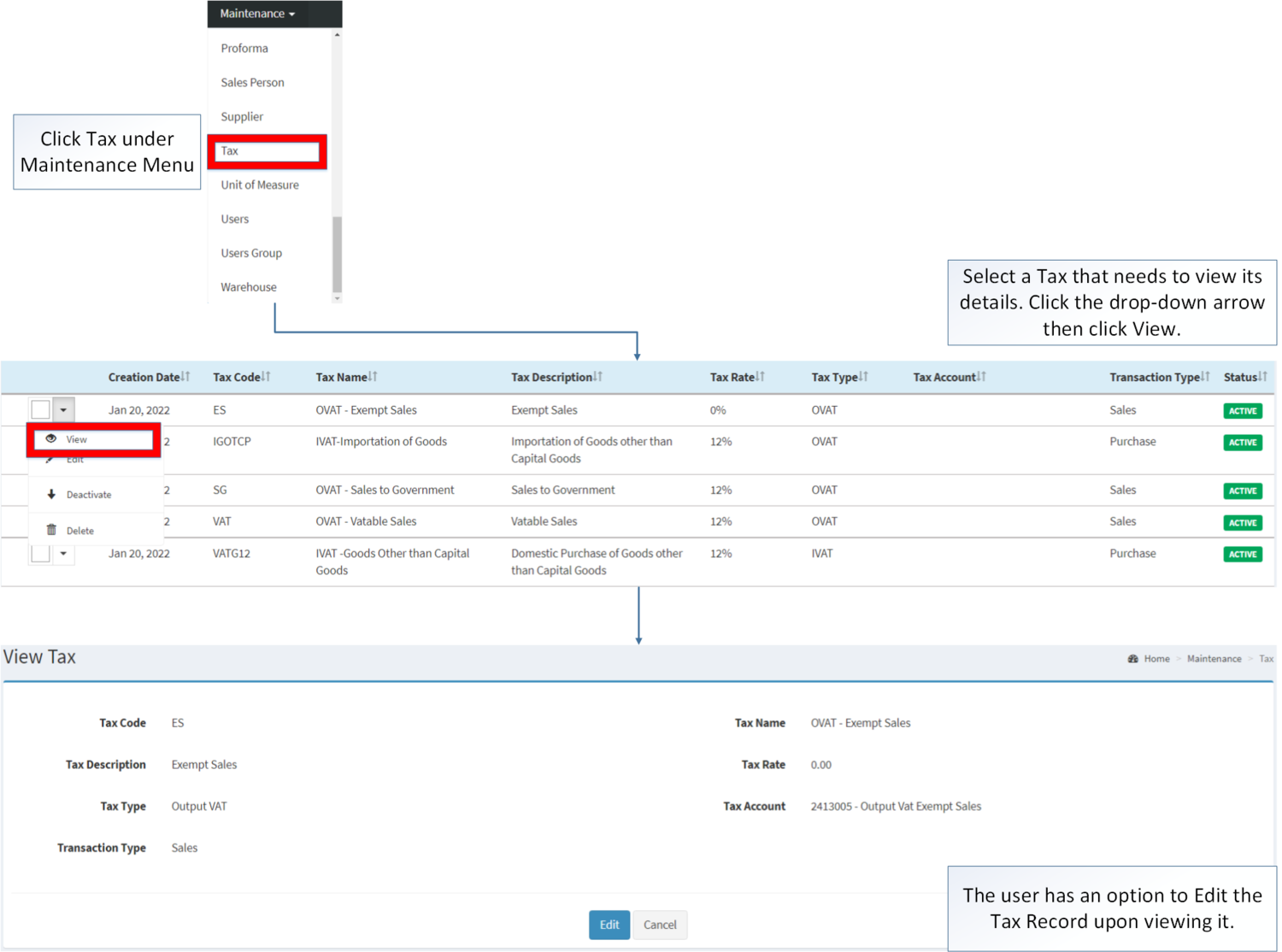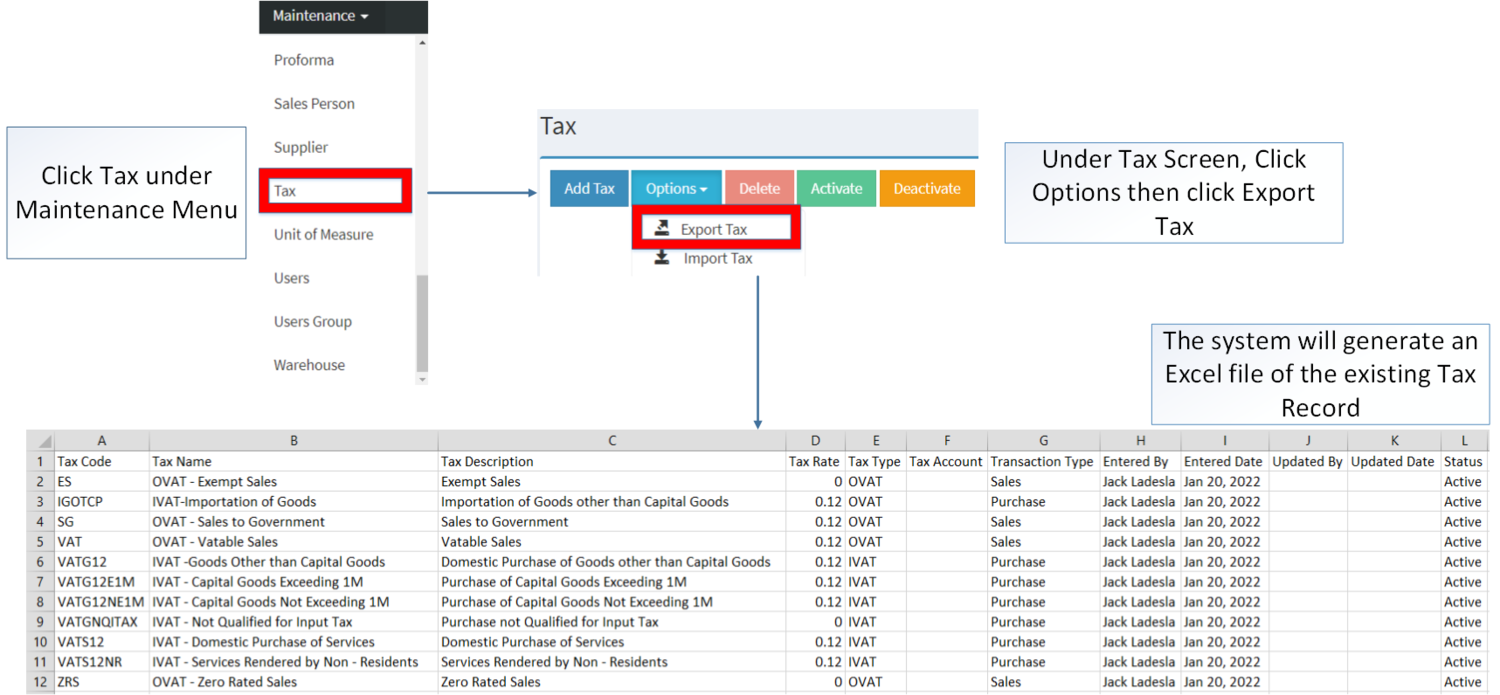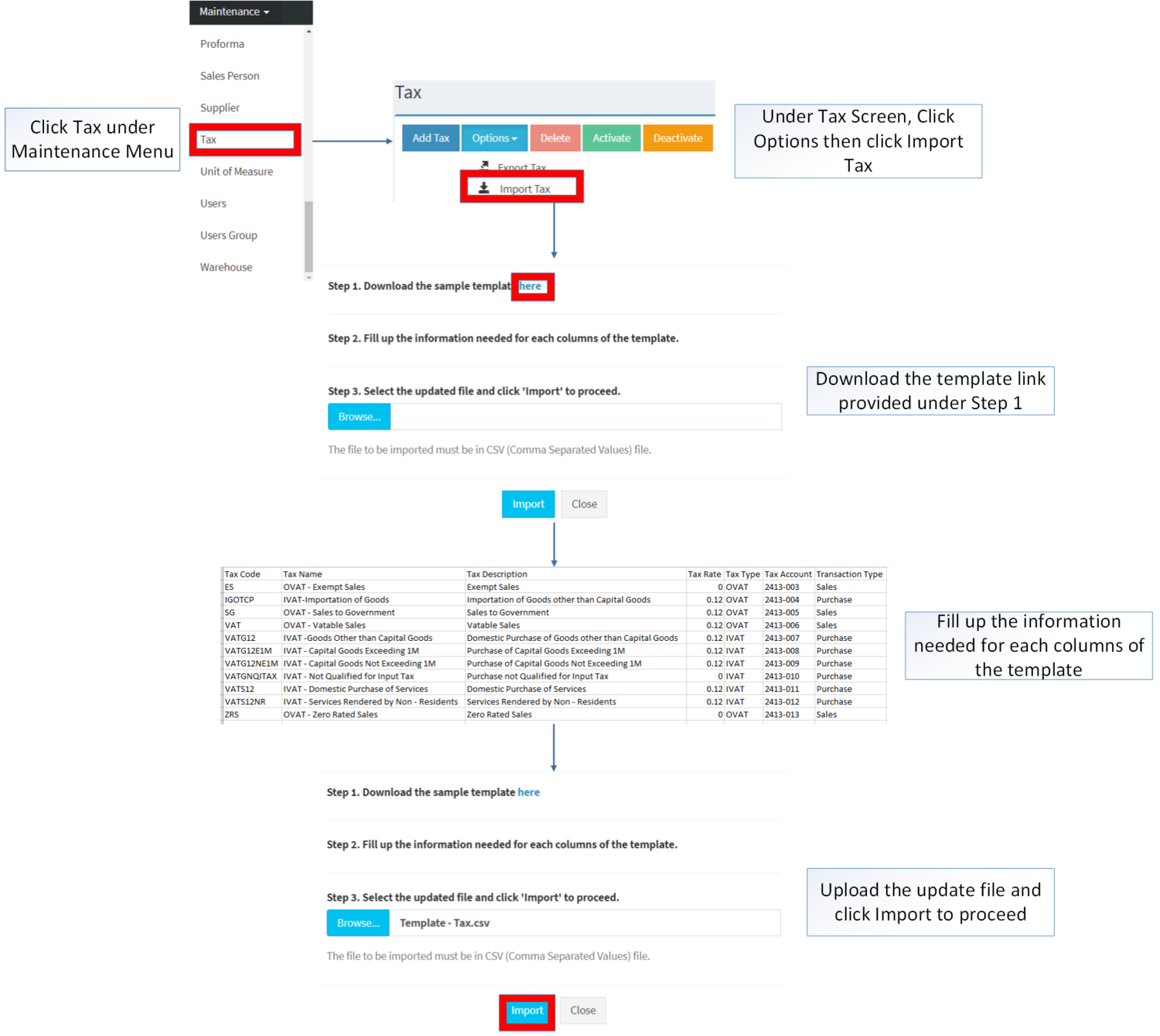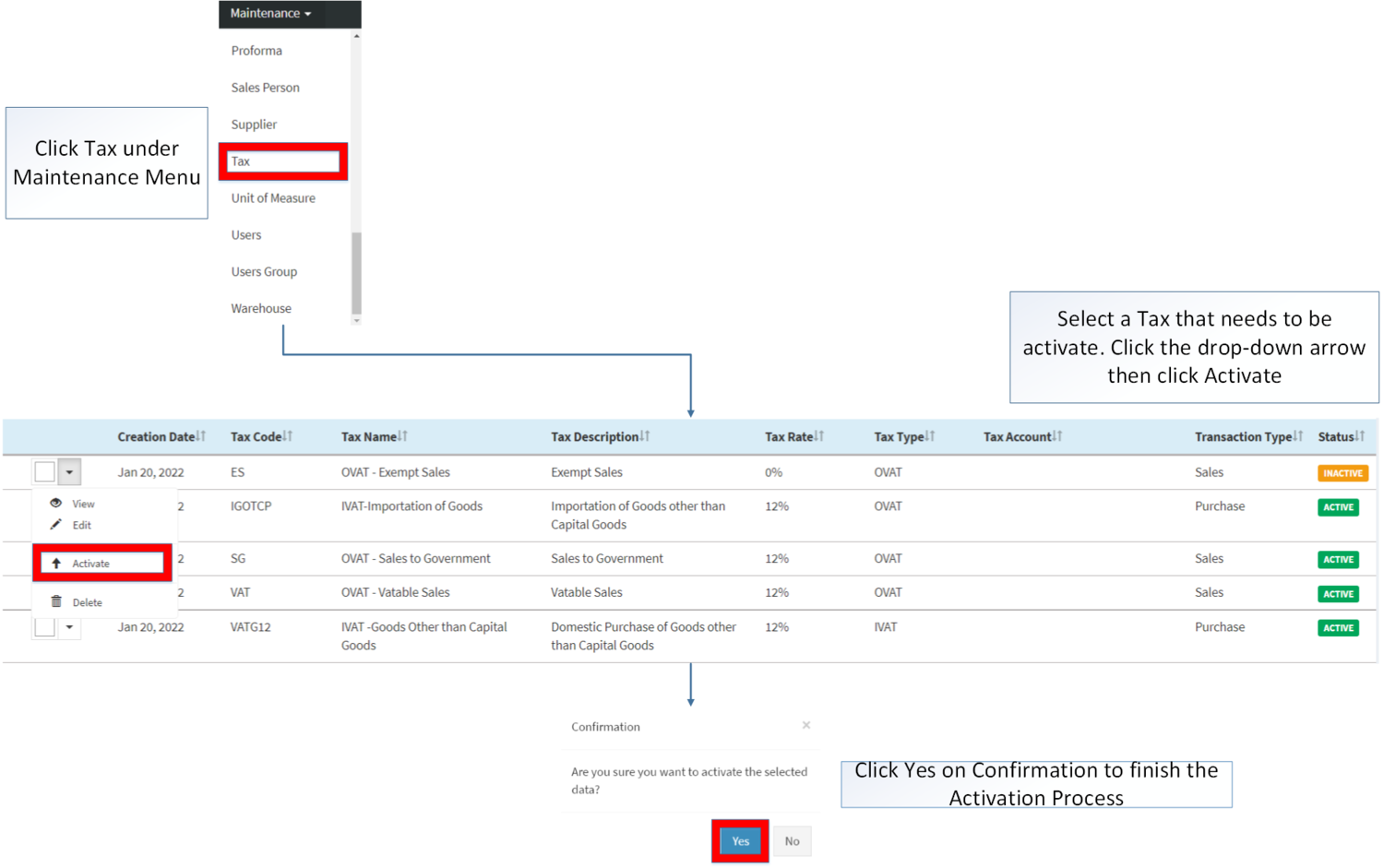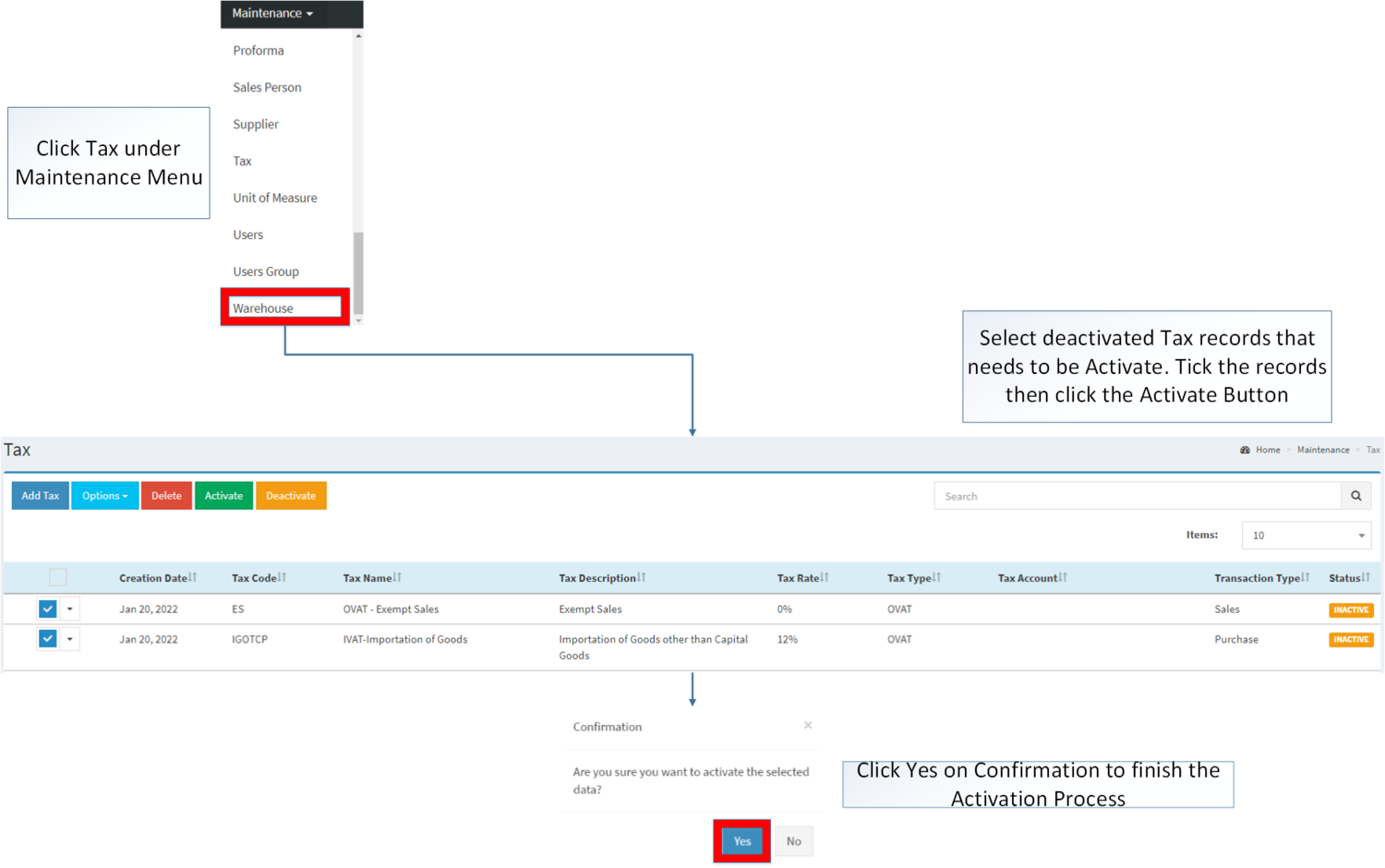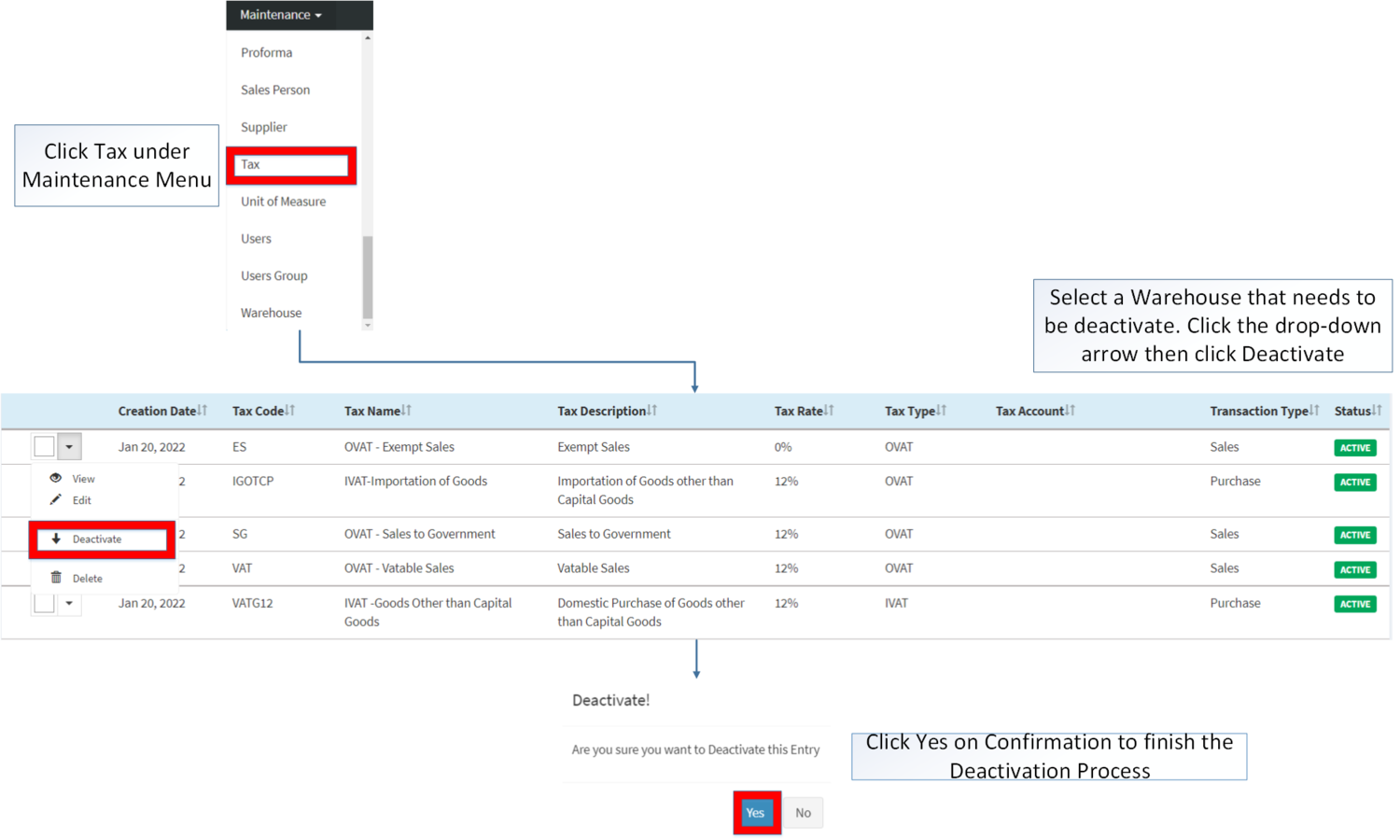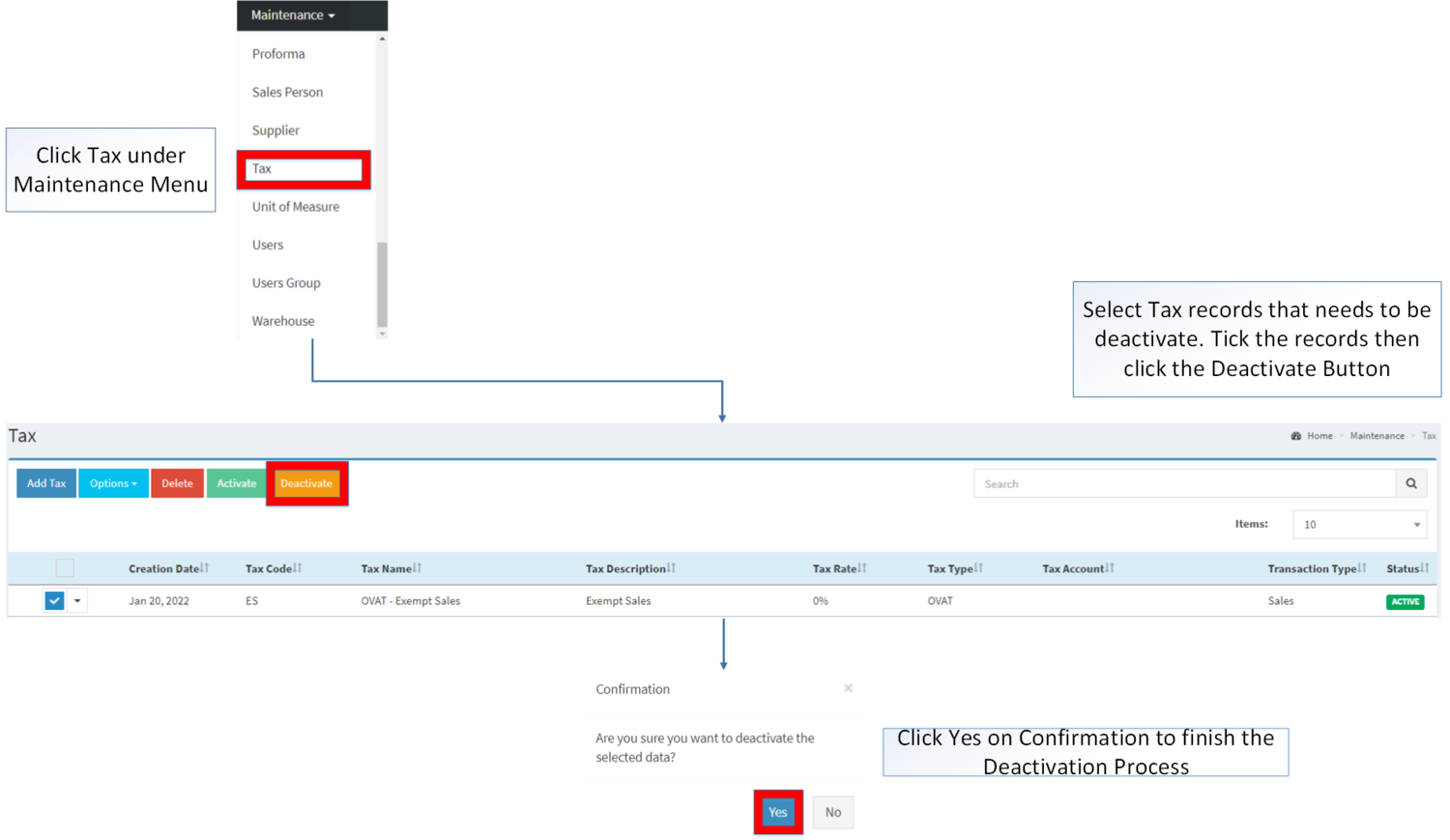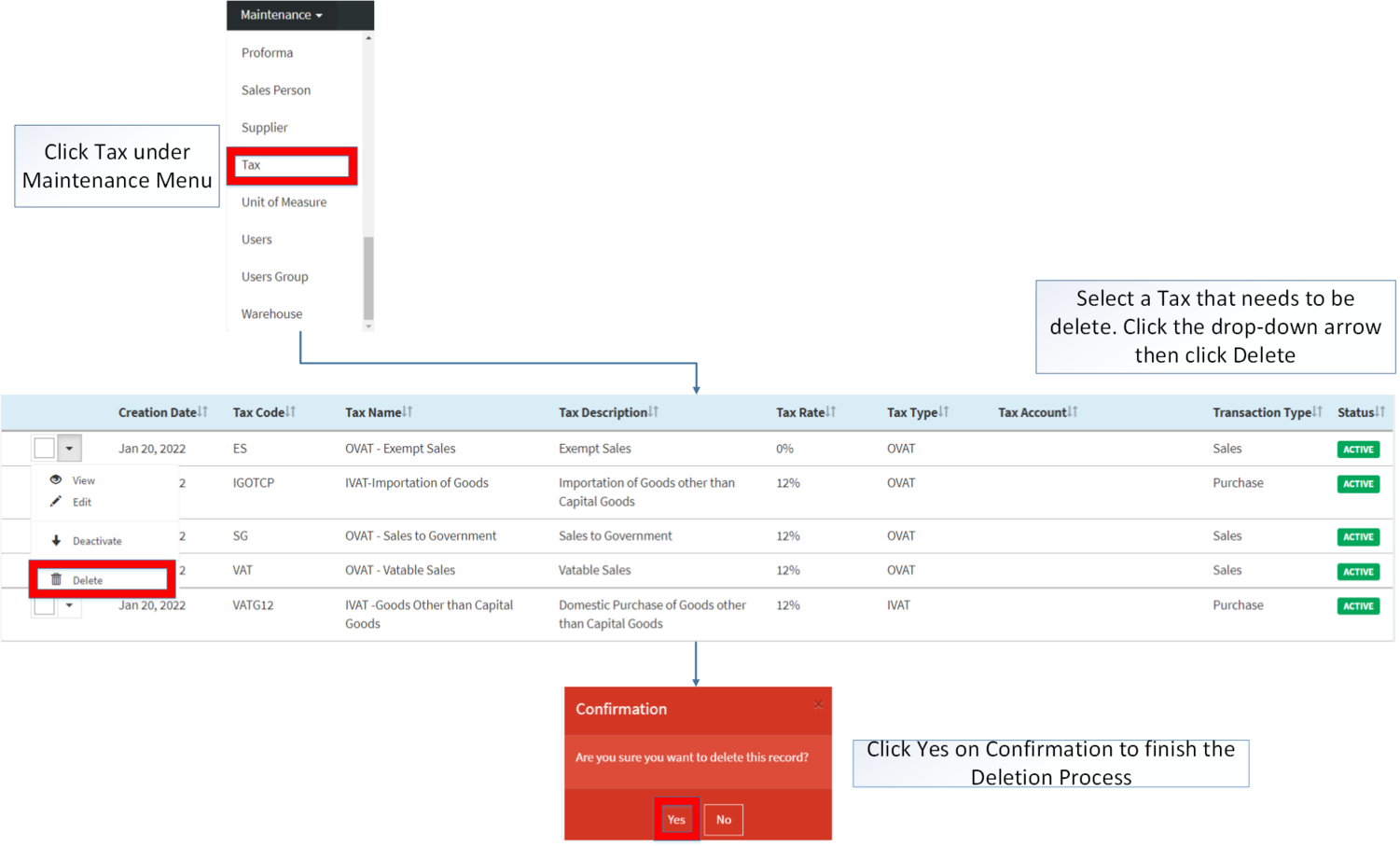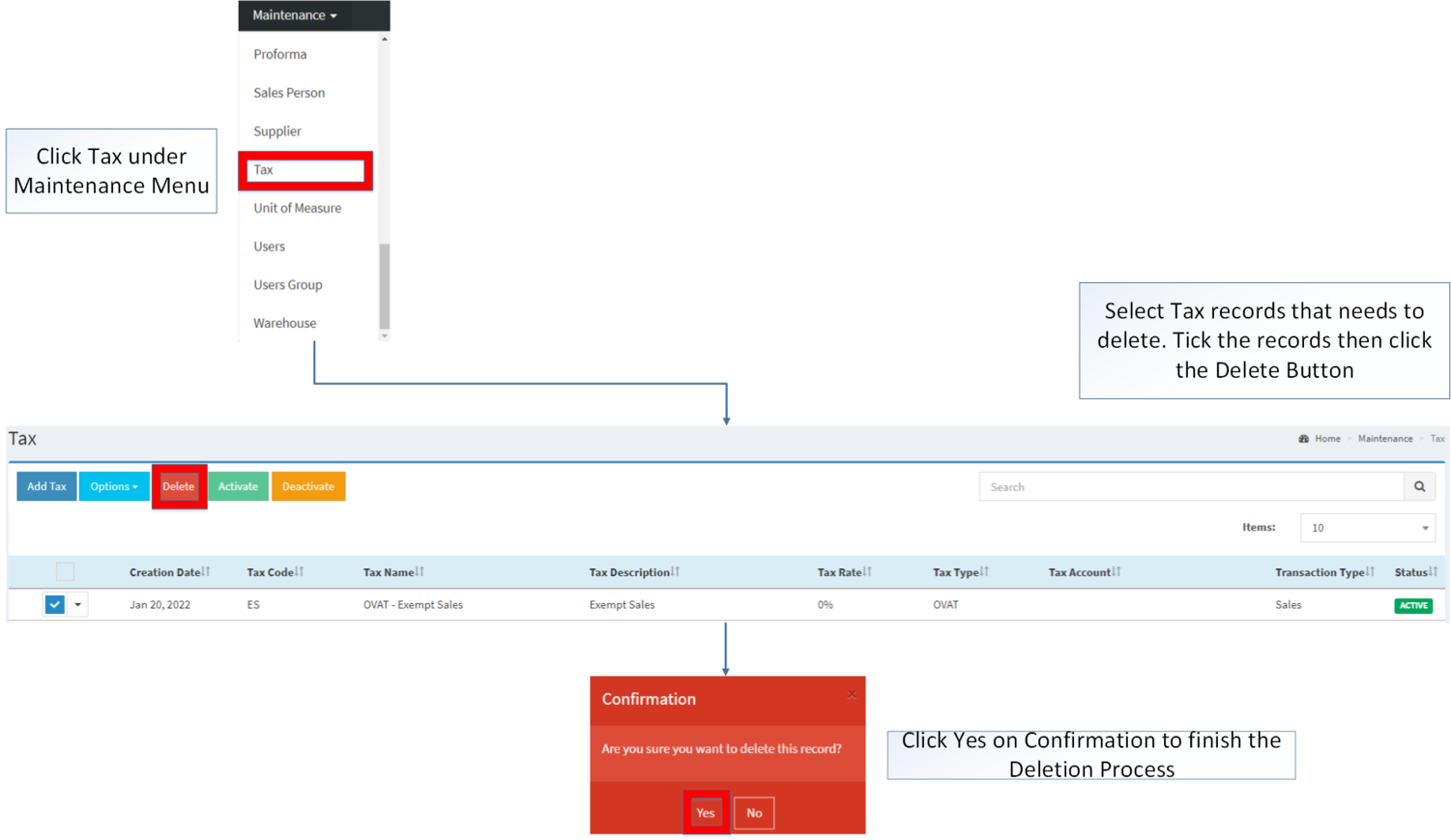You are viewing an old version of this page. Return to the latest version.
Difference between revisions of "Tax"
(Tag: Visual edit) |
(Tag: Visual edit) |
||
| (16 intermediate revisions by the same user not shown) | |||
| Line 1: | Line 1: | ||
| − | + | <div style="text-align: center;"> | |
| + | [[Maintenance]] | [[Chart of Account]] | ||
| + | </div> | ||
| + | ==Tax== | ||
| + | This maintenance screen allows the user to configure and add tax types to be used on their transactions. | ||
| + | =====Requirements before using Tax===== | ||
| + | |||
| + | *The user should setup the following [[Maintenance]] Module in order to proceed on using the [[Tax]] | ||
| + | *#[[Chart of Account]] | ||
| + | |||
| + | =====Tax Record List===== | ||
| + | [[File:Maintenance - Tax - Record List.png|border|center|1500x1500px]] | ||
| + | |||
| + | |||
| + | Notes: | ||
| − | + | *Tax, as long as its status is '''ACTIVE''' can be used in the following modules: | |
| + | **[[Sales Quotation]] | ||
| + | **[[Sales Order]] | ||
| + | **[[Sales Invoice]] | ||
| + | **[[Purchase Order]] | ||
| + | **[[Accounts Payable]] | ||
| + | **[[Accounts Receivable]] | ||
| + | ***Accounts Receivable generated from Sales Invoice cannot be edited | ||
| + | *Past Transactions with '''INACTIVE''' tax can still be used prior to its deactivation but for new transactions, '''INACTIVE''' tax cannot be used. | ||
| − | + | =====Adding Tax Record===== | |
| − | |||
| + | #Click [[Tax]] under Maintenance Menu | ||
| + | #Under Tax Menu Screen, Click '''Add Tax''' | ||
| + | #Fill out the necessary fields then Click Save. Note: Fields with * are require fields | ||
| − | + | [[File:Maintenance - Tax - Add.png|border|center|1500x1500px]] | |
| − | [[File: | + | <br /> |
| − | {| class="wikitable" | + | {| class="wikitable" style="margin: auto;" |
| − | !Field | + | !'''Field''' |
| − | !Description | + | !'''Description''' |
| − | ! | + | !'''Allowed Inputs''' |
| + | !'''Input Restrictions''' | ||
| + | !'''Character Limit''' | ||
| + | !'''Required Field?''' | ||
|- | |- | ||
|1.Tax Code | |1.Tax Code | ||
|•Reference Code for Tax | |•Reference Code for Tax | ||
| − | | | + | | style="vertical-align:middle;text-align:left;" |*Alphanumeric |
| + | |||
| + | <nowiki>*</nowiki>Special Characters | ||
| + | | style="vertical-align:middle;text-align:center;" |None | ||
| + | | style="vertical-align:middle;text-align:center;" |10 | ||
| + | | style="vertical-align:middle;text-align:center;" |Yes | ||
|- | |- | ||
|2.Tax Name | |2.Tax Name | ||
|•Name of Tax | |•Name of Tax | ||
| − | | | + | | style="vertical-align:middle;text-align:left;" |*Alphanumeric |
| + | <nowiki>*</nowiki>Special Characters | ||
| + | | style="vertical-align:middle;text-align:center;" |None | ||
| + | | style="vertical-align:middle;text-align:center;" |50 | ||
| + | | style="vertical-align:middle;text-align:center;" |Yes | ||
|- | |- | ||
|3.Tax Description | |3.Tax Description | ||
|•Description of Tax | |•Description of Tax | ||
| − | | | + | | style="vertical-align:middle;text-align:left;" |*Alphanumeric |
| + | <nowiki>*</nowiki>Special Characters | ||
| + | | style="vertical-align:middle;text-align:center;" |None | ||
| + | | style="vertical-align:middle;text-align:center;" |100 | ||
| + | | style="vertical-align:middle;text-align:center;" |No | ||
|- | |- | ||
|4.Tax Rate | |4.Tax Rate | ||
|•Rate to be Apply when applying tax | |•Rate to be Apply when applying tax | ||
| − | | | + | | style="vertical-align:middle;text-align:left;" |*Numeric |
| + | | style="vertical-align:middle;text-align:center;" |*Alphabet | ||
| + | |||
| + | <nowiki>*</nowiki>Special Characters | ||
| + | | style="vertical-align:middle;text-align:center;" |5 | ||
| + | | style="vertical-align:middle;text-align:center;" |Yes | ||
|- | |- | ||
|5.Tax Type | |5.Tax Type | ||
|•Nature of Tax | |•Nature of Tax | ||
| − | | | + | | style="vertical-align:middle;text-align:left;" |*Input Tax |
| + | <nowiki>*</nowiki>Output Tax | ||
| + | |||
| + | <nowiki>*</nowiki>Percentage Tax | ||
| + | |||
| + | <nowiki>*</nowiki>Withholding Tax | ||
| + | | style="vertical-align:middle;text-align:center;" |Any inputs not mentioned in the required inputs | ||
| + | | style="vertical-align:middle;text-align:center;" |N/A | ||
| + | | style="vertical-align:middle;text-align:center;" |Yes | ||
|- | |- | ||
|6.Tax Account | |6.Tax Account | ||
|•Account to be applied when applying tax | |•Account to be applied when applying tax | ||
| − | | | + | | style="vertical-align:middle;text-align:left;" |*Account Code under Account List provided in Chart of Account Maintenance Module |
| + | | style="vertical-align:middle;text-align:center;" |Any inputs not mentioned in the required inputs | ||
| + | | style="vertical-align:middle;text-align:center;" |N/A | ||
| + | | style="vertical-align:middle;text-align:center;" |Yes | ||
|- | |- | ||
|7.Transaction Type | |7.Transaction Type | ||
|•Type of Transaction when applying Tax | |•Type of Transaction when applying Tax | ||
| − | | | + | | style="vertical-align:middle;text-align:left;" |*Sales |
| + | <nowiki>*</nowiki>Purchase | ||
| + | |||
| + | <nowiki>*</nowiki>Both | ||
| + | | style="vertical-align:middle;text-align:center;" |Any inputs not mentioned in the required inputs | ||
| + | | style="vertical-align:middle;text-align:center;" |N/A | ||
| + | | style="vertical-align:middle;text-align:center;" |Yes | ||
|} | |} | ||
Notes: | Notes: | ||
| − | * Tax Code is a unique required field in the Module. This field cannot be edited once the Tax Record is created. | + | *Tax Code is a unique required field in the Module. This field cannot be edited once the Tax Record is created. |
| − | * Tax Count is a required field. Accounts can be used from Chart of Accounts as long as the status of that account is | + | *Tax Count is a required field. Accounts can be used from [[Chart of Account]] as long as the status of that account is '''ACTIVE''' |
| + | |||
| + | =====View Tax Record===== | ||
| + | |||
| + | #Go to Maintenance then click [[Tax]] | ||
| + | #Select a Tax that needs to view its details. Click the drop-down arrow then click View. | ||
| + | #The user has an option to Edit the Tax Record upon viewing it. | ||
| + | |||
| + | [[File:Maintenance - Tax - View.png|border|center|1500x1500px]] | ||
| + | <br /> | ||
| + | =====Editing Tax Record===== | ||
| + | |||
| + | #Go to Maintenance then click [[Tax]] | ||
| + | #Select the Tax that needs an update. Click the drop-down arrow then click '''Edit''' | ||
| + | #Update the necessary Fields and Click '''Save''' | ||
| + | |||
| + | [[File:Maintenance - Tax - Edit.png|border|center|1500x1500px]] | ||
| + | {| class="wikitable" style="margin: auto;" data-ve-attributes="{"style":"margin: auto;"}" | ||
| + | !'''Field''' | ||
| + | !'''Description''' | ||
| + | !'''Allowed Inputs''' | ||
| + | !'''Input Restrictions''' | ||
| + | !'''Character Limit''' | ||
| + | !'''Required Field?''' | ||
| + | |- | ||
| + | |1.Tax Code | ||
| + | |•Reference Code for Tax | ||
| + | | style="vertical-align:middle;text-align:left;" data-ve-attributes="{"style":"vertical-align:middle;text-align:left;"}" |None | ||
| + | | style="vertical-align:middle;text-align:center;" data-ve-attributes="{"style":"vertical-align:middle;text-align:center;"}" |None | ||
| + | | style="vertical-align:middle;text-align:center;" data-ve-attributes="{"style":"vertical-align:middle;text-align:center;"}" |10 | ||
| + | | style="vertical-align:middle;text-align:center;" |Yes | ||
| + | |- | ||
| + | |2.Tax Name | ||
| + | |•Name of Tax | ||
| + | | style="vertical-align:middle;text-align:left;" data-ve-attributes="{"style":"vertical-align:middle;text-align:left;"}" |*Alphanumeric | ||
| + | <nowiki>*</nowiki>Special Characters | ||
| + | | style="vertical-align:middle;text-align:center;" data-ve-attributes="{"style":"vertical-align:middle;text-align:center;"}" |None | ||
| + | | style="vertical-align:middle;text-align:center;" data-ve-attributes="{"style":"vertical-align:middle;text-align:center;"}" |50 | ||
| + | | style="vertical-align:middle;text-align:center;" |Yes | ||
| + | |- | ||
| + | |3.Tax Description | ||
| + | |•Description of Tax | ||
| + | | style="vertical-align:middle;text-align:left;" data-ve-attributes="{"style":"vertical-align:middle;text-align:left;"}" |*Alphanumeric | ||
| + | <nowiki>*</nowiki>Special Characters | ||
| + | | style="vertical-align:middle;text-align:center;" data-ve-attributes="{"style":"vertical-align:middle;text-align:center;"}" |None | ||
| + | | style="vertical-align:middle;text-align:center;" data-ve-attributes="{"style":"vertical-align:middle;text-align:center;"}" |100 | ||
| + | | style="vertical-align:middle;text-align:center;" |No | ||
| + | |- | ||
| + | |4.Tax Rate | ||
| + | |•Rate to be Apply when applying tax | ||
| + | | style="vertical-align:middle;text-align:left;" data-ve-attributes="{"style":"vertical-align:middle;text-align:left;"}" |*Numeric | ||
| + | | style="vertical-align:middle;text-align:center;" data-ve-attributes="{"style":"vertical-align:middle;text-align:center;"}" |*Alphabet | ||
| + | |||
| + | <nowiki>*</nowiki>Special Characters | ||
| + | | style="vertical-align:middle;text-align:center;" data-ve-attributes="{"style":"vertical-align:middle;text-align:center;"}" |5 | ||
| + | | style="vertical-align:middle;text-align:center;" |Yes | ||
| + | |- | ||
| + | |5.Tax Type | ||
| + | |•Nature of Tax | ||
| + | | style="vertical-align:middle;text-align:left;" data-ve-attributes="{"style":"vertical-align:middle;text-align:left;"}" |*Input Tax | ||
| + | <nowiki>*</nowiki>Output Tax | ||
| + | |||
| + | <nowiki>*</nowiki>Percentage Tax | ||
| + | |||
| + | <nowiki>*</nowiki>Withholding Tax | ||
| + | | style="vertical-align:middle;text-align:center;" data-ve-attributes="{"style":"vertical-align:middle;text-align:center;"}" |Any inputs not mentioned in the required inputs | ||
| + | | style="vertical-align:middle;text-align:center;" data-ve-attributes="{"style":"vertical-align:middle;text-align:center;"}" |N/A | ||
| + | | style="vertical-align:middle;text-align:center;" |Yes | ||
| + | |- | ||
| + | |6.Tax Account | ||
| + | |•Account to be applied when applying tax | ||
| + | | style="vertical-align:middle;text-align:left;" data-ve-attributes="{"style":"vertical-align:middle;text-align:left;"}" |*Account Code under Account List provided in Chart of Account Maintenance Module | ||
| + | | style="vertical-align:middle;text-align:center;" data-ve-attributes="{"style":"vertical-align:middle;text-align:center;"}" |Any inputs not mentioned in the required inputs | ||
| + | | style="vertical-align:middle;text-align:center;" data-ve-attributes="{"style":"vertical-align:middle;text-align:center;"}" |N/A | ||
| + | | style="vertical-align:middle;text-align:center;" |Yes | ||
| + | |- | ||
| + | |7.Transaction Type | ||
| + | |•Type of Transaction when applying Tax | ||
| + | | style="vertical-align:middle;text-align:left;" data-ve-attributes="{"style":"vertical-align:middle;text-align:left;"}" |*Sales | ||
| + | <nowiki>*</nowiki>Purchase | ||
| + | |||
| + | <nowiki>*</nowiki>Both | ||
| + | | style="vertical-align:middle;text-align:center;" data-ve-attributes="{"style":"vertical-align:middle;text-align:center;"}" |Any inputs not mentioned in the required inputs | ||
| + | | style="vertical-align:middle;text-align:center;" data-ve-attributes="{"style":"vertical-align:middle;text-align:center;"}" |N/A | ||
| + | | style="vertical-align:middle;text-align:center;" |Yes | ||
| + | |}<br /> | ||
| + | |||
| + | Notes: | ||
| + | |||
| + | *Tax Count is a required field. Accounts can be used from [[Chart of Account|Chart of Accounts]] as long as the status of that account is '''ACTIVE''' | ||
| + | **The status of Accounts can be seen in [[Chart of Account]] Maintenance Module | ||
| + | |||
| + | =====Importing and Exporting Option===== | ||
| + | 1. Under Tax Maintenance Screen, Click Options | ||
| + | |||
| + | 2. Under Options, The user may Export or Import The Record | ||
| + | |||
| + | *When Exporting the records, the user may also use the filter options through tabs for precise searching and exporting of records. | ||
| + | |||
| + | [[File:Maintenance - Tax - Export.png|border|center|1500x1500px]] | ||
| + | <br /> | ||
| + | |||
| + | *When Importing the records, the user should follow the following steps provided in the Importing Tax Screen such as | ||
| − | + | [[File:Maintenance - Tax - Import.png|border|center|1500x1500px]] | |
| − | [[File: | + | <br /> |
| − | {| class="wikitable" | + | {| class="wikitable" style="margin: auto;" data-ve-attributes="{"style":"margin: auto;"}" |
| − | !Field | + | !'''Field''' |
| − | !Description | + | !'''Description''' |
| − | ! | + | !'''Allowed Inputs''' |
| + | !'''Input Restrictions''' | ||
| + | !'''Character Limit''' | ||
| + | !'''Required Field?''' | ||
|- | |- | ||
| − | |1.Tax Name | + | |1.Tax Code |
| + | |•Reference Code for Tax | ||
| + | | style="vertical-align:middle;text-align:center;" data-ve-attributes="{"style":"vertical-align:middle;text-align:left;"}" |N/A | ||
| + | | style="vertical-align:middle;text-align:center;" data-ve-attributes="{"style":"vertical-align:middle;text-align:center;"}" |N/A | ||
| + | | style="vertical-align:middle;text-align:center;" data-ve-attributes="{"style":"vertical-align:middle;text-align:center;"}" |N/A | ||
| + | | style="vertical-align:middle;text-align:center;" data-ve-attributes="{"style":"vertical-align:middle;text-align:center;"}" |N/A | ||
| + | |- | ||
| + | |2.Tax Name | ||
|•Name of Tax | |•Name of Tax | ||
| − | | | + | | style="vertical-align:middle;text-align:left;" data-ve-attributes="{"style":"vertical-align:middle;text-align:left;"}" |*Alphanumeric |
| + | <nowiki>*</nowiki>Special Characters | ||
| + | | style="vertical-align:middle;text-align:center;" data-ve-attributes="{"style":"vertical-align:middle;text-align:center;"}" |None | ||
| + | | style="vertical-align:middle;text-align:center;" data-ve-attributes="{"style":"vertical-align:middle;text-align:center;"}" |50 | ||
| + | | style="vertical-align:middle;text-align:center;" data-ve-attributes="{"style":"vertical-align:middle;text-align:center;"}" |Yes | ||
|- | |- | ||
| − | | | + | |3.Tax Description |
|•Description of Tax | |•Description of Tax | ||
| − | | | + | | style="vertical-align:middle;text-align:left;" data-ve-attributes="{"style":"vertical-align:middle;text-align:left;"}" |*Alphanumeric |
| + | <nowiki>*</nowiki>Special Characters | ||
| + | | style="vertical-align:middle;text-align:center;" data-ve-attributes="{"style":"vertical-align:middle;text-align:center;"}" |None | ||
| + | | style="vertical-align:middle;text-align:center;" data-ve-attributes="{"style":"vertical-align:middle;text-align:center;"}" |100 | ||
| + | | style="vertical-align:middle;text-align:center;" data-ve-attributes="{"style":"vertical-align:middle;text-align:center;"}" |No | ||
|- | |- | ||
| − | | | + | |4.Tax Rate |
|•Rate to be Apply when applying tax | |•Rate to be Apply when applying tax | ||
| − | | | + | | style="vertical-align:middle;text-align:left;" data-ve-attributes="{"style":"vertical-align:middle;text-align:left;"}" |*Numeric |
| + | | style="vertical-align:middle;text-align:center;" data-ve-attributes="{"style":"vertical-align:middle;text-align:center;"}" |*Alphabet | ||
| + | |||
| + | <nowiki>*</nowiki>Special Characters | ||
| + | | style="vertical-align:middle;text-align:center;" data-ve-attributes="{"style":"vertical-align:middle;text-align:center;"}" |5 | ||
| + | | style="vertical-align:middle;text-align:center;" data-ve-attributes="{"style":"vertical-align:middle;text-align:center;"}" |Yes | ||
|- | |- | ||
| − | | | + | |5.Tax Type |
|•Nature of Tax | |•Nature of Tax | ||
| − | | | + | | style="vertical-align:middle;text-align:left;" data-ve-attributes="{"style":"vertical-align:middle;text-align:left;"}" |*Input Tax |
| + | <nowiki>*</nowiki>Output Tax | ||
| + | |||
| + | <nowiki>*</nowiki>Percentage Tax | ||
| + | |||
| + | <nowiki>*</nowiki>Withholding Tax | ||
| + | | style="vertical-align:middle;text-align:center;" data-ve-attributes="{"style":"vertical-align:middle;text-align:center;"}" |Any inputs not mentioned in the required inputs | ||
| + | | style="vertical-align:middle;text-align:center;" data-ve-attributes="{"style":"vertical-align:middle;text-align:center;"}" |N/A | ||
| + | | style="vertical-align:middle;text-align:center;" data-ve-attributes="{"style":"vertical-align:middle;text-align:center;"}" |Yes | ||
|- | |- | ||
| − | | | + | |6.Tax Account |
|•Account to be applied when applying tax | |•Account to be applied when applying tax | ||
| − | | | + | | style="vertical-align:middle;text-align:left;" data-ve-attributes="{"style":"vertical-align:middle;text-align:left;"}" |*Account Code under Account List provided in Chart of Account Maintenance Module |
| + | | style="vertical-align:middle;text-align:center;" data-ve-attributes="{"style":"vertical-align:middle;text-align:center;"}" |Any inputs not mentioned in the required inputs | ||
| + | | style="vertical-align:middle;text-align:center;" data-ve-attributes="{"style":"vertical-align:middle;text-align:center;"}" |N/A | ||
| + | | style="vertical-align:middle;text-align:center;" data-ve-attributes="{"style":"vertical-align:middle;text-align:center;"}" |Yes | ||
|- | |- | ||
| − | | | + | |7.Transaction Type |
|•Type of Transaction when applying Tax | |•Type of Transaction when applying Tax | ||
| − | | | + | | style="vertical-align:middle;text-align:left;" data-ve-attributes="{"style":"vertical-align:middle;text-align:left;"}" |*Sales |
| − | |} | + | <nowiki>*</nowiki>Purchase |
| + | |||
| + | <nowiki>*</nowiki>Both | ||
| + | | style="vertical-align:middle;text-align:center;" data-ve-attributes="{"style":"vertical-align:middle;text-align:center;"}" |Any inputs not mentioned in the required inputs | ||
| + | | style="vertical-align:middle;text-align:center;" data-ve-attributes="{"style":"vertical-align:middle;text-align:center;"}" |N/A | ||
| + | | style="vertical-align:middle;text-align:center;" data-ve-attributes="{"style":"vertical-align:middle;text-align:center;"}" |Yes | ||
| + | |} | ||
| + | =====<span class="mw-headline" id="Activating_Item_Master_Record" style="box-sizing: inherit;"><span class="mw-headline" id="Activating_Item_Class_Record" style="box-sizing: inherit;"><span class="mw-headline" id="Activating_Item_Type_Record" style="box-sizing: inherit;"><span class="mw-headline" id="Activating_Chart_of_Account_Record" style="box-sizing: inherit;">Activating Tax Record</span></span></span></span>===== | ||
| + | Tax can be Activated in two ways: | ||
| + | |||
| + | *Using drop-down arrow of a record can be used in single record Activation | ||
| − | + | [[File:Maintenance - Tax - Activate1.png|center|1500x1500px]] | |
| + | <br /> | ||
| − | + | *Using Activate Button for activating multiple record | |
| − | |||
| + | [[File:Maintenance - Tax - Activate2.png|border|center|1500x1500px]] | ||
| + | <br /> | ||
| − | + | =====<span class="mw-headline" id="Deactivating_Item_Master_Record" style="box-sizing: inherit;"><span class="mw-headline" id="Deactivating_Item_Class_Record" style="box-sizing: inherit;"><span class="mw-headline" id="Deactivating_Item_Type_Record" style="box-sizing: inherit;"><span class="mw-headline" id="Deactivating_Chart_of_Account_Record" style="box-sizing: inherit;">Deactivating Tax Record</span></span></span></span>===== | |
| − | + | Tax can be deactivated in two ways: | |
| + | *Using drop-down arrow of a record can be used in single record deactivation | ||
| − | + | [[File:Maintenance - Tax - Deactivate1.png|border|center|1500x1500px]] | |
| − | [[File:Tax | + | <br /> |
| − | + | *Using Deactivate Button for deactivating multiple record | |
| + | |||
| + | [[File:Maintenance - Tax - Deactivate2.png|center|1500x1500px]] | ||
| + | <br /> | ||
| + | |||
| + | =====<span class="mw-headline" id="Deleting_Item_Master_Record" style="box-sizing: inherit;"><span class="mw-headline" id="Deleting_Item_Class_Record" style="box-sizing: inherit;"><span class="mw-headline" id="Deleting_Item_Type_Record" style="box-sizing: inherit;"><span class="mw-headline" id="Deleting_Chart_of_Account_Record" style="box-sizing: inherit;">Deleting Tax Record</span></span></span></span>===== | ||
| + | Tax can be deleted in two ways: | ||
| + | |||
| + | *Using drop-down arrow of a record can be used in single record deletion | ||
| + | |||
| + | [[File:Maintenance - Tax - Delete1.png|border|center|1501x1501px]] | ||
| + | <br /> | ||
| − | * | + | *Using Delete Button for deleting multiple record |
| − | |||
| − | |||
| − | |||
| − | |||
| − | |||
| − | |||
| − | |||
| − | |||
| − | |||
| − | |||
| − | |||
| − | |||
| − | |||
| − | |||
| + | [[File:Maintenance - Tax - Delete2.png|border|center|1501x1501px]] | ||
| + | <br /> | ||
| + | =====Tax Record Option===== | ||
| + | {| class="wikitable" style="box-sizing: inherit; border-collapse: collapse; border-spacing: 0px; background-color: rgb(248, 249, 250); font-size: 14px; color: rgb(34, 34, 34); margin: auto; border: 1px solid rgb(162, 169, 177); font-family: "Open Sans", Roboto, arial, sans-serif; font-style: normal; font-variant-ligatures: normal; font-variant-caps: normal; font-weight: 400; letter-spacing: normal; orphans: 2; text-align: start; text-transform: none; white-space: normal; widows: 2; word-spacing: 0px; -webkit-text-stroke-width: 0px; text-decoration-thickness: initial; text-decoration-style: initial; text-decoration-color: initial;" | ||
| + | |+ style="box-sizing: inherit; padding-top: 8px; padding-bottom: 8px; color: rgb(119, 119, 119); text-align: left; font-weight: bold;" |Actions Available base on Tax Record Status | ||
| + | ! style="background-color:rgb(234, 236, 240);text-align:center;" |Status | ||
| + | ! style="background-color:rgb(234, 236, 240);text-align:center;" |View | ||
| + | ! style="background-color:rgb(234, 236, 240);text-align:center;" |Edit | ||
| + | ! style="background-color:rgb(234, 236, 240);text-align:center;" |Deactivate | ||
| + | ! style="background-color:rgb(234, 236, 240);text-align:center;" |Activate | ||
| + | ! style="background-color:rgb(234, 236, 240);text-align:center;" |Delete | ||
| + | |- style="box-sizing: inherit;" | ||
| + | | style="" |'''ACTIVE''' | ||
| + | | style="vertical-align:middle;text-align:center;" |☑ | ||
| + | | style="vertical-align:middle;text-align:center;" |☑ | ||
| + | | style="vertical-align:middle;text-align:center;" |☑ | ||
| + | | style="vertical-align:middle;text-align:center;" | | ||
| + | | style="vertical-align:middle;text-align:center;" |☑ | ||
| + | |- style="box-sizing: inherit;" | ||
| + | | style="" |'''INACTIVE''' | ||
| + | | style="vertical-align:middle;text-align:center;" |☑ | ||
| + | | style="vertical-align:middle;text-align:center;" |☑ | ||
| + | | style="vertical-align:middle;text-align:center;" | | ||
| + | | style="vertical-align:middle;text-align:center;" |☑ | ||
| + | | style="vertical-align:middle;text-align:center;" |☑ | ||
| + | |} | ||
| + | Notes: | ||
| − | '''Tax | + | *The user can edit the details while viewing the record. |
| − | + | *Tax that has been in transactions or other maintenance modules cannot be deleted. | |
| − | + | *'''INACTIVE''' Tax cannot be used in the transaction but the '''INACTIVE''' Tax on the past transactions can still use it. | |
| + | *Activating/Deactivating and Deleting of Records can be done in two ways. | ||
| + | **For single records, the user may use the drop down arrow then the action that need to perform. | ||
| + | **For multiple records, the user may tick the records then click the action button that need to perform | ||
| + | ***Click the Yes in the confirmation to proceed on the action taken. | ||
| − | + | <br /> | |
| + | {| class="wikitable" style="margin: auto;" | ||
| + | |+Categories: | ||
| + | ! colspan="2" |'''Modules''' | ||
| + | |- | ||
| + | |Maintenance | ||
| + | |[[Maintenance]]<nowiki> | </nowiki>[[Tax]]<nowiki> | </nowiki>[[ATC Code]]<nowiki> | </nowiki>[[Chart of Account]] | ||
| + | |- | ||
| + | |Sales | ||
| + | |[[Sales Quotation]]<nowiki> | </nowiki>[[Sales Order]]<nowiki> | </nowiki>[[Sales Invoice]] | ||
| + | |- | ||
| + | |Purchase | ||
| + | |[[Purchase Order]] | ||
| + | |- | ||
| + | |Financials | ||
| + | |[[Accounts Payable]]<nowiki> | </nowiki>[[Accounts Receivable]] | ||
| + | |- | ||
| + | |Inventory | ||
| + | |[[Inventory Adjustment]] | ||
| + | |} | ||
| + | [[Category:Maintenance]] | ||
Latest revision as of 11:59, 11 April 2022
Contents
Tax
This maintenance screen allows the user to configure and add tax types to be used on their transactions.
Requirements before using Tax
- The user should setup the following Maintenance Module in order to proceed on using the Tax
Tax Record List
Notes:
- Tax, as long as its status is ACTIVE can be used in the following modules:
- Sales Quotation
- Sales Order
- Sales Invoice
- Purchase Order
- Accounts Payable
- Accounts Receivable
- Accounts Receivable generated from Sales Invoice cannot be edited
- Past Transactions with INACTIVE tax can still be used prior to its deactivation but for new transactions, INACTIVE tax cannot be used.
Adding Tax Record
- Click Tax under Maintenance Menu
- Under Tax Menu Screen, Click Add Tax
- Fill out the necessary fields then Click Save. Note: Fields with * are require fields
| Field | Description | Allowed Inputs | Input Restrictions | Character Limit | Required Field? |
|---|---|---|---|---|---|
| 1.Tax Code | •Reference Code for Tax | *Alphanumeric
*Special Characters |
None | 10 | Yes |
| 2.Tax Name | •Name of Tax | *Alphanumeric
*Special Characters |
None | 50 | Yes |
| 3.Tax Description | •Description of Tax | *Alphanumeric
*Special Characters |
None | 100 | No |
| 4.Tax Rate | •Rate to be Apply when applying tax | *Numeric | *Alphabet
*Special Characters |
5 | Yes |
| 5.Tax Type | •Nature of Tax | *Input Tax
*Output Tax *Percentage Tax *Withholding Tax |
Any inputs not mentioned in the required inputs | N/A | Yes |
| 6.Tax Account | •Account to be applied when applying tax | *Account Code under Account List provided in Chart of Account Maintenance Module | Any inputs not mentioned in the required inputs | N/A | Yes |
| 7.Transaction Type | •Type of Transaction when applying Tax | *Sales
*Purchase *Both |
Any inputs not mentioned in the required inputs | N/A | Yes |
Notes:
- Tax Code is a unique required field in the Module. This field cannot be edited once the Tax Record is created.
- Tax Count is a required field. Accounts can be used from Chart of Account as long as the status of that account is ACTIVE
View Tax Record
- Go to Maintenance then click Tax
- Select a Tax that needs to view its details. Click the drop-down arrow then click View.
- The user has an option to Edit the Tax Record upon viewing it.
Editing Tax Record
- Go to Maintenance then click Tax
- Select the Tax that needs an update. Click the drop-down arrow then click Edit
- Update the necessary Fields and Click Save
| Field | Description | Allowed Inputs | Input Restrictions | Character Limit | Required Field? |
|---|---|---|---|---|---|
| 1.Tax Code | •Reference Code for Tax | None | None | 10 | Yes |
| 2.Tax Name | •Name of Tax | *Alphanumeric
*Special Characters |
None | 50 | Yes |
| 3.Tax Description | •Description of Tax | *Alphanumeric
*Special Characters |
None | 100 | No |
| 4.Tax Rate | •Rate to be Apply when applying tax | *Numeric | *Alphabet
*Special Characters |
5 | Yes |
| 5.Tax Type | •Nature of Tax | *Input Tax
*Output Tax *Percentage Tax *Withholding Tax |
Any inputs not mentioned in the required inputs | N/A | Yes |
| 6.Tax Account | •Account to be applied when applying tax | *Account Code under Account List provided in Chart of Account Maintenance Module | Any inputs not mentioned in the required inputs | N/A | Yes |
| 7.Transaction Type | •Type of Transaction when applying Tax | *Sales
*Purchase *Both |
Any inputs not mentioned in the required inputs | N/A | Yes |
Notes:
- Tax Count is a required field. Accounts can be used from Chart of Accounts as long as the status of that account is ACTIVE
- The status of Accounts can be seen in Chart of Account Maintenance Module
Importing and Exporting Option
1. Under Tax Maintenance Screen, Click Options
2. Under Options, The user may Export or Import The Record
- When Exporting the records, the user may also use the filter options through tabs for precise searching and exporting of records.
- When Importing the records, the user should follow the following steps provided in the Importing Tax Screen such as
| Field | Description | Allowed Inputs | Input Restrictions | Character Limit | Required Field? |
|---|---|---|---|---|---|
| 1.Tax Code | •Reference Code for Tax | N/A | N/A | N/A | N/A |
| 2.Tax Name | •Name of Tax | *Alphanumeric
*Special Characters |
None | 50 | Yes |
| 3.Tax Description | •Description of Tax | *Alphanumeric
*Special Characters |
None | 100 | No |
| 4.Tax Rate | •Rate to be Apply when applying tax | *Numeric | *Alphabet
*Special Characters |
5 | Yes |
| 5.Tax Type | •Nature of Tax | *Input Tax
*Output Tax *Percentage Tax *Withholding Tax |
Any inputs not mentioned in the required inputs | N/A | Yes |
| 6.Tax Account | •Account to be applied when applying tax | *Account Code under Account List provided in Chart of Account Maintenance Module | Any inputs not mentioned in the required inputs | N/A | Yes |
| 7.Transaction Type | •Type of Transaction when applying Tax | *Sales
*Purchase *Both |
Any inputs not mentioned in the required inputs | N/A | Yes |
Activating Tax Record
Tax can be Activated in two ways:
- Using drop-down arrow of a record can be used in single record Activation
- Using Activate Button for activating multiple record
Deactivating Tax Record
Tax can be deactivated in two ways:
- Using drop-down arrow of a record can be used in single record deactivation
- Using Deactivate Button for deactivating multiple record
Deleting Tax Record
Tax can be deleted in two ways:
- Using drop-down arrow of a record can be used in single record deletion
- Using Delete Button for deleting multiple record
Tax Record Option
| Status | View | Edit | Deactivate | Activate | Delete |
|---|---|---|---|---|---|
| ACTIVE | ☑ | ☑ | ☑ | ☑ | |
| INACTIVE | ☑ | ☑ | ☑ | ☑ |
Notes:
- The user can edit the details while viewing the record.
- Tax that has been in transactions or other maintenance modules cannot be deleted.
- INACTIVE Tax cannot be used in the transaction but the INACTIVE Tax on the past transactions can still use it.
- Activating/Deactivating and Deleting of Records can be done in two ways.
- For single records, the user may use the drop down arrow then the action that need to perform.
- For multiple records, the user may tick the records then click the action button that need to perform
- Click the Yes in the confirmation to proceed on the action taken.
| Modules | |
|---|---|
| Maintenance | Maintenance | Tax | ATC Code | Chart of Account |
| Sales | Sales Quotation | Sales Order | Sales Invoice |
| Purchase | Purchase Order |
| Financials | Accounts Payable | Accounts Receivable |
| Inventory | Inventory Adjustment |