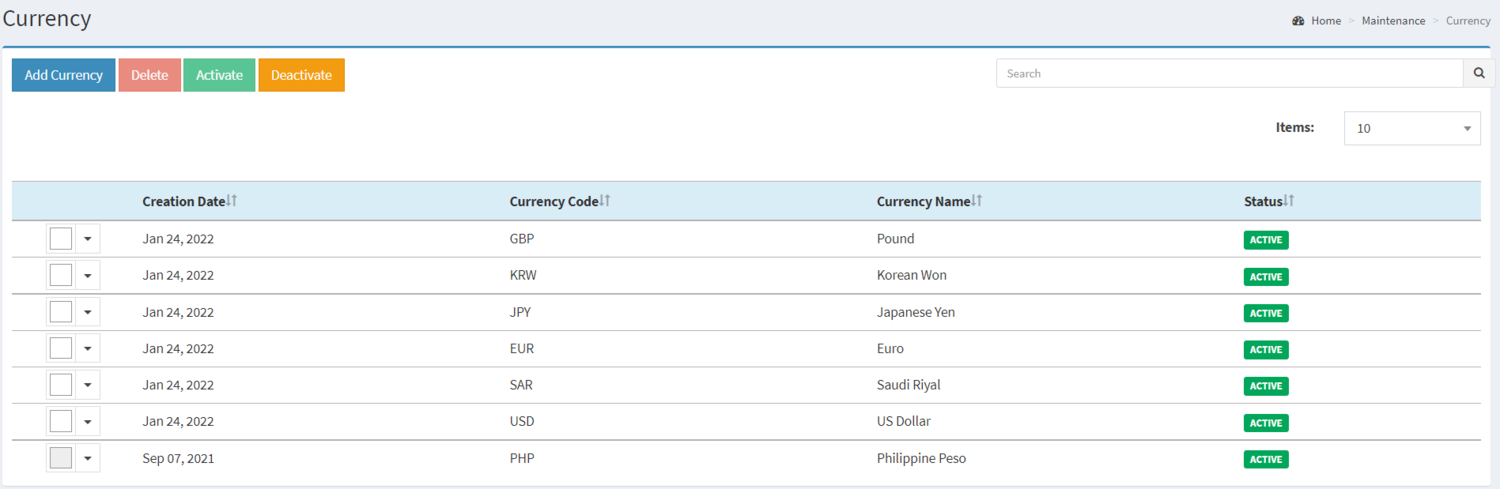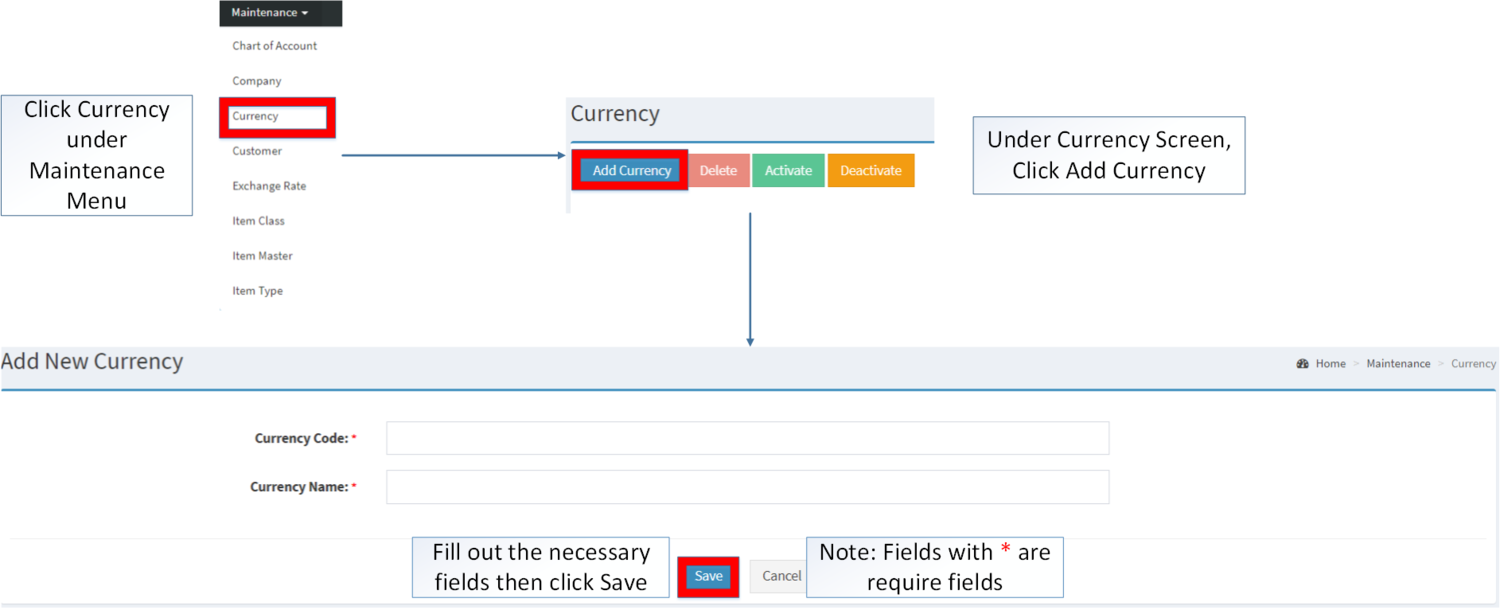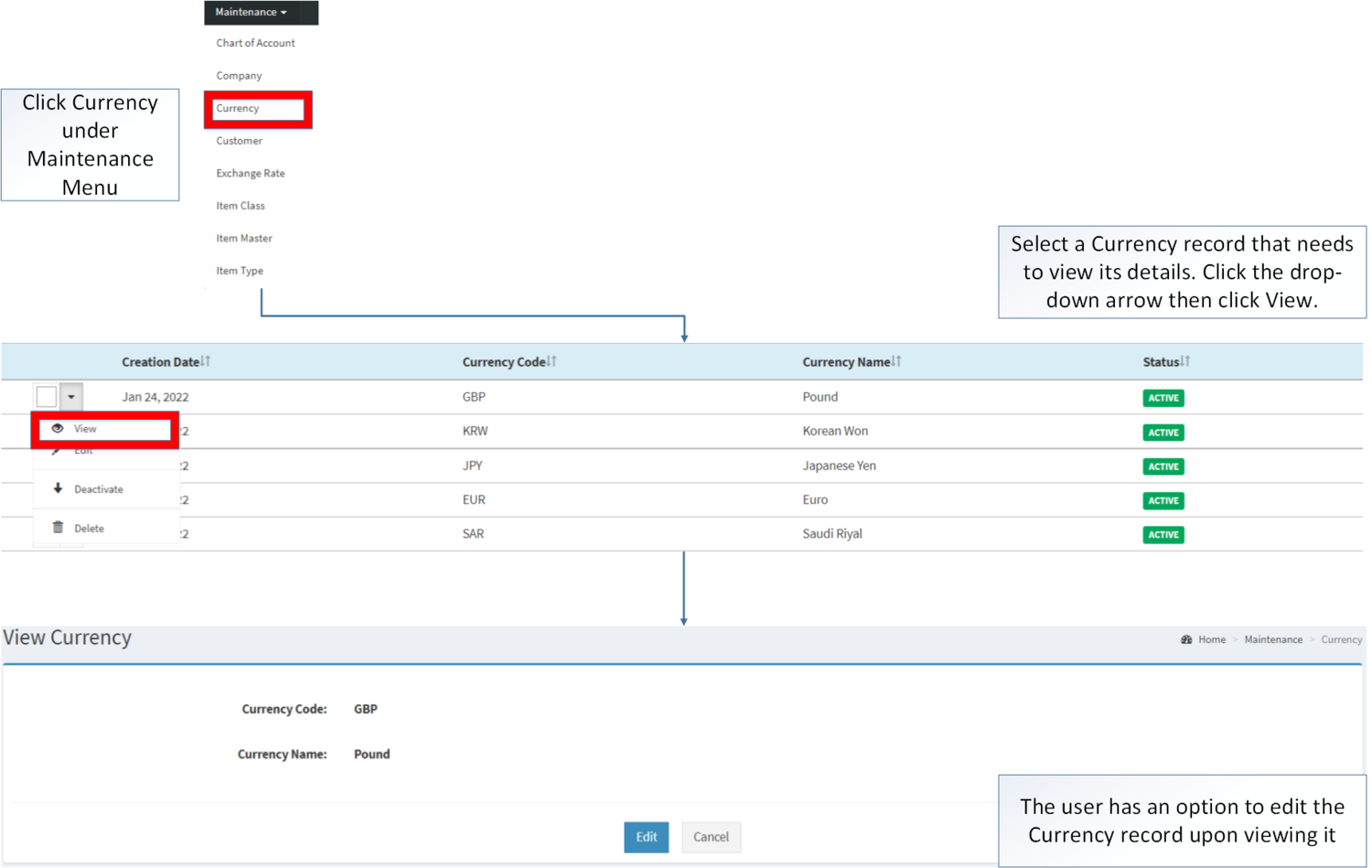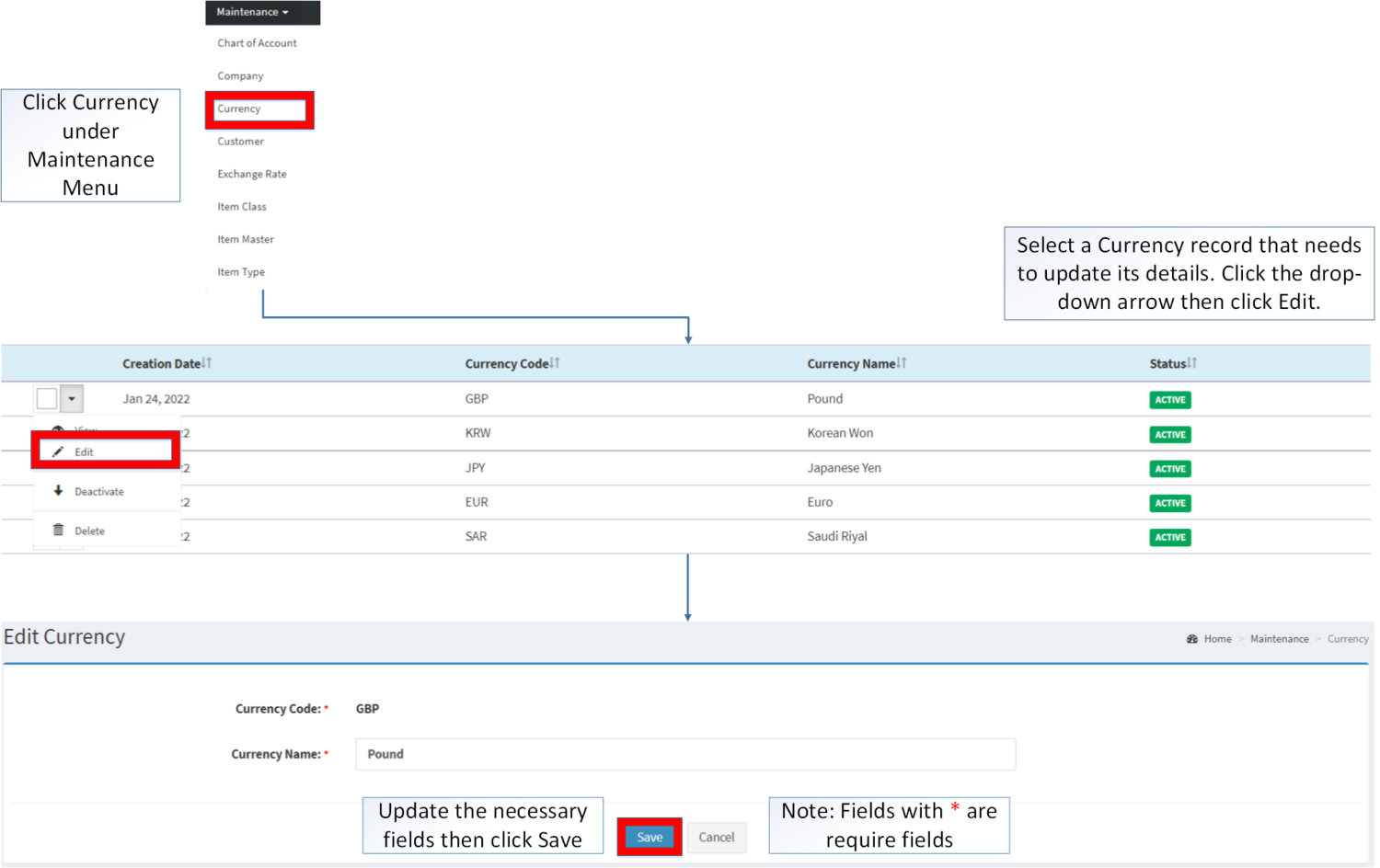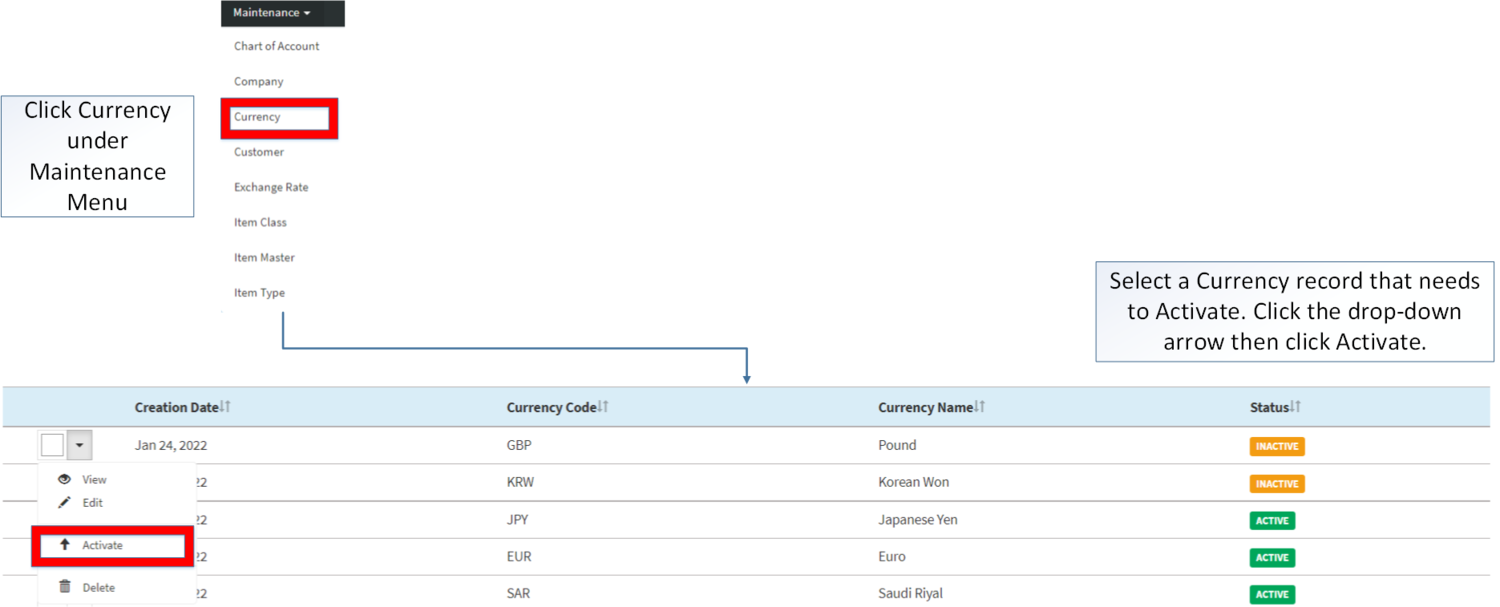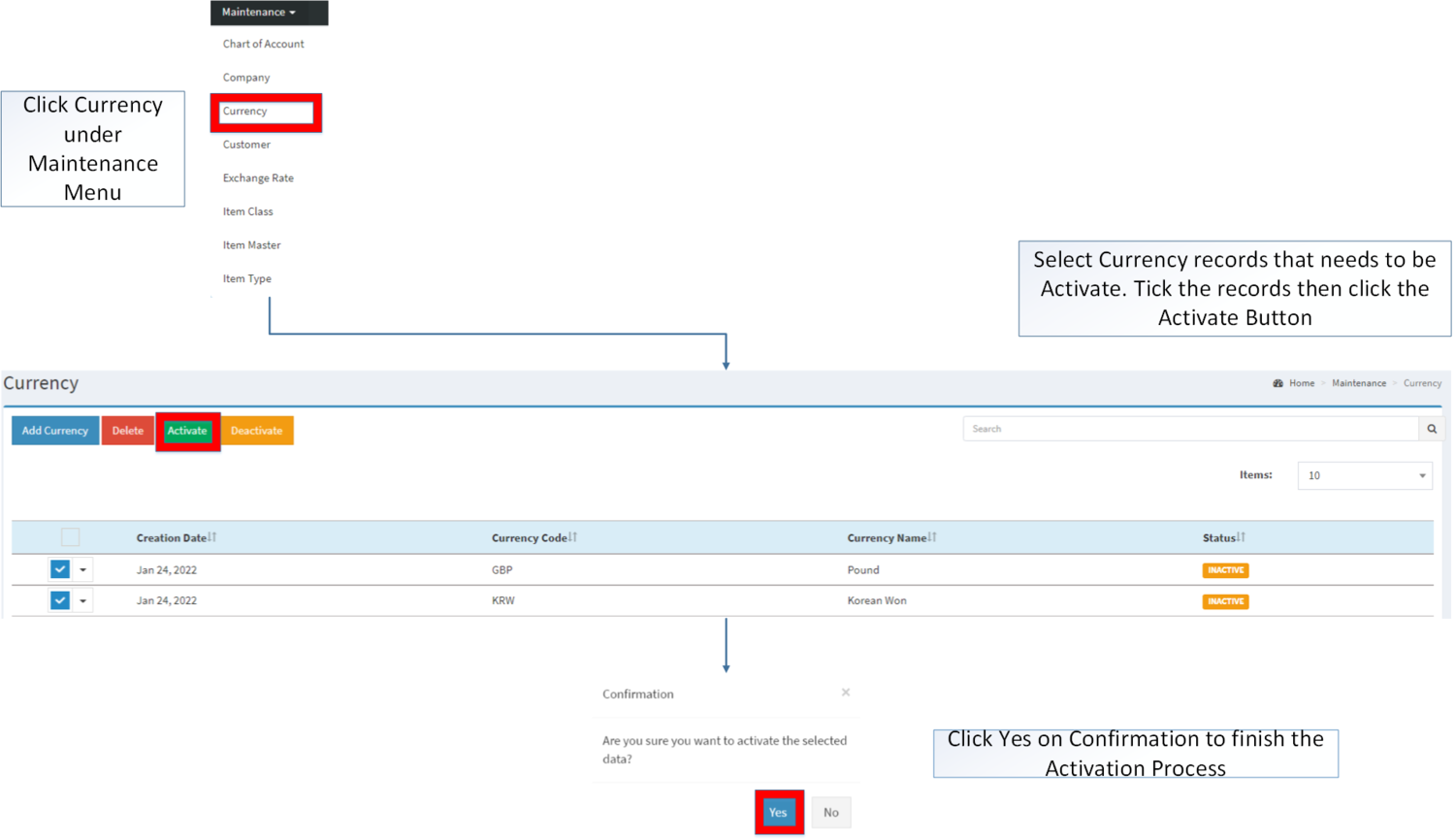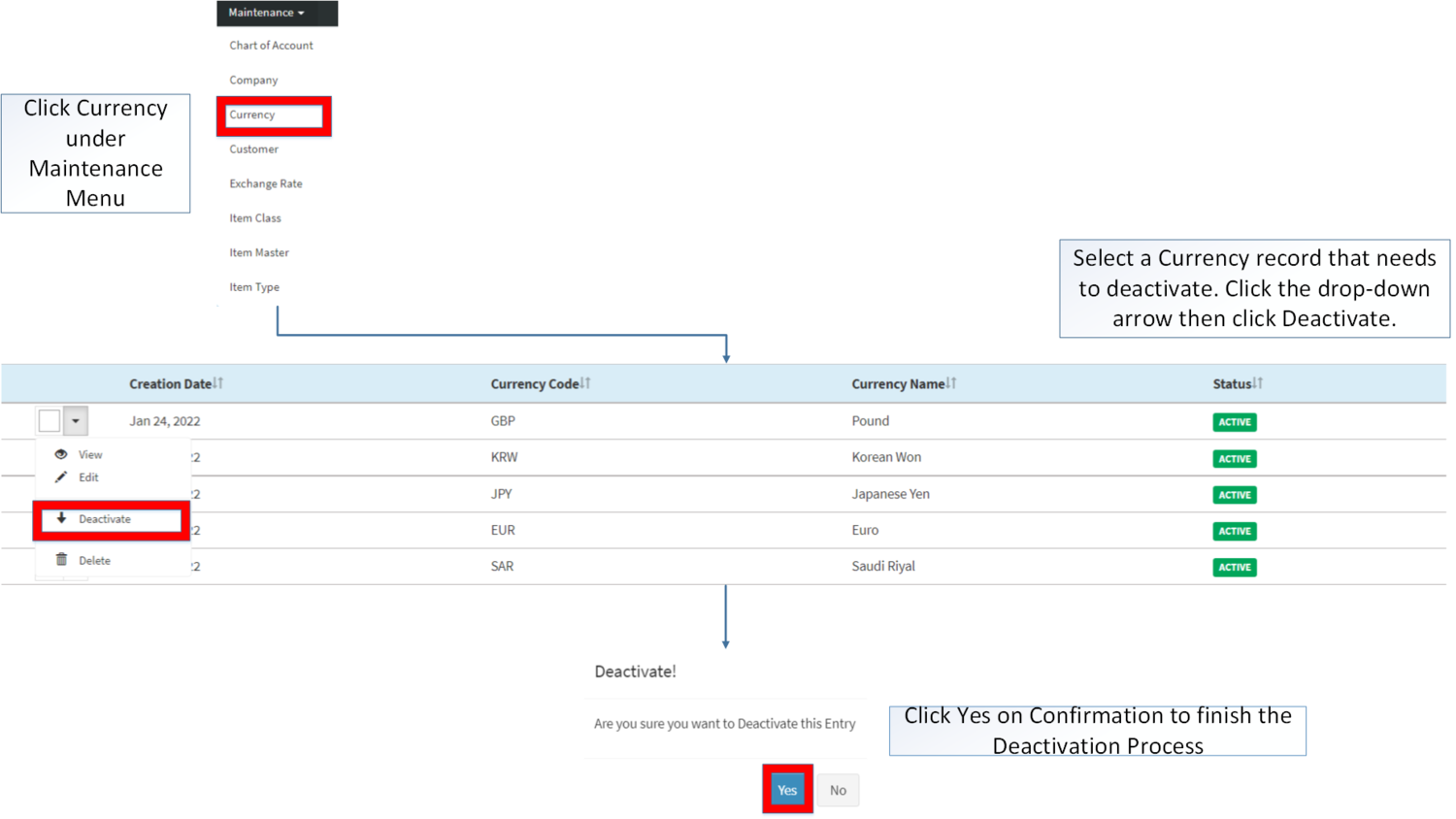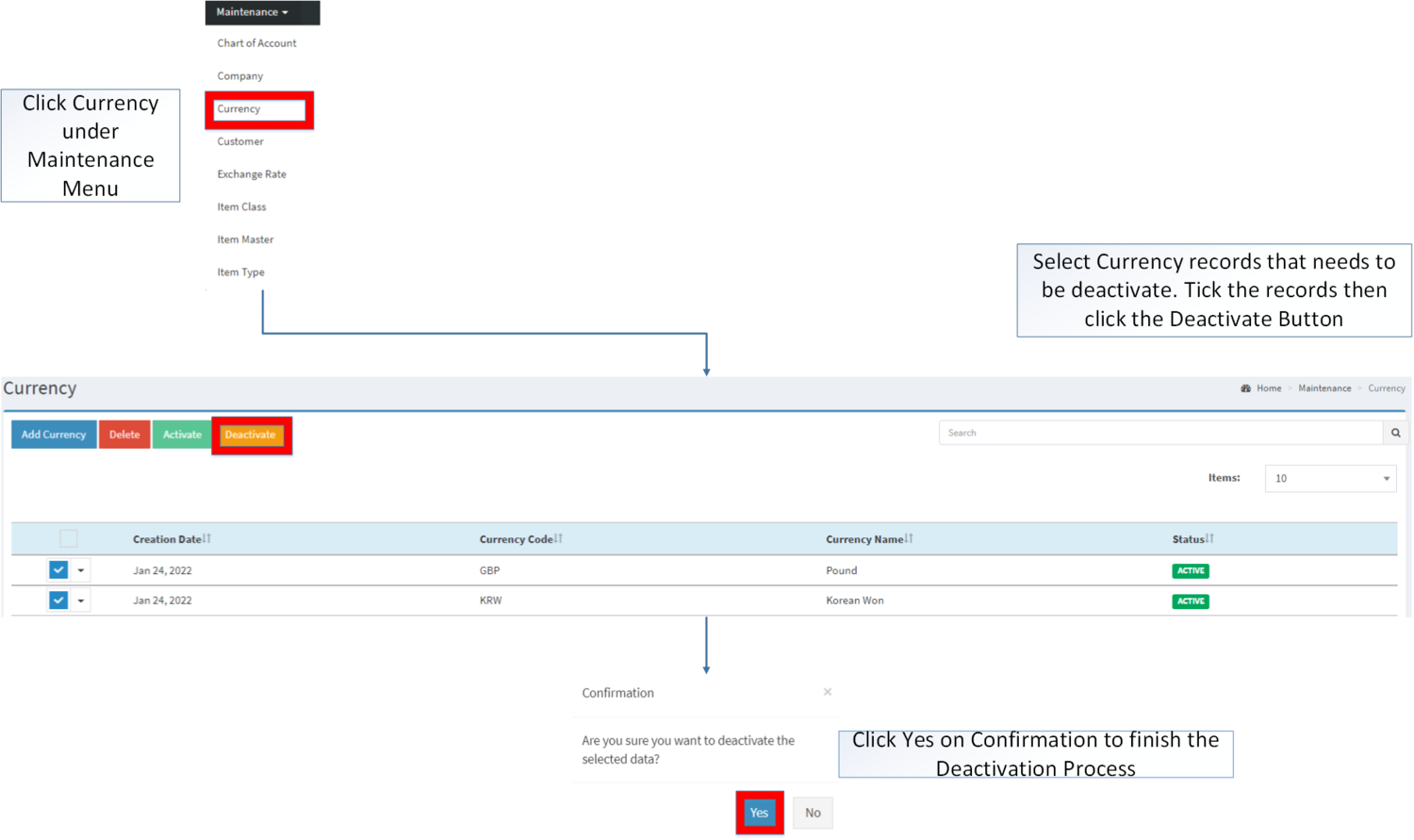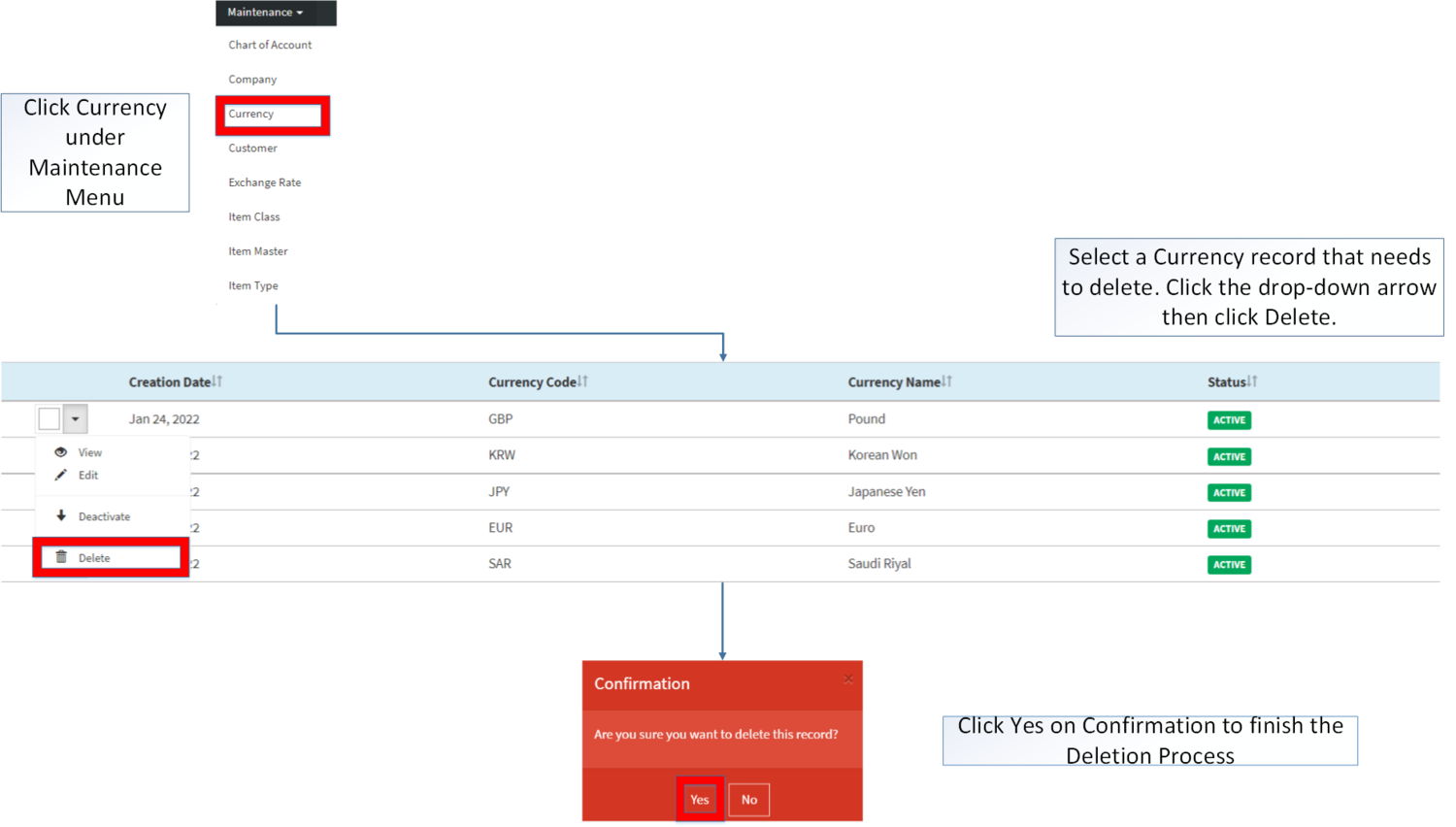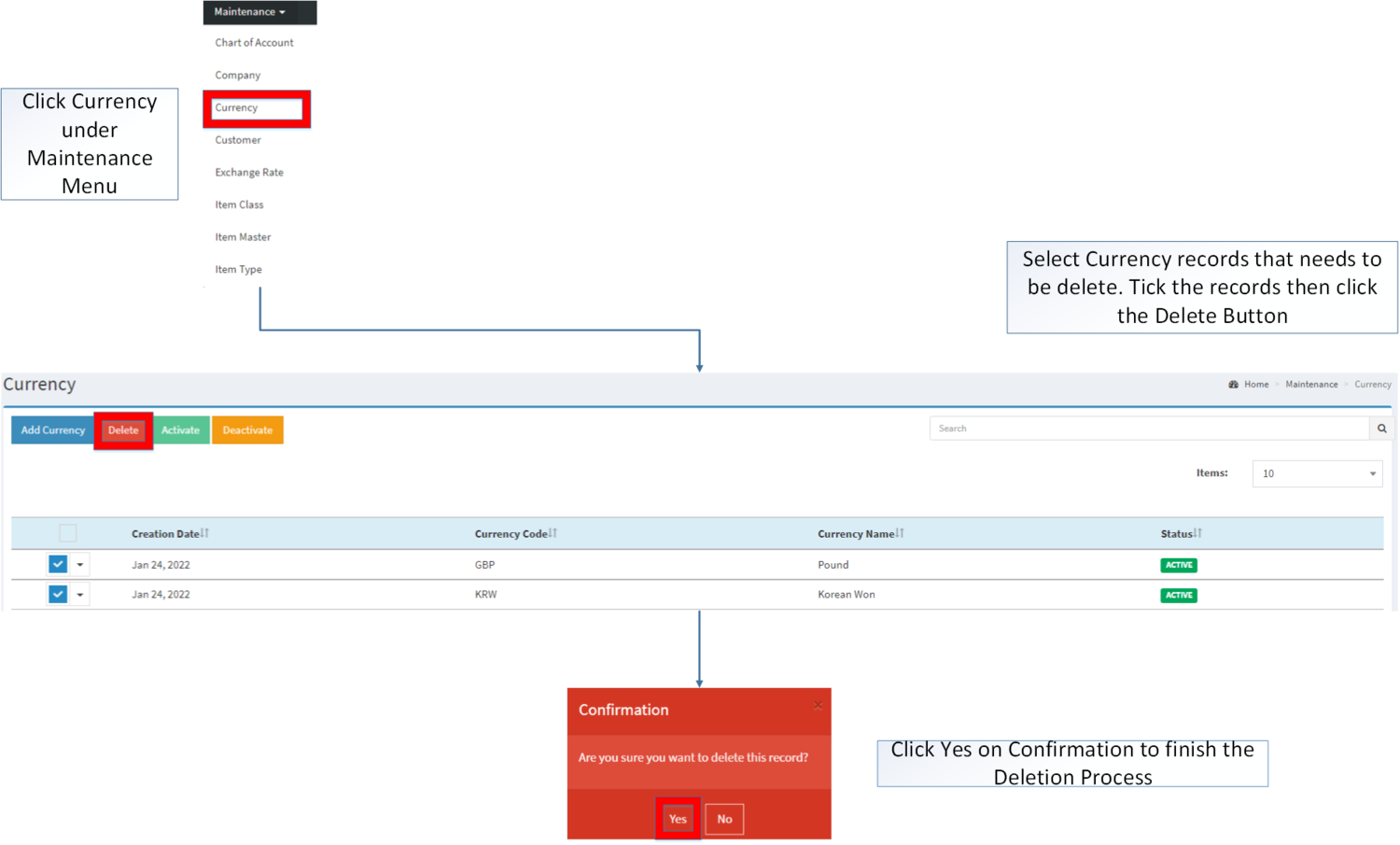You are viewing an old version of this page. Return to the latest version.
Difference between revisions of "Currency"
(Tag: Visual edit) |
(Tag: Visual edit) |
||
| (2 intermediate revisions by the same user not shown) | |||
| Line 15: | Line 15: | ||
=====Adding Currency===== | =====Adding Currency===== | ||
| − | # | + | #Click [[Currency]] under Maintenance Menu |
| − | #Click '''Add Currency''' | + | #Under Currency Screen, Click '''Add Currency''' |
#Fill out the necessary fields then click '''Save.''' | #Fill out the necessary fields then click '''Save.''' | ||
| Line 22: | Line 22: | ||
<br /> | <br /> | ||
{| class="wikitable" style="margin: auto;" | {| class="wikitable" style="margin: auto;" | ||
| − | !Field | + | !'''Field''' |
| − | !Description | + | !'''Description''' |
| − | ! | + | !'''Allowed Inputs''' |
| + | !'''Restricted Inputs''' | ||
| + | !'''Character Limit''' | ||
| + | !'''Required Field''' | ||
|- | |- | ||
|1.Currency Code | |1.Currency Code | ||
|•Reference Code for Currency | |•Reference Code for Currency | ||
|•Alphanumeric | |•Alphanumeric | ||
| + | | style="vertical-align:middle;text-align:center;" |Special Characters | ||
| + | | style="vertical-align:middle;text-align:center;" |3 | ||
| + | | style="vertical-align:middle;text-align:center;" |Yes | ||
|- | |- | ||
|2.Currency Name | |2.Currency Name | ||
|•Name of Currency | |•Name of Currency | ||
| − | | | + | |•Alphanumeric |
| + | | style="vertical-align:middle;text-align:center;" |None | ||
| + | | style="vertical-align:middle;text-align:center;" |15 | ||
| + | | style="vertical-align:middle;text-align:center;" |Yes | ||
|} | |} | ||
| Line 52: | Line 61: | ||
#Go to Maintenance then click [[Currency]] | #Go to Maintenance then click [[Currency]] | ||
| − | #Select a Currency that needs | + | #Select a Currency record that needs to update its details. Click the drop-down arrow then choose '''Edit.''' |
| − | #Update the fields then click '''Save.''' | + | #Update the necessary fields then click '''Save.''' |
[[File:Maintenance - Currency - Edit.png|border|center|1500x1500px]] | [[File:Maintenance - Currency - Edit.png|border|center|1500x1500px]] | ||
<br /> | <br /> | ||
| − | {| class="wikitable" style="margin: auto;" | + | {| class="wikitable" style="margin: auto;" data-ve-attributes="{"style":"margin: auto;"}" |
| − | !Field | + | !'''Field''' |
| − | !Description | + | !'''Description''' |
| − | ! | + | !'''Allowed Inputs''' |
| + | !'''Restricted Inputs''' | ||
| + | !'''Character Limit''' | ||
| + | !'''Required Field''' | ||
| + | |- | ||
| + | |1.Currency Code | ||
| + | |•Reference Code for Currency | ||
| + | | style="vertical-align:middle;text-align:center;" |N/A | ||
| + | | style="vertical-align:middle;text-align:center;" data-ve-attributes="{"style":"vertical-align:middle;text-align:center;"}" |N/A | ||
| + | | style="vertical-align:middle;text-align:center;" data-ve-attributes="{"style":"vertical-align:middle;text-align:center;"}" |N/A | ||
| + | | style="vertical-align:middle;text-align:center;" data-ve-attributes="{"style":"vertical-align:middle;text-align:center;"}" |N/A | ||
|- | |- | ||
| − | | | + | |2.Currency Name |
|•Name of Currency | |•Name of Currency | ||
| − | | | + | |•Alphanumeric |
| + | | style="vertical-align:middle;text-align:center;" data-ve-attributes="{"style":"vertical-align:middle;text-align:center;"}" |None | ||
| + | | style="vertical-align:middle;text-align:center;" data-ve-attributes="{"style":"vertical-align:middle;text-align:center;"}" |15 | ||
| + | | style="vertical-align:middle;text-align:center;" data-ve-attributes="{"style":"vertical-align:middle;text-align:center;"}" |Yes | ||
|}Notes: | |}Notes: | ||
| Line 154: | Line 176: | ||
|[[Accounts Payable]]<nowiki> | </nowiki>[[Debit Voucher]]<nowiki> | </nowiki>[[Payment Voucher]] | |[[Accounts Payable]]<nowiki> | </nowiki>[[Debit Voucher]]<nowiki> | </nowiki>[[Payment Voucher]] | ||
|} | |} | ||
| + | [[Category:Maintenance]] | ||
Latest revision as of 12:05, 12 April 2022
Contents
Currency
This maintenance screen allows users to configure and add the currencies that will be used on their transaction.
Currency Record List
- Currency can be used on Payment Voucher, Import Purchase Order, Debit Voucher, Accounts Payable and when assigning Exchange Rate
- This can be used as long as the Currency status is still ACTIVE
- The currency cannot be used in the transactions if it is in INACTIVE status but can still be used in old transactions.
- This can be used as long as the Currency status is still ACTIVE
Adding Currency
- Click Currency under Maintenance Menu
- Under Currency Screen, Click Add Currency
- Fill out the necessary fields then click Save.
| Field | Description | Allowed Inputs | Restricted Inputs | Character Limit | Required Field |
|---|---|---|---|---|---|
| 1.Currency Code | •Reference Code for Currency | •Alphanumeric | Special Characters | 3 | Yes |
| 2.Currency Name | •Name of Currency | •Alphanumeric | None | 15 | Yes |
Notes:
- Currency Code is a unique field, it cannot be edited once created.
Viewing Currency
- Go to Maintenance then click Currency
- Select a Currency record that needs to view its details. Click the drop-down arrow then click View.
- The user has an option to edit the Currency record upon viewing it
Editing Currency
- Go to Maintenance then click Currency
- Select a Currency record that needs to update its details. Click the drop-down arrow then choose Edit.
- Update the necessary fields then click Save.
| Field | Description | Allowed Inputs | Restricted Inputs | Character Limit | Required Field |
|---|---|---|---|---|---|
| 1.Currency Code | •Reference Code for Currency | N/A | N/A | N/A | N/A |
| 2.Currency Name | •Name of Currency | •Alphanumeric | None | 15 | Yes |
Notes:
- Currency Code is a unique field, it cannot be edited once created.
Activating Currency Record
Currency can be Activated in two ways:
- Using drop-down arrow of a record can be used in single record Activation
- Using Activate Button for activating multiple record.
Deactivating Currency Record
Currency can be deactivated in two ways:
- Using drop-down arrow of a record can be used in single record deactivation
- Using Deactivate Button for deactivating multiple record
Deleting Currency Record
Currency can be deleted in two ways:
- Using drop-down arrow of a record can be used in single record deletion
- Using Delete Button for deleting multiple record
Currency Record Option
| Status | View | Edit | Deactivate | Activate | Delete |
|---|---|---|---|---|---|
| ACTIVE | ☑ | ☑ | ☑ | ☑ | |
| INACTIVE | ☑ | ☑ | ☑ | ☑ |
Notes:
- The user can edit the Currency when viewing its details
- The Currency record cannot be deleted once it is used in a transaction or in other modules.
- The base Currency cannot be deactivate or activate once used.
- Activating/Deactivating and Deleting of Records can be done in two ways.
- For single records, the user may use the drop down arrow then the action that need to perform.
- For multiple records, the user may tick the records then click the action button that need to perform
- Click the Yes in the confirmation to proceed on the action taken.
| Modules | |
|---|---|
| Maintenance | Maintenance | Currency | Exchange Rate |
| Purchase | Import Purchase Order |
| Financials | Accounts Payable | Debit Voucher | Payment Voucher |