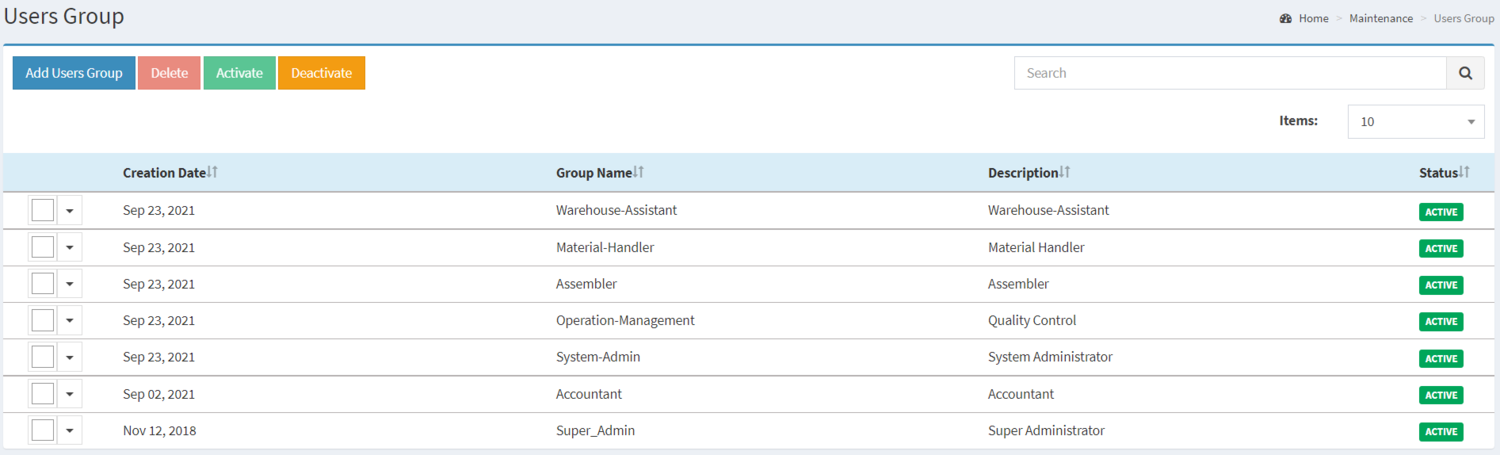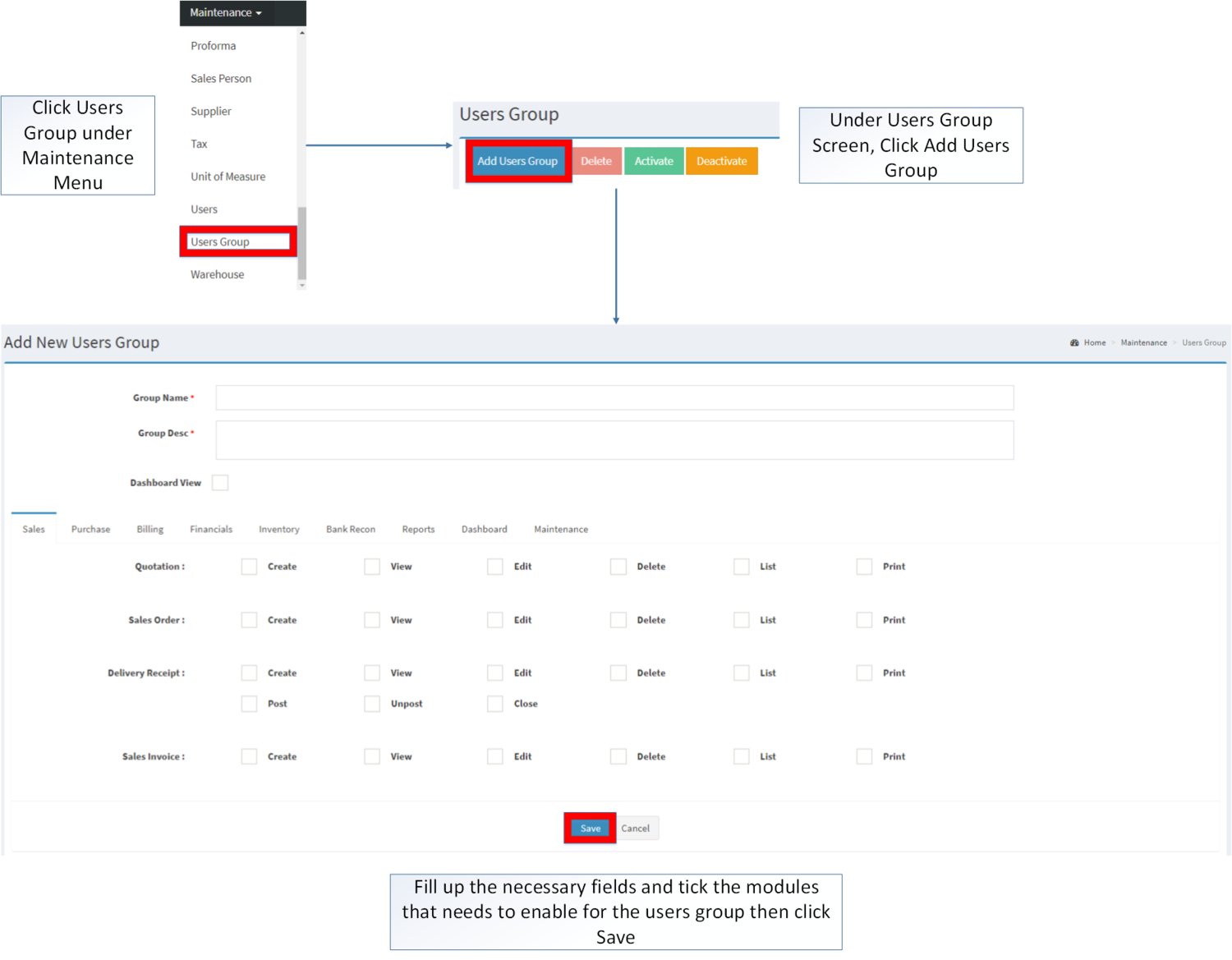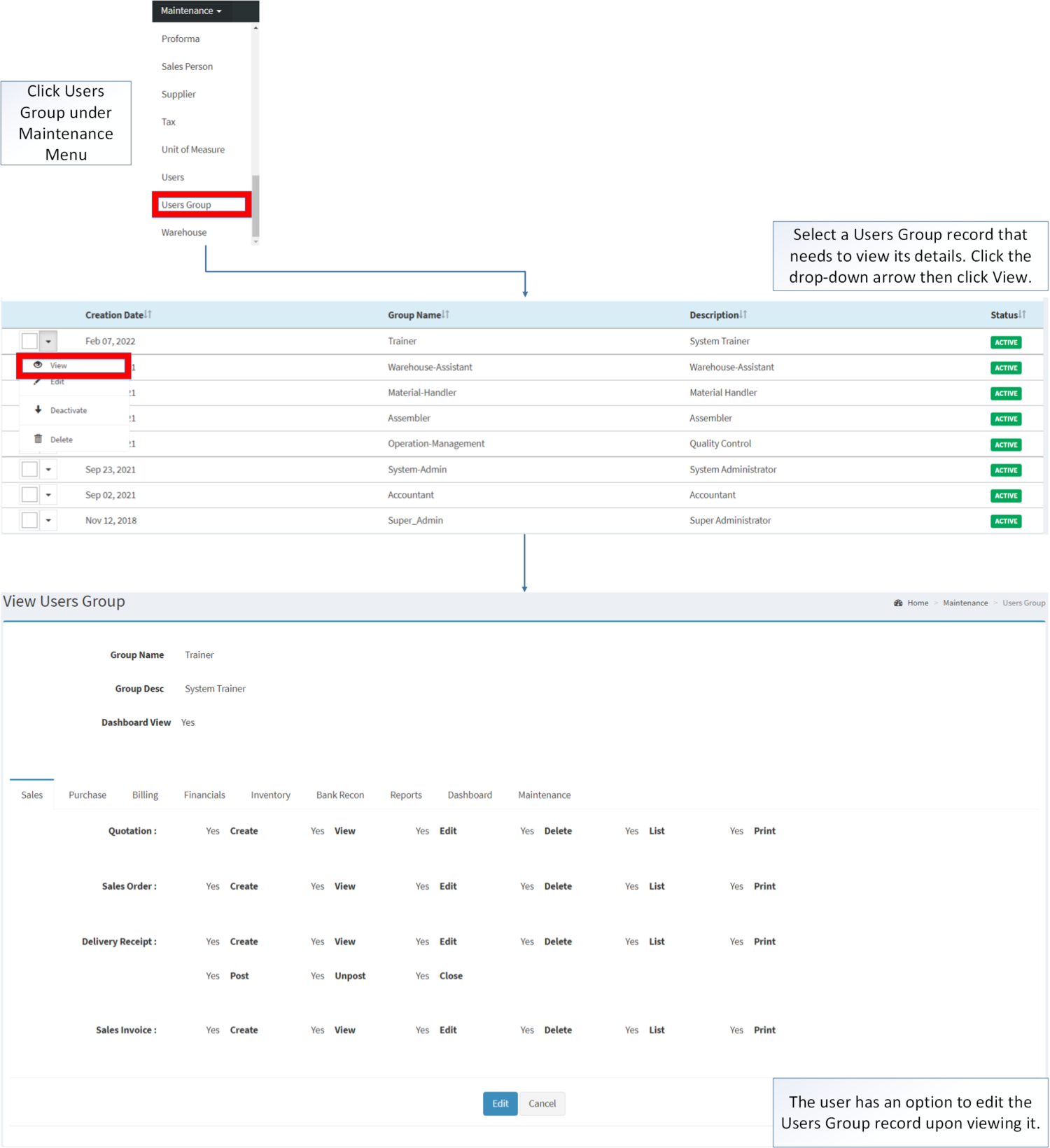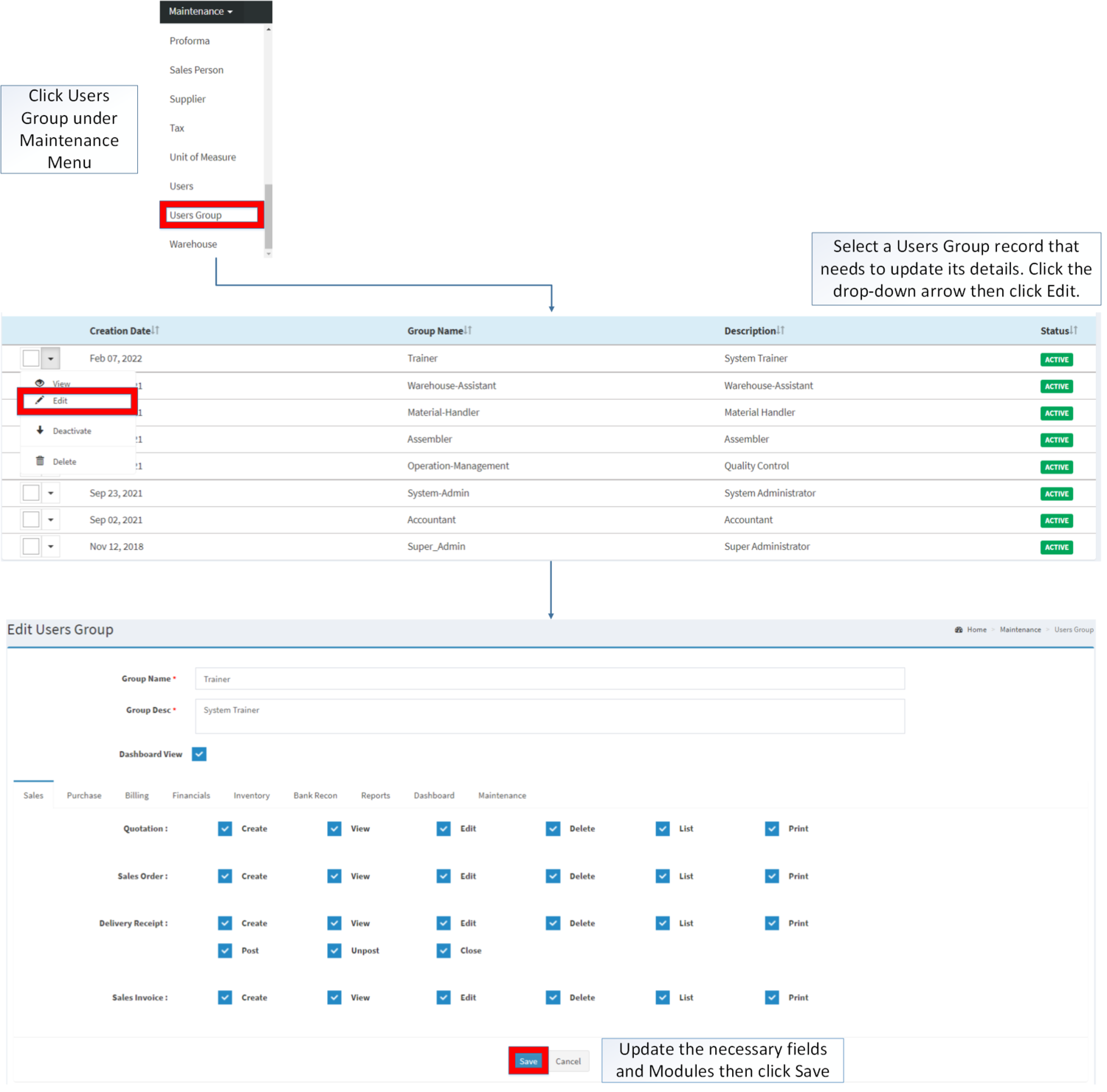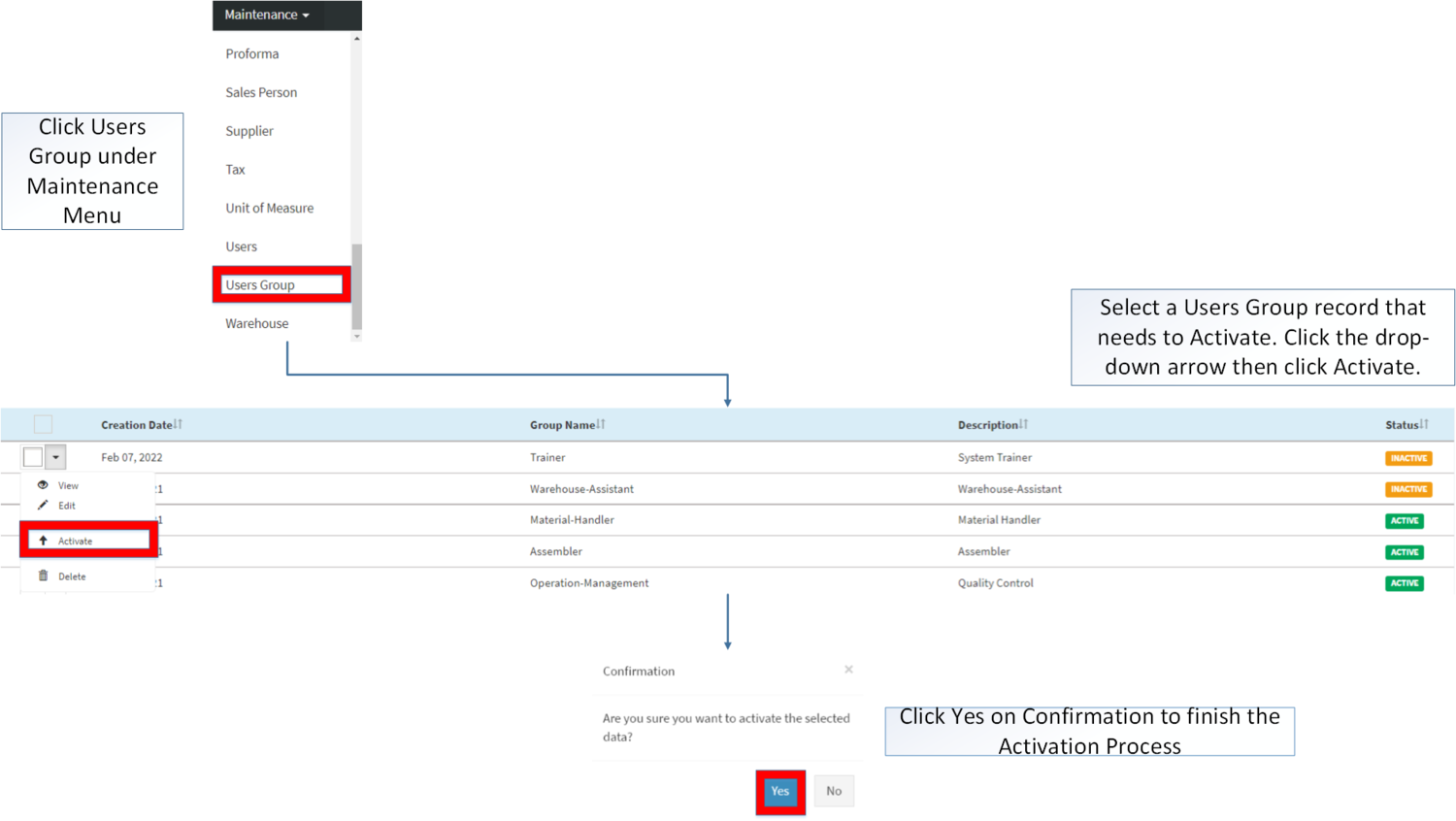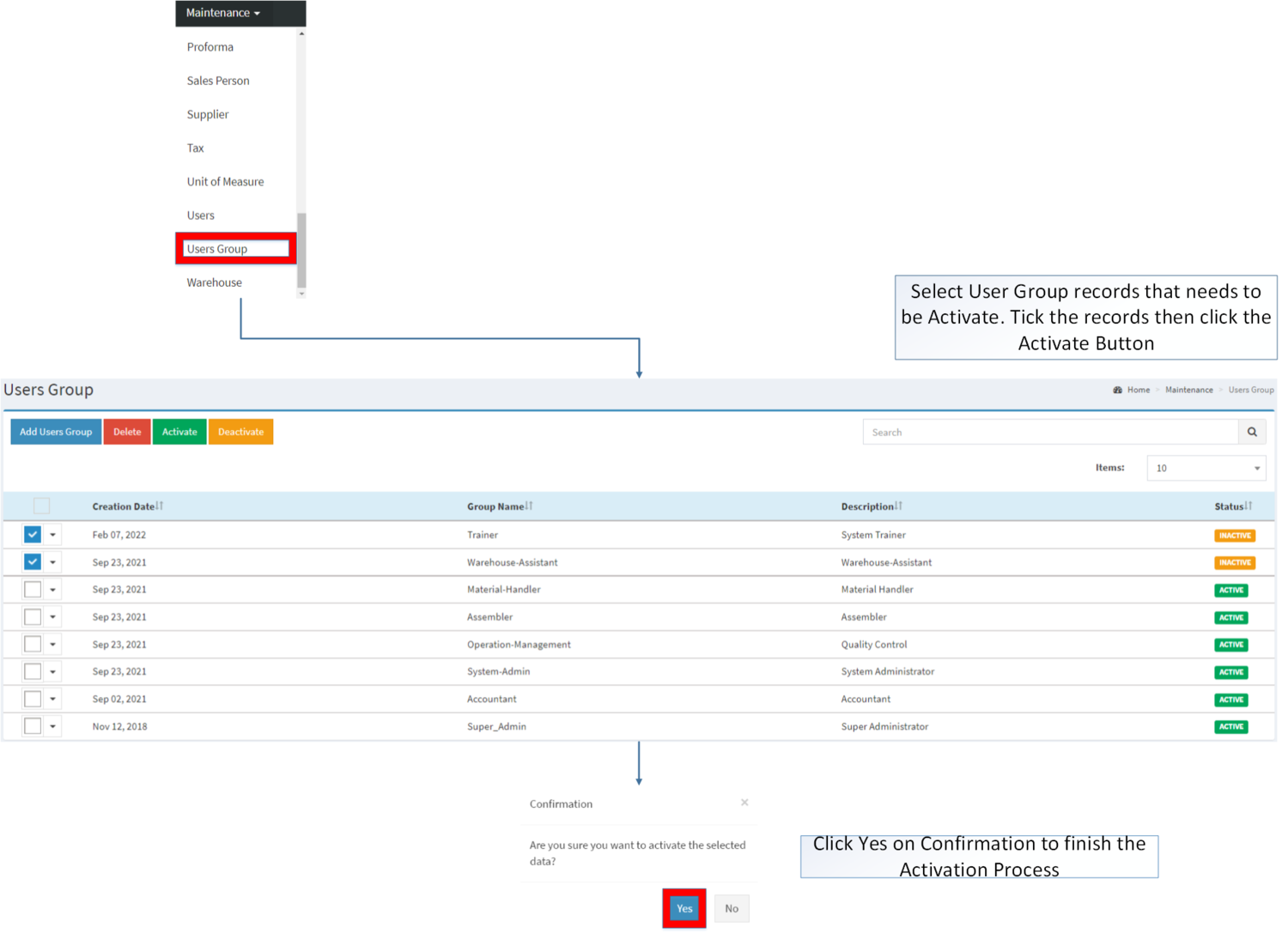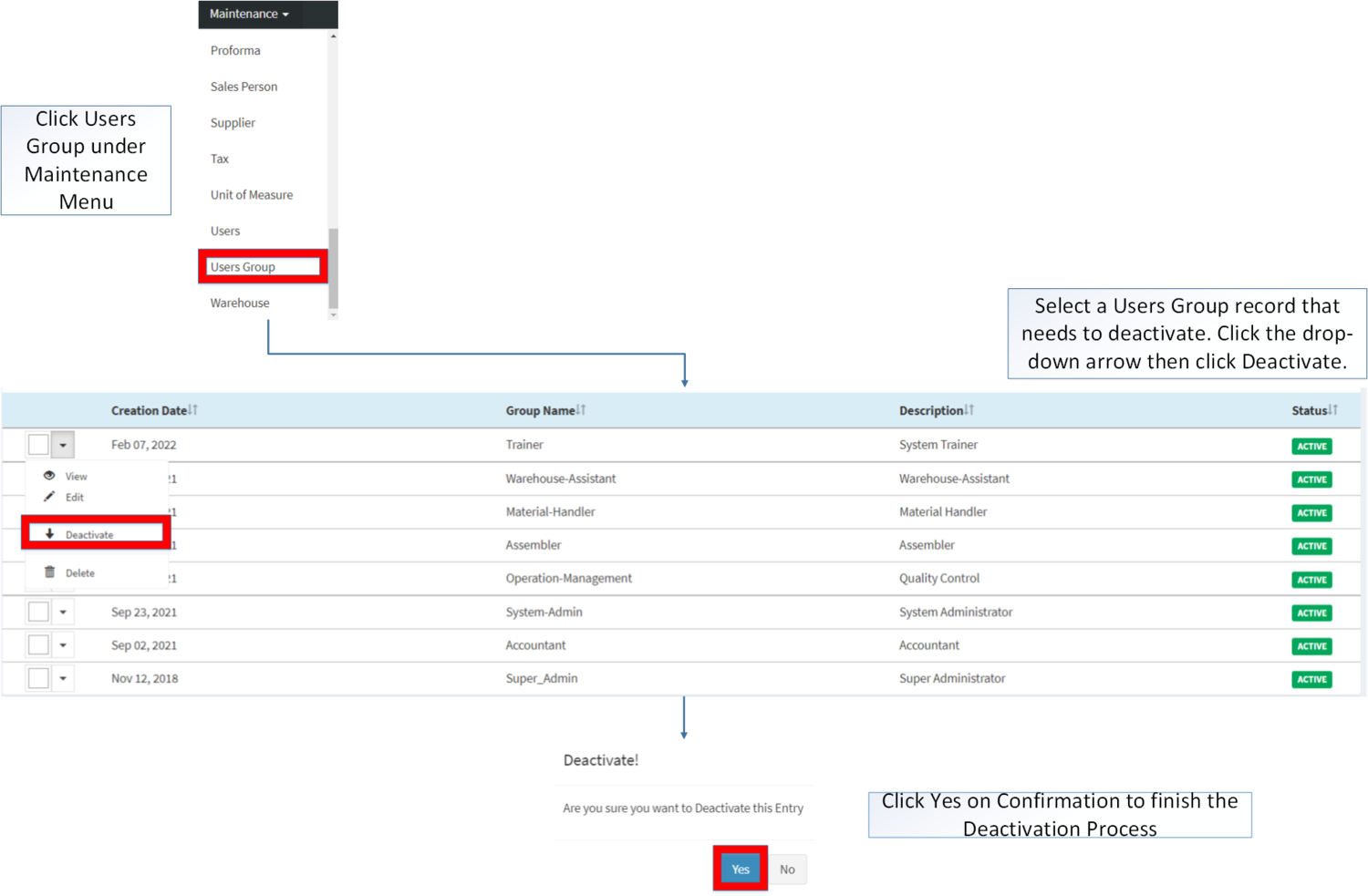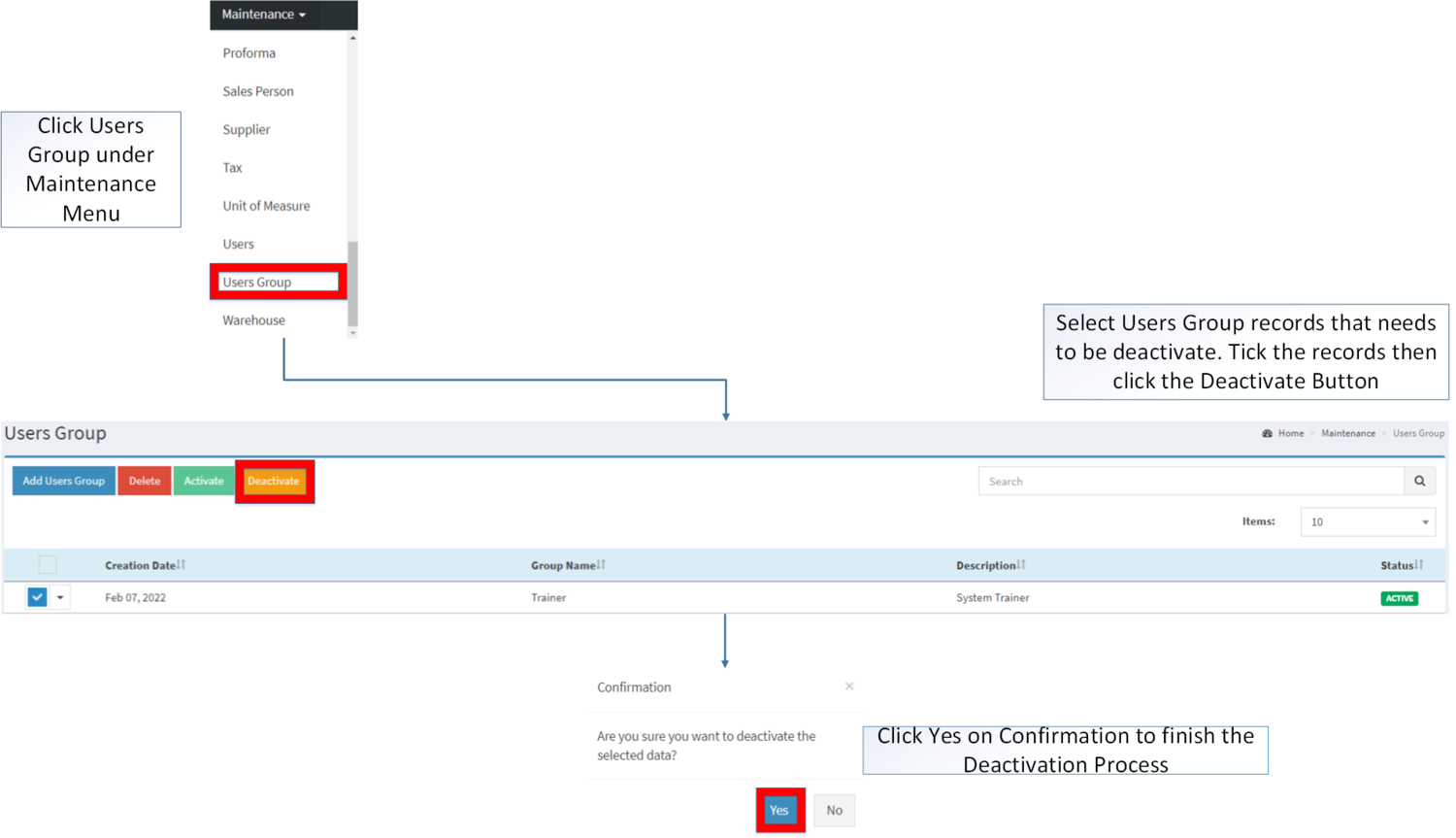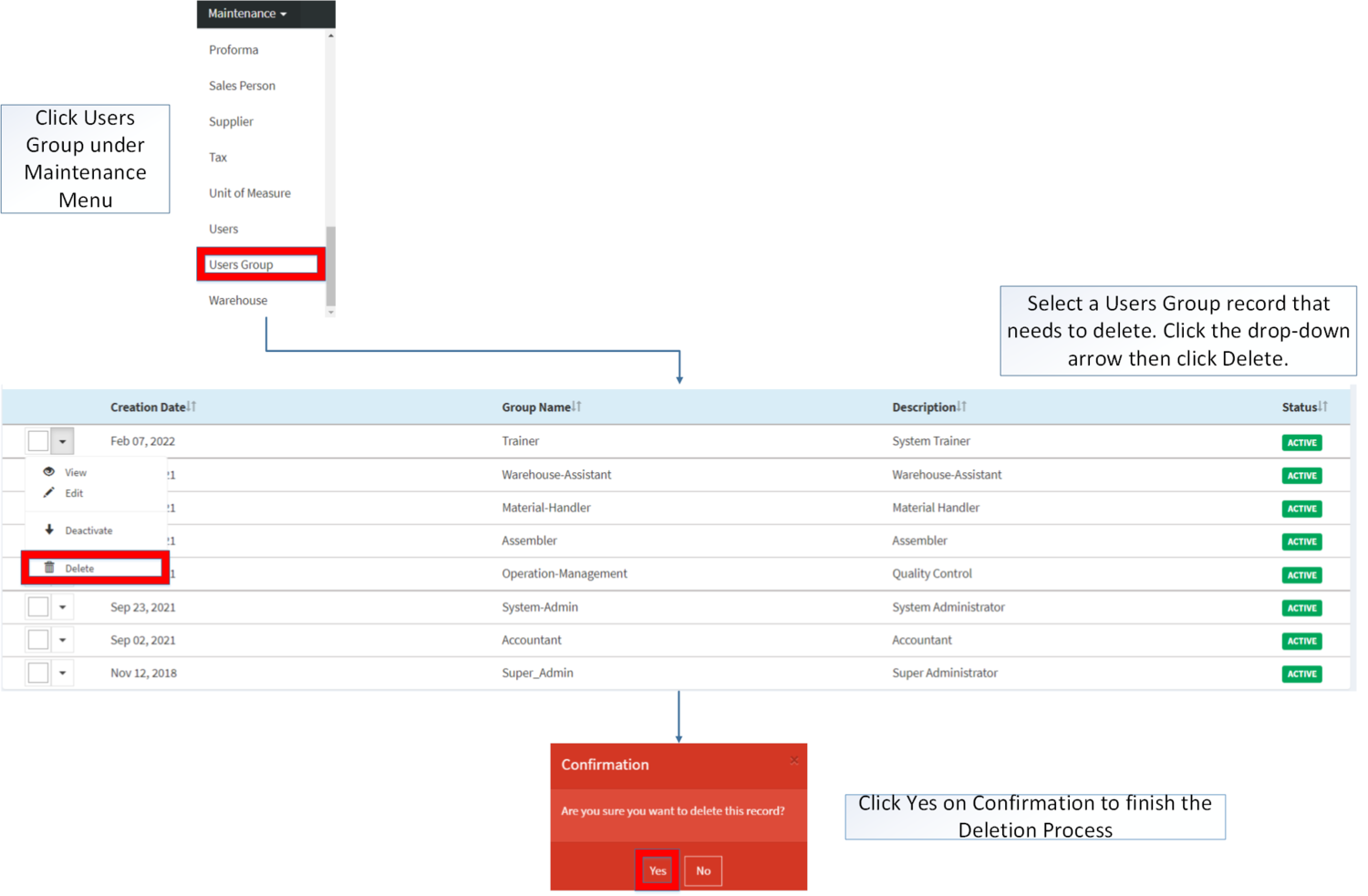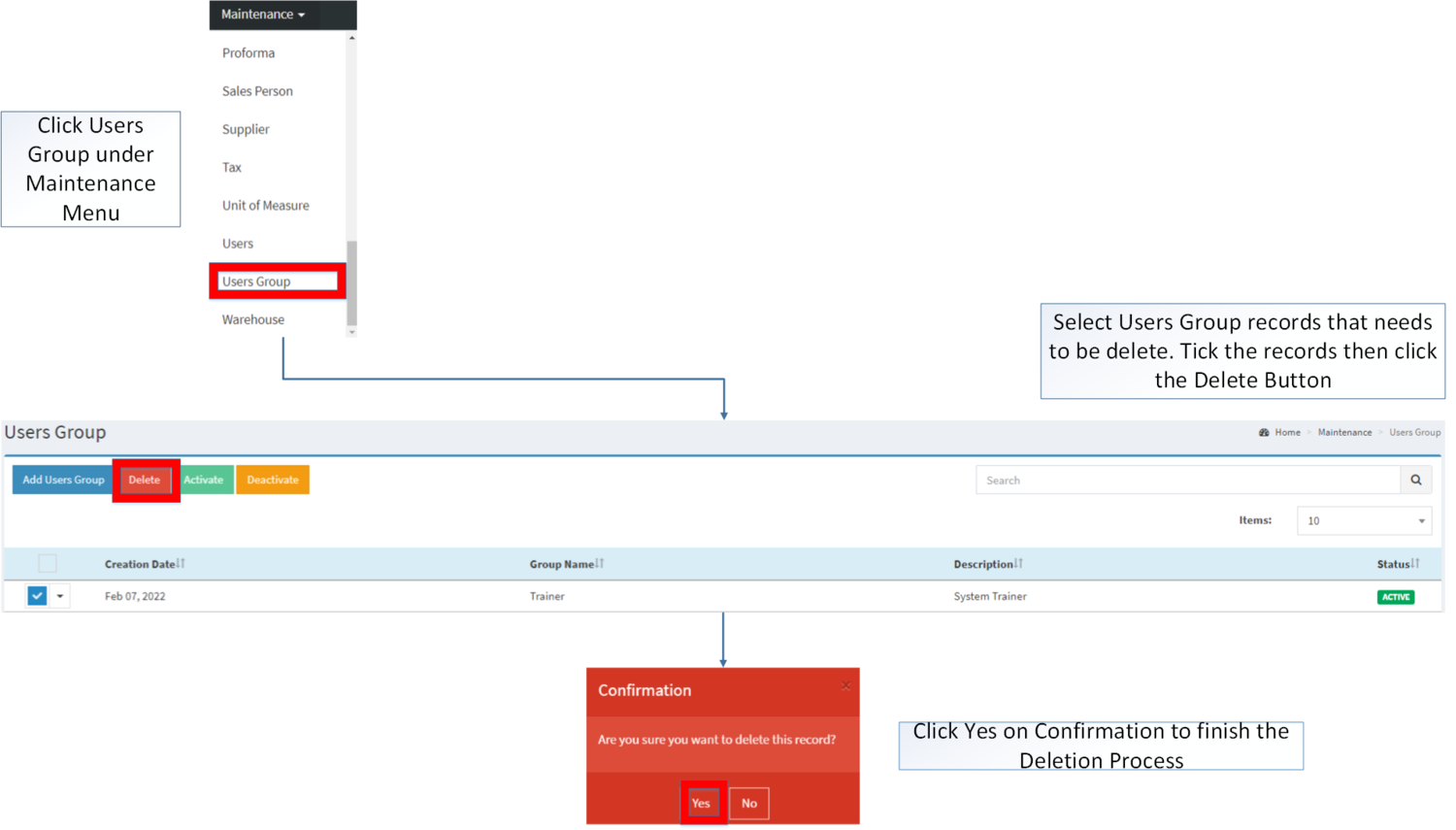You are viewing an old version of this page. Return to the latest version.
Difference between revisions of "Users Group"
(Tag: Visual edit) |
(Tag: Visual edit) |
||
| (6 intermediate revisions by the same user not shown) | |||
| Line 1: | Line 1: | ||
<div style="text-align: center;"> | <div style="text-align: center;"> | ||
| − | [[Maintenance | + | [[Maintenance]] | [[Users]] |
</div> | </div> | ||
==Users Group== | ==Users Group== | ||
The Users Group Maintenance screen allows the user to configure and add User Group on a specific User. This is also used to restrict the specific modules that a specific user can use. | The Users Group Maintenance screen allows the user to configure and add User Group on a specific User. This is also used to restrict the specific modules that a specific user can use. | ||
| − | |||
| − | |||
| − | |||
| − | |||
=====Users Group Record List===== | =====Users Group Record List===== | ||
| + | [[File:Maintenance - Users Group - Record List.png|center|1500x1500px]] | ||
| Line 16: | Line 13: | ||
=====Adding Users Group===== | =====Adding Users Group===== | ||
| + | |||
| + | #Click [[Users Group]] under Maintenance Menu | ||
| + | #Under Users Group Screen, Click '''Add Users Group''' | ||
| + | #Fill up the necessary fields and tick the modules that needs to enable for the users group then click '''Save''' | ||
| + | |||
| + | [[File:Maintenance - Users Group - Add.png|border|center|1500x1500px]] | ||
<br /> | <br /> | ||
{| class="wikitable" style="margin: auto;" | {| class="wikitable" style="margin: auto;" | ||
!Field | !Field | ||
!Description | !Description | ||
| − | ! | + | !Allowed Input |
| + | !Restricted Input | ||
| + | !Character Limit | ||
| + | !Require Field? | ||
|- | |- | ||
|1.Group Name | |1.Group Name | ||
|•Desired Name for Users Group | |•Desired Name for Users Group | ||
|•Alphanumeric | |•Alphanumeric | ||
| + | •Dash "-" | ||
| + | |||
| + | •Underscore "_" | ||
| + | | style="vertical-align:middle;text-align:center;" |Other Special Characters not mentioned in the allowed input | ||
| + | | style="vertical-align:middle;text-align:center;" |25 | ||
| + | | style="vertical-align:middle;text-align:center;" |Yes | ||
|- | |- | ||
|2.Group Desc | |2.Group Desc | ||
|•Description for Users Group | |•Description for Users Group | ||
|•Alphanumeric | |•Alphanumeric | ||
| + | •Special Characters | ||
| + | | style="vertical-align:middle;text-align:center;" |Other Special Characters not mentioned in the allowed input | ||
| + | | style="vertical-align:middle;text-align:center;" |250 | ||
| + | | style="vertical-align:middle;text-align:center;" |Yes | ||
|- | |- | ||
|3.Dashboard View | |3.Dashboard View | ||
|•Allowing the Users Group to view or hide the Dashboard | |•Allowing the Users Group to view or hide the Dashboard | ||
|•Tick/Untick | |•Tick/Untick | ||
| + | | style="vertical-align:middle;text-align:center;" |N/A | ||
| + | | style="vertical-align:middle;text-align:center;" |N/A | ||
| + | | style="vertical-align:middle;text-align:center;" |No | ||
|- | |- | ||
|4.Modules | |4.Modules | ||
|•Allowing the Users Group to view or hide the functions on each module | |•Allowing the Users Group to view or hide the functions on each module | ||
|•Tick/Untick | |•Tick/Untick | ||
| + | | style="vertical-align:middle;text-align:center;" |N/A | ||
| + | | style="vertical-align:middle;text-align:center;" |N/A | ||
| + | | style="vertical-align:middle;text-align:center;" |No | ||
|} | |} | ||
Notes: | Notes: | ||
| Line 42: | Line 64: | ||
*When clicking on the features on a respective module. All functions within that feature will be Enabled/Disabled. | *When clicking on the features on a respective module. All functions within that feature will be Enabled/Disabled. | ||
| + | =====Viewing Users Group===== | ||
| + | |||
| + | #Click [[Users Group]] under Maintenance Menu | ||
| + | #Select a Users Group record that needs to view its details. Click the drop-down arrow then click View. | ||
| + | #The user has an option to edit the Users Group record upon viewing it. | ||
| + | |||
| + | [[File:Maintenance - Users Group - View.png|border|center|1640x1640px]] | ||
| + | <br /> | ||
=====Editing Users Group===== | =====Editing Users Group===== | ||
| + | |||
| + | #Click Users Group under Maintenance Menu | ||
| + | #Select the Users Group that needs to update its details. Click the drop-down arrow then click '''Edit''' | ||
| + | #Update the necessary Fields and Click '''Save''' | ||
| + | |||
| + | [[File:Maintenance - Users Group - Edit.png|border|center|1500x1500px]] | ||
<br /> | <br /> | ||
| − | {| class="wikitable" style="margin: auto;" | + | {| class="wikitable" style="margin: auto;" data-ve-attributes="{"style":"margin: auto;"}" |
!Field | !Field | ||
!Description | !Description | ||
| − | ! | + | !Allowed Input |
| + | !Restricted Input | ||
| + | !Character Limit | ||
| + | !Require Field? | ||
|- | |- | ||
|1.Group Name | |1.Group Name | ||
|•Desired Name for Users Group | |•Desired Name for Users Group | ||
|•Alphanumeric | |•Alphanumeric | ||
| + | •Dash "-" | ||
| + | |||
| + | •Underscore "_" | ||
| + | | style="vertical-align:middle;text-align:center;" data-ve-attributes="{"style":"vertical-align:middle;text-align:center;"}" |Other Special Characters not mentioned in the allowed input | ||
| + | | style="vertical-align:middle;text-align:center;" data-ve-attributes="{"style":"vertical-align:middle;text-align:center;"}" |25 | ||
| + | | style="vertical-align:middle;text-align:center;" data-ve-attributes="{"style":"vertical-align:middle;text-align:center;"}" |Yes | ||
|- | |- | ||
|2.Group Desc | |2.Group Desc | ||
|•Description for Users Group | |•Description for Users Group | ||
|•Alphanumeric | |•Alphanumeric | ||
| + | •Special Characters | ||
| + | | style="vertical-align:middle;text-align:center;" data-ve-attributes="{"style":"vertical-align:middle;text-align:center;"}" |Other Special Characters not mentioned in the allowed input | ||
| + | | style="vertical-align:middle;text-align:center;" data-ve-attributes="{"style":"vertical-align:middle;text-align:center;"}" |250 | ||
| + | | style="vertical-align:middle;text-align:center;" data-ve-attributes="{"style":"vertical-align:middle;text-align:center;"}" |Yes | ||
|- | |- | ||
|3.Dashboard View | |3.Dashboard View | ||
| − | |•Allowing the Users Group to view or | + | |•Allowing the Users Group to view or hide the Dashboard |
|•Tick/Untick | |•Tick/Untick | ||
| + | | style="vertical-align:middle;text-align:center;" data-ve-attributes="{"style":"vertical-align:middle;text-align:center;"}" |N/A | ||
| + | | style="vertical-align:middle;text-align:center;" data-ve-attributes="{"style":"vertical-align:middle;text-align:center;"}" |N/A | ||
| + | | style="vertical-align:middle;text-align:center;" data-ve-attributes="{"style":"vertical-align:middle;text-align:center;"}" |No | ||
|- | |- | ||
|4.Modules | |4.Modules | ||
| − | |•Allowing the Users Group to view or | + | |•Allowing the Users Group to view or hide the functions on each module |
|•Tick/Untick | |•Tick/Untick | ||
| + | | style="vertical-align:middle;text-align:center;" data-ve-attributes="{"style":"vertical-align:middle;text-align:center;"}" |N/A | ||
| + | | style="vertical-align:middle;text-align:center;" data-ve-attributes="{"style":"vertical-align:middle;text-align:center;"}" |N/A | ||
| + | | style="vertical-align:middle;text-align:center;" data-ve-attributes="{"style":"vertical-align:middle;text-align:center;"}" |No | ||
|}Notes: | |}Notes: | ||
*When clicking on the features on a respective module. All functions within that feature will be Enabled/Disabled. | *When clicking on the features on a respective module. All functions within that feature will be Enabled/Disabled. | ||
| − | |||
| − | =====Users Group Record | + | =====<span class="mw-headline" id="Activating_Price_List_Record" style="box-sizing: inherit;"><span class="mw-headline" id="Activating_Users_Record" style="box-sizing: inherit;"><span class="mw-headline" id="Activating_Bank_Record" style="box-sizing: inherit;"><span class="mw-headline" id="Activating_Tax_Record" style="box-sizing: inherit;"><span class="mw-headline" id="Activating_Item_Master_Record" style="box-sizing: inherit;"><span class="mw-headline" id="Activating_Item_Class_Record" style="box-sizing: inherit;"><span class="mw-headline" id="Activating_Item_Type_Record" style="box-sizing: inherit;"><span class="mw-headline" id="Activating_Chart_of_Account_Record" style="box-sizing: inherit;">Activating Users Group Record</span></span></span></span></span></span></span></span>===== |
| − | + | Users Group can be Activated in two ways: | |
| + | |||
| + | *Using drop-down arrow of a record can be used in single record Activation | ||
| + | |||
| + | [[File:Maintenance - Users Group - Activate1.png|border|center|1500x1500px]] | ||
| + | <br /> | ||
| + | |||
| + | *Using Activate Button for activating multiple record | ||
| + | |||
| + | [[File:Maintenance - Users Group - Activate2.png|border|center|1500x1500px]] | ||
| + | <br /> | ||
| + | |||
| + | =====<span class="mw-headline" id="Deactivating_Price_List_Record" style="box-sizing: inherit;"><span class="mw-headline" id="Deactivating_Users_Record" style="box-sizing: inherit;"><span class="mw-headline" id="Deactivating_Bank_Record" style="box-sizing: inherit;"><span class="mw-headline" id="Deactivating_Tax_Record" style="box-sizing: inherit;"><span class="mw-headline" id="Deactivating_Item_Master_Record" style="box-sizing: inherit;"><span class="mw-headline" id="Deactivating_Item_Class_Record" style="box-sizing: inherit;"><span class="mw-headline" id="Deactivating_Item_Type_Record" style="box-sizing: inherit;"><span class="mw-headline" id="Deactivating_Chart_of_Account_Record" style="box-sizing: inherit;">Deactivating Users Group Record</span></span></span></span></span></span></span></span>===== | ||
| + | Users Group can be deactivated in two ways: | ||
| + | |||
| + | *Using drop-down arrow of a record can be used in single record deactivation | ||
| + | |||
| + | [[File:Maintenance - Users Group - Deactivate1.png|border|center|1500x1500px]] | ||
| + | <br /> | ||
| + | |||
| + | *Using Deactivate Button for deactivating multiple record | ||
| + | |||
| + | [[File:Maintenance - Users Group - Deactivate2.png|border|center|1500x1500px]] | ||
| + | <br /> | ||
| + | |||
| + | =====<span class="mw-headline" id="Deleting_Price_List_Record" style="box-sizing: inherit;"><span class="mw-headline" id="Deleting_Users_Record" style="box-sizing: inherit;"><span class="mw-headline" id="Deleting_Bank_Record" style="box-sizing: inherit;"><span class="mw-headline" id="Deleting_Tax_Record" style="box-sizing: inherit;"><span class="mw-headline" id="Deleting_Item_Master_Record" style="box-sizing: inherit;"><span class="mw-headline" id="Deleting_Item_Class_Record" style="box-sizing: inherit;"><span class="mw-headline" id="Deleting_Item_Type_Record" style="box-sizing: inherit;"><span class="mw-headline" id="Deleting_Chart_of_Account_Record" style="box-sizing: inherit;">Deleting Users Group Record</span></span></span></span></span></span></span></span>===== | ||
| + | Users Group can be deleted in two ways: | ||
| − | * | + | *Using drop-down arrow of a record can be used in single record deletion |
| − | + | [[File:Maintenance - Users Group - Delete1.png|border|center|1500x1500px]] | |
| − | [[File: | + | <br /> |
| + | *Using Delete Button for deleting multiple record | ||
| − | Notes | + | [[File:Maintenance - Users Group - Delete2.png|border|center|1500x1500px]] |
| + | <br /> | ||
| + | =====Users Group Record Option===== | ||
| + | {| class="wikitable" style="box-sizing: inherit; border-collapse: collapse; border-spacing: 0px; background-color: rgb(248, 249, 250); font-size: 14px; color: rgb(34, 34, 34); margin: auto; border: 1px solid rgb(162, 169, 177); font-family: "Open Sans", Roboto, arial, sans-serif; font-style: normal; font-variant-ligatures: normal; font-variant-caps: normal; font-weight: 400; letter-spacing: normal; orphans: 2; text-align: start; text-transform: none; white-space: normal; widows: 2; word-spacing: 0px; -webkit-text-stroke-width: 0px; text-decoration-thickness: initial; text-decoration-style: initial; text-decoration-color: initial;" | ||
| + | |+ style="box-sizing: inherit; padding-top: 8px; padding-bottom: 8px; color: rgb(119, 119, 119); text-align: left; font-weight: bold;" |Actions Available base on Users Group Record Status | ||
| + | ! style="background-color:rgb(234, 236, 240);text-align:center;" |Status | ||
| + | ! style="background-color:rgb(234, 236, 240);text-align:center;" |View | ||
| + | ! style="background-color:rgb(234, 236, 240);text-align:center;" |Edit | ||
| + | ! style="background-color:rgb(234, 236, 240);text-align:center;" |Deactivate | ||
| + | ! style="background-color:rgb(234, 236, 240);text-align:center;" |Activate | ||
| + | ! style="background-color:rgb(234, 236, 240);text-align:center;" |Delete | ||
| + | |- style="box-sizing: inherit;" | ||
| + | | style="" |'''ACTIVE''' | ||
| + | | style="vertical-align:middle;text-align:center;" |☑ | ||
| + | | style="vertical-align:middle;text-align:center;" |☑ | ||
| + | | style="vertical-align:middle;text-align:center;" |☑ | ||
| + | | style="vertical-align:middle;text-align:center;" | | ||
| + | | style="vertical-align:middle;text-align:center;" |☑ | ||
| + | |- style="box-sizing: inherit;" | ||
| + | | style="" |'''INACTIVE''' | ||
| + | | style="vertical-align:middle;text-align:center;" |☑ | ||
| + | | style="vertical-align:middle;text-align:center;" |☑ | ||
| + | | style="vertical-align:middle;text-align:center;" | | ||
| + | | style="vertical-align:middle;text-align:center;" |☑ | ||
| + | | style="vertical-align:middle;text-align:center;" |☑ | ||
| + | |} | ||
| + | Notes | ||
*The User can edit and modify the restrictions of each modules of the User Group while viewing it. | *The User can edit and modify the restrictions of each modules of the User Group while viewing it. | ||
| − | *For | + | *Activating/Deactivating and Deleting of Records can be done in two ways. |
| + | **For single records, the user may use the drop down arrow then the action that need to perform. | ||
| + | **For multiple records, the user may tick the records then click the action button that need to perform | ||
| + | ***Click the Yes in the confirmation to proceed on the action taken. | ||
{| class="wikitable" style="margin: auto;" | {| class="wikitable" style="margin: auto;" | ||
| Line 88: | Line 198: | ||
|- style="height:25px;" | |- style="height:25px;" | ||
| style="" |Maintenance | | style="" |Maintenance | ||
| − | | style="" |[[Maintenance]]<nowiki> | </nowiki>[[Account Class]]<nowiki> | </nowiki>[[Account Codes]]<nowiki> | </nowiki>[[ATC Code]]<nowiki> | </nowiki>[[Bank]]<nowiki> | </nowiki>[[Brand]]<nowiki> | </nowiki>[[Chart of Account]]<nowiki> | </nowiki>[[Company]]<nowiki> | </nowiki>[[Currency]]<nowiki> | </nowiki>[[Customer]]<nowiki> | </nowiki>[[Exchange Rate]]<nowiki> | </nowiki>[[Item Class]]<nowiki> | </nowiki>[[Item Master]]<nowiki> | </nowiki>[[Item Type]]<nowiki> | </nowiki>[[Position]]<nowiki> | </nowiki>[[Price List]]<nowiki> | </nowiki>[[ | + | | style="" |[[Maintenance]]<nowiki> | </nowiki>[[Account Class]]<nowiki> | </nowiki>[[Account Codes]]<nowiki> | </nowiki>[[ATC Code]]<nowiki> | </nowiki>[[Bank]]<nowiki> | </nowiki>[[Brand]]<nowiki> | </nowiki>[[Chart of Account]]<nowiki> | </nowiki>[[Company]]<nowiki> | </nowiki>[[Currency]]<nowiki> | </nowiki>[[Customer]]<nowiki> | </nowiki>[[Exchange Rate]]<nowiki> | </nowiki>[[Item Class]]<nowiki> | </nowiki>[[Item Master]]<nowiki> | </nowiki>[[Item Type]]<nowiki> | </nowiki>[[Position]]<nowiki> | </nowiki>[[Price List]]<nowiki> | </nowiki>[[Profit Center]]<nowiki> | </nowiki>[[Proforma]]<nowiki> | </nowiki>[[Sales Person]]<nowiki> | </nowiki>[[Supplier]]<nowiki> | </nowiki>[[Tax]]<nowiki> | </nowiki>[[Unit of Measure]]<nowiki> | </nowiki>[[Users]]<nowiki> | </nowiki>[[Users Group]]<nowiki> | </nowiki>[[Warehouse]] |
|- style="box-sizing: inherit;" | |- style="box-sizing: inherit;" | ||
| style="" |Sales | | style="" |Sales | ||
| Line 97: | Line 207: | ||
|- style="box-sizing: inherit;" | |- style="box-sizing: inherit;" | ||
| style="" |Financials | | style="" |Financials | ||
| − | | style="" |[[Accounts Payable]]<nowiki> | </nowiki>[[Accounts Receivable | + | | style="" |[[Accounts Payable]]<nowiki> | </nowiki>[[Accounts Receivable]]<nowiki> | </nowiki>[[Credit Voucher]]<nowiki> | </nowiki>[[Disbursement Voucher]]<nowiki> | </nowiki>[[Journal Voucher]]<nowiki> | </nowiki>[[Payment Voucher]]<nowiki> | </nowiki>[[Petty Cash]]<nowiki> | </nowiki>[[Receipt Voucher]] |
|- style="box-sizing: inherit;" | |- style="box-sizing: inherit;" | ||
| style="" |Inventory | | style="" |Inventory | ||
| Line 105: | Line 215: | ||
|- style="box-sizing: inherit;" | |- style="box-sizing: inherit;" | ||
| style="" |Reports | | style="" |Reports | ||
| − | | style="" |[[Financial Statement]] <span class="ve-pasteProtect" style="color: rgb(34, 34, 34)" data-ve-attributes="{"style":"color: rgb(34, 34, 34)"}"><nowiki>|</nowiki></span> [[Sales Reports]] <span class="ve-pasteProtect" style="color: rgb(34, 34, 34)" data-ve-attributes="{"style":"color: rgb(34, 34, 34)"}"><nowiki>|</nowiki></span> <span class="ve-pasteProtect" style="box-sizing: inherit;">[[Tracking Reports]]<nowiki> |</nowiki></span> <span class="ve-pasteProtect" style="color: rgb(34, 34, 34)" data-ve-attributes="{"style":"color: rgb(34, 34, 34)"}">[[Tax Reports]]<nowiki> | </nowiki>[[Purchase | + | | style="" |[[Financial Statement]] <span class="ve-pasteProtect" style="color: rgb(34, 34, 34)" data-ve-attributes="{"style":"color: rgb(34, 34, 34)"}"><nowiki>|</nowiki></span> [[Sales Reports]] <span class="ve-pasteProtect" style="color: rgb(34, 34, 34)" data-ve-attributes="{"style":"color: rgb(34, 34, 34)"}"><nowiki>|</nowiki></span> <span class="ve-pasteProtect" style="box-sizing: inherit;">[[Tracking Reports]]<nowiki> |</nowiki></span> <span class="ve-pasteProtect" style="color: rgb(34, 34, 34)" data-ve-attributes="{"style":"color: rgb(34, 34, 34)"}">[[Tax Reports]]<nowiki> | </nowiki>[[Purchase Reports]]</span> |
|- style="box-sizing: inherit;" | |- style="box-sizing: inherit;" | ||
| style="" |Financial Statements | | style="" |Financial Statements | ||
| Line 121: | Line 231: | ||
| style="" |Purchase Reports | | style="" |Purchase Reports | ||
| style="" |[[Purchase Report]] <span style="color: rgb(34, 34, 34)"><nowiki>|</nowiki></span> [[Average Cost]] | | style="" |[[Purchase Report]] <span style="color: rgb(34, 34, 34)"><nowiki>|</nowiki></span> [[Average Cost]] | ||
| − | |||
| − | |||
| − | |||
| − | |||
| − | |||
| − | |||
| − | |||
| − | |||
| − | |||
| − | |||
| − | |||
| − | |||
| − | |||
| − | |||
| − | |||
| − | |||
| − | |||
| − | |||
| − | |||
| − | |||
| − | |||
| − | |||
| − | |||
| − | |||
| − | |||
| − | |||
| − | |||
| − | |||
| − | |||
| − | |||
| − | |||
| − | |||
| − | |||
| − | |||
|} | |} | ||
<br /> | <br /> | ||
| + | [[Category:Maintenance]] | ||
Latest revision as of 15:44, 12 April 2022
Contents
Users Group
The Users Group Maintenance screen allows the user to configure and add User Group on a specific User. This is also used to restrict the specific modules that a specific user can use.
Users Group Record List
Notes:
- User group is a required field when creating and editing the user record. The user group can be used if the status is ACTIVE
Adding Users Group
- Click Users Group under Maintenance Menu
- Under Users Group Screen, Click Add Users Group
- Fill up the necessary fields and tick the modules that needs to enable for the users group then click Save
| Field | Description | Allowed Input | Restricted Input | Character Limit | Require Field? |
|---|---|---|---|---|---|
| 1.Group Name | •Desired Name for Users Group | •Alphanumeric
•Dash "-" •Underscore "_" |
Other Special Characters not mentioned in the allowed input | 25 | Yes |
| 2.Group Desc | •Description for Users Group | •Alphanumeric
•Special Characters |
Other Special Characters not mentioned in the allowed input | 250 | Yes |
| 3.Dashboard View | •Allowing the Users Group to view or hide the Dashboard | •Tick/Untick | N/A | N/A | No |
| 4.Modules | •Allowing the Users Group to view or hide the functions on each module | •Tick/Untick | N/A | N/A | No |
Notes:
- When clicking on the features on a respective module. All functions within that feature will be Enabled/Disabled.
Viewing Users Group
- Click Users Group under Maintenance Menu
- Select a Users Group record that needs to view its details. Click the drop-down arrow then click View.
- The user has an option to edit the Users Group record upon viewing it.
Editing Users Group
- Click Users Group under Maintenance Menu
- Select the Users Group that needs to update its details. Click the drop-down arrow then click Edit
- Update the necessary Fields and Click Save
| Field | Description | Allowed Input | Restricted Input | Character Limit | Require Field? |
|---|---|---|---|---|---|
| 1.Group Name | •Desired Name for Users Group | •Alphanumeric
•Dash "-" •Underscore "_" |
Other Special Characters not mentioned in the allowed input | 25 | Yes |
| 2.Group Desc | •Description for Users Group | •Alphanumeric
•Special Characters |
Other Special Characters not mentioned in the allowed input | 250 | Yes |
| 3.Dashboard View | •Allowing the Users Group to view or hide the Dashboard | •Tick/Untick | N/A | N/A | No |
| 4.Modules | •Allowing the Users Group to view or hide the functions on each module | •Tick/Untick | N/A | N/A | No |
Notes:
- When clicking on the features on a respective module. All functions within that feature will be Enabled/Disabled.
Activating Users Group Record
Users Group can be Activated in two ways:
- Using drop-down arrow of a record can be used in single record Activation
- Using Activate Button for activating multiple record
Deactivating Users Group Record
Users Group can be deactivated in two ways:
- Using drop-down arrow of a record can be used in single record deactivation
- Using Deactivate Button for deactivating multiple record
Deleting Users Group Record
Users Group can be deleted in two ways:
- Using drop-down arrow of a record can be used in single record deletion
- Using Delete Button for deleting multiple record
Users Group Record Option
| Status | View | Edit | Deactivate | Activate | Delete |
|---|---|---|---|---|---|
| ACTIVE | ☑ | ☑ | ☑ | ☑ | |
| INACTIVE | ☑ | ☑ | ☑ | ☑ |
Notes
- The User can edit and modify the restrictions of each modules of the User Group while viewing it.
- Activating/Deactivating and Deleting of Records can be done in two ways.
- For single records, the user may use the drop down arrow then the action that need to perform.
- For multiple records, the user may tick the records then click the action button that need to perform
- Click the Yes in the confirmation to proceed on the action taken.