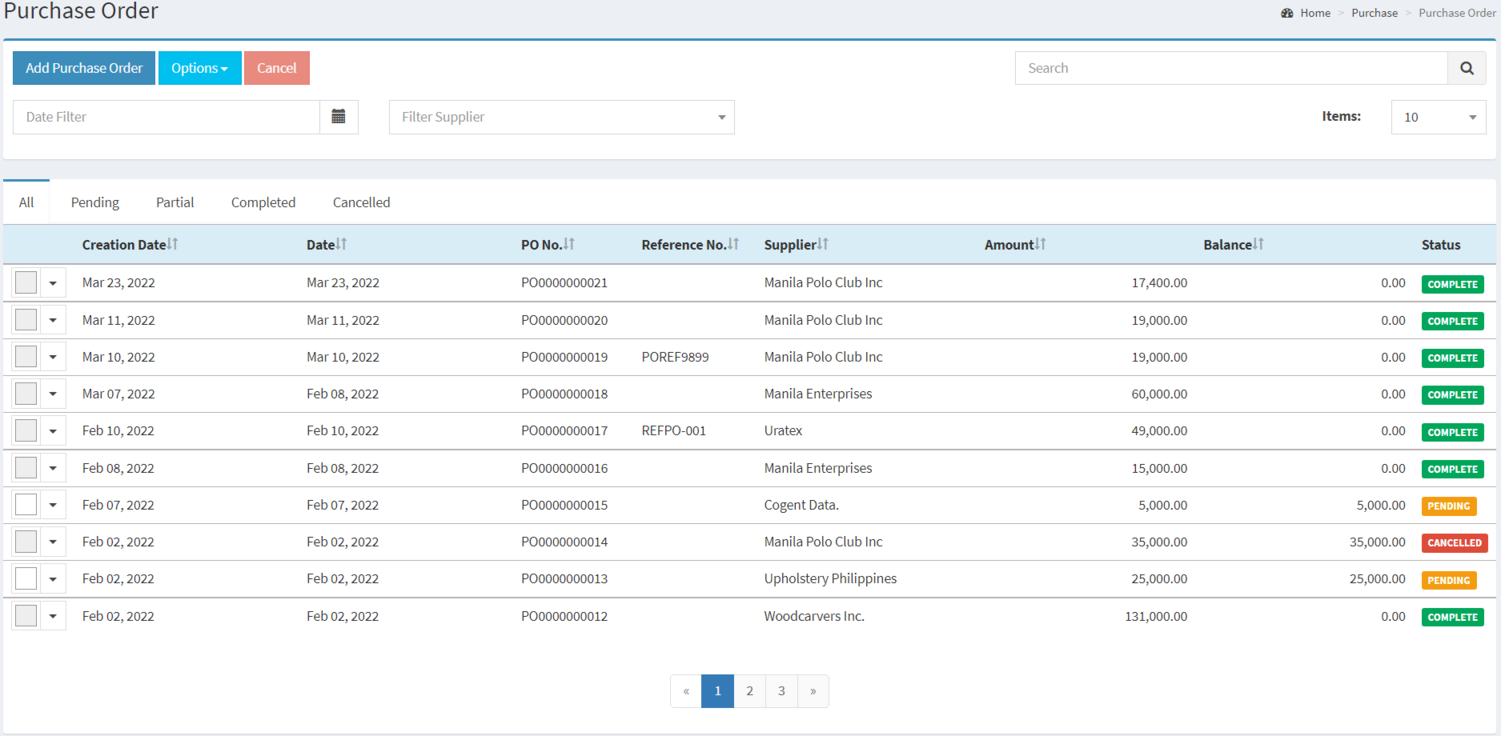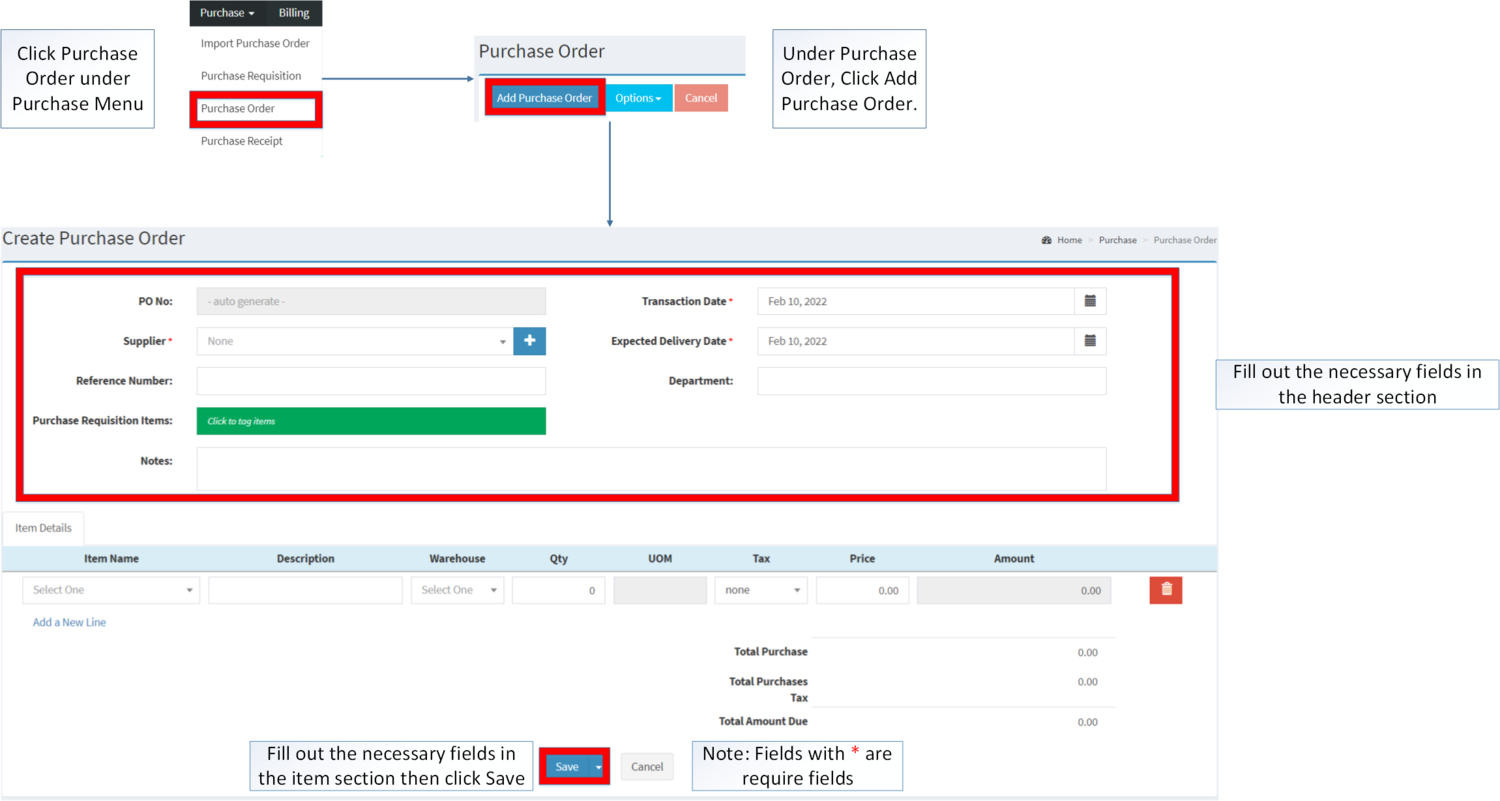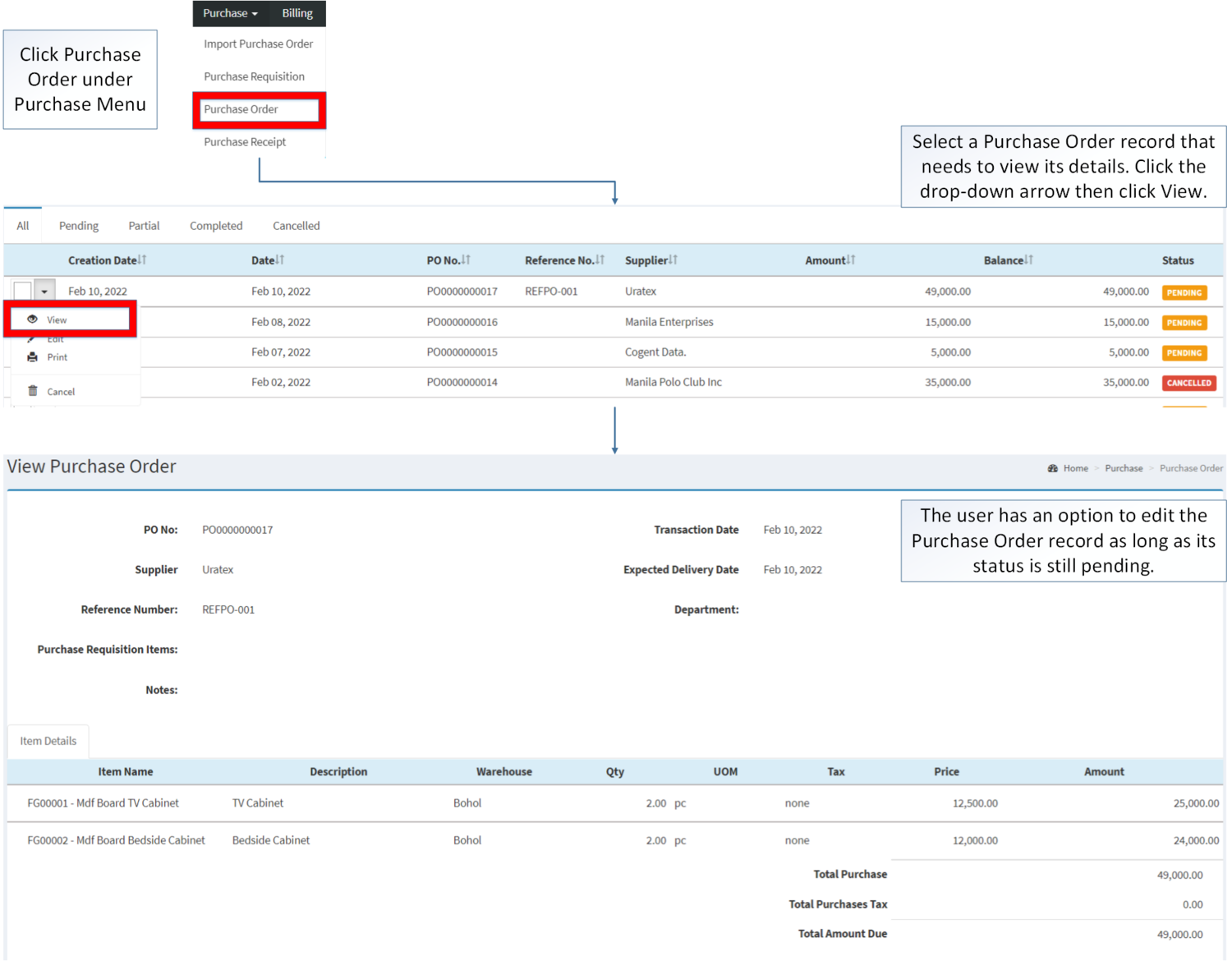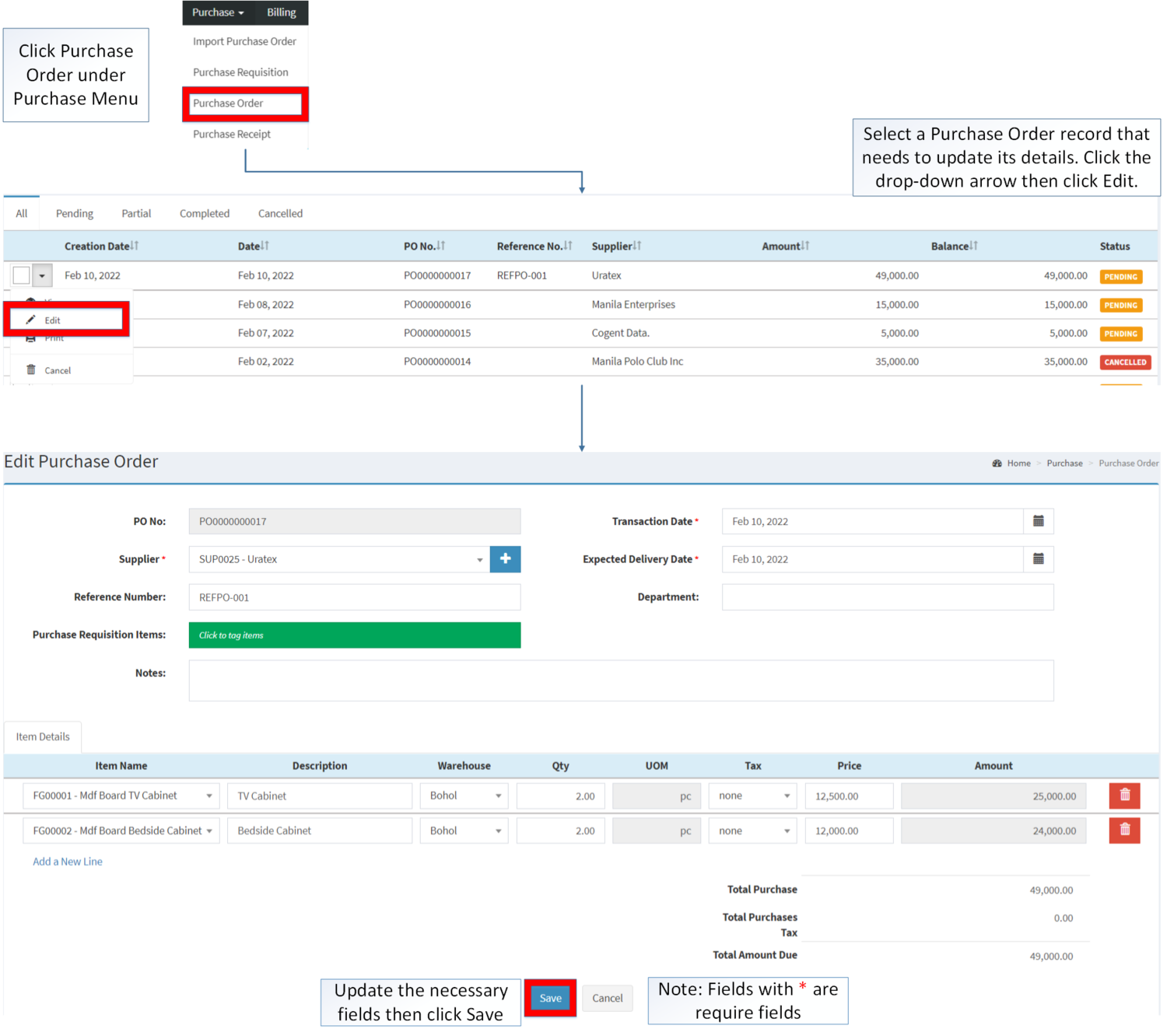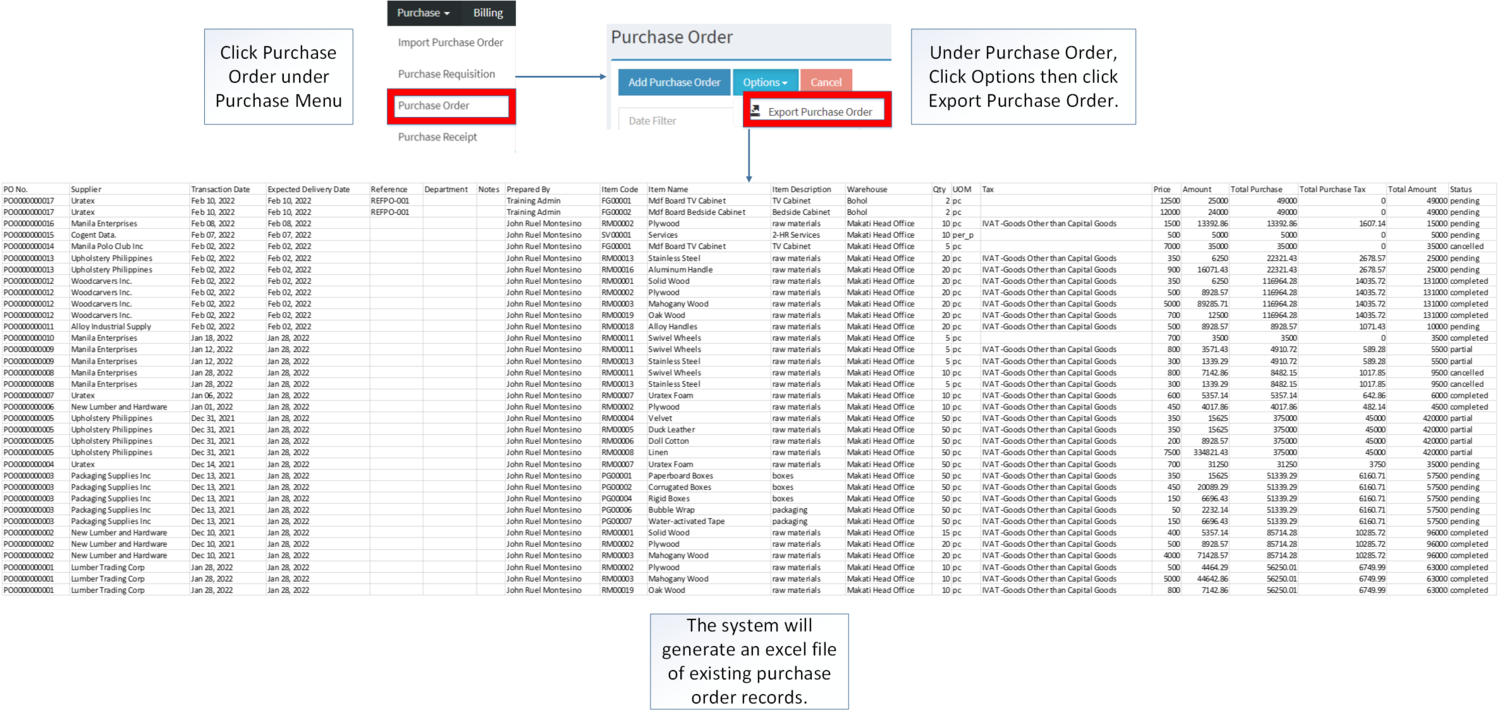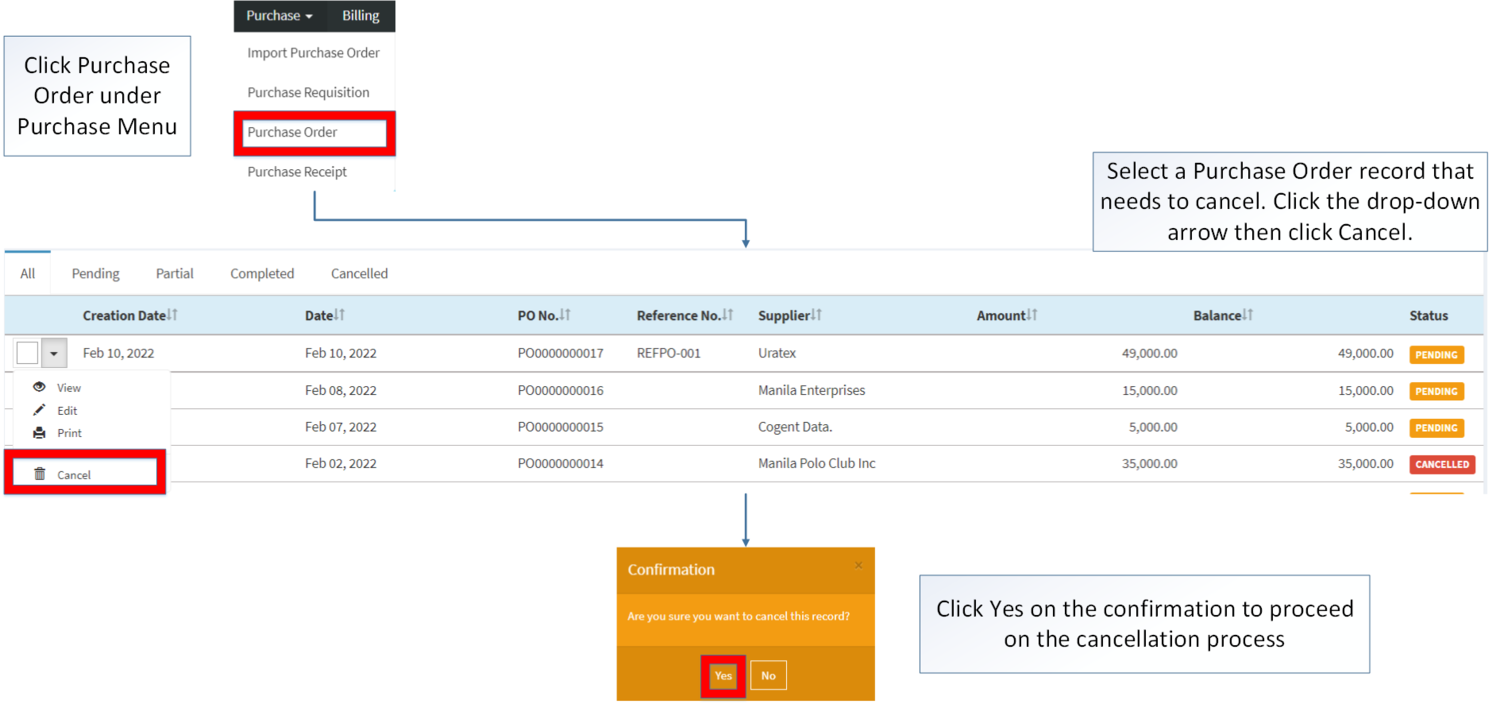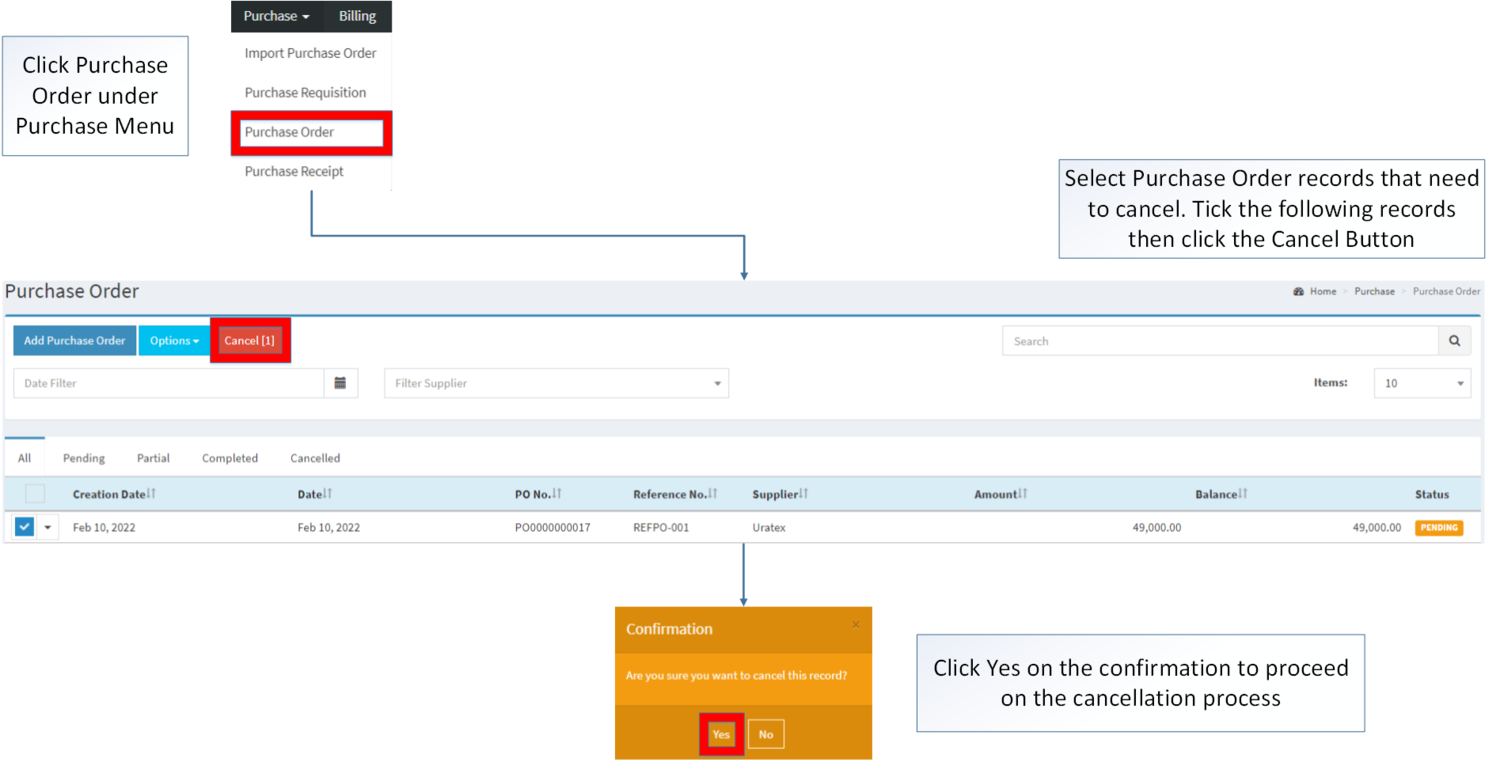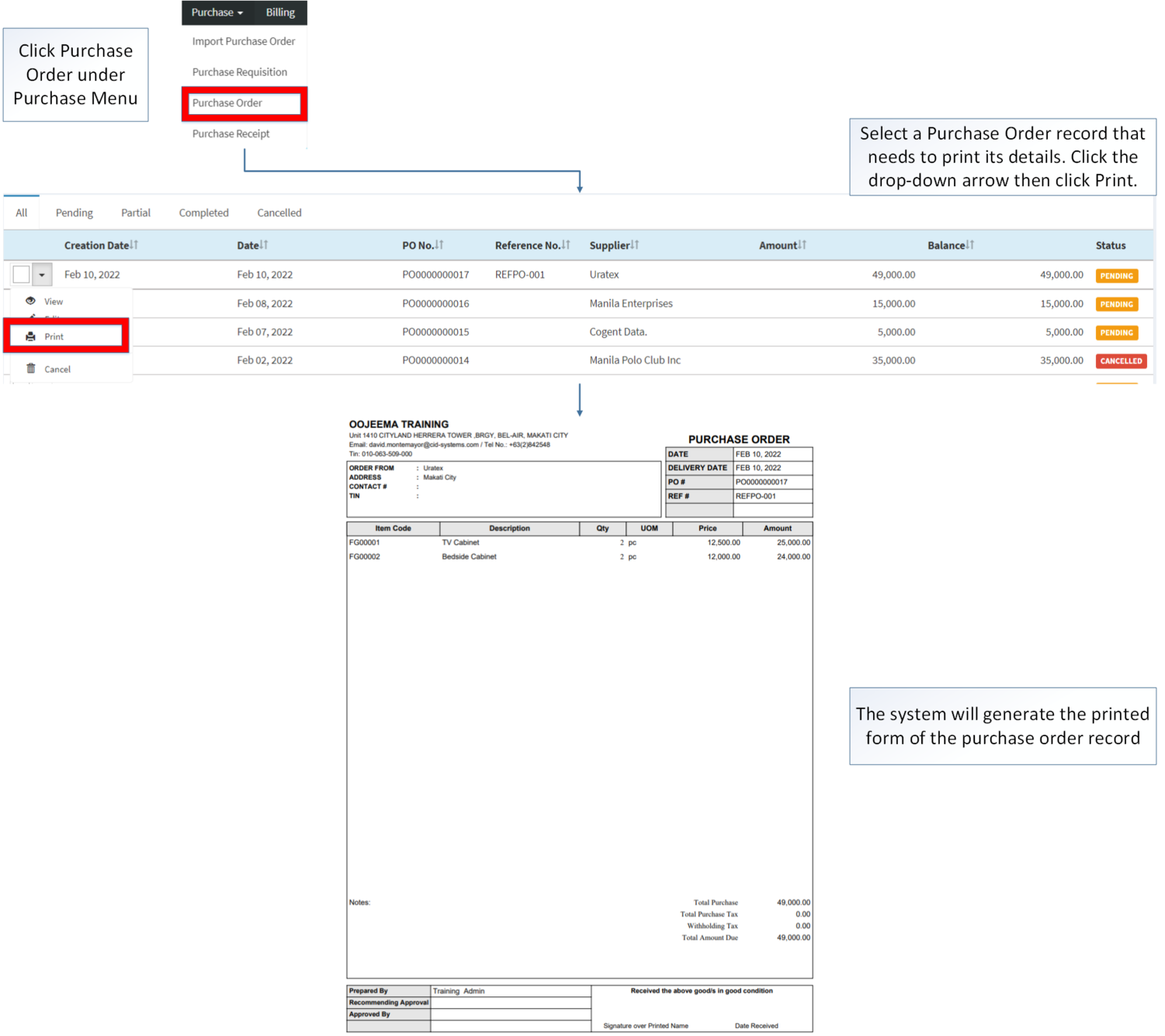You are viewing an old version of this page. Return to the latest version.
Difference between revisions of "Purchase Order"
(Tag: Visual edit) |
(Tag: Visual edit) |
||
| (18 intermediate revisions by the same user not shown) | |||
| Line 1: | Line 1: | ||
| − | + | <div style="text-align: center;"> | |
| + | [[Purchase]] | [[Import Purchase Order]] | [[Purchase Requisition]] | [[Purchase Receipt]] | ||
| + | </div> | ||
| + | ==Purchase Order== | ||
| + | This module allows the user to create an order to buy items on their supplier locally. | ||
| + | =====Requirements before using Purchase Order===== | ||
| − | + | *The user should setup the following [[Maintenance]] Module in order to proceed on using the Purchase Order | |
| + | *#[[Item Master]] | ||
| + | *#[[Supplier]] | ||
| + | *#[[Tax]] | ||
| + | *#[[Warehouse]] | ||
| − | '''Purchase Order | + | =====<span class="mw-headline ve-pasteProtect" id="Import_Purchase_Order_Status" style="box-sizing: inherit;" data-ve-attributes="{"style":"box-sizing: inherit;"}">Purchase Order Status</span>===== |
| − | [[File:Purchase Order Record List.png|center| | + | {| class="wikitable" style="box-sizing: inherit; border-collapse: collapse; border-spacing: 0px; background-color: rgb(248, 249, 250); font-size: 14px; color: rgb(34, 34, 34); margin: auto; border: 1px solid rgb(162, 169, 177); font-family: "Open Sans", Roboto, arial, sans-serif; font-style: normal; font-variant-ligatures: normal; font-variant-caps: normal; font-weight: 400; letter-spacing: normal; orphans: 2; text-align: start; text-transform: none; white-space: normal; widows: 2; word-spacing: 0px; -webkit-text-stroke-width: 0px; text-decoration-thickness: initial; text-decoration-style: initial; text-decoration-color: initial;" data-ve-attributes="{"style":"box-sizing: inherit; border-collapse: collapse; border-spacing: 0px; background-color: rgb(248, 249, 250); font-size: 14px; color: rgb(34, 34, 34); margin: auto; border: 1px solid rgb(162, 169, 177); font-family: \"Open Sans\", Roboto, arial, sans-serif; font-style: normal; font-variant-ligatures: normal; font-variant-caps: normal; font-weight: 400; letter-spacing: normal; orphans: 2; text-align: start; text-transform: none; white-space: normal; widows: 2; word-spacing: 0px; -webkit-text-stroke-width: 0px; text-decoration-thickness: initial; text-decoration-style: initial; text-decoration-color: initial;"}" |
| + | |+ style="box-sizing: inherit; padding-top: 8px; padding-bottom: 8px; color: rgb(119, 119, 119); text-align: left; font-weight: bold;" data-ve-attributes="{"style":"box-sizing: inherit; padding-top: 8px; padding-bottom: 8px; color: rgb(119, 119, 119); text-align: left; font-weight: bold;"}" |Purchase Order Record Status | ||
| + | ! style="background-color:rgb(234, 236, 240);text-align:center;" data-ve-attributes="{"style":"background-color:rgb(234, 236, 240);text-align:center;"}" |Status | ||
| + | ! style="background-color:rgb(234, 236, 240);text-align:center;" data-ve-attributes="{"style":"background-color:rgb(234, 236, 240);text-align:center;"}" |Description | ||
| + | |- style="box-sizing: inherit;" data-ve-attributes="{"style":"box-sizing: inherit;"}" | ||
| + | | style="" data-ve-attributes="{"style":""}" |'''PENDING''' | ||
| + | | style="" data-ve-attributes="{"style":""}" |Purchase Order is created but not used | ||
| + | |- style="box-sizing: inherit;" data-ve-attributes="{"style":"box-sizing: inherit;"}" | ||
| + | | style="" data-ve-attributes="{"style":""}" |'''PARTIAL''' | ||
| + | | style="" data-ve-attributes="{"style":""}" |Purchase Order items are received partially | ||
| + | |- style="box-sizing: inherit;" data-ve-attributes="{"style":"box-sizing: inherit;"}" | ||
| + | | style="" data-ve-attributes="{"style":""}" |'''COMPLETED''' | ||
| + | | style="" data-ve-attributes="{"style":""}" |Purchase Order items are received completely. | ||
| + | |- style="box-sizing: inherit;" data-ve-attributes="{"style":"box-sizing: inherit;"}" | ||
| + | | style="" data-ve-attributes="{"style":""}" |'''CANCELLED''' | ||
| + | | style="" data-ve-attributes="{"style":""}" |Purchase Order is cancelled | ||
| + | |} | ||
| + | <br /> | ||
| + | =====Purchase Order Record List===== | ||
| + | [[File:Purchase - Purchase Order - Record List.png|border|center|1501x1501px]] | ||
| + | <br /> | ||
| + | =====Adding Purchase Order===== | ||
| + | #Click [[Purchase Order]] under Purchase Menu | ||
| + | #Under Purchase Order, Click Add Purchase Order | ||
| + | #Fill out the necessary fields in the header section | ||
| + | #Fill out the necessary fields in the Item Details then click Save. Note: Fields with * are require fields | ||
| − | + | [[File:Purchase - Purchase Order - Add.png|border|center|1500x1500px]] | |
| − | [[File: | + | <br /> |
| − | {| class="wikitable" | + | {| class="wikitable" style="margin: auto;" |
| + | |+Adding Purchase Order Field Information | ||
!Field | !Field | ||
!Description | !Description | ||
!Expected Values | !Expected Values | ||
| + | !Restricted Inputs | ||
| + | !Character Limit | ||
| + | !Required Field? | ||
|- | |- | ||
| − | |1.Supplier | + | |1.[[Supplier]] |
|•Name of Supplier | |•Name of Supplier | ||
|•Supplier List provided in the Supplier Maintenance Module | |•Supplier List provided in the Supplier Maintenance Module | ||
| + | | style="vertical-align:middle;text-align:center;" |N/A | ||
| + | | style="vertical-align:middle;text-align:center;" |N/A | ||
| + | | style="vertical-align:middle;text-align:center;" |Yes | ||
|- | |- | ||
|2.Reference Number | |2.Reference Number | ||
|•Reference Number for the Transaction | |•Reference Number for the Transaction | ||
|•Alphanumeric | |•Alphanumeric | ||
| + | •Special Characters | ||
| + | | style="vertical-align:middle;text-align:center;" |None | ||
| + | | style="vertical-align:middle;text-align:center;" |20 | ||
| + | | style="vertical-align:middle;text-align:center;" |No | ||
|- | |- | ||
| − | |3.Purchase Requisition Items | + | |3.[[Purchase Requisition]] Items |
|•Purchase Requisition Item List that can be tag on the Import Purchase Order | |•Purchase Requisition Item List that can be tag on the Import Purchase Order | ||
|•Purchase Requisition Items | |•Purchase Requisition Items | ||
| + | | style="vertical-align:middle;text-align:center;" |N/A | ||
| + | | style="vertical-align:middle;text-align:center;" |N/A | ||
| + | | style="vertical-align:middle;text-align:center;" |No | ||
|- | |- | ||
|4.Transaction Date | |4.Transaction Date | ||
|•Date when the transaction is created | |•Date when the transaction is created | ||
| − | |•Date | + | |•Date Picker provided by system |
| + | | style="vertical-align:middle;text-align:center;" |N/A | ||
| + | | style="vertical-align:middle;text-align:center;" |N/A | ||
| + | | style="vertical-align:middle;text-align:center;" |Yes | ||
|- | |- | ||
|5.Expected Delivery Date | |5.Expected Delivery Date | ||
|•Date of the Delivery | |•Date of the Delivery | ||
| − | |•Date | + | |•Date Picker provided by system |
| + | | style="vertical-align:middle;text-align:center;" |N/A | ||
| + | | style="vertical-align:middle;text-align:center;" |N/A | ||
| + | | style="vertical-align:middle;text-align:center;" |Yes | ||
|- | |- | ||
|6.Department | |6.Department | ||
|•Department Assigned on the specific Purchase Order | |•Department Assigned on the specific Purchase Order | ||
|•Alphanumeric | |•Alphanumeric | ||
| + | •Special Character | ||
| + | | style="vertical-align:middle;text-align:center;" |N/A | ||
| + | | style="vertical-align:middle;text-align:center;" |100 | ||
| + | | style="vertical-align:middle;text-align:center;" |No | ||
|- | |- | ||
|7.Notes | |7.Notes | ||
|•Other Remarks for the Transaction | |•Other Remarks for the Transaction | ||
| − | | | + | |•Alphanumeric |
| + | •Special Character | ||
| + | | style="vertical-align:middle;text-align:center;" |N/A | ||
| + | | style="vertical-align:middle;text-align:center;" |300 | ||
| + | | style="vertical-align:middle;text-align:center;" |No | ||
|- | |- | ||
| − | |8. | + | |8.Item Name |
| − | | | + | |•Name of an Item |
| − | | | + | |•Item List under Item Master Maintenance Module |
| + | | style="vertical-align:middle;text-align:center;" |N/A | ||
| + | | style="vertical-align:middle;text-align:center;" |N/A | ||
| + | | style="vertical-align:middle;text-align:center;" |Yes | ||
|- | |- | ||
| − | |9.Warehouse | + | |9.Description |
| + | |•Description of an Item | ||
| + | |•Alphanumeric | ||
| + | | style="vertical-align:middle;text-align:center;" |N/A | ||
| + | | style="vertical-align:middle;text-align:center;" |250 | ||
| + | | style="vertical-align:middle;text-align:center;" |No | ||
| + | |- | ||
| + | |10.[[Warehouse]] | ||
|•Warehouse where the items should be delivered | |•Warehouse where the items should be delivered | ||
|•Warehouse List provided from Warehouse Maintenance Module | |•Warehouse List provided from Warehouse Maintenance Module | ||
| + | | style="vertical-align:middle;text-align:center;" |N/A | ||
| + | | style="vertical-align:middle;text-align:center;" |N/A | ||
| + | | style="vertical-align:middle;text-align:center;" |Yes | ||
|- | |- | ||
| − | | | + | |11.Quantity |
|•Quantity of the items | |•Quantity of the items | ||
| − | | | + | |•Numeric |
| + | | style="vertical-align:middle;text-align:center;" |Any inputs except numbers | ||
| + | | style="vertical-align:middle;text-align:center;" |20 | ||
| + | | style="vertical-align:middle;text-align:center;" |Yes | ||
|- | |- | ||
| − | | | + | |12.UOM(Unit of Measure) |
| + | |•Unit of Measure of an item | ||
| + | |•Unit of Measure assigned to the item under Item Master Maintenance Module | ||
| + | | style="vertical-align:middle;text-align:center;" |N/A | ||
| + | | style="vertical-align:middle;text-align:center;" |N/A | ||
| + | | style="vertical-align:middle;text-align:center;" |N/A | ||
| + | |- | ||
| + | |13.[[Tax]] | ||
|•Tax Type to be Applied on the item | |•Tax Type to be Applied on the item | ||
|•Tax Type List provided in the Tax Type Maintenance Module | |•Tax Type List provided in the Tax Type Maintenance Module | ||
| + | | style="vertical-align:middle;text-align:center;" |N/A | ||
| + | | style="vertical-align:middle;text-align:center;" |N/A | ||
| + | | style="vertical-align:middle;text-align:center;" |No | ||
|- | |- | ||
| − | | | + | |14.[[Price List|Price]] |
|•Price of the items | |•Price of the items | ||
| − | | | + | |•Numeric |
| + | | style="vertical-align:middle;text-align:center;" |Any inputs except numbers | ||
| + | | style="vertical-align:middle;text-align:center;" |20 | ||
| + | | style="vertical-align:middle;text-align:center;" |N/A | ||
| + | |- | ||
| + | |15. Amount | ||
| + | |•Total Amount of an Item Line Base on its quantity and Price | ||
| + | |•Numeric(Auto-Generated) | ||
| + | | style="vertical-align:middle;text-align:center;" |N/A | ||
| + | | style="vertical-align:middle;text-align:center;" |N/A | ||
| + | | style="vertical-align:middle;text-align:center;" |No | ||
|}Notes: | |}Notes: | ||
| − | * The Purchase Order will be automatically set to PARTIAL when: | + | *The Purchase Order will be automatically set to '''PARTIAL''' when: |
| − | ** When tagging it to Purchase Receipt where in the quantity available in the | + | **When tagging it to [[Purchase Receipt]] where in the quantity available in the [[Warehouse]] is less than to the intended order |
| − | * Item should be on | + | *Item should be on '''ACTIVE''' status when using it upon creating or editing a transaction. |
| − | ** This can be seen in Item Master Maintenance Module. | + | **This can be seen in [[Item Master]] Maintenance Module. |
| − | * Supplier should be on | + | *Supplier should be on '''ACTIVE''' status when using it upon creating or editing a transaction. |
| − | * Tax should on | + | **This can be seen in [[Supplier]] Maintenance Module. |
| − | * | + | *Tax should on '''ACTIVE''' status when using it upon creating or editing a transaction. |
| − | * | + | **This can be seen in [[Tax]] Maintenance Module |
| − | * | + | *Warehouse should be on '''ACTIVE''' status when using it upon creating or editing a transaction. |
| + | **This can be seen in [[Warehouse]] Maintenance Module. | ||
| − | <br />''' | + | =====Viewing Purchase Order===== |
| + | |||
| + | #Click [[Purchase Order]] under Purchase Menu | ||
| + | #Select a Purchase Order record that needs to view its details. Click the drop-down arrow then click View. | ||
| + | #The user has an option to edit the Purchase Order record as long as its status is still pending. | ||
| + | |||
| + | [[File:Purchase - Purchase Order - View.png|border|center|1500x1500px]] | ||
| + | <br /> | ||
| + | =====Editing Purchase Order===== | ||
| + | |||
| + | #Click [[Purchase Order]] under Purchase Menu | ||
| + | #Select a Purchase Order that needs to updates its details. Click the Drop-down Arrow then click Edit. | ||
| + | #Update the necessary fields then click '''Save'''. | ||
| + | |||
| + | [[File:Purchase - Purchase Order - Edit.png|border|center|1500x1500px]] | ||
<br /> | <br /> | ||
| − | {| class="wikitable" | + | {| class="wikitable" style="margin: auto;" data-ve-attributes="{"style":"margin: auto;"}" |
| + | |+Adding Purchase Order Field Information | ||
!Field | !Field | ||
!Description | !Description | ||
!Expected Values | !Expected Values | ||
| + | !Restricted Inputs | ||
| + | !Character Limit | ||
| + | !Required Field? | ||
|- | |- | ||
| − | |1.Supplier | + | |1.[[Supplier]] |
|•Name of Supplier | |•Name of Supplier | ||
|•Supplier List provided in the Supplier Maintenance Module | |•Supplier List provided in the Supplier Maintenance Module | ||
| + | | style="vertical-align:middle;text-align:center;" data-ve-attributes="{"style":"vertical-align:middle;text-align:center;"}" |N/A | ||
| + | | style="vertical-align:middle;text-align:center;" data-ve-attributes="{"style":"vertical-align:middle;text-align:center;"}" |N/A | ||
| + | | style="vertical-align:middle;text-align:center;" data-ve-attributes="{"style":"vertical-align:middle;text-align:center;"}" |Yes | ||
|- | |- | ||
|2.Reference Number | |2.Reference Number | ||
|•Reference Number for the Transaction | |•Reference Number for the Transaction | ||
|•Alphanumeric | |•Alphanumeric | ||
| + | •Special Characters | ||
| + | | style="vertical-align:middle;text-align:center;" data-ve-attributes="{"style":"vertical-align:middle;text-align:center;"}" |None | ||
| + | | style="vertical-align:middle;text-align:center;" data-ve-attributes="{"style":"vertical-align:middle;text-align:center;"}" |20 | ||
| + | | style="vertical-align:middle;text-align:center;" data-ve-attributes="{"style":"vertical-align:middle;text-align:center;"}" |No | ||
|- | |- | ||
| − | |3.Purchase Requisition Items | + | |3.[[Purchase Requisition]] Items |
|•Purchase Requisition Item List that can be tag on the Import Purchase Order | |•Purchase Requisition Item List that can be tag on the Import Purchase Order | ||
|•Purchase Requisition Items | |•Purchase Requisition Items | ||
| + | | style="vertical-align:middle;text-align:center;" data-ve-attributes="{"style":"vertical-align:middle;text-align:center;"}" |N/A | ||
| + | | style="vertical-align:middle;text-align:center;" data-ve-attributes="{"style":"vertical-align:middle;text-align:center;"}" |N/A | ||
| + | | style="vertical-align:middle;text-align:center;" data-ve-attributes="{"style":"vertical-align:middle;text-align:center;"}" |No | ||
|- | |- | ||
|4.Transaction Date | |4.Transaction Date | ||
|•Date when the transaction is created | |•Date when the transaction is created | ||
| − | |•Date | + | |•Date Picker provided by system |
| + | | style="vertical-align:middle;text-align:center;" data-ve-attributes="{"style":"vertical-align:middle;text-align:center;"}" |N/A | ||
| + | | style="vertical-align:middle;text-align:center;" data-ve-attributes="{"style":"vertical-align:middle;text-align:center;"}" |N/A | ||
| + | | style="vertical-align:middle;text-align:center;" data-ve-attributes="{"style":"vertical-align:middle;text-align:center;"}" |Yes | ||
|- | |- | ||
|5.Expected Delivery Date | |5.Expected Delivery Date | ||
|•Date of the Delivery | |•Date of the Delivery | ||
| − | |•Date | + | |•Date Picker provided by system |
| + | | style="vertical-align:middle;text-align:center;" data-ve-attributes="{"style":"vertical-align:middle;text-align:center;"}" |N/A | ||
| + | | style="vertical-align:middle;text-align:center;" data-ve-attributes="{"style":"vertical-align:middle;text-align:center;"}" |N/A | ||
| + | | style="vertical-align:middle;text-align:center;" data-ve-attributes="{"style":"vertical-align:middle;text-align:center;"}" |Yes | ||
|- | |- | ||
|6.Department | |6.Department | ||
|•Department Assigned on the specific Purchase Order | |•Department Assigned on the specific Purchase Order | ||
|•Alphanumeric | |•Alphanumeric | ||
| + | •Special Character | ||
| + | | style="vertical-align:middle;text-align:center;" data-ve-attributes="{"style":"vertical-align:middle;text-align:center;"}" |N/A | ||
| + | | style="vertical-align:middle;text-align:center;" data-ve-attributes="{"style":"vertical-align:middle;text-align:center;"}" |100 | ||
| + | | style="vertical-align:middle;text-align:center;" data-ve-attributes="{"style":"vertical-align:middle;text-align:center;"}" |No | ||
|- | |- | ||
|7.Notes | |7.Notes | ||
|•Other Remarks for the Transaction | |•Other Remarks for the Transaction | ||
| − | | | + | |•Alphanumeric |
| + | •Special Character | ||
| + | | style="vertical-align:middle;text-align:center;" data-ve-attributes="{"style":"vertical-align:middle;text-align:center;"}" |N/A | ||
| + | | style="vertical-align:middle;text-align:center;" data-ve-attributes="{"style":"vertical-align:middle;text-align:center;"}" |300 | ||
| + | | style="vertical-align:middle;text-align:center;" data-ve-attributes="{"style":"vertical-align:middle;text-align:center;"}" |No | ||
|- | |- | ||
| − | |8. | + | |8.Item Name |
| − | | | + | |•Name of an Item |
| − | | | + | |•Item List under Item Master Maintenance Module |
| + | | style="vertical-align:middle;text-align:center;" data-ve-attributes="{"style":"vertical-align:middle;text-align:center;"}" |N/A | ||
| + | | style="vertical-align:middle;text-align:center;" data-ve-attributes="{"style":"vertical-align:middle;text-align:center;"}" |N/A | ||
| + | | style="vertical-align:middle;text-align:center;" data-ve-attributes="{"style":"vertical-align:middle;text-align:center;"}" |Yes | ||
|- | |- | ||
| − | |9.Warehouse | + | |9.Description |
| + | |•Description of an Item | ||
| + | |•Alphanumeric | ||
| + | | style="vertical-align:middle;text-align:center;" data-ve-attributes="{"style":"vertical-align:middle;text-align:center;"}" |N/A | ||
| + | | style="vertical-align:middle;text-align:center;" data-ve-attributes="{"style":"vertical-align:middle;text-align:center;"}" |250 | ||
| + | | style="vertical-align:middle;text-align:center;" data-ve-attributes="{"style":"vertical-align:middle;text-align:center;"}" |No | ||
| + | |- | ||
| + | |10.[[Warehouse]] | ||
|•Warehouse where the items should be delivered | |•Warehouse where the items should be delivered | ||
|•Warehouse List provided from Warehouse Maintenance Module | |•Warehouse List provided from Warehouse Maintenance Module | ||
| + | | style="vertical-align:middle;text-align:center;" data-ve-attributes="{"style":"vertical-align:middle;text-align:center;"}" |N/A | ||
| + | | style="vertical-align:middle;text-align:center;" data-ve-attributes="{"style":"vertical-align:middle;text-align:center;"}" |N/A | ||
| + | | style="vertical-align:middle;text-align:center;" data-ve-attributes="{"style":"vertical-align:middle;text-align:center;"}" |Yes | ||
|- | |- | ||
| − | | | + | |11.Quantity |
|•Quantity of the items | |•Quantity of the items | ||
| − | | | + | |•Numeric |
| + | | style="vertical-align:middle;text-align:center;" data-ve-attributes="{"style":"vertical-align:middle;text-align:center;"}" |Any inputs except numbers | ||
| + | | style="vertical-align:middle;text-align:center;" data-ve-attributes="{"style":"vertical-align:middle;text-align:center;"}" |20 | ||
| + | | style="vertical-align:middle;text-align:center;" data-ve-attributes="{"style":"vertical-align:middle;text-align:center;"}" |Yes | ||
|- | |- | ||
| − | | | + | |12.UOM(Unit of Measure) |
| + | |•Unit of Measure of an item | ||
| + | |•Unit of Measure assigned to the item under Item Master Maintenance Module | ||
| + | | style="vertical-align:middle;text-align:center;" data-ve-attributes="{"style":"vertical-align:middle;text-align:center;"}" |N/A | ||
| + | | style="vertical-align:middle;text-align:center;" data-ve-attributes="{"style":"vertical-align:middle;text-align:center;"}" |N/A | ||
| + | | style="vertical-align:middle;text-align:center;" data-ve-attributes="{"style":"vertical-align:middle;text-align:center;"}" |N/A | ||
| + | |- | ||
| + | |13.[[Tax]] | ||
|•Tax Type to be Applied on the item | |•Tax Type to be Applied on the item | ||
|•Tax Type List provided in the Tax Type Maintenance Module | |•Tax Type List provided in the Tax Type Maintenance Module | ||
| + | | style="vertical-align:middle;text-align:center;" data-ve-attributes="{"style":"vertical-align:middle;text-align:center;"}" |N/A | ||
| + | | style="vertical-align:middle;text-align:center;" data-ve-attributes="{"style":"vertical-align:middle;text-align:center;"}" |N/A | ||
| + | | style="vertical-align:middle;text-align:center;" data-ve-attributes="{"style":"vertical-align:middle;text-align:center;"}" |No | ||
|- | |- | ||
| − | | | + | |14.[[Price List|Price]] |
|•Price of the items | |•Price of the items | ||
| − | | | + | |•Numeric |
| − | |} | + | | style="vertical-align:middle;text-align:center;" data-ve-attributes="{"style":"vertical-align:middle;text-align:center;"}" |Any inputs except numbers |
| − | Notes: | + | | style="vertical-align:middle;text-align:center;" data-ve-attributes="{"style":"vertical-align:middle;text-align:center;"}" |20 |
| + | | style="vertical-align:middle;text-align:center;" data-ve-attributes="{"style":"vertical-align:middle;text-align:center;"}" |N/A | ||
| + | |- | ||
| + | |15. Amount | ||
| + | |•Total Amount of an Item Line Base on its quantity and Price | ||
| + | |•Numeric(Auto-Generated) | ||
| + | | style="vertical-align:middle;text-align:center;" data-ve-attributes="{"style":"vertical-align:middle;text-align:center;"}" |N/A | ||
| + | | style="vertical-align:middle;text-align:center;" data-ve-attributes="{"style":"vertical-align:middle;text-align:center;"}" |N/A | ||
| + | | style="vertical-align:middle;text-align:center;" data-ve-attributes="{"style":"vertical-align:middle;text-align:center;"}" |No | ||
| + | |}Notes: | ||
| + | |||
| + | *The user can only edit the Purchase Order Entry if the status of the record is on '''PENDING''' status. | ||
| + | *The Purchase Order will be automatically set to '''PARTIAL''' when: | ||
| + | **When tagging it to [[Purchase Receipt]] where in the quantity available in the warehouse is less than to the intended order | ||
| + | |||
| + | *Item should be on '''ACTIVE''' status when using it upon creating or editing a transaction. | ||
| + | **This can be seen in [[Item Master]] Maintenance Module. | ||
| + | **Past Transactions with '''INACTIVE''' item prior to its deactivation can still be used. | ||
| + | |||
| + | *Supplier should be on '''ACTIVE''' status when using it upon creating or editing a transaction. | ||
| + | **This can be seen in [[Supplier]] Maintenance Module | ||
| + | **Past Transactions with '''INACTIVE''' supplier prior to its deactivation can still be used. | ||
| + | *Tax should on '''ACTIVE''' status when using it upon creating or editing a transaction. | ||
| + | **This can be seen in [[Tax]] Maintenance Module | ||
| + | **Past Transactions with '''INACTIVE''' tax prior to its deactivation can still be used. | ||
| + | *Warehouse should be on '''ACTIVE''' status when using it upon creating or editing a transaction. | ||
| + | **This can be seen in [[Warehouse]] Maintenance Module | ||
| + | **Past Transactions with '''INACTIVE''' warehouse prior to its deactivation can still be used. | ||
| + | |||
| + | =====Exporting Purchase Order===== | ||
| + | |||
| + | #Click [[Purchase Order]] under Purchase Menu | ||
| + | #Under Purchase Order, Click Options then click Export Purchase Order. | ||
| + | |||
| + | [[File:Purchase - Purchase Order - Export.png|border|center|1499x1499px]] | ||
| + | <br /> | ||
| + | |||
| + | =====<span class="mw-headline" id="Cancelling_Purchase_Requisition_Record" style="box-sizing: inherit;"><span class="mw-headline" id="Cancelling_Sales_Quotation_Record" style="box-sizing: inherit;"><span class="mw-headline" id="Deleting_ATC_Code_Record" style="box-sizing: inherit;"><span class="mw-headline" id="Deleting_Item_Class_Record" style="box-sizing: inherit;"><span class="mw-headline" id="Deleting_Item_Type_Record" style="box-sizing: inherit;"><span class="mw-headline" id="Deleting_Chart_of_Account_Record" style="box-sizing: inherit;">Cancelling Purchase Order Record</span></span></span></span></span></span>===== | ||
| + | Purchase Order can be canceled in two ways: | ||
| − | * | + | *Using drop-down arrow of a record can be used in single record cancellation |
| − | |||
| − | |||
| − | + | [[File:Purchase - Purchase Order - Cancel.png|border|center|1500x1500px]] | |
| − | + | <br /> | |
| − | |||
| − | * | + | *Using Cancel Button for cancelling multiple records |
| − | |||
| − | |||
| − | |||
| − | |||
| − | |||
| − | |||
| − | |||
| − | |||
| − | |||
| − | + | [[File:Purchase - Purchase Order - Cancel2.png|border|center|1500x1500px]] | |
| − | [[File:Purchase Order | ||
| + | =====<span class="mw-headline" id="Printing_Purchase_Requisition_Record" style="box-sizing: inherit;"><span class="mw-headline" id="Printing_Sales_Quotation_Record" style="box-sizing: inherit;">Printing Purchase Order Record</span></span>===== | ||
| − | + | #Click Purchase Order under Purchase Menu | |
| − | + | #Under Purchase Order Screen, Select a record that needs to print its details. Click the drop-down arrow then click Print. | |
| − | + | [[File:Purchase - Purchase Order - Print.png|border|center|1501x1501px]] | |
| − | |||
| − | |||
| + | =====Purchase Order Record Options===== | ||
| + | {| class="wikitable" data-ve-attributes="{"style":"box-sizing: inherit; border-collapse: collapse; border-spacing: 0px; background-color: rgb(248, 249, 250); font-size: 14px; color: rgb(34, 34, 34); margin: auto; border: 1px solid rgb(162, 169, 177); font-family: \"Open Sans\", Roboto, arial, sans-serif; font-style: normal; font-variant-ligatures: normal; font-variant-caps: normal; font-weight: 400; letter-spacing: normal; orphans: 2; text-align: start; text-transform: none; white-space: normal; widows: 2; word-spacing: 0px; -webkit-text-stroke-width: 0px; text-decoration-thickness: initial; text-decoration-style: initial; text-decoration-color: initial;"}" style="box-sizing: inherit; border-collapse: collapse; border-spacing: 0px; background-color: rgb(248, 249, 250); font-size: 14px; color: rgb(34, 34, 34); margin: auto; border: 1px solid rgb(162, 169, 177); font-family: "Open Sans", Roboto, arial, sans-serif; font-style: normal; font-variant-ligatures: normal; font-variant-caps: normal; font-weight: 400; letter-spacing: normal; orphans: 2; text-align: start; text-transform: none; white-space: normal; widows: 2; word-spacing: 0px; -webkit-text-stroke-width: 0px; text-decoration-thickness: initial; text-decoration-style: initial; text-decoration-color: initial;" | ||
| + | |+ data-ve-attributes="{"style":"box-sizing: inherit; padding-top: 8px; padding-bottom: 8px; color: rgb(119, 119, 119); text-align: left; font-weight: bold;"}" style="box-sizing: inherit; padding-top: 8px; padding-bottom: 8px; color: rgb(119, 119, 119); text-align: left; font-weight: bold;" |Import Purchase Order Status Action List | ||
| + | ! rowspan="2" style="background-color:rgb(234, 236, 240);text-align:center;" data-ve-attributes="{"style":"background-color:rgb(234, 236, 240);text-align:center;"}" |'''Status''' | ||
| + | ! colspan="5" style="background-color:rgb(234, 236, 240);text-align:center;" data-ve-attributes="{"style":"background-color:rgb(234, 236, 240);text-align:center;"}" |'''Available Action Buttons''' | ||
| + | |- data-ve-attributes="{"style":"box-sizing: inherit;"}" style="box-sizing: inherit;" | ||
| + | ! style="background-color:rgb(234, 236, 240);text-align:center;" data-ve-attributes="{"style":"background-color:rgb(234, 236, 240);text-align:center;"}" |'''View''' | ||
| + | ! style="background-color:rgb(234, 236, 240);text-align:center;" data-ve-attributes="{"style":"background-color:rgb(234, 236, 240);text-align:center;"}" |'''Edit''' | ||
| + | ! style="background-color:rgb(234, 236, 240);text-align:center;" data-ve-attributes="{"style":"background-color:rgb(234, 236, 240);text-align:center;"}" |'''Print''' | ||
| + | ! style="background-color:rgb(234, 236, 240);text-align:center;" |'''Tag as Complete''' | ||
| + | ! style="background-color:rgb(234, 236, 240);text-align:center;" data-ve-attributes="{"style":"background-color:rgb(234, 236, 240);text-align:center;"}" |'''Cancel''' | ||
| + | |- data-ve-attributes="{"style":"box-sizing: inherit;"}" style="box-sizing: inherit;" | ||
| + | | style="" data-ve-attributes="{"style":""}" |'''DRAFT''' | ||
| + | | style="vertical-align:middle;text-align:center;" data-ve-attributes="{"style":"vertical-align:middle;text-align:center;"}" |'''✓''' | ||
| + | | style="vertical-align:middle;text-align:center;" data-ve-attributes="{"style":"vertical-align:middle;text-align:center;"}" |'''✓''' | ||
| + | | style="vertical-align:middle;text-align:center;" data-ve-attributes="{"style":"vertical-align:middle;text-align:center;"}" |'''✓''' | ||
| + | | style="" | | ||
| + | | style="vertical-align:middle;text-align:center;" data-ve-attributes="{"style":"vertical-align:middle;text-align:center;"}" |'''✓''' | ||
| + | |- data-ve-attributes="{"style":"box-sizing: inherit;"}" style="box-sizing: inherit;" | ||
| + | | style="" data-ve-attributes="{"style":""}" |'''PARTIAL''' | ||
| + | | style="vertical-align:middle;text-align:center;" data-ve-attributes="{"style":"vertical-align:middle;text-align:center;"}" |'''✓''' | ||
| + | | style="vertical-align:middle;text-align:center;" data-ve-attributes="{"style":"vertical-align:middle;text-align:center;"}" | | ||
| + | | style="vertical-align:middle;text-align:center;" data-ve-attributes="{"style":"vertical-align:middle;text-align:center;"}" |'''✓''' | ||
| + | | style="vertical-align:middle;text-align:center;" data-ve-attributes="{"style":"vertical-align:middle;text-align:center;"}" |'''✓''' | ||
| + | | style="vertical-align:middle;text-align:center;" data-ve-attributes="{"style":"vertical-align:middle;text-align:center;"}" | | ||
| + | |- data-ve-attributes="{"style":"box-sizing: inherit;"}" style="box-sizing: inherit;" | ||
| + | | style="" data-ve-attributes="{"style":""}" |'''CANCELLED''' | ||
| + | | style="vertical-align:middle;text-align:center;" data-ve-attributes="{"style":"vertical-align:middle;text-align:center;"}" |'''✓''' | ||
| + | | style="vertical-align:middle;text-align:center;" data-ve-attributes="{"style":"vertical-align:middle;text-align:center;"}" | | ||
| + | | style="vertical-align:middle;text-align:center;" data-ve-attributes="{"style":"vertical-align:middle;text-align:center;"}" |'''✓''' | ||
| + | | style="" | | ||
| + | | style="vertical-align:middle;text-align:center;" data-ve-attributes="{"style":"vertical-align:middle;text-align:center;"}" | | ||
| + | |- data-ve-attributes="{"style":"box-sizing: inherit;"}" style="box-sizing: inherit;" | ||
| + | | style="" data-ve-attributes="{"style":""}" |'''COMPLETED''' | ||
| + | | style="vertical-align:middle;text-align:center;" data-ve-attributes="{"style":"vertical-align:middle;text-align:center;"}" |'''✓''' | ||
| + | | style="vertical-align:middle;text-align:center;" data-ve-attributes="{"style":"vertical-align:middle;text-align:center;"}" | | ||
| + | | style="vertical-align:middle;text-align:center;" data-ve-attributes="{"style":"vertical-align:middle;text-align:center;"}" |'''✓''' | ||
| + | | style="" | | ||
| + | | style="vertical-align:middle;text-align:center;" data-ve-attributes="{"style":"vertical-align:middle;text-align:center;"}" | | ||
| + | |} | ||
| + | Notes: | ||
| − | '''Purchase Order | + | *The user can only edit or cancel the record if the Transaction is still on '''PENDING''' status. |
| − | [[ | + | *The user may edit the Purchase Order while viewing it as long as the transaction is still on '''PENDING''' status |
| + | *The user can Tag as Complete the record if it is on '''PARTIAL''' status | ||
| + | **Partial status occurs when items are partially ordered in [[Purchase Receipt]]. | ||
| − | + | {| class="wikitable" style="margin: auto;" | |
| + | |+Categories: | ||
| + | ! colspan="2" |'''Modules''' | ||
| + | |- | ||
| + | |Purchase | ||
| + | |[[Purchase]]<nowiki> | </nowiki>[[Import Purchase Order]]<nowiki> | </nowiki>[[Purchase Requisition]]<nowiki> | </nowiki>[[Purchase Receipt]] | ||
| + | |- | ||
| + | |Financials | ||
| + | |[[Accounts Payable]] | ||
| + | |- | ||
| + | |Maintenance | ||
| + | |[[Item Master]]<nowiki> | </nowiki>[[Supplier]]<nowiki> | </nowiki>[[Tax]]<nowiki> | </nowiki>[[Warehouse]] | ||
| + | |- | ||
| + | ! colspan="2" |'''Reports''' | ||
| + | |- | ||
| + | |Purchase Report | ||
| + | |[[Purchase Report]] | ||
| + | |} | ||
| + | [[Category:Purchase]] | ||
Latest revision as of 13:58, 18 April 2022
Contents
- 1 Purchase Order
- 1.1 Requirements before using Purchase Order
- 1.2 Purchase Order Status
- 1.3 Purchase Order Record List
- 1.4 Adding Purchase Order
- 1.5 Viewing Purchase Order
- 1.6 Editing Purchase Order
- 1.7 Exporting Purchase Order
- 1.8 Cancelling Purchase Order Record
- 1.9 Printing Purchase Order Record
- 1.10 Purchase Order Record Options
Purchase Order
This module allows the user to create an order to buy items on their supplier locally.
Requirements before using Purchase Order
- The user should setup the following Maintenance Module in order to proceed on using the Purchase Order
Purchase Order Status
| Status | Description |
|---|---|
| PENDING | Purchase Order is created but not used |
| PARTIAL | Purchase Order items are received partially |
| COMPLETED | Purchase Order items are received completely. |
| CANCELLED | Purchase Order is cancelled |
Purchase Order Record List
Adding Purchase Order
- Click Purchase Order under Purchase Menu
- Under Purchase Order, Click Add Purchase Order
- Fill out the necessary fields in the header section
- Fill out the necessary fields in the Item Details then click Save. Note: Fields with * are require fields
| Field | Description | Expected Values | Restricted Inputs | Character Limit | Required Field? |
|---|---|---|---|---|---|
| 1.Supplier | •Name of Supplier | •Supplier List provided in the Supplier Maintenance Module | N/A | N/A | Yes |
| 2.Reference Number | •Reference Number for the Transaction | •Alphanumeric
•Special Characters |
None | 20 | No |
| 3.Purchase Requisition Items | •Purchase Requisition Item List that can be tag on the Import Purchase Order | •Purchase Requisition Items | N/A | N/A | No |
| 4.Transaction Date | •Date when the transaction is created | •Date Picker provided by system | N/A | N/A | Yes |
| 5.Expected Delivery Date | •Date of the Delivery | •Date Picker provided by system | N/A | N/A | Yes |
| 6.Department | •Department Assigned on the specific Purchase Order | •Alphanumeric
•Special Character |
N/A | 100 | No |
| 7.Notes | •Other Remarks for the Transaction | •Alphanumeric
•Special Character |
N/A | 300 | No |
| 8.Item Name | •Name of an Item | •Item List under Item Master Maintenance Module | N/A | N/A | Yes |
| 9.Description | •Description of an Item | •Alphanumeric | N/A | 250 | No |
| 10.Warehouse | •Warehouse where the items should be delivered | •Warehouse List provided from Warehouse Maintenance Module | N/A | N/A | Yes |
| 11.Quantity | •Quantity of the items | •Numeric | Any inputs except numbers | 20 | Yes |
| 12.UOM(Unit of Measure) | •Unit of Measure of an item | •Unit of Measure assigned to the item under Item Master Maintenance Module | N/A | N/A | N/A |
| 13.Tax | •Tax Type to be Applied on the item | •Tax Type List provided in the Tax Type Maintenance Module | N/A | N/A | No |
| 14.Price | •Price of the items | •Numeric | Any inputs except numbers | 20 | N/A |
| 15. Amount | •Total Amount of an Item Line Base on its quantity and Price | •Numeric(Auto-Generated) | N/A | N/A | No |
Notes:
- The Purchase Order will be automatically set to PARTIAL when:
- When tagging it to Purchase Receipt where in the quantity available in the Warehouse is less than to the intended order
- Item should be on ACTIVE status when using it upon creating or editing a transaction.
- This can be seen in Item Master Maintenance Module.
- Supplier should be on ACTIVE status when using it upon creating or editing a transaction.
- This can be seen in Supplier Maintenance Module.
- Tax should on ACTIVE status when using it upon creating or editing a transaction.
- This can be seen in Tax Maintenance Module
- Warehouse should be on ACTIVE status when using it upon creating or editing a transaction.
- This can be seen in Warehouse Maintenance Module.
Viewing Purchase Order
- Click Purchase Order under Purchase Menu
- Select a Purchase Order record that needs to view its details. Click the drop-down arrow then click View.
- The user has an option to edit the Purchase Order record as long as its status is still pending.
Editing Purchase Order
- Click Purchase Order under Purchase Menu
- Select a Purchase Order that needs to updates its details. Click the Drop-down Arrow then click Edit.
- Update the necessary fields then click Save.
| Field | Description | Expected Values | Restricted Inputs | Character Limit | Required Field? |
|---|---|---|---|---|---|
| 1.Supplier | •Name of Supplier | •Supplier List provided in the Supplier Maintenance Module | N/A | N/A | Yes |
| 2.Reference Number | •Reference Number for the Transaction | •Alphanumeric
•Special Characters |
None | 20 | No |
| 3.Purchase Requisition Items | •Purchase Requisition Item List that can be tag on the Import Purchase Order | •Purchase Requisition Items | N/A | N/A | No |
| 4.Transaction Date | •Date when the transaction is created | •Date Picker provided by system | N/A | N/A | Yes |
| 5.Expected Delivery Date | •Date of the Delivery | •Date Picker provided by system | N/A | N/A | Yes |
| 6.Department | •Department Assigned on the specific Purchase Order | •Alphanumeric
•Special Character |
N/A | 100 | No |
| 7.Notes | •Other Remarks for the Transaction | •Alphanumeric
•Special Character |
N/A | 300 | No |
| 8.Item Name | •Name of an Item | •Item List under Item Master Maintenance Module | N/A | N/A | Yes |
| 9.Description | •Description of an Item | •Alphanumeric | N/A | 250 | No |
| 10.Warehouse | •Warehouse where the items should be delivered | •Warehouse List provided from Warehouse Maintenance Module | N/A | N/A | Yes |
| 11.Quantity | •Quantity of the items | •Numeric | Any inputs except numbers | 20 | Yes |
| 12.UOM(Unit of Measure) | •Unit of Measure of an item | •Unit of Measure assigned to the item under Item Master Maintenance Module | N/A | N/A | N/A |
| 13.Tax | •Tax Type to be Applied on the item | •Tax Type List provided in the Tax Type Maintenance Module | N/A | N/A | No |
| 14.Price | •Price of the items | •Numeric | Any inputs except numbers | 20 | N/A |
| 15. Amount | •Total Amount of an Item Line Base on its quantity and Price | •Numeric(Auto-Generated) | N/A | N/A | No |
Notes:
- The user can only edit the Purchase Order Entry if the status of the record is on PENDING status.
- The Purchase Order will be automatically set to PARTIAL when:
- When tagging it to Purchase Receipt where in the quantity available in the warehouse is less than to the intended order
- Item should be on ACTIVE status when using it upon creating or editing a transaction.
- This can be seen in Item Master Maintenance Module.
- Past Transactions with INACTIVE item prior to its deactivation can still be used.
- Supplier should be on ACTIVE status when using it upon creating or editing a transaction.
- This can be seen in Supplier Maintenance Module
- Past Transactions with INACTIVE supplier prior to its deactivation can still be used.
- Tax should on ACTIVE status when using it upon creating or editing a transaction.
- This can be seen in Tax Maintenance Module
- Past Transactions with INACTIVE tax prior to its deactivation can still be used.
- Warehouse should be on ACTIVE status when using it upon creating or editing a transaction.
- This can be seen in Warehouse Maintenance Module
- Past Transactions with INACTIVE warehouse prior to its deactivation can still be used.
Exporting Purchase Order
- Click Purchase Order under Purchase Menu
- Under Purchase Order, Click Options then click Export Purchase Order.
Cancelling Purchase Order Record
Purchase Order can be canceled in two ways:
- Using drop-down arrow of a record can be used in single record cancellation
- Using Cancel Button for cancelling multiple records
Printing Purchase Order Record
- Click Purchase Order under Purchase Menu
- Under Purchase Order Screen, Select a record that needs to print its details. Click the drop-down arrow then click Print.
Purchase Order Record Options
| Status | Available Action Buttons | ||||
|---|---|---|---|---|---|
| View | Edit | Tag as Complete | Cancel | ||
| DRAFT | ✓ | ✓ | ✓ | ✓ | |
| PARTIAL | ✓ | ✓ | ✓ | ||
| CANCELLED | ✓ | ✓ | |||
| COMPLETED | ✓ | ✓ | |||
Notes:
- The user can only edit or cancel the record if the Transaction is still on PENDING status.
- The user may edit the Purchase Order while viewing it as long as the transaction is still on PENDING status
- The user can Tag as Complete the record if it is on PARTIAL status
- Partial status occurs when items are partially ordered in Purchase Receipt.
| Modules | |
|---|---|
| Purchase | Purchase | Import Purchase Order | Purchase Requisition | Purchase Receipt |
| Financials | Accounts Payable |
| Maintenance | Item Master | Supplier | Tax | Warehouse |
| Reports | |
| Purchase Report | Purchase Report |