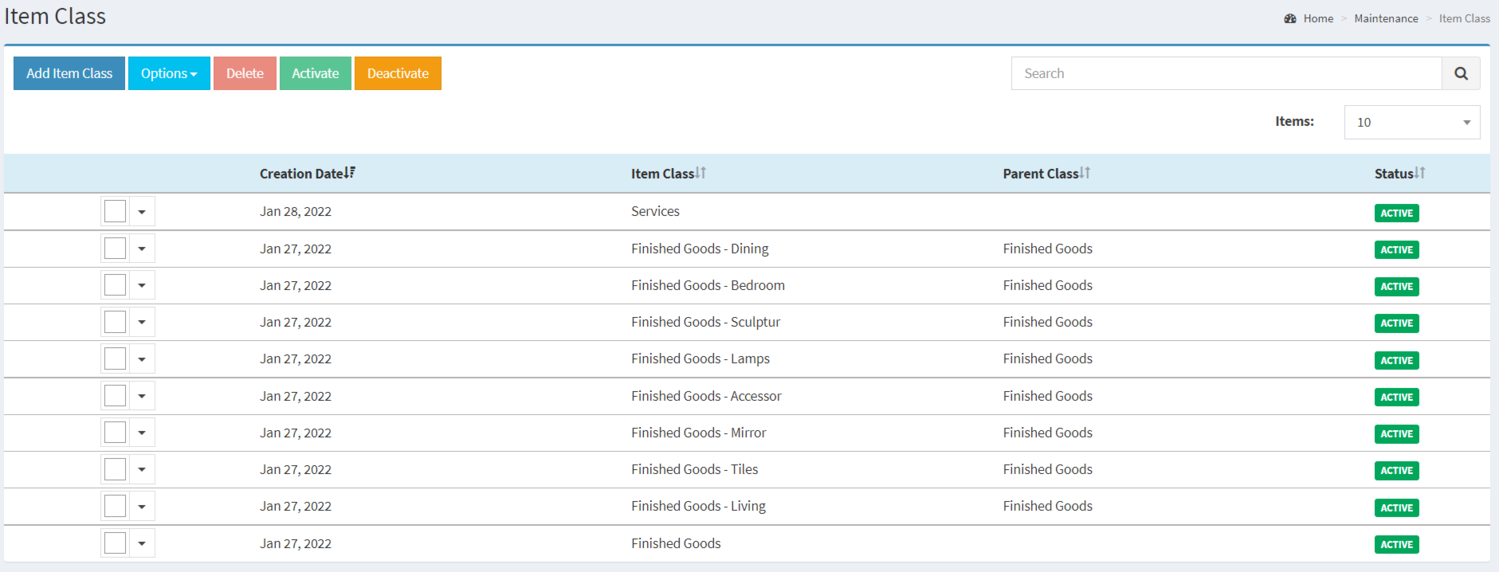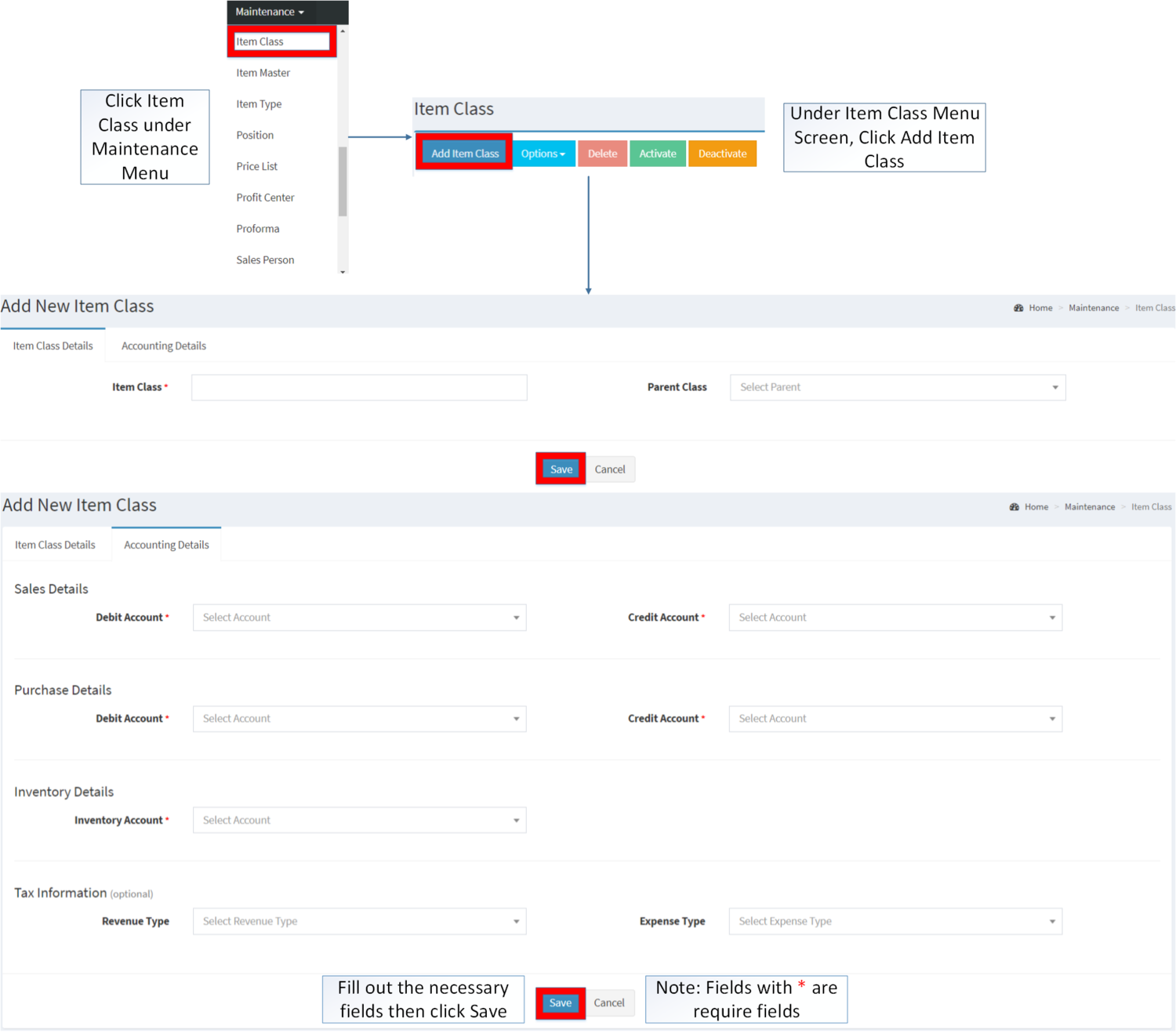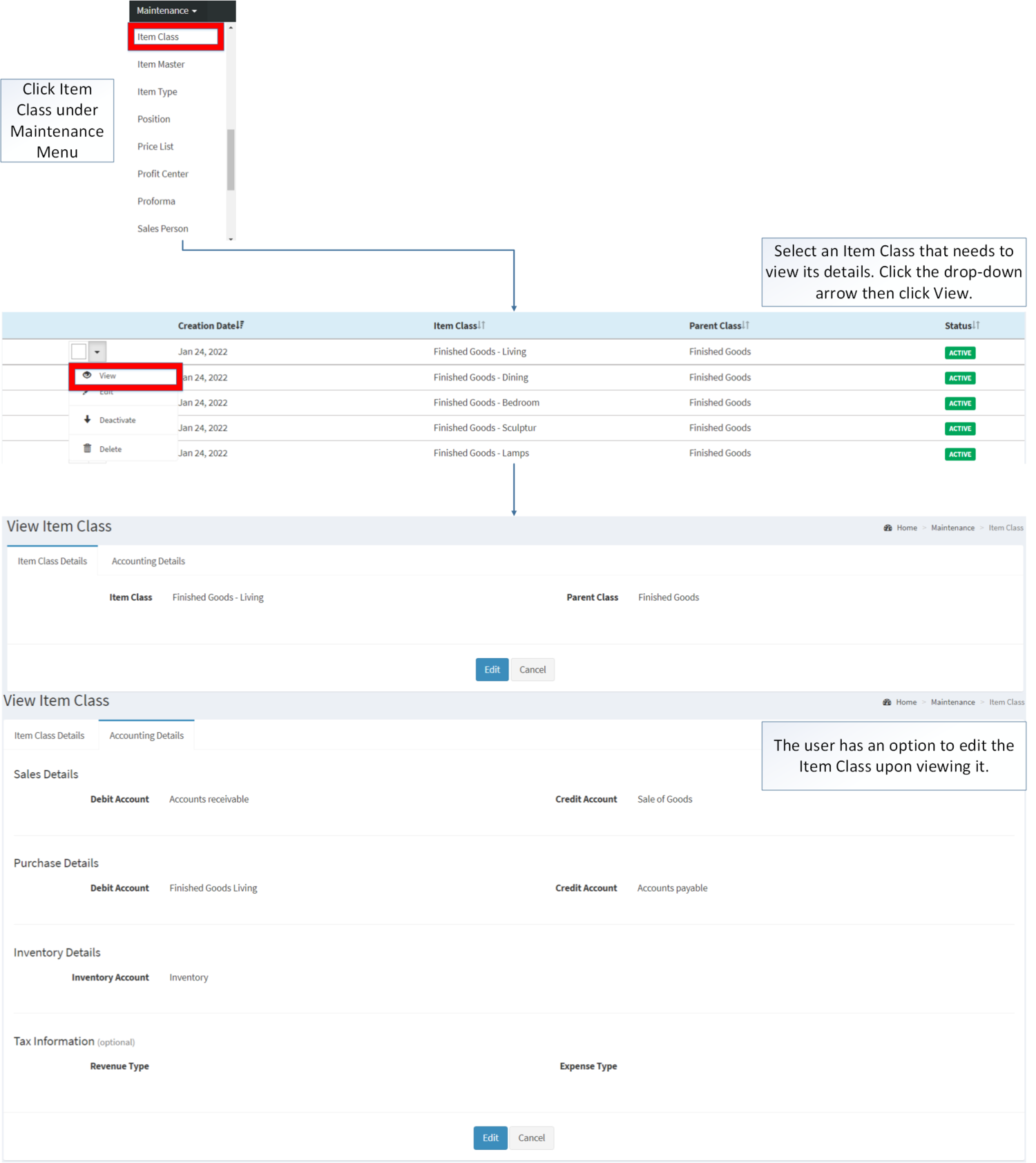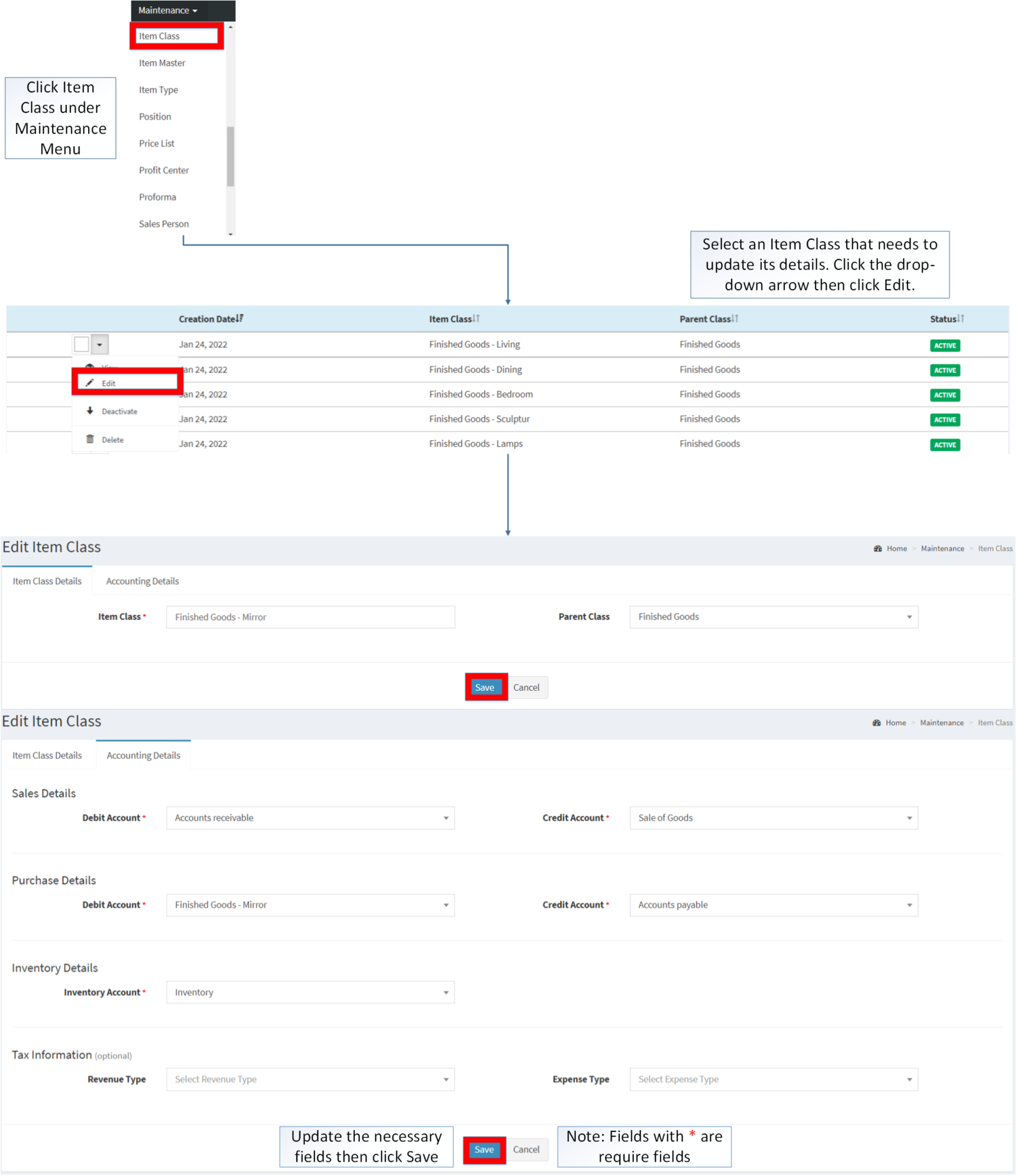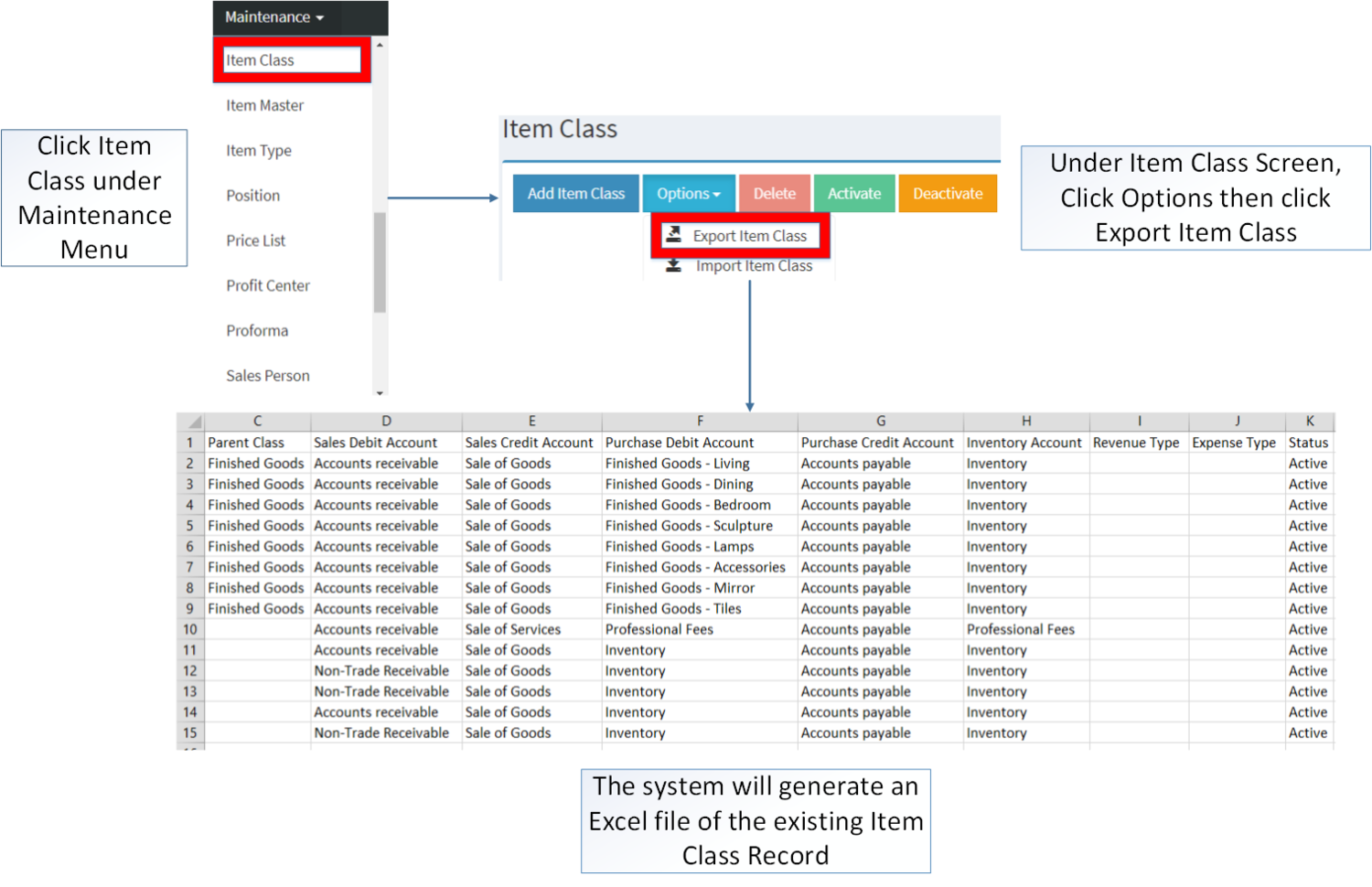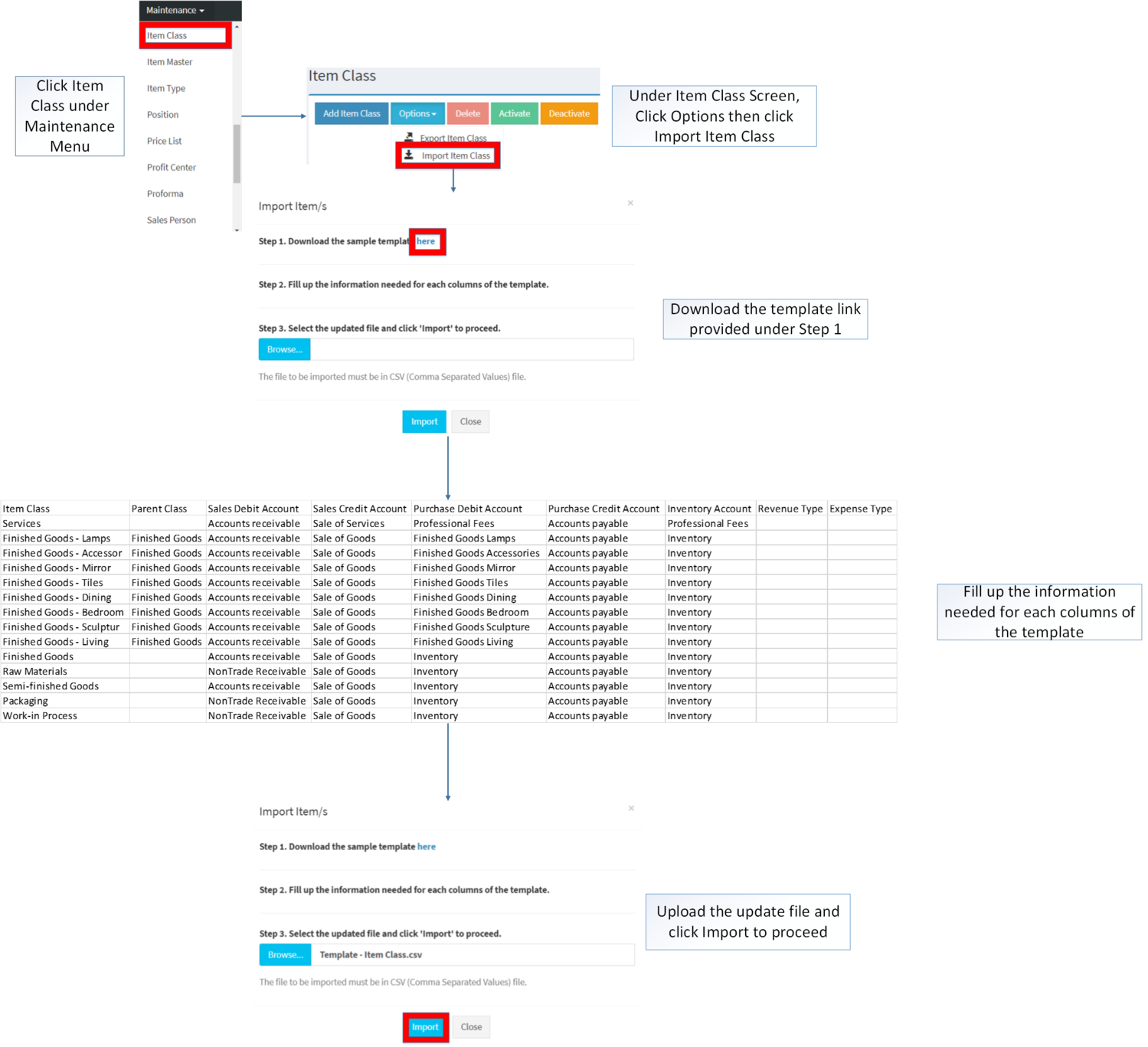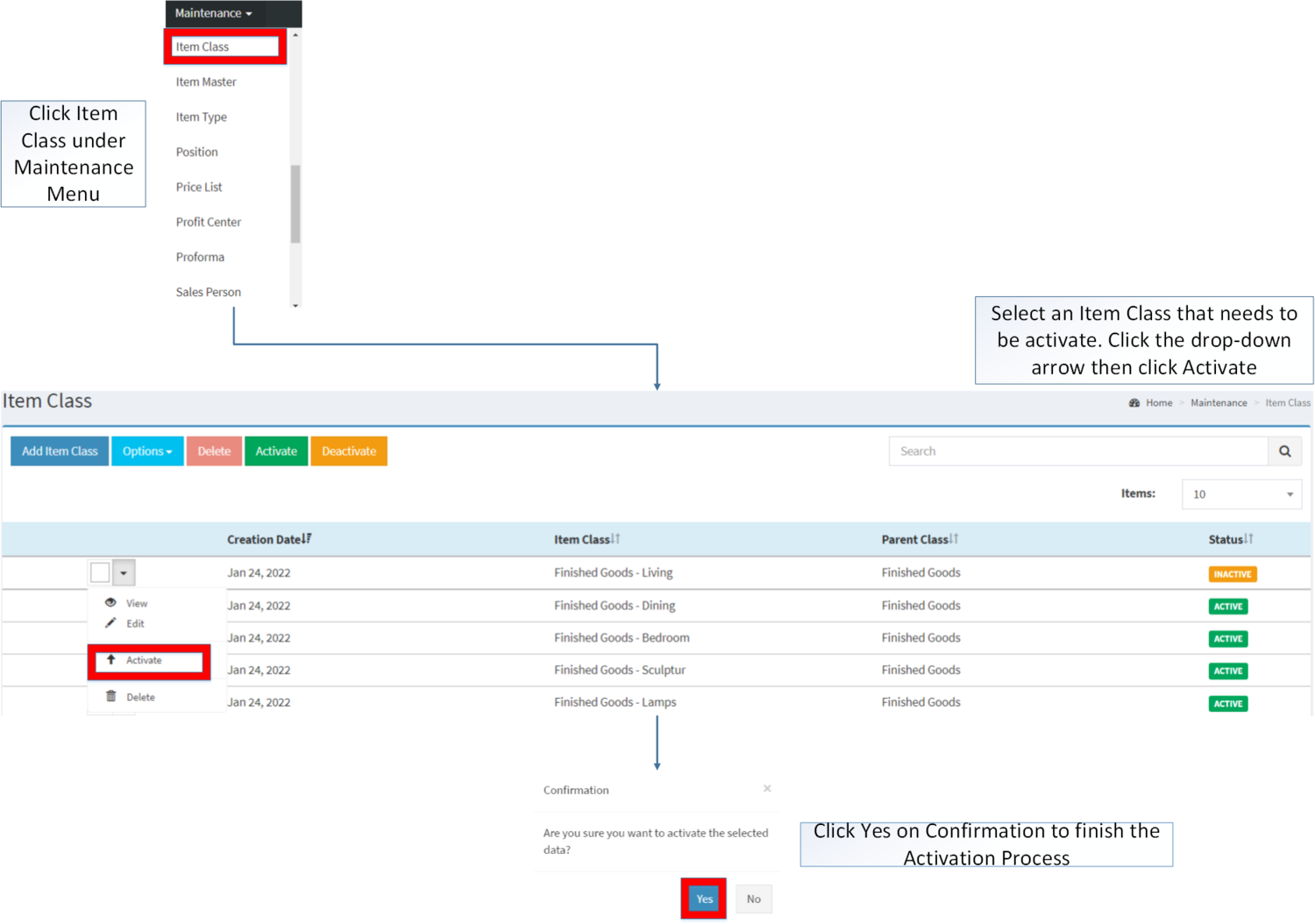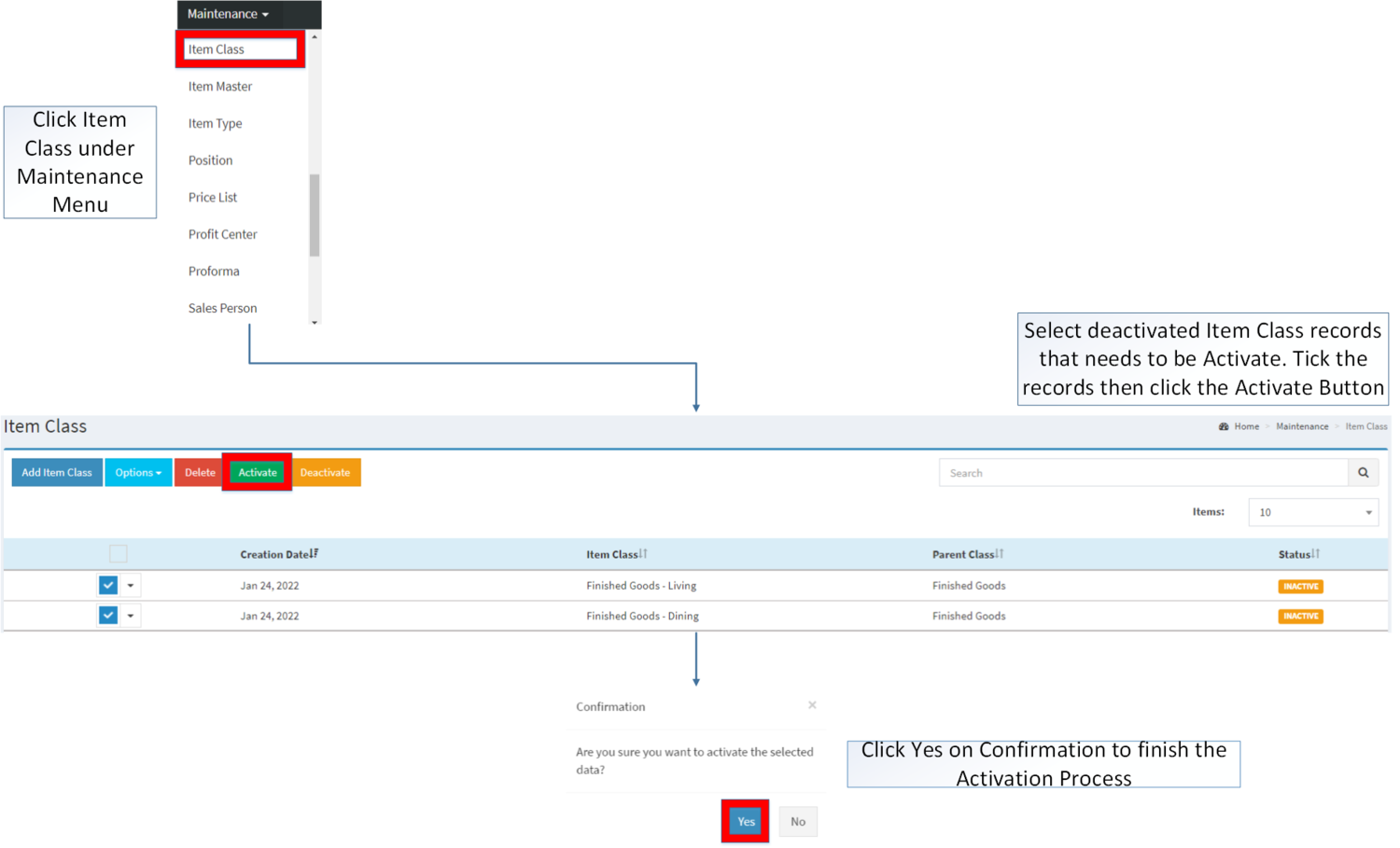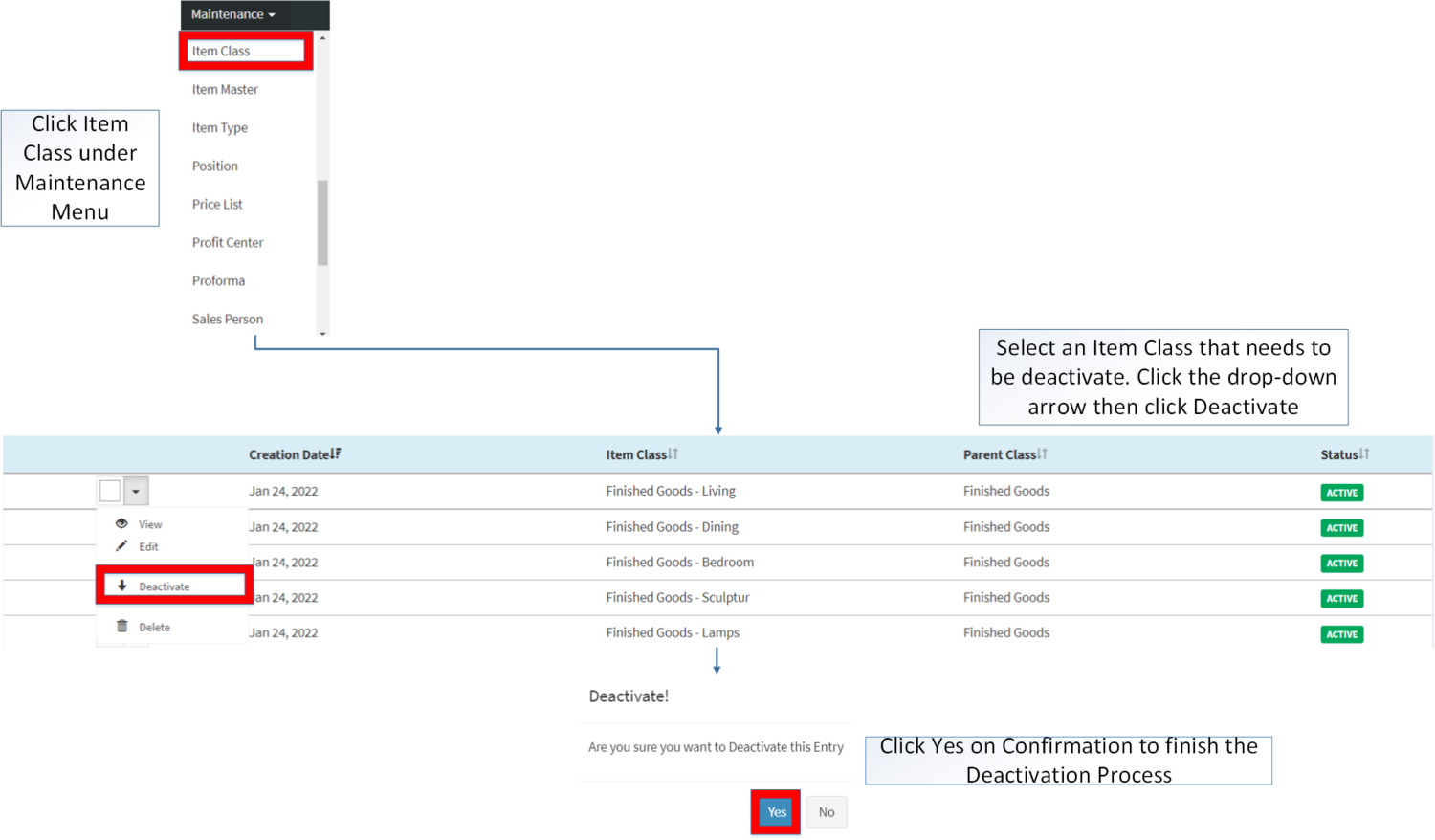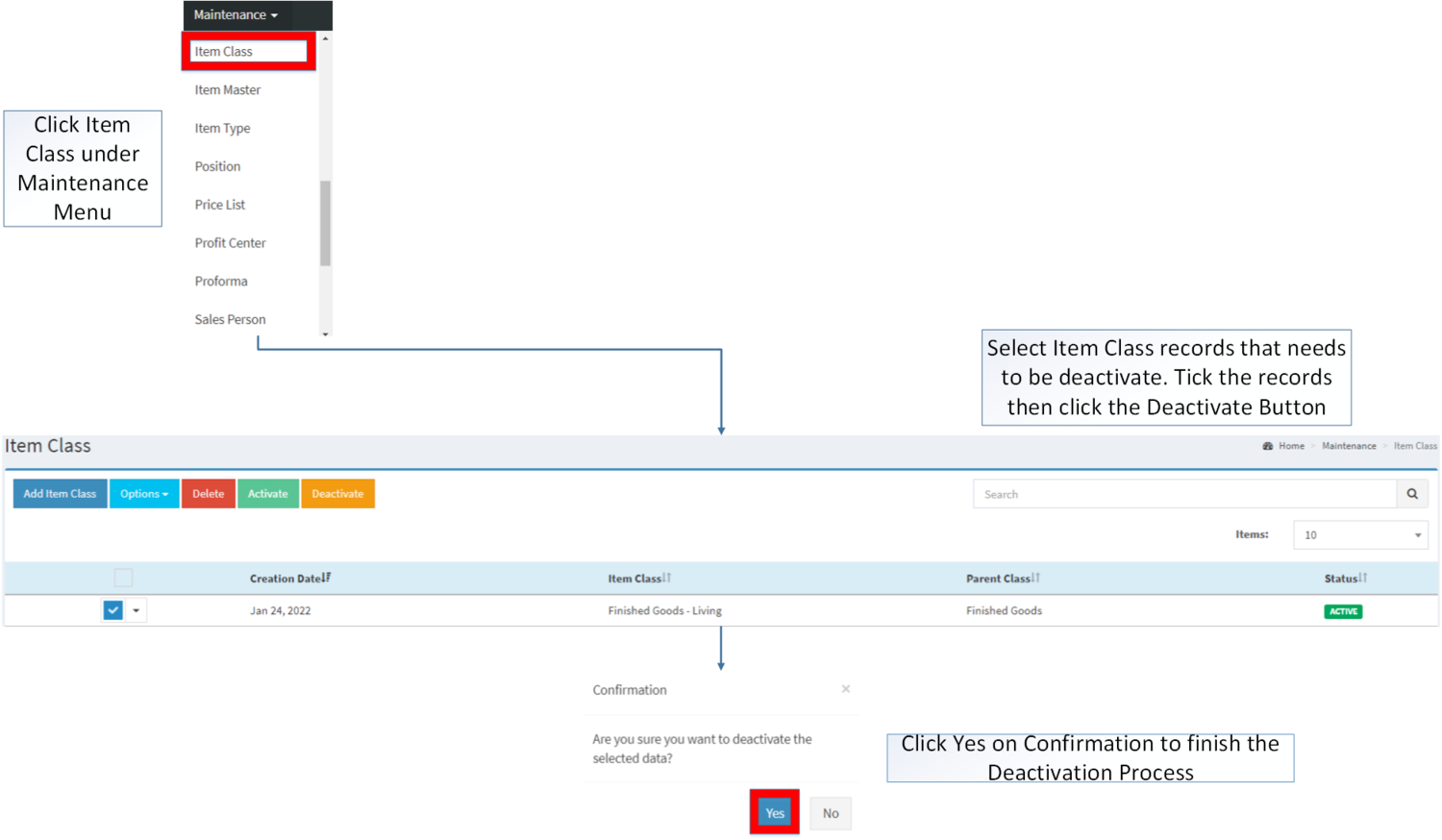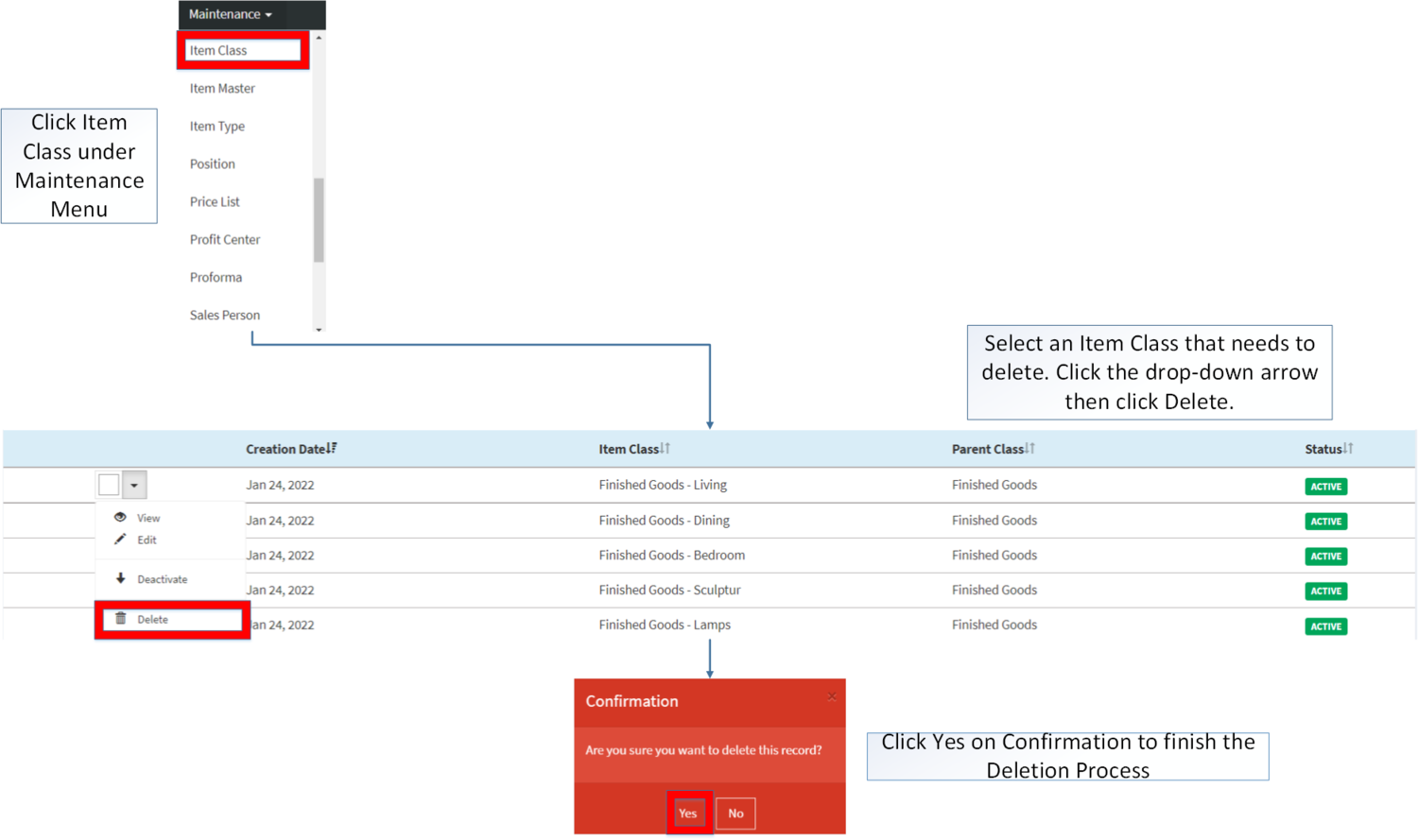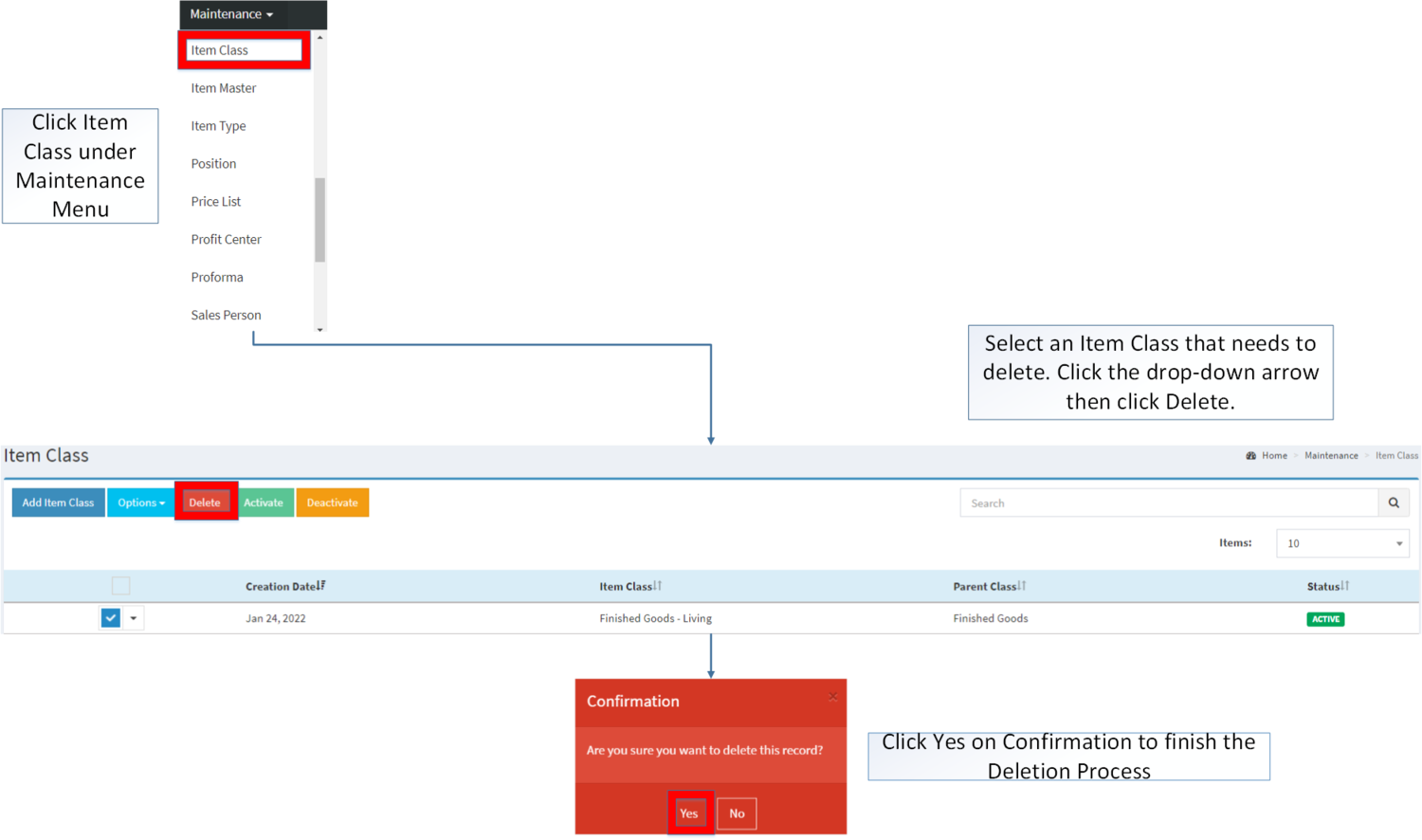You are viewing an old version of this page. Return to the latest version.
Difference between revisions of "Item Class"
(Tag: Visual edit) |
(Tag: Visual edit) |
||
| (7 intermediate revisions by the same user not shown) | |||
| Line 11: | Line 11: | ||
=====Item Class Record List===== | =====Item Class Record List===== | ||
| − | [[File:Maintenance - Item Class - Record List.png|border|center| | + | [[File:Maintenance - Item Class - Record List.png|border|center|1499x1499px]] |
<br /> | <br /> | ||
=====Adding Item Class===== | =====Adding Item Class===== | ||
| − | # | + | #Click [[Item Class]] under Maintenance Menu |
| − | #Click '''Add Item Class''' Button | + | #Under Item Class Menu Screen, Click '''Add Item Class''' Button |
| − | #Fill up the necessary fields then click '''Save.''' | + | #Fill up the necessary fields then click '''Save. Note: Fields with * are require fields''' |
[[File:Maintenance - Item Class - Add.png|border|center|1500x1500px]] | [[File:Maintenance - Item Class - Add.png|border|center|1500x1500px]] | ||
<br /> | <br /> | ||
{| class="wikitable" style="margin: auto;" | {| class="wikitable" style="margin: auto;" | ||
| − | !Field | + | ! colspan="6" |'''Item Class Details''' |
| − | !Description | + | |- |
| − | ! | + | !'''Field''' |
| + | !'''Description''' | ||
| + | !'''Allowed Inputs''' | ||
| + | !'''Restricted Inputs''' | ||
| + | !'''Character Limit''' | ||
| + | !'''Required Field?''' | ||
|- | |- | ||
|1.Item Class | |1.Item Class | ||
|•Class of the Item | |•Class of the Item | ||
|•Alphanumeric | |•Alphanumeric | ||
| + | | style="vertical-align:middle;text-align:center;" |None | ||
| + | | style="vertical-align:middle;text-align:center;" |25 | ||
| + | | style="vertical-align:middle;text-align:center;" |Yes | ||
|- | |- | ||
|2.Parent Class | |2.Parent Class | ||
|•Parent of the Item Class | |•Parent of the Item Class | ||
|•Parent Class List Field | |•Parent Class List Field | ||
| + | | style="vertical-align:middle;text-align:center;" |N/A | ||
| + | | style="vertical-align:middle;text-align:center;" |N/A | ||
| + | | style="vertical-align:middle;text-align:center;" |Yes | ||
| + | |- | ||
| + | ! colspan="6" |'''Accounting Details''' | ||
| + | |- | ||
| + | !'''Field''' | ||
| + | !'''Description''' | ||
| + | ! style="vertical-align:middle;text-align:center;" |'''Allowed Inputs''' | ||
| + | !'''Restricted Inputs''' | ||
| + | !'''Character Limit''' | ||
| + | !'''Required Field?''' | ||
|- | |- | ||
|3.Debit Account | |3.Debit Account | ||
|•Debit Account on Sales Details | |•Debit Account on Sales Details | ||
| − | |•Account List under [[Chart of Account | + | |•Account List under [[Chart of Account]] |
| + | | style="vertical-align:middle;text-align:center;" |N/A | ||
| + | | style="vertical-align:middle;text-align:center;" |N/A | ||
| + | | style="vertical-align:middle;text-align:center;" |Yes | ||
|- | |- | ||
|4.Credit Account | |4.Credit Account | ||
|•Credit Account on Sales Details | |•Credit Account on Sales Details | ||
| − | |•Account List under [[Chart of Account|Chart of | + | |•Account List under [[Chart of Account|Chart of Account]] |
| + | | style="vertical-align:middle;text-align:center;" |N/A | ||
| + | | style="vertical-align:middle;text-align:center;" |N/A | ||
| + | | style="vertical-align:middle;text-align:center;" |Yes | ||
|- | |- | ||
|5.Debit Account | |5.Debit Account | ||
|•Debit Account on Purchase Details | |•Debit Account on Purchase Details | ||
| − | |•Account List under [[Chart of Account|Chart of | + | |•Account List under [[Chart of Account|Chart of Account]] |
| + | | style="vertical-align:middle;text-align:center;" |N/A | ||
| + | | style="vertical-align:middle;text-align:center;" |N/A | ||
| + | | style="vertical-align:middle;text-align:center;" |Yes | ||
|- | |- | ||
|6.Credit Account | |6.Credit Account | ||
|•Credit Account on Purchase Details | |•Credit Account on Purchase Details | ||
| − | |•Account List under [[Chart of Account|Chart of | + | |•Account List under [[Chart of Account|Chart of Account]] |
| + | | style="vertical-align:middle;text-align:center;" |N/A | ||
| + | | style="vertical-align:middle;text-align:center;" |N/A | ||
| + | | style="vertical-align:middle;text-align:center;" |Yes | ||
|- | |- | ||
|7.Inventory Account | |7.Inventory Account | ||
|•Account Details on Inventory Detail | |•Account Details on Inventory Detail | ||
| − | |•Account List under [[Chart of Account|Chart of | + | |•Account List under [[Chart of Account|Chart of Account]] |
| + | | style="vertical-align:middle;text-align:center;" |N/A | ||
| + | | style="vertical-align:middle;text-align:center;" |N/A | ||
| + | | style="vertical-align:middle;text-align:center;" |Yes | ||
|- | |- | ||
|8.Revenue Type | |8.Revenue Type | ||
|•Tax Revenue Type on Item Class | |•Tax Revenue Type on Item Class | ||
|•Tax Type List under [[Chart of Account]] Maintenance Module | |•Tax Type List under [[Chart of Account]] Maintenance Module | ||
| + | | style="vertical-align:middle;text-align:center;" |N/A | ||
| + | | style="vertical-align:middle;text-align:center;" |N/A | ||
| + | | style="vertical-align:middle;text-align:center;" |No | ||
|- | |- | ||
|9.Expense Type | |9.Expense Type | ||
|•Tax Expense Type on Item Class | |•Tax Expense Type on Item Class | ||
|•Tax Type List under [[Chart of Account]] Maintenance Module | |•Tax Type List under [[Chart of Account]] Maintenance Module | ||
| + | | style="vertical-align:middle;text-align:center;" |N/A | ||
| + | | style="vertical-align:middle;text-align:center;" |N/A | ||
| + | | style="vertical-align:middle;text-align:center;" |No | ||
|} | |} | ||
| + | |||
Notes: | Notes: | ||
| Line 69: | Line 111: | ||
*Tax Details are optional when creating an Item Class, Tax details can be used as long as it on '''ACTIVE''' status in the [[Chart of Account]] maintenance module | *Tax Details are optional when creating an Item Class, Tax details can be used as long as it on '''ACTIVE''' status in the [[Chart of Account]] maintenance module | ||
**Some Tax details can be found on [[Tax]] maintenance module for reference but for accounting details, it is more advise to look on the [[Chart of Account]] | **Some Tax details can be found on [[Tax]] maintenance module for reference but for accounting details, it is more advise to look on the [[Chart of Account]] | ||
| + | |||
| + | =====Viewing Item Class===== | ||
| + | |||
| + | #Go to Maintenance then Click [[Item Class]] | ||
| + | #Select an Item Class that needs to view its details. Click the drop-down arrow then click View. | ||
| + | #The user has an option to edit the Item Class upon viewing it. | ||
| + | |||
| + | [[File:Maintenance - Item Class - View.png|border|center|1684x1684px]] | ||
| + | |||
=====Editing Item Class===== | =====Editing Item Class===== | ||
| Line 78: | Line 129: | ||
[[File:Maintenance - Item Class - Edit.png|border|center|1737x1737px]] | [[File:Maintenance - Item Class - Edit.png|border|center|1737x1737px]] | ||
<br /> | <br /> | ||
| − | {| class="wikitable" style="margin: auto;" | + | {| class="wikitable" style="margin: auto;" data-ve-attributes="{"style":"margin: auto;"}" |
| − | !Field | + | ! colspan="6" |'''Item Class Details''' |
| − | !Description | + | |- |
| − | ! | + | !'''Field''' |
| + | !'''Description''' | ||
| + | !'''Allowed Inputs''' | ||
| + | !'''Restricted Inputs''' | ||
| + | !'''Character Limit''' | ||
| + | !'''Required Field?''' | ||
|- | |- | ||
|1.Item Class | |1.Item Class | ||
|•Class of the Item | |•Class of the Item | ||
|•Alphanumeric | |•Alphanumeric | ||
| + | | style="vertical-align:middle;text-align:center;" |None | ||
| + | | style="vertical-align:middle;text-align:center;" data-ve-attributes="{"style":"vertical-align:middle;text-align:center;"}" |25 | ||
| + | | style="vertical-align:middle;text-align:center;" data-ve-attributes="{"style":"vertical-align:middle;text-align:center;"}" |Yes | ||
|- | |- | ||
|2.Parent Class | |2.Parent Class | ||
|•Parent of the Item Class | |•Parent of the Item Class | ||
|•Parent Class List Field | |•Parent Class List Field | ||
| + | |Any inputs not mentioned in the allowed inputs | ||
| + | <nowiki>*</nowiki>Inactive Item Class | ||
| + | | style="vertical-align:middle;text-align:center;" data-ve-attributes="{"style":"vertical-align:middle;text-align:center;"}" |N/A | ||
| + | | style="vertical-align:middle;text-align:center;" data-ve-attributes="{"style":"vertical-align:middle;text-align:center;"}" |Yes | ||
| + | |- | ||
| + | ! colspan="6" |'''Accounting Details''' | ||
| + | |- | ||
| + | !'''Field''' | ||
| + | !'''Description''' | ||
| + | ! style="vertical-align:middle;text-align:center;" data-ve-attributes="{"style":"vertical-align:middle;text-align:center;"}" |'''Allowed Inputs''' | ||
| + | !'''Restricted Inputs''' | ||
| + | !'''Character Limit''' | ||
| + | !'''Required Field?''' | ||
|- | |- | ||
|3.Debit Account | |3.Debit Account | ||
|•Debit Account on Sales Details | |•Debit Account on Sales Details | ||
| − | |•Account List under [[Chart of Account | + | |•Account List under [[Chart of Account]] |
| + | | style="vertical-align:middle;text-align:center;" |N/A | ||
| + | | style="vertical-align:middle;text-align:center;" data-ve-attributes="{"style":"vertical-align:middle;text-align:center;"}" |N/A | ||
| + | | style="vertical-align:middle;text-align:center;" data-ve-attributes="{"style":"vertical-align:middle;text-align:center;"}" |Yes | ||
|- | |- | ||
|4.Credit Account | |4.Credit Account | ||
|•Credit Account on Sales Details | |•Credit Account on Sales Details | ||
| − | |•Account List under [[Chart of Account | + | |•Account List under [[Chart of Account]] |
| + | | style="vertical-align:middle;text-align:center;" |N/A | ||
| + | | style="vertical-align:middle;text-align:center;" data-ve-attributes="{"style":"vertical-align:middle;text-align:center;"}" |N/A | ||
| + | | style="vertical-align:middle;text-align:center;" data-ve-attributes="{"style":"vertical-align:middle;text-align:center;"}" |Yes | ||
|- | |- | ||
|5.Debit Account | |5.Debit Account | ||
|•Debit Account on Purchase Details | |•Debit Account on Purchase Details | ||
| − | |•Account List under [[Chart of Account | + | |•Account List under [[Chart of Account]] |
| + | | style="vertical-align:middle;text-align:center;" |N/A | ||
| + | | style="vertical-align:middle;text-align:center;" data-ve-attributes="{"style":"vertical-align:middle;text-align:center;"}" |N/A | ||
| + | | style="vertical-align:middle;text-align:center;" data-ve-attributes="{"style":"vertical-align:middle;text-align:center;"}" |Yes | ||
|- | |- | ||
|6.Credit Account | |6.Credit Account | ||
|•Credit Account on Purchase Details | |•Credit Account on Purchase Details | ||
| − | |•Account List under [[Chart of Account | + | |•Account List under [[Chart of Account]] |
| + | | style="vertical-align:middle;text-align:center;" |N/A | ||
| + | | style="vertical-align:middle;text-align:center;" data-ve-attributes="{"style":"vertical-align:middle;text-align:center;"}" |N/A | ||
| + | | style="vertical-align:middle;text-align:center;" data-ve-attributes="{"style":"vertical-align:middle;text-align:center;"}" |Yes | ||
|- | |- | ||
|7.Inventory Account | |7.Inventory Account | ||
|•Account Details on Inventory Detail | |•Account Details on Inventory Detail | ||
| − | |•Account List under [[Chart of Account | + | |•Account List under [[Chart of Account]] |
| + | | style="vertical-align:middle;text-align:center;" |N/A | ||
| + | | style="vertical-align:middle;text-align:center;" data-ve-attributes="{"style":"vertical-align:middle;text-align:center;"}" |N/A | ||
| + | | style="vertical-align:middle;text-align:center;" data-ve-attributes="{"style":"vertical-align:middle;text-align:center;"}" |Yes | ||
|- | |- | ||
|8.Revenue Type | |8.Revenue Type | ||
|•Tax Revenue Type on Item Class | |•Tax Revenue Type on Item Class | ||
|•Tax Type List under [[Chart of Account]] Maintenance Module | |•Tax Type List under [[Chart of Account]] Maintenance Module | ||
| + | | style="vertical-align:middle;text-align:center;" |N/A | ||
| + | | style="vertical-align:middle;text-align:center;" data-ve-attributes="{"style":"vertical-align:middle;text-align:center;"}" |N/A | ||
| + | | style="vertical-align:middle;text-align:center;" data-ve-attributes="{"style":"vertical-align:middle;text-align:center;"}" |No | ||
|- | |- | ||
|9.Expense Type | |9.Expense Type | ||
|•Tax Expense Type on Item Class | |•Tax Expense Type on Item Class | ||
|•Tax Type List under [[Chart of Account]] Maintenance Module | |•Tax Type List under [[Chart of Account]] Maintenance Module | ||
| + | | style="vertical-align:middle;text-align:center;" |N/A | ||
| + | | style="vertical-align:middle;text-align:center;" data-ve-attributes="{"style":"vertical-align:middle;text-align:center;"}" |N/A | ||
| + | | style="vertical-align:middle;text-align:center;" data-ve-attributes="{"style":"vertical-align:middle;text-align:center;"}" |No | ||
|}Notes: | |}Notes: | ||
| Line 135: | Line 228: | ||
*When Importing the records, the user should follow the following steps provided in the Importing Item Class Screen such as | *When Importing the records, the user should follow the following steps provided in the Importing Item Class Screen such as | ||
| − | |||
| − | |||
| − | |||
| − | [[File:Maintenance - Item Class - Import.png|center| | + | [[File:Maintenance - Item Class - Import.png|border|center|1499x1499px]] |
<br /> | <br /> | ||
| − | {| class="wikitable" style=" | + | {| class="wikitable" style="margin: auto;" data-ve-attributes="{"style":"margin: auto;"}" |
| − | + | ! colspan="6" |'''Item Class Details''' | |
| − | ! colspan=" | + | |- |
| − | |- | + | !'''Field''' |
| − | ! | + | !'''Description''' |
| − | ! | + | !'''Allowed Inputs''' |
| − | ! | + | !'''Restricted Inputs''' |
| − | ! | + | !'''Character Limit''' |
| − | ! | + | !'''Required Field?''' |
| − | |- | + | |- |
| − | + | |1.Item Class | |
| − | | | + | |•Class of the Item |
| − | | style="vertical-align:middle;text-align: | + | |•Alphanumeric |
| − | + | |None | |
| − | + | | style="vertical-align:middle;text-align:center;" data-ve-attributes="{"style":"vertical-align:middle;text-align:center;"}" |25 | |
| − | | style="vertical-align:middle;text-align:center;" | + | | style="vertical-align:middle;text-align:center;" data-ve-attributes="{"style":"vertical-align:middle;text-align:center;"}" |Yes |
| − | + | |- | |
| − | | | + | |2.Parent Class |
| − | | | + | |•Parent of the Item Class |
| − | | | + | |•Parent Class List Field |
| − | | | + | |Any inputs not mentioned in the allowed inputs |
<nowiki>*</nowiki>Inactive Item Class | <nowiki>*</nowiki>Inactive Item Class | ||
| − | | style="vertical-align:middle;text-align:center;" |Yes | + | | style="vertical-align:middle;text-align:center;" data-ve-attributes="{"style":"vertical-align:middle;text-align:center;"}" |N/A |
| + | | style="vertical-align:middle;text-align:center;" data-ve-attributes="{"style":"vertical-align:middle;text-align:center;"}" |Yes | ||
|- | |- | ||
| − | ! colspan=" | + | ! colspan="6" |'''Accounting Details''' |
|- | |- | ||
!'''Field''' | !'''Field''' | ||
!'''Description''' | !'''Description''' | ||
| − | !'''Allowed Inputs''' | + | ! style="vertical-align:middle;text-align:center;" data-ve-attributes="{"style":"vertical-align:middle;text-align:center;"}" |'''Allowed Inputs''' |
| − | !''' | + | !'''Restricted Inputs''' |
| + | !'''Character Limit''' | ||
!'''Required Field?''' | !'''Required Field?''' | ||
|- | |- | ||
| − | |3. | + | |3.Debit Account |
| − | | | + | |•Debit Account on Sales Details |
| − | | | + | |•Account List under [[Chart of Account]] |
| − | | | + | |Any inputs not mentioned in the allowed inputs |
| − | | style="vertical-align:middle;text-align:center;" | | + | | style="vertical-align:middle;text-align:center;" data-ve-attributes="{"style":"vertical-align:middle;text-align:center;"}" |N/A |
| − | | | + | | style="vertical-align:middle;text-align:center;" data-ve-attributes="{"style":"vertical-align:middle;text-align:center;"}" |Yes |
| − | + | |- | |
| − | | | + | |4.Credit Account |
| − | | | + | |•Credit Account on Sales Details |
| − | | | + | |•Account List under [[Chart of Account]] |
| − | | style="vertical-align:middle;text-align:center;" | | + | |Any inputs not mentioned in the allowed inputs |
| − | | | + | | style="vertical-align:middle;text-align:center;" data-ve-attributes="{"style":"vertical-align:middle;text-align:center;"}" |N/A |
| − | + | | style="vertical-align:middle;text-align:center;" data-ve-attributes="{"style":"vertical-align:middle;text-align:center;"}" |Yes | |
| − | | | + | |- |
| − | | | + | |5.Debit Account |
| − | | | + | |•Debit Account on Purchase Details |
| − | | style="vertical-align:middle;text-align:center;" | | + | |•Account List under [[Chart of Account]] |
| − | | | + | |Any inputs not mentioned in the allowed inputs |
| − | + | | style="vertical-align:middle;text-align:center;" data-ve-attributes="{"style":"vertical-align:middle;text-align:center;"}" |N/A | |
| − | | | + | | style="vertical-align:middle;text-align:center;" data-ve-attributes="{"style":"vertical-align:middle;text-align:center;"}" |Yes |
| − | | | + | |- |
| − | | | + | |6.Credit Account |
| − | | style="vertical-align:middle;text-align:center;" | | + | |•Credit Account on Purchase Details |
| − | | | + | |•Account List under [[Chart of Account]] |
| − | + | |Any inputs not mentioned in the allowed inputs | |
| − | | | + | | style="vertical-align:middle;text-align:center;" data-ve-attributes="{"style":"vertical-align:middle;text-align:center;"}" |N/A |
| − | | | + | | style="vertical-align:middle;text-align:center;" data-ve-attributes="{"style":"vertical-align:middle;text-align:center;"}" |Yes |
| − | | | + | |- |
| − | | style="vertical-align:middle;text-align:center;" | | + | |7.Inventory Account |
| − | | | + | |•Account Details on Inventory Detail |
| − | + | |•Account List under [[Chart of Account]] | |
| − | | | + | |Any inputs not mentioned in the allowed inputs |
| − | | | + | | style="vertical-align:middle;text-align:center;" data-ve-attributes="{"style":"vertical-align:middle;text-align:center;"}" |N/A |
| − | | | + | | style="vertical-align:middle;text-align:center;" data-ve-attributes="{"style":"vertical-align:middle;text-align:center;"}" |Yes |
| − | | style="vertical-align:middle;text-align:center;" |No | + | |- |
| + | |8.Revenue Type | ||
| + | |•Tax Revenue Type on Item Class | ||
| + | |•Tax Type List under [[Chart of Account]] Maintenance Module | ||
| + | |Any inputs not mentioned in the allowed inputs | ||
| + | | style="vertical-align:middle;text-align:center;" data-ve-attributes="{"style":"vertical-align:middle;text-align:center;"}" |N/A | ||
| + | | style="vertical-align:middle;text-align:center;" data-ve-attributes="{"style":"vertical-align:middle;text-align:center;"}" |No | ||
|- | |- | ||
| − | |9. Expense Type | + | |9.Expense Type |
| − | | | + | |•Tax Expense Type on Item Class |
| − | | | + | |•Tax Type List under [[Chart of Account]] Maintenance Module |
| − | | | + | |Any inputs not mentioned in the allowed inputs |
| − | | style="vertical-align:middle;text-align:center;" |No | + | | style="vertical-align:middle;text-align:center;" data-ve-attributes="{"style":"vertical-align:middle;text-align:center;"}" |N/A |
| + | | style="vertical-align:middle;text-align:center;" data-ve-attributes="{"style":"vertical-align:middle;text-align:center;"}" |No | ||
|} | |} | ||
| − | + | =====<span class="mw-headline" id="Activating_Item_Type_Record" style="box-sizing: inherit;"><span class="mw-headline" id="Activating_Chart_of_Account_Record" style="box-sizing: inherit;">Activating Item Class Record</span></span>===== | |
| − | ===== <span class="mw-headline" id="Activating_Item_Type_Record" style="box-sizing: inherit;"><span class="mw-headline" id="Activating_Chart_of_Account_Record" style="box-sizing: inherit;">Activating Item Class Record</span></span> ===== | ||
Item Class can be Activated in two ways: | Item Class can be Activated in two ways: | ||
| − | * Using drop-down arrow of a record can be used in single record Activation | + | *Using drop-down arrow of a record can be used in single record Activation |
[[File:Maintenance - Item Class - Activate1.png|border|center|1500x1500px]] | [[File:Maintenance - Item Class - Activate1.png|border|center|1500x1500px]] | ||
| − | |||
| − | * Using Activate Button for activating multiple record | + | *Using Activate Button for activating multiple record |
[[File:Maintenance - Item Class - Activate2.png|center|1500x1500px]] | [[File:Maintenance - Item Class - Activate2.png|center|1500x1500px]] | ||
<br /> | <br /> | ||
| − | ===== <span class="mw-headline" id="Deactivating_Item_Type_Record" style="box-sizing: inherit;"><span class="mw-headline" id="Deactivating_Chart_of_Account_Record" style="box-sizing: inherit;">Deactivating Item Class Record</span></span> ===== | + | =====<span class="mw-headline" id="Deactivating_Item_Type_Record" style="box-sizing: inherit;"><span class="mw-headline" id="Deactivating_Chart_of_Account_Record" style="box-sizing: inherit;">Deactivating Item Class Record</span></span>===== |
Item Class can be deactivated in two ways: | Item Class can be deactivated in two ways: | ||
| − | * Using drop-down arrow of a record can be used in single record deactivation | + | *Using drop-down arrow of a record can be used in single record deactivation |
[[File:Maintenance - Item Class - Deactivate1.png|center|1500x1500px]] | [[File:Maintenance - Item Class - Deactivate1.png|center|1500x1500px]] | ||
<br /> | <br /> | ||
| − | * Using Deactivate Button for deactivating multiple record | + | *Using Deactivate Button for deactivating multiple record |
| − | [[File:Maintenance - Item Class - Deactivate2.png|center|1500x1500px]] | + | [[File:Maintenance - Item Class - Deactivate2.png|border|center|1500x1500px]] |
<br /> | <br /> | ||
| − | ===== <span class="mw-headline" id="Deleting_Item_Type_Record" style="box-sizing: inherit;"><span class="mw-headline" id="Deleting_Chart_of_Account_Record" style="box-sizing: inherit;">Deleting Item Class Record</span></span> ===== | + | =====<span class="mw-headline" id="Deleting_Item_Type_Record" style="box-sizing: inherit;"><span class="mw-headline" id="Deleting_Chart_of_Account_Record" style="box-sizing: inherit;">Deleting Item Class Record</span></span>===== |
Item Class can be deleted in two ways: | Item Class can be deleted in two ways: | ||
| − | * Using drop-down arrow of a record can be used in single record deletion | + | *Using drop-down arrow of a record can be used in single record deletion |
[[File:Maintenance - Item Class - Delete1.png|border|center|1500x1500px]] | [[File:Maintenance - Item Class - Delete1.png|border|center|1500x1500px]] | ||
<br /> | <br /> | ||
| − | * Using Delete Button for deleting multiple record | + | *Using Delete Button for deleting multiple record |
[[File:Maintenance - Item Class - Delete2.png|border|center|1500x1500px]] | [[File:Maintenance - Item Class - Delete2.png|border|center|1500x1500px]] | ||
| Line 289: | Line 386: | ||
***Click the Yes in the confirmation to proceed on the action taken. | ***Click the Yes in the confirmation to proceed on the action taken. | ||
| − | |||
{| class="wikitable" style="margin: auto;" | {| class="wikitable" style="margin: auto;" | ||
|+Categories: | |+Categories: | ||
| Line 297: | Line 393: | ||
|[[Maintenance]]<nowiki> | </nowiki>[[Item Class]]<nowiki> | </nowiki>[[Item Master]]<nowiki> | </nowiki>[[Chart of Account]]<nowiki> | </nowiki>[[Tax]] | |[[Maintenance]]<nowiki> | </nowiki>[[Item Class]]<nowiki> | </nowiki>[[Item Master]]<nowiki> | </nowiki>[[Chart of Account]]<nowiki> | </nowiki>[[Tax]] | ||
|} | |} | ||
| + | [[Category:Maintenance]] | ||
Latest revision as of 12:28, 20 April 2022
Contents
- 1 Item Class
- 1.1 Requirements before using Item Class
- 1.2 Item Class Record List
- 1.3 Adding Item Class
- 1.4 Viewing Item Class
- 1.5 Editing Item Class
- 1.6 Importing and Exporting Item Class
- 1.7 Activating Item Class Record
- 1.8 Deactivating Item Class Record
- 1.9 Deleting Item Class Record
- 1.10 Item Class Record Option
Item Class
This maintenance screen allows the users to configure the item class to be used on categorizing their items.
Requirements before using Item Class
- The user should setup the following Maintenance Module in order to proceed on using the Item Class
Item Class Record List
Adding Item Class
- Click Item Class under Maintenance Menu
- Under Item Class Menu Screen, Click Add Item Class Button
- Fill up the necessary fields then click Save. Note: Fields with * are require fields
| Item Class Details | |||||
|---|---|---|---|---|---|
| Field | Description | Allowed Inputs | Restricted Inputs | Character Limit | Required Field? |
| 1.Item Class | •Class of the Item | •Alphanumeric | None | 25 | Yes |
| 2.Parent Class | •Parent of the Item Class | •Parent Class List Field | N/A | N/A | Yes |
| Accounting Details | |||||
| Field | Description | Allowed Inputs | Restricted Inputs | Character Limit | Required Field? |
| 3.Debit Account | •Debit Account on Sales Details | •Account List under Chart of Account | N/A | N/A | Yes |
| 4.Credit Account | •Credit Account on Sales Details | •Account List under Chart of Account | N/A | N/A | Yes |
| 5.Debit Account | •Debit Account on Purchase Details | •Account List under Chart of Account | N/A | N/A | Yes |
| 6.Credit Account | •Credit Account on Purchase Details | •Account List under Chart of Account | N/A | N/A | Yes |
| 7.Inventory Account | •Account Details on Inventory Detail | •Account List under Chart of Account | N/A | N/A | Yes |
| 8.Revenue Type | •Tax Revenue Type on Item Class | •Tax Type List under Chart of Account Maintenance Module | N/A | N/A | No |
| 9.Expense Type | •Tax Expense Type on Item Class | •Tax Type List under Chart of Account Maintenance Module | N/A | N/A | No |
Notes:
- Accounting details are required when creating or editing Item Class, Accounting details can be used as long as it is on ACTIVE status in the Chart of Account maintenance module.
- Tax Details are optional when creating an Item Class, Tax details can be used as long as it on ACTIVE status in the Chart of Account maintenance module
- Some Tax details can be found on Tax maintenance module for reference but for accounting details, it is more advise to look on the Chart of Account
Viewing Item Class
- Go to Maintenance then Click Item Class
- Select an Item Class that needs to view its details. Click the drop-down arrow then click View.
- The user has an option to edit the Item Class upon viewing it.
Editing Item Class
- Go to Maintenance then Click Item Class
- Select the Item Class that needs an update. Click the drop-down arrow then click Edit
- Update the necessary Fields and Click Save
| Item Class Details | |||||
|---|---|---|---|---|---|
| Field | Description | Allowed Inputs | Restricted Inputs | Character Limit | Required Field? |
| 1.Item Class | •Class of the Item | •Alphanumeric | None | 25 | Yes |
| 2.Parent Class | •Parent of the Item Class | •Parent Class List Field | Any inputs not mentioned in the allowed inputs
*Inactive Item Class |
N/A | Yes |
| Accounting Details | |||||
| Field | Description | Allowed Inputs | Restricted Inputs | Character Limit | Required Field? |
| 3.Debit Account | •Debit Account on Sales Details | •Account List under Chart of Account | N/A | N/A | Yes |
| 4.Credit Account | •Credit Account on Sales Details | •Account List under Chart of Account | N/A | N/A | Yes |
| 5.Debit Account | •Debit Account on Purchase Details | •Account List under Chart of Account | N/A | N/A | Yes |
| 6.Credit Account | •Credit Account on Purchase Details | •Account List under Chart of Account | N/A | N/A | Yes |
| 7.Inventory Account | •Account Details on Inventory Detail | •Account List under Chart of Account | N/A | N/A | Yes |
| 8.Revenue Type | •Tax Revenue Type on Item Class | •Tax Type List under Chart of Account Maintenance Module | N/A | N/A | No |
| 9.Expense Type | •Tax Expense Type on Item Class | •Tax Type List under Chart of Account Maintenance Module | N/A | N/A | No |
Notes:
- Accounting details are required when editing Item Class, Accounting details can be used as long as it is on ACTIVE status in the Chart of Account maintenance module.
- Tax Details are optional when editing an Item Class, Tax details can be used as long as it on ACTIVE status in the Chart of Account maintenance module
- Some Tax details can be found on Tax maintenance module for reference but for accounting details, it is more advise to look on the Chart of Account
Importing and Exporting Item Class
1. Under Item Class, Click Options
2. Under Options, The user may Export or Import The Record
- When Exporting the records, the user may also use the filter options through tabs for precise searching and exporting of records.
- When Importing the records, the user should follow the following steps provided in the Importing Item Class Screen such as
| Item Class Details | |||||
|---|---|---|---|---|---|
| Field | Description | Allowed Inputs | Restricted Inputs | Character Limit | Required Field? |
| 1.Item Class | •Class of the Item | •Alphanumeric | None | 25 | Yes |
| 2.Parent Class | •Parent of the Item Class | •Parent Class List Field | Any inputs not mentioned in the allowed inputs
*Inactive Item Class |
N/A | Yes |
| Accounting Details | |||||
| Field | Description | Allowed Inputs | Restricted Inputs | Character Limit | Required Field? |
| 3.Debit Account | •Debit Account on Sales Details | •Account List under Chart of Account | Any inputs not mentioned in the allowed inputs | N/A | Yes |
| 4.Credit Account | •Credit Account on Sales Details | •Account List under Chart of Account | Any inputs not mentioned in the allowed inputs | N/A | Yes |
| 5.Debit Account | •Debit Account on Purchase Details | •Account List under Chart of Account | Any inputs not mentioned in the allowed inputs | N/A | Yes |
| 6.Credit Account | •Credit Account on Purchase Details | •Account List under Chart of Account | Any inputs not mentioned in the allowed inputs | N/A | Yes |
| 7.Inventory Account | •Account Details on Inventory Detail | •Account List under Chart of Account | Any inputs not mentioned in the allowed inputs | N/A | Yes |
| 8.Revenue Type | •Tax Revenue Type on Item Class | •Tax Type List under Chart of Account Maintenance Module | Any inputs not mentioned in the allowed inputs | N/A | No |
| 9.Expense Type | •Tax Expense Type on Item Class | •Tax Type List under Chart of Account Maintenance Module | Any inputs not mentioned in the allowed inputs | N/A | No |
Activating Item Class Record
Item Class can be Activated in two ways:
- Using drop-down arrow of a record can be used in single record Activation
- Using Activate Button for activating multiple record
Deactivating Item Class Record
Item Class can be deactivated in two ways:
- Using drop-down arrow of a record can be used in single record deactivation
- Using Deactivate Button for deactivating multiple record
Deleting Item Class Record
Item Class can be deleted in two ways:
- Using drop-down arrow of a record can be used in single record deletion
- Using Delete Button for deleting multiple record
Item Class Record Option
| Status | View | Edit | Deactivate | Activate | Delete |
|---|---|---|---|---|---|
| ACTIVE | ☑ | ☑ | ☑ | ☑ | |
| INACTIVE | ☑ | ☑ | ☑ | ☑ |
Notes:
- The user may edit the record under view screen.
- Item Class is required field on Item Master Module. Item Class can be use as long as its status is ACTIVE
- INACTIVE Item class can still be used as long as it is already tag on the past records prior to its deactivation
- Used Item Class record cannot be deleted.
- Activating/Deactivating and Deleting of Records can be done in two ways.
- For single records, the user may use the drop down arrow then the action that need to perform.
- For multiple records, the user may tick the records then click the action button that need to perform
- Click the Yes in the confirmation to proceed on the action taken.
| Modules | |
|---|---|
| Maintenance | Maintenance | Item Class | Item Master | Chart of Account | Tax |