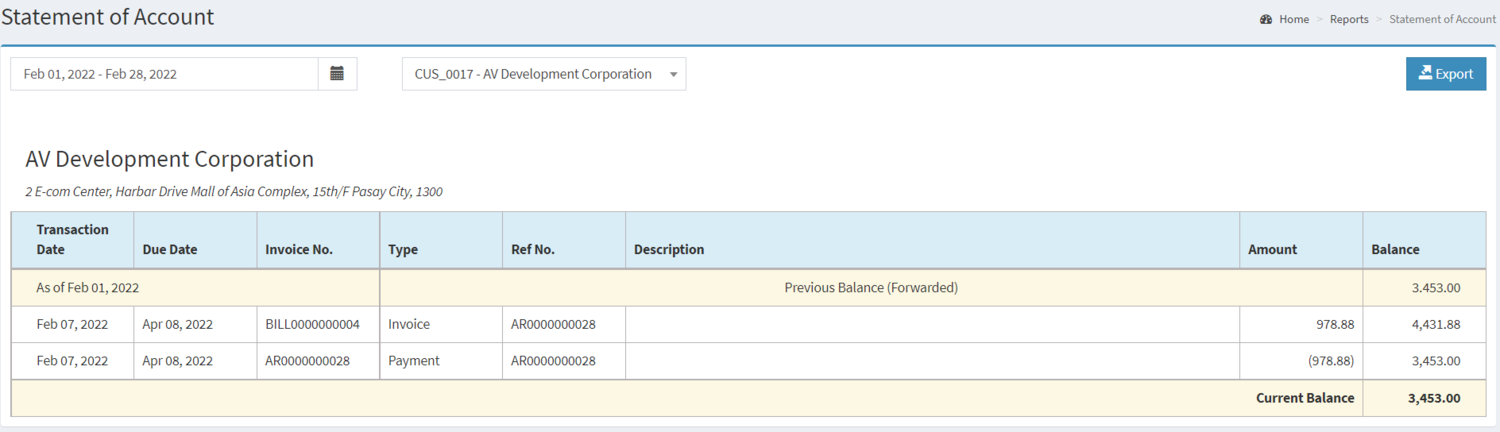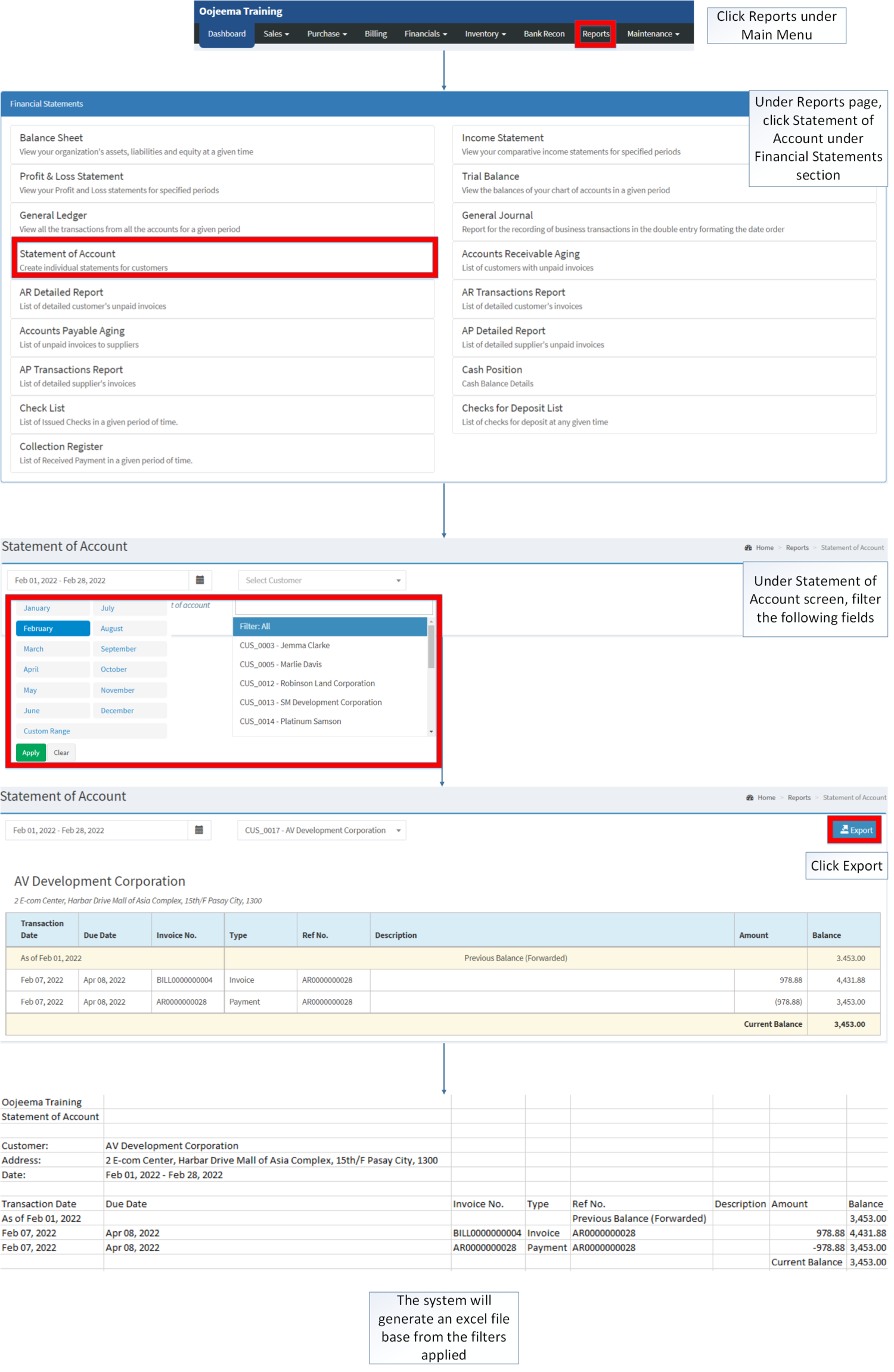You are viewing an old version of this page. Return to the latest version.
Difference between revisions of "Statement of Account"
(Tag: 2017 source edit) |
(Tag: Visual edit) |
||
| (6 intermediate revisions by the same user not shown) | |||
| Line 1: | Line 1: | ||
| − | <div style="text-align: center;">[[Financial Statement]] | [[Statement of Account | + | <div style="text-align: center;">[[Financial Statement]] | [[Statement of Account]]</div> |
==Statement of Account== | ==Statement of Account== | ||
====Statement of Account Menu==== | ====Statement of Account Menu==== | ||
| − | + | [[File:Financial Statements - Statement of Account - Record List.png|center|1500x1500px]] | |
| − | |||
| − | * The user should have the following records in order to proceed on using the <span>Statement of Account</span> | + | '''Statement of Account''' r<span style="color: rgb(51, 51, 51)">efers to a detailed report of the contents of an account. Statement of Accounts refers on the created individual statements for the [[Customer]].</span> |
| − | *# [[Customer]] | + | |
| − | *# [[Sales Invoice]] | + | =====<span class="mw-headline" id="Requirements_before_using_Sales_Quotation" style="box-sizing: inherit;">Requirements before using Statement of Account</span>===== |
| − | *# [[Accounts Receivable]] | + | |
| + | *The user should have the following records in order to proceed on using the <span>Statement of Account</span> | ||
| + | *#[[Customer]] | ||
| + | *#[[Sales Invoice]] | ||
| + | *#[[Accounts Receivable]] | ||
| + | *#[[Credit Voucher]] | ||
| + | *#[[Receipt Voucher]] | ||
| − | |||
{| class="wikitable" | {| class="wikitable" | ||
|+Statement of Account Terms on Oojeema Prime: | |+Statement of Account Terms on Oojeema Prime: | ||
| Line 36: | Line 40: | ||
|- | |- | ||
|6. '''Type''' | |6. '''Type''' | ||
| − | |The nature of Invoice Reference of the Transaction. It can be a Payment/Invoice ([[Accounts Receivable]]) ,Over Payment([[Receipt Voucher]]), | + | |The nature of Invoice Reference of the Transaction. It can be a Payment/Invoice ([[Accounts Receivable]]), Over Payment([[Receipt Voucher]]), or Advance Payment([[Credit Voucher]]) |
|- | |- | ||
|7. '''Reference No'''. | |7. '''Reference No'''. | ||
| Line 55: | Line 59: | ||
Notes: | Notes: | ||
| − | |||
*Customers must be on '''ACTIVE''' status in order to view its status on Statement of Accounts. | *Customers must be on '''ACTIVE''' status in order to view its status on Statement of Accounts. | ||
**Customer status can be seen in [[Customer]] Maintenance Module. | **Customer status can be seen in [[Customer]] Maintenance Module. | ||
| − | ===== <span class="mw-headline" id="Exporting_Statement_of_Account_Records" style="box-sizing: inherit;">Filtering Records and Exporting Statement of Account Records</span> ===== | + | =====<span class="mw-headline" id="Exporting_Statement_of_Account_Records" style="box-sizing: inherit;">Filtering Records and Exporting Statement of Account Records</span>===== |
| − | # | + | #Click [[Reports]] under Main Menu |
| − | # Under Reports | + | #Under Reports Page, Click '''[[Statement of Account|Statement of Accounts]]''' under [[Financial Statement]] Reports. |
| − | # | + | #Under Statement of Account screen, filter the following fields |
| − | # | + | #Click Export |
| − | {| class="wikitable" | + | [[File:Financial Statements - Statement of Account - Export.png|border|center|2301x2301px]] |
| + | <br /> | ||
| + | {| class="wikitable" style="margin: auto;" | ||
! colspan="2" style="background-color:rgb(234, 236, 240);text-align:center;" |'''Modules''' | ! colspan="2" style="background-color:rgb(234, 236, 240);text-align:center;" |'''Modules''' | ||
|- | |- | ||
|Financials | |Financials | ||
| − | |[[Accounts Receivable]]<nowiki> | </nowiki>[[Credit | + | |[[Accounts Receivable]]<nowiki> | </nowiki>[[Credit Voucher]]<nowiki> | </nowiki>[[Receipt Voucher]] |
| + | |- | ||
| + | |Sales | ||
| + | |[[Sales Invoice]] | ||
|- style="height:25px;" | |- style="height:25px;" | ||
| style="" |Maintenance | | style="" |Maintenance | ||
| Line 81: | Line 89: | ||
|- style="box-sizing: inherit;" | |- style="box-sizing: inherit;" | ||
| style="" |Financial Statements | | style="" |Financial Statements | ||
| − | | style="" |[[Balance Sheet]] <span style="color: rgb(34, 34, 34)"><nowiki>|</nowiki></span> [[Income Statement]] <span style="color: rgb(34, 34, 34)"><nowiki>|</nowiki></span> [[General Ledger]] <span style="color: rgb(34, 34, 34)"><nowiki>|</nowiki></span> [[General Journal]] <span style="color: rgb(34, 34, 34)"><nowiki>|</nowiki></span> [[Trial Balance]] <span style="color: rgb(34, 34, 34)"><nowiki>|</nowiki></span> [[Statement of Account]] <span style="color: rgb(34, 34, 34)"><nowiki>|</nowiki></span> [[Accounts Receivable Aging]] <span style="color: rgb(34, 34, 34)"><nowiki>|</nowiki></span> [[AR Detailed Report]] <span style="color: rgb(34, 34, 34)"><nowiki>|</nowiki></span> [[AR Transaction Report]]<nowiki> | </nowiki>[[Accounts Payable Aging]] <span style="color: rgb(34, 34, 34)"><nowiki>|</nowiki></span> [[AP Detailed Report]] <span style="color: rgb(34, 34, 34)"><nowiki>|</nowiki></span> [[AP Transaction Report]] <span style="color: rgb(34, 34, 34)"><nowiki>|</nowiki></span> [[Cash Position]] <span style="color: rgb(34, 34, 34)"><nowiki>|</nowiki></span> [[Check List]] <span style="color: rgb(34, 34, 34)"><nowiki>|</nowiki></span> [[Deposit List]] <span style="color: rgb(34, 34, 34)"><nowiki>|</nowiki></span> [[Collection Register | + | | style="" |[[Balance Sheet]] <span style="color: rgb(34, 34, 34)"><nowiki>|</nowiki></span> [[Income Statement]]<nowiki> | </nowiki>[[Profit and Loss Statement]] <span style="color: rgb(34, 34, 34)"><nowiki>|</nowiki></span> [[General Ledger]] <span style="color: rgb(34, 34, 34)"><nowiki>|</nowiki></span> [[General Journal]] <span style="color: rgb(34, 34, 34)"><nowiki>|</nowiki></span> [[Trial Balance]] <span style="color: rgb(34, 34, 34)"><nowiki>|</nowiki></span> [[Statement of Account]] <span style="color: rgb(34, 34, 34)"><nowiki>|</nowiki></span> [[Accounts Receivable Aging]] <span style="color: rgb(34, 34, 34)"><nowiki>|</nowiki></span> [[AR Detailed Report]] <span style="color: rgb(34, 34, 34)"><nowiki>|</nowiki></span> [[AR Transaction Report]]<nowiki> | </nowiki>[[Accounts Payable Aging]] <span style="color: rgb(34, 34, 34)"><nowiki>|</nowiki></span> [[AP Detailed Report]] <span style="color: rgb(34, 34, 34)"><nowiki>|</nowiki></span> [[AP Transaction Report]] <span style="color: rgb(34, 34, 34)"><nowiki>|</nowiki></span> [[Cash Position]] <span style="color: rgb(34, 34, 34)"><nowiki>|</nowiki></span> [[Check List]] <span style="color: rgb(34, 34, 34)"><nowiki>|</nowiki></span> [[Deposit List]] <span style="color: rgb(34, 34, 34)"><nowiki>|</nowiki></span> [[Collection Register]] |
| − | |||
| − | |||
| − | |||
| − | |||
| − | |||
| − | |||
| − | |||
| − | |||
|} | |} | ||
| + | [[Category:Financial Statements]] | ||
Latest revision as of 10:25, 26 April 2022
Contents
Statement of Account
Statement of Account Menu
Statement of Account refers to a detailed report of the contents of an account. Statement of Accounts refers on the created individual statements for the Customer.
Requirements before using Statement of Account
- The user should have the following records in order to proceed on using the Statement of Account
| Field | Description |
|---|---|
| 1. Record Filters(Customer, Date Range) | refers on filters for quick research of records.
|
| 2. Export | Allows the user to Export the Report into Spreadsheet |
| 3. Transaction Date | Date when the transaction is created. |
| 4. Due Date | Date when the transaction should be paid. |
| 5. Invoice No | The reference no of the Transaction. |
| 6. Type | The nature of Invoice Reference of the Transaction. It can be a Payment/Invoice (Accounts Receivable), Over Payment(Receipt Voucher), or Advance Payment(Credit Voucher) |
| 7. Reference No. | The reference No for the Type of Reference Transaction. |
| 8. Description | any remarks regarding the said Transaction. |
| 9. Previous Balance(Forwarded) | any balance on an account that has been carried over from the previous statement to the current statement. |
| 10. Amount | any amount to be added or deducted to the Balance.. |
| 11. Balance | the remaining Balance for this Statement |
Notes:
- Customers must be on ACTIVE status in order to view its status on Statement of Accounts.
- Customer status can be seen in Customer Maintenance Module.
Filtering Records and Exporting Statement of Account Records
- Click Reports under Main Menu
- Under Reports Page, Click Statement of Accounts under Financial Statement Reports.
- Under Statement of Account screen, filter the following fields
- Click Export
| Modules | |
|---|---|
| Financials | Accounts Receivable | Credit Voucher | Receipt Voucher |
| Sales | Sales Invoice |
| Maintenance | Maintenance | Customer |
| Reports Module (Reports) | |
| Reports | Financial Statement |
| Financial Statements | Balance Sheet | Income Statement | Profit and Loss Statement | General Ledger | General Journal | Trial Balance | Statement of Account | Accounts Receivable Aging | AR Detailed Report | AR Transaction Report | Accounts Payable Aging | AP Detailed Report | AP Transaction Report | Cash Position | Check List | Deposit List | Collection Register |