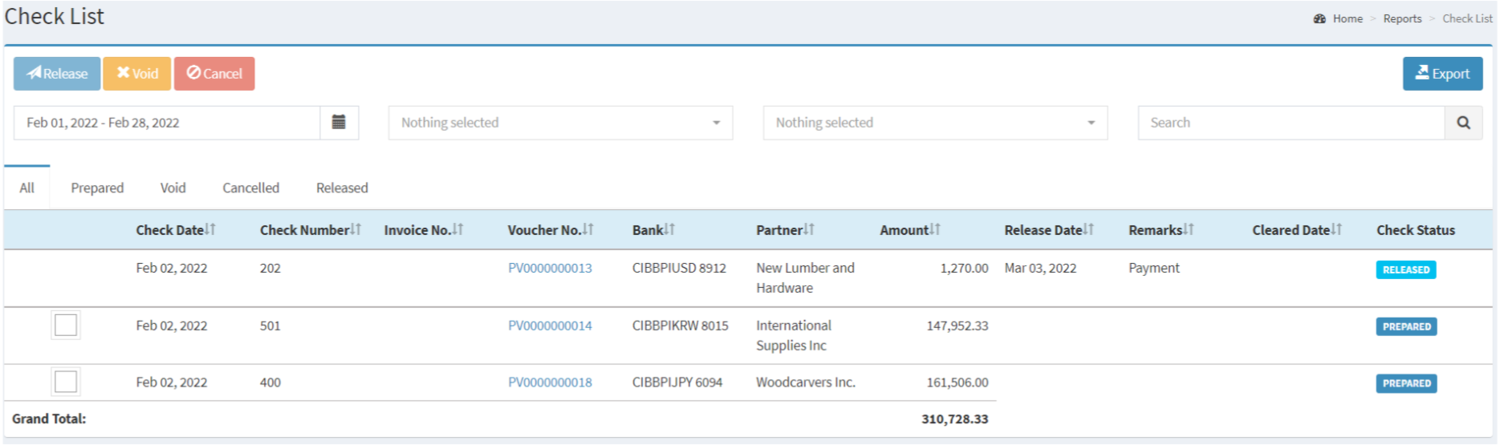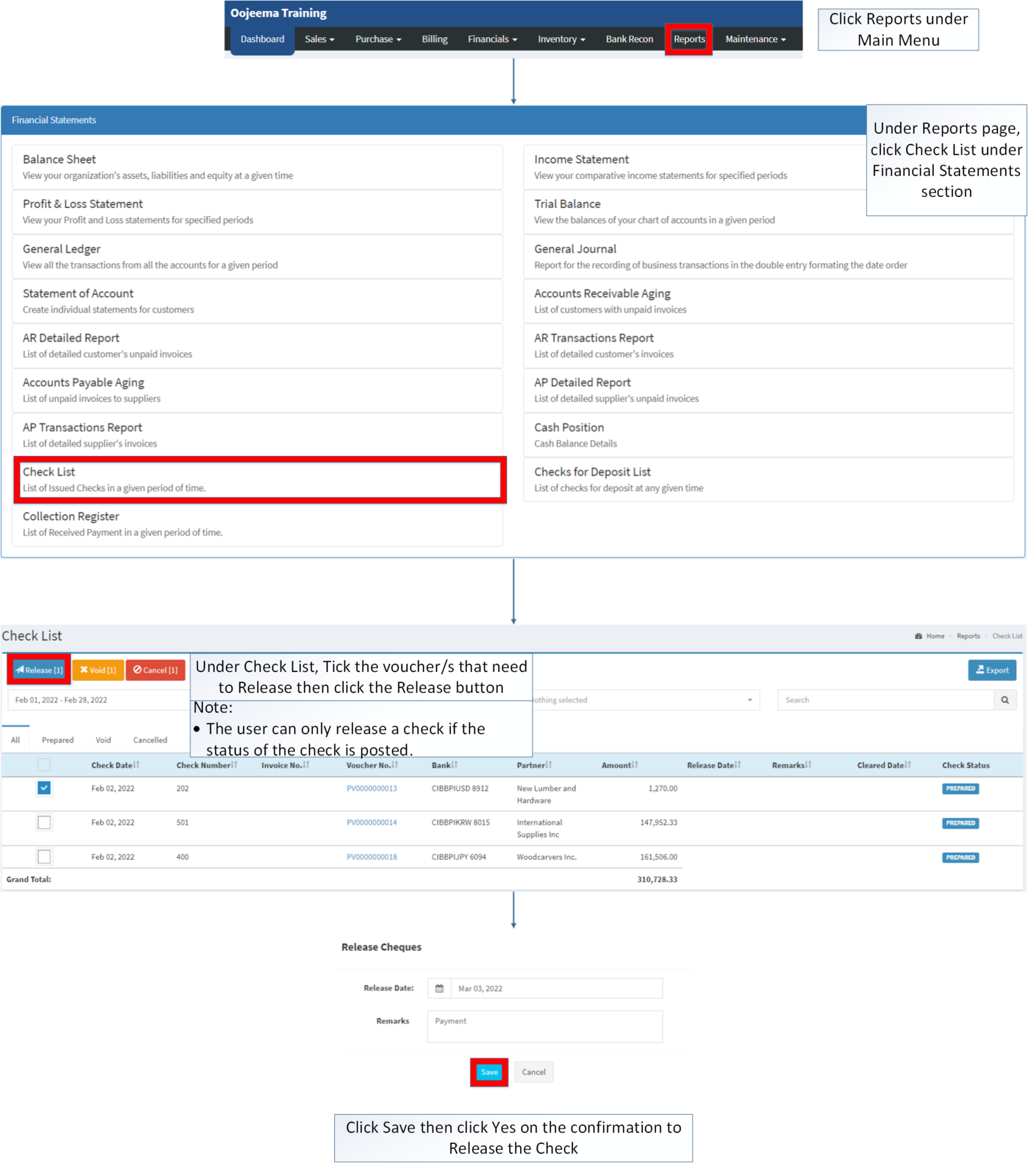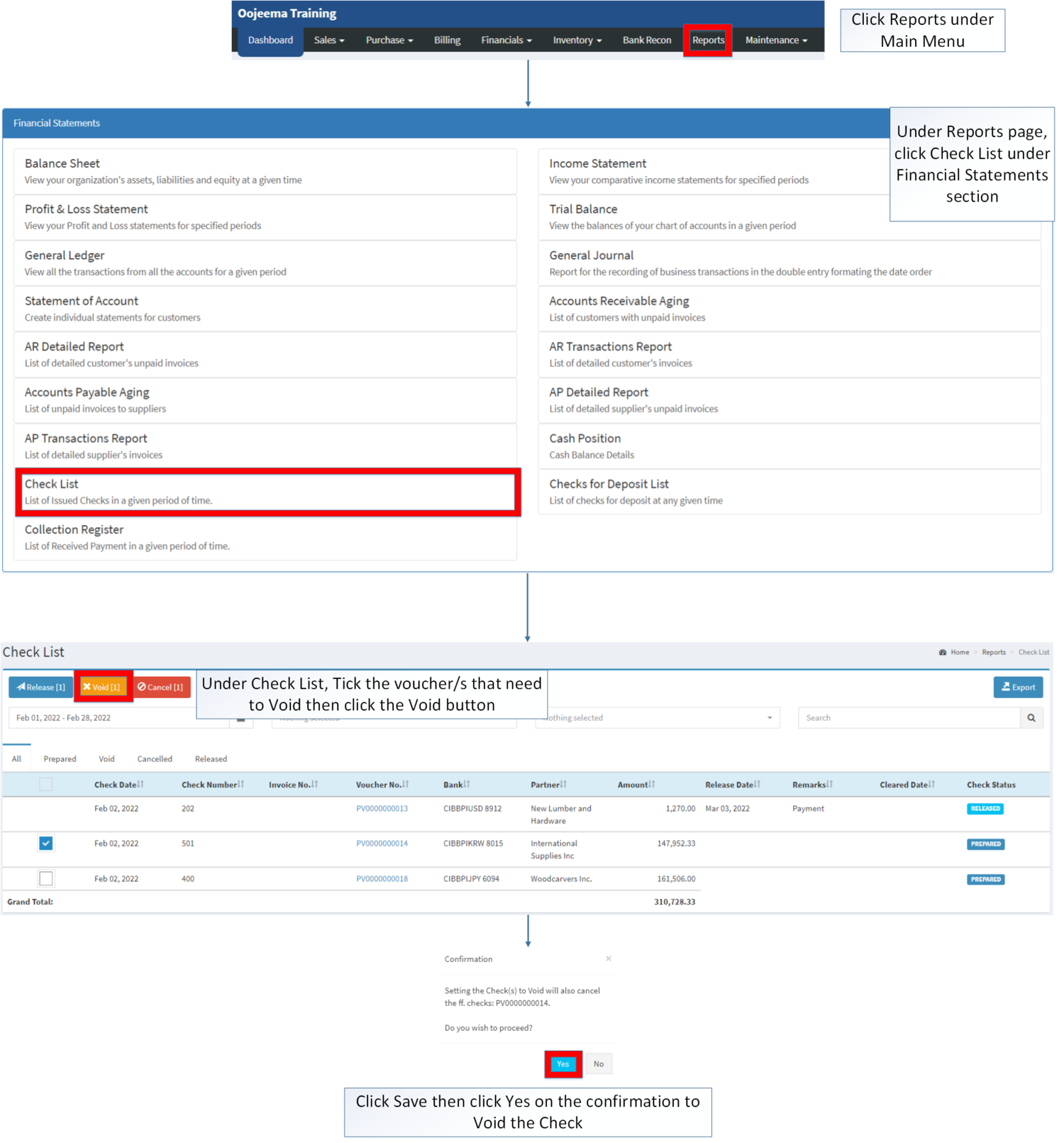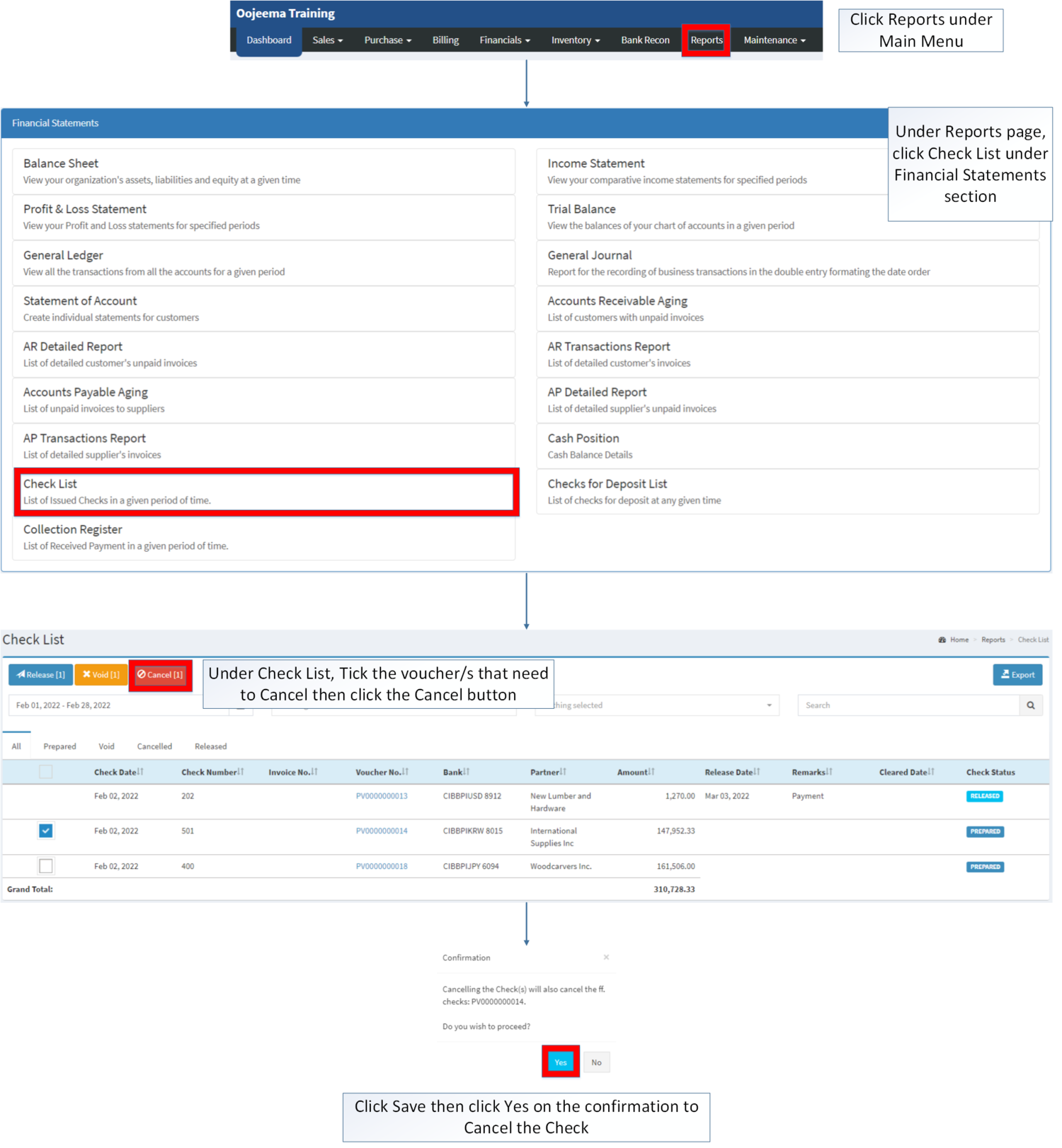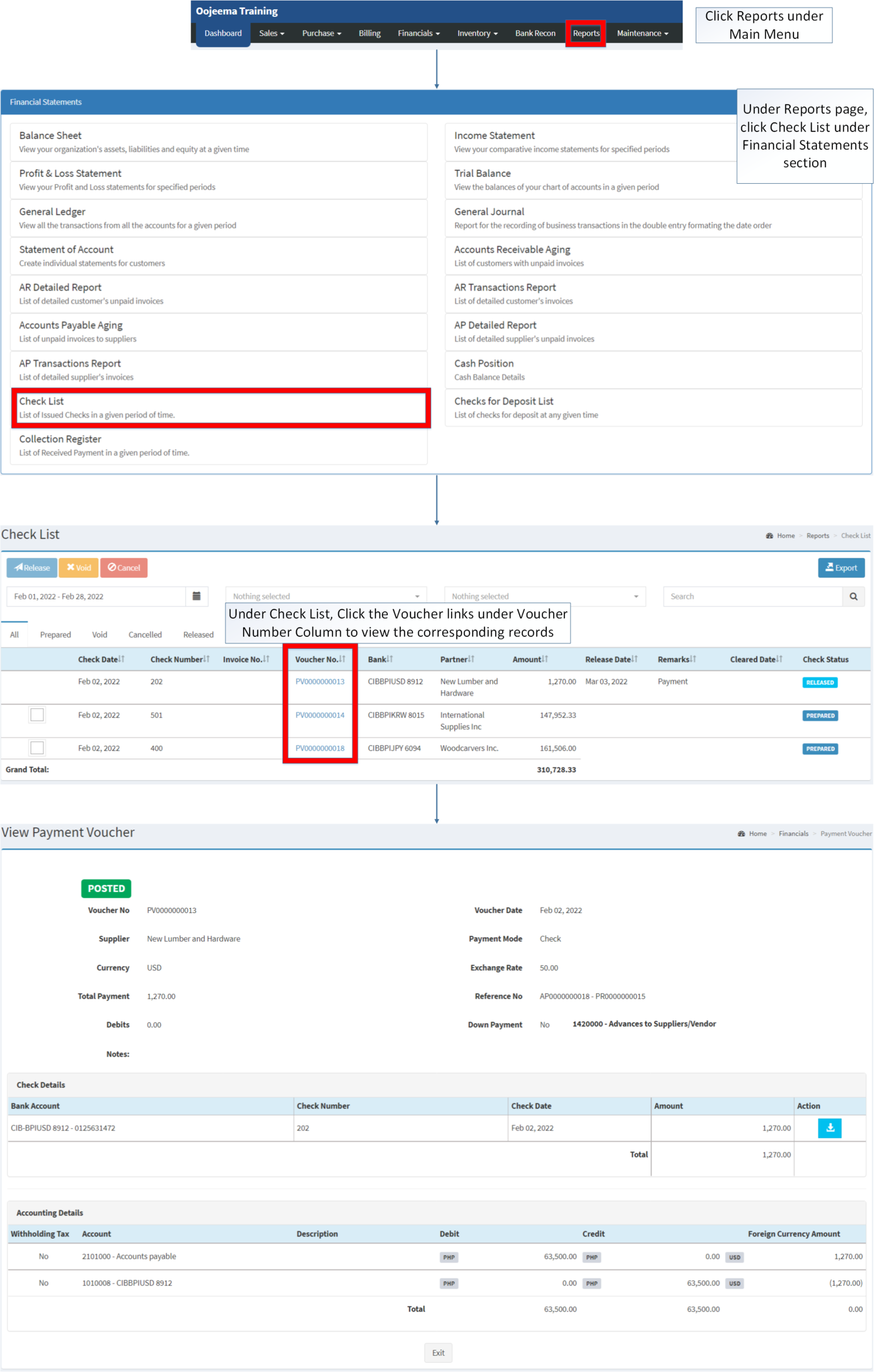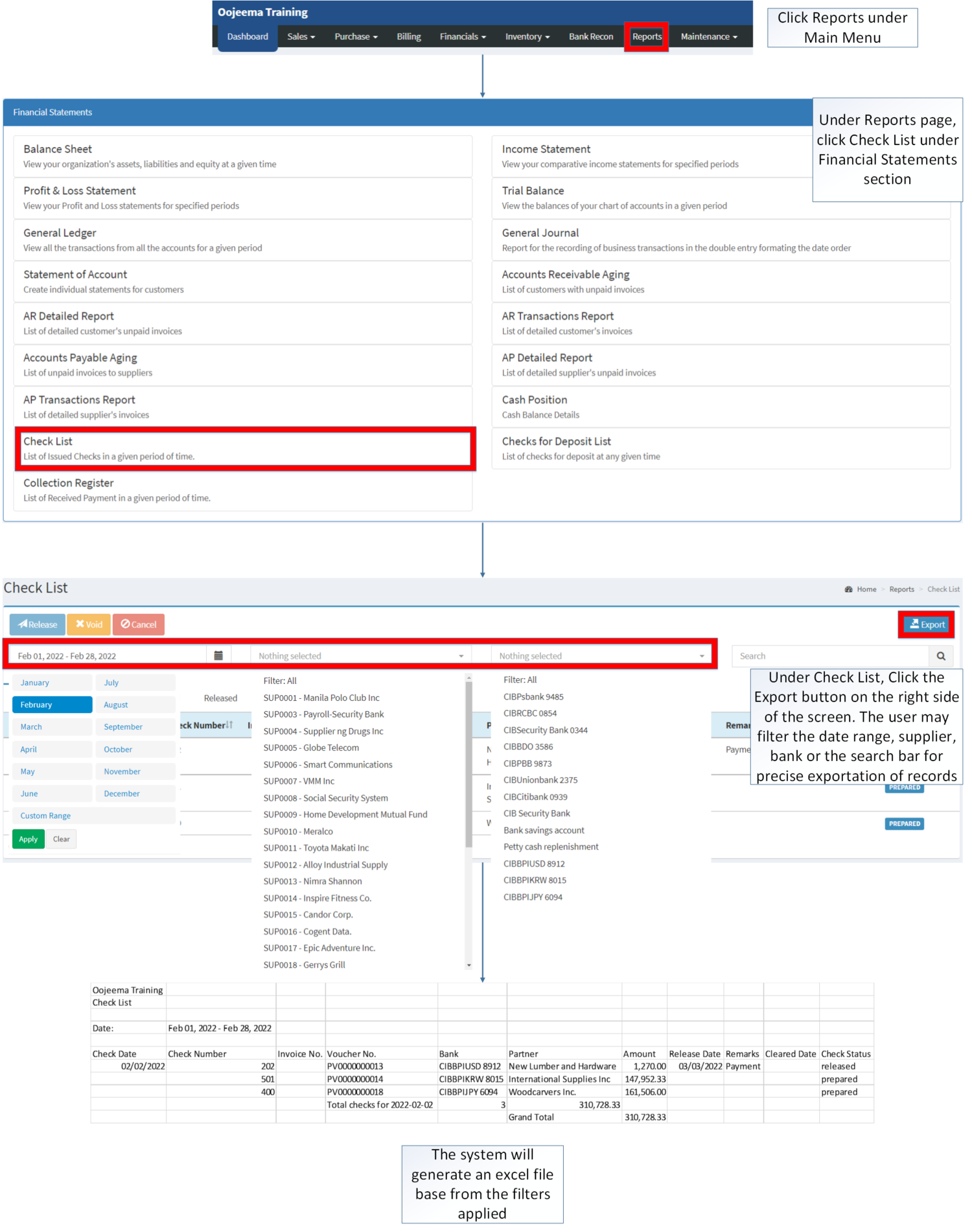You are viewing an old version of this page. Return to the latest version.
Version of 12:41, 10 December 2020 by Gelo
Difference between revisions of "Check List"
(Created page with "== Check List == ===== Exporting Check List ===== # Under the Main Menu, Click '''Reports'''center|624x624px<br /> # Under Reports Menu, Click '''Check...") (Tag: Visual edit) |
(Tag: Visual edit) |
||
| (11 intermediate revisions by the same user not shown) | |||
| Line 1: | Line 1: | ||
| − | = | + | <div style="text-align: center;">[[Financial Statement]] | [[Check List]] | [[Payment Voucher]] </div> |
| − | == | + | ==Check List== |
| − | + | ====Check List Menu==== | |
| − | + | [[File:Financial Statements - Check List - Record List.png|border|center|1500x1500px]] | |
| − | |||
| − | |||
| − | + | '''Check List''' refers to the list of Issued Checks in a given period of time. | |
| − | |||
| − | |||
| − | ===== | + | =====<span class="mw-headline" id="Requirements_before_using_Check_for_Deposit_List" style="box-sizing: inherit;"><span class="mw-headline" id="Requirements_before_using_Statement_of_Account" style="box-sizing: inherit;"><span class="mw-headline" id="Requirements_before_using_Sales_Quotation" style="box-sizing: inherit;">Requirements before using Check List</span></span></span>===== |
| − | + | *The user should have the following records in order to proceed on using the <span style="box-sizing: inherit;">Check List</span> | |
| − | # | + | *#[[Bank]] |
| − | # | + | *#[[Supplier]] |
| + | *#[[Payment Voucher]] | ||
| − | ===== Voiding | + | {| class="wikitable" style="margin: auto;" |
| + | |+ style="box-sizing: inherit; padding-top: 8px; padding-bottom: 8px; color: rgb(119, 119, 119); text-align: left; font-weight: bold;" |Check List Record Status | ||
| + | ! style="background-color:rgb(234, 236, 240);text-align:center;" |Status | ||
| + | ! style="background-color:rgb(234, 236, 240);text-align:center;" |Description | ||
| + | |- style="box-sizing: inherit;" | ||
| + | | style="" |'''PREPARED''' | ||
| + | | style="" |Check is issued and prepared and can be released, prepared or cancelled | ||
| + | |- style="box-sizing: inherit;" | ||
| + | | style="" |'''RELEASE''' | ||
| + | | style="" |Check has been issued and release it for payment purposes. | ||
| + | |- style="box-sizing: inherit;" | ||
| + | | style="" |'''VOID''' | ||
| + | | style="" |Voiding and disabling the effectivity of check so that it cannot be used on Payments. | ||
| + | |- style="box-sizing: inherit;" | ||
| + | | style="" |'''CANCELLED''' | ||
| + | | style="" |If the Check is Cancelled | ||
| + | |} | ||
| + | {| class="wikitable" style="margin: auto;" | ||
| + | |+Check List terms on Oojeema Prime: | ||
| + | !Field | ||
| + | !Description | ||
| + | |- | ||
| + | |1. '''Check Actions'''(Release, Void, Cancel) | ||
| + | |Set of Actions on changing the status of a specific Check | ||
| − | + | *'''Release''' - Check has been issued and release it for payment purposes. | |
| − | + | *'''Void''' - Voiding and disabling the effectivity of check so that it cannot be used on Payments. | |
| − | + | *'''Cancel''' - Cancelling the issued Checks. | |
| − | + | |- | |
| + | |2. '''Record Filter'''(Partners, Date Range, Bank, Search Bar, Status Bar) | ||
| + | |Provides a set of filter option for precise searching of records. | ||
| + | |- | ||
| + | |3. '''Export''' | ||
| + | |Allows the user to Export the Records in the spreadsheet | ||
| + | |- | ||
| + | |4. '''Status Tab''' | ||
| + | |Set of Filter Tabs based from the status of Check | ||
| + | |- | ||
| + | |5. '''Check Date''' | ||
| + | |Date when the check was issued. | ||
| + | |- | ||
| + | |6. '''Check Number''' | ||
| + | |Reference number of Check | ||
| + | |- | ||
| + | |7. '''Invoice Number''' | ||
| + | |Invoice number assigned for the specific Check | ||
| + | |- | ||
| + | |8. '''Voucher Number''' | ||
| + | |Voucher number where the check is applied | ||
| + | |- | ||
| + | |9. '''Bank''' | ||
| + | |Bank where the check is issued. | ||
| + | |- | ||
| + | |10. '''Partner''' | ||
| + | |Partner where the check will be issued. | ||
| + | |- | ||
| + | |11. '''Amount''' | ||
| + | |The Amount issued on the check. | ||
| + | |- | ||
| + | |12. '''Release Date''' | ||
| + | |Date where the check will be released. | ||
| + | |- | ||
| + | |13. '''Remarks''' | ||
| + | |Any notes or remarks when the check was released. | ||
| + | |- | ||
| + | |14. '''Cleared Date''' | ||
| + | |Date when the check is considered as cleared. | ||
| + | |- | ||
| + | |15. '''Check Status''' | ||
| + | |The status of the check if it is Prepared/Void/Released/Cancelled | ||
| + | |} | ||
| − | ==== | + | ====Releasing Check==== |
| − | # | + | #Click [[Reports]] under Main Menu |
| − | # Under Reports | + | #Under Reports page, click Check List under Financial Statements section |
| − | # Under Check List, | + | #Under Check List, Tick the voucher/s that need to Release then click the Release button Note: The user can only release a check if the status of the check is posted. |
| − | # Click | + | #Click Save then click Yes on the confirmation to Release the Check |
| + | [[File:Financial Statements - Check List - Release Check.png|border|center|1691x1691px]] | ||
<br /> | <br /> | ||
| + | {| class="wikitable" style="margin: auto;" | ||
| + | |+Release Check Menu List: | ||
| + | !Field | ||
| + | !Description | ||
| + | |- | ||
| + | |1. '''Release Date''' | ||
| + | |The date when the Check will be release. | ||
| + | |- | ||
| + | |2. '''Remarks''' | ||
| + | |Any description or notes to be attach when releasing the check. | ||
| + | |||
| + | Notes: | ||
| + | |} | ||
| + | Notes: | ||
| + | |||
| + | *Bank Status should be '''ACTIVE''' in order to check its check status. | ||
| + | **This can be seen in [[Bank]] Maintenance Module. | ||
| + | **Any Check issued in the '''INACTIVE''' bank cannot be used for new transactions | ||
| + | *Partners is the combination of Suppliers and Customers. | ||
| + | **The status of Suppliers can be seen in [[Supplier]] maintenance module. | ||
| + | **The Suppliers must be on '''ACTIVE''' status in order for them to be search. | ||
| + | |||
| + | =====<span class="mw-headline" id="Voiding_Check_on_Check_List" style="box-sizing: inherit;">Voiding Check on Check List</span>===== | ||
| + | |||
| + | #Click [[Reports]] under Main Menu | ||
| + | #Under Reports Page, Click '''[[Check List]]''' under [[Financial Statement]] Reports. | ||
| + | #Under Check List, Tick the voucher/s that need to Void then click the Void button | ||
| + | #Click Save then click Yes on the confirmation to Void the Check | ||
| + | |||
| + | [[File:Financial Statements - Check List - Void Check.png|border|center|1611x1611px]] | ||
| + | <br /> | ||
| + | =====<span class="mw-headline" id="Cancelling_Check_on_Check_List" style="box-sizing: inherit;">Cancelling Check on Check List</span>===== | ||
| + | |||
| + | #Click [[Reports]] under Main Menu | ||
| + | #Under Reports Page, Click '''[[Check List]]''' under [[Financial Statement]] Reports. | ||
| + | #Under Check List, Tick the voucher/s that need to Cancel then click the Cancel button | ||
| + | #Click Save then click Yes on the confirmation to Cancel the Check | ||
| + | |||
| + | [[File:Financial Statements - Check List - Cancel Check.png|border|center|1621x1621px]] | ||
| + | |||
| + | =====<span class="mw-headline ve-pasteProtect" id="Cancelling_Check_on_Check_List" style="box-sizing: inherit;" data-ve-attributes="{"style":"box-sizing: inherit;"}">Viewing Check on Check List</span>===== | ||
| + | |||
| + | #Click [[Reports]] under Main Menu | ||
| + | #Under Reports Page, Click '''[[Check List]]''' under [[Financial Statement]] Reports. | ||
| + | #Under Check List, Click the Voucher links under Voucher Number Column to view the corresponding records | ||
| + | |||
| + | Note: | ||
| + | |||
| + | *The user may print the The check while viewing the Payment Voucher | ||
| + | |||
| + | [[File:Financial Statements - Check List - View.png|border|center|2337x2337px]] | ||
| + | |||
| + | =====<span class="mw-headline ve-pasteProtect" id="Cancelling_Check_on_Check_List" style="box-sizing: inherit;" data-ve-attributes="{"style":"box-sizing: inherit;"}">Exporting Check List</span>===== | ||
| + | |||
| + | #Under the Main Menu, Click '''[[Reports]]''' | ||
| + | #Under Reports Page, Click '''[[Check List]]''' under [[Financial Statement]] Reports. | ||
| + | #Under [[Check List]], Click the Export button on the right side of the screen. The user may filter the date range, supplier, bank or the search bar for precise exportation of records | ||
| + | |||
| + | [[File:Financial Statements - Check List - Export.png|border|center|1902x1902px]] | ||
| + | <br /> | ||
| + | {| class="wikitable" style="margin: auto;" | ||
| + | |+ style="box-sizing: inherit; padding-top: 8px; padding-bottom: 8px; color: rgb(119, 119, 119); text-align: left; font-weight: bold;" |Categories: | ||
| + | ! colspan="2" style="background-color:rgb(234, 236, 240);text-align:center;" |'''Modules''' | ||
| + | |- style="box-sizing: inherit;" | ||
| + | | style="" |Financials | ||
| + | | style="" |[[Disbursement Voucher]]<nowiki> | </nowiki>[[Payment Voucher]] | ||
| + | |- style="height:25px;" | ||
| + | | style="" |Maintenance | ||
| + | | style="" |[[Maintenance]]<nowiki> | </nowiki>[[Bank]]<nowiki> | </nowiki>[[Supplier]] | ||
| + | |- style="box-sizing: inherit;" | ||
| + | | colspan="2" style="vertical-align:middle;text-align:center;" |'''Reports Module ([[Reports]])''' | ||
| + | |- style="box-sizing: inherit;" | ||
| + | | style="" |Reports | ||
| + | | style="" |[[Financial Statement]] | ||
| + | |- style="box-sizing: inherit;" | ||
| + | | style="" |Financial Statements | ||
| + | | style="" |[[Balance Sheet]] <span style="color: rgb(34, 34, 34)"><nowiki>|</nowiki></span> [[Income Statement]] <span style="color: rgb(34, 34, 34)"><nowiki>|</nowiki></span> [[General Ledger]] <span style="color: rgb(34, 34, 34)"><nowiki>|</nowiki></span> [[General Journal]] <span style="color: rgb(34, 34, 34)"><nowiki>|</nowiki></span> [[Trial Balance]] <span style="color: rgb(34, 34, 34)"><nowiki>|</nowiki></span> [[Statement of Account]] <span style="color: rgb(34, 34, 34)"><nowiki>|</nowiki></span> [[Accounts Receivable Aging]] <span style="color: rgb(34, 34, 34)"><nowiki>|</nowiki></span> [[AR Detailed Report]] <span style="color: rgb(34, 34, 34)"><nowiki>|</nowiki></span> [[AR Transaction Report]]<nowiki> | </nowiki>[[Accounts Payable Aging]] <span style="color: rgb(34, 34, 34)"><nowiki>|</nowiki></span> [[AP Detailed Report]] <span style="color: rgb(34, 34, 34)"><nowiki>|</nowiki></span> [[AP Transaction Report]] <span style="color: rgb(34, 34, 34)"><nowiki>|</nowiki></span> [[Cash Position]] <span style="color: rgb(34, 34, 34)"><nowiki>|</nowiki></span> [[Check List]] <span style="color: rgb(34, 34, 34)"><nowiki>|</nowiki></span> [[Deposit List]] <span style="color: rgb(34, 34, 34)"><nowiki>|</nowiki></span> [[Collection Register]] | ||
| + | |} | ||
| + | <br /> | ||
| + | [[Category:Financials]] | ||
| + | [[Category:Financial Statements]] | ||
Latest revision as of 10:41, 26 April 2022
Contents
Check List
Check List Menu
Check List refers to the list of Issued Checks in a given period of time.
Requirements before using Check List
- The user should have the following records in order to proceed on using the Check List
| Status | Description |
|---|---|
| PREPARED | Check is issued and prepared and can be released, prepared or cancelled |
| RELEASE | Check has been issued and release it for payment purposes. |
| VOID | Voiding and disabling the effectivity of check so that it cannot be used on Payments. |
| CANCELLED | If the Check is Cancelled |
| Field | Description |
|---|---|
| 1. Check Actions(Release, Void, Cancel) | Set of Actions on changing the status of a specific Check
|
| 2. Record Filter(Partners, Date Range, Bank, Search Bar, Status Bar) | Provides a set of filter option for precise searching of records. |
| 3. Export | Allows the user to Export the Records in the spreadsheet |
| 4. Status Tab | Set of Filter Tabs based from the status of Check |
| 5. Check Date | Date when the check was issued. |
| 6. Check Number | Reference number of Check |
| 7. Invoice Number | Invoice number assigned for the specific Check |
| 8. Voucher Number | Voucher number where the check is applied |
| 9. Bank | Bank where the check is issued. |
| 10. Partner | Partner where the check will be issued. |
| 11. Amount | The Amount issued on the check. |
| 12. Release Date | Date where the check will be released. |
| 13. Remarks | Any notes or remarks when the check was released. |
| 14. Cleared Date | Date when the check is considered as cleared. |
| 15. Check Status | The status of the check if it is Prepared/Void/Released/Cancelled |
Releasing Check
- Click Reports under Main Menu
- Under Reports page, click Check List under Financial Statements section
- Under Check List, Tick the voucher/s that need to Release then click the Release button Note: The user can only release a check if the status of the check is posted.
- Click Save then click Yes on the confirmation to Release the Check
| Field | Description |
|---|---|
| 1. Release Date | The date when the Check will be release. |
| 2. Remarks | Any description or notes to be attach when releasing the check.
Notes: |
Notes:
- Bank Status should be ACTIVE in order to check its check status.
- This can be seen in Bank Maintenance Module.
- Any Check issued in the INACTIVE bank cannot be used for new transactions
- Partners is the combination of Suppliers and Customers.
- The status of Suppliers can be seen in Supplier maintenance module.
- The Suppliers must be on ACTIVE status in order for them to be search.
Voiding Check on Check List
- Click Reports under Main Menu
- Under Reports Page, Click Check List under Financial Statement Reports.
- Under Check List, Tick the voucher/s that need to Void then click the Void button
- Click Save then click Yes on the confirmation to Void the Check
Cancelling Check on Check List
- Click Reports under Main Menu
- Under Reports Page, Click Check List under Financial Statement Reports.
- Under Check List, Tick the voucher/s that need to Cancel then click the Cancel button
- Click Save then click Yes on the confirmation to Cancel the Check
Viewing Check on Check List
- Click Reports under Main Menu
- Under Reports Page, Click Check List under Financial Statement Reports.
- Under Check List, Click the Voucher links under Voucher Number Column to view the corresponding records
Note:
- The user may print the The check while viewing the Payment Voucher
Exporting Check List
- Under the Main Menu, Click Reports
- Under Reports Page, Click Check List under Financial Statement Reports.
- Under Check List, Click the Export button on the right side of the screen. The user may filter the date range, supplier, bank or the search bar for precise exportation of records
| Modules | |
|---|---|
| Financials | Disbursement Voucher | Payment Voucher |
| Maintenance | Maintenance | Bank | Supplier |
| Reports Module (Reports) | |
| Reports | Financial Statement |
| Financial Statements | Balance Sheet | Income Statement | General Ledger | General Journal | Trial Balance | Statement of Account | Accounts Receivable Aging | AR Detailed Report | AR Transaction Report | Accounts Payable Aging | AP Detailed Report | AP Transaction Report | Cash Position | Check List | Deposit List | Collection Register |