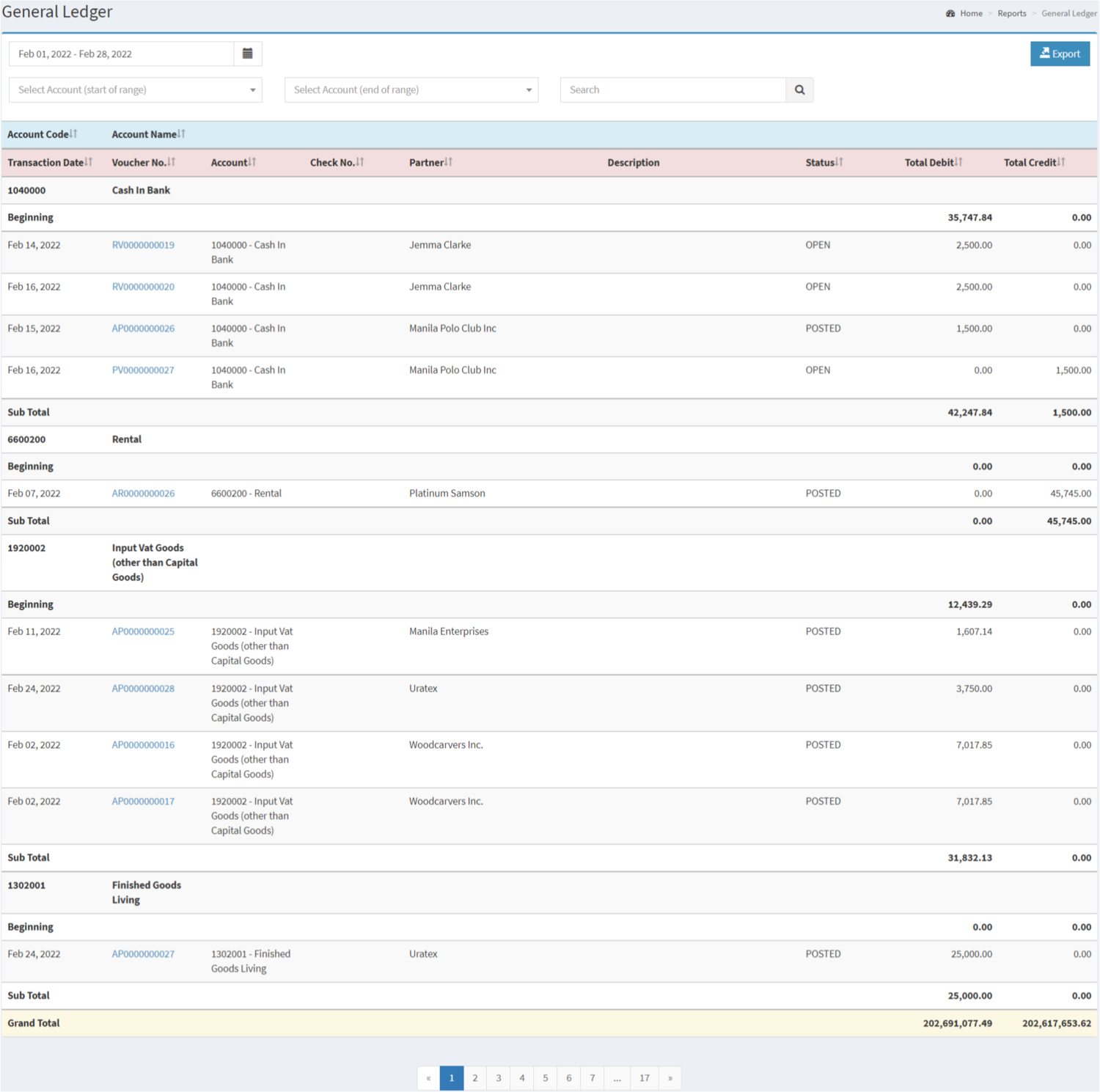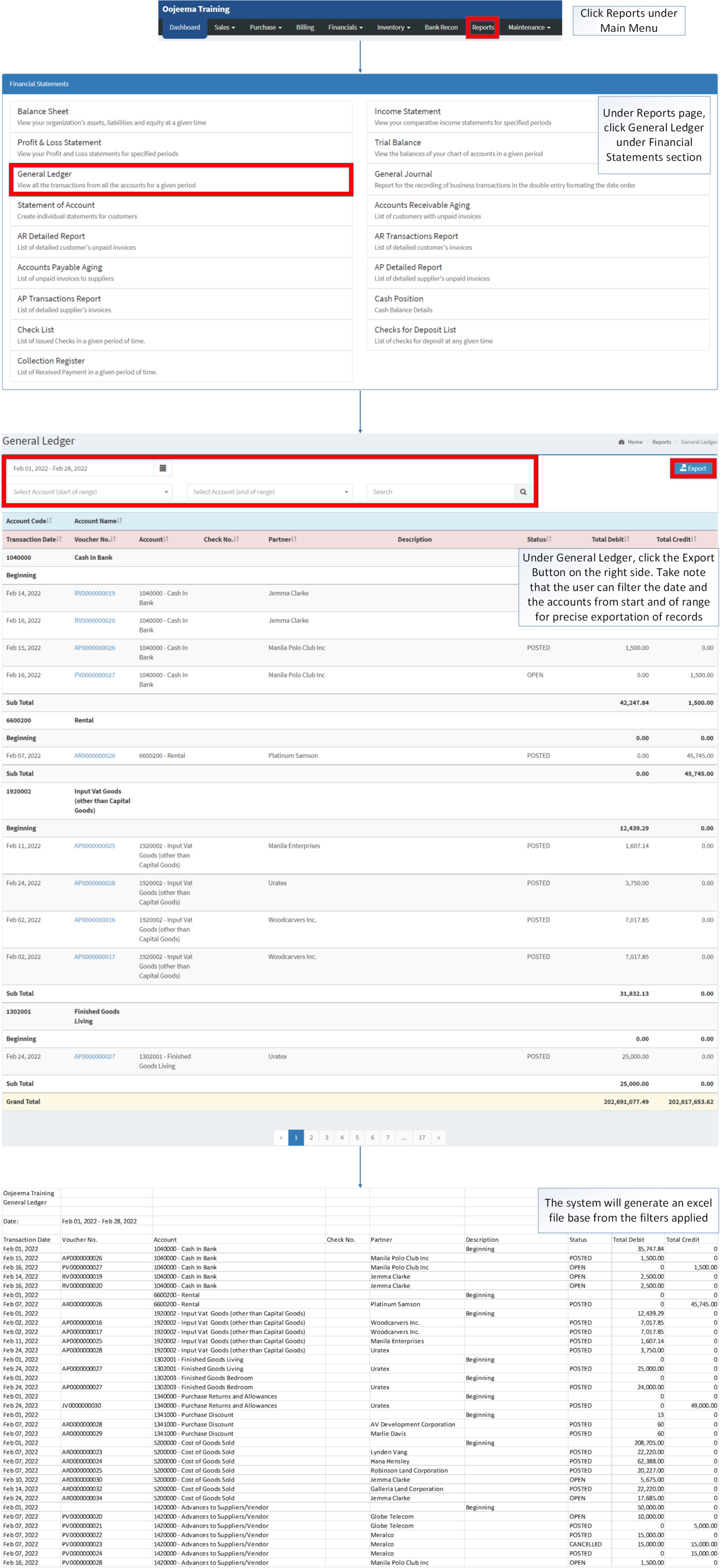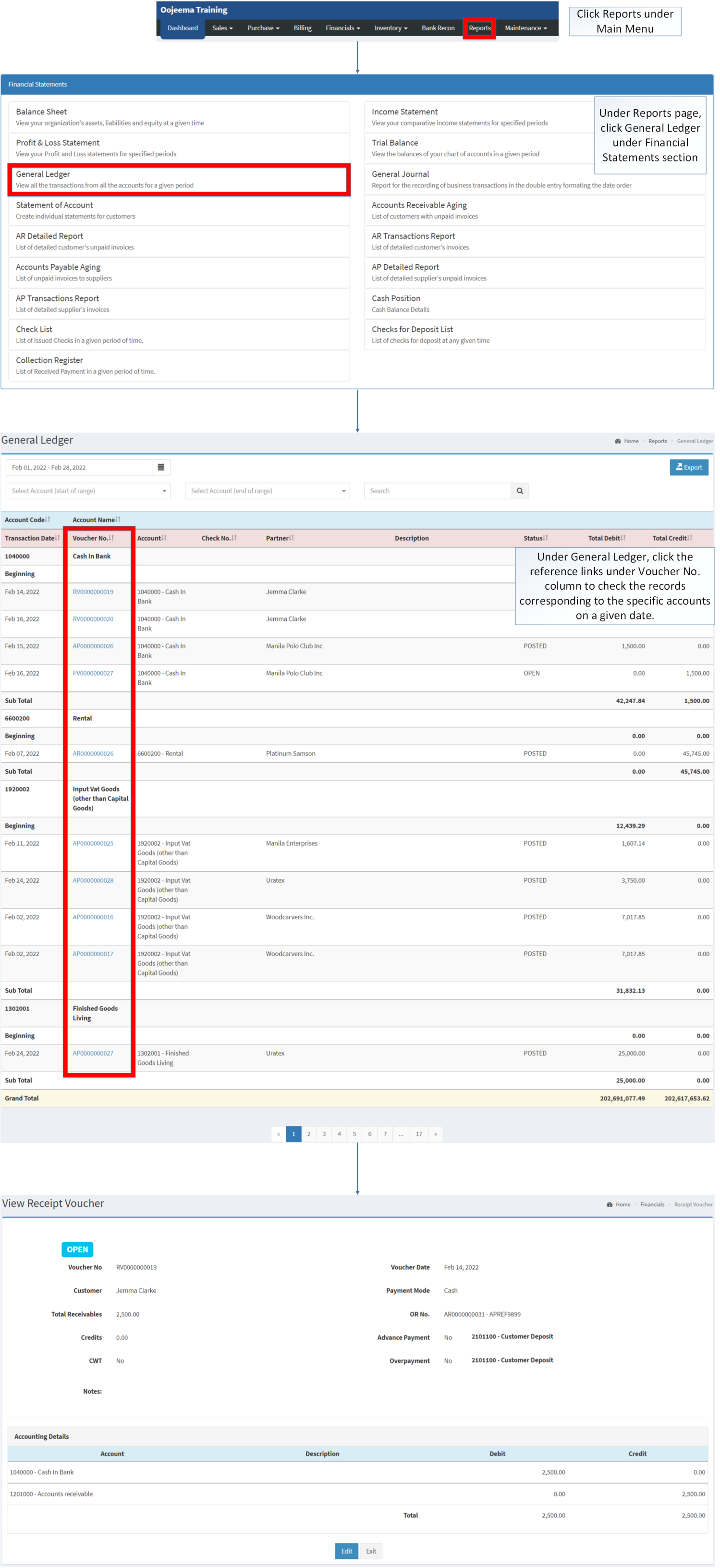You are viewing an old version of this page. Return to the latest version.
Version of 11:25, 9 December 2020 by Gelo
Difference between revisions of "General Ledger"
(Created page with "== General Ledger == ===== Exporting General Ledger ===== # Under the Main Menu, Click '''Reports'''File:Reports.png|center|624x624px|link=https://docs.oojeema.com/File:Re...") (Tag: Visual edit) |
(Changed categories.) |
||
| (15 intermediate revisions by the same user not shown) | |||
| Line 1: | Line 1: | ||
| − | == General Ledger == | + | <div style="text-align: center;"> |
| + | [[Financial Statement]] | [[Income Statement]] | [[Trial Balance]] | ||
| + | </div> | ||
| + | ==General Ledger== | ||
| − | ===== | + | ======General Ledger Menu====== |
| + | [[File:Financial Statements - General Ledger - Record List.png|border|center|1500x1500px]] | ||
| − | |||
| − | |||
| − | |||
| − | == | + | '''General Ledger''' refers to an overview of all the transactions for all accounts for a given period. It also represents the record of company's financial data with debit and credit accounts which has been validated by the [[Trial Balance]]. |
| + | {| class="wikitable" style="margin: auto;" | ||
| + | |+General Ledger Menu Terms on Oojeema Prime System: | ||
| + | !Field | ||
| + | !Description | ||
| + | |- | ||
| + | |1. '''Record Filters'''(Date Range, Project, Accounts(Start and End Range)) | ||
| + | |refers on filters for quick research of records. | ||
| − | + | *Date Range will be set on Current date and year by default | |
| − | + | *Project will be filtered automatically to None by default | |
| − | + | *Start and End accounts will be automatically filtered to None by default | |
| + | |- | ||
| + | |2. Export | ||
| + | |Allows the user to Export the report into spreadsheet | ||
| + | |- | ||
| + | |3. '''[[Account Code]]''' | ||
| + | |Reference number code for a specific accounting entry for transaction | ||
| + | |- | ||
| + | |4. '''Account Name''' | ||
| + | |The account name corresponds to its account code. | ||
| + | |- | ||
| + | |5. '''Transaction Date''' | ||
| + | |The date where the voucher/transaction is created. | ||
| + | |- | ||
| + | |6. '''Voucher No''' | ||
| + | |The reference number of the transaction. | ||
| + | |- | ||
| + | |7. [[Chart of Account|'''Account''']] | ||
| + | |the Accounting entry applied in the voucher. | ||
| + | |- | ||
| + | |8. '''Check No.''' | ||
| + | |the reference check number on the assigned voucher. | ||
| + | |- | ||
| + | |9. '''Partner''' | ||
| + | |the partner assigned on the specific voucher. | ||
| + | *List of Partners can be seen in [[Customer]] and [[Supplier]] Maintenance Module. | ||
| + | |- | ||
| + | |10. '''Description''' | ||
| + | |Additional Notes on the corresponding voucher. | ||
| + | |- | ||
| + | |11. '''Status''' | ||
| + | |Status of the Voucher if it is '''POSTED''' or '''CANCELLED'''. | ||
| + | |- | ||
| + | |12. '''Total Debit''' | ||
| + | |the Total Debit on the specific voucher. | ||
| + | |- | ||
| + | |13. '''Total Credit''' | ||
| + | |the Total Credit on the specific voucher. | ||
| + | |} | ||
| + | |||
| + | =====<span class="mw-headline" id="Exporting_General_Ledger" style="box-sizing: inherit;">Exporting General Ledger</span>===== | ||
| + | |||
| + | #Click [[Reports]] under Main Menu | ||
| + | #Under Reports Pageage, Click '''[[General Ledger]]''' under [[Financial Statement]] Reports. | ||
| + | #Under General Ledger, click the Export Button on the right side. Take note that the user can filter the date and the accounts from start and of range for precise exportation of records | ||
| + | |||
| + | [[File:Financial Statements - General Ledger - Export.png|border|center|3247x3247px]] | ||
| + | <br /> | ||
| + | =====<span class="mw-headline" id="Viewing_Vouchers_on_General_Ledger" style="box-sizing: inherit;">Viewing Vouchers on General Ledger</span>===== | ||
| + | |||
| + | #Under the Main Menu, Click '''[[Reports]]''' | ||
| + | #Under Reports Menu, Click '''[[General Ledger]]''' under Financial Statement Reports. | ||
| + | #Under General Ledger, click the reference links under Voucher No. column to check the records corresponding to the specific accounts on a given date. | ||
| + | #*The user may edit the [[Receipt Voucher]] as long as it is not POSTED. | ||
| + | #*The user may edit the [[Payment Voucher]] as long as its not POSTED | ||
| + | |||
| + | [[File:Financial Statements - General Ledger - View.png|border|center|3263x3263px]] | ||
<br /> | <br /> | ||
| + | {| class="wikitable" style="margin: auto;" | ||
| + | ! colspan="2" style="background-color:rgb(234, 236, 240);text-align:center;" |'''Modules''' | ||
| + | |- | ||
| + | |Financials | ||
| + | |[[Accounts Payable]]<nowiki> | </nowiki>[[Accounts Receivable]]<nowiki> | </nowiki>[[Receipt Voucher]]<nowiki> | </nowiki>[[Payment Voucher]] | ||
| + | |- style="height:25px;" | ||
| + | | style="" |Maintenance | ||
| + | | style="" |[[Maintenance]]<nowiki> | </nowiki>[[Account Code]]<nowiki> | </nowiki>[[Chart of Account]]<nowiki> | </nowiki>[[Customer]]<nowiki> | </nowiki>[[Supplier]] | ||
| + | |- style="box-sizing: inherit;" | ||
| + | | colspan="2" style="vertical-align:middle;text-align:center;" |'''Reports Module ([[Reports]])''' | ||
| + | |- style="box-sizing: inherit;" | ||
| + | | style="" |Reports | ||
| + | | style="" |[[Financial Statement]] | ||
| + | |- style="box-sizing: inherit;" | ||
| + | | style="" |Financial Statements | ||
| + | | style="" |[[Balance Sheet]] <span style="color: rgb(34, 34, 34)"><nowiki>|</nowiki></span> [[Income Statement]] <span style="color: rgb(34, 34, 34)"><nowiki>| </nowiki>[[Profit and Loss Statement]]<nowiki> |</nowiki></span> [[General Ledger]] <span style="color: rgb(34, 34, 34)"><nowiki>|</nowiki></span> [[General Journal]] <span style="color: rgb(34, 34, 34)"><nowiki>|</nowiki></span> [[Trial Balance]] <span style="color: rgb(34, 34, 34)"><nowiki>|</nowiki></span> [[Statement of Account]] <span style="color: rgb(34, 34, 34)"><nowiki>|</nowiki></span> [[Accounts Receivable Aging]] <span style="color: rgb(34, 34, 34)"><nowiki>|</nowiki></span> [[AR Detailed Report]] <span style="color: rgb(34, 34, 34)"><nowiki>|</nowiki></span> [[AR Transaction Report]] [[Accounts Payable Aging]] <span style="color: rgb(34, 34, 34)"><nowiki>|</nowiki></span> [[AP Detailed Report]] <span style="color: rgb(34, 34, 34)"><nowiki>|</nowiki></span> [[AP Transaction Report]] <span style="color: rgb(34, 34, 34)"><nowiki>|</nowiki></span> [[Cash Position]] <span style="color: rgb(34, 34, 34)"><nowiki>|</nowiki></span> [[Check List]] <span style="color: rgb(34, 34, 34)"><nowiki>|</nowiki></span> [[Deposit List]] <span style="color: rgb(34, 34, 34)"><nowiki>|</nowiki></span> [[Collection Register]] | ||
| + | |} | ||
| + | [[Category:Sales]] | ||
| + | [[Category:Purchase]] | ||
| + | [[Category:Financials]] | ||
| + | [[Category:Financial Statements]] | ||
Latest revision as of 12:04, 7 April 2022
Contents
General Ledger
General Ledger Menu
General Ledger refers to an overview of all the transactions for all accounts for a given period. It also represents the record of company's financial data with debit and credit accounts which has been validated by the Trial Balance.
| Field | Description |
|---|---|
| 1. Record Filters(Date Range, Project, Accounts(Start and End Range)) | refers on filters for quick research of records.
|
| 2. Export | Allows the user to Export the report into spreadsheet |
| 3. Account Code | Reference number code for a specific accounting entry for transaction |
| 4. Account Name | The account name corresponds to its account code. |
| 5. Transaction Date | The date where the voucher/transaction is created. |
| 6. Voucher No | The reference number of the transaction. |
| 7. Account | the Accounting entry applied in the voucher. |
| 8. Check No. | the reference check number on the assigned voucher. |
| 9. Partner | the partner assigned on the specific voucher. |
| 10. Description | Additional Notes on the corresponding voucher. |
| 11. Status | Status of the Voucher if it is POSTED or CANCELLED. |
| 12. Total Debit | the Total Debit on the specific voucher. |
| 13. Total Credit | the Total Credit on the specific voucher. |
Exporting General Ledger
- Click Reports under Main Menu
- Under Reports Pageage, Click General Ledger under Financial Statement Reports.
- Under General Ledger, click the Export Button on the right side. Take note that the user can filter the date and the accounts from start and of range for precise exportation of records
Viewing Vouchers on General Ledger
- Under the Main Menu, Click Reports
- Under Reports Menu, Click General Ledger under Financial Statement Reports.
- Under General Ledger, click the reference links under Voucher No. column to check the records corresponding to the specific accounts on a given date.
- The user may edit the Receipt Voucher as long as it is not POSTED.
- The user may edit the Payment Voucher as long as its not POSTED
| Modules | |
|---|---|
| Financials | Accounts Payable | Accounts Receivable | Receipt Voucher | Payment Voucher |
| Maintenance | Maintenance | Account Code | Chart of Account | Customer | Supplier |
| Reports Module (Reports) | |
| Reports | Financial Statement |
| Financial Statements | Balance Sheet | Income Statement | Profit and Loss Statement | General Ledger | General Journal | Trial Balance | Statement of Account | Accounts Receivable Aging | AR Detailed Report | AR Transaction Report Accounts Payable Aging | AP Detailed Report | AP Transaction Report | Cash Position | Check List | Deposit List | Collection Register |