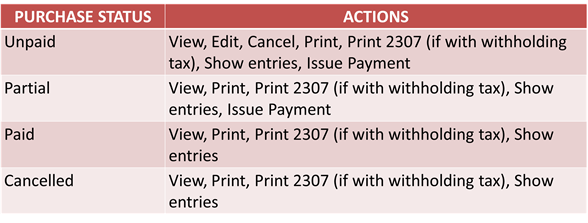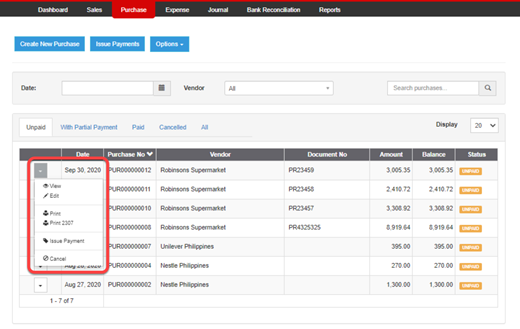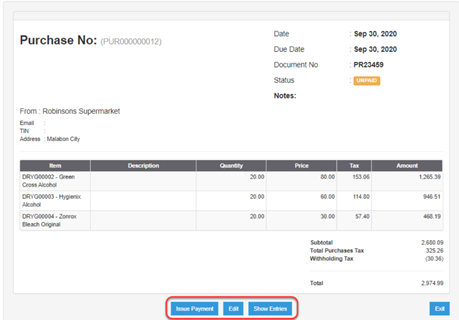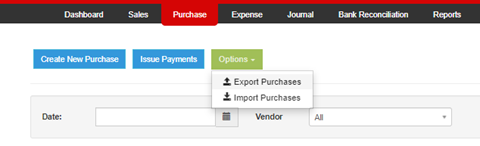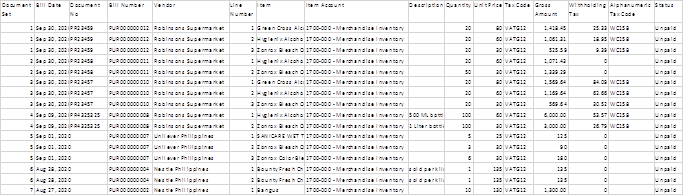You are viewing an old version of this page. Return to the latest version.
Version of 10:01, 10 December 2020 by John Ruel Montesino
Difference between revisions of "Managing Purchases"
(Created page with "== Purchase Document Status == <span style="font-size:12.0pt;line-height:115%">User can view, edit, print, cancel, issue payment or see the journal entry of each purchases dep...") (Tag: Visual edit) |
(Tag: Visual edit) |
||
| Line 1: | Line 1: | ||
| − | == Purchase Document Status == | + | ==Purchase Document Status== |
<span style="font-size:12.0pt;line-height:115%">User can view, edit, print, cancel, issue payment or see the journal entry of each purchases depending on the corresponding purchase’s status. </span>[[File:Oojeema Pro - Purchase Document Status.png|center|thumb|588x588px|link=https://docs.oojeema.com/File:Oojeema_Pro_-_Purchase_Document_Status.png]] | <span style="font-size:12.0pt;line-height:115%">User can view, edit, print, cancel, issue payment or see the journal entry of each purchases depending on the corresponding purchase’s status. </span>[[File:Oojeema Pro - Purchase Document Status.png|center|thumb|588x588px|link=https://docs.oojeema.com/File:Oojeema_Pro_-_Purchase_Document_Status.png]] | ||
| − | == Viewing, Editing, Cancelling, Printing and Showing Journal Entries of Purchases == | + | ==Viewing, Editing, Cancelling, Printing and Showing Journal Entries of Purchases== |
<span class="ve-pasteProtect" style="font-size:12.0pt; | <span class="ve-pasteProtect" style="font-size:12.0pt; | ||
line-height:115%" data-ve-attributes="{"style":"font-size:12.0pt;\nline-height:115%"}">User can view, edit, print or cancel purchases by clicking the corresponding function’s link in the Purchase list-specific purchase dropdown menu list.</span>[[File:Oojeena Pro - Manage Purchases.png|center|thumb|520x520px|link=https://docs.oojeema.com/File:Oojeena_Pro_-_Manage_Purchases.png]] | line-height:115%" data-ve-attributes="{"style":"font-size:12.0pt;\nline-height:115%"}">User can view, edit, print or cancel purchases by clicking the corresponding function’s link in the Purchase list-specific purchase dropdown menu list.</span>[[File:Oojeena Pro - Manage Purchases.png|center|thumb|520x520px|link=https://docs.oojeema.com/File:Oojeena_Pro_-_Manage_Purchases.png]] | ||
| Line 11: | Line 11: | ||
line-height:115%" data-ve-attributes="{"style":"font-size:12.0pt;\nline-height:115%"}">User can edit or see the journal entry of the corresponding purchase by clicking the corresponding function’s button at the bottom of the View Purchase page.</span>[[File:Oojeema Pro - Manage Purchases(1).png|center|thumb|459x459px|link=https://docs.oojeema.com/File:Oojeema_Pro_-_Manage_Purchases(1).png]] | line-height:115%" data-ve-attributes="{"style":"font-size:12.0pt;\nline-height:115%"}">User can edit or see the journal entry of the corresponding purchase by clicking the corresponding function’s button at the bottom of the View Purchase page.</span>[[File:Oojeema Pro - Manage Purchases(1).png|center|thumb|459x459px|link=https://docs.oojeema.com/File:Oojeema_Pro_-_Manage_Purchases(1).png]] | ||
| − | == Exporting Purchase List == | + | ==Exporting Purchase List== |
<span style="font-size:12.0pt;line-height:115%; | <span style="font-size:12.0pt;line-height:115%; | ||
font-family:"Calibri","sans-serif";mso-ascii-theme-font:minor-latin;mso-fareast-font-family: | font-family:"Calibri","sans-serif";mso-ascii-theme-font:minor-latin;mso-fareast-font-family: | ||
Latest revision as of 10:01, 10 December 2020
Purchase Document Status
User can view, edit, print, cancel, issue payment or see the journal entry of each purchases depending on the corresponding purchase’s status.
Viewing, Editing, Cancelling, Printing and Showing Journal Entries of Purchases
User can view, edit, print or cancel purchases by clicking the corresponding function’s link in the Purchase list-specific purchase dropdown menu list.
User can edit or see the journal entry of the corresponding purchase by clicking the corresponding function’s button at the bottom of the View Purchase page.
Exporting Purchase List
User can export the purchase list by clicking “Options” button, then click “Export Purchases”.