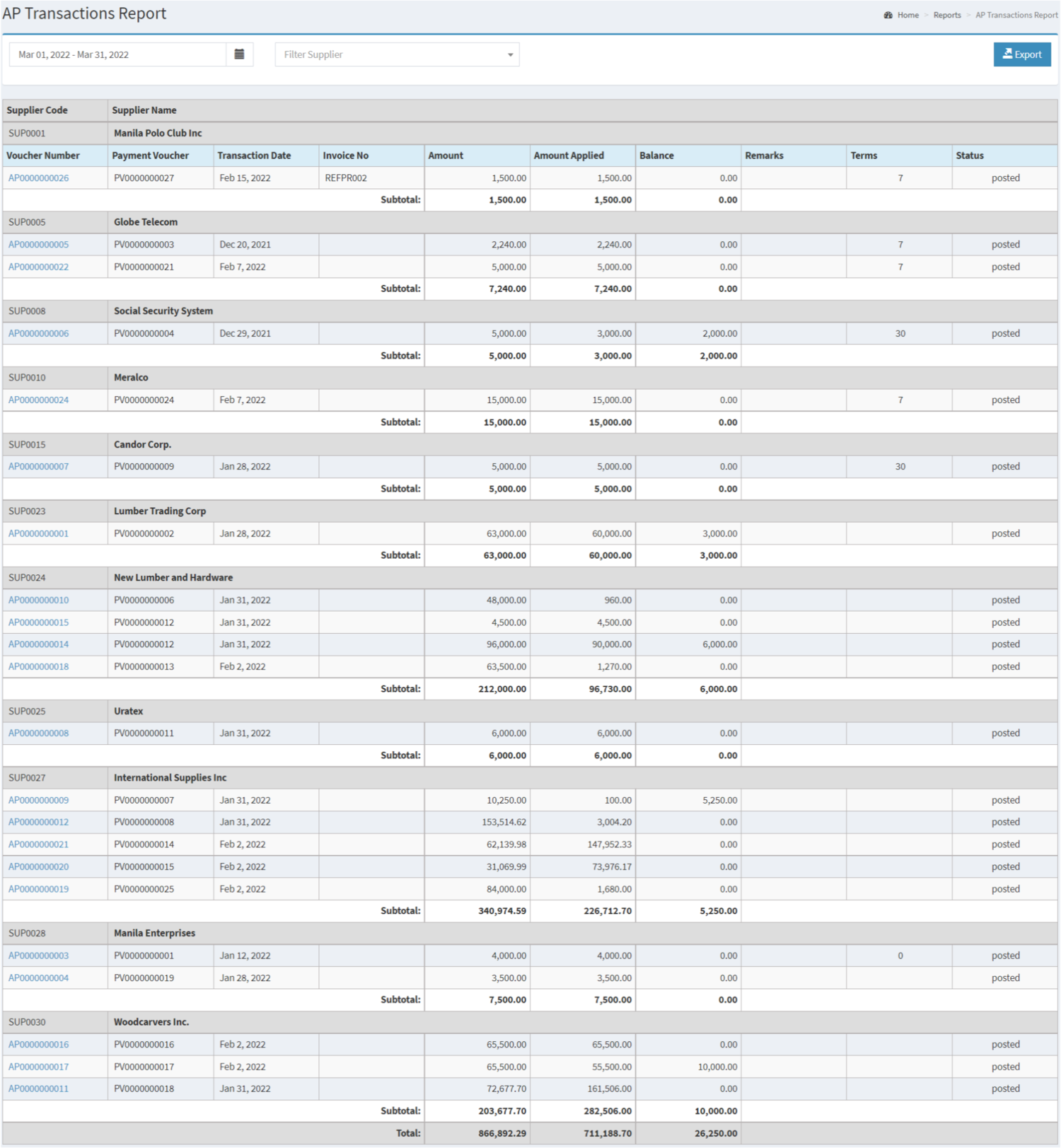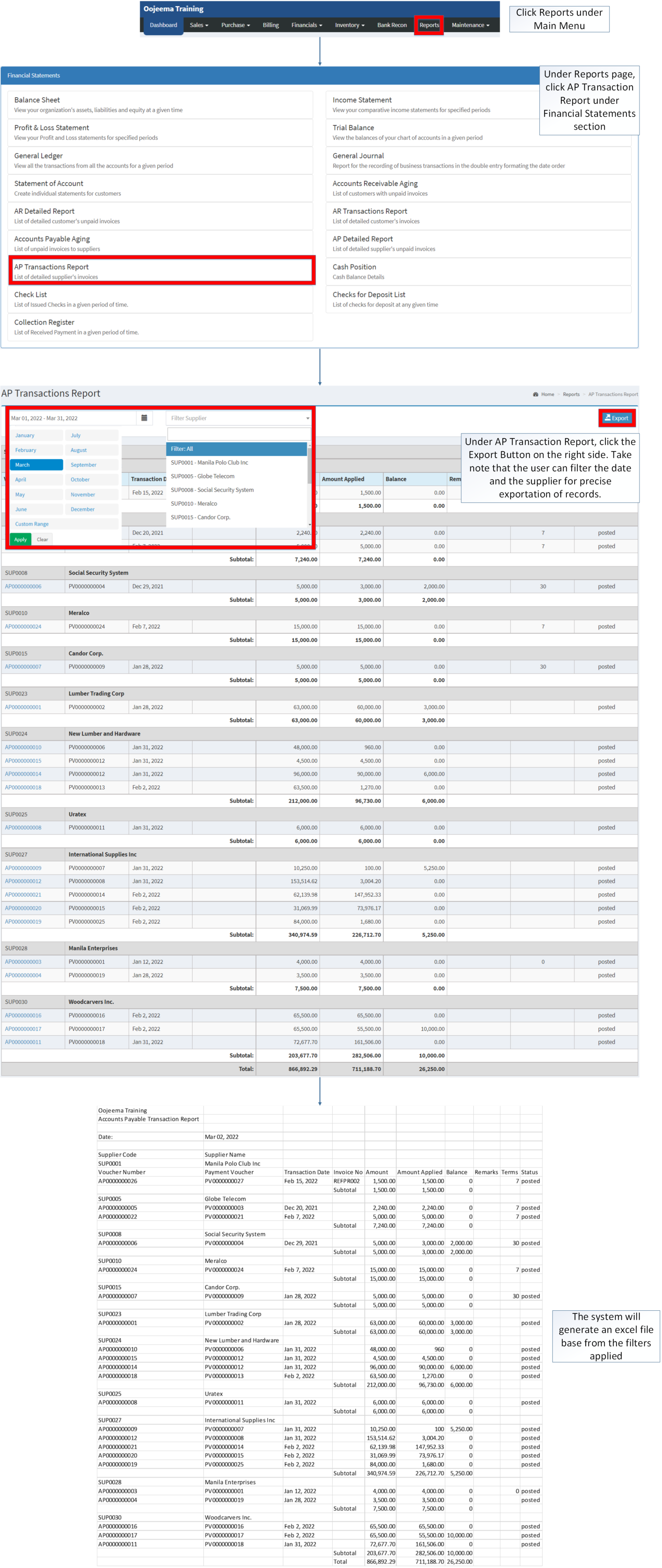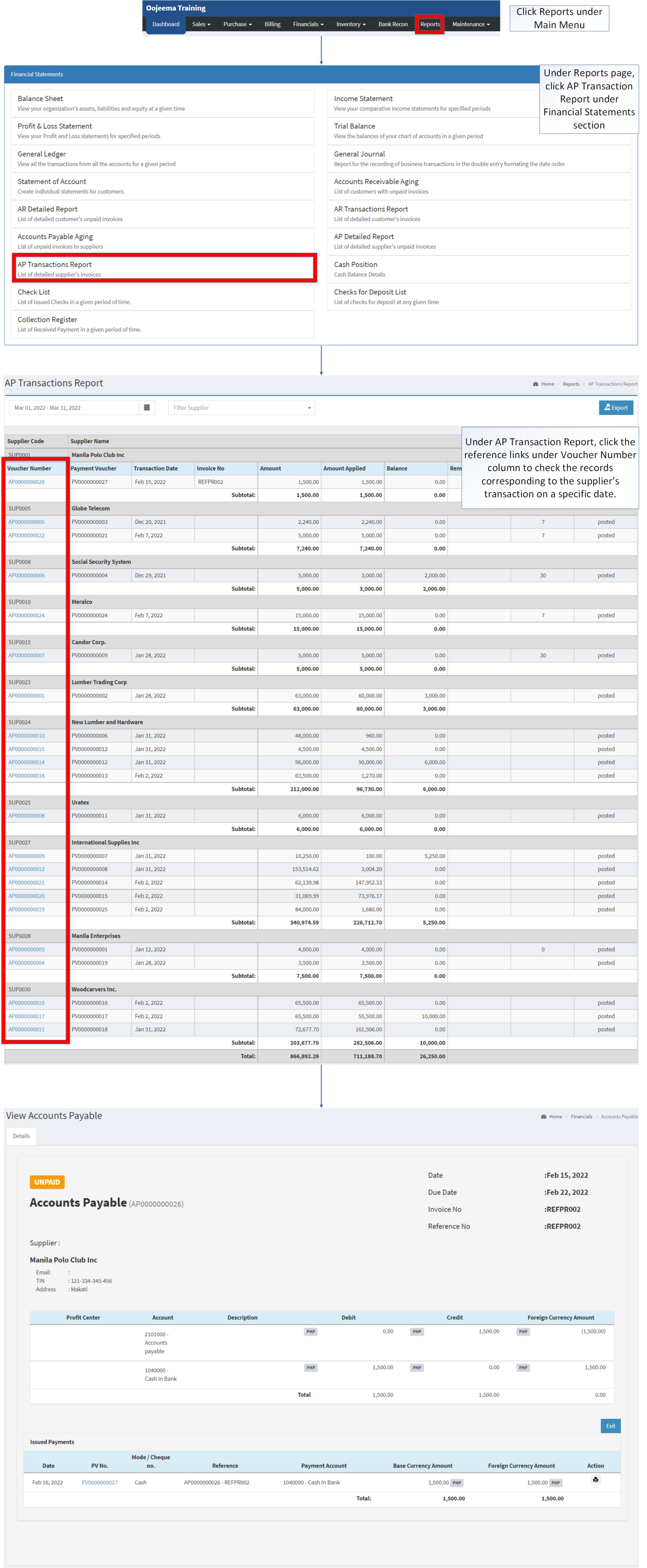You are viewing an old version of this page. Return to the latest version.
Version of 11:33, 10 December 2020 by Gelo
Difference between revisions of "AP Transaction Report"
(Created page with "== AP Transaction Report == ===== Exporting AP Transaction Report ===== # Under the Main Menu, Click '''Reports'''center|624x624px<br /> # Under Reports...") (Tag: Visual edit) |
(Changed categories.) |
||
| (19 intermediate revisions by the same user not shown) | |||
| Line 1: | Line 1: | ||
| − | = | + | <div style="text-align: center;"> |
| + | [[Financial Statement]] | [[AP Transaction Report]] | [[AP Detailed Report]] | [[Accounts Payable Aging]] | [[Accounts Payable]] </div> | ||
| − | ==== | + | ==AP Transactions Report== |
| + | [[File:Financial Statements - AP Transaction Report - Record List.png|border|center|1623x1623px]] | ||
| − | |||
| − | |||
| − | |||
| − | === | + | <span class="ve-pasteProtect" style="color: rgb(51, 51, 51)" data-ve-attributes="{"style":"color: rgb(51, 51, 51)"}">'''AP Transaction Report''' - refers to the list of detailed supplier's invoices</span> |
| − | + | =====<span class="mw-headline" id="Requirements_before_using_AR_Transaction_Report" style="box-sizing: inherit;"><span class="mw-headline" id="Requirements_before_using_AR_Detailed_Report" style="box-sizing: inherit;"><span class="mw-headline" id="Requirements_before_using_Accounts_Receivable_Aging" style="box-sizing: inherit;"><span class="mw-headline" id="Requirements_before_using_Sales_Quotation" style="box-sizing: inherit;">Requirements before using AP Transaction Report</span></span></span></span>===== | |
| − | |||
| − | |||
| − | [[ | + | *The user should setup have the following records in order to proceed on using the <span style="box-sizing: inherit;">A</span><span>P</span> <span style="box-sizing: inherit;">Transaction Report</span> |
| − | [[File:AP Transaction Report | + | *#[[Supplier]] |
| + | *#[[Accounts Payable]] | ||
| + | *#[[Payment Voucher]] | ||
| + | |||
| + | {| class="wikitable" style="margin: auto;" | ||
| + | |+AP Transaction Report Terms on Oojeema Prime System. | ||
| + | !Field | ||
| + | !Description | ||
| + | |- | ||
| + | |1. '''Record Filter'''<span class="ve-pasteProtect" style="color: rgb(51, 51, 51)" data-ve-attributes="{"style":"color: rgb(51, 51, 51)"}">(Date Range, Supplier)</span> | ||
| + | |<span class="ve-pasteProtect" style="color: rgb(51, 51, 51)" data-ve-attributes="{"style":"color: rgb(51, 51, 51)"}">Provides a set of filter option for precise searching of records.</span> | ||
| + | |||
| + | *Date Range is automatically set for the current month | ||
| + | *Supplier is automatically set to filter all | ||
| + | |- | ||
| + | |2. '''Export''' | ||
| + | |Allows the user to Export the record into Spreadsheet | ||
| + | |- | ||
| + | |3. '''Supplier Code''' | ||
| + | |<span class="ve-pasteProtect" style="color: rgb(51, 51, 51)" data-ve-attributes="{"style":"color: rgb(51, 51, 51)"}">Reference Code for customer record.</span> | ||
| + | |||
| + | *The set of Suppliers and Supplier Code can be seen in <span class="ve-pasteProtect">[[Supplier]]</span> Maintenance Module. | ||
| + | *Supplier Codes is a unique field on <span class="ve-pasteProtect">[[Supplier]]</span> Maintenance Module, thus, it cannot be edited once created. | ||
| + | |- | ||
| + | |4. '''Supplier Name''' | ||
| + | |<span class="ve-pasteProtect" style="color: rgb(51, 51, 51)" data-ve-attributes="{"style":"color: rgb(51, 51, 51)"}">The Supplier Name affiliated to the Supplier Code.</span> | ||
| + | |||
| + | *Supplier Name can be edited in [[Supplier]] Maintenance Module. | ||
| + | |- | ||
| + | |5. '''Voucher Name''' | ||
| + | |Reference Number of a specific [[Accounts Payable]]. | ||
| + | |- | ||
| + | |6. '''Payment Voucher''' | ||
| + | |Reference Voucher used to pay the [[Accounts Payable]] | ||
| + | *In most cases, [[Payment Voucher]] is used | ||
| + | |- | ||
| + | |7. '''Transaction Date''' | ||
| + | |Date when the Voucher was created. | ||
| + | |- | ||
| + | |8. '''Invoice No.''' | ||
| + | |<span class="ve-pasteProtect" style="color: rgb(51, 51, 51)" data-ve-attributes="{"style":"color: rgb(51, 51, 51)"}">Reference No. of the source transaction of the [[Accounts Payable]]</span> | ||
| + | |- | ||
| + | |9. '''Amount''' | ||
| + | |<span class="ve-pasteProtect" style="color: rgb(51, 51, 51)" data-ve-attributes="{"style":"color: rgb(51, 51, 51)"}">Total Amount of the Payable</span> | ||
| + | |- | ||
| + | |10. '''Amount Applied''' | ||
| + | |The Total Amount paid for the Payable (It can be partial or whole) | ||
| + | |- | ||
| + | |11. '''Balance''' | ||
| + | |The remaining Balance after computing the Total amount less the Amount Applied. | ||
| + | |- | ||
| + | |12. '''Remarks''' | ||
| + | |Any information or notes applied in the specific Payable | ||
| + | |- | ||
| + | |13.'''Terms''' | ||
| + | |The set default days on the supplier for them to pay their outstanding balance on their payable. | ||
| + | |- | ||
| + | |14. '''Status''' | ||
| + | |The current status of the Voucher used in the Payable (It can be Posted/Open/Cancelled) | ||
| + | |} | ||
| + | Notes: | ||
| + | |||
| + | *Supplier Status must be '''ACTIVE''' in order to check its status in the AP Transaction Report. | ||
| + | **Supplier Records can be seen in <span>[[Supplier]]</span> Maintenance Module | ||
| + | |||
| + | =====<span class="mw-headline" id="Exporting_AP_Transaction_Report" style="box-sizing: inherit;">Exporting AP Transaction Report</span>===== | ||
| + | |||
| + | #Click [[Reports]] under Main Menu | ||
| + | #Under Reports Page, Click '''[[AP Transaction Report]]''' under [[Financial Statement]] Reports. | ||
| + | #Under AP Transaction Report, click the Export Button on the right side. Take note that the user can filter the date and the supplier for precise exportation of records. | ||
| + | |||
| + | [[File:Financial Statements - AP Transaction Report - Export.png|border|center|3554x3554px]] | ||
| + | <br /> | ||
| + | =====<span class="mw-headline" id="Viewing_Vouchers_on_AP_Transaction_Report" style="box-sizing: inherit;">Viewing Vouchers on AP Transaction Report</span>===== | ||
| + | |||
| + | #Click [[Reports]] under Main Menu | ||
| + | #Under Reports page, click AP Transaction Report under Financial Statements section | ||
| + | #Under AP Transaction Report, click the reference links under Voucher Number column to check the records corresponding to the supplier’s transaction on a specific date. | ||
| + | |||
| + | [[File:Financial Statement - AP Transaction Report - View.png|border|center|3634x3634px]] | ||
<br /> | <br /> | ||
| + | {| class="wikitable" style="margin: auto;" | ||
| + | |+Categories: | ||
| + | ! colspan="2" |'''Modules''' | ||
| + | |- | ||
| + | |Financials | ||
| + | |[[Accounts Payable]]<nowiki> | </nowiki>[[Payment Voucher]] | ||
| + | |- style="height:25px;" | ||
| + | |Maintenance | ||
| + | |[[Maintenance]]<nowiki> | </nowiki>[[Profit Center]]<nowiki> | </nowiki>[[Supplier]] | ||
| + | |- | ||
| + | | colspan="2" style="vertical-align:middle;text-align:center;" |'''Reports Module ([[Reports]])''' | ||
| + | |- | ||
| + | |Reports | ||
| + | |[[Financial Statement]] | ||
| + | |- | ||
| + | |Financial Statements | ||
| + | |[[Balance Sheet]] <span style="color: rgb(34, 34, 34)"><nowiki>|</nowiki></span> [[Income Statement]]<nowiki> | </nowiki>[[Profit and Loss Statement]] <span style="color: rgb(34, 34, 34)"><nowiki>|</nowiki></span> [[General Ledger]] <span style="color: rgb(34, 34, 34)"><nowiki>|</nowiki></span> [[General Journal]] <span style="color: rgb(34, 34, 34)"><nowiki>|</nowiki></span> [[Trial Balance]] <span style="color: rgb(34, 34, 34)"><nowiki>|</nowiki></span> [[Statement of Account]] <span style="color: rgb(34, 34, 34)"><nowiki>|</nowiki></span> [[Accounts Receivable Aging]] <span style="color: rgb(34, 34, 34)"><nowiki>|</nowiki></span> [[AR Detailed Report]] <span style="color: rgb(34, 34, 34)"><nowiki>|</nowiki></span> [[AR Transaction Report]]<nowiki> | </nowiki>[[Accounts Payable Aging]] <span style="color: rgb(34, 34, 34)"><nowiki>|</nowiki></span> [[AP Detailed Report]] <span style="color: rgb(34, 34, 34)"><nowiki>|</nowiki></span> [[AP Transaction Report]] <span style="color: rgb(34, 34, 34)"><nowiki>|</nowiki></span> [[Cash Position]] <span style="color: rgb(34, 34, 34)"><nowiki>|</nowiki></span> [[Check List]] <span style="color: rgb(34, 34, 34)"><nowiki>|</nowiki></span> [[Deposit List]] <span style="color: rgb(34, 34, 34)"><nowiki>|</nowiki></span> [[Collection Register]] | ||
| + | |} | ||
| + | [[Category:Purchase]] | ||
| + | [[Category:Financial Statements]] | ||
| + | [[Category:Financials]] | ||
Latest revision as of 14:49, 6 April 2022
Financial Statement | AP Transaction Report | AP Detailed Report | Accounts Payable Aging | Accounts Payable
Contents
AP Transactions Report
AP Transaction Report - refers to the list of detailed supplier's invoices
Requirements before using AP Transaction Report
- The user should setup have the following records in order to proceed on using the AP Transaction Report
| Field | Description |
|---|---|
| 1. Record Filter(Date Range, Supplier) | Provides a set of filter option for precise searching of records.
|
| 2. Export | Allows the user to Export the record into Spreadsheet |
| 3. Supplier Code | Reference Code for customer record. |
| 4. Supplier Name | The Supplier Name affiliated to the Supplier Code.
|
| 5. Voucher Name | Reference Number of a specific Accounts Payable. |
| 6. Payment Voucher | Reference Voucher used to pay the Accounts Payable
|
| 7. Transaction Date | Date when the Voucher was created. |
| 8. Invoice No. | Reference No. of the source transaction of the Accounts Payable |
| 9. Amount | Total Amount of the Payable |
| 10. Amount Applied | The Total Amount paid for the Payable (It can be partial or whole) |
| 11. Balance | The remaining Balance after computing the Total amount less the Amount Applied. |
| 12. Remarks | Any information or notes applied in the specific Payable |
| 13.Terms | The set default days on the supplier for them to pay their outstanding balance on their payable. |
| 14. Status | The current status of the Voucher used in the Payable (It can be Posted/Open/Cancelled) |
Notes:
- Supplier Status must be ACTIVE in order to check its status in the AP Transaction Report.
- Supplier Records can be seen in Supplier Maintenance Module
Exporting AP Transaction Report
- Click Reports under Main Menu
- Under Reports Page, Click AP Transaction Report under Financial Statement Reports.
- Under AP Transaction Report, click the Export Button on the right side. Take note that the user can filter the date and the supplier for precise exportation of records.
Viewing Vouchers on AP Transaction Report
- Click Reports under Main Menu
- Under Reports page, click AP Transaction Report under Financial Statements section
- Under AP Transaction Report, click the reference links under Voucher Number column to check the records corresponding to the supplier’s transaction on a specific date.
| Modules | |
|---|---|
| Financials | Accounts Payable | Payment Voucher |
| Maintenance | Maintenance | Profit Center | Supplier |
| Reports Module (Reports) | |
| Reports | Financial Statement |
| Financial Statements | Balance Sheet | Income Statement | Profit and Loss Statement | General Ledger | General Journal | Trial Balance | Statement of Account | Accounts Receivable Aging | AR Detailed Report | AR Transaction Report | Accounts Payable Aging | AP Detailed Report | AP Transaction Report | Cash Position | Check List | Deposit List | Collection Register |