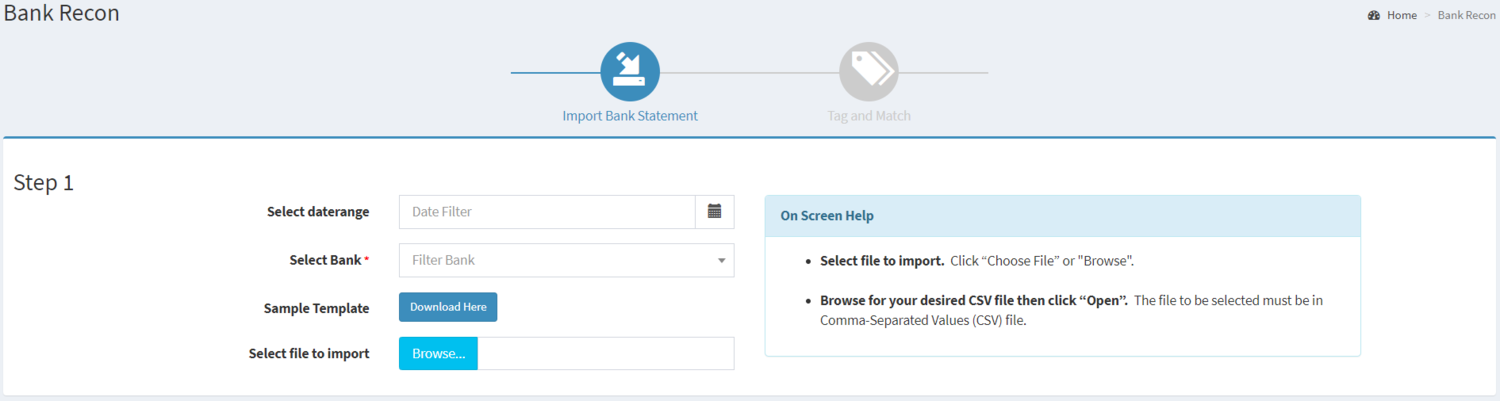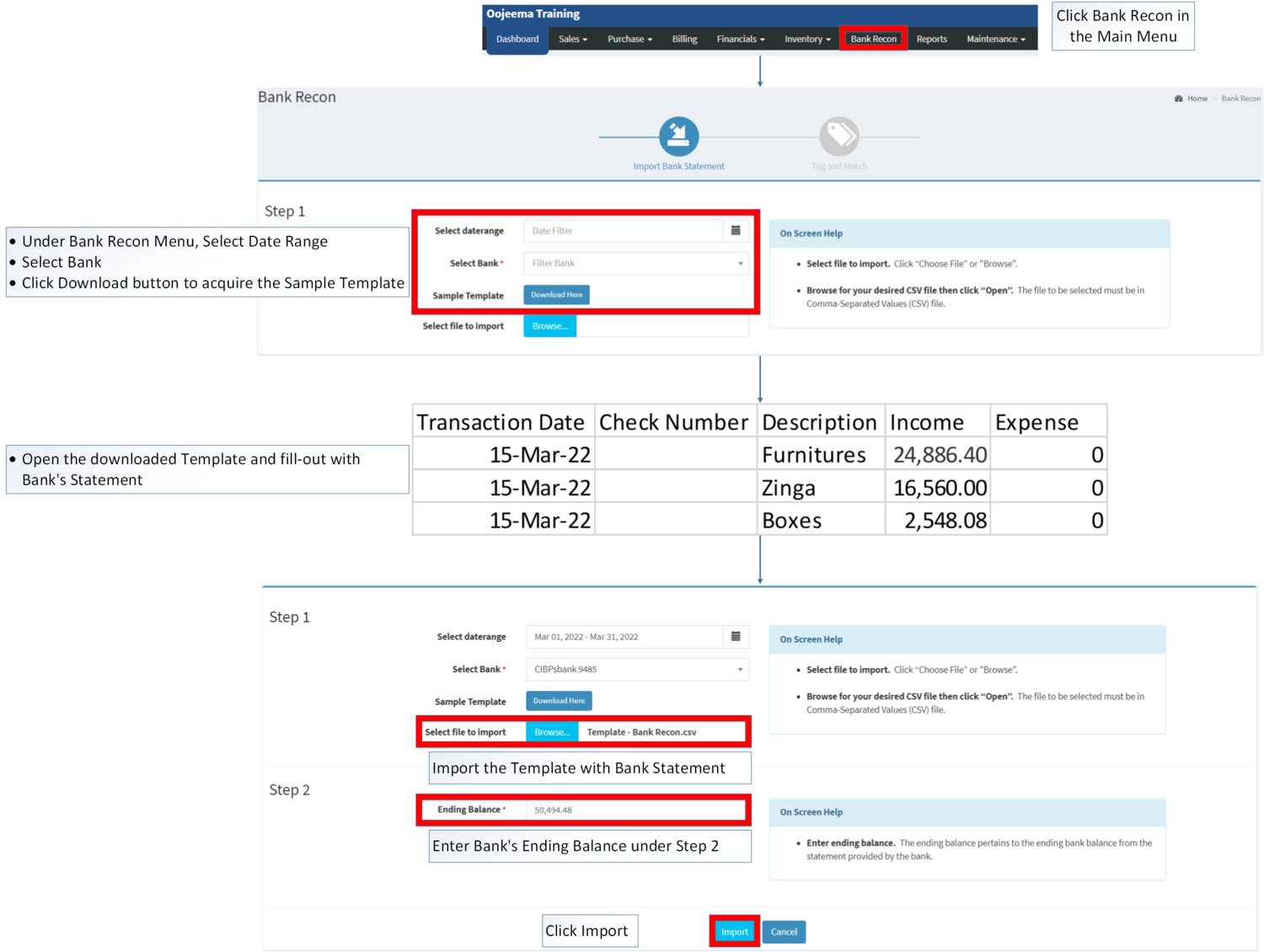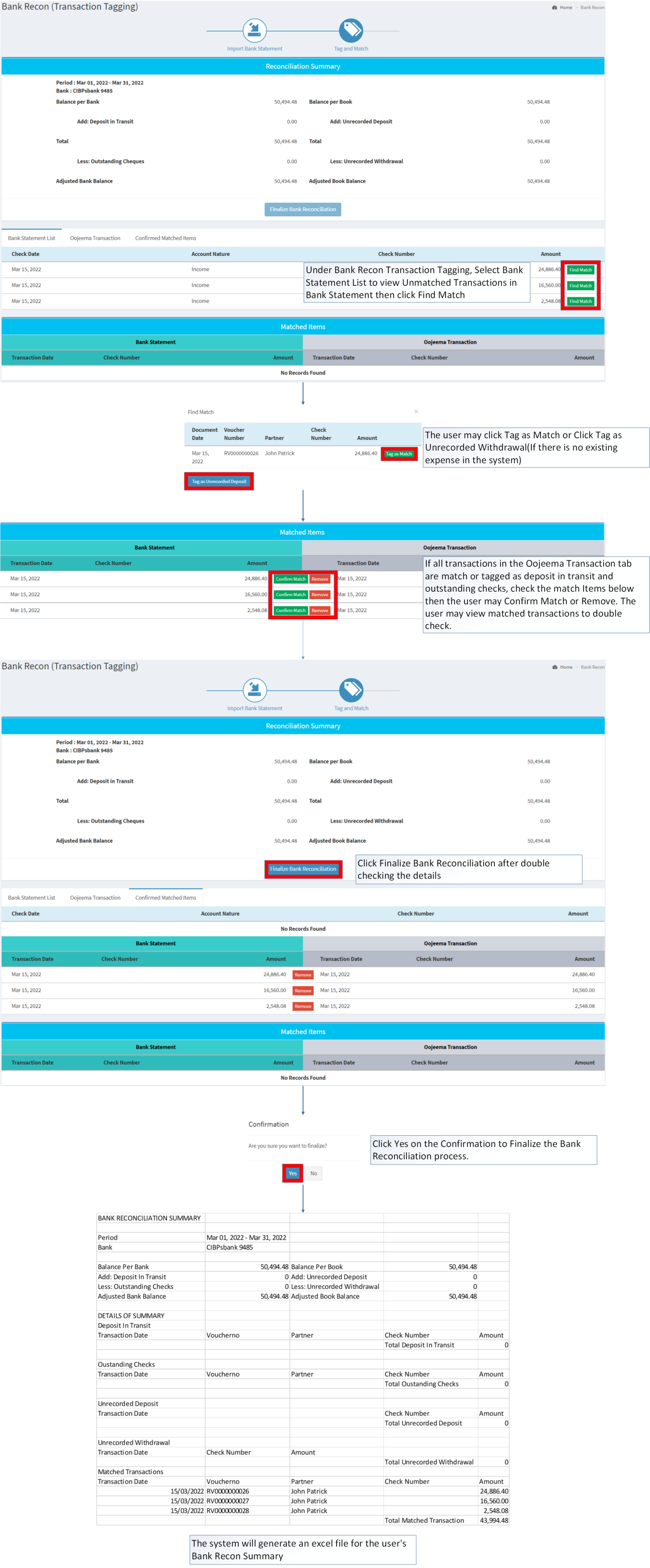|
|
| (One intermediate revision by one other user not shown) |
| Line 1: |
Line 1: |
| − | [[File:Oojeema Pro - Bank Reconciliation Process Flow.png|center|thumb|650x650px]]
| + | {{DISPLAYTITLE:Bank Reconciliation}} |
| | + | <div style="text-align: center;"> |
| | + | [[Sales]] | [[Purchase]] | [[Financials]] | [[Maintenance]] | [[Bank Reconciliation Summary]] |
| | + | </div><br /> |
| | | | |
| | + | ==Bank Reconciliation== |
| | + | [[File:Bank Recon - Bank Reconciliation - Menu.png|link=https://docs.oojeema.com/File:Bank%20Recon%20-%20Bank%20Reconciliation%20-%20Menu.png|border|center|1500x1500px]] |
| | + | '''Bank Reconciliation''' refers to the process of reconciling the balances in an entity's accounting records for a cash account to the corresponding information on a bank statement is known as bank reconciliation. The purpose of this procedure is to determine the discrepancies between the two and, if necessary, make modifications to the accounting records. |
| | | | |
| − | <span style="font-size:12.0pt;line-height:115%">To reconcile bank accounts with entered Oojeema transactions:</span> | + | =====<span class="mw-headline" id="Requirements_before_using_Sales_Invoice" style="box-sizing: inherit;">Requirements before using Bank Reconciliation</span>===== |
| | | | |
| − | ''<span style="mso-bidi-font-weight:bold">Note: Must finalize the latest open range before new range can be finalized</span>''
| + | *The user should setup the following [[Maintenance]] Module in order to proceed on using the Sales Invoice |
| | + | *#[[Bank]] |
| | + | *#[[Customer]] |
| | + | *#[[Item Master]] |
| | + | *#[[Warehouse]] |
| | + | *The user must have any of the following record in order to proceed on using the Sales Invoice |
| | + | *#[[Receipt Voucher]] |
| | + | *#[[Payment Voucher]] |
| | + | *#[[Petty Cash]] |
| | + | *#Bank Statements |
| | | | |
| − | <span style="mso-bidi-font-weight:
| + | =====Performing Bank Reconciliation===== |
| − | bold"><span style="mso-list:Ignore">1. <span style="font:7.0pt "Times New Roman""> </span></span></span><span style="mso-bidi-font-weight:bold">On the system header menu, click “Bank Reconciliation”</span>
| |
| | | | |
| − | <span style="mso-bidi-font-weight:
| + | #Click Bank Recon in the Main Menu |
| − | bold"><span style="mso-list:Ignore">2. <span style="font:7.0pt "Times New Roman""> </span></span></span><span style="mso-bidi-font-weight:bold">The Import Bank Statement form will be displayed. Fill it out:</span>
| + | #Under Bank Recon Menu, Select Date Range |
| | + | #Select [[Bank]] |
| | + | #Click Download button to acquire the Sample Template |
| | + | #Open the downloaded Template and fill-out with Bank's Statement |
| | + | #Import the Template with Bank Statement |
| | + | #Enter Bank's Ending Balance under Step 2 |
| | + | #Click Import |
| | + | #Under Bank Recon Transaction Tagging, Select Bank Statement List to view Unmatched Transactions in Bank Statement then click Find Match (This can be done also in Oojeema Transaction Tab) |
| | + | #The user may click Tag as Match or Click Tag as Unrecorded Withdrawal(If there is no existing expense in the system) |
| | + | #If all transactions in the Oojeema Transaction tab are match or tagged as deposit in transit and outstanding checks, check the match Items below then the user may Confirm Match or Remove. The user may view matched transactions to double check. |
| | + | #Click Finalize Bank Reconciliation after double checking the details |
| | + | #Click Yes on the Confirmation to Finalize the Bank Reconciliation process. |
| | + | #The system will generate an excel file for the user's [[Bank Reconciliation Summary|Bank Recon Summary]] |
| | | | |
| − | <span style="mso-bidi-font-weight:
| + | [[File:Bank Recon - Bank Reconciliation - Perform1.png|border|center|1500x1500px]] |
| − | bold"><span style="mso-list:Ignore">a. <span style="font:7.0pt "Times New Roman""> </span></span></span><span style="mso-bidi-font-weight:bold">Select Date Range –</span> Selection of Date Range for reconciliation (Monthly, Quarterly and Yearly)
| + | [[File:Bank Recon - Bank Reconciliation - Perform2.png|border|center|3616x3616px]] |
| | | | |
| − | <span style="mso-bidi-font-weight:
| |
| − | bold"><span style="mso-list:Ignore">b. <span style="font:7.0pt "Times New Roman""> </span></span></span><span style="mso-bidi-font-weight:bold">Select Bank – for selection of bank account ''(list from Bank maintenance)'' to be reconciled</span>
| |
| | | | |
| − | <span style="mso-bidi-font-weight:
| + | Notes: |
| − | bold"><span style="mso-list:Ignore">c. <span style="font:7.0pt "Times New Roman""> </span></span></span><span style="mso-bidi-font-weight:bold">Sample Template – for downloading the ''Bank Statement'' template</span>
| |
| | | | |
| − | <span style="mso-bidi-font-weight:
| + | *The system will temporary save the Bank Recon and will ask the user if they want to continue the unfinished bank recon statements. The user can perform another Bank Recon once they cancelled the unfinished bank recon statements |
| − | bold"><span style="mso-list:Ignore">d. <span style="font:7.0pt "Times New Roman""> </span></span></span><span style="mso-bidi-font-weight:bold">Select file to Import – for selection of filled-out bank statement file via user’s file browser</span>
| + | *[[Bank]] should be ACTIVE in maintenance module in order for it to reflect in the Page |
| | + | *If transaction has entered check no. on Bank Statement template, system will automatically matches the transactions. |
| | + | *Make sure the [[Payment Voucher]] and [[Receipt Voucher]] |
| | | | |
| − | <span style="mso-bidi-font-weight:
| + | {| class="wikitable" style="box-sizing: inherit; border-collapse: collapse; border-spacing: 0px; background-color: rgb(248, 249, 250); font-size: 14px; color: rgb(34, 34, 34); margin: auto; border: 1px solid rgb(162, 169, 177); font-family: "Open Sans", Roboto, arial, sans-serif; font-style: normal; font-variant-ligatures: normal; font-variant-caps: normal; font-weight: 400; letter-spacing: normal; orphans: 2; text-align: start; text-transform: none; white-space: normal; widows: 2; word-spacing: 0px; -webkit-text-stroke-width: 0px; text-decoration-thickness: initial; text-decoration-style: initial; text-decoration-color: initial;" |
| − | bold"><span style="mso-list:Ignore">a. <span style="font:7.0pt "Times New Roman""> </span></span></span><span style="mso-bidi-font-weight:bold">Ending Balance – for entry of bank account to be reconciled ending balance; pertains to the ending bank balance from the statement provided by the bank. ''(Income – Expense = Ending Balance)''</span>
| + | |+ style="box-sizing: inherit; padding-top: 8px; padding-bottom: 8px; color: rgb(119, 119, 119); text-align: left; font-weight: bold;" |Categories: |
| − | | + | ! colspan="2" style="background-color:rgb(234, 236, 240);text-align:center;" |'''Modules''' |
| − | <span style="mso-bidi-font-weight:
| + | |- style="box-sizing: inherit;" |
| − | bold"><span style="mso-list:Ignore">2. <span style="font:7.0pt "Times New Roman""> </span></span></span><span style="mso-bidi-font-weight:bold">After filling-out the form, click “Import” button to import the bank statement and continue the reconciliation. Otherwise, click “Cancel” button, to discard entries and exit the form.</span>
| + | | style="" |Sales |
| − | | + | | style="" |[[Sales]]<nowiki> | </nowiki>[[Sales Quotation]]<nowiki> | </nowiki>[[Sales Order]]<nowiki> | </nowiki>[[Delivery Receipt]]<nowiki> | </nowiki>[[Sales Invoice]] |
| − | <span style="mso-bidi-font-weight:
| + | |- |
| − | bold"><span style="mso-list:Ignore">3. <span style="font:7.0pt "Times New Roman""> </span></span></span><span style="mso-bidi-font-weight:bold">Upon clicking the “Import” button, the Tag and Match form will be displayed. It shows matched bank transactions and entered Oojeema transactions for confirmation ''(if any)'', unmatched bank transactions and entered Oojeema transactions for tagging/finding match ''(if applicable)'', and also the Reconciliation Summary.</span>
| + | |Purchase |
| − | | + | |[[Purchase]]<nowiki> | </nowiki>[[Import Purchase Order]]<nowiki> | </nowiki>[[Purchase Order]]<nowiki> | </nowiki>[[Purchase Requisition]]<nowiki> | </nowiki>[[Purchase Receipt]] |
| − | <span style="mso-bidi-font-weight:
| + | |- style="box-sizing: inherit;" |
| − | bold"><span style="mso-list:Ignore">a. <span style="font:7.0pt "Times New Roman""> </span></span></span><span style="mso-bidi-font-weight:bold">Reconciliation Summary</span>
| + | | style="" |Financials |
| − | | + | | style="" |[[Accounts Receivable]] <span><nowiki>| </nowiki>[[Accounts Payable]]</span><nowiki> | </nowiki>[[Payment Voucher]]<nowiki> | </nowiki>[[Receipt Voucher]] |
| − | <span style="mso-list:Ignore">• </span>''<span style="mso-bidi-font-weight:bold">Balance per Bank</span>'' <span style="mso-bidi-font-weight:bold">– retrieves and displays entered ''Ending Balance'' of the imported bank statement</span>
| + | |- style="box-sizing: inherit;" |
| − | | + | | style="" |Maintenance |
| − | <span style="mso-list:Ignore">• </span>''<span style="mso-bidi-font-weight:bold">Add: Deposit in Transit</span>'' <span style="mso-bidi-font-weight:bold">– sum of the amount of all the transactions tagged as ''“Deposit in Transit”''</span>
| + | | style="" |[[ATC Code]]<nowiki> | </nowiki>[[Bank]]<nowiki> | </nowiki>[[Customer]]<nowiki> | </nowiki>[[Supplier]]<nowiki> | </nowiki>[[Item Master]]<nowiki> | </nowiki>[[Profit Center]]<nowiki> | </nowiki>[[Tax]]<nowiki> | </nowiki>[[Warehouse]] |
| − | | + | |- |
| − | <span style="mso-list:Ignore">•<span style="font:7.0pt "Times New Roman""> </span></span>''<span style="mso-bidi-font-weight:bold">Total (Balance per Bank)</span>'' <span style="mso-bidi-font-weight:bold">– system calculated: ''sum of Balance per Bank and Deposit in Transit''</span>
| + | ! colspan="2" |Reports |
| − | | + | |- |
| − | <span style="mso-list:Ignore">• </span>''<span style="mso-bidi-font-weight:bold">Less: Outstanding Check</span>'' <span style="mso-bidi-font-weight:bold">– sum of the amount of all the transactions tagged as ''“Outstanding Check”''</span>
| + | |Bank Recon Summary |
| − | | + | |[[Bank Reconciliation Summary]] |
| − | <span style="mso-list:Ignore">•<span style="font:7.0pt "Times New Roman""> </span></span>''<span style="mso-bidi-font-weight:bold">Adjusted Bank Balance</span>'' <span style="mso-bidi-font-weight:bold">– system calculated: ''Total Bank Balance amount less Outstanding Checks amount''</span>
| + | |} |
| − | | + | [[Category:Bank Reconciliation Report]] |
| − | <span style="mso-list:Ignore">• </span>''<span style="mso-bidi-font-weight:bold">Balance per Book</span>'' <span style="mso-bidi-font-weight:bold">– retrieves and displays sum of posted transaction balance amount from Oojeema’s General Ledger transactions</span>
| |
| − | | |
| − | <span style="mso-list:Ignore">• </span>''<span style="mso-bidi-font-weight:bold">Add: Unrecorded Deposit</span>'' <span style="mso-bidi-font-weight:bold">– sum of the amount of all the transactions tagged as ''“Unrecorded Deposit”''</span>
| |
| − | | |
| − | <span style="mso-list:Ignore">• </span>''<span style="mso-bidi-font-weight:bold">Total (Balance per Book)</span>'' <span style="mso-bidi-font-weight:bold">– system calculated: sum of ''Balance per Book'' and ''Unrecorded Deposit''</span>
| |
| − | | |
| − | <span style="mso-list:Ignore">• </span>''<span style="mso-bidi-font-weight:bold">Less: Unrecorded Withdrawal</span>'' <span style="mso-bidi-font-weight:bold">– sum of the amount of all the transactions tagged as ''“Unrecorded Withdrawal”''</span>
| |
| − | | |
| − | <span style="mso-list:Ignore">•<span style="font:7.0pt "Times New Roman""> </span></span>''<span style="mso-bidi-font-weight:bold">Adjusted Book Balance</span>'' <span style="mso-bidi-font-weight:bold">– system calculated: ''Total Book Balance less Unrecorded Withdrawal''</span>
| |
| − | | |
| − | <span style="mso-list:Ignore">b. <span style="font:7.0pt "Times New Roman""> </span></span><span style="mso-bidi-font-weight:bold">Bank Statement List – shows list of transactions found in the imported bank statement but no matched Oojeema transactions.</span><span style="mso-no-proof:yes"> </span>
| |
| − | | |
| − | <span style="mso-list:Ignore">• </span>'''''To find matching Oojeema transaction'''''<span style="mso-bidi-font-weight:
| |
| − | bold">, click on the “Find match” button beside the selected bank transaction to look for match. The Find Match modal will appear displaying list of possible Oojeema transaction match ''(if any)''. User can “Tag as Match” a selected Oojeema transaction on the list, if it matches the selected bank transaction, or “Tag as Unrecorded Deposit” ''(for bank transaction with'' </span>''<span style="color: black">“Income” Account Nature</span><span style="mso-bidi-font-weight:
| |
| − | bold">)</span>'' <span style="mso-bidi-font-weight:bold">or “Tag as Unrecorded Withdrawal” ''(for bank transaction with''</span> ''<span style="color: black">“Expense” Account Nature</span><span style="mso-bidi-font-weight:bold">),</span>'' <span style="mso-bidi-font-weight:bold">if no Oojeema transaction matches.</span>
| |
| − | | |
| − | <span style="font-family:
| |
| − | "Courier New";mso-fareast-font-family:"Courier New";mso-bidi-font-weight:bold;
| |
| − | mso-bidi-font-style:italic"><span style="mso-list:Ignore">o <span style="font:7.0pt "Times New Roman""> </span></span></span><span style="mso-bidi-font-weight:bold">Unrecorded deposit amount will be reflected on the ''Reconciliation Summary: “Add: Unrecorded Deposit”''</span>
| |
| − | | |
| − | <span style="font-family:
| |
| − | "Courier New";mso-fareast-font-family:"Courier New";mso-bidi-font-weight:bold;
| |
| − | mso-bidi-font-style:italic"><span style="mso-list:Ignore">o <span style="font:7.0pt "Times New Roman""> </span></span></span><span style="mso-bidi-font-weight:bold">Unrecorded withdrawal amount will be reflected on the ''Reconciliation Summary: “Less: Unrecorded Withdrawal”''</span>
| |
| − | | |
| − | <span style="mso-bidi-font-weight:
| |
| − | bold"><span style="mso-list:Ignore">a. <span style="font:7.0pt "Times New Roman""> </span></span></span><span style="mso-bidi-font-weight:bold">Oojeema Transactions – shows list of Oojeema entered transactions but no matched transactions from the imported bank statement.</span>
| |
| − | | |
| − | <span style="mso-list:Ignore">• </span>'''''To find matching bank transaction'''''<span style="mso-bidi-font-weight:bold">, click on the “Find match” button beside the selected Oojeema transaction to look for match. The Find Match modal will appear displaying list of possible bank transaction match ''(if any)''. User can “Tag as Match” a selected bank transaction on the list, if it matches the selected Oojeema transaction, or “Tag as Deposit in Transit” ''(for Oojeema transaction with''</span> ''<span style="color: black">“Income” Account Nature</span><span style="mso-bidi-font-weight: | |
| − | bold">)</span>'' <span style="mso-bidi-font-weight:bold">or “Tag as Outstanding Cheque” ''(for Oojeema transaction with''</span> ''<span style="color: black">“Expense” Account Nature</span><span style="mso-bidi-font-weight:bold">),</span>'' <span style="mso-bidi-font-weight:bold">if no bank transaction matches.</span>
| |
| − | | |
| − | <span style="font-family:
| |
| − | "Courier New";mso-fareast-font-family:"Courier New";mso-bidi-font-weight:bold"><span style="mso-list:Ignore">o <span style="font:7.0pt "Times New Roman""> </span></span></span><span style="mso-bidi-font-weight:bold">Deposit in Transit amount will be added on the ''Reconciliation Summary:'' ''“Add: Deposit in Transit”''</span>
| |
| − | | |
| − | <span style="font-family: | |
| − | "Courier New";mso-fareast-font-family:"Courier New";mso-bidi-font-weight:bold"><span style="mso-list:Ignore">o <span style="font:7.0pt "Times New Roman""> </span></span></span><span style="mso-bidi-font-weight:bold">Outstanding Cheque amount will be reflected on the ''Reconciliation Summary:'' ''“Less: Outstanding Check”''</span>
| |
| − | | |
| − | <span style="mso-bidi-font-weight:
| |
| − | bold"><span style="mso-list:Ignore">a. <span style="font:7.0pt "Times New Roman""> </span></span></span><span style="mso-bidi-font-weight:bold">Confirmed Matched Items – shows list of all confirmed system-matched transactions.</span>
| |
| − | | |
| − | <span style="mso-list:Ignore">• </span>'''''To discard confirmed system-matched transaction'''''<span style="mso-bidi-font-weight:
| |
| − | bold">, click the “Remove” button beside the selected transaction to discard. Discarded confirmed system-matched transaction will be removed from the ''Confirmed Matched Items section tab'' list and will be displayed back to either “''Bank Statement List”'' or “''Oojeema Transaction''” section tab (depending on the source of the matched transaction).</span>
| |
| − | | |
| − | <span style="mso-bidi-font-weight:
| |
| − | bold"><span style="mso-list:Ignore">b. <span style="font:7.0pt "Times New Roman""> </span></span></span><span style="mso-bidi-font-weight:bold">Matched Items – shows list of system-matched transactions.</span>
| |
| − | | |
| − | <span style="mso-list:Ignore">• </span>'''''To confirm system-matched transaction'''''<span style="mso-bidi-font-weight:bold">, click the “Confirm match” button beside the selected transaction to confirm. Confirmed system-matched transaction will be removed from the ''Matched Items section'' list and will be displayed on ''“Confirmed Matched Items”'' section tab.</span> | |
| − | | |
| − | <span style="mso-list:Ignore">• </span>'''''To discard system-matched transaction'''''<span style="mso-bidi-font-weight:bold">, click the “Remove” button beside the selected transaction to discard. Discarded system-matched transaction will be removed from the ''Matched Items section'' list and will be displayed back to either “''Bank Statement List”'' or “''Oojeema Transaction''” section tab (depending on the source of the matched transaction).</span> | |
| − | | |
| − | <span style="mso-bidi-font-weight:
| |
| − | bold"><span style="mso-list:Ignore">2. <span style="font:7.0pt "Times New Roman""> </span></span></span><span style="mso-bidi-font-weight:bold">When all transactions are tagged and balance ''(Total amount of Balance per Book is equal to the Total amount of Balance per Bank), s''ystem will enable the “Finalize Bank Reconciliation” button. Click the said button to finish reconciling. A confirmation message will be displayed upon clicking the said button.</span>
| |
| − | | |
| − | '''''Note'''<span style="mso-bidi-font-weight:
| |
| − | bold">: User can create a Journal Entry when the “Balance per Book” and “Balance per Bank” are not balanced/equal even if all tagging and matching was done.</span>''
| |