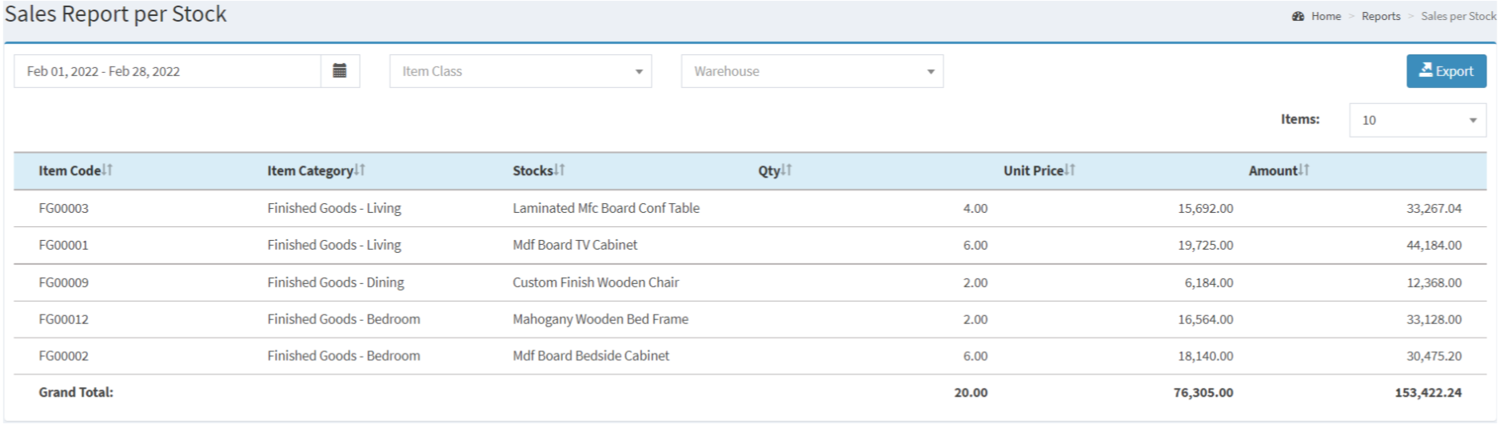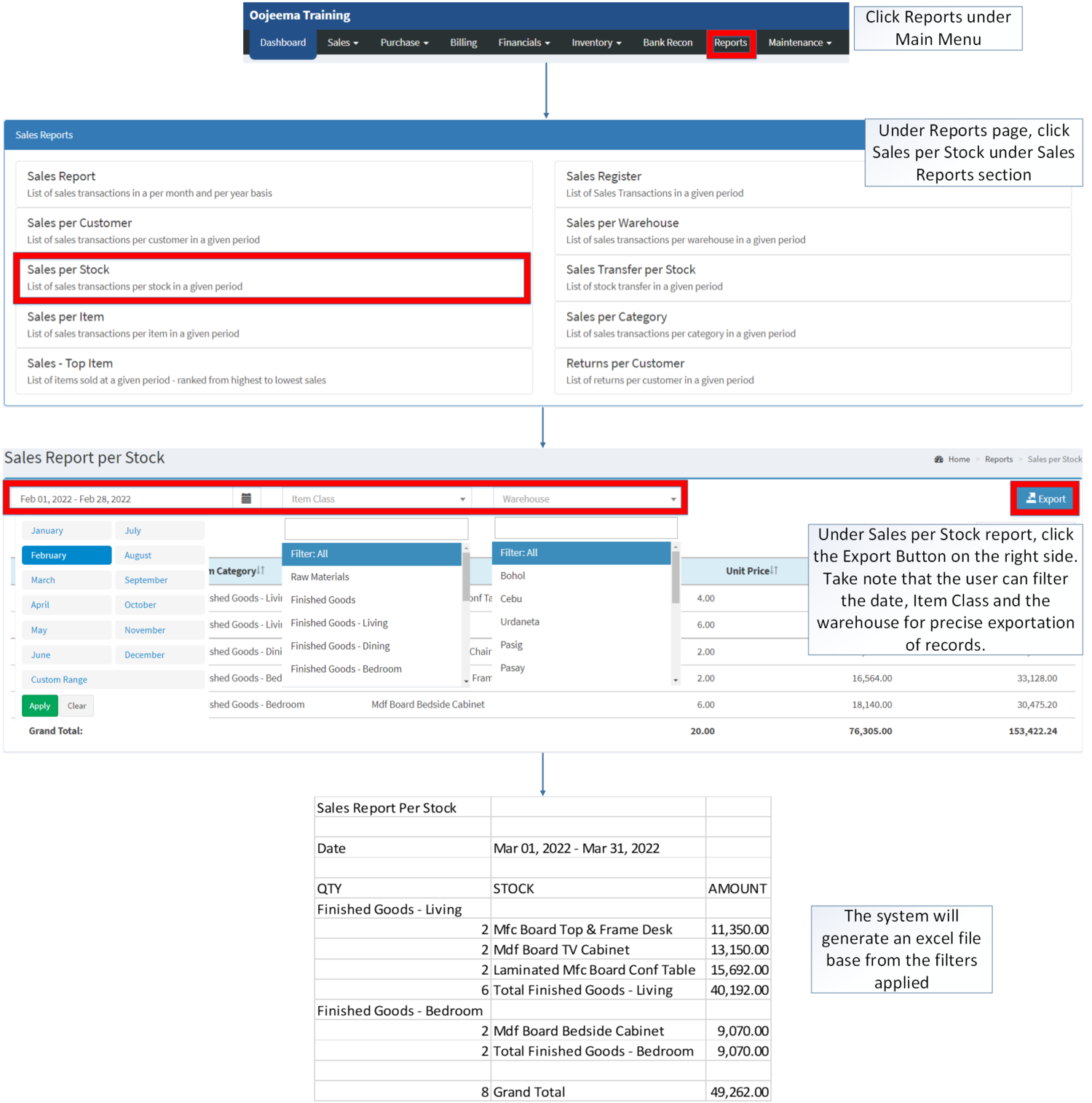You are viewing an old version of this page. Return to the latest version.
Version of 13:53, 11 December 2020 by Gelo
Difference between revisions of "Sales per Stock"
(Created page with "== Sales per Stock == ===== Exporting Sales per Stock ===== # Under the Main Menu, Click '''Reports'''center|624x624px<br /> # Under Reports Menu, Click...") (Tag: Visual edit) |
(Changed categories.) |
||
| (7 intermediate revisions by the same user not shown) | |||
| Line 1: | Line 1: | ||
| − | == Sales per Stock == | + | <div style="text-align: center;"> |
| + | [[Sales Reports|Sales Reports List]] | [[Sales per Stock]] | ||
| + | </div> | ||
| + | ==Sales per Stock== | ||
| + | ======Sales per Stock Menu====== | ||
| + | [[File:Sales Reports - Sales per Stock - Record List.png|border|center|1500x1500px]] | ||
| − | |||
| − | + | '''Sales per Stock''' refers to the sales transaction per stock given in a specific period. | |
| − | # Under Reports Menu, Click '''Sales per Stock''' under | + | =====<span class="mw-headline" id="Requirements_before_using_Sales_Report" style="box-sizing: inherit;"><span class="mw-headline" id="Requirements_before_using_AR_Detailed_Report" style="box-sizing: inherit;"><span class="mw-headline" id="Requirements_before_using_Accounts_Receivable_Aging" style="box-sizing: inherit;"><span class="mw-headline" id="Requirements_before_using_Sales_Quotation" style="box-sizing: inherit;">Requirements before using Sales per Stock</span></span></span></span>===== |
| − | # Under Sales per Stock, click the | + | |
| + | *The user should setup have the following records in order to proceed on using the <span style="box-sizing: inherit;">Sales</span> <span>per Stock</span> | ||
| + | *#[[Item Master]] | ||
| + | *#[[Item Class]] | ||
| + | *#[[Warehouse]] | ||
| + | |||
| + | {| class="wikitable" style="margin: auto;" | ||
| + | |+Sales Per Stock Report terms in Oojeema Prime | ||
| + | !Field | ||
| + | !Description | ||
| + | |- | ||
| + | |1. '''Record Filter'''(Date Range, Item Class, Warehouse) | ||
| + | |Set of filter options for precise viewing record. | ||
| + | |- | ||
| + | |2. '''Export''' | ||
| + | |Allows the user to export the record into Spreadsheet | ||
| + | |- | ||
| + | |3. '''Item Code''' | ||
| + | |Item Code of the Item in the record | ||
| + | |- | ||
| + | |4. '''Item Category''' | ||
| + | |The class of the Item | ||
| + | |- | ||
| + | |5. '''Stocks''' | ||
| + | |Name of the Stock base from the Item Master Maintenance Module | ||
| + | |- | ||
| + | |6. '''Quantity''' | ||
| + | |Overall amount coming from sales and returned amount of the customer. | ||
| + | |- | ||
| + | |7. '''Unit Price''' | ||
| + | |The price of the item per quantity | ||
| + | |- | ||
| + | |8. '''Amount''' | ||
| + | |The total amount of the Item base from its quantity and Unit Price. | ||
| + | |}Notes: | ||
| + | |||
| + | *Item Master status must be '''ACTIVE''' in order to filter its records. | ||
| + | **Item Master status can be found in [[Item Master]] Maintenance Module | ||
| + | *Warehouse status must be '''ACTIVE''' in order to filter its records | ||
| + | **Warehouse status can be found in [[Warehouse]] Maintenance Module | ||
| + | |||
| + | =====<span class="mw-headline" id="Exporting_Sales_per_Stock" style="box-sizing: inherit;">Exporting Sales per Stock</span>===== | ||
| + | |||
| + | #Click [[Reports]] under Main Menu | ||
| + | #Under Reports Menu, Click '''[[Sales per Stock]]''' under [[Sales Reports]]. | ||
| + | #Under Sales per Stock report, click the Export Button on the right side. Take note that the user can filter the date, Item Class and the warehouse for precise exportation of records. | ||
| + | |||
| + | [[File:Sales Reports - Sales per Stock - Export.png|border|center|1515x1515px]] | ||
| + | <br /> | ||
| + | {| class="wikitable" style="margin: auto;" | ||
| + | |+ style="box-sizing: inherit; padding-top: 8px; padding-bottom: 8px; color: rgb(119, 119, 119); text-align: left; font-weight: bold;" |Categories: | ||
| + | ! colspan="2" style="background-color:rgb(234, 236, 240);text-align:center;" |'''Modules''' | ||
| + | |- style="height:25px;" | ||
| + | | style="" |Maintenance | ||
| + | | style="" |[[Maintenance]]<nowiki> | </nowiki>[[Item Class]]<nowiki> | </nowiki>[[Item Master]]<nowiki> | </nowiki>[[Warehouse]] | ||
| + | |- style="box-sizing: inherit;" | ||
| + | | colspan="2" style="vertical-align:middle;text-align:center;" |'''Reports Module ([[Reports]])''' | ||
| + | |- style="box-sizing: inherit;" | ||
| + | | style="" |Reports | ||
| + | | style="" |[[Sales Reports]] | ||
| + | |- style="box-sizing: inherit;" | ||
| + | | style="" |Sales Reports | ||
| + | | style="" |[[Sales Report]] <span style="color: rgb(34, 34, 34)"><nowiki>|</nowiki></span> [[Sales Register]] <span style="color: rgb(34, 34, 34)"><nowiki>|</nowiki></span> [[Sales per Warehouse]] <span style="color: rgb(34, 34, 34)"><nowiki>|</nowiki></span> [[Sales per Customer]] <span style="color: rgb(34, 34, 34)"><nowiki>|</nowiki></span> [[Sales per Stock]] <span style="color: rgb(34, 34, 34)"><nowiki>|</nowiki></span> [[Sales Transfer per Stock]] <span style="color: rgb(34, 34, 34)"><nowiki>|</nowiki></span> [[Sales per Item]] <span style="color: rgb(34, 34, 34)"><nowiki>|</nowiki></span> [[Sales per Category]] <span style="color: rgb(34, 34, 34)"><nowiki>|</nowiki></span> [[Sales Top Item|Sales-Top Item]] <span style="color: rgb(34, 34, 34)"><nowiki>|</nowiki></span> [[Returns per Customer]] | ||
| + | |} | ||
| + | [[Category:Sales]] | ||
| + | [[Category:Sales Reports]] | ||
Latest revision as of 14:16, 6 April 2022
Contents
Sales per Stock
Sales per Stock Menu
Sales per Stock refers to the sales transaction per stock given in a specific period.
Requirements before using Sales per Stock
- The user should setup have the following records in order to proceed on using the Sales per Stock
| Field | Description |
|---|---|
| 1. Record Filter(Date Range, Item Class, Warehouse) | Set of filter options for precise viewing record. |
| 2. Export | Allows the user to export the record into Spreadsheet |
| 3. Item Code | Item Code of the Item in the record |
| 4. Item Category | The class of the Item |
| 5. Stocks | Name of the Stock base from the Item Master Maintenance Module |
| 6. Quantity | Overall amount coming from sales and returned amount of the customer. |
| 7. Unit Price | The price of the item per quantity |
| 8. Amount | The total amount of the Item base from its quantity and Unit Price. |
Notes:
- Item Master status must be ACTIVE in order to filter its records.
- Item Master status can be found in Item Master Maintenance Module
- Warehouse status must be ACTIVE in order to filter its records
- Warehouse status can be found in Warehouse Maintenance Module
Exporting Sales per Stock
- Click Reports under Main Menu
- Under Reports Menu, Click Sales per Stock under Sales Reports.
- Under Sales per Stock report, click the Export Button on the right side. Take note that the user can filter the date, Item Class and the warehouse for precise exportation of records.
| Modules | |
|---|---|
| Maintenance | Maintenance | Item Class | Item Master | Warehouse |
| Reports Module (Reports) | |
| Reports | Sales Reports |
| Sales Reports | Sales Report | Sales Register | Sales per Warehouse | Sales per Customer | Sales per Stock | Sales Transfer per Stock | Sales per Item | Sales per Category | Sales-Top Item | Returns per Customer |