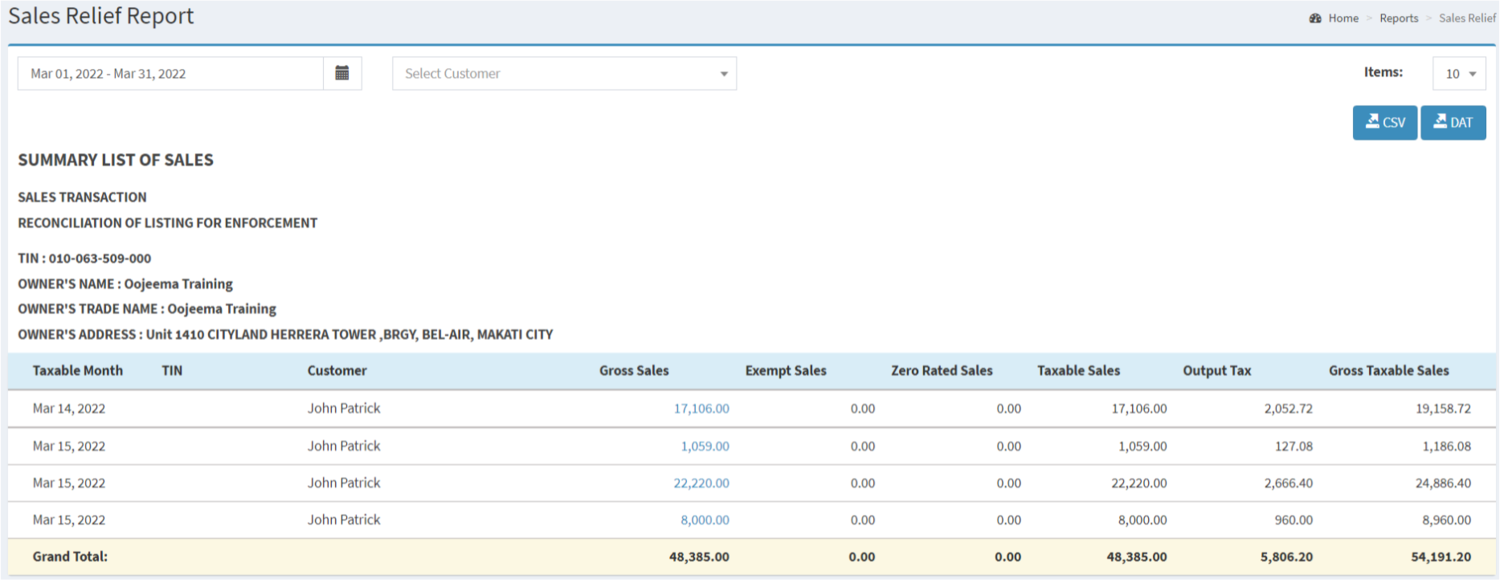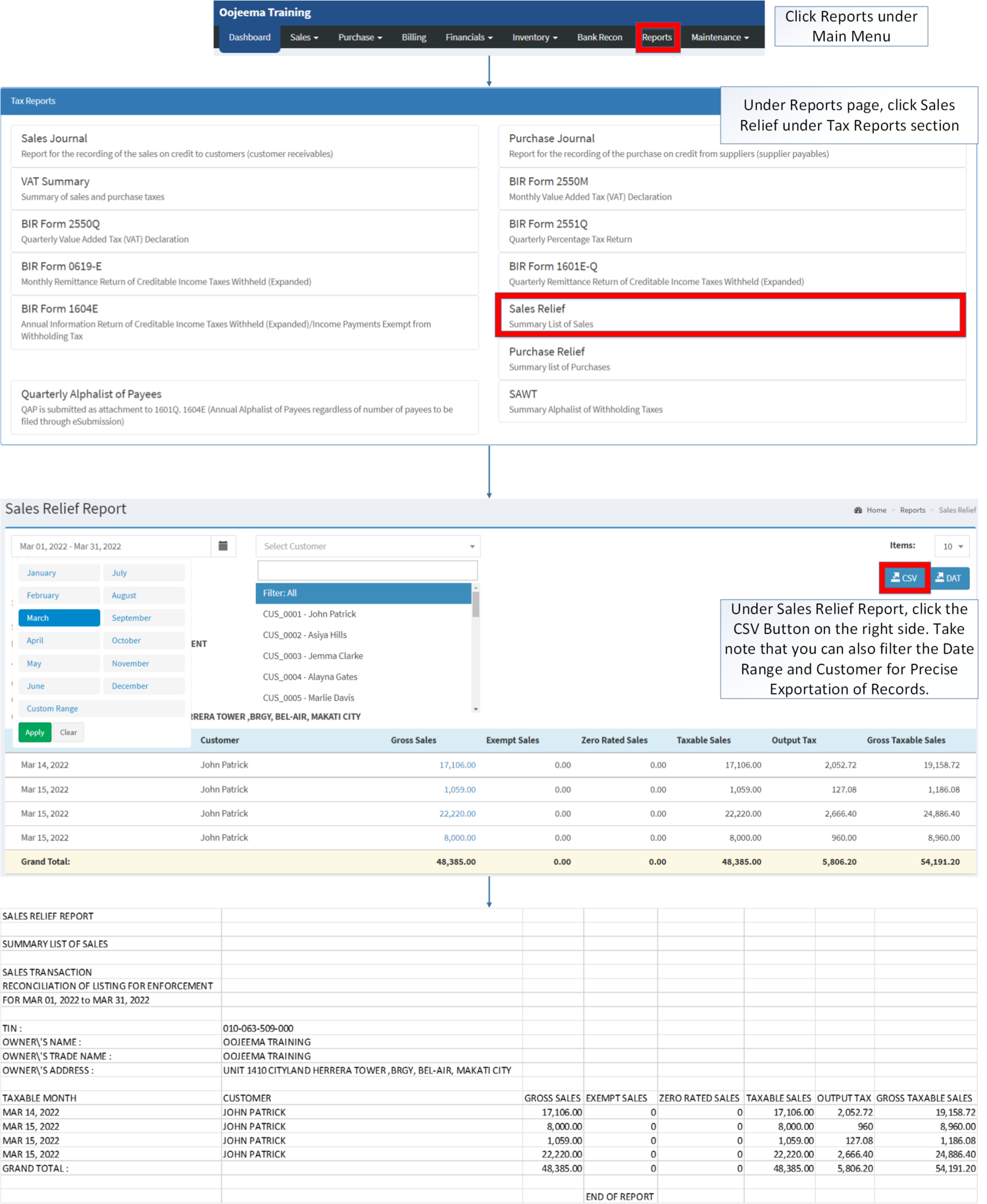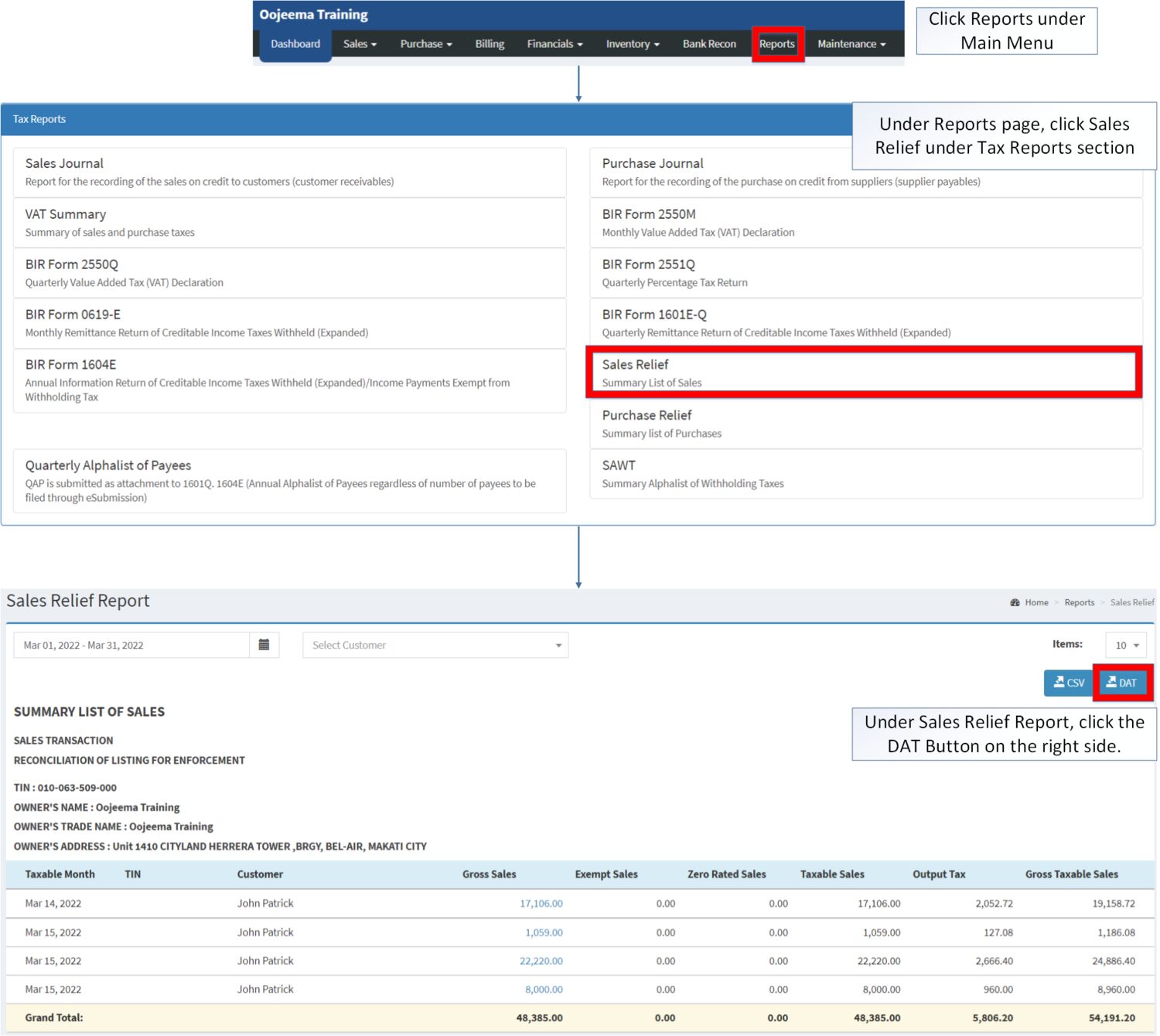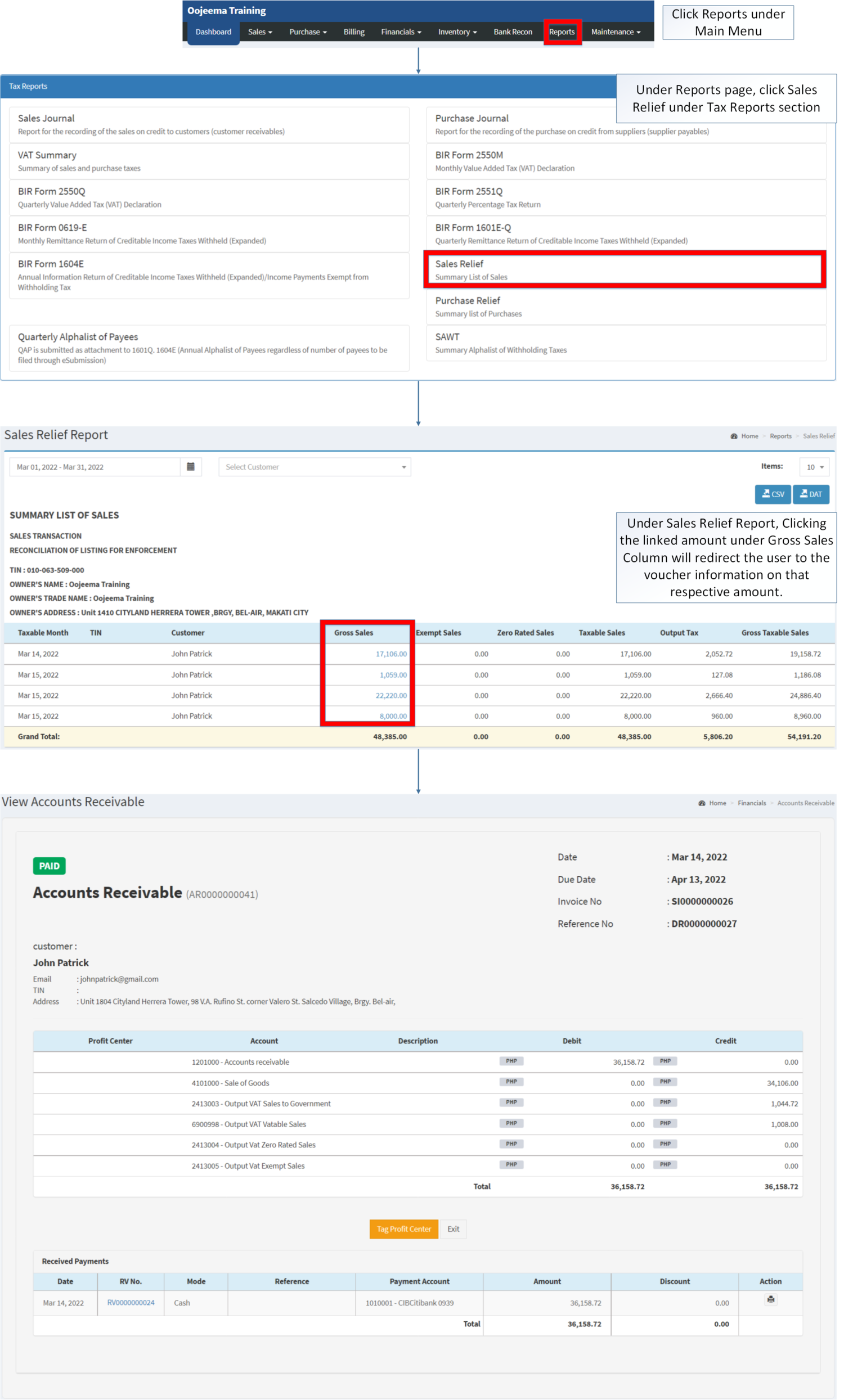You are viewing an old version of this page. Return to the latest version.
Version of 13:09, 14 December 2020 by Gelo
Difference between revisions of "Sales Relief"
(Created page with "== Sales Relief == ===== Exporting Sales Relief ===== # Under the Main Menu, Click '''Reports'''center|624x624px<br /> # Under Reports Menu, Click '''Sa...") (Tag: Visual edit) |
(Changed categories.) |
||
| (13 intermediate revisions by the same user not shown) | |||
| Line 1: | Line 1: | ||
| − | = | + | <div style="text-align: center;">[[Tax Reports]] | [[Sales Relief]] | [[Accounts Receivable]] | [[Receipt Voucher]]</div> |
| − | ===== | + | ==Sales Relief Report== |
| + | ======Sales Relief Report Menu List====== | ||
| + | [[File:Tax Reports - Sales Relief - Menu.png|border|center|1500x1500px]] | ||
| − | |||
| − | |||
| − | |||
| − | + | '''Sales Relief Report''' refers to the Summary List of Sales that are taxable and non taxable within the certain period. | |
| − | + | ======Requirements before using Sales Relief Report====== | |
| − | # Under Reports Menu, Click '''Sales Relief Report''' under Tax Reports.[[File:Sales Relief | + | The user should have the following records in order to use the Sales Relief Report |
| − | # Under Sales Relief Report, | + | |
| + | *[[Accounts Receivable]] | ||
| + | *[[Receipt Voucher]] | ||
| + | *[[Company]] | ||
| + | *[[Customer]] | ||
| + | *[[Tax]] | ||
| + | |||
| + | {| class="wikitable" style="margin: auto;" | ||
| + | |+Sales Relief Report Terms on Oojeema System | ||
| + | !'''Field''' | ||
| + | !'''Description''' | ||
| + | |- | ||
| + | |1. '''Record Filters''' | ||
| + | |This refers to the set of filters for precise searching of records. | ||
| + | |||
| + | *Date Range is set automatically by the current month by default. | ||
| + | *Customer is set to Filter: All by default | ||
| + | *Item List is set by 10 records per page by default. | ||
| + | |- | ||
| + | |2. '''Exports''' | ||
| + | |Allows the user to Export records in the Report. | ||
| + | |- | ||
| + | |3. '''Company Details''' | ||
| + | |Refers to the basic information of the [[Company]]. | ||
| + | |||
| + | *This can be updated by visiting the [[Company]] Maintenance Module. | ||
| + | *Company Details may vary depending on the [[Branch]] chosen which can be seen in [[Maintenance]] Module. | ||
| + | |- | ||
| + | |4. '''Taxable Month''' | ||
| + | |Month filtered for transaction records. | ||
| + | |- | ||
| + | |5. '''TIN''' | ||
| + | |Tax Identification Number of the [[Customer]] | ||
| + | |- | ||
| + | |6. '''Customer''' | ||
| + | |[[Customer]] recorded on the transaction | ||
| + | |- | ||
| + | |7. '''Gross Sales''' | ||
| + | |Total amount of Sales without VAT | ||
| + | |- | ||
| + | |8. '''Exempt Sales''' | ||
| + | |Sales without tax implied | ||
| + | |- | ||
| + | |9. '''Zero Rated Sales''' | ||
| + | |Sales without tax implied | ||
| + | |- | ||
| + | |10. '''Taxable Sales''' | ||
| + | |Base Amount of Sales in the Transaction without VAT | ||
| + | |- | ||
| + | |11. '''Output Tax''' | ||
| + | |The VAT that is calculated and charged on the sale of goods and services | ||
| + | |- | ||
| + | |12. '''Gross Taxable Sales''' | ||
| + | |The total amount of Sales with Taxes Applied | ||
| + | |} | ||
| + | Notes: | ||
| + | |||
| + | #Clicking Gross Sales Transactions amount will redirect the user to the [[Accounts Receivable]] transaction. | ||
| + | |||
| + | =====<span class="mw-headline" id="Exporting_Sales_Relief" style="box-sizing: inherit;">Exporting Sales Relief CSV</span>===== | ||
| + | |||
| + | #Click '''[[Reports]]''' Under Reports Menu, | ||
| + | #Under Reports Page, Click '''[[Sales Relief|Sales Relief Report]]''' under [[Tax Reports]]. | ||
| + | #Under [[Sales Relief]] Report, click the '''CSV Button''' on the right side. Take note that you can also filter the Date Range and Customer for Precise Exportation of Records. | ||
| + | |||
| + | [[File:Tax Reports - Sales Relief - Export CSV.png|border|center|1829x1829px]] | ||
| + | |||
| + | =====<span class="mw-headline ve-pasteProtect" id="Exporting_Sales_Relief" style="box-sizing: inherit;" data-ve-attributes="{"style":"box-sizing: inherit;"}">Exporting Sales Relief DAT</span>===== | ||
| + | |||
| + | #Click [[Reports]] under Main Menu | ||
| + | #Under Reports Page, Click '''[[Sales Relief|Sales Relief Report]]''' under [[Tax Reports]]. | ||
| + | #Under [[Sales Relief]] Report, click the '''DAT Button''' on the right side. | ||
| + | |||
| + | [[File:Tax Reports - Sales Relief - Export DAT.png|border|center|1500x1500px]] | ||
| + | <br /> | ||
| + | =====<span class="mw-headline" id="Viewing_Detailed_Gross_Sales_Relief_Report" style="box-sizing: inherit;">Viewing Detailed Gross Sales Relief Report</span>===== | ||
| + | |||
| + | #Click [[Reports]] under Main Menu | ||
| + | #Under Reports Page, Click '''[[Sales Relief|Sales Relief Report]]''' under [[Tax Reports]] Section. | ||
| + | #Under [[Sales Relief]] Report, Clicking the linked amount under Gross Sales Column will redirect the user to the voucher information on that respective amount. | ||
| + | |||
| + | [[File:Tax Reports - Sales Relief - View.png|border|center|2489x2489px]] | ||
| + | <br /> | ||
| + | {| class="wikitable" style="box-sizing: inherit; border-collapse: collapse; border-spacing: 0px; background-color: rgb(248, 249, 250); font-size: 14px; color: rgb(34, 34, 34); margin: 1em 0px; border: 1px solid rgb(162, 169, 177); font-family: "Open Sans", Roboto, arial, sans-serif; font-style: normal; font-variant-ligatures: normal; font-variant-caps: normal; font-weight: 400; letter-spacing: normal; orphans: 2; text-align: start; text-transform: none; white-space: normal; widows: 2; word-spacing: 0px; -webkit-text-stroke-width: 0px; text-decoration-thickness: initial; text-decoration-style: initial; text-decoration-color: initial;" | ||
| + | |+ style="box-sizing: inherit; padding-top: 8px; padding-bottom: 8px; color: rgb(119, 119, 119); text-align: left; font-weight: bold;" |Categories: | ||
| + | ! colspan="2" style="background-color:rgb(234, 236, 240);text-align:center;" |'''Modules''' | ||
| + | |- style="box-sizing: inherit;" | ||
| + | | style="" |Financials | ||
| + | | style="" |[[Accounts Receivable]]<nowiki> | </nowiki>[[Receipt Voucher]] | ||
| + | |- style="box-sizing: inherit;" | ||
| + | | style="" |Maintenance | ||
| + | | style="" |[[Maintenance]]<nowiki> | </nowiki>[[Company]]<nowiki> | </nowiki>[[Customer]]<nowiki> | </nowiki>[[Tax]] | ||
| + | |- | ||
| + | | colspan="2" style="vertical-align:middle;text-align:center;" |'''Reports Module([[Reports]])''' | ||
| + | |- | ||
| + | |Reports | ||
| + | |[[Tax Reports]] | ||
| + | |- | ||
| + | |Tax Reports | ||
| + | |[[Sales Journal]]<nowiki> | </nowiki>[[Purchase Journal]]<nowiki> | </nowiki>[[VAT Summary]]<nowiki> | </nowiki>[[BIR Form 2550M]]<nowiki> | </nowiki>[[BIR Form 2550Q]]<nowiki> | </nowiki>[[BIR Form 2551Q]]<nowiki> | </nowiki>[[BIR Form 0619-E]]<nowiki> | </nowiki>[[BIR Form 1601E-Q]]<nowiki> | </nowiki>[[BIR Form 1604E]]<nowiki> | </nowiki>[[Sales Relief]]<nowiki> | </nowiki>[[Purchase Relief]]<nowiki> | </nowiki>[[SAWT|Summary Alphalist of Withholding Tax]] | ||
| + | |} | ||
| + | |||
| + | [[Category:Tax Reports]] | ||
| + | [[Category:Sales]] | ||
| + | [[Category:Financials]] | ||
Latest revision as of 14:44, 7 April 2022
Contents
Sales Relief Report
Sales Relief Report Menu List
Sales Relief Report refers to the Summary List of Sales that are taxable and non taxable within the certain period.
Requirements before using Sales Relief Report
The user should have the following records in order to use the Sales Relief Report
| Field | Description |
|---|---|
| 1. Record Filters | This refers to the set of filters for precise searching of records.
|
| 2. Exports | Allows the user to Export records in the Report. |
| 3. Company Details | Refers to the basic information of the Company.
|
| 4. Taxable Month | Month filtered for transaction records. |
| 5. TIN | Tax Identification Number of the Customer |
| 6. Customer | Customer recorded on the transaction |
| 7. Gross Sales | Total amount of Sales without VAT |
| 8. Exempt Sales | Sales without tax implied |
| 9. Zero Rated Sales | Sales without tax implied |
| 10. Taxable Sales | Base Amount of Sales in the Transaction without VAT |
| 11. Output Tax | The VAT that is calculated and charged on the sale of goods and services |
| 12. Gross Taxable Sales | The total amount of Sales with Taxes Applied |
Notes:
- Clicking Gross Sales Transactions amount will redirect the user to the Accounts Receivable transaction.
Exporting Sales Relief CSV
- Click Reports Under Reports Menu,
- Under Reports Page, Click Sales Relief Report under Tax Reports.
- Under Sales Relief Report, click the CSV Button on the right side. Take note that you can also filter the Date Range and Customer for Precise Exportation of Records.
Exporting Sales Relief DAT
- Click Reports under Main Menu
- Under Reports Page, Click Sales Relief Report under Tax Reports.
- Under Sales Relief Report, click the DAT Button on the right side.
Viewing Detailed Gross Sales Relief Report
- Click Reports under Main Menu
- Under Reports Page, Click Sales Relief Report under Tax Reports Section.
- Under Sales Relief Report, Clicking the linked amount under Gross Sales Column will redirect the user to the voucher information on that respective amount.
| Modules | |
|---|---|
| Financials | Accounts Receivable | Receipt Voucher |
| Maintenance | Maintenance | Company | Customer | Tax |
| Reports Module(Reports) | |
| Reports | Tax Reports |
| Tax Reports | Sales Journal | Purchase Journal | VAT Summary | BIR Form 2550M | BIR Form 2550Q | BIR Form 2551Q | BIR Form 0619-E | BIR Form 1601E-Q | BIR Form 1604E | Sales Relief | Purchase Relief | Summary Alphalist of Withholding Tax |