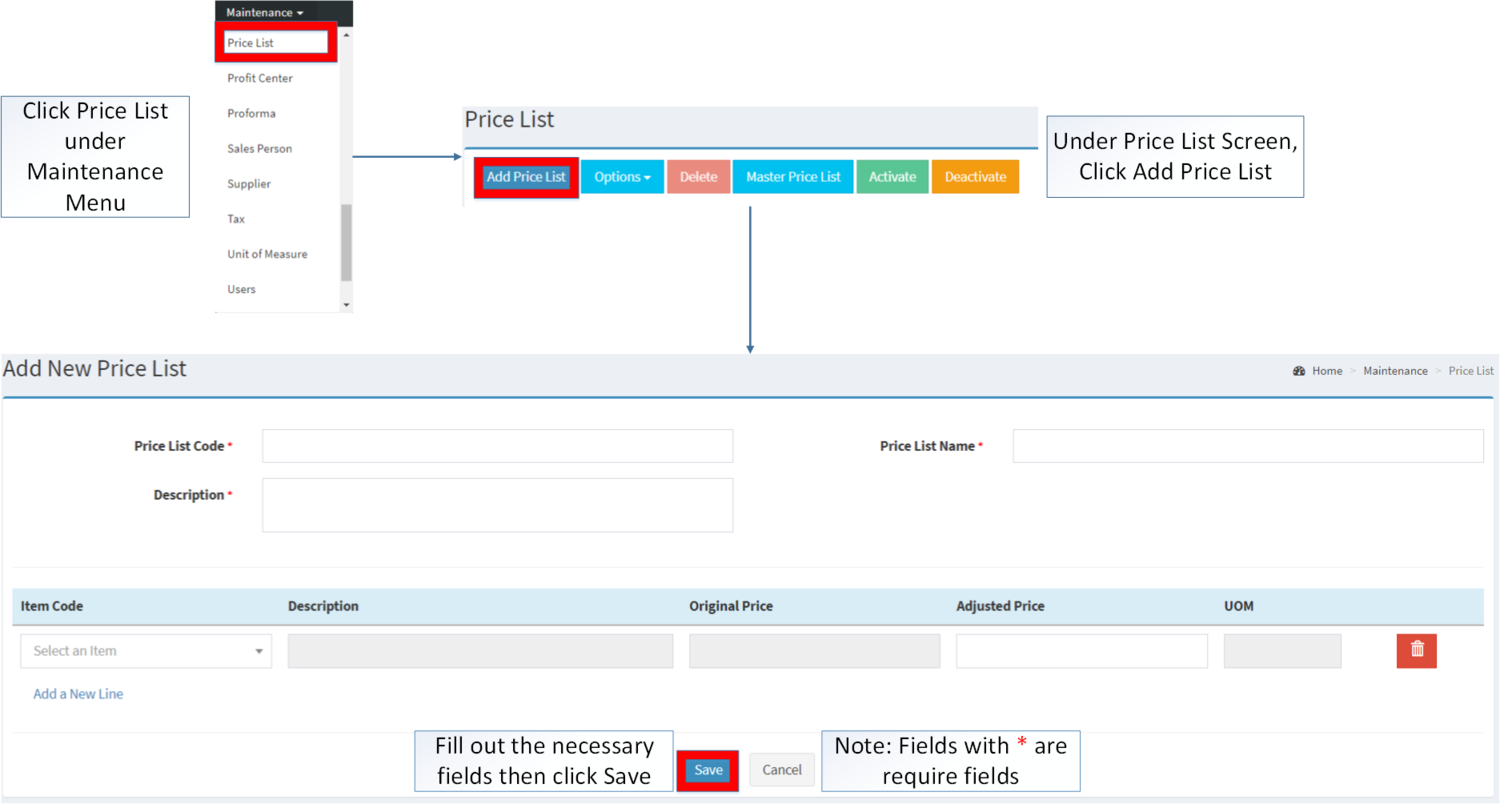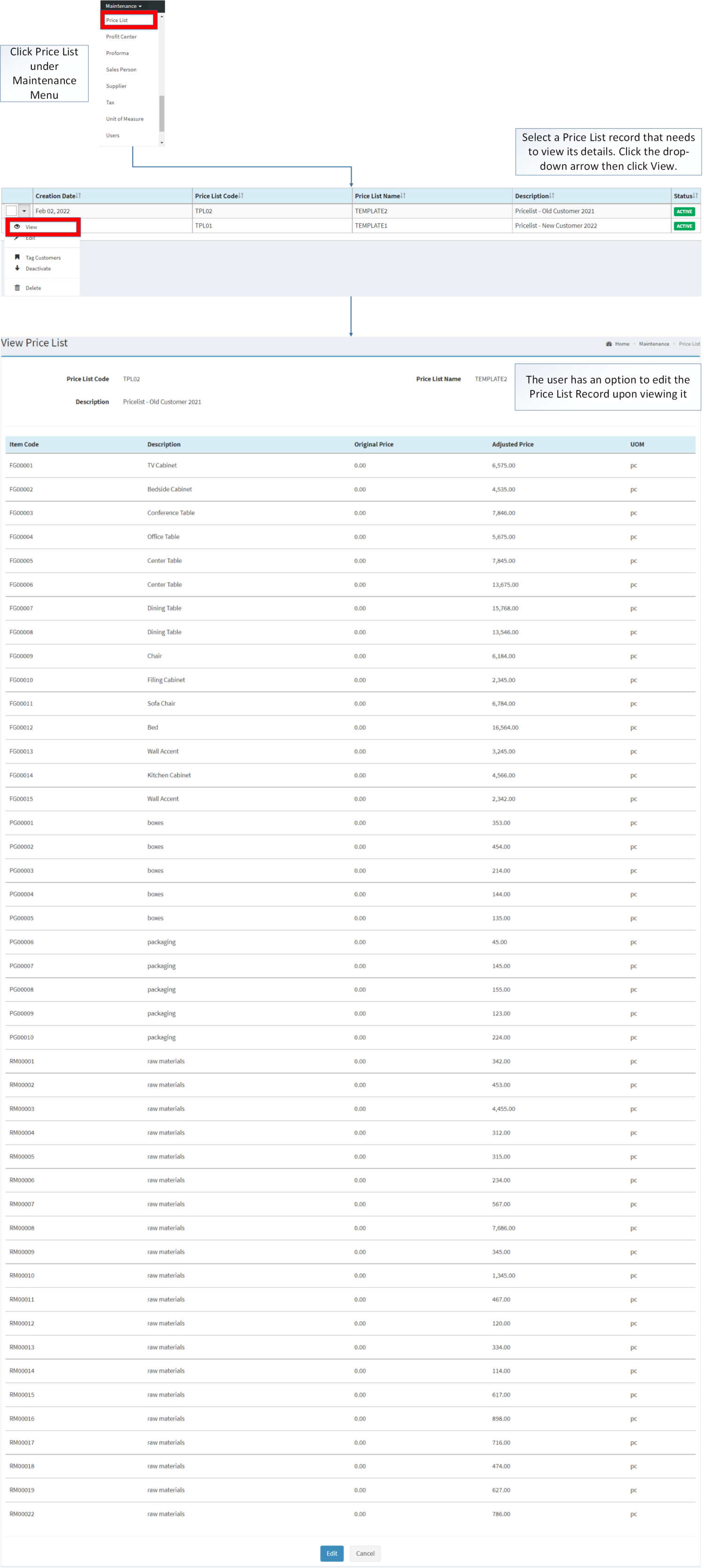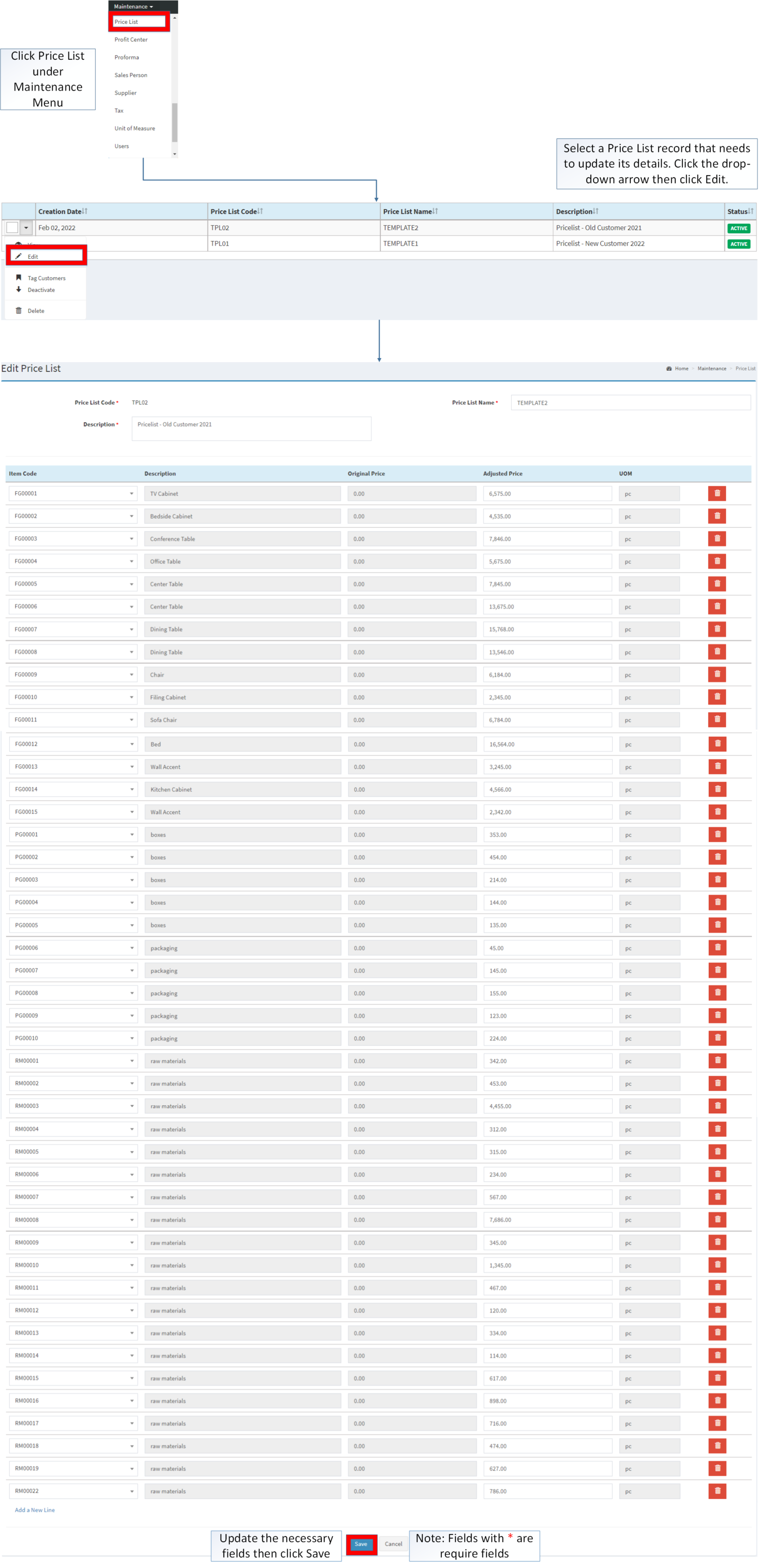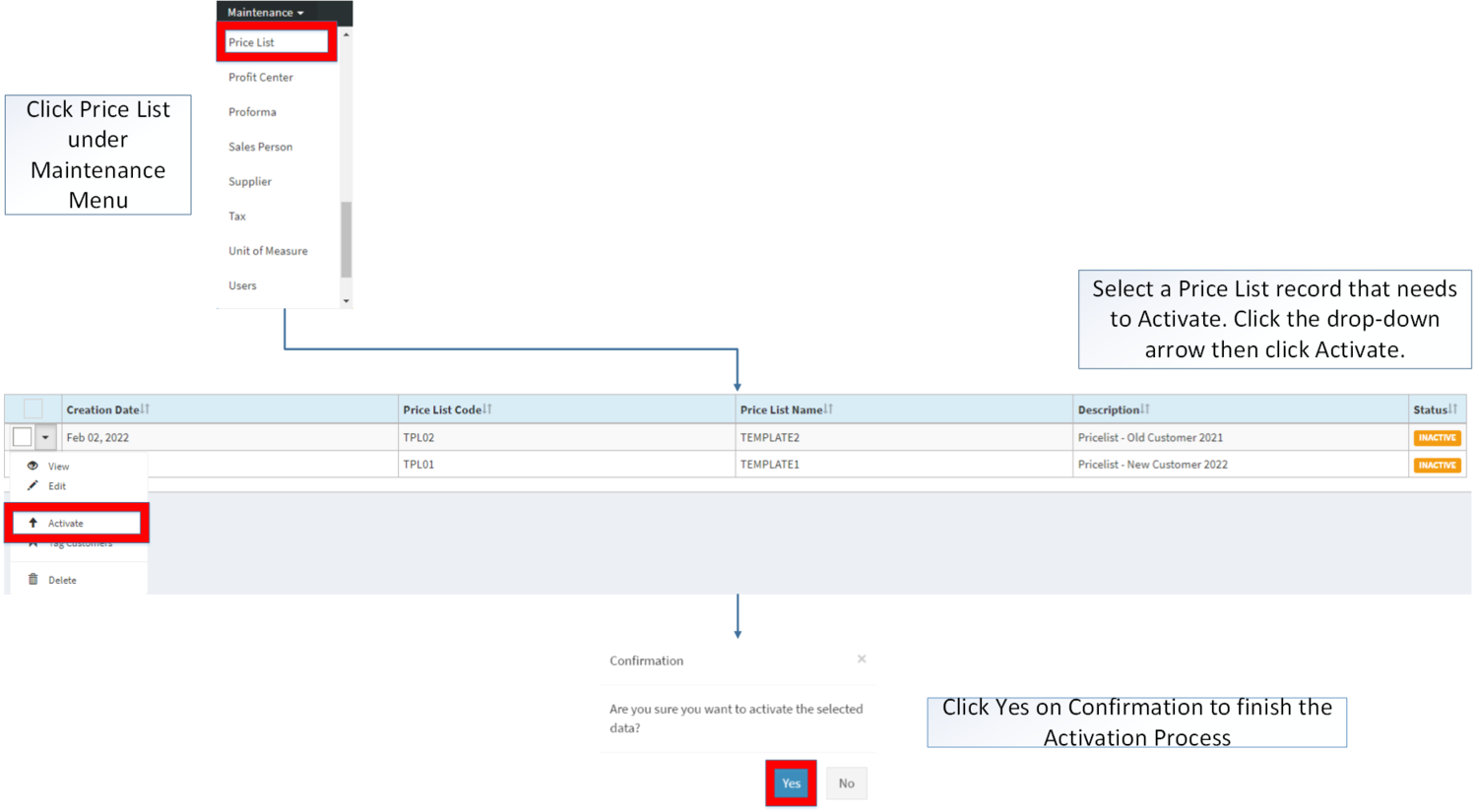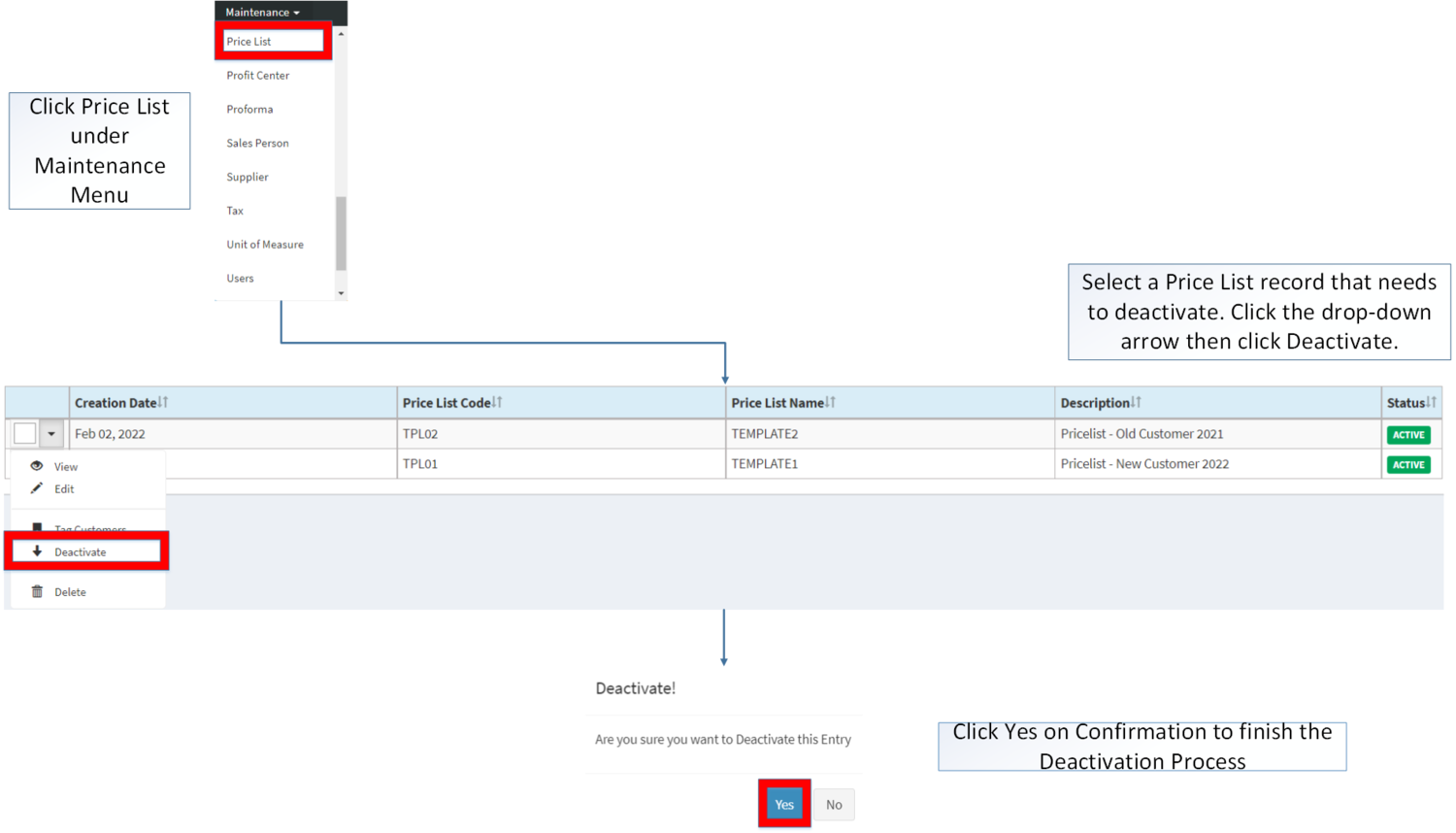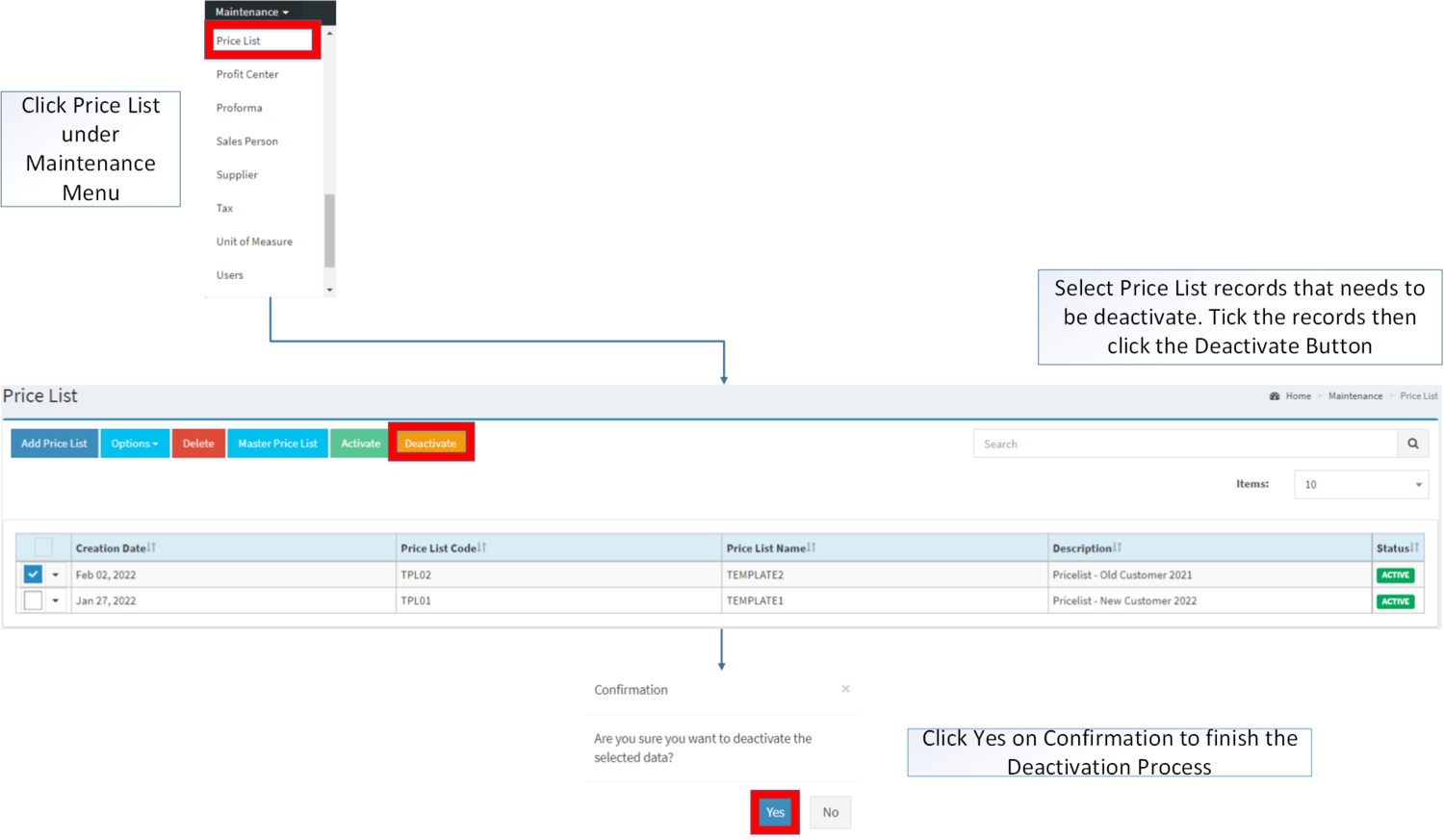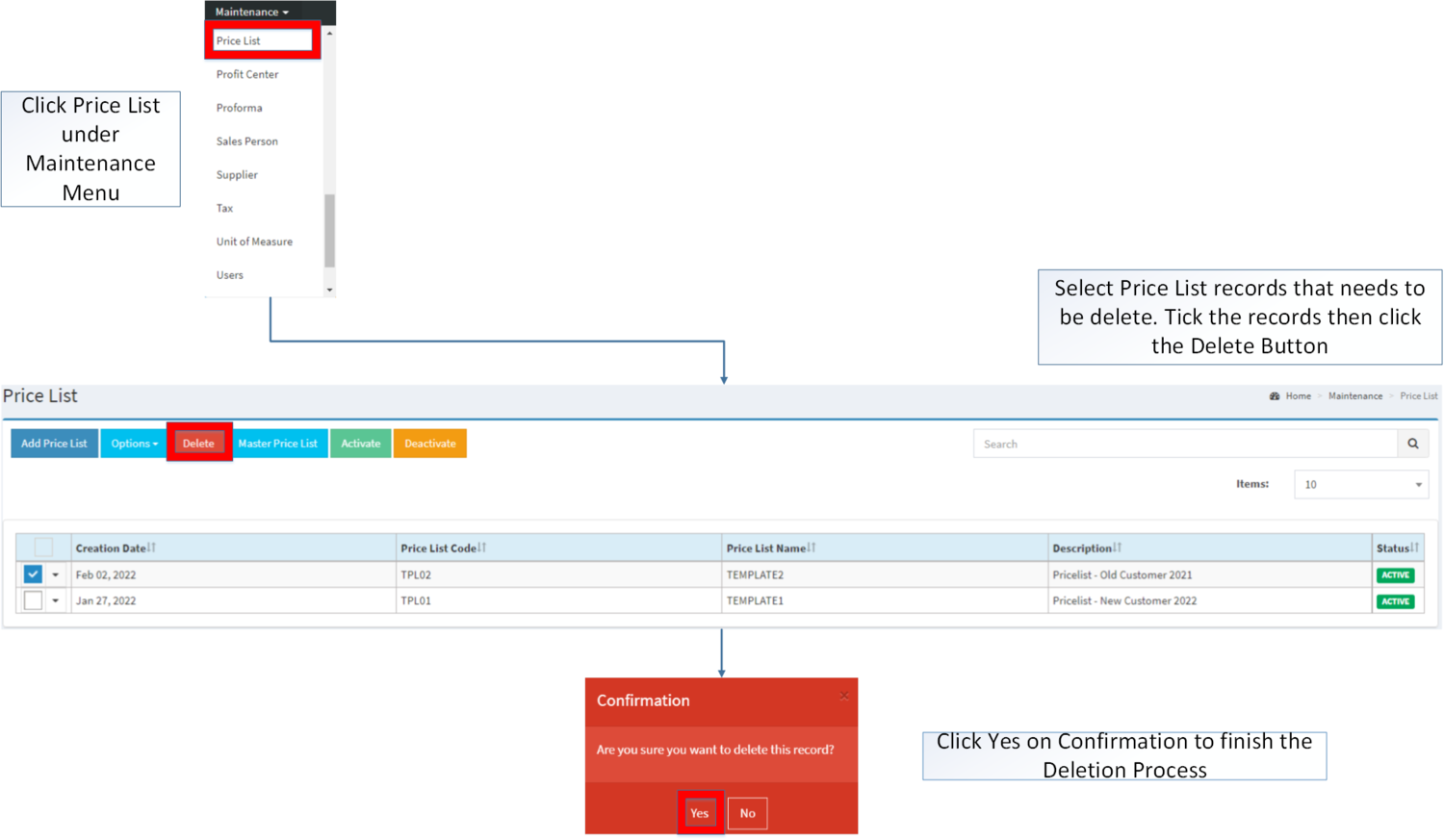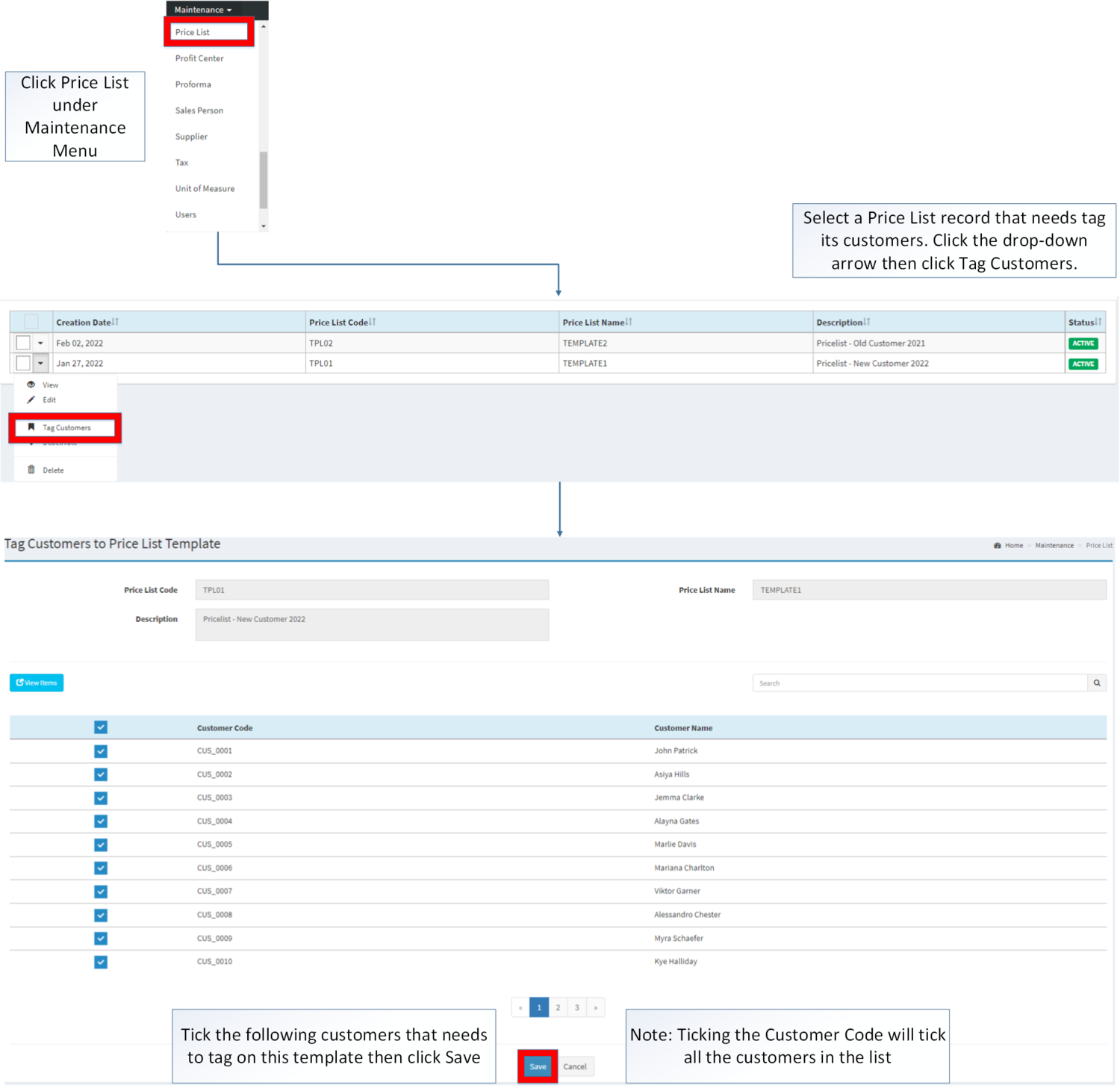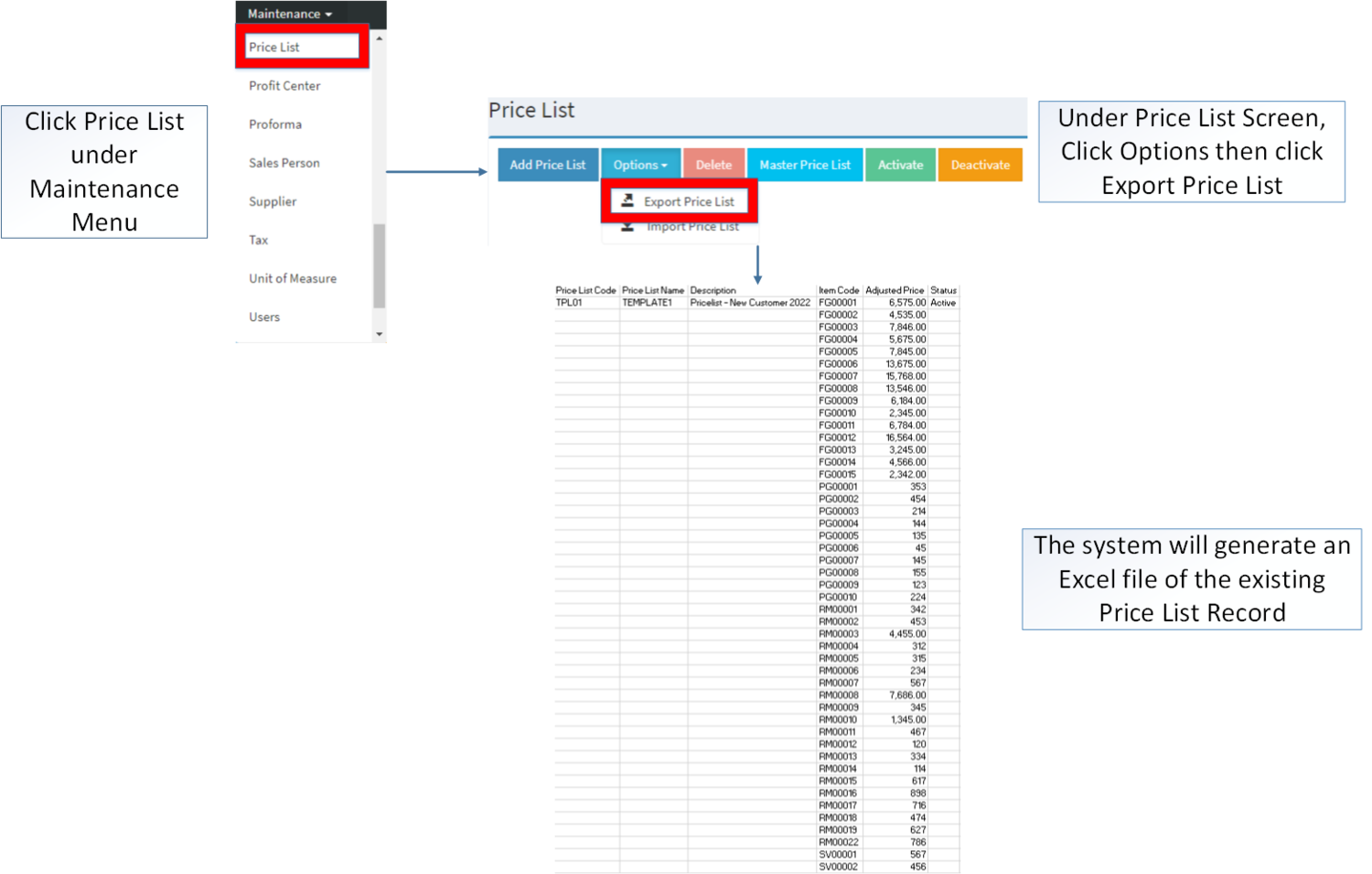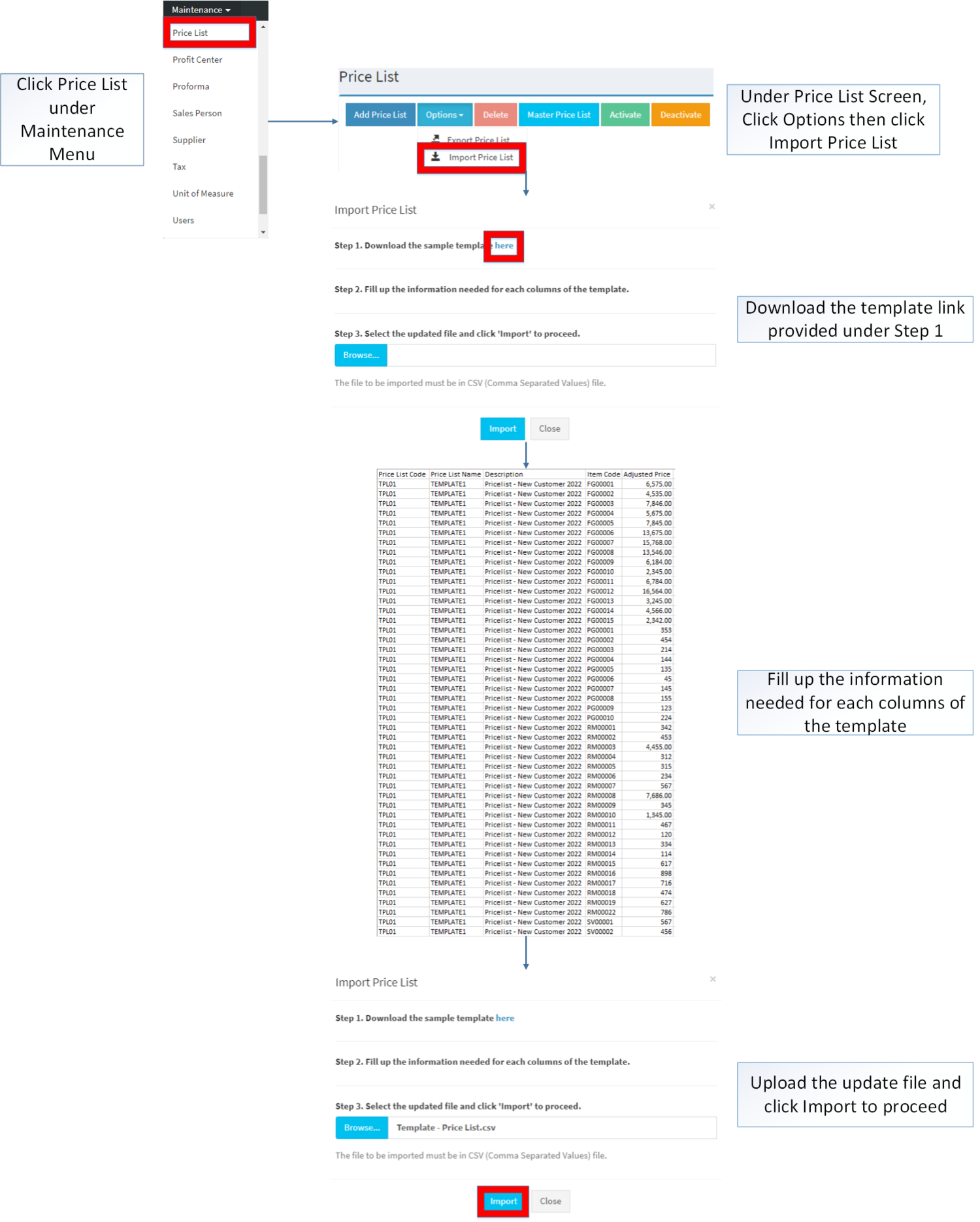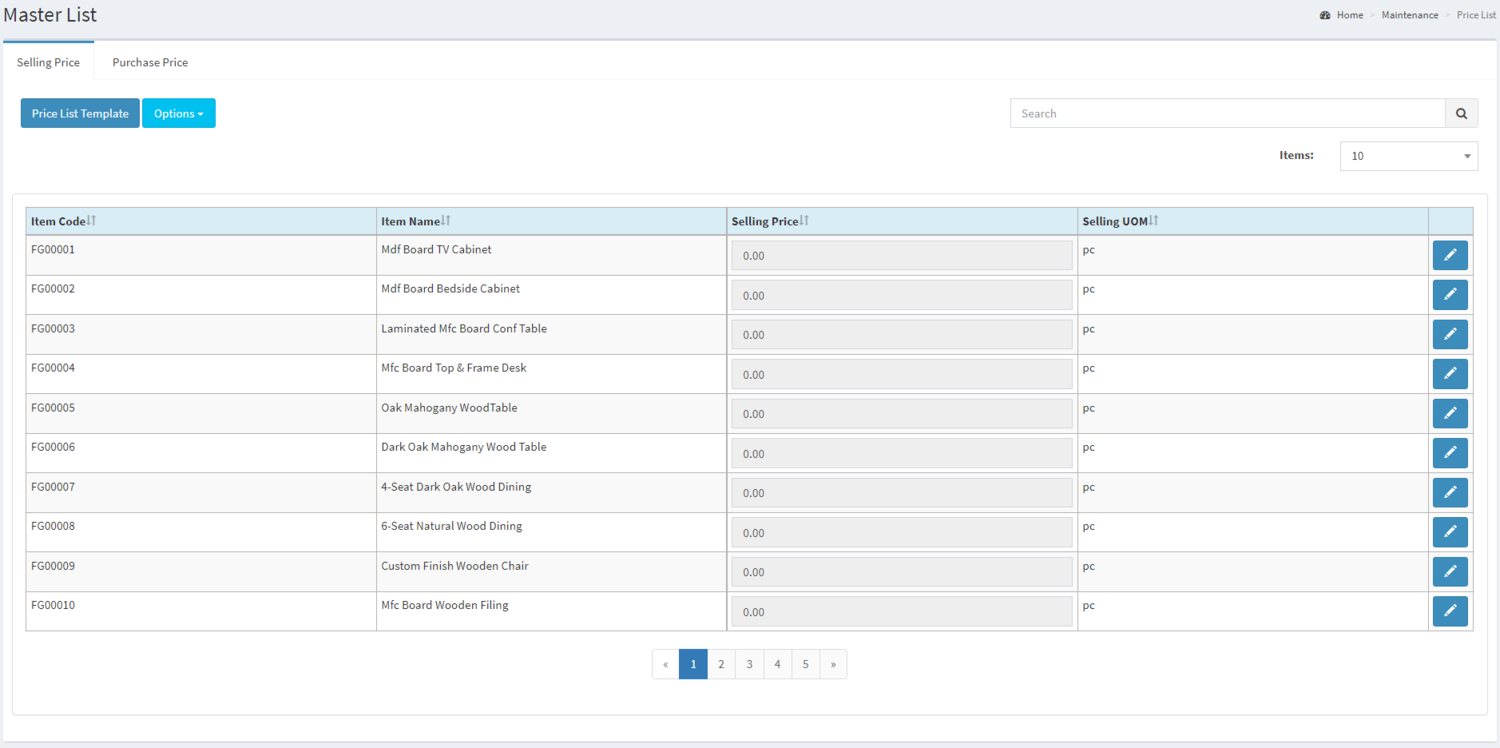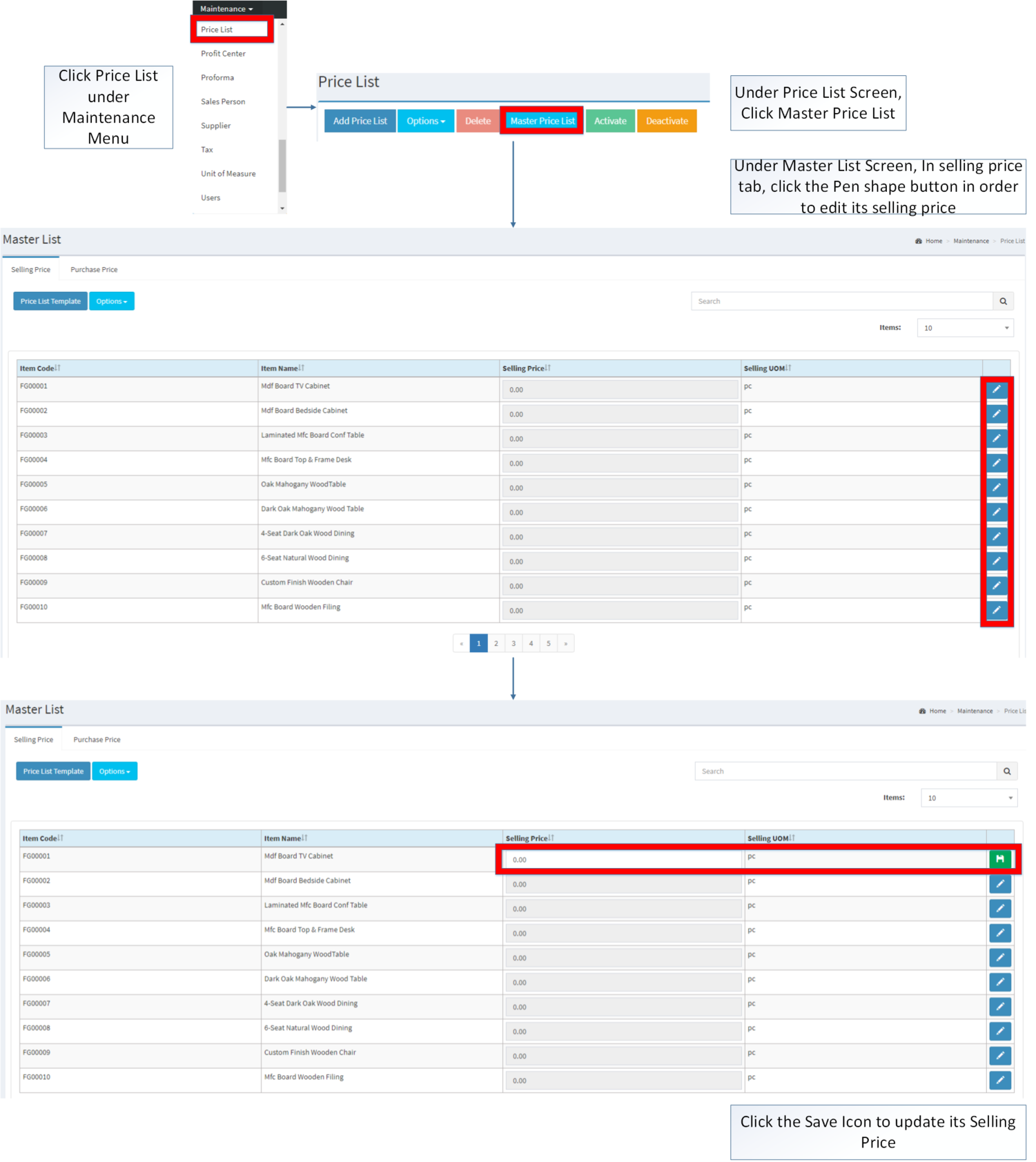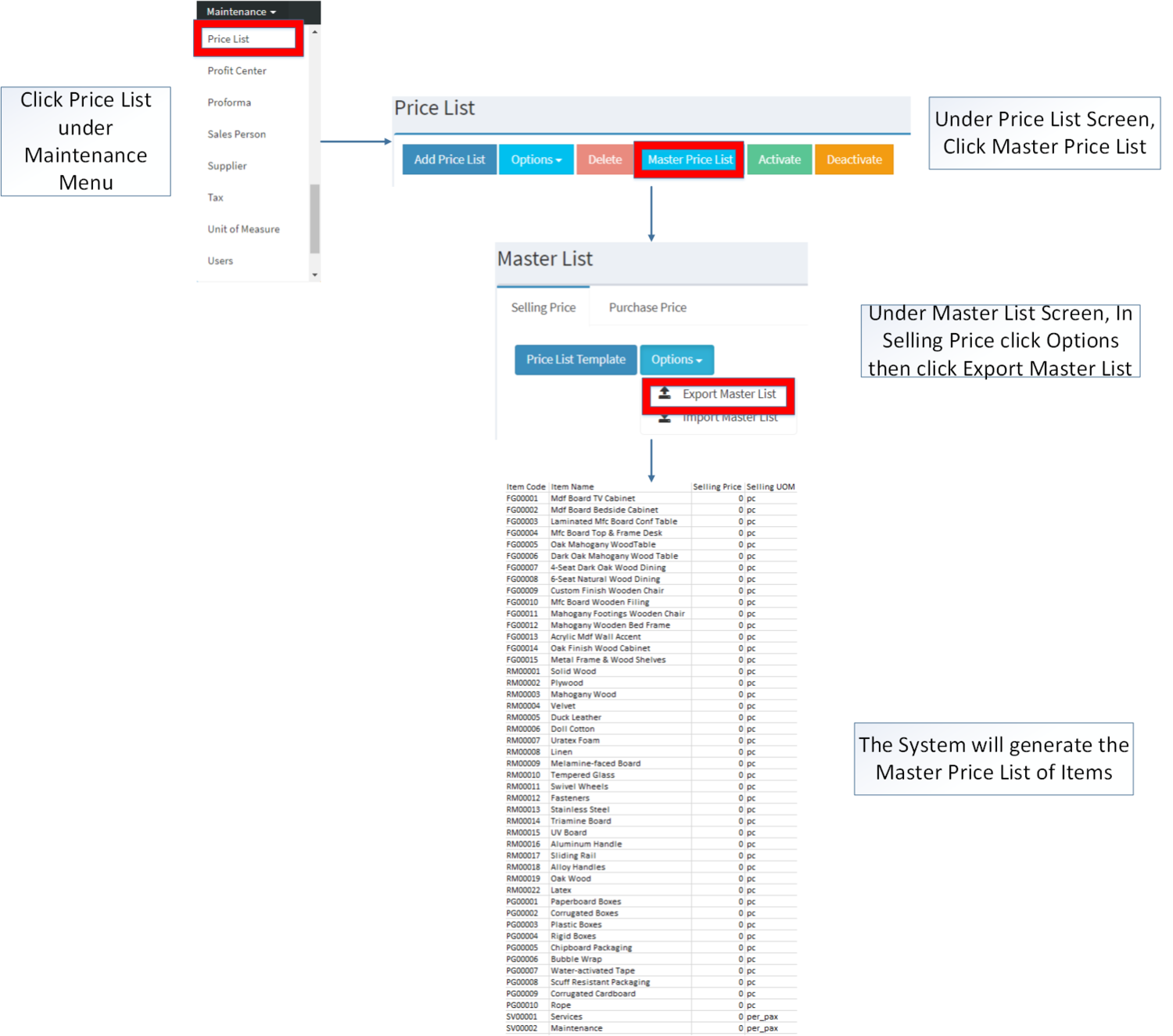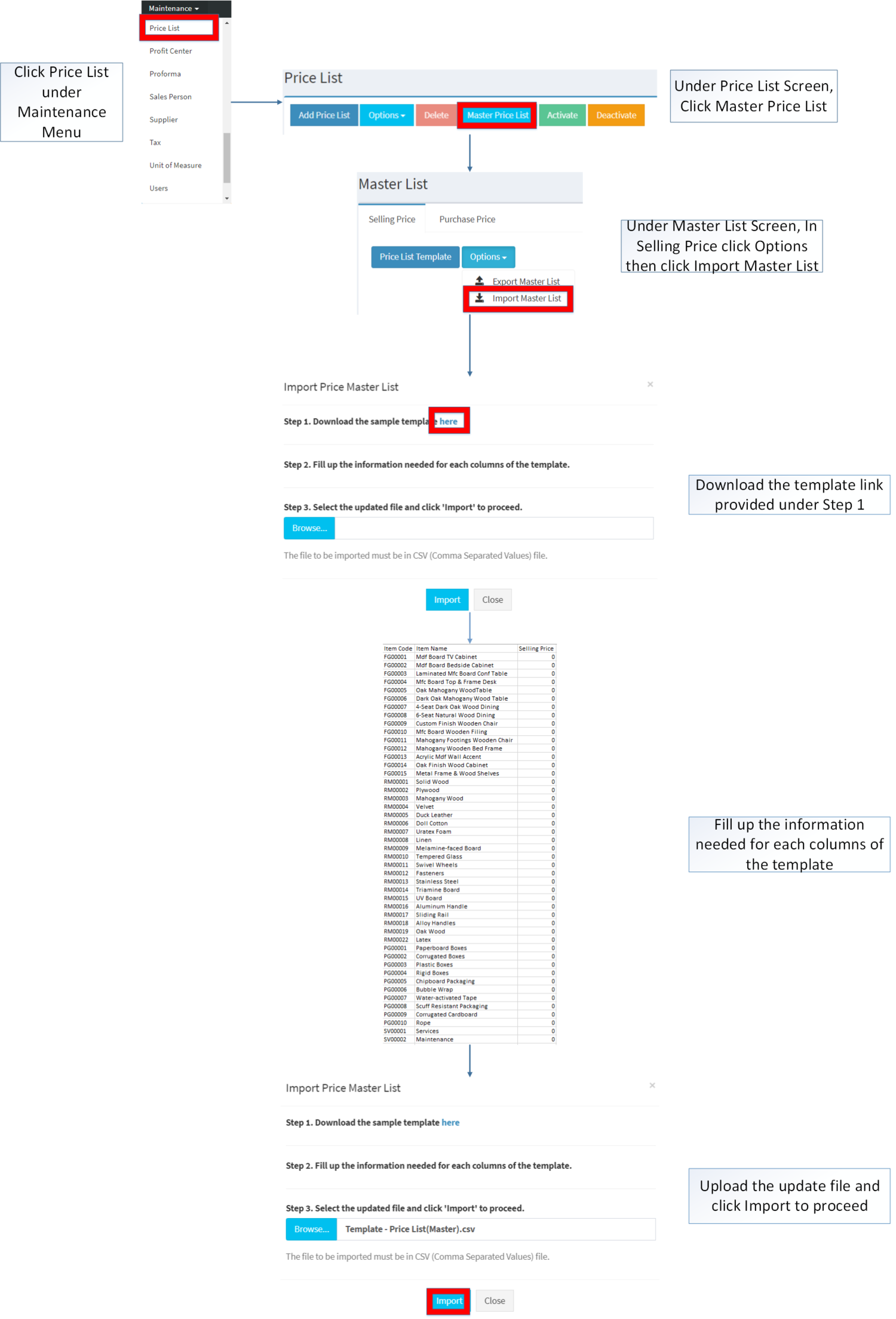Difference between revisions of "Price List"
(Tag: Visual edit) |
(Tag: Visual edit) |
||
| (12 intermediate revisions by the same user not shown) | |||
| Line 1: | Line 1: | ||
<div style="text-align: center;"> | <div style="text-align: center;"> | ||
| − | [[Maintenance | + | [[Maintenance]] | [[Customer]] | [[Item Master]] | [[Unit of Measure]] |
</div> | </div> | ||
==Price List== | ==Price List== | ||
This maintenance screen allows the users to configure the prices of the items to be used in their transaction | This maintenance screen allows the users to configure the prices of the items to be used in their transaction | ||
| + | =====Requirements before using Price List===== | ||
| + | |||
| + | *The user should setup the following [[Maintenance]] Module in order to proceed on using the [[Price List]] | ||
| + | *#[[Customer]] | ||
| + | *#[[Item Class]] | ||
| + | *#[[Item Master]] | ||
| + | *#[[Item Type]] | ||
| + | *#[[Unit of Measure]] | ||
=====Price List Record===== | =====Price List Record===== | ||
| − | [[File:Price List Record.png|center| | + | [[File:Maintenance - Price List - Record List.png|border|center|1500x1500px]] |
| + | |||
| + | |||
| + | Notes: | ||
| − | * Price List Record provides a set of prices on items depending on the tagged [[Customer]] on it. | + | *Price List Record provides a set of prices on items depending on the tagged [[Customer]] on it. |
| − | * If there are no set Price on a specific item. The price will be defaulted to zero. | + | *If there are no set Price on a specific item. The price will be defaulted to zero. |
| − | * Prices of Items will be shown when the user is using the following modules | + | *Prices of Items will be shown when the user is using the following modules |
| − | {| class="wikitable" | + | {| class="wikitable" style="margin: auto;" |
|Sales Module | |Sales Module | ||
| − | * [[Sales Quotation]] | + | *[[Sales Quotation]] |
| − | * [[Sales Order]] | + | *[[Sales Order]] |
| − | * [[Delivery Receipt]] | + | *[[Delivery Receipt]] |
| − | * [[Sales Invoice]] | + | *[[Sales Invoice]] |
|Purchase Module | |Purchase Module | ||
| − | * [[Import Purchase Order]] | + | *[[Import Purchase Order]] |
| − | * [[Purchase Order]] | + | *[[Purchase Order]] |
| − | * [[Purchase Receipt]] | + | *[[Purchase Receipt]] |
| − | |} | + | |}<br /> |
| + | =====Adding Price List===== | ||
| + | |||
| + | #Go to Maintenance then click [[Price List]] | ||
| + | #Under Price List Screen, Click Add '''Price List''' | ||
| + | #Fill out the necessary fields the click Save. Note: Fields with * are require fields | ||
| + | |||
| + | [[File:Maintenance - Price List - Add.png|border|center|1500x1500px]] | ||
<br /> | <br /> | ||
| − | + | {| class="wikitable" style="margin: auto;" | |
| − | + | !'''Field''' | |
| − | {| class="wikitable" | + | !'''Description''' |
| − | !Field | + | !'''Allowed Inputs''' |
| − | !Description | + | !'''Restricted Inputs''' |
| − | ! | + | !'''Character Limit''' |
| + | !'''Required Field?''' | ||
|- | |- | ||
|1.Price List Code | |1.Price List Code | ||
|•Code of the Price List | |•Code of the Price List | ||
| − | | | + | |*Alphanumeric |
| + | <nowiki>*</nowiki>Dash "-" | ||
| + | |||
| + | <nowiki>*</nowiki>Underscore "_" | ||
| + | | style="vertical-align:middle;text-align:center;" |Other special characters not mentioned | ||
| + | | style="vertical-align:middle;text-align:center;" |20 | ||
| + | | style="vertical-align:middle;text-align:center;" |Yes | ||
|- | |- | ||
|2.Price List Name | |2.Price List Name | ||
|•Name of the Price List | |•Name of the Price List | ||
| − | | | + | |*Alphanumeric |
| + | <nowiki>*</nowiki>Special Characters (Period, Comma, Space, Percent, Ampersand, Left Parenthesis, Right Parenthesis, Left Bracket, Right Bracket, Underscore, Minus, Plus, Equal, Slash, Dollar Sign, Number Sign, At Sign, Exclamation, Single Quote, Double Quote, Colon, and Semicolon) | ||
| + | | style="vertical-align:middle;text-align:center;" |*Alphanumeric | ||
| + | <nowiki>*</nowiki>Special Characters (Period, Comma, Space, Percent, Ampersand, Left Parenthesis, Right Parenthesis, Left Bracket, Right Bracket, Underscore, Minus, Plus, Equal, Slash, Dollar Sign, Number Sign, At Sign, Exclamation, Single Quote, Double Quote, Colon, and Semicolon) | ||
| + | | style="vertical-align:middle;text-align:center;" |50 | ||
| + | | style="vertical-align:middle;text-align:center;" |Yes | ||
|- | |- | ||
|3.Description | |3.Description | ||
|•Description of the Price List | |•Description of the Price List | ||
|•Alphanumeric | |•Alphanumeric | ||
| + | | style="vertical-align:middle;text-align:center;" |None | ||
| + | | style="vertical-align:middle;text-align:center;" |250 | ||
| + | | style="vertical-align:middle;text-align:center;" |Yes | ||
|- | |- | ||
|4.Item Code | |4.Item Code | ||
|•Item to be included on the Price List | |•Item to be included on the Price List | ||
|•Item List provided on Item Master Maintenance Module | |•Item List provided on Item Master Maintenance Module | ||
| + | | style="vertical-align:middle;text-align:center;" |N/A | ||
| + | | style="vertical-align:middle;text-align:center;" |N/A | ||
| + | | style="vertical-align:middle;text-align:center;" |Yes | ||
| + | |- | ||
| + | |5. Item Description | ||
| + | |•Description of the Item | ||
| + | |N/A | ||
| + | | style="vertical-align:middle;text-align:center;" |N/A | ||
| + | | style="vertical-align:middle;text-align:center;" |N/A | ||
| + | | style="vertical-align:middle;text-align:center;" |N/A | ||
|- | |- | ||
| − | | | + | |6.Original Price |
|•Original Price of the Item | |•Original Price of the Item | ||
| − | | | + | |N/A |
| + | | style="vertical-align:middle;text-align:center;" |N/A | ||
| + | | style="vertical-align:middle;text-align:center;" |N/A | ||
| + | | style="vertical-align:middle;text-align:center;" |N/A | ||
|- | |- | ||
| − | | | + | |7.Adjusted Price |
|•New Price of the Item | |•New Price of the Item | ||
| − | | | + | |•Numeric |
| + | | style="vertical-align:middle;text-align:center;" |Any inputs except numeric | ||
| + | | style="vertical-align:middle;text-align:center;" |100 | ||
| + | | style="vertical-align:middle;text-align:center;" |Yes | ||
|- | |- | ||
| − | | | + | |8.UOM |
|•Unit of Measure of the Item | |•Unit of Measure of the Item | ||
| − | | | + | |N/A |
| + | | style="vertical-align:middle;text-align:center;" |N/A | ||
| + | | style="vertical-align:middle;text-align:center;" |N/A | ||
| + | | style="vertical-align:middle;text-align:center;" |N/A | ||
|} | |} | ||
Notes: | Notes: | ||
| Line 67: | Line 119: | ||
**To check, refer to [[Item Master]] Maintenance Module. | **To check, refer to [[Item Master]] Maintenance Module. | ||
**The Item status should be '''ACTIVE''' in order for its price to be adjusted. | **The Item status should be '''ACTIVE''' in order for its price to be adjusted. | ||
| − | |||
| + | =====Viewing Price List===== | ||
| + | |||
| + | #Go to Maintenance then click [[Price List]] | ||
| + | #Select a Price List record that needs to view its details. Click the drop-down arrow then click View. | ||
| + | #The user has an option to edit the Price List Record upon viewing it | ||
| + | |||
| + | [[File:Maintenance - Price List - View.png|border|center|3341x3341px]] | ||
| + | <br /> | ||
=====Editing Price List===== | =====Editing Price List===== | ||
| − | [[File: | + | |
| − | {| class="wikitable" | + | #Go to Maintenance then click [[Price List]] |
| − | !Field | + | #Select the Price List that needs to update its details. Click the drop-down arrow then click '''Edit''' |
| − | !Description | + | #Update the necessary Fields and Click '''Save''' |
| − | ! | + | |
| + | [[File:Maintenance - Price List - Edit.png|border|center|3096x3096px]] | ||
| + | <br /> | ||
| + | {| class="wikitable" style="margin: auto;" data-ve-attributes="{"style":"margin: auto;"}" | ||
| + | !'''Field''' | ||
| + | !'''Description''' | ||
| + | !'''Allowed Inputs''' | ||
| + | !'''Restricted Inputs''' | ||
| + | !'''Character Limit''' | ||
| + | !'''Required Field?''' | ||
| + | |- | ||
| + | |1.Price List Code | ||
| + | |•Code of the Price List | ||
| + | | style="vertical-align:middle;text-align:center;" |N/A | ||
| + | | style="vertical-align:middle;text-align:center;" data-ve-attributes="{"style":"vertical-align:middle;text-align:center;"}" |N/A | ||
| + | | style="vertical-align:middle;text-align:center;" data-ve-attributes="{"style":"vertical-align:middle;text-align:center;"}" |N/A | ||
| + | | style="vertical-align:middle;text-align:center;" data-ve-attributes="{"style":"vertical-align:middle;text-align:center;"}" |N/A | ||
|- | |- | ||
| − | | | + | |2.Price List Name |
|•Name of the Price List | |•Name of the Price List | ||
| − | | | + | |*Alphanumeric |
| + | <nowiki>*</nowiki>Special Characters (Period, Comma, Space, Percent, Ampersand, Left Parenthesis, Right Parenthesis, Left Bracket, Right Bracket, Underscore, Minus, Plus, Equal, Slash, Dollar Sign, Number Sign, At Sign, Exclamation, Single Quote, Double Quote, Colon, and Semicolon) | ||
| + | | style="vertical-align:middle;text-align:center;" data-ve-attributes="{"style":"vertical-align:middle;text-align:center;"}" |*Alphanumeric | ||
| + | <nowiki>*</nowiki>Special Characters (Period, Comma, Space, Percent, Ampersand, Left Parenthesis, Right Parenthesis, Left Bracket, Right Bracket, Underscore, Minus, Plus, Equal, Slash, Dollar Sign, Number Sign, At Sign, Exclamation, Single Quote, Double Quote, Colon, and Semicolon) | ||
| + | | style="vertical-align:middle;text-align:center;" data-ve-attributes="{"style":"vertical-align:middle;text-align:center;"}" |50 | ||
| + | | style="vertical-align:middle;text-align:center;" data-ve-attributes="{"style":"vertical-align:middle;text-align:center;"}" |Yes | ||
|- | |- | ||
| − | | | + | |3.Description |
|•Description of the Price List | |•Description of the Price List | ||
|•Alphanumeric | |•Alphanumeric | ||
| + | | style="vertical-align:middle;text-align:center;" data-ve-attributes="{"style":"vertical-align:middle;text-align:center;"}" |None | ||
| + | | style="vertical-align:middle;text-align:center;" data-ve-attributes="{"style":"vertical-align:middle;text-align:center;"}" |250 | ||
| + | | style="vertical-align:middle;text-align:center;" data-ve-attributes="{"style":"vertical-align:middle;text-align:center;"}" |Yes | ||
|- | |- | ||
| − | | | + | |4.Item Code |
|•Item to be included on the Price List | |•Item to be included on the Price List | ||
|•Item List provided on Item Master Maintenance Module | |•Item List provided on Item Master Maintenance Module | ||
| + | | style="vertical-align:middle;text-align:center;" data-ve-attributes="{"style":"vertical-align:middle;text-align:center;"}" |N/A | ||
| + | | style="vertical-align:middle;text-align:center;" data-ve-attributes="{"style":"vertical-align:middle;text-align:center;"}" |N/A | ||
| + | | style="vertical-align:middle;text-align:center;" data-ve-attributes="{"style":"vertical-align:middle;text-align:center;"}" |Yes | ||
|- | |- | ||
| − | | | + | |5. Item Description |
| + | |•Description of the Item | ||
| + | |N/A | ||
| + | | style="vertical-align:middle;text-align:center;" data-ve-attributes="{"style":"vertical-align:middle;text-align:center;"}" |N/A | ||
| + | | style="vertical-align:middle;text-align:center;" data-ve-attributes="{"style":"vertical-align:middle;text-align:center;"}" |N/A | ||
| + | | style="vertical-align:middle;text-align:center;" data-ve-attributes="{"style":"vertical-align:middle;text-align:center;"}" |N/A | ||
| + | |- | ||
| + | |6.Original Price | ||
|•Original Price of the Item | |•Original Price of the Item | ||
| − | | | + | |N/A |
| + | | style="vertical-align:middle;text-align:center;" data-ve-attributes="{"style":"vertical-align:middle;text-align:center;"}" |N/A | ||
| + | | style="vertical-align:middle;text-align:center;" data-ve-attributes="{"style":"vertical-align:middle;text-align:center;"}" |N/A | ||
| + | | style="vertical-align:middle;text-align:center;" data-ve-attributes="{"style":"vertical-align:middle;text-align:center;"}" |N/A | ||
|- | |- | ||
| − | | | + | |7.Adjusted Price |
|•New Price of the Item | |•New Price of the Item | ||
| − | | | + | |•Numeric |
| + | | style="vertical-align:middle;text-align:center;" data-ve-attributes="{"style":"vertical-align:middle;text-align:center;"}" |Any inputs except numeric | ||
| + | | style="vertical-align:middle;text-align:center;" data-ve-attributes="{"style":"vertical-align:middle;text-align:center;"}" |100 | ||
| + | | style="vertical-align:middle;text-align:center;" data-ve-attributes="{"style":"vertical-align:middle;text-align:center;"}" |Yes | ||
|- | |- | ||
| − | | | + | |8.UOM |
|•Unit of Measure of the Item | |•Unit of Measure of the Item | ||
| − | | | + | |N/A |
| + | | style="vertical-align:middle;text-align:center;" data-ve-attributes="{"style":"vertical-align:middle;text-align:center;"}" |N/A | ||
| + | | style="vertical-align:middle;text-align:center;" data-ve-attributes="{"style":"vertical-align:middle;text-align:center;"}" |N/A | ||
| + | | style="vertical-align:middle;text-align:center;" data-ve-attributes="{"style":"vertical-align:middle;text-align:center;"}" |N/A | ||
|}Notes: | |}Notes: | ||
| Line 104: | Line 206: | ||
**To check, refer to [[Item Master]] Maintenance Module. | **To check, refer to [[Item Master]] Maintenance Module. | ||
**The Item status should be '''ACTIVE''' in order for its price to be adjusted. | **The Item status should be '''ACTIVE''' in order for its price to be adjusted. | ||
| − | |||
| − | =====Price List | + | =====<span class="mw-headline" id="Activating_Users_Record" style="box-sizing: inherit;"><span class="mw-headline" id="Activating_Bank_Record" style="box-sizing: inherit;"><span class="mw-headline" id="Activating_Tax_Record" style="box-sizing: inherit;"><span class="mw-headline" id="Activating_Item_Master_Record" style="box-sizing: inherit;"><span class="mw-headline" id="Activating_Item_Class_Record" style="box-sizing: inherit;"><span class="mw-headline" id="Activating_Item_Type_Record" style="box-sizing: inherit;"><span class="mw-headline" id="Activating_Chart_of_Account_Record" style="box-sizing: inherit;">Activating Price List Record</span></span></span></span></span></span></span>===== |
| − | + | Price List can be Activated in two ways: | |
| − | * | + | *Using drop-down arrow of a record can be used in single record Activation |
| − | + | [[File:Maintenance - Price List - Activate1.png|border|center|1500x1500px]] | |
| − | [[File:Price List | + | <br /> |
| − | + | *Using Activate Button for activating multiple record | |
| + | |||
| + | [[File:Maintenance - Price List - Activate2.png|border|center|1500x1500px]] | ||
| + | <br /> | ||
| + | |||
| + | =====<span class="mw-headline" id="Deactivating_Users_Record" style="box-sizing: inherit;"><span class="mw-headline" id="Deactivating_Bank_Record" style="box-sizing: inherit;"><span class="mw-headline" id="Deactivating_Tax_Record" style="box-sizing: inherit;"><span class="mw-headline" id="Deactivating_Item_Master_Record" style="box-sizing: inherit;"><span class="mw-headline" id="Deactivating_Item_Class_Record" style="box-sizing: inherit;"><span class="mw-headline" id="Deactivating_Item_Type_Record" style="box-sizing: inherit;"><span class="mw-headline" id="Deactivating_Chart_of_Account_Record" style="box-sizing: inherit;">Deactivating Price List Record</span></span></span></span></span></span></span>===== | ||
| + | Price List can be deactivated in two ways: | ||
| + | |||
| + | *Using drop-down arrow of a record can be used in single record deactivation | ||
| + | |||
| + | [[File:Maintenance - Price List - Deactivate1.png|border|center|1500x1500px]] | ||
| + | |||
| + | *Using Deactivate Button for deactivating multiple record | ||
| + | |||
| + | [[File:Maintenance - Price List - Deactivate2.png|border|center|1500x1500px]] | ||
| + | <br /> | ||
| + | |||
| + | =====<span class="mw-headline" id="Deleting_Users_Record" style="box-sizing: inherit;"><span class="mw-headline" id="Deleting_Bank_Record" style="box-sizing: inherit;"><span class="mw-headline" id="Deleting_Tax_Record" style="box-sizing: inherit;"><span class="mw-headline" id="Deleting_Item_Master_Record" style="box-sizing: inherit;"><span class="mw-headline" id="Deleting_Item_Class_Record" style="box-sizing: inherit;"><span class="mw-headline" id="Deleting_Item_Type_Record" style="box-sizing: inherit;"><span class="mw-headline" id="Deleting_Chart_of_Account_Record" style="box-sizing: inherit;">Deleting Price List Record</span></span></span></span></span></span></span>===== | ||
| + | Price List can be deleted in two ways: | ||
| + | |||
| + | *Using drop-down arrow of a record can be used in single record deletion | ||
| + | |||
| + | [[File:Maintenance - Price List - Delete1.png|border|center|1500x1500px]] | ||
| + | <br /> | ||
| + | |||
| + | *Using Delete Button for deleting multiple record | ||
| + | |||
| + | [[File:Maintenance - Price List - Delete2.png|border|center|1500x1500px]] | ||
| + | <br /> | ||
| + | =====Tagging Customers in the Price List===== | ||
| + | |||
| + | #Go to Maintenance then click [[Price List]] | ||
| + | #Select the Price List that needs to be tagged its Customers. Click the Drop-down arrow and click '''Tag Customers.''' | ||
| + | #Tick the customer/s that need to tag on this Template then Click '''Save. Note: Ticking the Customer Code will tick all the customers in the list.''' | ||
| − | + | [[File:Maintenance - Price List - Tag Customer.png|border|center|1500x1500px]] | |
| − | + | <br /> | |
| − | + | =====Importing and Exporting Price List===== | |
| + | 1. Under Chart of Account Screen, Click Options | ||
| − | + | 2. Under Options, The user may Export or Import The Record | |
| − | |||
| − | * | + | *When Exporting the records, the user may also use the filter options through tabs for precise searching and exporting of records. |
| + | [[File:Maintenance - Price List - Export.png|border|center|1500x1500px]] | ||
<br /> | <br /> | ||
| − | |||
| − | |||
| − | * | + | *When Importing the records, the user should follow the following steps provided in the Importing Price List Screen such as |
| + | |||
| + | [[File:Maintenance - Price List - Import.png|border|center|1870x1870px]] | ||
| + | <br /> | ||
| + | {| class="wikitable" style="margin: auto;" data-ve-attributes="{"style":"margin: auto;"}" | ||
| + | !'''Field''' | ||
| + | !'''Description''' | ||
| + | !'''Allowed Inputs''' | ||
| + | !'''Restricted Inputs''' | ||
| + | !'''Character Limit''' | ||
| + | !'''Required Field?''' | ||
| + | |- | ||
| + | |1.Price List Code | ||
| + | |•Code of the Price List | ||
| + | |*Alphanumeric | ||
| + | <nowiki>*</nowiki>Dash "-" | ||
| + | |||
| + | <nowiki>*</nowiki>Underscore "_" | ||
| + | | style="vertical-align:middle;text-align:center;" data-ve-attributes="{"style":"vertical-align:middle;text-align:center;"}" |Other special characters not mentioned | ||
| + | | style="vertical-align:middle;text-align:center;" data-ve-attributes="{"style":"vertical-align:middle;text-align:center;"}" |20 | ||
| + | | style="vertical-align:middle;text-align:center;" data-ve-attributes="{"style":"vertical-align:middle;text-align:center;"}" |Yes | ||
| + | |- | ||
| + | |2.Price List Name | ||
| + | |•Name of the Price List | ||
| + | |*Alphanumeric | ||
| + | <nowiki>*</nowiki>Special Characters (Period, Comma, Space, Percent, Ampersand, Left Parenthesis, Right Parenthesis, Left Bracket, Right Bracket, Underscore, Minus, Plus, Equal, Slash, Dollar Sign, Number Sign, At Sign, Exclamation, Single Quote, Double Quote, Colon, and Semicolon) | ||
| + | | style="vertical-align:middle;text-align:center;" data-ve-attributes="{"style":"vertical-align:middle;text-align:center;"}" |*Alphanumeric | ||
| + | <nowiki>*</nowiki>Special Characters (Period, Comma, Space, Percent, Ampersand, Left Parenthesis, Right Parenthesis, Left Bracket, Right Bracket, Underscore, Minus, Plus, Equal, Slash, Dollar Sign, Number Sign, At Sign, Exclamation, Single Quote, Double Quote, Colon, and Semicolon) | ||
| + | | style="vertical-align:middle;text-align:center;" data-ve-attributes="{"style":"vertical-align:middle;text-align:center;"}" |50 | ||
| + | | style="vertical-align:middle;text-align:center;" data-ve-attributes="{"style":"vertical-align:middle;text-align:center;"}" |Yes | ||
| + | |- | ||
| + | |3.Description | ||
| + | |•Description of the Price List | ||
| + | |•Alphanumeric | ||
| + | | style="vertical-align:middle;text-align:center;" data-ve-attributes="{"style":"vertical-align:middle;text-align:center;"}" |None | ||
| + | | style="vertical-align:middle;text-align:center;" data-ve-attributes="{"style":"vertical-align:middle;text-align:center;"}" |250 | ||
| + | | style="vertical-align:middle;text-align:center;" data-ve-attributes="{"style":"vertical-align:middle;text-align:center;"}" |Yes | ||
| + | |- | ||
| + | |4.Item Code | ||
| + | |•Item to be included on the Price List | ||
| + | |•Item List provided on Item Master Maintenance Module | ||
| + | | style="vertical-align:middle;text-align:center;" data-ve-attributes="{"style":"vertical-align:middle;text-align:center;"}" |N/A | ||
| + | | style="vertical-align:middle;text-align:center;" data-ve-attributes="{"style":"vertical-align:middle;text-align:center;"}" |N/A | ||
| + | | style="vertical-align:middle;text-align:center;" data-ve-attributes="{"style":"vertical-align:middle;text-align:center;"}" |Yes | ||
| + | |- | ||
| + | |5.Adjusted Price | ||
| + | |•New Price of the Item | ||
| + | |•Numeric | ||
| + | | style="vertical-align:middle;text-align:center;" data-ve-attributes="{"style":"vertical-align:middle;text-align:center;"}" |Any inputs except numeric | ||
| + | | style="vertical-align:middle;text-align:center;" data-ve-attributes="{"style":"vertical-align:middle;text-align:center;"}" |100 | ||
| + | | style="vertical-align:middle;text-align:center;" data-ve-attributes="{"style":"vertical-align:middle;text-align:center;"}" |Yes | ||
| + | |}Notes: | ||
| − | + | *When importing Price List, Tagging the same item to pricelist with the same [[Customer]] type is restricted. | |
| − | [[ | + | *Adding Multiple Items with the same Price List name by changing only the Item Code and Final Selling Price each row in the template. Please make sure that the contents from the price list name up to price markup are the same. |
| − | + | =====Price List Record Option===== | |
| + | {| class="wikitable" style="margin: auto;" | ||
| + | |+ style="box-sizing: inherit; padding-top: 8px; padding-bottom: 8px; color: rgb(119, 119, 119); text-align: left; font-weight: bold;" |Actions Available base on Price List Record Status | ||
| + | ! style="background-color:rgb(234, 236, 240);text-align:center;" |Status | ||
| + | ! style="background-color:rgb(234, 236, 240);text-align:center;" |View | ||
| + | ! style="background-color:rgb(234, 236, 240);text-align:center;" |Edit | ||
| + | !Tag Customer | ||
| + | ! style="background-color:rgb(234, 236, 240);text-align:center;" |Deactivate | ||
| + | ! style="background-color:rgb(234, 236, 240);text-align:center;" |Activate | ||
| + | ! style="background-color:rgb(234, 236, 240);text-align:center;" |Delete | ||
| + | |- style="box-sizing: inherit;" | ||
| + | | style="" |'''ACTIVE''' | ||
| + | | style="vertical-align:middle;text-align:center;" |☑ | ||
| + | | style="vertical-align:middle;text-align:center;" |☑ | ||
| + | | style="vertical-align:middle;text-align:center;" |☑ | ||
| + | | style="vertical-align:middle;text-align:center;" |☑ | ||
| + | | style="vertical-align:middle;text-align:center;" | | ||
| + | | style="vertical-align:middle;text-align:center;" |☑ | ||
| + | |- style="box-sizing: inherit;" | ||
| + | | style="" |'''INACTIVE''' | ||
| + | | style="vertical-align:middle;text-align:center;" |☑ | ||
| + | | style="vertical-align:middle;text-align:center;" |☑ | ||
| + | | style="vertical-align:middle;text-align:center;" |☑ | ||
| + | | style="vertical-align:middle;text-align:center;" | | ||
| + | | style="vertical-align:middle;text-align:center;" |☑ | ||
| + | | style="vertical-align:middle;text-align:center;" |☑ | ||
| + | |} | ||
*The Customer status should be '''ACTIVE''' when tagging it to the Price List. | *The Customer status should be '''ACTIVE''' when tagging it to the Price List. | ||
**When using the [[Customer]] on a transaction. The tagged pricelist to it will be used as default. | **When using the [[Customer]] on a transaction. The tagged pricelist to it will be used as default. | ||
| + | *Activating/Deactivating and Deleting of Records can be done in two ways. | ||
| + | **For single records, the user may use the drop down arrow then the action that need to perform. | ||
| + | **For multiple records, the user may tick the records then click the action button that need to perform | ||
| + | ***Click the Yes in the confirmation to proceed on the action taken. | ||
| − | + | <br /> | |
| − | |||
=====Price Master List Record===== | =====Price Master List Record===== | ||
| − | [[File:Price Master List Record.png|center| | + | [[File:Maintenance - Price List - Master Price List - Record List.png|border|center|1500x1500px]] |
| − | {| class="wikitable" | + | <br /> |
| + | {| class="wikitable" style="margin: auto;" | ||
!Field | !Field | ||
!Description | !Description | ||
!Expected Value | !Expected Value | ||
|- | |- | ||
| − | |1.Selling Price | + | |1.Item Code |
| + | |•Unique Identification Code of the Item | ||
| + | |•Item List from Item Master Maintenance Module | ||
| + | |- | ||
| + | |2.Item Name | ||
| + | |•Item Name corresponding to the Item Code under Item master Maintenance Module | ||
| + | |•Item List from Item Master Maintenance Module | ||
| + | |- | ||
| + | |3.Selling Price | ||
|•Selling Price of an Item | |•Selling Price of an Item | ||
|•Number | |•Number | ||
|- | |- | ||
| − | | | + | |4.Unit of Measure(UOM) |
| + | |•Unit of Measure of the Item | ||
| + | |•Auto-Generated based from the Unit Measured assigned on the Item on the Item Master Maintenance Module | ||
| + | |- | ||
| + | |5.Edit Button | ||
|•Allows the user to Edit the Selling Price | |•Allows the user to Edit the Selling Price | ||
|•Enables Selling Price Field | |•Enables Selling Price Field | ||
| Line 160: | Line 386: | ||
*If there are no amount placed in the Master Price List, the default price will be zero. | *If there are no amount placed in the Master Price List, the default price will be zero. | ||
| − | + | =====Editing Master Price List Selling Price===== | |
| + | |||
| + | #Go to Maintenance then click [[Price List]] | ||
| + | #Under Price List Screen, Click '''Master Price List''' | ||
| + | #Under Master List Screen, In selling price tab, click the Pen shape button in order to edit its selling price. | ||
| + | #Click the Save Icon to update its Selling Price. | ||
| − | + | [[File:Maintenance - Price List - Master Price List - Edit.png|border|center|1684x1684px]] | |
| − | [[File:Price Master List | + | <br /> |
| + | =====Importing and Exporting Master Price List===== | ||
| − | + | #Under Price List, Click Master Price List | |
| + | #Under Master Price List, Click Options | ||
| + | #Under Options, The user may Export or Import The Record | ||
| + | #*When Exporting the records, the user may also use the filter options through tabs for precise searching and exporting of records. | ||
| − | + | <br /> | |
| − | [[File:Price Master | + | [[File:Maintenance - Price List - Master Price List - Export.png|border|center|1500x1500px]]<br /> |
| − | * | + | *When Importing the records, the user should follow the following steps provided in the Importing Chart of Account Screen such as |
| + | [[File:Maintenance - Price List - Master Price List - Import.png|border|center|2208x2208px]] | ||
<br /> | <br /> | ||
| − | {| class="wikitable" | + | {| class="wikitable" style="margin: auto;" data-ve-attributes="{"style":"margin: auto;"}" |
| + | !'''Field''' | ||
| + | !'''Description''' | ||
| + | !'''Allowed Inputs''' | ||
| + | !'''Restricted Inputs''' | ||
| + | !'''Character Limit''' | ||
| + | !'''Required Field?''' | ||
| + | |- | ||
| + | |1.Item Code | ||
| + | |Unique Identification Code of the Item | ||
| + | |*Existing Item Code under Item List provided on Item Master Maintenance Module | ||
| + | <nowiki>*</nowiki>Auto-Generated | ||
| + | | style="vertical-align:middle;text-align:left;" data-ve-attributes="{"style":"vertical-align:middle;text-align:center;"}" |Other special characters not mentioned | ||
| + | | style="vertical-align:middle;text-align:center;" data-ve-attributes="{"style":"vertical-align:middle;text-align:center;"}" |20 | ||
| + | | style="vertical-align:middle;text-align:center;" data-ve-attributes="{"style":"vertical-align:middle;text-align:center;"}" |No(Auto-Generated) | ||
| + | |- | ||
| + | |2.Item Name | ||
| + | |Item Name corresponding to the Item Code under Item master Maintenance Module | ||
| + | |*Existing Item Name under Item List provided on Item Master Maintenance Module | ||
| + | <nowiki>*</nowiki>Auto-Generated | ||
| + | | style="vertical-align:middle;text-align:left;" data-ve-attributes="{"style":"vertical-align:middle;text-align:center;"}" |*Alphanumeric | ||
| + | <nowiki>*</nowiki>Special Characters (Period, Comma, Space, Percent, Ampersand, Left Parenthesis, Right Parenthesis, Left Bracket, Right Bracket, Underscore, Minus, Plus, Equal, Slash, Dollar Sign, Number Sign, At Sign, Exclamation, Single Quote, Double Quote, Colon, and Semicolon) | ||
| + | | style="vertical-align:middle;text-align:center;" data-ve-attributes="{"style":"vertical-align:middle;text-align:center;"}" |50 | ||
| + | | style="vertical-align:middle;text-align:center;" data-ve-attributes="{"style":"vertical-align:middle;text-align:center;"}" |No(Auto-Generated) | ||
| + | |- | ||
| + | |3.Selling Price | ||
| + | |Selling Price of an Item | ||
| + | |*Numeric | ||
| + | | style="vertical-align:middle;text-align:left;" data-ve-attributes="{"style":"vertical-align:middle;text-align:center;"}" |Any inputs except numbers | ||
| + | | style="vertical-align:middle;text-align:center;" data-ve-attributes="{"style":"vertical-align:middle;text-align:center;"}" |250 | ||
| + | | style="vertical-align:middle;text-align:center;" data-ve-attributes="{"style":"vertical-align:middle;text-align:center;"}" |Yes | ||
| + | |}<br /> | ||
| + | {| class="wikitable" style="margin: auto;" | ||
|+Categories: | |+Categories: | ||
! colspan="2" |'''Modules''' | ! colspan="2" |'''Modules''' | ||
| Line 185: | Line 453: | ||
|Purchase | |Purchase | ||
|[[Import Purchase Order]]<nowiki> | </nowiki>[[Purchase Order]]<nowiki> | </nowiki>[[Purchase Receipt]] | |[[Import Purchase Order]]<nowiki> | </nowiki>[[Purchase Order]]<nowiki> | </nowiki>[[Purchase Receipt]] | ||
| − | |||
| − | |||
| − | |||
| − | |||
| − | |||
| − | |||
| − | |||
| − | |||
| − | |||
| − | |||
| − | |||
|} | |} | ||
| + | [[Category:Maintenance]] | ||
Latest revision as of 11:06, 26 April 2022
Contents
- 1 Price List
- 1.1 Requirements before using Price List
- 1.2 Price List Record
- 1.3 Adding Price List
- 1.4 Viewing Price List
- 1.5 Editing Price List
- 1.6 Activating Price List Record
- 1.7 Deactivating Price List Record
- 1.8 Deleting Price List Record
- 1.9 Tagging Customers in the Price List
- 1.10 Importing and Exporting Price List
- 1.11 Price List Record Option
- 1.12 Price Master List Record
- 1.13 Editing Master Price List Selling Price
- 1.14 Importing and Exporting Master Price List
Price List
This maintenance screen allows the users to configure the prices of the items to be used in their transaction
Requirements before using Price List
- The user should setup the following Maintenance Module in order to proceed on using the Price List
Price List Record
Notes:
- Price List Record provides a set of prices on items depending on the tagged Customer on it.
- If there are no set Price on a specific item. The price will be defaulted to zero.
- Prices of Items will be shown when the user is using the following modules
| Sales Module | Purchase Module |
Adding Price List
- Go to Maintenance then click Price List
- Under Price List Screen, Click Add Price List
- Fill out the necessary fields the click Save. Note: Fields with * are require fields
| Field | Description | Allowed Inputs | Restricted Inputs | Character Limit | Required Field? |
|---|---|---|---|---|---|
| 1.Price List Code | •Code of the Price List | *Alphanumeric
*Dash "-" *Underscore "_" |
Other special characters not mentioned | 20 | Yes |
| 2.Price List Name | •Name of the Price List | *Alphanumeric
*Special Characters (Period, Comma, Space, Percent, Ampersand, Left Parenthesis, Right Parenthesis, Left Bracket, Right Bracket, Underscore, Minus, Plus, Equal, Slash, Dollar Sign, Number Sign, At Sign, Exclamation, Single Quote, Double Quote, Colon, and Semicolon) |
*Alphanumeric
*Special Characters (Period, Comma, Space, Percent, Ampersand, Left Parenthesis, Right Parenthesis, Left Bracket, Right Bracket, Underscore, Minus, Plus, Equal, Slash, Dollar Sign, Number Sign, At Sign, Exclamation, Single Quote, Double Quote, Colon, and Semicolon) |
50 | Yes |
| 3.Description | •Description of the Price List | •Alphanumeric | None | 250 | Yes |
| 4.Item Code | •Item to be included on the Price List | •Item List provided on Item Master Maintenance Module | N/A | N/A | Yes |
| 5. Item Description | •Description of the Item | N/A | N/A | N/A | N/A |
| 6.Original Price | •Original Price of the Item | N/A | N/A | N/A | N/A |
| 7.Adjusted Price | •New Price of the Item | •Numeric | Any inputs except numeric | 100 | Yes |
| 8.UOM | •Unit of Measure of the Item | N/A | N/A | N/A | N/A |
Notes:
- Price List Code is unique for each record, Once created, the Price List Code Field cannot be edited.
- When adding an Item in the Pricelist, the system required to put the Item Code. Double-check the item code that corresponds to the item that the price to be updated.
- To check, refer to Item Master Maintenance Module.
- The Item status should be ACTIVE in order for its price to be adjusted.
Viewing Price List
- Go to Maintenance then click Price List
- Select a Price List record that needs to view its details. Click the drop-down arrow then click View.
- The user has an option to edit the Price List Record upon viewing it
Editing Price List
- Go to Maintenance then click Price List
- Select the Price List that needs to update its details. Click the drop-down arrow then click Edit
- Update the necessary Fields and Click Save
| Field | Description | Allowed Inputs | Restricted Inputs | Character Limit | Required Field? |
|---|---|---|---|---|---|
| 1.Price List Code | •Code of the Price List | N/A | N/A | N/A | N/A |
| 2.Price List Name | •Name of the Price List | *Alphanumeric
*Special Characters (Period, Comma, Space, Percent, Ampersand, Left Parenthesis, Right Parenthesis, Left Bracket, Right Bracket, Underscore, Minus, Plus, Equal, Slash, Dollar Sign, Number Sign, At Sign, Exclamation, Single Quote, Double Quote, Colon, and Semicolon) |
*Alphanumeric
*Special Characters (Period, Comma, Space, Percent, Ampersand, Left Parenthesis, Right Parenthesis, Left Bracket, Right Bracket, Underscore, Minus, Plus, Equal, Slash, Dollar Sign, Number Sign, At Sign, Exclamation, Single Quote, Double Quote, Colon, and Semicolon) |
50 | Yes |
| 3.Description | •Description of the Price List | •Alphanumeric | None | 250 | Yes |
| 4.Item Code | •Item to be included on the Price List | •Item List provided on Item Master Maintenance Module | N/A | N/A | Yes |
| 5. Item Description | •Description of the Item | N/A | N/A | N/A | N/A |
| 6.Original Price | •Original Price of the Item | N/A | N/A | N/A | N/A |
| 7.Adjusted Price | •New Price of the Item | •Numeric | Any inputs except numeric | 100 | Yes |
| 8.UOM | •Unit of Measure of the Item | N/A | N/A | N/A | N/A |
Notes:
- When adding an Item in the Pricelist, the system required to put the Item Code. Double-check the item code that corresponds to the item that the price to be updated.
- To check, refer to Item Master Maintenance Module.
- The Item status should be ACTIVE in order for its price to be adjusted.
Activating Price List Record
Price List can be Activated in two ways:
- Using drop-down arrow of a record can be used in single record Activation
- Using Activate Button for activating multiple record
Deactivating Price List Record
Price List can be deactivated in two ways:
- Using drop-down arrow of a record can be used in single record deactivation
- Using Deactivate Button for deactivating multiple record
Deleting Price List Record
Price List can be deleted in two ways:
- Using drop-down arrow of a record can be used in single record deletion
- Using Delete Button for deleting multiple record
Tagging Customers in the Price List
- Go to Maintenance then click Price List
- Select the Price List that needs to be tagged its Customers. Click the Drop-down arrow and click Tag Customers.
- Tick the customer/s that need to tag on this Template then Click Save. Note: Ticking the Customer Code will tick all the customers in the list.
Importing and Exporting Price List
1. Under Chart of Account Screen, Click Options
2. Under Options, The user may Export or Import The Record
- When Exporting the records, the user may also use the filter options through tabs for precise searching and exporting of records.
- When Importing the records, the user should follow the following steps provided in the Importing Price List Screen such as
| Field | Description | Allowed Inputs | Restricted Inputs | Character Limit | Required Field? |
|---|---|---|---|---|---|
| 1.Price List Code | •Code of the Price List | *Alphanumeric
*Dash "-" *Underscore "_" |
Other special characters not mentioned | 20 | Yes |
| 2.Price List Name | •Name of the Price List | *Alphanumeric
*Special Characters (Period, Comma, Space, Percent, Ampersand, Left Parenthesis, Right Parenthesis, Left Bracket, Right Bracket, Underscore, Minus, Plus, Equal, Slash, Dollar Sign, Number Sign, At Sign, Exclamation, Single Quote, Double Quote, Colon, and Semicolon) |
*Alphanumeric
*Special Characters (Period, Comma, Space, Percent, Ampersand, Left Parenthesis, Right Parenthesis, Left Bracket, Right Bracket, Underscore, Minus, Plus, Equal, Slash, Dollar Sign, Number Sign, At Sign, Exclamation, Single Quote, Double Quote, Colon, and Semicolon) |
50 | Yes |
| 3.Description | •Description of the Price List | •Alphanumeric | None | 250 | Yes |
| 4.Item Code | •Item to be included on the Price List | •Item List provided on Item Master Maintenance Module | N/A | N/A | Yes |
| 5.Adjusted Price | •New Price of the Item | •Numeric | Any inputs except numeric | 100 | Yes |
Notes:
- When importing Price List, Tagging the same item to pricelist with the same Customer type is restricted.
- Adding Multiple Items with the same Price List name by changing only the Item Code and Final Selling Price each row in the template. Please make sure that the contents from the price list name up to price markup are the same.
Price List Record Option
| Status | View | Edit | Tag Customer | Deactivate | Activate | Delete |
|---|---|---|---|---|---|---|
| ACTIVE | ☑ | ☑ | ☑ | ☑ | ☑ | |
| INACTIVE | ☑ | ☑ | ☑ | ☑ | ☑ |
- The Customer status should be ACTIVE when tagging it to the Price List.
- When using the Customer on a transaction. The tagged pricelist to it will be used as default.
- Activating/Deactivating and Deleting of Records can be done in two ways.
- For single records, the user may use the drop down arrow then the action that need to perform.
- For multiple records, the user may tick the records then click the action button that need to perform
- Click the Yes in the confirmation to proceed on the action taken.
Price Master List Record
| Field | Description | Expected Value |
|---|---|---|
| 1.Item Code | •Unique Identification Code of the Item | •Item List from Item Master Maintenance Module |
| 2.Item Name | •Item Name corresponding to the Item Code under Item master Maintenance Module | •Item List from Item Master Maintenance Module |
| 3.Selling Price | •Selling Price of an Item | •Number |
| 4.Unit of Measure(UOM) | •Unit of Measure of the Item | •Auto-Generated based from the Unit Measured assigned on the Item on the Item Master Maintenance Module |
| 5.Edit Button | •Allows the user to Edit the Selling Price | •Enables Selling Price Field |
Notes:
- If there are no amount placed in the Master Price List, the default price will be zero.
Editing Master Price List Selling Price
- Go to Maintenance then click Price List
- Under Price List Screen, Click Master Price List
- Under Master List Screen, In selling price tab, click the Pen shape button in order to edit its selling price.
- Click the Save Icon to update its Selling Price.
Importing and Exporting Master Price List
- Under Price List, Click Master Price List
- Under Master Price List, Click Options
- Under Options, The user may Export or Import The Record
- When Exporting the records, the user may also use the filter options through tabs for precise searching and exporting of records.
- When Importing the records, the user should follow the following steps provided in the Importing Chart of Account Screen such as
| Field | Description | Allowed Inputs | Restricted Inputs | Character Limit | Required Field? |
|---|---|---|---|---|---|
| 1.Item Code | Unique Identification Code of the Item | *Existing Item Code under Item List provided on Item Master Maintenance Module
*Auto-Generated |
Other special characters not mentioned | 20 | No(Auto-Generated) |
| 2.Item Name | Item Name corresponding to the Item Code under Item master Maintenance Module | *Existing Item Name under Item List provided on Item Master Maintenance Module
*Auto-Generated |
*Alphanumeric
*Special Characters (Period, Comma, Space, Percent, Ampersand, Left Parenthesis, Right Parenthesis, Left Bracket, Right Bracket, Underscore, Minus, Plus, Equal, Slash, Dollar Sign, Number Sign, At Sign, Exclamation, Single Quote, Double Quote, Colon, and Semicolon) |
50 | No(Auto-Generated) |
| 3.Selling Price | Selling Price of an Item | *Numeric | Any inputs except numbers | 250 | Yes |
| Modules | |
|---|---|
| Maintenance | Maintenance | Price List | Customer | Item Master | Unit of Measure |
| Sales | Sales Quotation | Sales Order | Delivery Receipt | Sales Invoice |
| Purchase | Import Purchase Order | Purchase Order | Purchase Receipt |