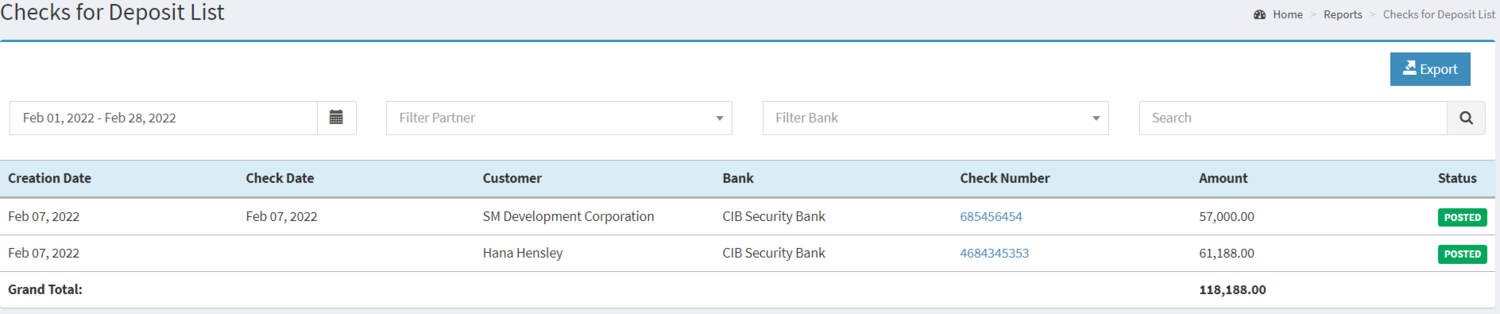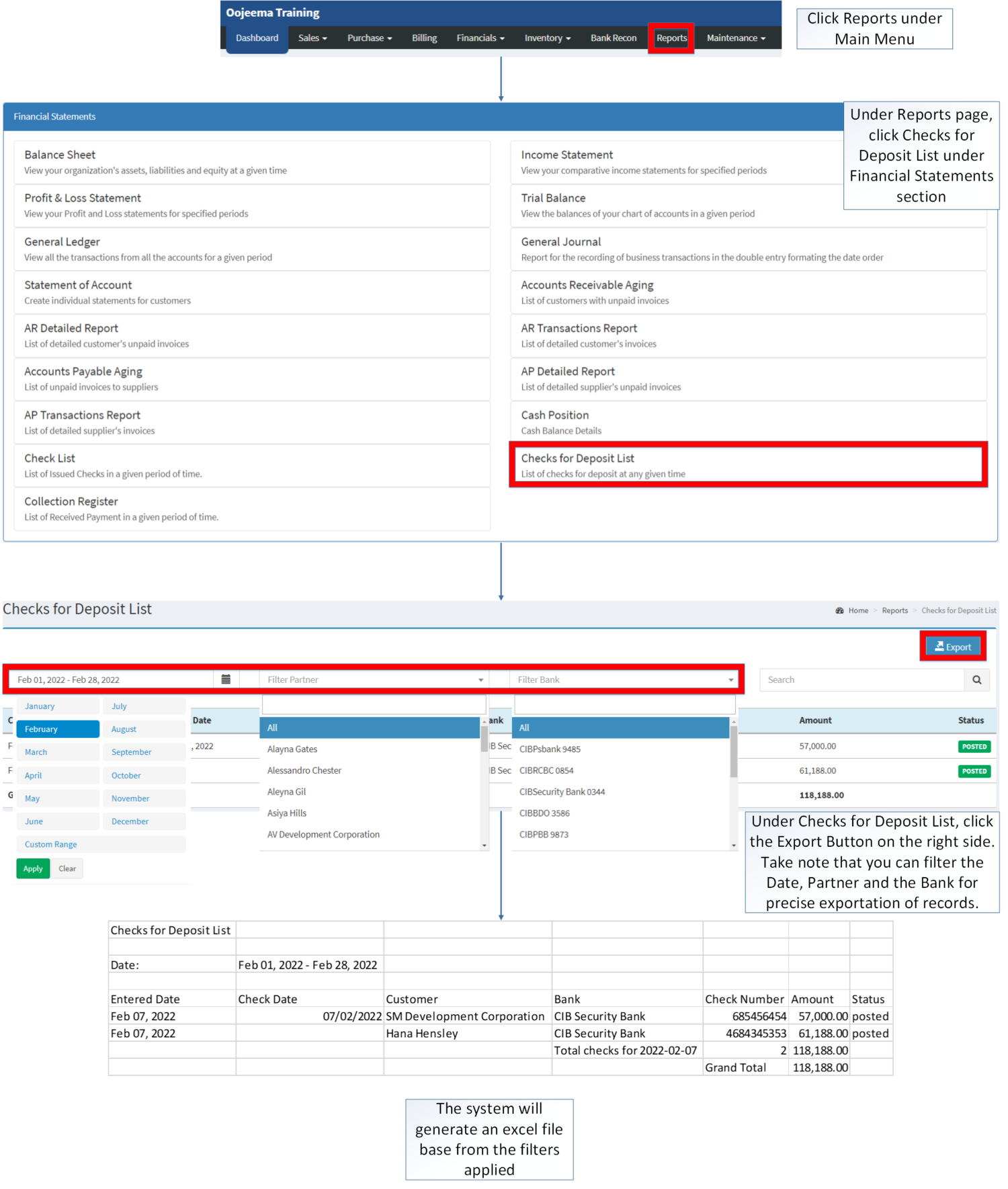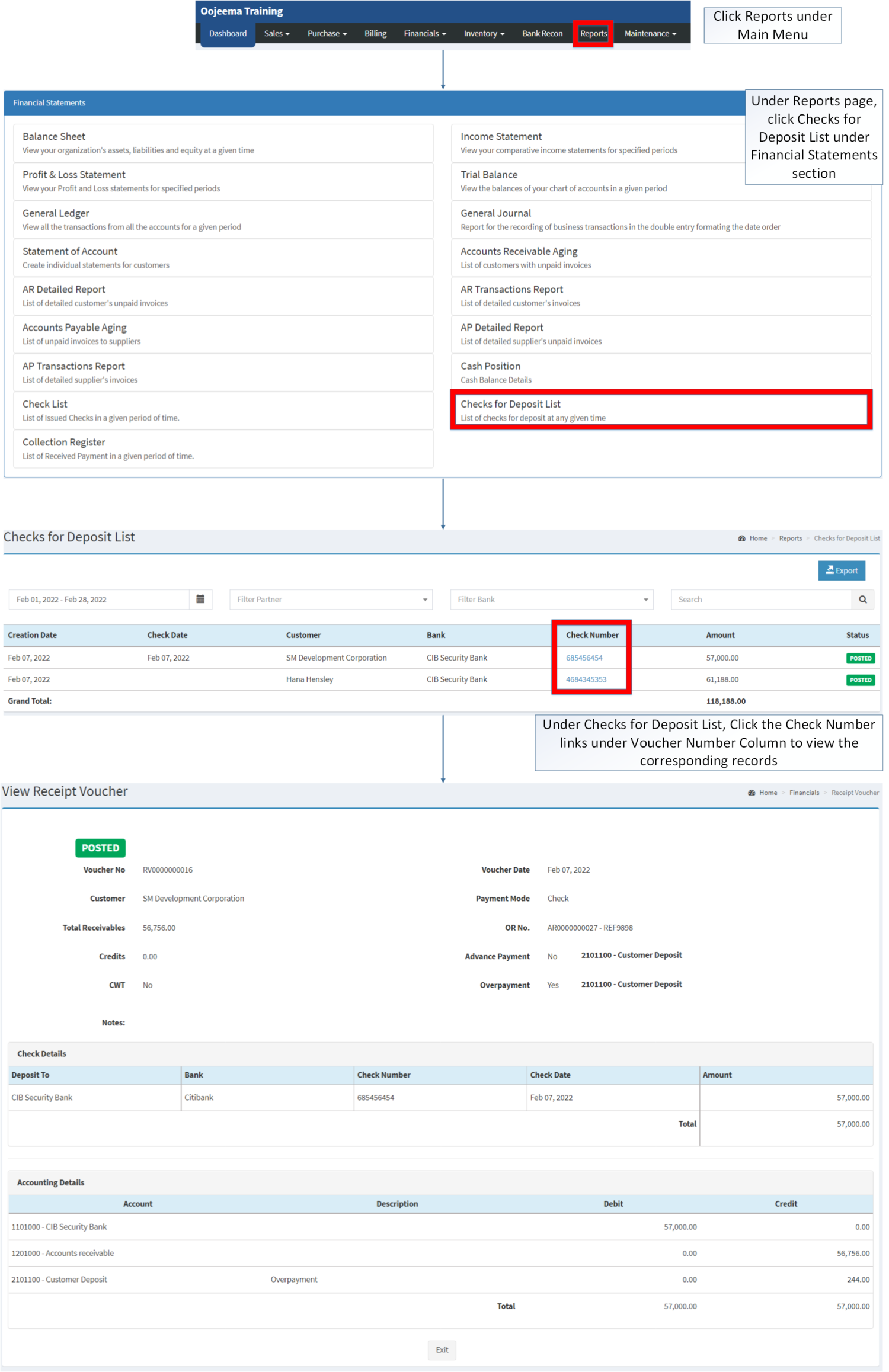You are viewing an old version of this page. Return to the latest version.
Difference between revisions of "Deposit List"
(Tag: Visual edit) |
(Changed categories.) |
||
| (23 intermediate revisions by the same user not shown) | |||
| Line 1: | Line 1: | ||
| − | = | + | {{DISPLAYTITLE:Checks for Deposit List}} |
| − | ==== | + | <div style="text-align: center;">[[Financial Statement]] | [[Deposit List|Checks for Deposit List]] | [[Bank]] | [[Customer]]</div> |
| + | ==Check for Deposit List== | ||
| + | [[File:Financial Statements - Checks for Deposit List - Record List.png|border|center|1500x1500px]] | ||
| − | |||
| − | |||
| − | |||
| − | + | '''Deposit List''' refers to the list of Deposits to bank in a given period of time. | |
| − | # | + | =====<span class="mw-headline" id="Requirements_before_using_Statement_of_Account" style="box-sizing: inherit;"><span class="mw-headline" id="Requirements_before_using_Sales_Quotation" style="box-sizing: inherit;">Requirements before using Check for Deposit List</span></span>===== |
| − | #Under Reports | + | |
| + | *The user should have the following records in order to proceed on using the <span>Check for Deposit List</span> | ||
| + | *#[[Bank]] | ||
| + | *#[[Customer]] | ||
| + | |||
| + | {| class="wikitable" style="box-sizing: inherit; border-collapse: collapse; border-spacing: 0px; background-color: rgb(248, 249, 250); font-size: 14px; color: rgb(34, 34, 34); margin: auto; border: 1px solid rgb(162, 169, 177); font-family: "Open Sans", Roboto, arial, sans-serif; font-style: normal; font-variant-ligatures: normal; font-variant-caps: normal; font-weight: 400; letter-spacing: normal; orphans: 2; text-align: start; text-transform: none; white-space: normal; widows: 2; word-spacing: 0px; -webkit-text-stroke-width: 0px; text-decoration-thickness: initial; text-decoration-style: initial; text-decoration-color: initial;" data-ve-attributes="{"style":"box-sizing: inherit; border-collapse: collapse; border-spacing: 0px; background-color: rgb(248, 249, 250); font-size: 14px; color: rgb(34, 34, 34); margin: auto; border: 1px solid rgb(162, 169, 177); font-family: \"Open Sans\", Roboto, arial, sans-serif; font-style: normal; font-variant-ligatures: normal; font-variant-caps: normal; font-weight: 400; letter-spacing: normal; orphans: 2; text-align: start; text-transform: none; white-space: normal; widows: 2; word-spacing: 0px; -webkit-text-stroke-width: 0px; text-decoration-thickness: initial; text-decoration-style: initial; text-decoration-color: initial;"}" | ||
| + | |+ style="box-sizing: inherit; padding-top: 8px; padding-bottom: 8px; color: rgb(119, 119, 119); text-align: left; font-weight: bold;" data-ve-attributes="{"style":"box-sizing: inherit; padding-top: 8px; padding-bottom: 8px; color: rgb(119, 119, 119); text-align: left; font-weight: bold;"}" |Check List Record Status | ||
| + | ! style="background-color:rgb(234, 236, 240);text-align:center;" data-ve-attributes="{"style":"background-color:rgb(234, 236, 240);text-align:center;"}" |Status | ||
| + | ! style="background-color:rgb(234, 236, 240);text-align:center;" data-ve-attributes="{"style":"background-color:rgb(234, 236, 240);text-align:center;"}" |Description | ||
| + | |- style="box-sizing: inherit;" data-ve-attributes="{"style":"box-sizing: inherit;"}" | ||
| + | | style="" data-ve-attributes="{"style":""}" |'''PREPARED''' | ||
| + | | style="" data-ve-attributes="{"style":""}" |Check is issued and prepared and can be released, prepared or cancelled | ||
| + | |- style="box-sizing: inherit;" data-ve-attributes="{"style":"box-sizing: inherit;"}" | ||
| + | | style="" data-ve-attributes="{"style":""}" |'''RELEASE''' | ||
| + | | style="" data-ve-attributes="{"style":""}" |Check has been issued and release it for payment purposes. | ||
| + | |- style="box-sizing: inherit;" data-ve-attributes="{"style":"box-sizing: inherit;"}" | ||
| + | | style="" data-ve-attributes="{"style":""}" |'''VOID''' | ||
| + | | style="" data-ve-attributes="{"style":""}" |Voiding and disabling the effectivity of check so that it cannot be used on Payments. | ||
| + | |- style="box-sizing: inherit;" data-ve-attributes="{"style":"box-sizing: inherit;"}" | ||
| + | | style="" data-ve-attributes="{"style":""}" |'''CANCELLED''' | ||
| + | | style="" data-ve-attributes="{"style":""}" |If the Check is Cancelled | ||
| + | |} | ||
| + | <br /> | ||
| + | {| class="wikitable" style="margin: auto;" | ||
| + | |+Check for Deposit Terms on Oojeema Prime List | ||
| + | !Field | ||
| + | !Description | ||
| + | |- | ||
| + | |1. '''Export''' | ||
| + | |Allows the User to Export the report into Spreadsheet | ||
| + | |- | ||
| + | |2. '''Record Filter'''(Date Range, Partner, Bank, Search Bar) | ||
| + | |Set of filter options for precise searching of records. | ||
| + | |||
| + | *Date Range will be set to the Current Month by default | ||
| + | *Partner and Bank should be filtered in order to generate the report. | ||
| + | |- | ||
| + | |3. '''Creation Date''' | ||
| + | |Date when the voucher was created. | ||
| + | |- | ||
| + | |4. '''Check Date''' | ||
| + | |Date when the voucher is issued with a check. | ||
| + | |- | ||
| + | |5. '''[[Customer]]''' | ||
| + | |The Customer assigned on the Voucher. | ||
| + | |- | ||
| + | |[[Customer|6. '''Bank''']] | ||
| + | |The bank issued the check. | ||
| + | |- | ||
| + | |7. '''Check Number''' | ||
| + | |Reference number of the check created | ||
| + | |- | ||
| + | |8. '''Amount''' | ||
| + | |The amount specified on the Check. | ||
| + | |- | ||
| + | |9. '''Status''' | ||
| + | |Current status of the Voucher(Open/Posted/Cancelled) | ||
| + | |} | ||
| + | |||
| + | |||
| + | Notes: | ||
| + | |||
| + | *The Customer should be '''ACTIVE''' in order to view its Voucher Records | ||
| + | **This can be seen in [[Customer]] Maintenance Record | ||
| + | *The Bank should be '''ACTIVE''' in order to view its check records. | ||
| + | **This can be seen in [[Bank]] Maintenance Record<br /> | ||
| + | |||
| + | =====<span class="mw-headline" id="Exporting_Deposit_List" style="box-sizing: inherit;">Exporting Checks for Deposit List</span>===== | ||
| + | |||
| + | #Under the Main Menu, Click '''[[Reports]]''' | ||
| + | #Under Reports Page, Click <span>[[Deposit List|'''Check for''']]</span> [[Deposit List|'''Deposit List''']] under [[Financial Statement]] Reports. | ||
| + | #Under Checks for Deposit List, Click the Check Number links under Voucher Number Column to view the corresponding records | ||
| + | |||
| + | [[File:Financial Statements - Checks for Deposit List - Export.png|border|center|1769x1769px]] | ||
| + | <br /> | ||
| + | =====<span class="mw-headline" id="Viewing_Vouchers_on_Deposit_List" style="box-sizing: inherit;">Viewing Vouchers on Checks for Deposit List</span>===== | ||
| + | |||
| + | #Under the Main Menu, Click '''[[Reports]]''' | ||
| + | #Under Reports Menu, Click <span>[[Deposit List|'''Check for''']]</span> [[Deposit List|'''Deposit List''']] under [[Financial Statement]] Reports. | ||
#Under Deposit List, Check the Check Number Column, you will see the Check number list with links for a specific date. Click on the check number to redirect you to the View mode of the selected check number. | #Under Deposit List, Check the Check Number Column, you will see the Check number list with links for a specific date. Click on the check number to redirect you to the View mode of the selected check number. | ||
| − | [[File:Deposit List( | + | [[File:Financial Statements - Checks for Deposit List - View.png|border|center|2316x2316px]] |
| + | |||
| + | |||
| + | <br /> | ||
| + | {| class="wikitable" style="margin: auto;" | ||
| + | |+ style="box-sizing: inherit; padding-top: 8px; padding-bottom: 8px; color: rgb(119, 119, 119); text-align: left; font-weight: bold;" |Categories: | ||
| + | ! colspan="2" style="background-color:rgb(234, 236, 240);text-align:center;" |'''Modules''' | ||
| + | |- style="box-sizing: inherit;" | ||
| + | | style="" |Financials | ||
| + | | style="" |[[Receipt Voucher]] | ||
| + | |- style="height:25px;" | ||
| + | | style="" |Maintenance | ||
| + | | style="" |[[Maintenance]]<nowiki> | </nowiki>[[Bank]]<nowiki> | </nowiki>[[Customer]] | ||
| + | |- style="box-sizing: inherit;" | ||
| + | | colspan="2" style="vertical-align:middle;text-align:center;" |'''Reports Module ([[Reports]])''' | ||
| + | |- style="box-sizing: inherit;" | ||
| + | | style="" |Reports | ||
| + | | style="" |[[Financial Statement]] | ||
| + | |- style="box-sizing: inherit;" | ||
| + | | style="" |Financial Statements | ||
| + | | style="" |[[Balance Sheet]] <span style="color: rgb(34, 34, 34)"><nowiki>|</nowiki></span> [[Income Statement]] <span style="color: rgb(34, 34, 34)"><nowiki>|</nowiki></span> [[General Ledger]] <span style="color: rgb(34, 34, 34)"><nowiki>|</nowiki></span> [[General Journal]] <span style="color: rgb(34, 34, 34)"><nowiki>|</nowiki></span> [[Trial Balance]] <span style="color: rgb(34, 34, 34)"><nowiki>|</nowiki></span> [[Statement of Account]] <span style="color: rgb(34, 34, 34)"><nowiki>|</nowiki></span> [[Accounts Receivable Aging]] <span style="color: rgb(34, 34, 34)"><nowiki>|</nowiki></span> [[AR Detailed Report]] <span style="color: rgb(34, 34, 34)"><nowiki>|</nowiki></span> [[AR Transaction Report]]<nowiki> | </nowiki>[[Accounts Payable Aging]] <span style="color: rgb(34, 34, 34)"><nowiki>|</nowiki></span> [[AP Detailed Report]] <span style="color: rgb(34, 34, 34)"><nowiki>|</nowiki></span> [[AP Transaction Report]] <span style="color: rgb(34, 34, 34)"><nowiki>|</nowiki></span> [[Cash Position]] <span style="color: rgb(34, 34, 34)"><nowiki>|</nowiki></span> [[Check List]] <span style="color: rgb(34, 34, 34)"><nowiki>|</nowiki></span> [[Deposit List|Check for Deposit List]] <span style="color: rgb(34, 34, 34)"><nowiki>|</nowiki></span> [[Collection Register]] | ||
| + | |} | ||
| + | [[Category:Financial Statements]] | ||
| + | [[Category:Financials]] | ||
| + | [[Category:Sales]] | ||
Latest revision as of 12:10, 7 April 2022
Contents
Check for Deposit List
Deposit List refers to the list of Deposits to bank in a given period of time.
Requirements before using Check for Deposit List
- The user should have the following records in order to proceed on using the Check for Deposit List
| Status | Description |
|---|---|
| PREPARED | Check is issued and prepared and can be released, prepared or cancelled |
| RELEASE | Check has been issued and release it for payment purposes. |
| VOID | Voiding and disabling the effectivity of check so that it cannot be used on Payments. |
| CANCELLED | If the Check is Cancelled |
| Field | Description |
|---|---|
| 1. Export | Allows the User to Export the report into Spreadsheet |
| 2. Record Filter(Date Range, Partner, Bank, Search Bar) | Set of filter options for precise searching of records.
|
| 3. Creation Date | Date when the voucher was created. |
| 4. Check Date | Date when the voucher is issued with a check. |
| 5. Customer | The Customer assigned on the Voucher. |
| 6. Bank | The bank issued the check. |
| 7. Check Number | Reference number of the check created |
| 8. Amount | The amount specified on the Check. |
| 9. Status | Current status of the Voucher(Open/Posted/Cancelled) |
Notes:
- The Customer should be ACTIVE in order to view its Voucher Records
- This can be seen in Customer Maintenance Record
- The Bank should be ACTIVE in order to view its check records.
- This can be seen in Bank Maintenance Record
- This can be seen in Bank Maintenance Record
Exporting Checks for Deposit List
- Under the Main Menu, Click Reports
- Under Reports Page, Click Check for Deposit List under Financial Statement Reports.
- Under Checks for Deposit List, Click the Check Number links under Voucher Number Column to view the corresponding records
Viewing Vouchers on Checks for Deposit List
- Under the Main Menu, Click Reports
- Under Reports Menu, Click Check for Deposit List under Financial Statement Reports.
- Under Deposit List, Check the Check Number Column, you will see the Check number list with links for a specific date. Click on the check number to redirect you to the View mode of the selected check number.
| Modules | |
|---|---|
| Financials | Receipt Voucher |
| Maintenance | Maintenance | Bank | Customer |
| Reports Module (Reports) | |
| Reports | Financial Statement |
| Financial Statements | Balance Sheet | Income Statement | General Ledger | General Journal | Trial Balance | Statement of Account | Accounts Receivable Aging | AR Detailed Report | AR Transaction Report | Accounts Payable Aging | AP Detailed Report | AP Transaction Report | Cash Position | Check List | Check for Deposit List | Collection Register |