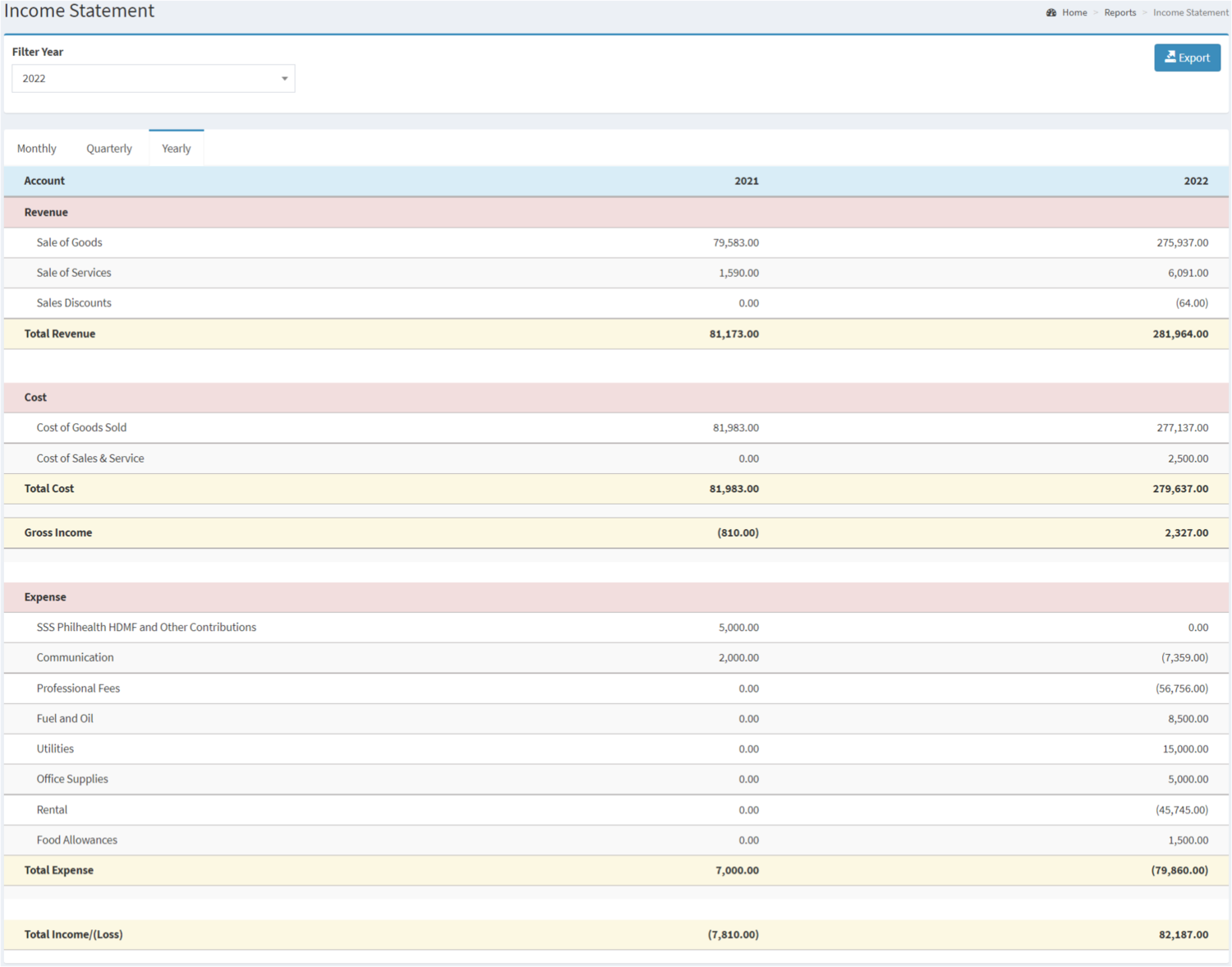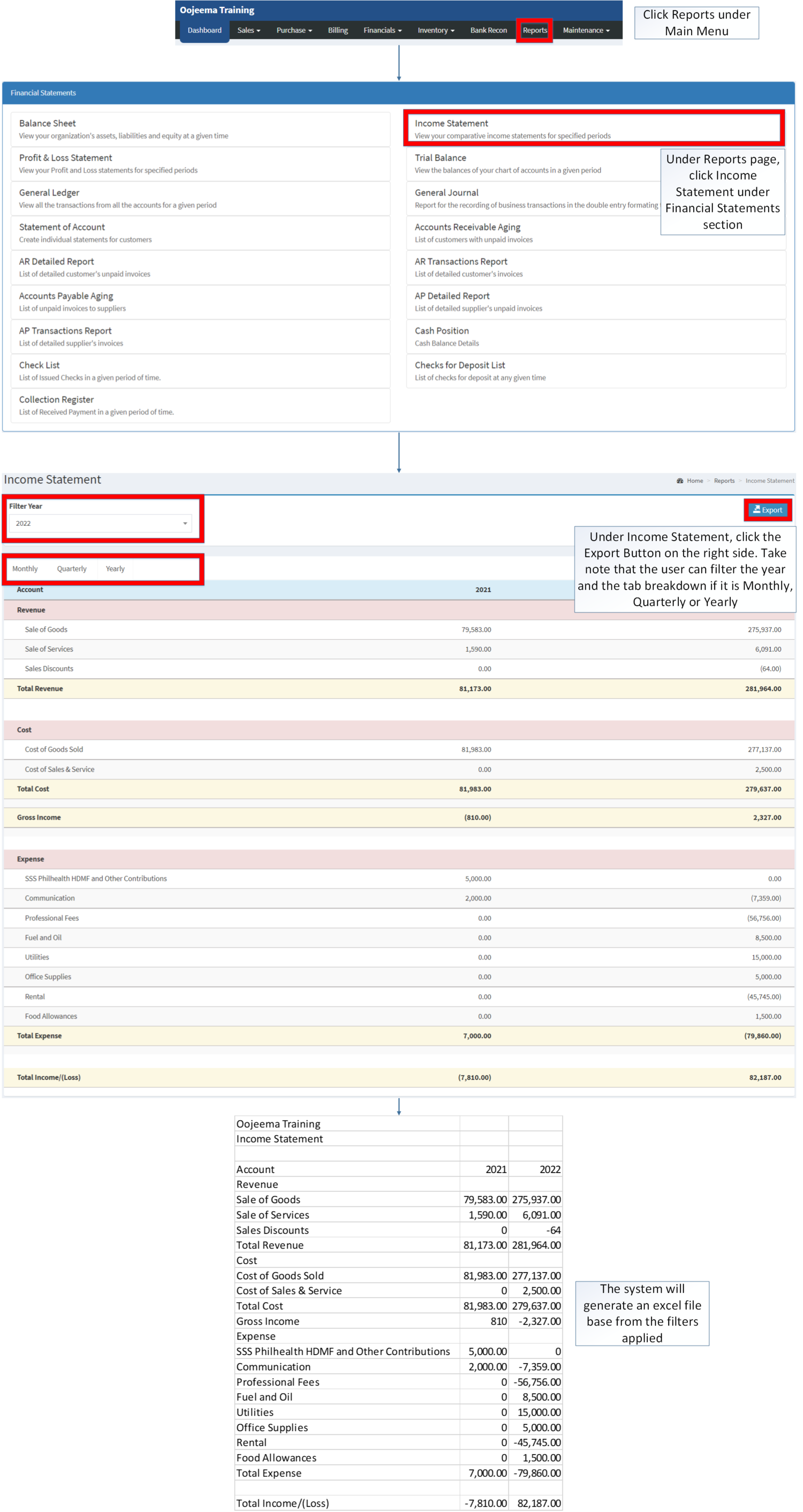You are viewing an old version of this page. Return to the latest version.
Difference between revisions of "Income Statement"
(Tag: 2017 source edit) |
(Changed categories.) |
||
| (13 intermediate revisions by the same user not shown) | |||
| Line 1: | Line 1: | ||
| − | <div style="text-align: center;">[[Financial Statement]] | [[Income Statement]] | [[ | + | <div style="text-align: center;">[[Financial Statement]] | [[Income Statement]] | [[General Ledger]]<br /> </div> |
==Income Statement== | ==Income Statement== | ||
====Income Statement Menu==== | ====Income Statement Menu==== | ||
| − | [[File:Income Statement | + | [[File:Financial Statements - Income Statement - Record List.png|border|center|1500x1500px]] |
| − | |||
| − | |||
| − | + | '''Income Statement''' <span class="ve-pasteProtect" style="color: rgb(51, 51, 51)" data-ve-attributes="{"style":"color: rgb(51, 51, 51)"}">refers to an overview of competitive Income Statements for specific periods.</span> It also shows how profitable the company base on the given period. The income statements gives the user an overview of the revenue, less the expenses and losses. | |
| − | + | <br /> | |
| − | + | {| class="wikitable" style="margin: auto;" | |
| − | + | |+Income Statement Terms on Oojeema Prime: | |
| − | + | !Field | |
| − | + | !Description | |
| − | + | |- | |
| − | + | |1. '''Year Filter''' | |
| + | |<span style="color: rgb(34, 34, 34)">Allows the user to Filter a specific year.</span> | ||
| + | |- | ||
| + | |2. '''Export''' | ||
| + | |<span style="color: rgb(34, 34, 34)">Allows the user to Export the Report into Spreadsheet</span> | ||
| + | |- | ||
| + | |3. '''Date Range Tab(Monthly, Quarterly, Yearly)''' | ||
| + | |<span style="color: rgb(34, 34, 34)">gives the user a set of date range on how they will view their Balance Sheet.</span> | ||
| + | |- | ||
| + | |4. '''Account''' | ||
| + | |set of accounts included on the Income Statement which mainly compose of Revenue, Cost and Expense. | ||
| + | |- | ||
| + | |5. '''Revenue''' | ||
| + | |refers to any income generated from business operations with the inclusion of discounts and deductions for returned merchandise. | ||
| − | + | *Set of Revenues can be seen in Revenue Tab under [[Chart of Account]] Maintenance Module. | |
| + | |- | ||
| + | |6. '''Cost''' | ||
| + | |refers to any value of money that will be used in products or services. | ||
| + | |- | ||
| + | |7. '''Gross Income''' | ||
| + | |refers to any amount that the company earns from the sale of goods or services, before any other expenses have been deducted. | ||
| + | |- | ||
| + | |8. '''Expense''' | ||
| + | |refers to any type of expenditure that flows through the Income Statement. Expense is deducted to revenue to acquire the business net income. | ||
| + | |||
| + | *Set of Expenses can be seen in Expense Tab under [[Chart of Account]] Maintenance Module. | ||
| + | |} | ||
| + | |||
| + | =====<span class="mw-headline" id="Exporting_Income_Statement_Records" style="box-sizing: inherit;"><span class="mw-headline" id="Exporting_Balance_Sheet_Records" style="box-sizing: inherit;">Exporting Income Statement Records</span></span>===== | ||
| + | |||
| + | #Click [[Reports]] under Main Menu | ||
| + | #Under Reports page, click Income Statement under Financial Statements section | ||
| + | #Under Income Statement, click the Export Button on the right side. Take note that the user can filter the year and the tab breakdown if it is Monthly, Quarterly or Yearly | ||
| + | |||
| + | [[File:Financial Statement - Income Statement - Export.png|border|center|2824x2824px]] | ||
| + | |||
| + | |||
| + | Notes: | ||
| + | |||
| + | *The user may change and filter the year, and the statements if it is Yearly, Quarterly and Monthly for more precise exportation of data | ||
| + | |||
| + | <br /> | ||
| + | {| class="wikitable" style="margin: auto;" | ||
|+ style="box-sizing: inherit; padding-top: 8px; padding-bottom: 8px; color: rgb(119, 119, 119); text-align: left; font-weight: bold;" |Categories: | |+ style="box-sizing: inherit; padding-top: 8px; padding-bottom: 8px; color: rgb(119, 119, 119); text-align: left; font-weight: bold;" |Categories: | ||
! colspan="2" style="background-color:rgb(234, 236, 240);text-align:center;" |'''Modules''' | ! colspan="2" style="background-color:rgb(234, 236, 240);text-align:center;" |'''Modules''' | ||
| Line 27: | Line 66: | ||
|- style="box-sizing: inherit;" | |- style="box-sizing: inherit;" | ||
| style="" |Reports | | style="" |Reports | ||
| − | | style="" |[[Financial Statement]] | + | | style="" |[[Financial Statement]] |
| − | |||
| − | |||
| − | |||
| − | |||
| − | |||
| − | |||
| − | |||
| − | |||
| − | |||
| − | |||
|- style="box-sizing: inherit;" | |- style="box-sizing: inherit;" | ||
| style="" |Financial Statements | | style="" |Financial Statements | ||
| − | | style="" |[[Balance Sheet | + | | style="" |[[Balance Sheet]] <span style="color: rgb(34, 34, 34)"><nowiki>|</nowiki></span> [[Income Statement]]<nowiki> | </nowiki>[[Profit and Loss Statement]] <span style="color: rgb(34, 34, 34)"><nowiki>|</nowiki></span> [[General Ledger]] <span style="color: rgb(34, 34, 34)"><nowiki>|</nowiki></span> [[General Journal]] <span style="color: rgb(34, 34, 34)"><nowiki>|</nowiki></span> [[Trial Balance]] <span style="color: rgb(34, 34, 34)"><nowiki>|</nowiki></span> [[Statement of Account]] <span style="color: rgb(34, 34, 34)"><nowiki>|</nowiki></span> [[Accounts Receivable Aging]] <span style="color: rgb(34, 34, 34)"><nowiki>|</nowiki></span> [[AR Detailed Report]] <span style="color: rgb(34, 34, 34)"><nowiki>|</nowiki></span> [[AR Transaction Report]] [[Accounts Payable Aging]] <span style="color: rgb(34, 34, 34)"><nowiki>|</nowiki></span> [[AP Detailed Report]] <span style="color: rgb(34, 34, 34)"><nowiki>|</nowiki></span> [[AP Transaction Report]] <span style="color: rgb(34, 34, 34)"><nowiki>|</nowiki></span> [[Cash Position]] <span style="color: rgb(34, 34, 34)"><nowiki>|</nowiki></span> [[Check List]] <span style="color: rgb(34, 34, 34)"><nowiki>|</nowiki></span> [[Deposit List]] <span style="color: rgb(34, 34, 34)"><nowiki>|</nowiki></span> [[Collection Register]] |
|} | |} | ||
| + | [[Category:Financial Statements]] | ||
| + | [[Category:Financials]] | ||
Latest revision as of 08:55, 8 April 2022
Income Statement
Income Statement Menu
Income Statement refers to an overview of competitive Income Statements for specific periods. It also shows how profitable the company base on the given period. The income statements gives the user an overview of the revenue, less the expenses and losses.
| Field | Description |
|---|---|
| 1. Year Filter | Allows the user to Filter a specific year. |
| 2. Export | Allows the user to Export the Report into Spreadsheet |
| 3. Date Range Tab(Monthly, Quarterly, Yearly) | gives the user a set of date range on how they will view their Balance Sheet. |
| 4. Account | set of accounts included on the Income Statement which mainly compose of Revenue, Cost and Expense. |
| 5. Revenue | refers to any income generated from business operations with the inclusion of discounts and deductions for returned merchandise.
|
| 6. Cost | refers to any value of money that will be used in products or services. |
| 7. Gross Income | refers to any amount that the company earns from the sale of goods or services, before any other expenses have been deducted. |
| 8. Expense | refers to any type of expenditure that flows through the Income Statement. Expense is deducted to revenue to acquire the business net income.
|
Exporting Income Statement Records
- Click Reports under Main Menu
- Under Reports page, click Income Statement under Financial Statements section
- Under Income Statement, click the Export Button on the right side. Take note that the user can filter the year and the tab breakdown if it is Monthly, Quarterly or Yearly
Notes:
- The user may change and filter the year, and the statements if it is Yearly, Quarterly and Monthly for more precise exportation of data
| Modules | |
|---|---|
| Maintenance | Maintenance | Chart of Account |
| Reports Module (Reports) | |
| Reports | Financial Statement |
| Financial Statements | Balance Sheet | Income Statement | Profit and Loss Statement | General Ledger | General Journal | Trial Balance | Statement of Account | Accounts Receivable Aging | AR Detailed Report | AR Transaction Report Accounts Payable Aging | AP Detailed Report | AP Transaction Report | Cash Position | Check List | Deposit List | Collection Register |