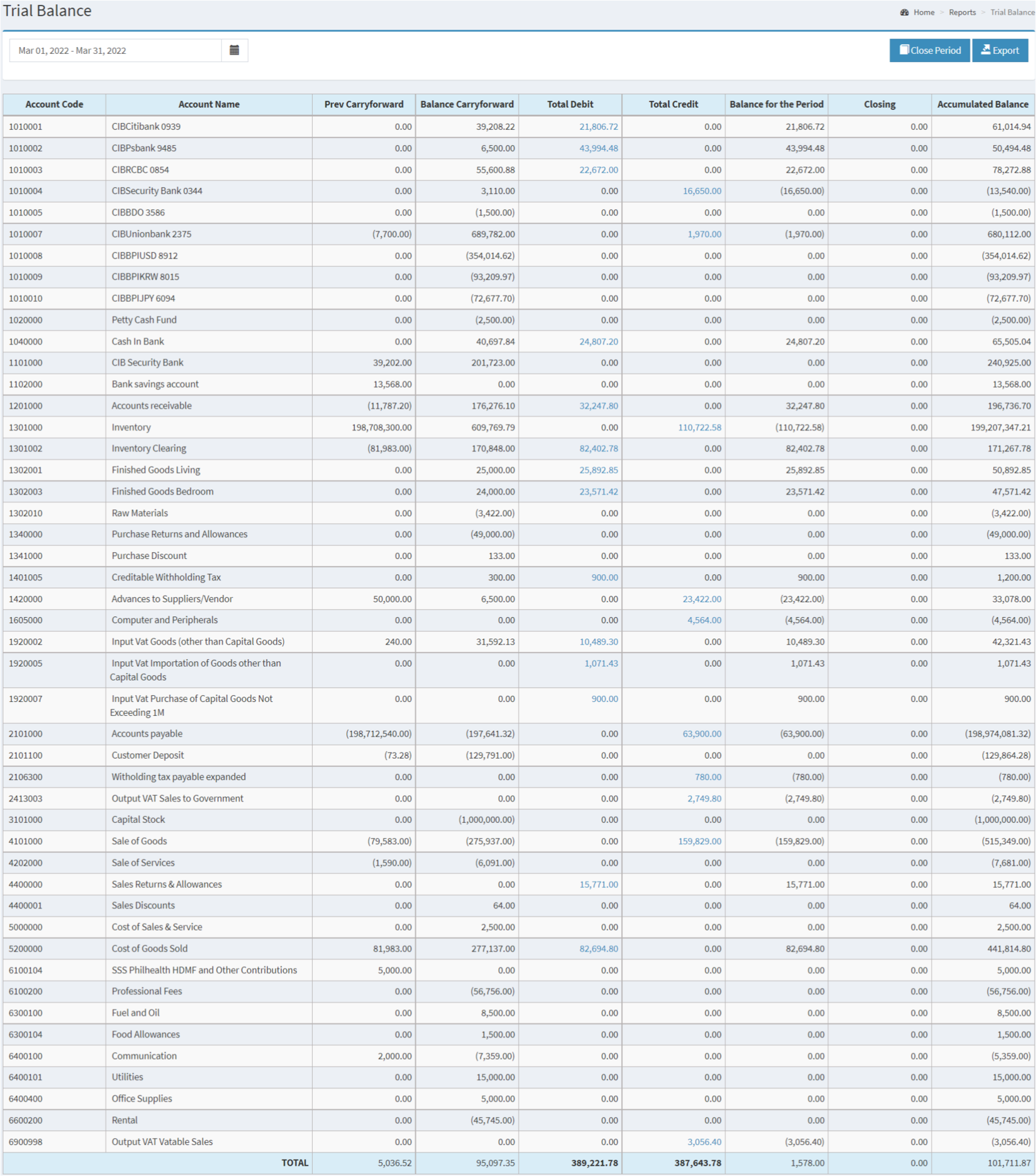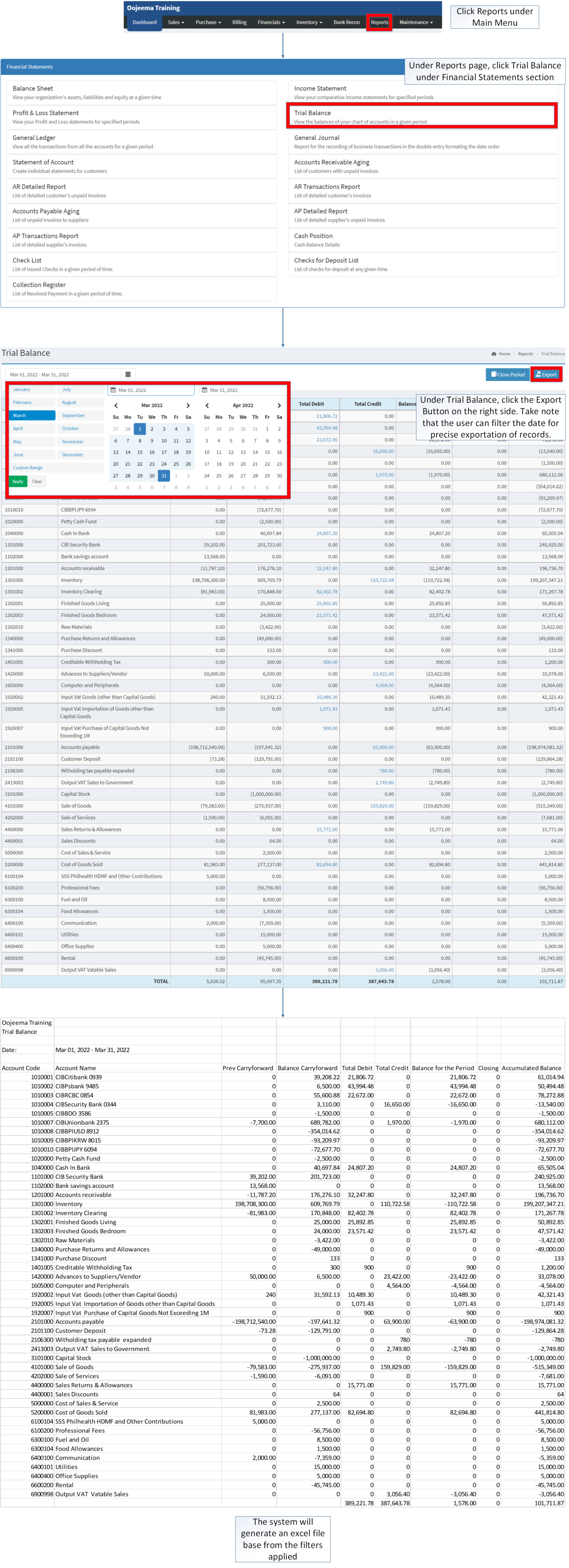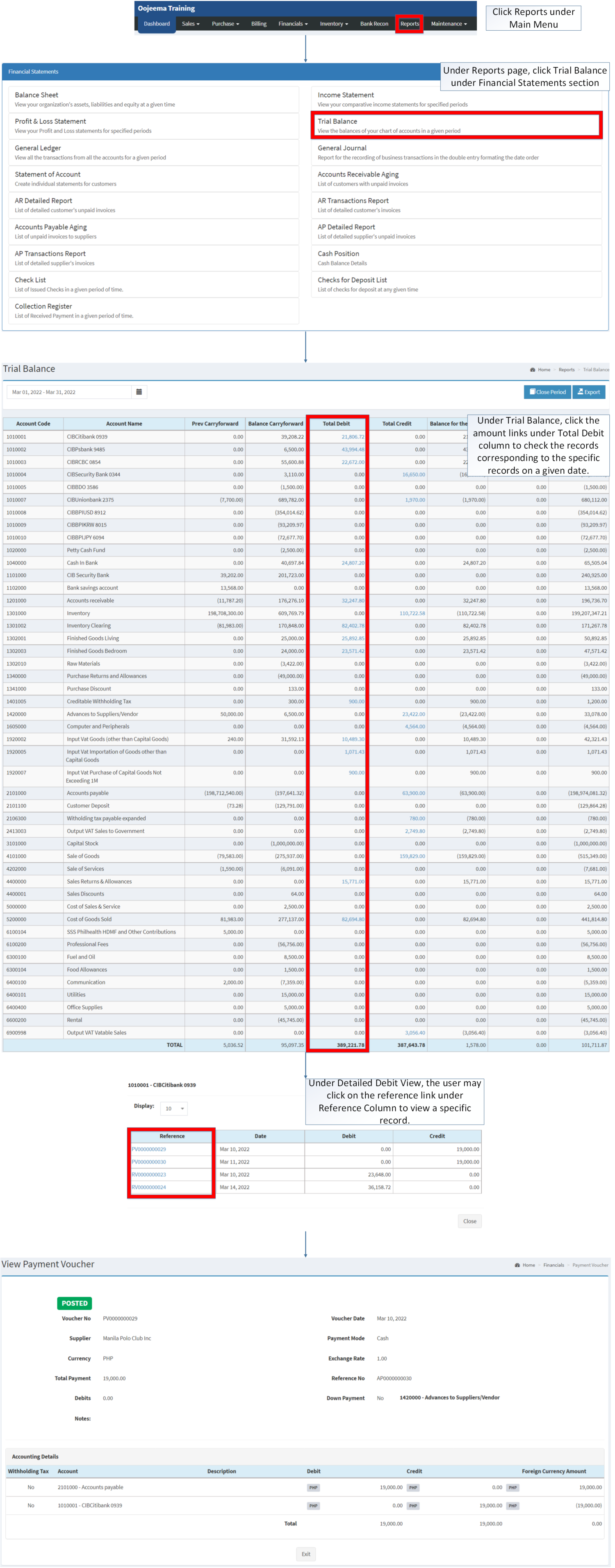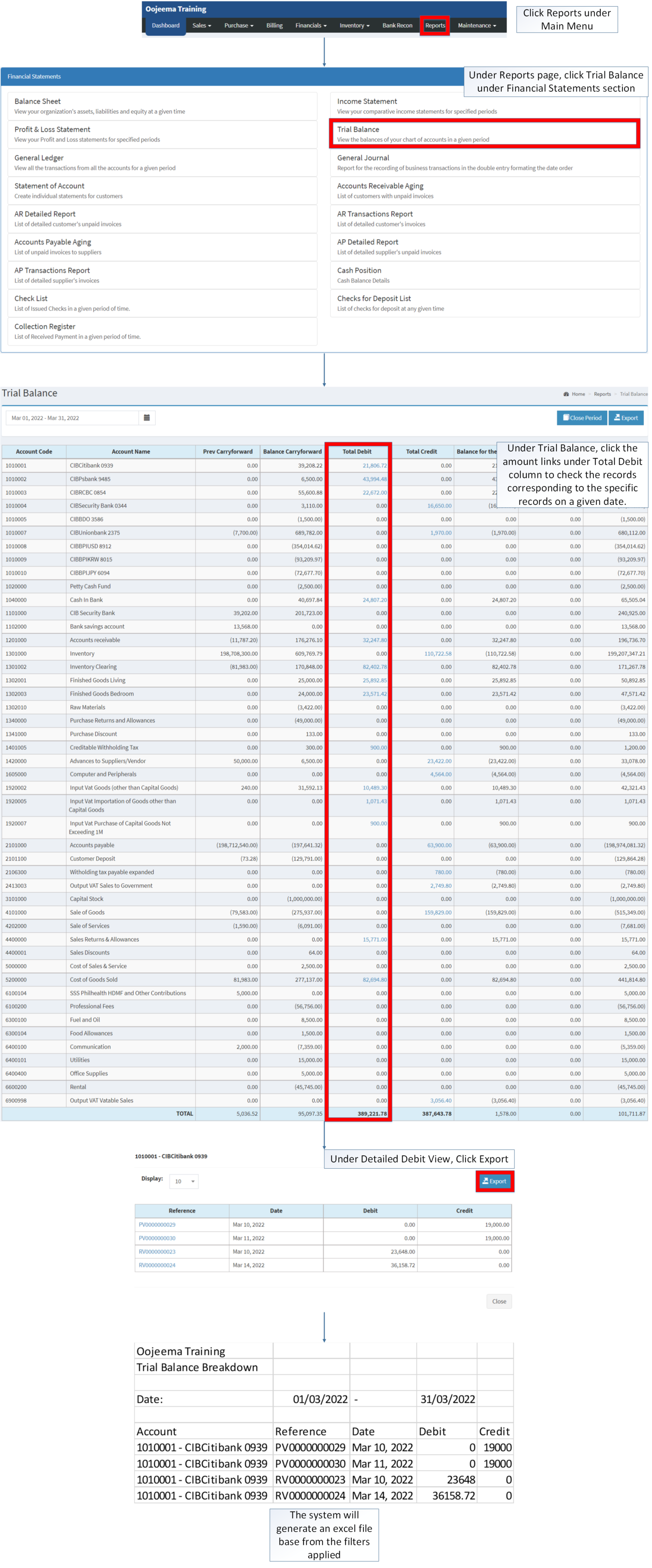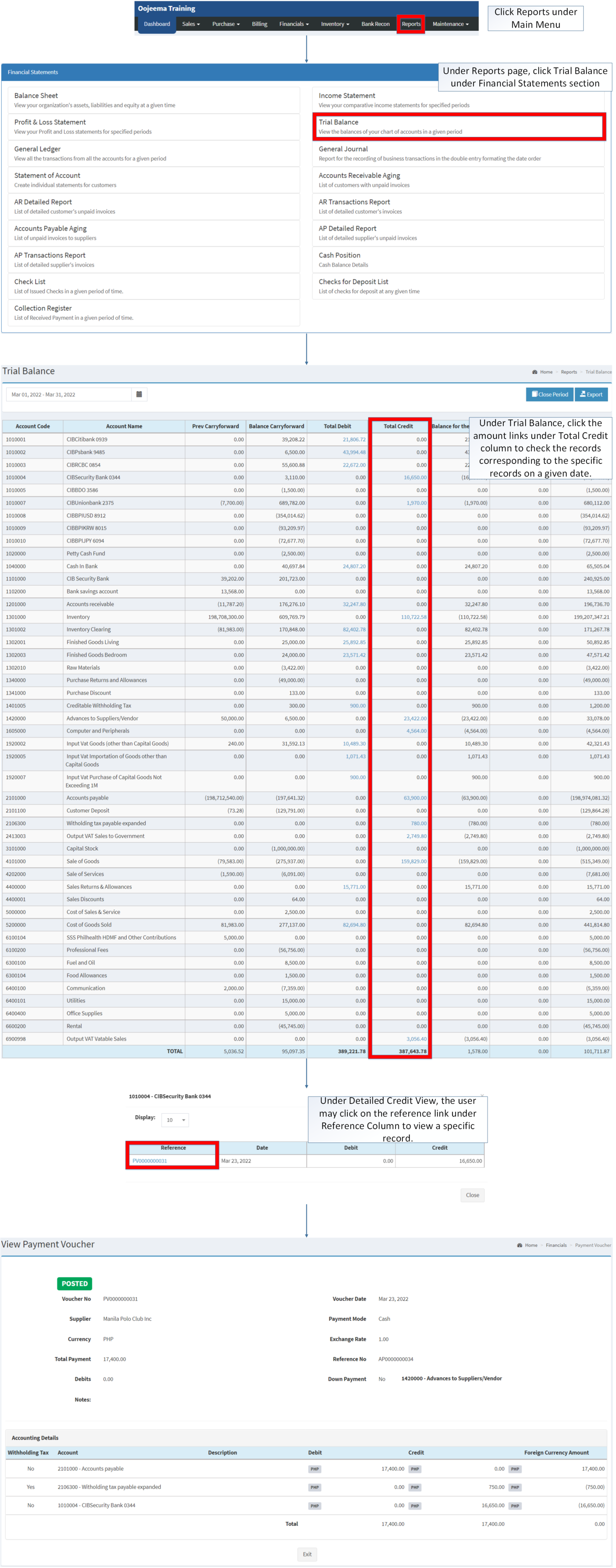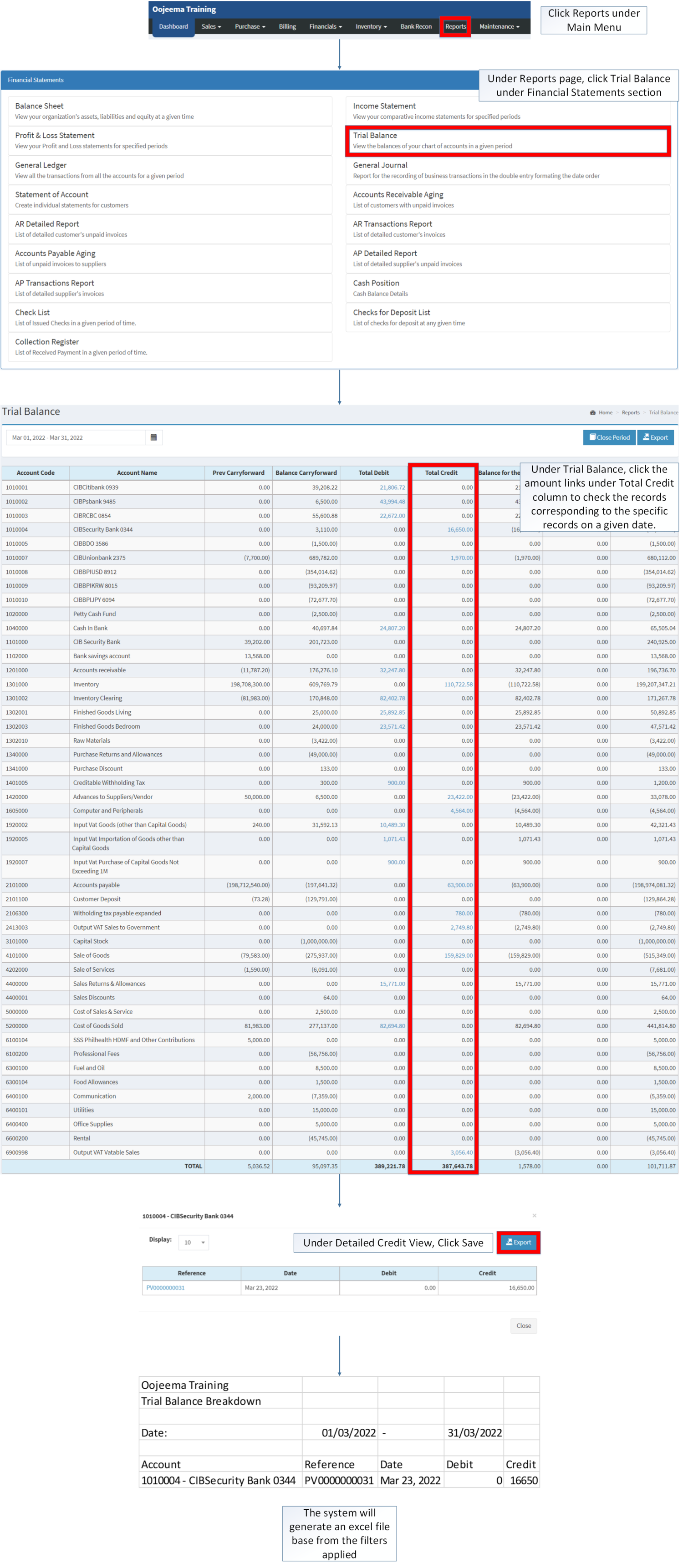You are viewing an old version of this page. Return to the latest version.
Difference between revisions of "Trial Balance"
(Tag: Visual edit) |
(Changed categories.) |
||
| (8 intermediate revisions by the same user not shown) | |||
| Line 1: | Line 1: | ||
| + | <div style="text-align: center;"> | ||
| + | [[Financial Statement]] | [[Trial Balance]] | [[Income Statement]] | ||
| + | </div> | ||
==Trial Balance== | ==Trial Balance== | ||
====Trial Balance Menu==== | ====Trial Balance Menu==== | ||
| − | [[File:Trial Balance Menu.png|center| | + | [[File:Financial Statements - Trial Balance - Menu.png|center|1702x1702px]] |
| − | |||
| − | + | '''Trial Balance''' refers to an overview of balances of the [[Chart of Account|Chart of accounts]](Debit and Credit) in a given period(Monthly and Yearly) | |
| − | + | {| class="wikitable" style="margin: auto;" | |
| − | + | |+Trial Balance Menu Terms on Oojeema Prime System: | |
| − | + | !Field | |
| − | + | !Description | |
| − | + | |- | |
| − | + | |1. '''Date Range''' | |
| − | + | |gives the user a set of date range on how they will view their Balance Sheet. | |
| − | + | |- | |
| − | + | |2. '''Close Period''' | |
| − | + | |Refers to a process to verify and adjust the balances of account to produce reports regarding company's financial position on that given period. | |
| − | + | ||
| − | + | *Closing of Period will be done monthly. The [[Journal Voucher]] created for the monthly period can still be adjusted. | |
| − | + | *Upon Year-end Closing, All monthly periods on that year will be posted. | |
| − | + | *Upon Year-end Closing, You cannot cancel any monthly periods on that year. | |
| − | + | |- | |
| − | + | |3. '''[[Account Code]]''' | |
| + | |reference number code for a specific accounting entry for transaction. | ||
| + | |- | ||
| + | |4. '''Account Name''' | ||
| + | |the account name corresponds to its account code. | ||
| + | |- | ||
| + | |5. '''Previous Carryforward''' | ||
| + | |Previous Balance to be carryforward for the current Period. | ||
| + | |- | ||
| + | |6. '''Balance Carryforward''' | ||
| + | |Current Balance to be carry forward to the next Period. | ||
| + | |- | ||
| + | |7. '''Total Debit''' | ||
| + | |<span class="ve-pasteProtect" style="color: rgb(51, 51, 51)" data-ve-attributes="{"style":"color: rgb(51, 51, 51)"}">the Total Debit on the specific Account Code.</span> | ||
| + | |||
| + | *Clicking on the Amount link will redirect you to the set of reference on that specific [[Account Code]]. | ||
| + | |- | ||
| + | |8. '''Total Credit''' | ||
| + | |the Total Credit on the specific Account Code. | ||
| + | |||
| + | *Clicking on the Amount link will redirect you to the set of reference on that specific [[Account Code]]. | ||
| + | |- | ||
| + | |9. '''Balance for the Period''' | ||
| + | |Current Balance for this current Period(Base from the Total Credit, Total Debit, and Carry forwards on the Trial Balance Sheet) | ||
| + | |- | ||
| + | |10. '''Closing''' | ||
| + | |list of Balance before closing | ||
| + | |- | ||
| + | |11. '''Accumulated Balance''' | ||
| + | |Overall balanced on the specific period. | ||
| + | |}<br /> | ||
| + | =====<span class="mw-headline ve-pasteProtect" id="Exporting_Income_Statement_Records" style="box-sizing: inherit;" data-ve-attributes="{"style":"box-sizing: inherit;"}"><span class="mw-headline ve-pasteProtect" id="Exporting_Balance_Sheet_Records" style="box-sizing: inherit;" data-ve-attributes="{"style":"box-sizing: inherit;"}">Exporting Trial Balance Records</span></span>===== | ||
| + | |||
| + | #Click [[Reports]] under Main Menu | ||
| + | #Under Reports page, click [[Trial Balance]] under Financial Statements section | ||
| + | #Under Trial Balance, click the Export Button on the right side. Take note that the user can filter the date for precise exportation of records. | ||
| + | |||
| + | [[File:Financial Statements - Trial Balance - Export.png|border|center|4137x4137px]] | ||
| + | |||
| + | =====<span class="mw-headline ve-pasteProtect" id="Exporting_Income_Statement_Records" style="box-sizing: inherit;" data-ve-attributes="{"style":"box-sizing: inherit;"}"><span class="mw-headline ve-pasteProtect" id="Exporting_Balance_Sheet_Records" style="box-sizing: inherit;" data-ve-attributes="{"style":"box-sizing: inherit;"}">Viewing Debit in Trial Balance Records</span></span>===== | ||
| + | |||
| + | #Click [[Reports]] under Main Menu | ||
| + | #Under Reports page, click [[Trial Balance]] under Financial Statements section | ||
| + | #<span style="color: rgb(51, 51, 51)">Under Trial Balance, click the amount links under Total Debit column to check the records corresponding to the specific records on a given date.</span> | ||
| + | #Under Detailed Debit View, the user may click on the reference link under Reference Column to view a specific record. | ||
| + | |||
| + | [[File:Financial Statements - Trial Balance - View Debit.png|border|center|3826x3826px]] | ||
| + | <br /> | ||
| + | =====<span class="mw-headline ve-pasteProtect" id="Exporting_Income_Statement_Records" style="box-sizing: inherit;" data-ve-attributes="{"style":"box-sizing: inherit;"}"><span class="mw-headline ve-pasteProtect" id="Exporting_Balance_Sheet_Records" style="box-sizing: inherit;" data-ve-attributes="{"style":"box-sizing: inherit;"}">Exporting Debit Details in Trial Balance Records</span></span>===== | ||
| + | |||
| + | #Click [[Reports]] under Main Menu | ||
| + | #Under Reports page, click [[Trial Balance]] under Financial Statements section | ||
| + | #<span class="ve-pasteProtect" style="color: rgb(51, 51, 51)" data-ve-attributes="{"style":"color: rgb(51, 51, 51)"}">Under Trial Balance, click the amount links under Total Debit column to check the records corresponding to the specific records on a given date.</span> | ||
| + | #Under Detailed Debit Details, Click Export | ||
| + | |||
| + | [[File:Financial Statements - Trial Balance - Export Debit.png|border|center|3609x3609px]] | ||
| + | |||
| + | |||
| + | |||
| + | <br /> | ||
| + | =====<span class="mw-headline ve-pasteProtect" id="Exporting_Income_Statement_Records" style="box-sizing: inherit;" data-ve-attributes="{"style":"box-sizing: inherit;"}"><span class="mw-headline ve-pasteProtect" id="Exporting_Balance_Sheet_Records" style="box-sizing: inherit;" data-ve-attributes="{"style":"box-sizing: inherit;"}">Viewing Credit in Trial Balance Records</span></span>===== | ||
| + | |||
| + | #Click [[Reports]] under Main Menu | ||
| + | #Under Reports page, click [[Trial Balance]] under Financial Statements section | ||
| + | #<span class="ve-pasteProtect" style="color: rgb(51, 51, 51)" data-ve-attributes="{"style":"color: rgb(51, 51, 51)"}">Under Trial Balance, click the amount links under Total Credit column to check the records corresponding to the specific records on a given date.</span> | ||
| + | #Under Detailed Credit View, the user may click on the reference link under Reference Column to view a specific record. | ||
| + | |||
| + | [[File:Financial Statements - Trial Balance - View Credits.png|border|center|3817x3817px]] | ||
| + | |||
| + | =====<span class="mw-headline ve-pasteProtect" id="Exporting_Income_Statement_Records" style="box-sizing: inherit;" data-ve-attributes="{"style":"box-sizing: inherit;"}"><span class="mw-headline ve-pasteProtect" id="Exporting_Balance_Sheet_Records" style="box-sizing: inherit;" data-ve-attributes="{"style":"box-sizing: inherit;"}">Exporting Credit in Trial Balance Records</span></span>===== | ||
| + | |||
| + | #Click [[Reports]] under Main Menu | ||
| + | #Under Reports page, click [[Trial Balance]] under Financial Statements section | ||
| + | #<span class="ve-pasteProtect" style="color: rgb(51, 51, 51)" data-ve-attributes="{"style":"color: rgb(51, 51, 51)"}">Under Trial Balance, click the amount links under Total Credit column to check the records corresponding to the specific records on a given date.</span> | ||
| + | #Under Detailed Credit View, Click Export | ||
| + | |||
| + | <br /> | ||
| + | [[File:Financial Statements - Trial Balance - Export Credit.png|center|3445x3445px]] | ||
| − | |||
| − | |||
| + | <br /> | ||
====Closing Period Menu==== | ====Closing Period Menu==== | ||
| − | + | {| class="wikitable" style="margin: auto;" | |
| − | + | |+Closing of Period Terms under Trial Balance Menu | |
| + | ! style="width:15%;" |Field | ||
| + | !Description | ||
| + | |- | ||
| + | | style="width:15%;" |1. '''Closing Period''' | ||
| + | |The set of period to be closed. | ||
| − | + | *If the user reaches the end of a Period (December on the case of Calendar), a modal will pop up right after the user clicks the Confirm button for the Month of December. The Modal will display the Closing Period of January to December with a Closing Account of Retained Earnings. | |
| − | + | *For year-end closing, the closing period will be indicated from January to December. | |
| − | + | |- | |
| − | + | | style="width:15%;" |2. '''Notes''' | |
| − | + | |Any Remarks before closing a Period. | |
| + | |- | ||
| + | | style="width:15%;" |3. '''Closing Account''' | ||
| + | |The account to be close in the period. | ||
| + | |} | ||
| + | |||
| + | =====Closing Period Breakdown===== | ||
| + | {| class="wikitable" style="margin: auto;" | ||
| + | |+Closing of Period Breakdown Terms under Closing Period Menu | ||
| + | !Field | ||
| + | !Description | ||
| + | |- | ||
| + | |1. '''Voucher No''' | ||
| + | |the reference number to be assigned once the Period has been closed. | ||
| + | |||
| + | *The [[Journal Voucher]] will be auto generated once period has been closed. | ||
| + | |- | ||
| + | |2. '''Transaction Date''' | ||
| + | |The assigned month to be closed. | ||
| + | |||
| + | *For year-end closing, the Transaction date will be the last Day of the year. | ||
| + | |- | ||
| + | |3. '''Reference''' | ||
| + | |the reference of the date of book closing for the month. | ||
| + | |||
| + | *For year-end closing, the reference will be Year end closing for the designated year | ||
| + | |- | ||
| + | |4. '''Notes''' | ||
| + | |any remarks for the closing Period. | ||
| + | |- | ||
| + | |5. '''Account''' | ||
| + | |Set of Accounts under [[Income Statement]] Entries. | ||
| + | |||
| + | *Set of Accounts can be seen in [[Chart of Account]] Maintenance Module. | ||
| + | |- | ||
| + | |6. '''Description''' | ||
| + | |Description for the specific Accounts. | ||
| + | |- | ||
| + | |7. '''Debit''' | ||
| + | |Set of amounts under Debit Accounts. | ||
| + | |- | ||
| + | |8. '''Credit''' | ||
| + | |Set of Amounts under Credit Accounts. | ||
| + | |} | ||
| + | |||
| + | =====<span class="mw-headline" id="Closing_a_Period.28Monthly.29" style="box-sizing: inherit;">Closing a Period(Monthly)</span>===== | ||
| + | |||
| + | #Click [[Reports]] under Main Menu | ||
| + | #Under Reports Page, Click '''[[Trial Balance]]''' under [[Financial Statement]] Reports | ||
| + | #Under Trial Balance, Click '''Close Period''' on the upper right corner of the screen. | ||
| + | #Add notes for additional information then click '''Save''' | ||
| + | #Double Check the Statements then click '''confirm''' to complete the process | ||
| + | #There will be a confirmation prompt that the process is already saved. If click '''yes,''' it would automatically redirect you to Journal Voucher Menu to view the auto generated [[Journal Voucher]]. | ||
| + | |||
| + | =====<span class="mw-headline" id="Closing_a_Period.28Yearly.29" style="box-sizing: inherit;">Closing a Period(Yearly)</span>===== | ||
| + | Notes: | ||
| + | |||
| + | *If the user reaches the end of a Period (December on the case of Calendar), a modal will pop up right after the user clicks the Confirm button for the Month of December. The Modal will display the Closing Period of January to December with a Closing Account of Retained Earnings | ||
| − | [[ | + | #Add notes if needed |
| − | + | #Click '''Save''' | |
| + | #Double Check the Statements then click '''confirm''' to complete the process | ||
| + | #There will be a confirmation prompt that the process is already saved. If click '''yes''', it would automatically redirect you to Journal Voucher Menu to view the auto generated [[Journal Voucher|Journal Voucher.]] | ||
| − | + | Notes: | |
| − | |||
| − | |||
| − | |||
| − | |||
| − | |||
| − | |||
| − | |||
| − | |||
| − | |||
| − | |||
| − | |||
| − | {| class="wikitable" style=" | + | *Upon Year-end Closing, All monthly periods on that year will be posted. |
| + | *Upon Year-end Closing, You cannot cancel any monthly periods on that year | ||
| + | |||
| + | {| class="wikitable" style="margin: auto;" | ||
! colspan="2" style="background-color:rgb(234, 236, 240);text-align:center;" |'''Modules''' | ! colspan="2" style="background-color:rgb(234, 236, 240);text-align:center;" |'''Modules''' | ||
|- | |- | ||
|Financials | |Financials | ||
| − | |[[Journal Voucher]] | + | |[[Journal Voucher]]<nowiki> | </nowiki>[[Payment Voucher]]<nowiki> | </nowiki>[[Receipt Voucher]] |
|- style="height:25px;" | |- style="height:25px;" | ||
| style="" |Maintenance | | style="" |Maintenance | ||
| Line 69: | Line 203: | ||
|- style="box-sizing: inherit;" | |- style="box-sizing: inherit;" | ||
| style="" |Financial Statements | | style="" |Financial Statements | ||
| − | | style="" |[[Balance Sheet]] <span style="color: rgb(34, 34, 34)"><nowiki>|</nowiki></span> [[Income Statement]] <span style="color: rgb(34, 34, 34)"><nowiki>|</nowiki></span> [[General Ledger]] <span style="color: rgb(34, 34, 34)"><nowiki>|</nowiki></span> [[General Journal]] <span style="color: rgb(34, 34, 34)"><nowiki>|</nowiki></span> [[Trial Balance]] <span style="color: rgb(34, 34, 34)"><nowiki>|</nowiki></span> [[Statement of Account]] <span style="color: rgb(34, 34, 34)"><nowiki>|</nowiki></span> [[Accounts Receivable Aging]] <span style="color: rgb(34, 34, 34)"><nowiki>|</nowiki></span> [[AR Detailed Report]] <span style="color: rgb(34, 34, 34)"><nowiki>|</nowiki></span> [[AR Transaction Report]] | + | | style="" |[[Balance Sheet]] <span style="color: rgb(34, 34, 34)"><nowiki>|</nowiki></span> [[Income Statement]] <span style="color: rgb(34, 34, 34)"><nowiki>|</nowiki></span> [[General Ledger]] <span style="color: rgb(34, 34, 34)"><nowiki>|</nowiki></span> [[General Journal]] <span style="color: rgb(34, 34, 34)"><nowiki>|</nowiki></span> [[Trial Balance]] <span style="color: rgb(34, 34, 34)"><nowiki>|</nowiki></span> [[Statement of Account]] <span style="color: rgb(34, 34, 34)"><nowiki>|</nowiki></span> [[Accounts Receivable Aging]] <span style="color: rgb(34, 34, 34)"><nowiki>|</nowiki></span> [[AR Detailed Report]] <span style="color: rgb(34, 34, 34)"><nowiki>|</nowiki></span> [[AR Transaction Report]] [[Accounts Payable Aging]] <span style="color: rgb(34, 34, 34)"><nowiki>|</nowiki></span> [[AP Detailed Report]] <span style="color: rgb(34, 34, 34)"><nowiki>|</nowiki></span> [[AP Transaction Report]] <span style="color: rgb(34, 34, 34)"><nowiki>|</nowiki></span> [[Cash Position]] <span style="color: rgb(34, 34, 34)"><nowiki>|</nowiki></span> [[Check List]] <span style="color: rgb(34, 34, 34)"><nowiki>|</nowiki></span> [[Deposit List]] <span style="color: rgb(34, 34, 34)"><nowiki>|</nowiki></span> [[Collection Register]] |
| − | |||
| − | |||
| − | |||
| − | |||
| − | |||
| − | |||
| − | |||
| − | |||
| − | |||
| − | |||
| − | |||
| − | |||
| − | |||
|} | |} | ||
| + | [[Category:Financials]] | ||
| + | [[Category:Purchase]] | ||
| + | [[Category:Sales]] | ||
| + | [[Category:Financial Statements]] | ||
Latest revision as of 08:56, 8 April 2022
Trial Balance
Trial Balance Menu
Trial Balance refers to an overview of balances of the Chart of accounts(Debit and Credit) in a given period(Monthly and Yearly)
| Field | Description |
|---|---|
| 1. Date Range | gives the user a set of date range on how they will view their Balance Sheet. |
| 2. Close Period | Refers to a process to verify and adjust the balances of account to produce reports regarding company's financial position on that given period.
|
| 3. Account Code | reference number code for a specific accounting entry for transaction. |
| 4. Account Name | the account name corresponds to its account code. |
| 5. Previous Carryforward | Previous Balance to be carryforward for the current Period. |
| 6. Balance Carryforward | Current Balance to be carry forward to the next Period. |
| 7. Total Debit | the Total Debit on the specific Account Code.
|
| 8. Total Credit | the Total Credit on the specific Account Code.
|
| 9. Balance for the Period | Current Balance for this current Period(Base from the Total Credit, Total Debit, and Carry forwards on the Trial Balance Sheet) |
| 10. Closing | list of Balance before closing |
| 11. Accumulated Balance | Overall balanced on the specific period. |
Exporting Trial Balance Records
- Click Reports under Main Menu
- Under Reports page, click Trial Balance under Financial Statements section
- Under Trial Balance, click the Export Button on the right side. Take note that the user can filter the date for precise exportation of records.
Viewing Debit in Trial Balance Records
- Click Reports under Main Menu
- Under Reports page, click Trial Balance under Financial Statements section
- Under Trial Balance, click the amount links under Total Debit column to check the records corresponding to the specific records on a given date.
- Under Detailed Debit View, the user may click on the reference link under Reference Column to view a specific record.
Exporting Debit Details in Trial Balance Records
- Click Reports under Main Menu
- Under Reports page, click Trial Balance under Financial Statements section
- Under Trial Balance, click the amount links under Total Debit column to check the records corresponding to the specific records on a given date.
- Under Detailed Debit Details, Click Export
Viewing Credit in Trial Balance Records
- Click Reports under Main Menu
- Under Reports page, click Trial Balance under Financial Statements section
- Under Trial Balance, click the amount links under Total Credit column to check the records corresponding to the specific records on a given date.
- Under Detailed Credit View, the user may click on the reference link under Reference Column to view a specific record.
Exporting Credit in Trial Balance Records
- Click Reports under Main Menu
- Under Reports page, click Trial Balance under Financial Statements section
- Under Trial Balance, click the amount links under Total Credit column to check the records corresponding to the specific records on a given date.
- Under Detailed Credit View, Click Export
Closing Period Menu
| Field | Description |
|---|---|
| 1. Closing Period | The set of period to be closed.
|
| 2. Notes | Any Remarks before closing a Period. |
| 3. Closing Account | The account to be close in the period. |
Closing Period Breakdown
| Field | Description |
|---|---|
| 1. Voucher No | the reference number to be assigned once the Period has been closed.
|
| 2. Transaction Date | The assigned month to be closed.
|
| 3. Reference | the reference of the date of book closing for the month.
|
| 4. Notes | any remarks for the closing Period. |
| 5. Account | Set of Accounts under Income Statement Entries.
|
| 6. Description | Description for the specific Accounts. |
| 7. Debit | Set of amounts under Debit Accounts. |
| 8. Credit | Set of Amounts under Credit Accounts. |
Closing a Period(Monthly)
- Click Reports under Main Menu
- Under Reports Page, Click Trial Balance under Financial Statement Reports
- Under Trial Balance, Click Close Period on the upper right corner of the screen.
- Add notes for additional information then click Save
- Double Check the Statements then click confirm to complete the process
- There will be a confirmation prompt that the process is already saved. If click yes, it would automatically redirect you to Journal Voucher Menu to view the auto generated Journal Voucher.
Closing a Period(Yearly)
Notes:
- If the user reaches the end of a Period (December on the case of Calendar), a modal will pop up right after the user clicks the Confirm button for the Month of December. The Modal will display the Closing Period of January to December with a Closing Account of Retained Earnings
- Add notes if needed
- Click Save
- Double Check the Statements then click confirm to complete the process
- There will be a confirmation prompt that the process is already saved. If click yes, it would automatically redirect you to Journal Voucher Menu to view the auto generated Journal Voucher.
Notes:
- Upon Year-end Closing, All monthly periods on that year will be posted.
- Upon Year-end Closing, You cannot cancel any monthly periods on that year
| Modules | |
|---|---|
| Financials | Journal Voucher | Payment Voucher | Receipt Voucher |
| Maintenance | Maintenance | Account Code | Chart of Account |
| Reports Module (Reports) | |
| Reports | Financial Statement |
| Financial Statements | Balance Sheet | Income Statement | General Ledger | General Journal | Trial Balance | Statement of Account | Accounts Receivable Aging | AR Detailed Report | AR Transaction Report Accounts Payable Aging | AP Detailed Report | AP Transaction Report | Cash Position | Check List | Deposit List | Collection Register |