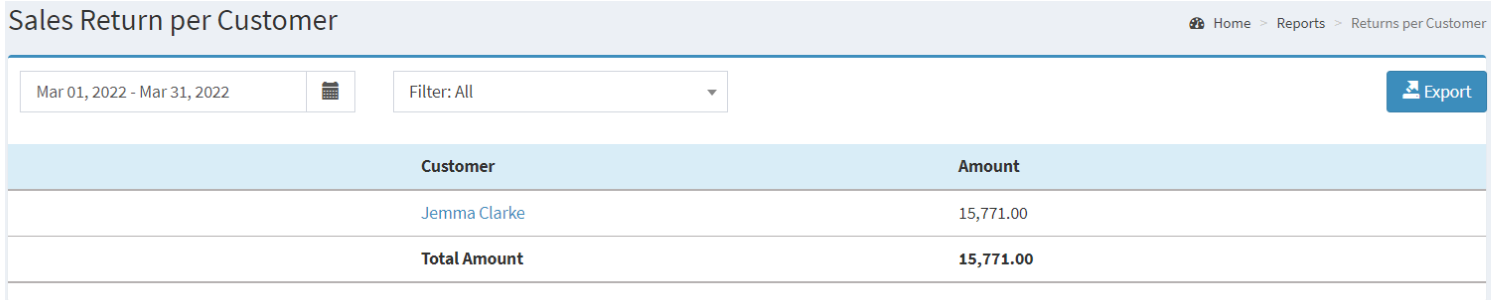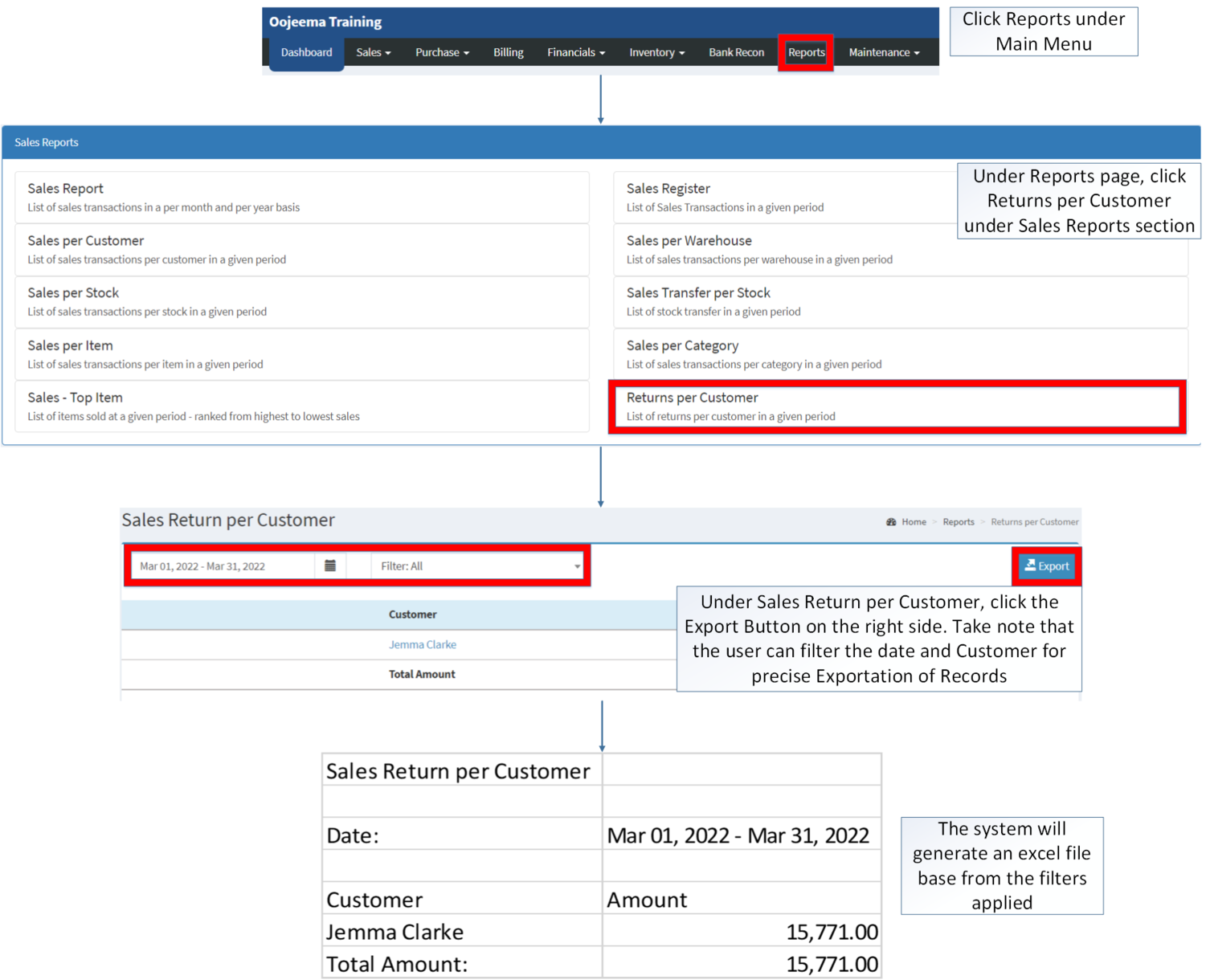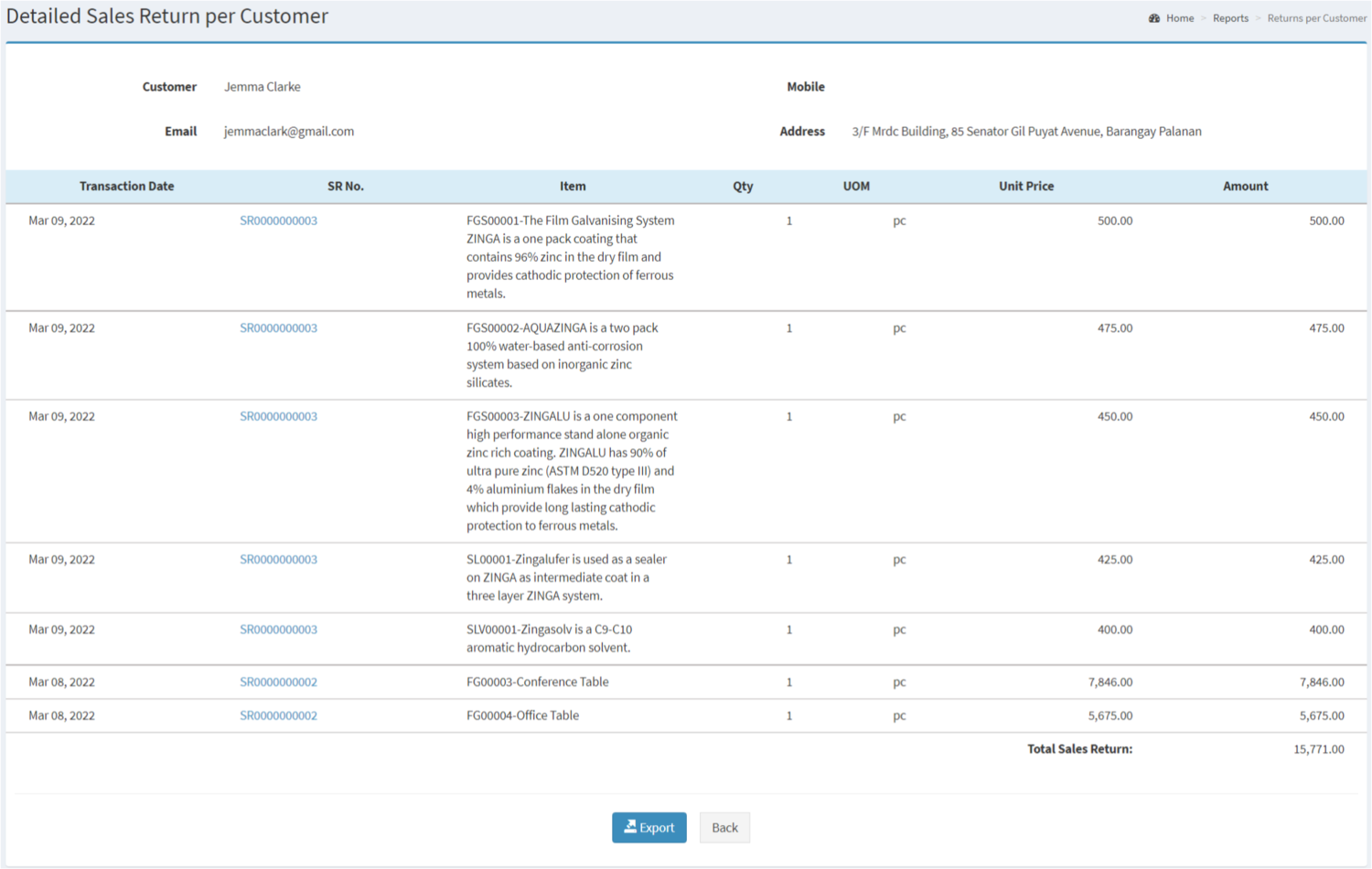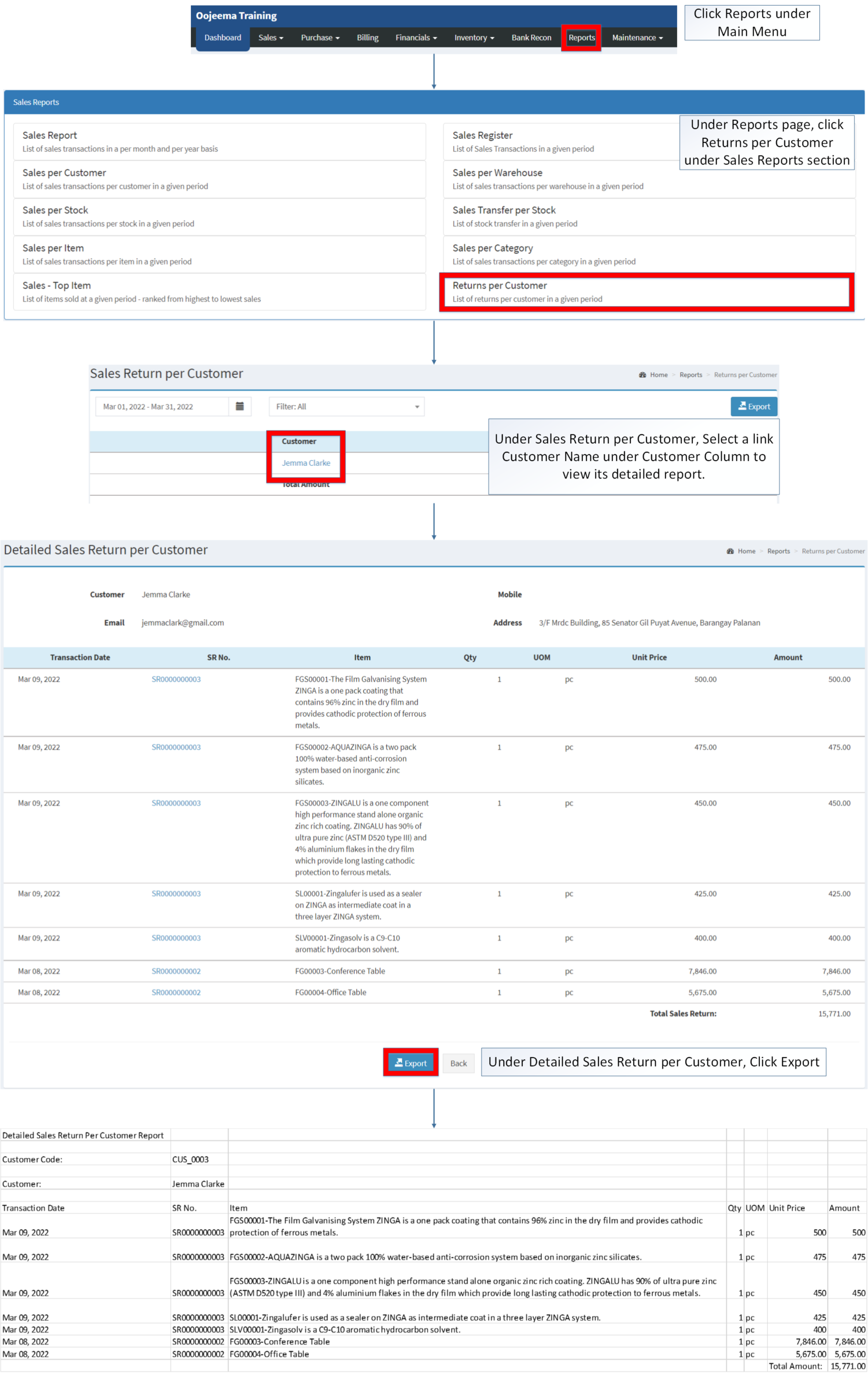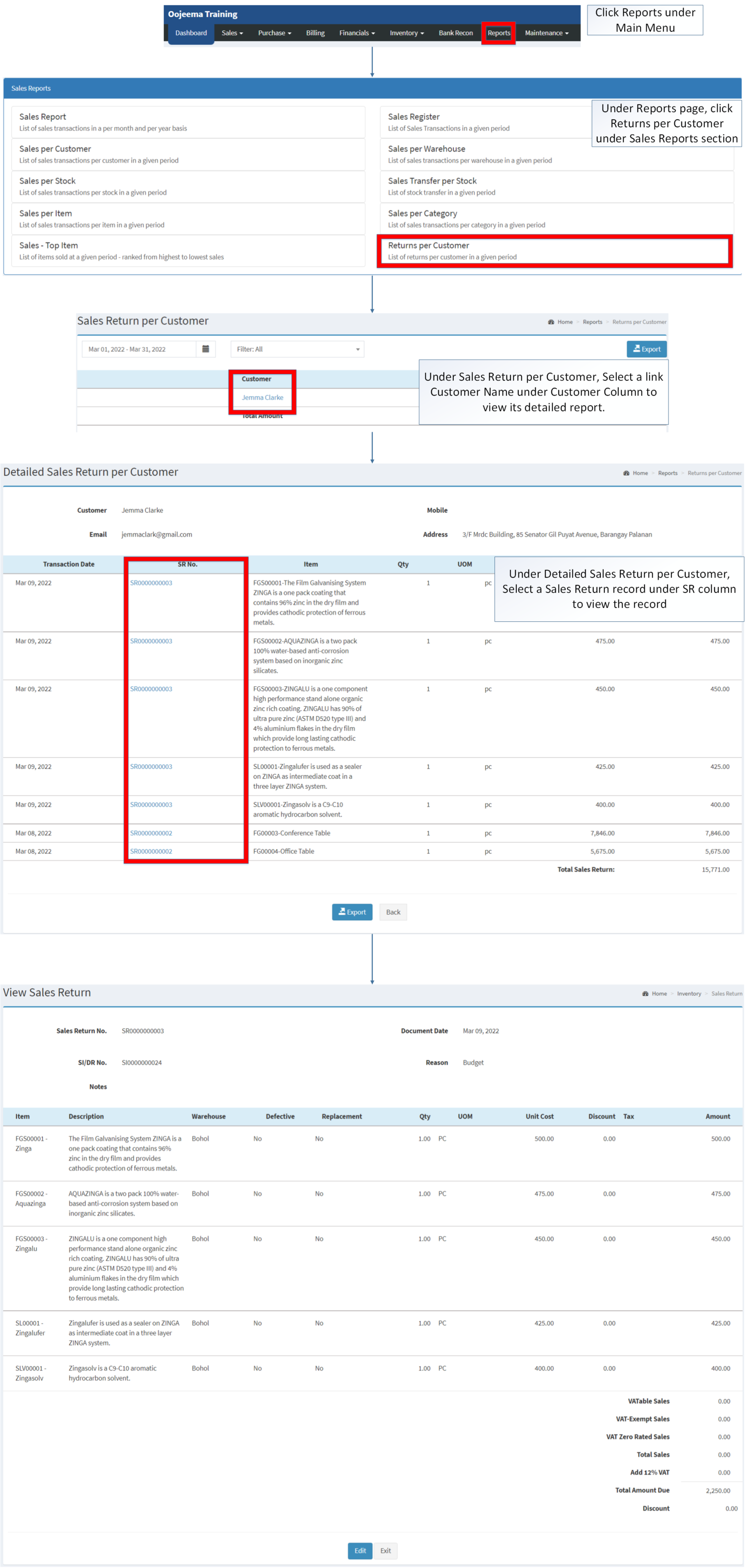You are viewing an old version of this page. Return to the latest version.
Difference between revisions of "Returns per Customer"
(Tag: Visual edit) |
(Changed categories.) |
||
| (16 intermediate revisions by the same user not shown) | |||
| Line 1: | Line 1: | ||
<div style="text-align: center;"> | <div style="text-align: center;"> | ||
| − | [[Sales Reports|Sales Reports List]] | [[Sales per Customer]] | [[Returns per Customer | + | [[Sales Reports|Sales Reports List]] | [[Sales per Customer]] | [[Returns per Customer]] |
</div> | </div> | ||
| Line 6: | Line 6: | ||
======Sales Return per Customer Menu====== | ======Sales Return per Customer Menu====== | ||
| − | [[File:Sales | + | [[File:Sales Reports - Returns per Customer - Record List.png|border|center|1496x1496px]] |
| + | |||
| + | |||
'''Returns per Customer''' refers to the list of sales return transaction of the customer on a given period of time. | '''Returns per Customer''' refers to the list of sales return transaction of the customer on a given period of time. | ||
| − | Returns per Customer | + | =====<span class="mw-headline" id="Requirements_before_using_Sales_Report" style="box-sizing: inherit;"><span class="mw-headline" id="Requirements_before_using_AR_Detailed_Report" style="box-sizing: inherit;"><span class="mw-headline" id="Requirements_before_using_Accounts_Receivable_Aging" style="box-sizing: inherit;"><span class="mw-headline" id="Requirements_before_using_Sales_Quotation" style="box-sizing: inherit;">Requirements before using Returns per Customer</span></span></span></span>===== |
| − | + | *The user should setup have the following records in order to proceed on using the <span>Returns per Customer</span> | |
| − | + | **[[Item Master]] | |
| − | + | **[[Warehouse]] | |
| − | + | **[[Sales Return]] | |
| + | {| class="wikitable" style="margin: auto;" | ||
| + | |+Returns per Customer terms in Oojeema Prime | ||
| + | !Field | ||
| + | !Description | ||
| + | |- | ||
| + | |1. '''Record Filter''' (Date Range, Customer) | ||
| + | |Set of filter options for precise search of records | ||
| + | |||
| + | *Customer dropdown filter will only show customers with Sales Return Transactions | ||
| + | |- | ||
| + | |2. '''Export''' | ||
| + | |Allows the user to Export the record into spreadsheet. | ||
| + | |- | ||
| + | |3. '''[[Customer]]''' | ||
| + | |List of customer and their corresponding [[Sales Return|sales return]] amount | ||
| + | |- | ||
| + | |4. '''Amount''' | ||
| + | |The amount that accumulated by the customer in the list of returns | ||
| + | |} | ||
Notes: | Notes: | ||
*Customer status must be '''ACTIVE''' in order to view its records. | *Customer status must be '''ACTIVE''' in order to view its records. | ||
**Customer status can be found in [[Customer]] Maintenance Status | **Customer status can be found in [[Customer]] Maintenance Status | ||
| − | |||
| + | =====<span class="mw-headline" id="Exporting_Returns_per_Customer_Record" style="box-sizing: inherit;">Exporting Returns per Customer Record</span>===== | ||
| + | |||
| + | #Click [[Reports]] under Main Menu | ||
| + | #Under Reports Page, Click '''[[Returns per Customer]]''' under [[Sales Reports|Sales Reports.]] | ||
| + | #Under Sales Return per Customer, click the Export Button on the right side. Take note that the user can filter the date and Customer for precise Exportation of Records | ||
| + | |||
| + | [[File:Sales Reports - Returns per Customer - Export.png|border|center|1501x1501px]] | ||
<br /> | <br /> | ||
| − | ======Detailed | + | ======Detailed Sales Return Per Customer====== |
| − | [[File: | + | [[File:Sales Reports - Returns per Customer - Detailed Record List.png|border|center|1500x1500px]] |
| − | |||
| − | |||
| − | |||
| − | |||
| − | |||
| − | |||
| − | |||
| − | |||
| + | '''Detailed Sales Return per Customer''' refers to the list of detailed Sales Return Record per customer. | ||
| + | {| class="wikitable" style="margin: auto;" | ||
| + | |+Detailed Sales Return per Customer | ||
| + | !Fields | ||
| + | !Description | ||
| + | |- | ||
| + | |1. '''Customer Details''' | ||
| + | |Basic Information of the [[Customer]] | ||
| + | |- | ||
| + | |2. '''Transaction Date''' | ||
| + | |Date of [[Sales Return]] Record | ||
| + | |- | ||
| + | |3. '''SR. No''' | ||
| + | |[[Sales Return]] Reference Number | ||
| + | |- | ||
| + | |4. '''Item''' | ||
| + | |Item/s returned in the record | ||
| + | |- | ||
| + | |5. '''Quantity''' | ||
| + | |Quantity of Items returned | ||
| + | |- | ||
| + | |6. '''Unit of Measure(UOM)''' | ||
| + | |[[Unit of Measure]] of an Item | ||
| + | |- | ||
| + | |7. '''Unit Price''' | ||
| + | |Price per unit of an item | ||
| + | |- | ||
| + | |8. '''Amount''' | ||
| + | |Total Amount to be returned based from the quantity the quantity return and unit Price | ||
| + | |- | ||
| + | |9. '''Export''' | ||
| + | |Allows the user to Export the Record into spreadsheet | ||
| + | |} | ||
Notes: | Notes: | ||
*Customer status must be '''ACTIVE''' in order to view its records. | *Customer status must be '''ACTIVE''' in order to view its records. | ||
**Customer status can be found in [[Customer]] Maintenance Status | **Customer status can be found in [[Customer]] Maintenance Status | ||
| − | |||
| + | =====<span class="mw-headline" id="Exporting_Detailed_Return_per_Customer_Record" style="box-sizing: inherit;">Exporting Detailed Return per Customer Record</span>===== | ||
| + | |||
| + | #Click [[Reports]] under Main Menu | ||
| + | #Under Reports Page, Click '''[[Returns per Customer]]''' under [[Sales Reports]] section. | ||
| + | #Under Sales Return per Customer, Select a link Customer Name under Customer Column to view its detailed report. | ||
| + | #Under Detailed Report Per Customer, Click '''Export''' | ||
| + | |||
| + | [[File:Sales Reports - Returns per Customer - Export Detailed.png|border|center|2373x2373px]] | ||
| + | <br /> | ||
| + | =====<span class="mw-headline" id="Viewing_Detailed_Return_per_Customer_Voucher" style="box-sizing: inherit;">Viewing Detailed Return per Customer Voucher</span>===== | ||
| + | |||
| + | #Click [https://docs.oojeema.com/Reports Reports] under Main Menu | ||
| + | #Under Reports Page, Click '''[[Returns per Customer]]''' under [[Sales Reports]]. | ||
| + | #Under Sales Return per Customer, Select a link Customer Name under Customer Column to view its detailed report. | ||
| + | #Under Detailed Sales Return per Customer, Select a Sales Return record under SR column to view the record | ||
| + | |||
| + | [[File:Sales Reports - Returns per Customer - View Detailed.png|border|center|3155x3155px]] | ||
| + | <br /> | ||
{| class="wikitable" style="box-sizing: inherit; border-collapse: collapse; border-spacing: 0px; background-color: rgb(248, 249, 250); font-size: 14px; color: rgb(34, 34, 34); margin: 1em 0px; border: 1px solid rgb(162, 169, 177); font-family: "Open Sans", Roboto, arial, sans-serif; font-style: normal; font-variant-ligatures: normal; font-variant-caps: normal; font-weight: 400; letter-spacing: normal; orphans: 2; text-align: start; text-transform: none; white-space: normal; widows: 2; word-spacing: 0px; -webkit-text-stroke-width: 0px; text-decoration-thickness: initial; text-decoration-style: initial; text-decoration-color: initial;" | {| class="wikitable" style="box-sizing: inherit; border-collapse: collapse; border-spacing: 0px; background-color: rgb(248, 249, 250); font-size: 14px; color: rgb(34, 34, 34); margin: 1em 0px; border: 1px solid rgb(162, 169, 177); font-family: "Open Sans", Roboto, arial, sans-serif; font-style: normal; font-variant-ligatures: normal; font-variant-caps: normal; font-weight: 400; letter-spacing: normal; orphans: 2; text-align: start; text-transform: none; white-space: normal; widows: 2; word-spacing: 0px; -webkit-text-stroke-width: 0px; text-decoration-thickness: initial; text-decoration-style: initial; text-decoration-color: initial;" | ||
|+ style="box-sizing: inherit; padding-top: 8px; padding-bottom: 8px; color: rgb(119, 119, 119); text-align: left; font-weight: bold;" |Categories: | |+ style="box-sizing: inherit; padding-top: 8px; padding-bottom: 8px; color: rgb(119, 119, 119); text-align: left; font-weight: bold;" |Categories: | ||
! colspan="2" style="background-color:rgb(234, 236, 240);text-align:center;" |'''Modules''' | ! colspan="2" style="background-color:rgb(234, 236, 240);text-align:center;" |'''Modules''' | ||
|- | |- | ||
| − | |Inventory | + | |Inventory |
| − | |[[Sales Return | + | |[[Sales Return]] |
|- style="height:25px;" | |- style="height:25px;" | ||
| style="" |Maintenance | | style="" |Maintenance | ||
| Line 57: | Line 126: | ||
|- style="box-sizing: inherit;" | |- style="box-sizing: inherit;" | ||
| style="" |Sales Reports | | style="" |Sales Reports | ||
| − | | style="" | | + | | style="" |[[Sales Report]] <span style="color: rgb(34, 34, 34)"><nowiki>|</nowiki></span> [[Sales Register]] <span style="color: rgb(34, 34, 34)"><nowiki>|</nowiki></span> [[Sales per Warehouse]] <span style="color: rgb(34, 34, 34)"><nowiki>|</nowiki></span> [[Sales per Customer]] <span style="color: rgb(34, 34, 34)"><nowiki>|</nowiki></span> [[Sales per Stock]] <span style="color: rgb(34, 34, 34)"><nowiki>|</nowiki></span> [[Sales Transfer per Stock]] <span style="color: rgb(34, 34, 34)"><nowiki>|</nowiki></span> [[Sales per Item]] <span style="color: rgb(34, 34, 34)"><nowiki>|</nowiki></span> [[Sales per Category]] <span style="color: rgb(34, 34, 34)"><nowiki>|</nowiki></span> [[Sales Top Item|Sales-Top Item]] <span style="color: rgb(34, 34, 34)"><nowiki>|</nowiki></span> [[Returns per Customer]] |
| − | |||
| − | |||
| − | |||
| − | |||
| − | |||
| − | |||
| − | |||
| − | |||
| − | |||
| − | |||
| − | |||
| − | |||
| − | |||
|} | |} | ||
| + | [[Category:Sales]] | ||
| + | [[Category:Sales Reports]] | ||
| + | [[Category:Inventory]] | ||
Latest revision as of 14:24, 6 April 2022
Contents
Sales Return per Customer
Sales Return per Customer Menu
Returns per Customer refers to the list of sales return transaction of the customer on a given period of time.
Requirements before using Returns per Customer
- The user should setup have the following records in order to proceed on using the Returns per Customer
| Field | Description |
|---|---|
| 1. Record Filter (Date Range, Customer) | Set of filter options for precise search of records
|
| 2. Export | Allows the user to Export the record into spreadsheet. |
| 3. Customer | List of customer and their corresponding sales return amount |
| 4. Amount | The amount that accumulated by the customer in the list of returns |
Notes:
- Customer status must be ACTIVE in order to view its records.
- Customer status can be found in Customer Maintenance Status
Exporting Returns per Customer Record
- Click Reports under Main Menu
- Under Reports Page, Click Returns per Customer under Sales Reports.
- Under Sales Return per Customer, click the Export Button on the right side. Take note that the user can filter the date and Customer for precise Exportation of Records
Detailed Sales Return Per Customer
Detailed Sales Return per Customer refers to the list of detailed Sales Return Record per customer.
| Fields | Description |
|---|---|
| 1. Customer Details | Basic Information of the Customer |
| 2. Transaction Date | Date of Sales Return Record |
| 3. SR. No | Sales Return Reference Number |
| 4. Item | Item/s returned in the record |
| 5. Quantity | Quantity of Items returned |
| 6. Unit of Measure(UOM) | Unit of Measure of an Item |
| 7. Unit Price | Price per unit of an item |
| 8. Amount | Total Amount to be returned based from the quantity the quantity return and unit Price |
| 9. Export | Allows the user to Export the Record into spreadsheet |
Notes:
- Customer status must be ACTIVE in order to view its records.
- Customer status can be found in Customer Maintenance Status
Exporting Detailed Return per Customer Record
- Click Reports under Main Menu
- Under Reports Page, Click Returns per Customer under Sales Reports section.
- Under Sales Return per Customer, Select a link Customer Name under Customer Column to view its detailed report.
- Under Detailed Report Per Customer, Click Export
Viewing Detailed Return per Customer Voucher
- Click Reports under Main Menu
- Under Reports Page, Click Returns per Customer under Sales Reports.
- Under Sales Return per Customer, Select a link Customer Name under Customer Column to view its detailed report.
- Under Detailed Sales Return per Customer, Select a Sales Return record under SR column to view the record
| Modules | |
|---|---|
| Inventory | Sales Return |
| Maintenance | Maintenance | Customer |
| Reports Module (Reports) | |
| Reports | Sales Reports |
| Sales Reports | Sales Report | Sales Register | Sales per Warehouse | Sales per Customer | Sales per Stock | Sales Transfer per Stock | Sales per Item | Sales per Category | Sales-Top Item | Returns per Customer |