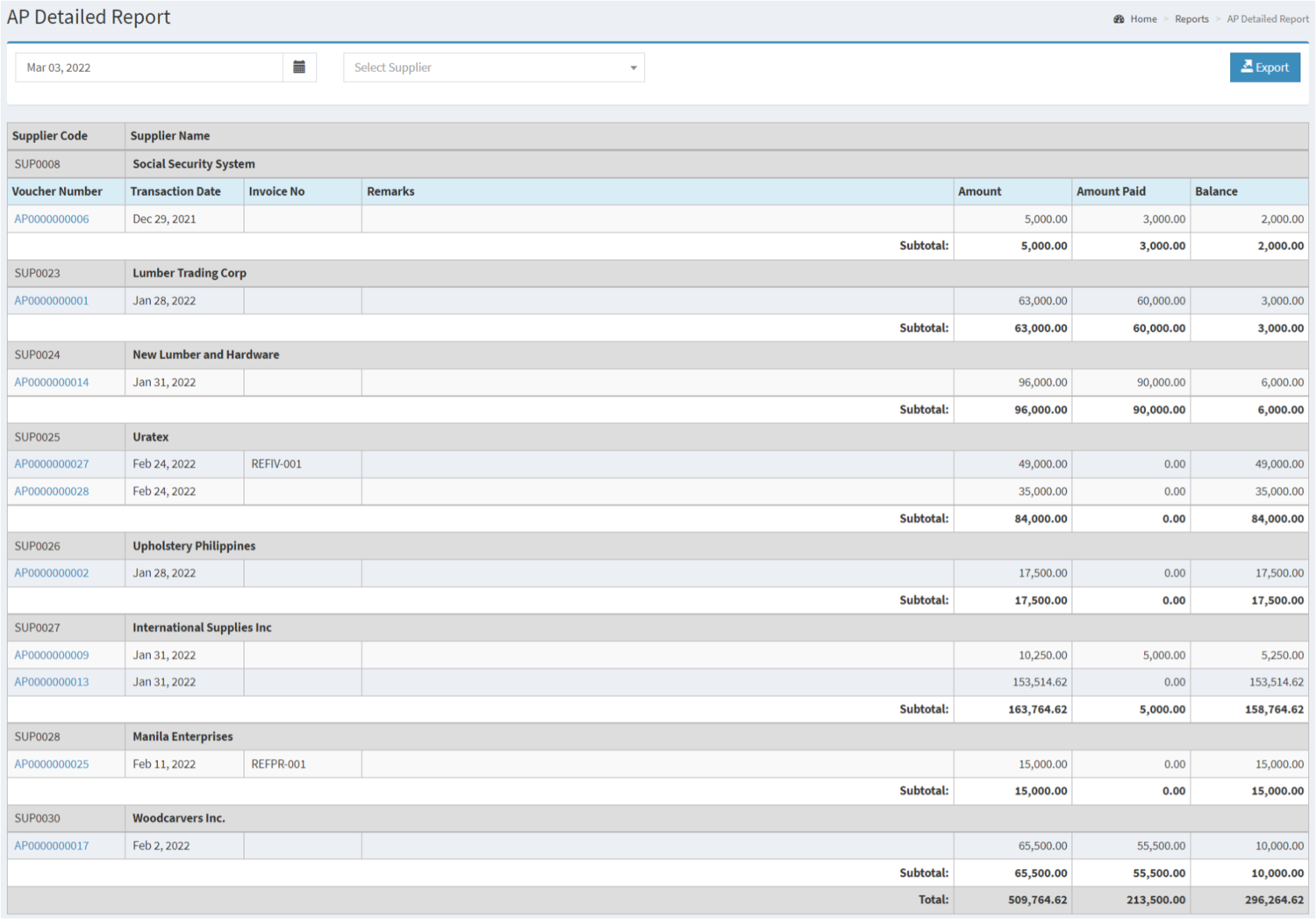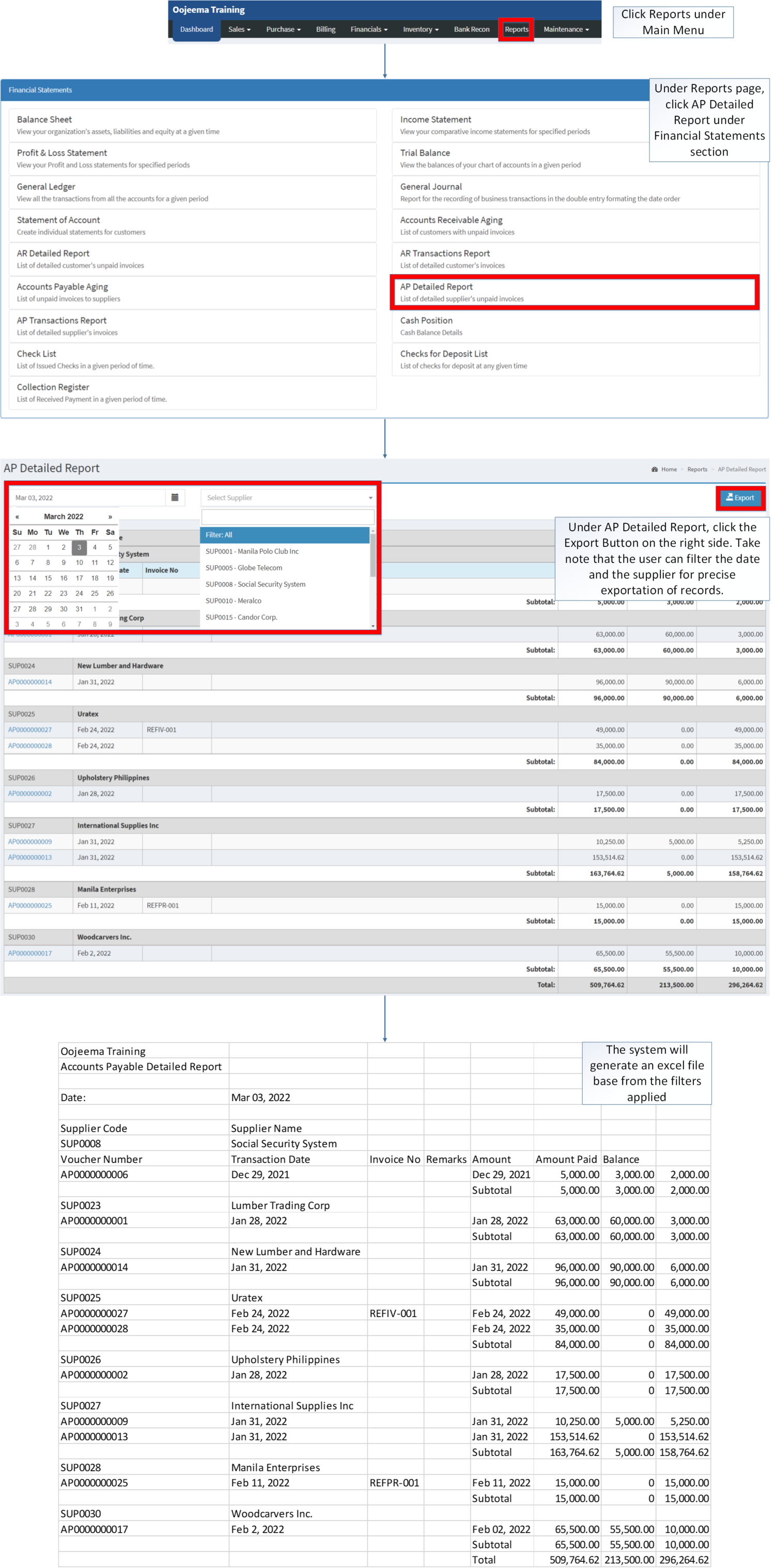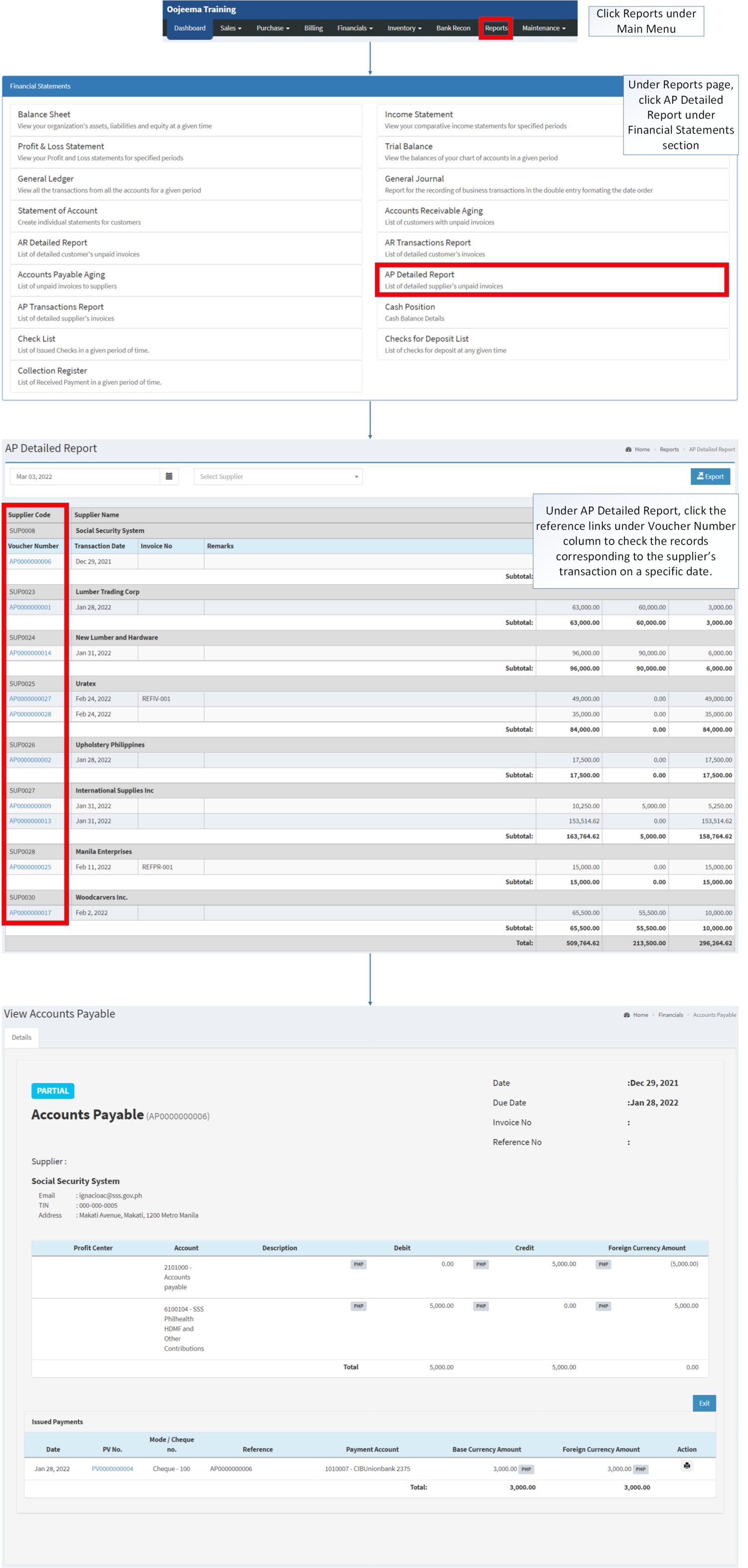You are viewing an old version of this page. Return to the latest version.
Difference between revisions of "AP Detailed Report"
(Tag: Visual edit) |
(Changed categories.) |
||
| (9 intermediate revisions by the same user not shown) | |||
| Line 1: | Line 1: | ||
<div style="text-align: center;"> | <div style="text-align: center;"> | ||
| − | [[Financial Statement]] | [[AP Detailed Report | + | [[Financial Statement]] | [[AP Detailed Report]] | [[Accounts Payable]] |
</div> | </div> | ||
==AP Detailed Report== | ==AP Detailed Report== | ||
'''AP Detailed Report''' <span class="ve-pasteProtect" style="color: rgb(51, 51, 51)" data-ve-attributes="{"style":"color: rgb(51, 51, 51)"}">refers to the list of detailed supplier</span> <span class="ve-pasteProtect" style="color: rgb(51, 51, 51)" data-ve-attributes="{"style":"color: rgb(51, 51, 51)"}">with unpaid invoices.</span> | '''AP Detailed Report''' <span class="ve-pasteProtect" style="color: rgb(51, 51, 51)" data-ve-attributes="{"style":"color: rgb(51, 51, 51)"}">refers to the list of detailed supplier</span> <span class="ve-pasteProtect" style="color: rgb(51, 51, 51)" data-ve-attributes="{"style":"color: rgb(51, 51, 51)"}">with unpaid invoices.</span> | ||
| + | [[File:Financial Statements - AP Detailed Report - Record List.png|center|1500x1500px]] | ||
| + | <br /> | ||
| − | < | + | =====<span class="mw-headline" id="Requirements_before_using_AR_Detailed_Report" style="box-sizing: inherit;"><span class="mw-headline" id="Requirements_before_using_Accounts_Receivable_Aging" style="box-sizing: inherit;"><span class="mw-headline" id="Requirements_before_using_Sales_Quotation" style="box-sizing: inherit;">Requirements before using AP Detailed Report</span></span></span>===== |
| − | {| class="wikitable" | + | |
| + | *The user should setup have the following records in order to proceed on using the <span style="box-sizing: inherit;">A</span><span>P</span> <span style="box-sizing: inherit;">Detailed Report</span> | ||
| + | *#[[Supplier]] | ||
| + | *#[[Accounts Payable]] | ||
| + | |||
| + | {| class="wikitable" style="margin: auto;" | ||
|+<span class="ve-pasteProtect" style="color: rgb(51, 51, 51)" data-ve-attributes="{"style":"color: rgb(51, 51, 51)"}">AP Detailed Report Terms on Oojeema Prime System</span> | |+<span class="ve-pasteProtect" style="color: rgb(51, 51, 51)" data-ve-attributes="{"style":"color: rgb(51, 51, 51)"}">AP Detailed Report Terms on Oojeema Prime System</span> | ||
!Field | !Field | ||
| Line 27: | Line 34: | ||
|The Supplier Name affiliated to the Supplier Code. | |The Supplier Name affiliated to the Supplier Code. | ||
| − | * | + | *Supplier Name can be edited in <span class="ve-pasteProtect">[[Supplier]]</span> Maintenance Module. |
|- | |- | ||
|5. '''Voucher Number''' | |5. '''Voucher Number''' | ||
| Line 52: | Line 59: | ||
*Supplier Status must be '''ACTIVE''' in order to check its status in the AP Detailed Report. | *Supplier Status must be '''ACTIVE''' in order to check its status in the AP Detailed Report. | ||
| − | ** | + | **Supplier Records can be seen in <span>[[Supplier]]</span> Maintenance Module |
| − | |||
| − | {| class="wikitable" | + | =====<span class="mw-headline" id="Exporting_AP_Detailed_Report" style="box-sizing: inherit;">Exporting AP Detailed Report</span>===== |
| + | |||
| + | #Click [[Reports]] under Main Menu | ||
| + | #Under Reports Page, click AP Detailed Report under Financial Statements section | ||
| + | #Under [[AP Detailed Report]], click the Export Button on the right side. Take note that you can filter the date and the supplier for precise exportation of records. | ||
| + | |||
| + | [[File:Financial Statements - AP Detailed Report - Export.png|border|center|3034x3034px]] | ||
| + | <br /> | ||
| + | =====<span class="mw-headline" id="Viewing_Vouchers_on_AP_Detailed_Report" style="box-sizing: inherit;">Viewing Vouchers on AP Detailed Report</span>===== | ||
| + | |||
| + | #Click [[Reports]] under Main Menu | ||
| + | #Under Reports page, click AP Detailed Report under Financial Statements section | ||
| + | #Under AP Detailed Report, click the reference links under Voucher Number column to check the records corresponding to the supplier’s transaction on a specific date. | ||
| + | #*The user may print the Issued Payment Information in the [[Payment Voucher]] details under view of [[Accounts Payable]] | ||
| + | |||
| + | [[File:Financial Statements - AP Detailed Report - View.png|border|center|3146x3146px]] | ||
| + | |||
| + | |||
| + | {| class="wikitable" style="margin: auto;" | ||
|+Categories: | |+Categories: | ||
! colspan="2" |'''Modules''' | ! colspan="2" |'''Modules''' | ||
| Line 71: | Line 95: | ||
|- | |- | ||
|Financial Statements | |Financial Statements | ||
| − | |[[Balance Sheet]] <span style="color: rgb(34, 34, 34)"><nowiki>|</nowiki></span> [[Income Statement]] <span style="color: rgb(34, 34, 34)"><nowiki>|</nowiki></span> [[General Ledger]] <span style="color: rgb(34, 34, 34)"><nowiki>|</nowiki></span> [[General Journal]] <span style="color: rgb(34, 34, 34)"><nowiki>|</nowiki></span> [[Trial Balance]] <span style="color: rgb(34, 34, 34)"><nowiki>|</nowiki></span> [[Statement of Account]] <span style="color: rgb(34, 34, 34)"><nowiki>|</nowiki></span> [[Accounts Receivable Aging]] <span style="color: rgb(34, 34, 34)"><nowiki>|</nowiki></span> [[AR Detailed Report]] <span style="color: rgb(34, 34, 34)"><nowiki>|</nowiki></span> [[AR Transaction Report]]<nowiki> | </nowiki>[[Accounts Payable Aging]] <span style="color: rgb(34, 34, 34)"><nowiki>|</nowiki></span> [[AP Detailed Report]] <span style="color: rgb(34, 34, 34)"><nowiki>|</nowiki></span> [[AP Transaction Report]] <span style="color: rgb(34, 34, 34)"><nowiki>|</nowiki></span> [[Cash Position]] <span style="color: rgb(34, 34, 34)"><nowiki>|</nowiki></span> [[Check List]] <span style="color: rgb(34, 34, 34)"><nowiki>|</nowiki></span> [[Deposit List]] <span style="color: rgb(34, 34, 34)"><nowiki>|</nowiki></span> [[Collection Register | + | |[[Balance Sheet]] <span style="color: rgb(34, 34, 34)"><nowiki>|</nowiki></span> [[Income Statement]] <span style="color: rgb(34, 34, 34)"><nowiki>| </nowiki>[[Profit and Loss Statement]]<nowiki> |</nowiki></span> [[General Ledger]] <span style="color: rgb(34, 34, 34)"><nowiki>|</nowiki></span> [[General Journal]] <span style="color: rgb(34, 34, 34)"><nowiki>|</nowiki></span> [[Trial Balance]] <span style="color: rgb(34, 34, 34)"><nowiki>|</nowiki></span> [[Statement of Account]] <span style="color: rgb(34, 34, 34)"><nowiki>|</nowiki></span> [[Accounts Receivable Aging]] <span style="color: rgb(34, 34, 34)"><nowiki>|</nowiki></span> [[AR Detailed Report]] <span style="color: rgb(34, 34, 34)"><nowiki>|</nowiki></span> [[AR Transaction Report]]<nowiki> | </nowiki>[[Accounts Payable Aging]] <span style="color: rgb(34, 34, 34)"><nowiki>|</nowiki></span> [[AP Detailed Report]] <span style="color: rgb(34, 34, 34)"><nowiki>|</nowiki></span> [[AP Transaction Report]] <span style="color: rgb(34, 34, 34)"><nowiki>|</nowiki></span> [[Cash Position]] <span style="color: rgb(34, 34, 34)"><nowiki>|</nowiki></span> [[Check List]] <span style="color: rgb(34, 34, 34)"><nowiki>|</nowiki></span> [[Deposit List]] <span style="color: rgb(34, 34, 34)"><nowiki>|</nowiki></span> [[Collection Register]] |
| − | |||
| − | |||
| − | |||
| − | |||
| − | |||
| − | |||
| − | |||
| − | |||
| − | |||
| − | |||
| − | |||
| − | |||
| − | |||
|} | |} | ||
| + | [[Category:Purchase]] | ||
| + | [[Category:Financials]] | ||
| + | [[Category:Financial Statements]] | ||
Latest revision as of 12:18, 8 April 2022
Contents
AP Detailed Report
AP Detailed Report refers to the list of detailed supplier with unpaid invoices.
Requirements before using AP Detailed Report
- The user should setup have the following records in order to proceed on using the AP Detailed Report
| Field | Description |
|---|---|
| 1. Record Filter(Date Range, Supplier) | Provides a set of filter option for precise searching of records.
|
| 2. Export | Allows the user to Export the records into Spreadsheet. |
| 3. Supplier Code | Reference Code for supplier record. |
| 4. Supplier Name | The Supplier Name affiliated to the Supplier Code.
|
| 5. Voucher Number | Reference Number of a specific Accounts Payable. |
| 6. Transaction Date | Date when the Voucher was created. |
| 7. Remarks | Notes or descriptions attached on the Payable. |
| 8. Amount | Total Amount of the Payable |
| 9. Amount Paid | The Total Amount paid for the Receivable (It can be partial or whole) |
| 10. Balance | The remaining Balance after computing the Total amount less the Amount Paid.
|
Notes:
- Supplier Status must be ACTIVE in order to check its status in the AP Detailed Report.
- Supplier Records can be seen in Supplier Maintenance Module
Exporting AP Detailed Report
- Click Reports under Main Menu
- Under Reports Page, click AP Detailed Report under Financial Statements section
- Under AP Detailed Report, click the Export Button on the right side. Take note that you can filter the date and the supplier for precise exportation of records.
Viewing Vouchers on AP Detailed Report
- Click Reports under Main Menu
- Under Reports page, click AP Detailed Report under Financial Statements section
- Under AP Detailed Report, click the reference links under Voucher Number column to check the records corresponding to the supplier’s transaction on a specific date.
- The user may print the Issued Payment Information in the Payment Voucher details under view of Accounts Payable
| Modules | |
|---|---|
| Financials | Accounts Payable |
| Maintenance | Maintenance | Supplier |
| Reports Module (Reports) | |
| Reports | Financial Statement |
| Financial Statements | Balance Sheet | Income Statement | Profit and Loss Statement | General Ledger | General Journal | Trial Balance | Statement of Account | Accounts Receivable Aging | AR Detailed Report | AR Transaction Report | Accounts Payable Aging | AP Detailed Report | AP Transaction Report | Cash Position | Check List | Deposit List | Collection Register |