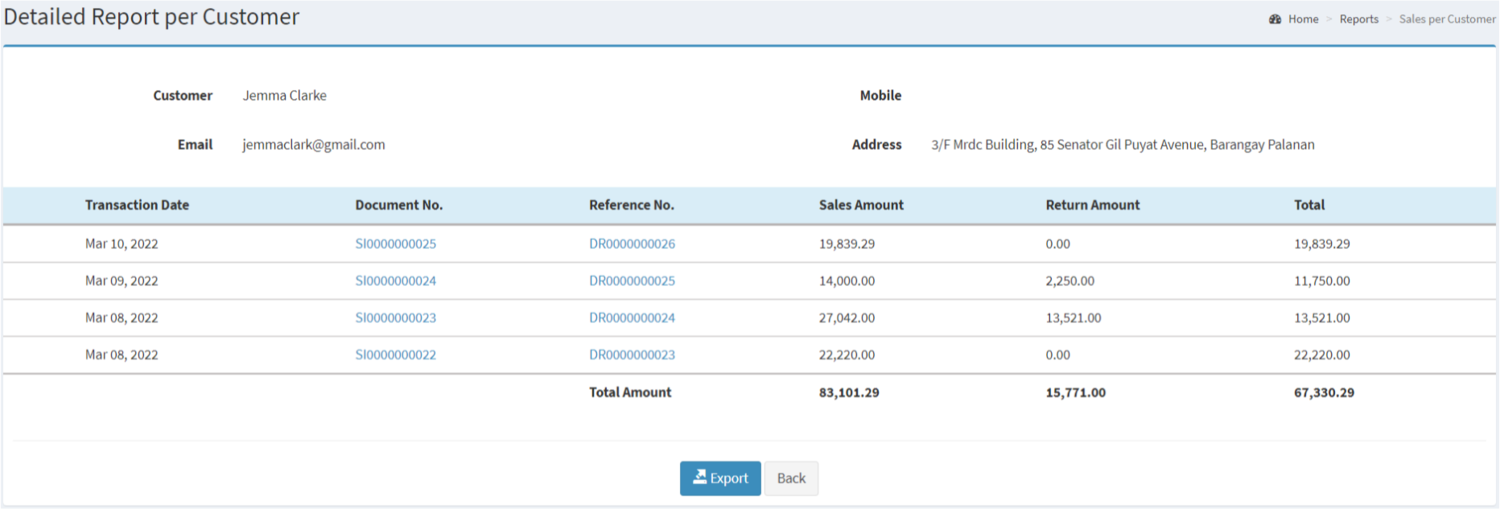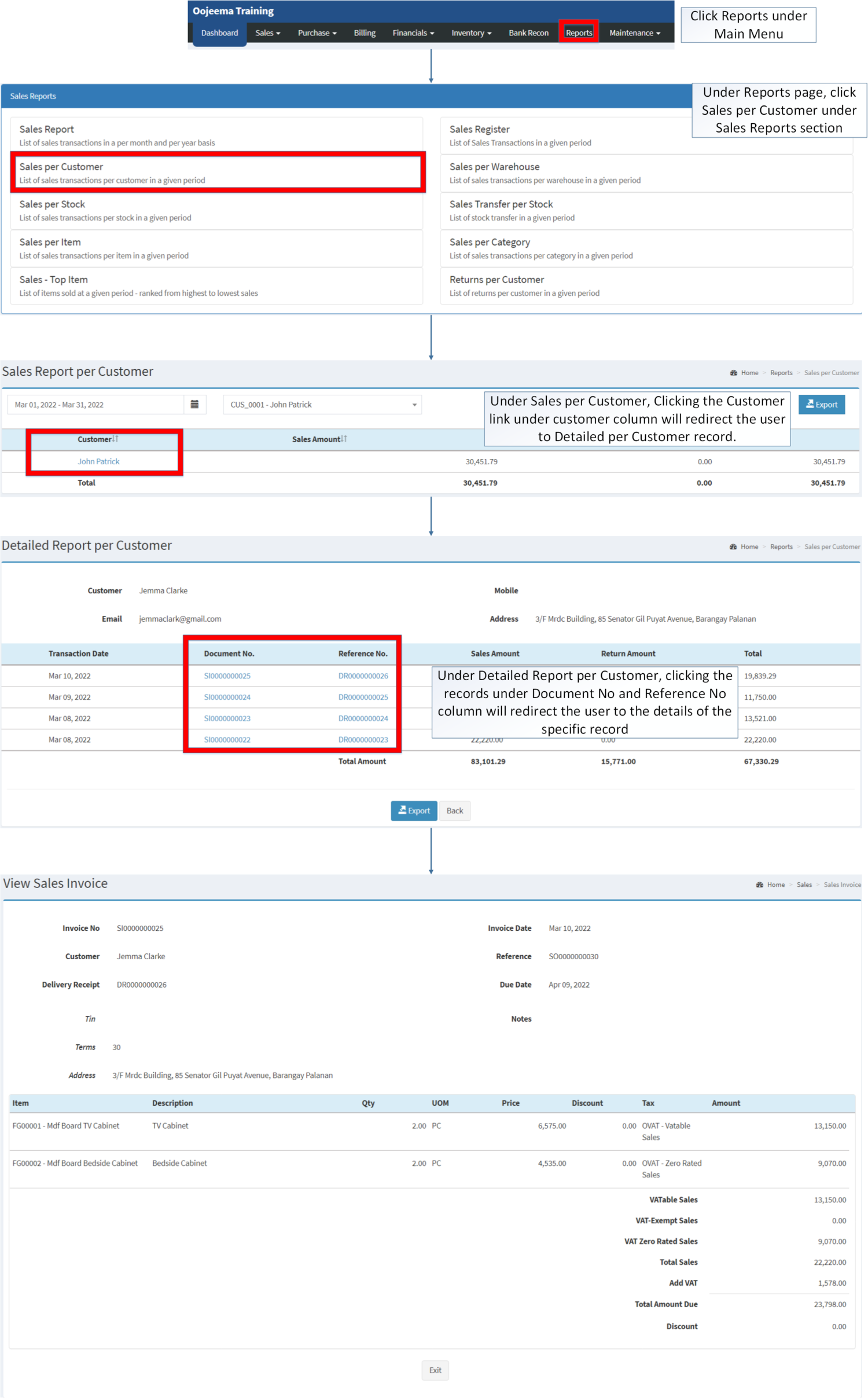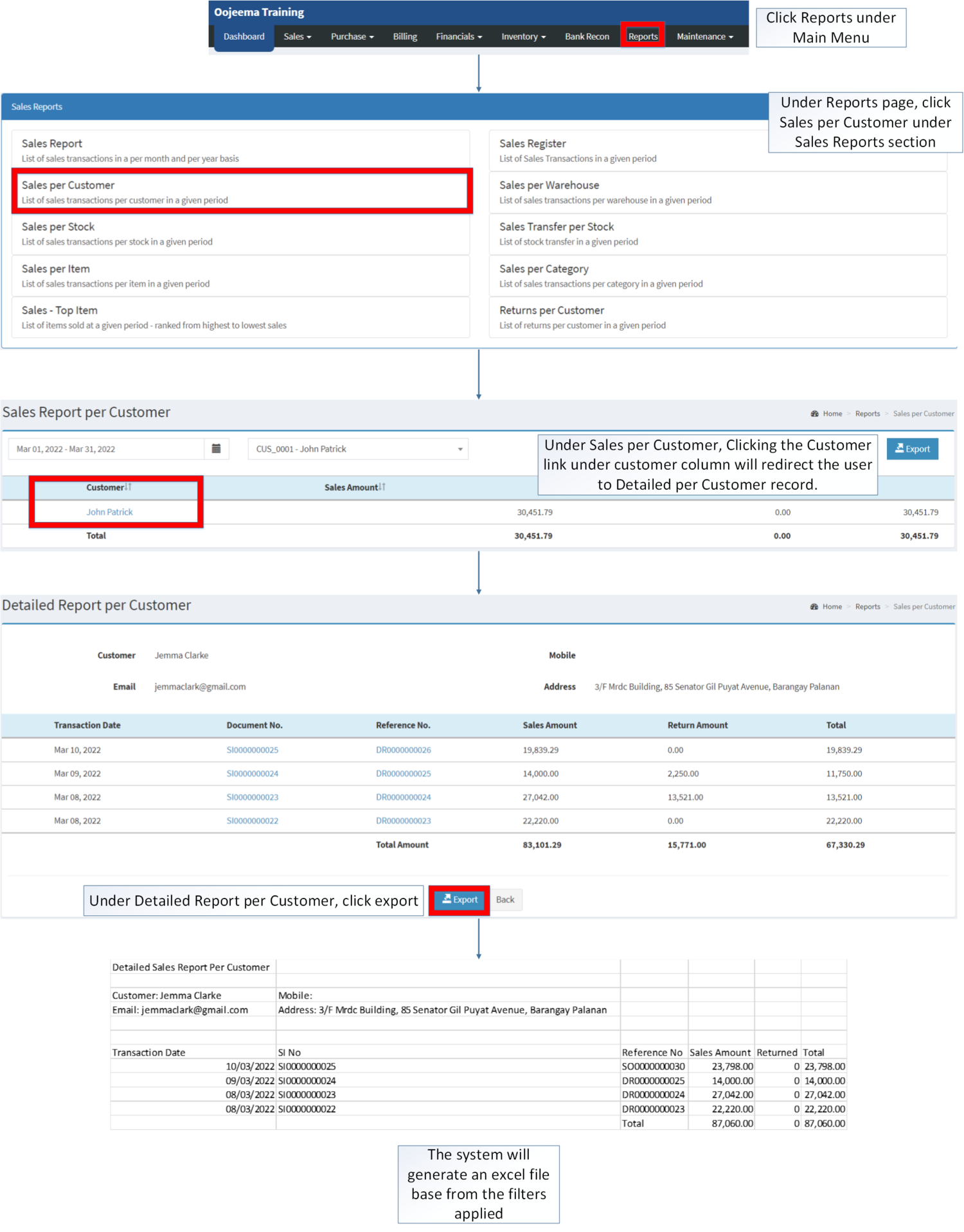You are viewing an old version of this page. Return to the latest version.
Difference between revisions of "Sales per Customer"
(Tag: Visual edit) |
(Changed categories.) |
||
| (7 intermediate revisions by the same user not shown) | |||
| Line 1: | Line 1: | ||
<div style="text-align: center;"> | <div style="text-align: center;"> | ||
| − | [[Sales Reports|Sales Reports List]] | [[Sales per Customer]] | [[Returns per Customer | + | [[Sales Reports|Sales Reports List]] | [[Sales per Customer]] | [[Returns per Customer]] |
</div> | </div> | ||
==Sales per Customer== | ==Sales per Customer== | ||
======Sales per Customer Menu====== | ======Sales per Customer Menu====== | ||
| − | [[File:Sales per Customer | + | [[File:Sales Reports - Sales per Customer - Record List.png|border|center|1500x1500px]] |
'''Sales per Customer''' refers to the list of sales Transactions per Customer in a given period. | '''Sales per Customer''' refers to the list of sales Transactions per Customer in a given period. | ||
| − | {| class="wikitable" | + | |
| + | =====<span class="mw-headline" id="Requirements_before_using_Sales_Report" style="box-sizing: inherit;"><span class="mw-headline" id="Requirements_before_using_AR_Detailed_Report" style="box-sizing: inherit;"><span class="mw-headline" id="Requirements_before_using_Accounts_Receivable_Aging" style="box-sizing: inherit;"><span class="mw-headline" id="Requirements_before_using_Sales_Quotation" style="box-sizing: inherit;">Requirements before using Sales per Customer</span></span></span></span>===== | ||
| + | |||
| + | *The user should setup have the following records in order to proceed on using the <span style="box-sizing: inherit;">Sales</span> <span>per Customer</span> | ||
| + | *#[[Customer]] | ||
| + | *#[[Sales Invoice]] | ||
| + | *#[[Sales Return]] | ||
| + | |||
| + | {| class="wikitable" style="margin: auto;" | ||
|+Sales Per Customer Report terms in Oojeema Prime | |+Sales Per Customer Report terms in Oojeema Prime | ||
!Field | !Field | ||
| Line 38: | Line 46: | ||
*Customer status must be '''ACTIVE''' in order to view its records. | *Customer status must be '''ACTIVE''' in order to view its records. | ||
**Customer status can be found in [[Customer]] Maintenance Status | **Customer status can be found in [[Customer]] Maintenance Status | ||
| − | |||
======Detailed Report per Customer(Sales Invoice)====== | ======Detailed Report per Customer(Sales Invoice)====== | ||
| − | |||
| − | |||
'''Detailed Report per Customer''' refers to the list of detailed Invoice report per customer. | '''Detailed Report per Customer''' refers to the list of detailed Invoice report per customer. | ||
| − | {| class="wikitable" | + | {| class="wikitable" style="margin: auto;" |
|+Detailed Report per Customer Terms under Sales Report per Customer | |+Detailed Report per Customer Terms under Sales Report per Customer | ||
!Field | !Field | ||
| Line 71: | Line 76: | ||
*Customer status must be '''ACTIVE''' in order to view its records. | *Customer status must be '''ACTIVE''' in order to view its records. | ||
**Customer status can be found in [[Customer]] Maintenance Status | **Customer status can be found in [[Customer]] Maintenance Status | ||
| − | |||
| − | < | + | =====<span class="mw-headline" id="Exporting_Sales_per_Customer_Report" style="box-sizing: inherit;">Exporting Sales per Customer Report</span>===== |
| + | |||
| + | #Click [[Reports]] under Main Menu | ||
| + | #Under Reports Menu, Click '''[[Sales per Customer]]''' under Sales Reports. | ||
| + | #Under [[Sales per Customer]], click the '''Export Button''' on the right side. Take note that you can filter the Date and Customer for precise exportation of records. | ||
| + | |||
======Detailed Report per Customer(Sales Return)====== | ======Detailed Report per Customer(Sales Return)====== | ||
| − | [[File:Detailed | + | [[File:Sales Reports - Sales per Customer - Detailed Report per Customer.png|border|center|1500x1500px]] |
| + | |||
| + | |||
Detailed Report per Customer refers to the list of detailed returns report per customer. | Detailed Report per Customer refers to the list of detailed returns report per customer. | ||
| − | {| class="wikitable" | + | {| class="wikitable" style="margin: auto;" |
|+Detailed Report per Customer Terms under Sales Report per Customer | |+Detailed Report per Customer Terms under Sales Report per Customer | ||
!Field | !Field | ||
| Line 107: | Line 118: | ||
*Customer status must be '''ACTIVE''' in order to view its records. | *Customer status must be '''ACTIVE''' in order to view its records. | ||
**Customer status can be found in [[Customer]] Maintenance Status | **Customer status can be found in [[Customer]] Maintenance Status | ||
| − | |||
| − | + | =====<span class="mw-headline" id="Returning_Amount_on_Sales_per_Customer" style="box-sizing: inherit;">Viewing Detailed Report per Customer</span>===== | |
| + | |||
| + | #Click [[Reports]] under Main Menu | ||
| + | #Under Reports Menu, Click '''[[Sales per Customer]]''' under Sales Reports. | ||
| + | #Under [[Sales per Customer]], Clicking the Customer link under customer column will redirect the user to Detailed per Customer record. | ||
| + | #Under Detailed Report per Customer, clicking the records under Document No and Reference No column will redirect the user to the details of the specific record | ||
| + | |||
| + | [[File:Sales Reports - Sales per Customer - View Detailed.png|border|center|2415x2415px]] | ||
| + | <br /> | ||
| + | =====<span class="mw-headline" id="Exporting_Return_Amount_Report_on_Sales_per_Customer" style="box-sizing: inherit;">Exporting Detailed Report on Sales per Customer</span>===== | ||
| + | |||
| + | #Click [[Reports]] under Main Menu | ||
| + | #Under Reports Menu, Click '''[[Sales per Customer]]''' under [[Sales Reports]]. | ||
| + | #Under [[Sales per Customer]], Clicking the Customer link under customer column will redirect the user to Detailed per Customer record. | ||
| + | #Click Export under Detailed Sales per Customer | ||
| + | |||
| + | [[File:Sales Reports - Sales per Customer - Export Detailed.png|border|center|1917x1917px]] | ||
| + | <br /> | ||
| + | {| class="wikitable" style="margin: auto;" | ||
|+ style="box-sizing: inherit; padding-top: 8px; padding-bottom: 8px; color: rgb(119, 119, 119); text-align: left; font-weight: bold;" |Categories: | |+ style="box-sizing: inherit; padding-top: 8px; padding-bottom: 8px; color: rgb(119, 119, 119); text-align: left; font-weight: bold;" |Categories: | ||
! colspan="2" style="background-color:rgb(234, 236, 240);text-align:center;" |'''Modules''' | ! colspan="2" style="background-color:rgb(234, 236, 240);text-align:center;" |'''Modules''' | ||
|- | |- | ||
|Sales | |Sales | ||
| − | |[[Sales Invoice]] | + | |[[Delivery Receipt]]<nowiki> | </nowiki>[[Sales Invoice]] |
|- | |- | ||
| − | |Inventory | + | |Inventory |
| − | |[[Sales Return | + | |[[Sales Return]] |
|- style="height:25px;" | |- style="height:25px;" | ||
| style="" |Maintenance | | style="" |Maintenance | ||
| Line 129: | Line 157: | ||
| style="" |Sales Reports | | style="" |Sales Reports | ||
| style="" |[[Sales Report]] <span style="color: rgb(34, 34, 34)"><nowiki>|</nowiki></span> [[Sales Register]] <span style="color: rgb(34, 34, 34)"><nowiki>|</nowiki></span> [[Sales per Warehouse]] <span style="color: rgb(34, 34, 34)"><nowiki>|</nowiki></span> [[Sales per Customer]] <span style="color: rgb(34, 34, 34)"><nowiki>|</nowiki></span> [[Sales per Stock]] <span style="color: rgb(34, 34, 34)"><nowiki>|</nowiki></span> [[Sales Transfer per Stock]] <span style="color: rgb(34, 34, 34)"><nowiki>|</nowiki></span> [[Sales per Item]] <span style="color: rgb(34, 34, 34)"><nowiki>|</nowiki></span> [[Sales per Category]] <span style="color: rgb(34, 34, 34)"><nowiki>|</nowiki></span> [[Sales Top Item|Sales-Top Item]] <span style="color: rgb(34, 34, 34)"><nowiki>|</nowiki></span> [[Returns per Customer]] | | style="" |[[Sales Report]] <span style="color: rgb(34, 34, 34)"><nowiki>|</nowiki></span> [[Sales Register]] <span style="color: rgb(34, 34, 34)"><nowiki>|</nowiki></span> [[Sales per Warehouse]] <span style="color: rgb(34, 34, 34)"><nowiki>|</nowiki></span> [[Sales per Customer]] <span style="color: rgb(34, 34, 34)"><nowiki>|</nowiki></span> [[Sales per Stock]] <span style="color: rgb(34, 34, 34)"><nowiki>|</nowiki></span> [[Sales Transfer per Stock]] <span style="color: rgb(34, 34, 34)"><nowiki>|</nowiki></span> [[Sales per Item]] <span style="color: rgb(34, 34, 34)"><nowiki>|</nowiki></span> [[Sales per Category]] <span style="color: rgb(34, 34, 34)"><nowiki>|</nowiki></span> [[Sales Top Item|Sales-Top Item]] <span style="color: rgb(34, 34, 34)"><nowiki>|</nowiki></span> [[Returns per Customer]] | ||
| − | |||
| − | |||
| − | |||
| − | |||
| − | |||
| − | |||
| − | |||
| − | |||
| − | |||
| − | |||
| − | |||
| − | |||
| − | |||
| − | |||
| − | |||
| − | |||
|} | |} | ||
| + | [[Category:Sales]] | ||
| + | [[Category:Sales Reports]] | ||
| + | [[Category:Inventory]] | ||
| + | [[Category:Financials]] | ||
Latest revision as of 14:28, 7 April 2022
Contents
Sales per Customer
Sales per Customer Menu
Sales per Customer refers to the list of sales Transactions per Customer in a given period.
Requirements before using Sales per Customer
- The user should setup have the following records in order to proceed on using the Sales per Customer
| Field | Description |
|---|---|
| 1. Record Filter(Date Range, Customer) | Set of filter options for precise viewing record. |
| 2. Export | Allows the user to export the record into Spreadsheet |
| 3. Customer | Set of customer that has sales amount and returned amount. |
| 4. Sales Amount | The Sales amount accumulated by the Customer on a given period |
| 5. Returned Amount | The Returned amount of the customer from the Sales Return Transaction on a given period.
|
| 6. Total Amount | Overall amount coming from sales and returned amount of the customer. |
Notes:
- Customer status must be ACTIVE in order to view its records.
- Customer status can be found in Customer Maintenance Status
Detailed Report per Customer(Sales Invoice)
Detailed Report per Customer refers to the list of detailed Invoice report per customer.
| Field | Description |
|---|---|
| 1. Transaction Date | Date when the transaction created. |
| 2. Sales Invoice No. | Reference No. of the Sales Invoice |
| 3. Reference No | Reference No. tagged on the Sales Invoice |
| 4. Sales Amount | The amount of sales accumulated of the Sales Invoice |
| 5. Return Amount | The amount of sales return if any in the Sales Invoice. |
| 6. Total | The total amount accumulated on the Transaction coming from Sales Invoice and Sales Return. |
Notes:
- Customer status must be ACTIVE in order to view its records.
- Customer status can be found in Customer Maintenance Status
Exporting Sales per Customer Report
- Click Reports under Main Menu
- Under Reports Menu, Click Sales per Customer under Sales Reports.
- Under Sales per Customer, click the Export Button on the right side. Take note that you can filter the Date and Customer for precise exportation of records.
Detailed Report per Customer(Sales Return)
Detailed Report per Customer refers to the list of detailed returns report per customer.
| Field | Description |
|---|---|
| 1. Transaction Date | Date when the transaction created. |
| 2. SR No | Reference No. of the Sales Return Transaction |
| 3. Item | List of Items returned on the Sales Return Transaction. |
| 4. Quantity | Quantity of the returned Items |
| 5. Unit of Measure(UOM) | Unit of Measure of the returned Items |
| 6. Unit Price | The price amount returned from the list of items in the Sales Return Transaction |
| 7. Amount | Total amount of returned item. |
Notes:
- Customer status must be ACTIVE in order to view its records.
- Customer status can be found in Customer Maintenance Status
Viewing Detailed Report per Customer
- Click Reports under Main Menu
- Under Reports Menu, Click Sales per Customer under Sales Reports.
- Under Sales per Customer, Clicking the Customer link under customer column will redirect the user to Detailed per Customer record.
- Under Detailed Report per Customer, clicking the records under Document No and Reference No column will redirect the user to the details of the specific record
Exporting Detailed Report on Sales per Customer
- Click Reports under Main Menu
- Under Reports Menu, Click Sales per Customer under Sales Reports.
- Under Sales per Customer, Clicking the Customer link under customer column will redirect the user to Detailed per Customer record.
- Click Export under Detailed Sales per Customer
| Modules | |
|---|---|
| Sales | Delivery Receipt | Sales Invoice |
| Inventory | Sales Return |
| Maintenance | Maintenance | Customer | Item Master |
| Reports Module (Reports) | |
| Reports | Sales Reports |
| Sales Reports | Sales Report | Sales Register | Sales per Warehouse | Sales per Customer | Sales per Stock | Sales Transfer per Stock | Sales per Item | Sales per Category | Sales-Top Item | Returns per Customer |