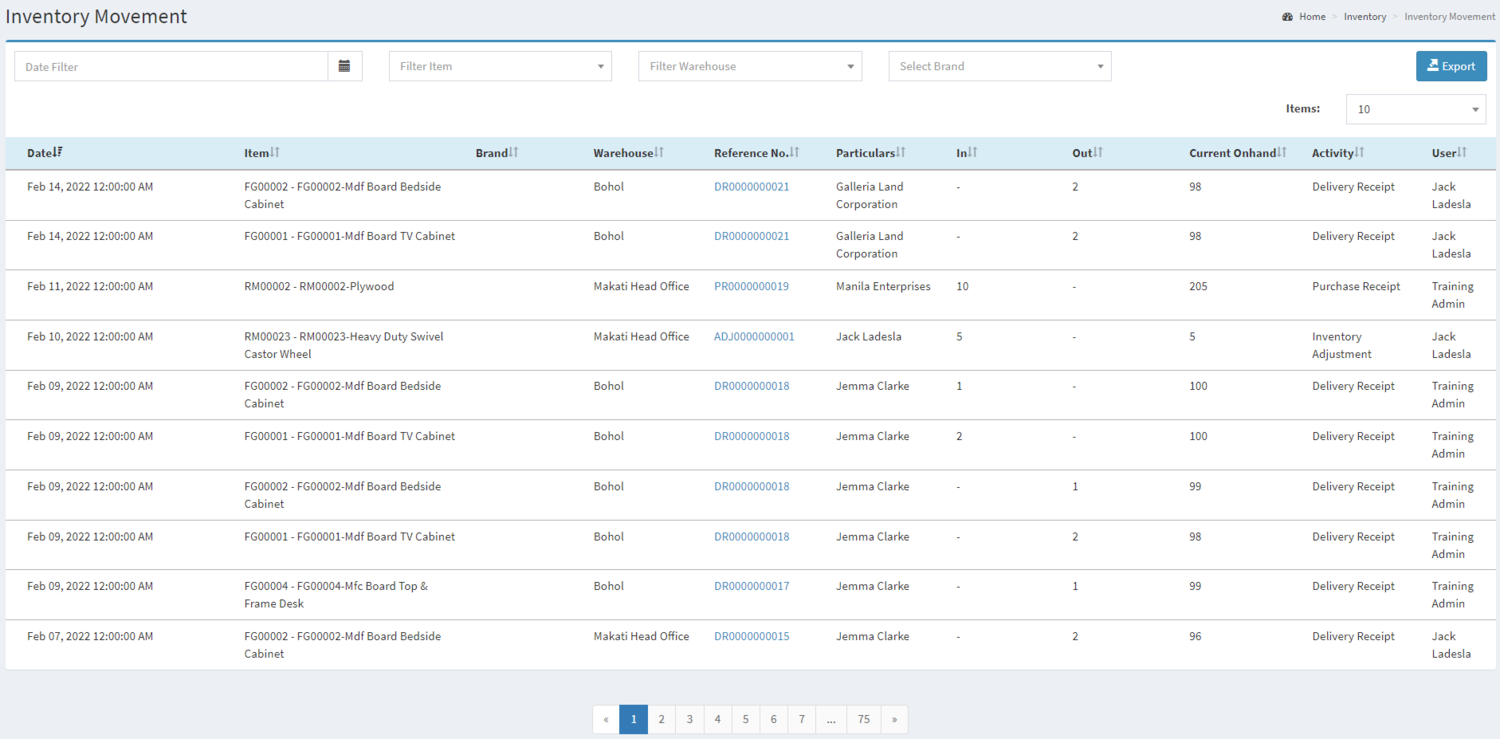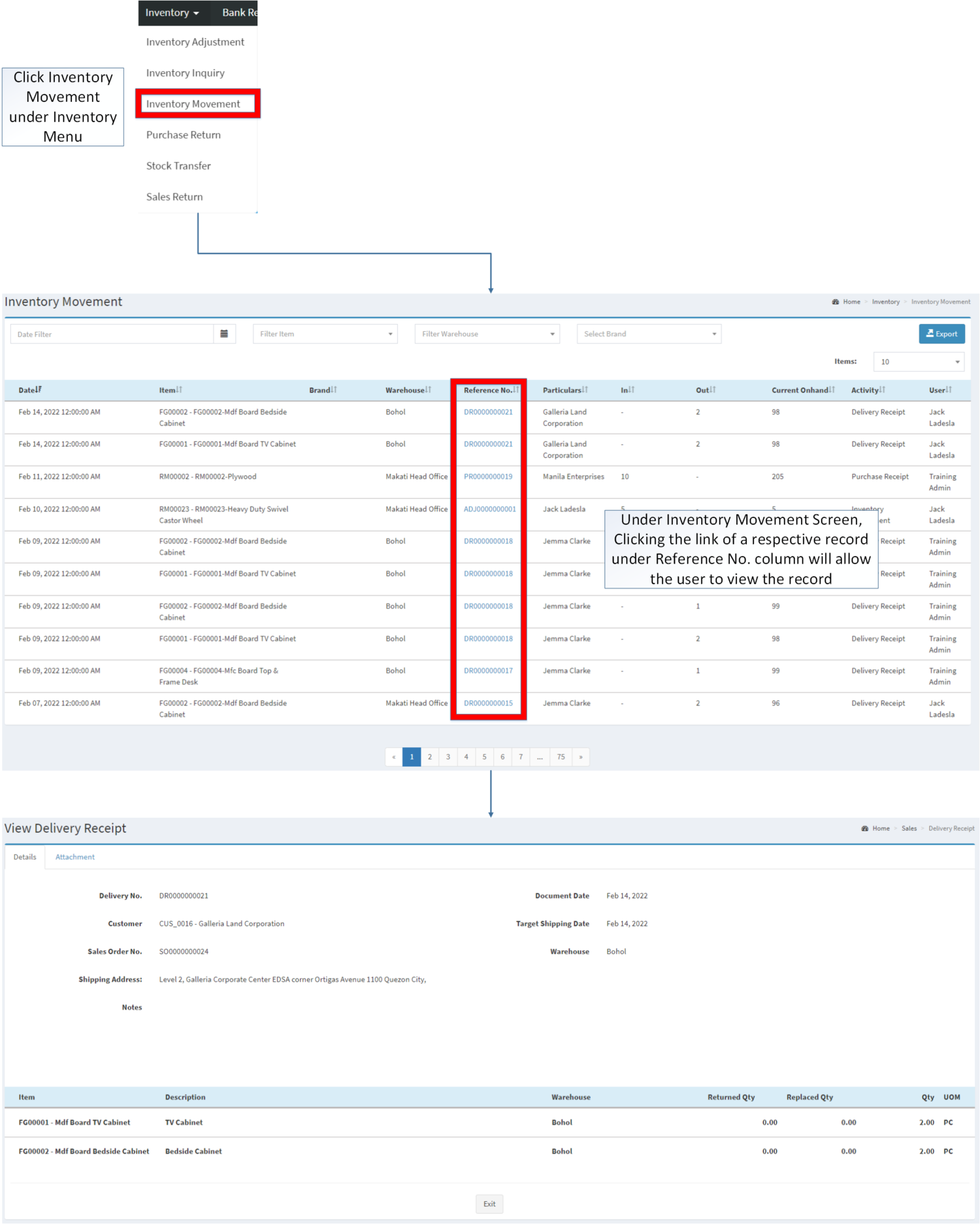You are viewing an old version of this page. Return to the latest version.
Difference between revisions of "Inventory Movement"
(Tag: Visual edit) |
(Changed categories.) |
||
| (4 intermediate revisions by the same user not shown) | |||
| Line 1: | Line 1: | ||
<div style="text-align: center;"><div style="text-align: center;"> | <div style="text-align: center;"><div style="text-align: center;"> | ||
| − | [[Inventory]] | [[Inventory Adjustment]] | [[Inventory Inquiry | + | [[Inventory]] | [[Inventory Adjustment]] | [[Inventory Inquiry]] | [[Purchase Return]] | [[Sales Return]] | [[Stock Transfer]] |
</div></div> | </div></div> | ||
==Inventory Movement== | ==Inventory Movement== | ||
| Line 10: | Line 10: | ||
*#[[Item Master]] | *#[[Item Master]] | ||
*#[[Warehouse]] | *#[[Warehouse]] | ||
| − | |||
| − | |||
| − | |||
| − | |||
*The Item should have any of the following records in order to be reflected on the [[Inventory Movement]] | *The Item should have any of the following records in order to be reflected on the [[Inventory Movement]] | ||
| Line 23: | Line 19: | ||
*#[[Stock Transfer]] | *#[[Stock Transfer]] | ||
| − | =====Inventory Movement List===== | + | =====Inventory Movement Record List===== |
| − | [[File:Inventory Movement List.png|center| | + | [[File:Inventory - Inventory Movement - Record List.png|border|center|1500x1500px]] |
| + | |||
| + | |||
| + | Notes: | ||
*For precise export of items, the user can filter the [[Warehouse]], [[Item Master|Item]] and [[Brand]] before clicking the CSV button. | *For precise export of items, the user can filter the [[Warehouse]], [[Item Master|Item]] and [[Brand]] before clicking the CSV button. | ||
| Line 35: | Line 34: | ||
**[[Sales Return]] | **[[Sales Return]] | ||
**[[Stock Transfer]] | **[[Stock Transfer]] | ||
| − | |||
| − | =====Reference No. | + | =====<span class="mw-headline" id="Exporting_Inventory_Movement_Records" style="box-sizing: inherit;">Exporting Inventory Movement Records</span>===== |
| − | [[ | + | |
| + | #Click [[Inventory Movement]] under Inventory Menu | ||
| + | #Click the Export Button. Take note that the user can Filter the Date Range, Item, Warehouse and Brand for precise Exportation of records. | ||
| + | |||
| + | [[File:Inventory - Inventory Movement - Export.png|border|center|1500x1500px]] | ||
| + | <br /> | ||
| + | =====<span class="mw-headline" id="Viewing_Reference_No._Transactions_in_Inventory_Movement" style="box-sizing: inherit;">Viewing Reference No. Transactions in Inventory Movement</span>===== | ||
| + | |||
| + | #Click [[Inventory Movement]] under Inventory Menu | ||
| + | #Under [[Inventory Movement]], You can click on the Reference No. link to redirect you to the Voucher Preview. | ||
| + | |||
| + | [[File:Inventory - Inventory Movement - View Reference.png|center|1874x1874px]] | ||
<br /> | <br /> | ||
| − | {| class="wikitable" | + | {| class="wikitable" style="margin: auto;" |
|+Categories: | |+Categories: | ||
! colspan="2" |'''Modules''' | ! colspan="2" |'''Modules''' | ||
| Line 55: | Line 64: | ||
|Maintenance | |Maintenance | ||
|[[Brand]]<nowiki> | </nowiki>[[Item Master]]<nowiki> | </nowiki>[[Warehouse]] | |[[Brand]]<nowiki> | </nowiki>[[Item Master]]<nowiki> | </nowiki>[[Warehouse]] | ||
| − | |||
| − | |||
| − | |||
| − | |||
| − | |||
| − | |||
| − | |||
| − | |||
| − | |||
| − | |||
| − | |||
| − | |||
| − | |||
| − | |||
|} | |} | ||
| + | [[Category:Inventory]] | ||
| + | [[Category:Purchase]] | ||
| + | [[Category:Sales]] | ||
Latest revision as of 09:26, 8 April 2022
Contents
Inventory Movement
Allows the user to view the activity of movement of their items.
Requirements before using Inventory Movement
- The user should setup the following Maintenance Module in order to proceed on using the Inventory Movement
- The Item should have any of the following records in order to be reflected on the Inventory Movement
Inventory Movement Record List
Notes:
- For precise export of items, the user can filter the Warehouse, Item and Brand before clicking the CSV button.
- The user can use Rebuild Inventory Button to refresh and recheck the items in the inventory.
- Modules related on the Inventory Movement with regards of moving in and out of the item quantity are the following.
Exporting Inventory Movement Records
- Click Inventory Movement under Inventory Menu
- Click the Export Button. Take note that the user can Filter the Date Range, Item, Warehouse and Brand for precise Exportation of records.
Viewing Reference No. Transactions in Inventory Movement
- Click Inventory Movement under Inventory Menu
- Under Inventory Movement, You can click on the Reference No. link to redirect you to the Voucher Preview.
| Modules | |
|---|---|
| Inventory | Inventory | Inventory Movement | Inventory Adjustment | Purchase Return | Sales Return | Stock Transfer |
| Sales | Delivery Receipt |
| Purchase | Purchase Receipt |
| Maintenance | Brand | Item Master | Warehouse |