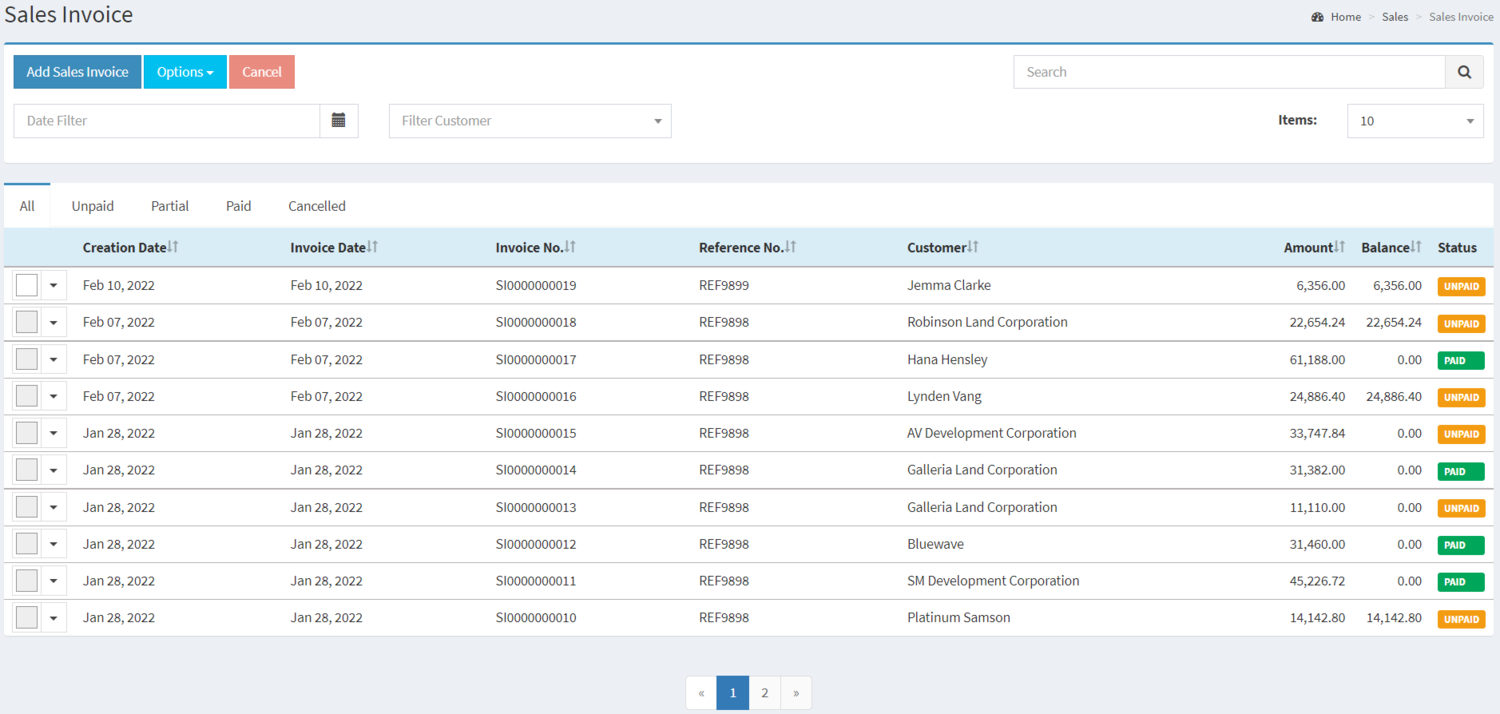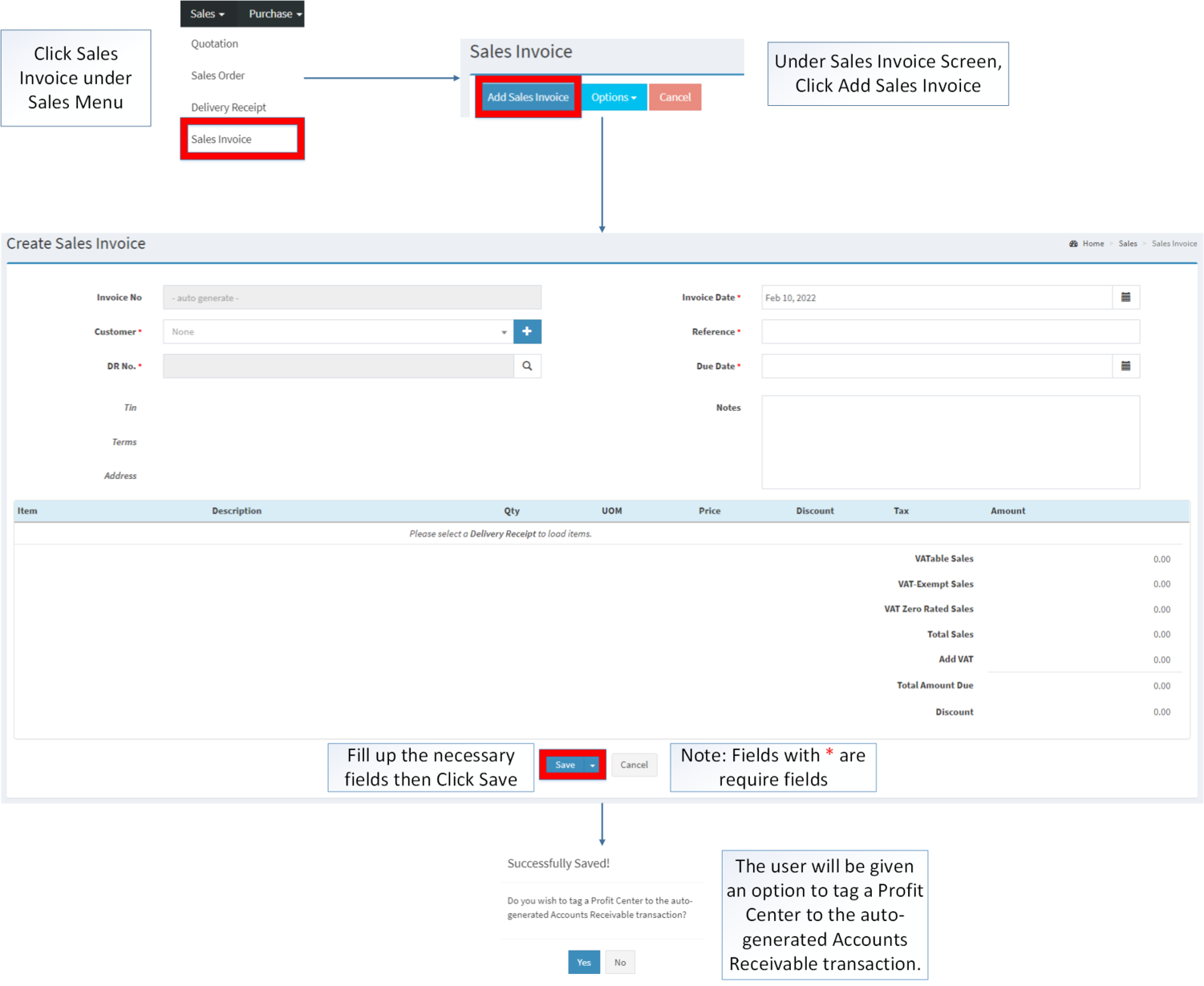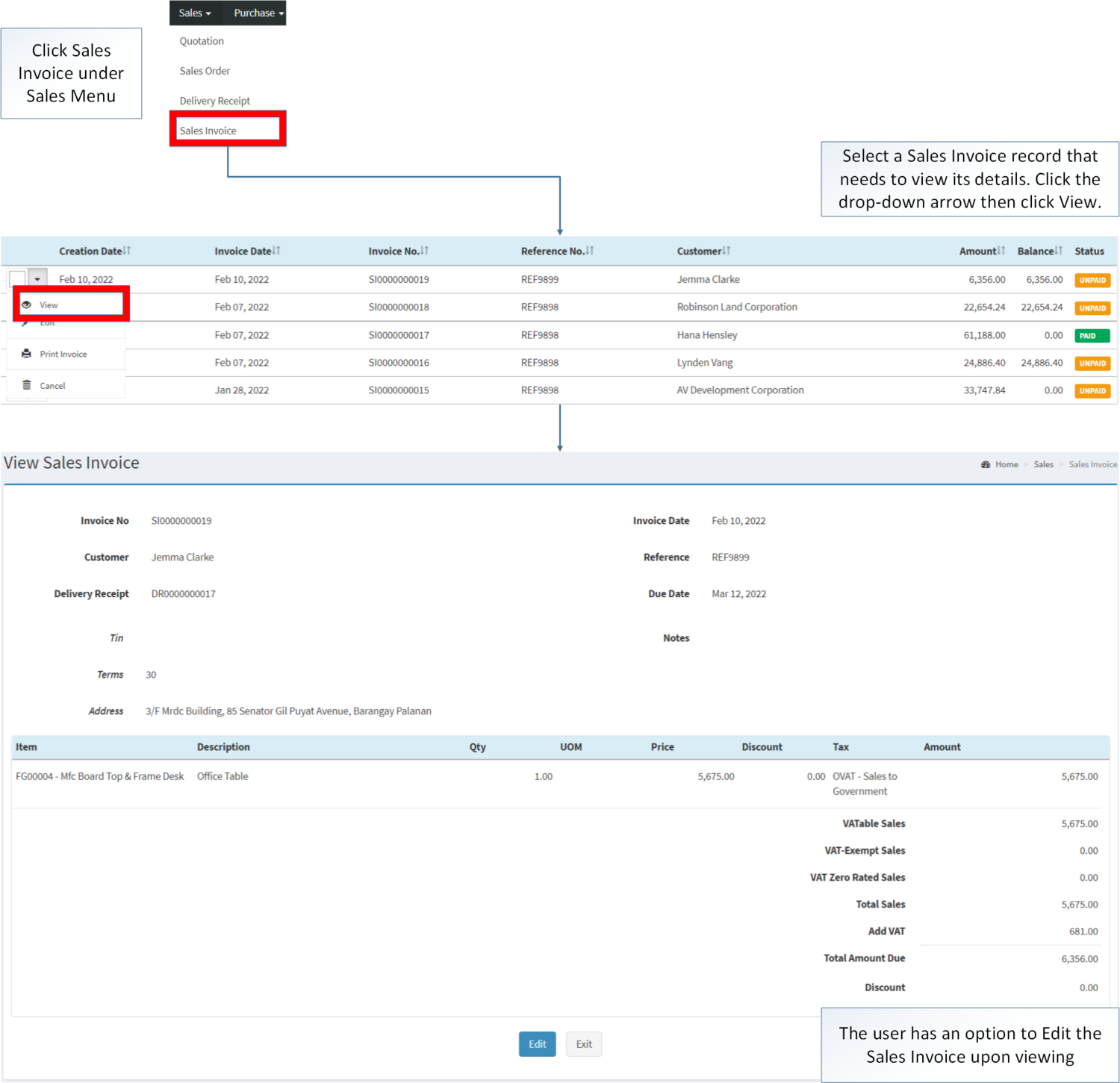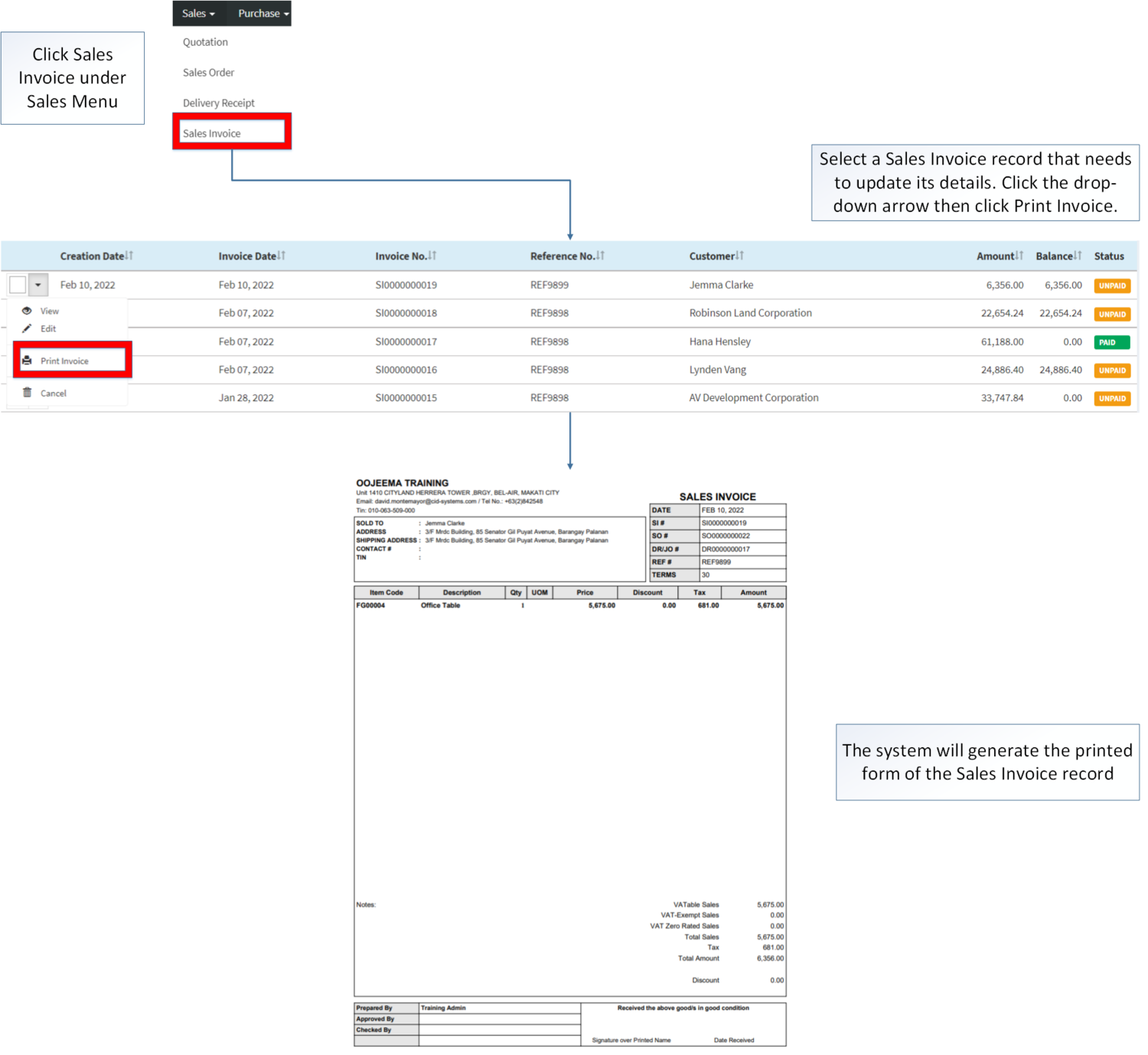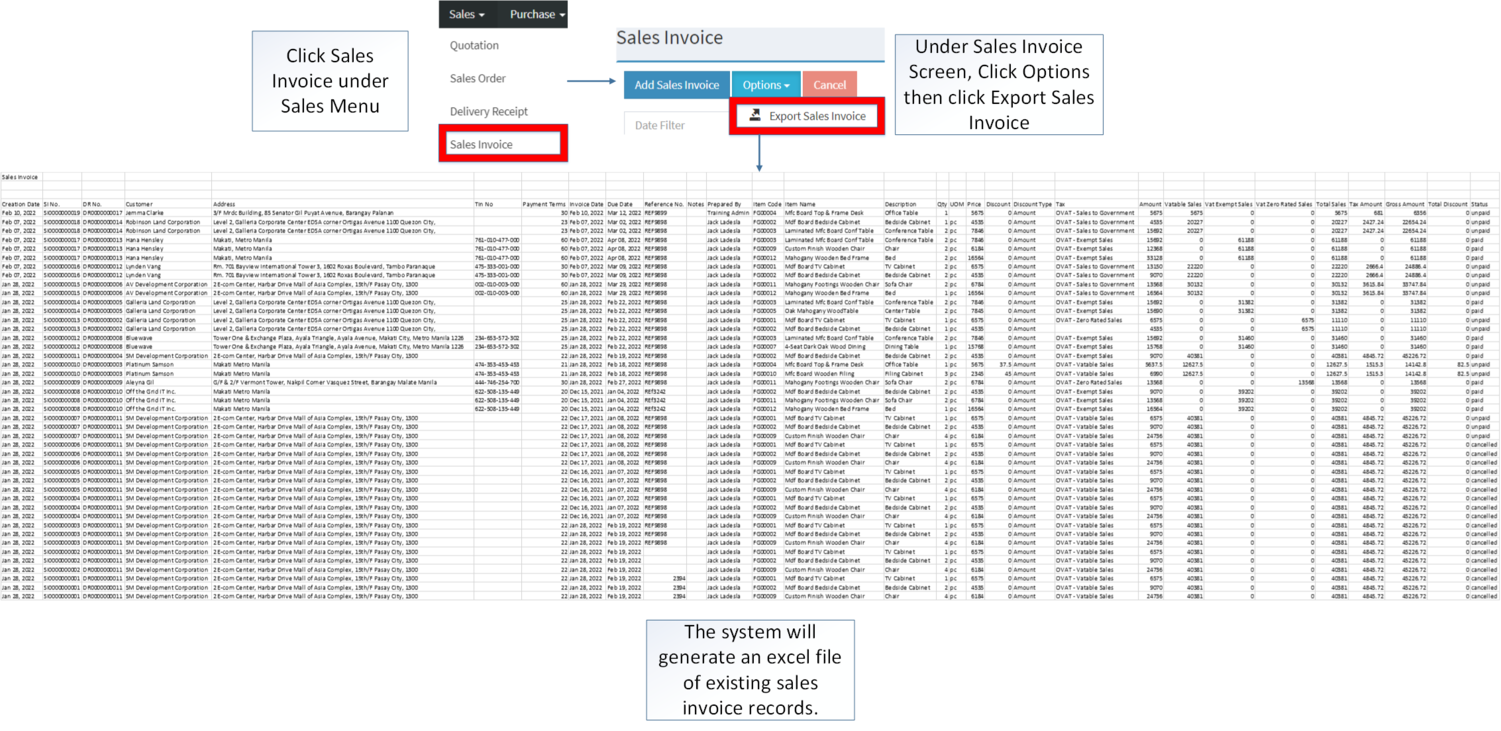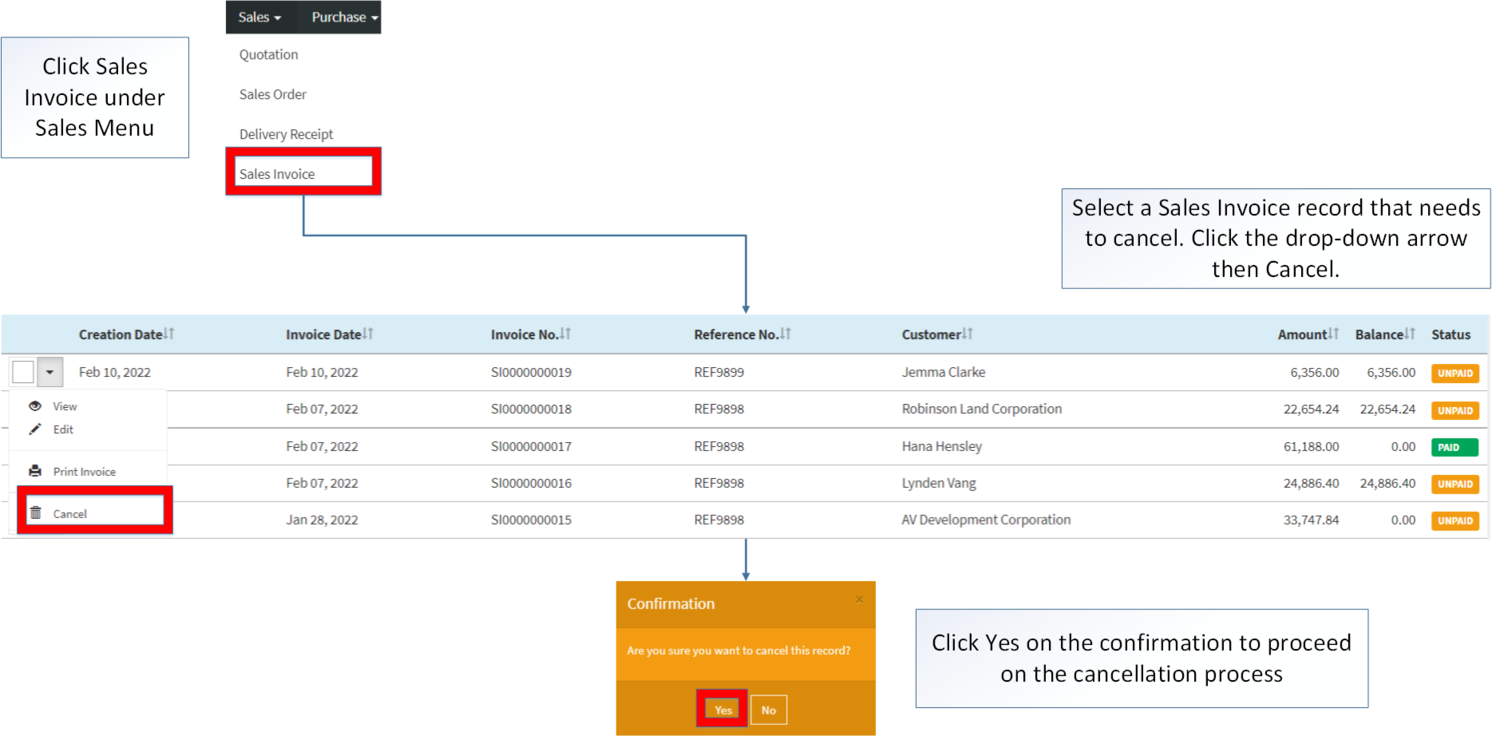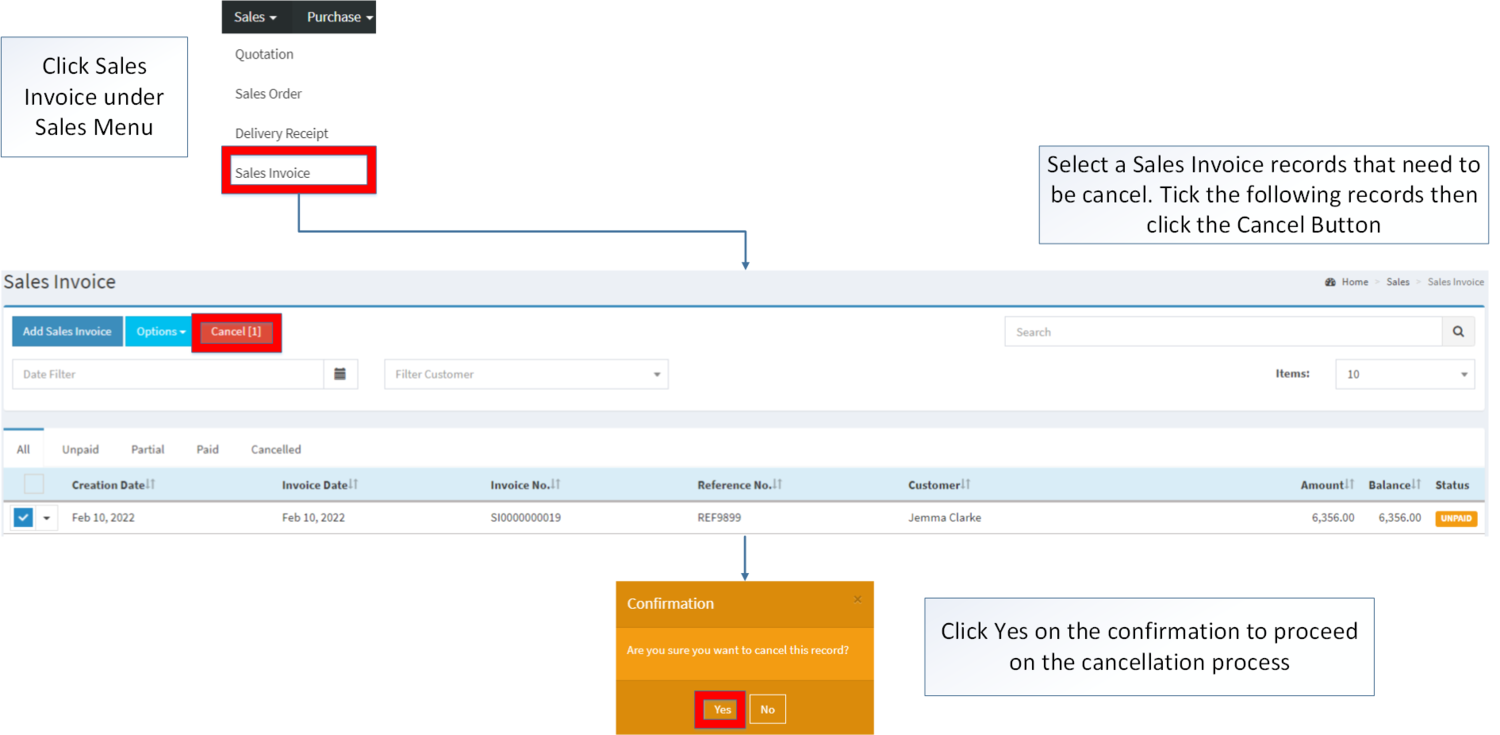You are viewing an old version of this page. Return to the latest version.
Difference between revisions of "Sales Invoice"
(Tag: 2017 source edit) |
(Tag: Visual edit) |
||
| (9 intermediate revisions by the same user not shown) | |||
| Line 1: | Line 1: | ||
<div style="text-align: center;"> | <div style="text-align: center;"> | ||
| − | [[Sales]] | [[Sales Quotation]] | [[Sales Order]] | [[Delivery Receipt | + | [[Sales]] | [[Sales Quotation]] | [[Sales Order]] | [[Delivery Receipt]] |
</div> | </div> | ||
==Sales Invoice== | ==Sales Invoice== | ||
| Line 7: | Line 7: | ||
*The user should setup the following [[Maintenance]] Module in order to proceed on using the [[Sales Invoice]] | *The user should setup the following [[Maintenance]] Module in order to proceed on using the [[Sales Invoice]] | ||
| − | *# [[Customer]] | + | *#[[Customer]] |
| − | *# [[Item Master]] | + | *#[[Item Master]] |
| − | *# [[Warehouse]] | + | *#[[Warehouse]] |
| − | * The user must have the following record in order to proceed on using the [[Sales Invoice]] | + | *The user must have the following record in order to proceed on using the [[Sales Invoice]] |
| − | *# [[Sales Order]] | + | *#[[Sales Order]] |
| − | *# [[Delivery Receipt]] | + | *#[[Delivery Receipt]] |
{| class="wikitable" style="box-sizing: inherit; border-collapse: collapse; border-spacing: 0px; background-color: rgb(248, 249, 250); font-size: 14px; color: rgb(34, 34, 34); margin: auto; border: 1px solid rgb(162, 169, 177); font-family: "Open Sans", Roboto, arial, sans-serif; font-style: normal; font-variant-ligatures: normal; font-variant-caps: normal; font-weight: 400; letter-spacing: normal; orphans: 2; text-align: start; text-transform: none; white-space: normal; widows: 2; word-spacing: 0px; -webkit-text-stroke-width: 0px; text-decoration-thickness: initial; text-decoration-style: initial; text-decoration-color: initial;" | {| class="wikitable" style="box-sizing: inherit; border-collapse: collapse; border-spacing: 0px; background-color: rgb(248, 249, 250); font-size: 14px; color: rgb(34, 34, 34); margin: auto; border: 1px solid rgb(162, 169, 177); font-family: "Open Sans", Roboto, arial, sans-serif; font-style: normal; font-variant-ligatures: normal; font-variant-caps: normal; font-weight: 400; letter-spacing: normal; orphans: 2; text-align: start; text-transform: none; white-space: normal; widows: 2; word-spacing: 0px; -webkit-text-stroke-width: 0px; text-decoration-thickness: initial; text-decoration-style: initial; text-decoration-color: initial;" | ||
| Line 33: | Line 33: | ||
<br /> | <br /> | ||
=====Sales Invoice Record List===== | =====Sales Invoice Record List===== | ||
| + | [[File:Sales - Sales Invoice - Record List.png|border|center|1500x1500px]] | ||
| + | <br /> | ||
=====Creating Sales Invoice===== | =====Creating Sales Invoice===== | ||
| − | # | + | #Click [[Sales Invoice]] under Sales Menu |
| − | # Click '''Add Sales Invoice''' | + | #Under Sales Invoice Screen, Click '''Add Sales Invoice''' |
| − | + | #Fill up the Necessary Fields then Click '''Save. Note: Fields with * are require fields''' | |
| − | # Fill up the Necessary Fields then Click '''Save''' | + | #*Thee user will be given an option to tag a Profit Center to the Auto-Generated Accounts Receivable transaction. |
| + | [[File:Sales - Sales Invoice - Add.png|border|center|1501x1501px]] | ||
<br /> | <br /> | ||
{| class="wikitable" | {| class="wikitable" | ||
| − | |+Creating Sales Invoice Information | + | |+Creating Sales Invoice Information |
!'''Field''' | !'''Field''' | ||
!'''Description''' | !'''Description''' | ||
| − | !''' | + | !'''Allowed Inputs''' |
| + | !'''Input Restrictions''' | ||
| + | !'''Character Limit''' | ||
| + | !'''Required Field''' | ||
|- | |- | ||
| − | |1.Invoice Date | + | |1.Invoice No. |
| + | |•Sales Invoice Reference Number upon creation | ||
| + | |•Auto-Generated | ||
| + | | style="vertical-align:middle;text-align:center;" |N/A | ||
| + | | style="vertical-align:middle;text-align:center;" |N/A | ||
| + | | style="vertical-align:middle;text-align:center;" |N/A | ||
| + | |- | ||
| + | |2.Invoice Date | ||
|•Date when the transaction has been invoiced. | |•Date when the transaction has been invoiced. | ||
| − | |•Date | + | |•Date picker provided by the system |
| + | | style="vertical-align:middle;text-align:center;" |N/A | ||
| + | | style="vertical-align:middle;text-align:center;" |N/A | ||
| + | | style="vertical-align:middle;text-align:center;" |Yes | ||
|- | |- | ||
| − | | | + | |3.Customer |
|•Name of Customer | |•Name of Customer | ||
|•Customer List from Customer Maintenance Module | |•Customer List from Customer Maintenance Module | ||
| + | | style="vertical-align:middle;text-align:center;" |N/A | ||
| + | | style="vertical-align:middle;text-align:center;" |N/A | ||
| + | | style="vertical-align:middle;text-align:center;" |Yes | ||
|- | |- | ||
| − | | | + | |4.Delivery Receipt Number |
|•Delivery Receipt to be Invoiced | |•Delivery Receipt to be Invoiced | ||
|•Delivery Receipt List from the assigned Customer in Delivery Receipt Module | |•Delivery Receipt List from the assigned Customer in Delivery Receipt Module | ||
| + | | style="vertical-align:middle;text-align:center;" |N/A | ||
| + | | style="vertical-align:middle;text-align:center;" |N/A | ||
| + | | style="vertical-align:middle;text-align:center;" |Yes | ||
|- | |- | ||
| − | | | + | |5.TIN |
|•TIN Number of the Customer | |•TIN Number of the Customer | ||
|•Auto-generated base from customer information in Customer Maintenance Module | |•Auto-generated base from customer information in Customer Maintenance Module | ||
| + | | style="vertical-align:middle;text-align:center;" |N/A | ||
| + | | style="vertical-align:middle;text-align:center;" |N/A | ||
| + | | style="vertical-align:middle;text-align:center;" |N/A | ||
|- | |- | ||
| − | | | + | |6.Terms |
|•Number of Days for the customer to settle the sales transaction | |•Number of Days for the customer to settle the sales transaction | ||
|•Auto-generated base from customer information in Customer Maintenance Module | |•Auto-generated base from customer information in Customer Maintenance Module | ||
| + | | style="vertical-align:middle;text-align:center;" |N/A | ||
| + | | style="vertical-align:middle;text-align:center;" |N/A | ||
| + | | style="vertical-align:middle;text-align:center;" |N/A | ||
|- | |- | ||
| − | | | + | |7.Address |
|•Name of Customer | |•Name of Customer | ||
| − | | | + | |•Auto-generated based from delivery receipt information under Delivery Receipt Number |
| + | | style="vertical-align:middle;text-align:center;" |N/A | ||
| + | | style="vertical-align:middle;text-align:center;" |N/A | ||
| + | | style="vertical-align:middle;text-align:center;" |N/A | ||
| + | |- | ||
| + | |9.Reference | ||
| + | |•Reference number of the Invoice Transaction | ||
| + | |•Alphanumeric | ||
| + | •Special Characters | ||
| + | |||
| + | •Space | ||
| + | | style="vertical-align:middle;text-align:center;" |None | ||
| + | | style="vertical-align:middle;text-align:center;" |20 | ||
| + | | style="vertical-align:middle;text-align:center;" |Yes | ||
| + | |- | ||
| + | |9.Due Date | ||
| + | |•Due date of the Sales Invoice | ||
| + | |•Date picker provided by the system | ||
| + | | style="vertical-align:middle;text-align:center;" |N/A | ||
| + | | style="vertical-align:middle;text-align:center;" |N/A | ||
| + | | style="vertical-align:middle;text-align:center;" |Yes | ||
| + | |- | ||
| + | |10.Notes | ||
| + | |•Other Remarks for the transaction | ||
| + | |•Alphanumeric | ||
| + | •Special Characters | ||
| + | |||
| + | •Space | ||
| + | | style="vertical-align:middle;text-align:center;" |None | ||
| + | | style="vertical-align:middle;text-align:center;" |300 | ||
| + | | style="vertical-align:middle;text-align:center;" |N/A | ||
| + | |- | ||
| + | |11.Item | ||
| + | |•List of Items to be Invoiced | ||
| + | |•Item List provided in the Item Master Maintenance Module | ||
| + | | style="vertical-align:middle;text-align:center;" |N/A | ||
| + | | style="vertical-align:middle;text-align:center;" |N/A | ||
| + | | style="vertical-align:middle;text-align:center;" |N/A | ||
| + | |- | ||
| + | |12.Description | ||
| + | |•Description of the Item | ||
| + | |•Auto-generated based from delivery receipt information under Delivery Receipt Number | ||
| + | | style="vertical-align:middle;text-align:center;" |N/A | ||
| + | | style="vertical-align:middle;text-align:center;" |N/A | ||
| + | | style="vertical-align:middle;text-align:center;" |N/A | ||
| + | |- | ||
| + | |13.Quantity | ||
| + | |•Quantity of items to be delivered | ||
| + | |•Auto-generated based from delivery receipt information under Delivery Receipt Number | ||
| + | | style="vertical-align:middle;text-align:center;" |N/A | ||
| + | | style="vertical-align:middle;text-align:center;" |N/A | ||
| + | | style="vertical-align:middle;text-align:center;" |N/A | ||
| + | |- | ||
| + | |14.Unit of Measure | ||
| + | |•Unit of Measure of the Item | ||
| + | |•Types of Unit of Measure provided in the Unit of Measure Maintenance Module. | ||
| + | | style="vertical-align:middle;text-align:center;" |N/A | ||
| + | | style="vertical-align:middle;text-align:center;" |N/A | ||
| + | | style="vertical-align:middle;text-align:center;" |N/A | ||
| + | |- | ||
| + | |15.Price | ||
| + | |•Initial price per unit of item | ||
| + | |•Auto-generated based from delivery receipt information under Delivery Receipt Number | ||
| + | | style="vertical-align:middle;text-align:center;" |N/A | ||
| + | | style="vertical-align:middle;text-align:center;" |N/A | ||
| + | | style="vertical-align:middle;text-align:center;" |N/A | ||
| + | |- | ||
| + | |16.Discount | ||
| + | |•Discount Amount to be applied on the item depending on the Discount type chosen. | ||
| + | |•Auto-generated based from delivery receipt information under Delivery Receipt Number | ||
| + | | style="vertical-align:middle;text-align:center;" |N/A | ||
| + | | style="vertical-align:middle;text-align:center;" |N/A | ||
| + | | style="vertical-align:middle;text-align:center;" |N/A | ||
| + | |- | ||
| + | |17.Tax | ||
| + | |•Quantity of items to be delivered | ||
| + | |•Auto-generated based from delivery receipt information under Delivery Receipt Number | ||
| + | | style="vertical-align:middle;text-align:center;" |N/A | ||
| + | | style="vertical-align:middle;text-align:center;" |N/A | ||
| + | | style="vertical-align:middle;text-align:center;" |N/A | ||
| + | |- | ||
| + | |18.Amount | ||
| + | |•Total Amount of the Item | ||
| + | |•Numeric(Auto-generated) | ||
| + | | style="vertical-align:middle;text-align:center;" |N/A | ||
| + | | style="vertical-align:middle;text-align:center;" |N/A | ||
| + | | style="vertical-align:middle;text-align:center;" |N/A | ||
| + | |} | ||
| + | Notes: | ||
| + | |||
| + | *Item Details cannot be edited on the Sales Invoice. | ||
| + | **Item Details can only be edited when reverting back the [[Delivery Receipt]] status to '''PREPARED''' | ||
| + | **Any updates done in the [[Delivery Receipt]] will be carry over when tagging it to Sales Invoice. | ||
| + | *The user will be given an option to tag a [[Profit Center]] to the Auto-Generate [[Accounts Receivable]] transaction. | ||
| + | |||
| + | =====Viewing Sales Invoice===== | ||
| + | |||
| + | #Click [[Sales Invoice]] under Sales Menu | ||
| + | #Select a Sales Invoice that needs to view its details, click the drop-down arrow then click View. | ||
| + | #The user has an option to Edit the Sales Invoice upon viewing | ||
| + | |||
| + | [[File:Sales - Sales Invoice - View.png|border|center|1500x1500px]] | ||
| + | <br /> | ||
| + | =====Editing Sales Invoice===== | ||
| + | |||
| + | #Click [[Sales Invoice]] under Sales Menu | ||
| + | #Select a Sales Invoice that needs to update its details, click the drop-down arrow then click Edit. | ||
| + | #Update up the Necessary Fields then Click '''Save''' | ||
| + | #*The user will be given an option to tag a [[Profit Center]] to the Auto-Generate [[Accounts Receivable]] transaction. | ||
| + | |||
| + | [[File:Sales - Sales Invoice - Edit.png|border|center|1553x1553px]] | ||
| + | {| class="wikitable" | ||
| + | !'''Field''' | ||
| + | !'''Description''' | ||
| + | !'''Allowed Inputs''' | ||
| + | !'''Input Restrictions''' | ||
| + | !'''Character Limit''' | ||
| + | !'''Required Field''' | ||
|- | |- | ||
| − | | | + | |1.Invoice No. |
| + | |•Sales Invoice Reference Number upon creation | ||
| + | |•Auto-Generated | ||
| + | | style="vertical-align:middle;text-align:center;" data-ve-attributes="{"style":"vertical-align:middle;text-align:center;"}" |N/A | ||
| + | | style="vertical-align:middle;text-align:center;" data-ve-attributes="{"style":"vertical-align:middle;text-align:center;"}" |N/A | ||
| + | | style="vertical-align:middle;text-align:center;" data-ve-attributes="{"style":"vertical-align:middle;text-align:center;"}" |N/A | ||
| + | |- | ||
| + | |2.Invoice Date | ||
|•Date when the transaction has been invoiced. | |•Date when the transaction has been invoiced. | ||
| − | | | + | | style="vertical-align:middle;text-align:center;" |N/A |
| + | | style="vertical-align:middle;text-align:center;" data-ve-attributes="{"style":"vertical-align:middle;text-align:center;"}" |N/A | ||
| + | | style="vertical-align:middle;text-align:center;" data-ve-attributes="{"style":"vertical-align:middle;text-align:center;"}" |N/A | ||
| + | | style="vertical-align:middle;text-align:center;" data-ve-attributes="{"style":"vertical-align:middle;text-align:center;"}" |N/A | ||
|- | |- | ||
| − | | | + | |3.Customer |
| + | |•Name of Customer | ||
| + | | style="vertical-align:middle;text-align:center;" |N/A | ||
| + | | style="vertical-align:middle;text-align:center;" data-ve-attributes="{"style":"vertical-align:middle;text-align:center;"}" |N/A | ||
| + | | style="vertical-align:middle;text-align:center;" data-ve-attributes="{"style":"vertical-align:middle;text-align:center;"}" |N/A | ||
| + | | style="vertical-align:middle;text-align:center;" data-ve-attributes="{"style":"vertical-align:middle;text-align:center;"}" |N/A | ||
| + | |- | ||
| + | |4.Delivery Receipt Number | ||
| + | |•Delivery Receipt to be Invoiced | ||
| + | | style="vertical-align:middle;text-align:center;" |N/A | ||
| + | | style="vertical-align:middle;text-align:center;" data-ve-attributes="{"style":"vertical-align:middle;text-align:center;"}" |N/A | ||
| + | | style="vertical-align:middle;text-align:center;" data-ve-attributes="{"style":"vertical-align:middle;text-align:center;"}" |N/A | ||
| + | | style="vertical-align:middle;text-align:center;" data-ve-attributes="{"style":"vertical-align:middle;text-align:center;"}" |N/A | ||
| + | |- | ||
| + | |5.TIN | ||
| + | |•TIN Number of the Customer | ||
| + | | style="vertical-align:middle;text-align:center;" |N/A | ||
| + | | style="vertical-align:middle;text-align:center;" data-ve-attributes="{"style":"vertical-align:middle;text-align:center;"}" |N/A | ||
| + | | style="vertical-align:middle;text-align:center;" data-ve-attributes="{"style":"vertical-align:middle;text-align:center;"}" |N/A | ||
| + | | style="vertical-align:middle;text-align:center;" data-ve-attributes="{"style":"vertical-align:middle;text-align:center;"}" |N/A | ||
| + | |- | ||
| + | |6.Terms | ||
| + | |•Number of Days for the customer to settle the sales transaction | ||
| + | | style="vertical-align:middle;text-align:center;" |N/A | ||
| + | | style="vertical-align:middle;text-align:center;" data-ve-attributes="{"style":"vertical-align:middle;text-align:center;"}" |N/A | ||
| + | | style="vertical-align:middle;text-align:center;" data-ve-attributes="{"style":"vertical-align:middle;text-align:center;"}" |N/A | ||
| + | | style="vertical-align:middle;text-align:center;" data-ve-attributes="{"style":"vertical-align:middle;text-align:center;"}" |N/A | ||
| + | |- | ||
| + | |7.Address | ||
| + | |•Name of Customer | ||
| + | | style="vertical-align:middle;text-align:center;" |N/A | ||
| + | | style="vertical-align:middle;text-align:center;" data-ve-attributes="{"style":"vertical-align:middle;text-align:center;"}" |N/A | ||
| + | | style="vertical-align:middle;text-align:center;" data-ve-attributes="{"style":"vertical-align:middle;text-align:center;"}" |N/A | ||
| + | | style="vertical-align:middle;text-align:center;" data-ve-attributes="{"style":"vertical-align:middle;text-align:center;"}" |N/A | ||
| + | |- | ||
| + | |9.Reference | ||
|•Reference number of the Invoice Transaction | |•Reference number of the Invoice Transaction | ||
| − | | | + | |•Alphanumeric |
| + | •Special Characters | ||
| + | |||
| + | •Space | ||
| + | | style="vertical-align:middle;text-align:center;" data-ve-attributes="{"style":"vertical-align:middle;text-align:center;"}" |None | ||
| + | | style="vertical-align:middle;text-align:center;" data-ve-attributes="{"style":"vertical-align:middle;text-align:center;"}" |20 | ||
| + | | style="vertical-align:middle;text-align:center;" data-ve-attributes="{"style":"vertical-align:middle;text-align:center;"}" |Yes | ||
|- | |- | ||
|9.Due Date | |9.Due Date | ||
|•Due date of the Sales Invoice | |•Due date of the Sales Invoice | ||
| − | |•Date | + | |•Date picker provided by the system |
| + | | style="vertical-align:middle;text-align:center;" data-ve-attributes="{"style":"vertical-align:middle;text-align:center;"}" |N/A | ||
| + | | style="vertical-align:middle;text-align:center;" data-ve-attributes="{"style":"vertical-align:middle;text-align:center;"}" |N/A | ||
| + | | style="vertical-align:middle;text-align:center;" data-ve-attributes="{"style":"vertical-align:middle;text-align:center;"}" |Yes | ||
|- | |- | ||
|10.Notes | |10.Notes | ||
|•Other Remarks for the transaction | |•Other Remarks for the transaction | ||
| − | | | + | |•Alphanumeric |
| + | •Special Characters | ||
| + | |||
| + | •Space | ||
| + | | style="vertical-align:middle;text-align:center;" data-ve-attributes="{"style":"vertical-align:middle;text-align:center;"}" |None | ||
| + | | style="vertical-align:middle;text-align:center;" data-ve-attributes="{"style":"vertical-align:middle;text-align:center;"}" |300 | ||
| + | | style="vertical-align:middle;text-align:center;" data-ve-attributes="{"style":"vertical-align:middle;text-align:center;"}" |N/A | ||
|- | |- | ||
|11.Item | |11.Item | ||
|•List of Items to be Invoiced | |•List of Items to be Invoiced | ||
|•Item List provided in the Item Master Maintenance Module | |•Item List provided in the Item Master Maintenance Module | ||
| + | | style="vertical-align:middle;text-align:center;" data-ve-attributes="{"style":"vertical-align:middle;text-align:center;"}" |N/A | ||
| + | | style="vertical-align:middle;text-align:center;" data-ve-attributes="{"style":"vertical-align:middle;text-align:center;"}" |N/A | ||
| + | | style="vertical-align:middle;text-align:center;" data-ve-attributes="{"style":"vertical-align:middle;text-align:center;"}" |N/A | ||
|- | |- | ||
|12.Description | |12.Description | ||
|•Description of the Item | |•Description of the Item | ||
| − | | | + | |•Auto-generated based from delivery receipt information under Delivery Receipt Number |
| + | | style="vertical-align:middle;text-align:center;" data-ve-attributes="{"style":"vertical-align:middle;text-align:center;"}" |N/A | ||
| + | | style="vertical-align:middle;text-align:center;" data-ve-attributes="{"style":"vertical-align:middle;text-align:center;"}" |N/A | ||
| + | | style="vertical-align:middle;text-align:center;" data-ve-attributes="{"style":"vertical-align:middle;text-align:center;"}" |N/A | ||
|- | |- | ||
|13.Quantity | |13.Quantity | ||
|•Quantity of items to be delivered | |•Quantity of items to be delivered | ||
| − | | | + | |•Auto-generated based from delivery receipt information under Delivery Receipt Number |
| + | | style="vertical-align:middle;text-align:center;" data-ve-attributes="{"style":"vertical-align:middle;text-align:center;"}" |N/A | ||
| + | | style="vertical-align:middle;text-align:center;" data-ve-attributes="{"style":"vertical-align:middle;text-align:center;"}" |N/A | ||
| + | | style="vertical-align:middle;text-align:center;" data-ve-attributes="{"style":"vertical-align:middle;text-align:center;"}" |N/A | ||
|- | |- | ||
|14.Unit of Measure | |14.Unit of Measure | ||
|•Unit of Measure of the Item | |•Unit of Measure of the Item | ||
|•Types of Unit of Measure provided in the Unit of Measure Maintenance Module. | |•Types of Unit of Measure provided in the Unit of Measure Maintenance Module. | ||
| + | | style="vertical-align:middle;text-align:center;" data-ve-attributes="{"style":"vertical-align:middle;text-align:center;"}" |N/A | ||
| + | | style="vertical-align:middle;text-align:center;" data-ve-attributes="{"style":"vertical-align:middle;text-align:center;"}" |N/A | ||
| + | | style="vertical-align:middle;text-align:center;" data-ve-attributes="{"style":"vertical-align:middle;text-align:center;"}" |N/A | ||
|- | |- | ||
|15.Price | |15.Price | ||
|•Initial price per unit of item | |•Initial price per unit of item | ||
| − | | | + | |•Auto-generated based from delivery receipt information under Delivery Receipt Number |
| + | | style="vertical-align:middle;text-align:center;" data-ve-attributes="{"style":"vertical-align:middle;text-align:center;"}" |N/A | ||
| + | | style="vertical-align:middle;text-align:center;" data-ve-attributes="{"style":"vertical-align:middle;text-align:center;"}" |N/A | ||
| + | | style="vertical-align:middle;text-align:center;" data-ve-attributes="{"style":"vertical-align:middle;text-align:center;"}" |N/A | ||
|- | |- | ||
|16.Discount | |16.Discount | ||
|•Discount Amount to be applied on the item depending on the Discount type chosen. | |•Discount Amount to be applied on the item depending on the Discount type chosen. | ||
| − | | | + | |•Auto-generated based from delivery receipt information under Delivery Receipt Number |
| + | | style="vertical-align:middle;text-align:center;" data-ve-attributes="{"style":"vertical-align:middle;text-align:center;"}" |N/A | ||
| + | | style="vertical-align:middle;text-align:center;" data-ve-attributes="{"style":"vertical-align:middle;text-align:center;"}" |N/A | ||
| + | | style="vertical-align:middle;text-align:center;" data-ve-attributes="{"style":"vertical-align:middle;text-align:center;"}" |N/A | ||
|- | |- | ||
|17.Tax | |17.Tax | ||
|•Quantity of items to be delivered | |•Quantity of items to be delivered | ||
| − | | | + | |•Auto-generated based from delivery receipt information under Delivery Receipt Number |
| + | | style="vertical-align:middle;text-align:center;" data-ve-attributes="{"style":"vertical-align:middle;text-align:center;"}" |N/A | ||
| + | | style="vertical-align:middle;text-align:center;" data-ve-attributes="{"style":"vertical-align:middle;text-align:center;"}" |N/A | ||
| + | | style="vertical-align:middle;text-align:center;" data-ve-attributes="{"style":"vertical-align:middle;text-align:center;"}" |N/A | ||
|- | |- | ||
|18.Amount | |18.Amount | ||
|•Total Amount of the Item | |•Total Amount of the Item | ||
|•Numeric(Auto-generated) | |•Numeric(Auto-generated) | ||
| + | | style="vertical-align:middle;text-align:center;" data-ve-attributes="{"style":"vertical-align:middle;text-align:center;"}" |N/A | ||
| + | | style="vertical-align:middle;text-align:center;" data-ve-attributes="{"style":"vertical-align:middle;text-align:center;"}" |N/A | ||
| + | | style="vertical-align:middle;text-align:center;" data-ve-attributes="{"style":"vertical-align:middle;text-align:center;"}" |N/A | ||
|} | |} | ||
| + | |||
| + | |||
Notes: | Notes: | ||
| Line 124: | Line 355: | ||
**Item Details can only be edited when reverting back the [[Delivery Receipt]] status to '''PREPARED''' | **Item Details can only be edited when reverting back the [[Delivery Receipt]] status to '''PREPARED''' | ||
**Any updates done in the [[Delivery Receipt]] will be carry over when tagging it to Sales Invoice. | **Any updates done in the [[Delivery Receipt]] will be carry over when tagging it to Sales Invoice. | ||
| + | *The user will be given an option to tag a [[Profit Center]] to the Auto-Generate [[Accounts Receivable]] transaction. | ||
| + | |||
| + | =====<span class="mw-headline" id="Printing_Sales_Quotation_Record" style="box-sizing: inherit;">Printing Sales Invoice Record</span>===== | ||
| + | |||
| + | #Click Sales Invoice under Sales Menu | ||
| + | #Under Sales Invoice Screen, Select a record that needs to print its details. Click the drop-down arrow then click Print Invoice. | ||
| + | |||
| + | [[File:Sales - Sales Invoice - Print.png|border|center|1500x1500px]] | ||
| + | |||
| + | =====<span class="mw-headline" id="Importing_and_Exporting_Sales_Quotation_Record" style="box-sizing: inherit;">Exporting Sales Invoice Record</span>===== | ||
| + | 1. Under Sales Invoice Screen, Click Options | ||
| + | |||
| + | 2. Under Options, The user may Export the Record | ||
| + | |||
| + | *When Exporting the records, the user may also use the filter options such as Date Filter, Search Bar and Customer filter for precise searching and exporting of records. | ||
| + | |||
| + | [[File:Sales - Sales Invoice - Export.png|border|center|1501x1501px]] | ||
| + | <br /> | ||
| + | =====<span class="mw-headline" id="Cancelling_Sales_Quotation_Record" style="box-sizing: inherit;"><span class="mw-headline" id="Deleting_ATC_Code_Record" style="box-sizing: inherit;"><span class="mw-headline" id="Deleting_Item_Class_Record" style="box-sizing: inherit;"><span class="mw-headline" id="Deleting_Item_Type_Record" style="box-sizing: inherit;"><span class="mw-headline" id="Deleting_Chart_of_Account_Record" style="box-sizing: inherit;">Cancelling Sales Invoice Record</span></span></span></span></span>===== | ||
| + | Sales Invoice can be canceled in two ways: | ||
| + | |||
| + | *Using drop-down arrow of a record can be used in single record cancellation | ||
| + | |||
| + | [[File:Sales - Sales Invoice - Cancel1.png|border|center|1500x1500px]] | ||
| + | <br /> | ||
| + | |||
| + | *Using Cancel Button for cancelling multiple records | ||
| + | |||
| + | [[File:Sales - Sales Invoice - Cancel2.png|border|center|1500x1500px]] | ||
=====Sales Invoice Options===== | =====Sales Invoice Options===== | ||
| Line 132: | Line 392: | ||
! style="background-color:rgb(234, 236, 240);text-align:center;" |Edit | ! style="background-color:rgb(234, 236, 240);text-align:center;" |Edit | ||
! style="background-color:rgb(234, 236, 240);text-align:center;" |Print Invoice | ! style="background-color:rgb(234, 236, 240);text-align:center;" |Print Invoice | ||
| − | |||
! style="background-color:rgb(234, 236, 240);text-align:center;" |Cancel | ! style="background-color:rgb(234, 236, 240);text-align:center;" |Cancel | ||
|- style="box-sizing: inherit;" | |- style="box-sizing: inherit;" | ||
| style="" |'''UNPAID''' | | style="" |'''UNPAID''' | ||
| − | |||
| style="vertical-align:middle;text-align:center;" |☑ | | style="vertical-align:middle;text-align:center;" |☑ | ||
| style="vertical-align:middle;text-align:center;" |☑ | | style="vertical-align:middle;text-align:center;" |☑ | ||
| Line 145: | Line 403: | ||
| style="vertical-align:middle;text-align:center;" |☑ | | style="vertical-align:middle;text-align:center;" |☑ | ||
| style="vertical-align:middle;text-align:center;" | | | style="vertical-align:middle;text-align:center;" | | ||
| − | |||
| style="vertical-align:middle;text-align:center;" |☑ | | style="vertical-align:middle;text-align:center;" |☑ | ||
| style="vertical-align:middle;text-align:center;" | | | style="vertical-align:middle;text-align:center;" | | ||
| Line 152: | Line 409: | ||
| style="vertical-align:middle;text-align:center;" |☑ | | style="vertical-align:middle;text-align:center;" |☑ | ||
| style="vertical-align:middle;text-align:center;" | | | style="vertical-align:middle;text-align:center;" | | ||
| − | |||
| style="vertical-align:middle;text-align:center;" |☑ | | style="vertical-align:middle;text-align:center;" |☑ | ||
| style="vertical-align:middle;text-align:center;" | | | style="vertical-align:middle;text-align:center;" | | ||
| Line 159: | Line 415: | ||
| style="background-color:rgb(248, 249, 250);vertical-align:middle;text-align:center;" |☑ | | style="background-color:rgb(248, 249, 250);vertical-align:middle;text-align:center;" |☑ | ||
| style="background-color:rgb(248, 249, 250);vertical-align:middle;text-align:center;" | | | style="background-color:rgb(248, 249, 250);vertical-align:middle;text-align:center;" | | ||
| − | |||
| style="background-color:rgb(248, 249, 250);vertical-align:middle;text-align:center;" |☑ | | style="background-color:rgb(248, 249, 250);vertical-align:middle;text-align:center;" |☑ | ||
| | | | ||
| Line 181: | Line 436: | ||
|- | |- | ||
|Maintenance | |Maintenance | ||
| − | |[[Customer]]<nowiki> | </nowiki>[[Item Master]]<nowiki> | </nowiki>[[ | + | |[[Customer]]<nowiki> | </nowiki>[[Item Master]]<nowiki> | </nowiki>[[Profit Center]] [[Warehouse|<nowiki>| Warehouse</nowiki>]] |
| − | | | ||
| − | | | ||
|- | |- | ||
| − | | | + | ! colspan="2" |'''Reports''' |
| − | |||
|- | |- | ||
| − | | | + | |Sales Reports |
| − | |[[Sales | + | |[[Sales Register]]<nowiki> | </nowiki>[[Sales Report]] |
|}<br /> | |}<br /> | ||
| + | [[Category:Sales]] | ||
| + | [[Category:Financial Statements]] | ||
| + | [[Category:Financials]] | ||
Latest revision as of 14:56, 11 April 2022
Contents
Sales Invoice
This module allows the user to keep track the status of the transactions of a customer if it is Unpaid, Partial Payment, Paid or Cancelled.
Requirements before using Sales Invoice
- The user should setup the following Maintenance Module in order to proceed on using the Sales Invoice
- The user must have the following record in order to proceed on using the Sales Invoice
| Status | Description |
|---|---|
| UNPAID | If the Sales Invoice has been created |
| PARTIAL | If the Sales Invoice has been paid partially. |
| PAID | If the Sales Invoice items has been completely paid. |
| CANCELLED | If the Sales Invoice is cancelled. |
Sales Invoice Record List
Creating Sales Invoice
- Click Sales Invoice under Sales Menu
- Under Sales Invoice Screen, Click Add Sales Invoice
- Fill up the Necessary Fields then Click Save. Note: Fields with * are require fields
- Thee user will be given an option to tag a Profit Center to the Auto-Generated Accounts Receivable transaction.
| Field | Description | Allowed Inputs | Input Restrictions | Character Limit | Required Field |
|---|---|---|---|---|---|
| 1.Invoice No. | •Sales Invoice Reference Number upon creation | •Auto-Generated | N/A | N/A | N/A |
| 2.Invoice Date | •Date when the transaction has been invoiced. | •Date picker provided by the system | N/A | N/A | Yes |
| 3.Customer | •Name of Customer | •Customer List from Customer Maintenance Module | N/A | N/A | Yes |
| 4.Delivery Receipt Number | •Delivery Receipt to be Invoiced | •Delivery Receipt List from the assigned Customer in Delivery Receipt Module | N/A | N/A | Yes |
| 5.TIN | •TIN Number of the Customer | •Auto-generated base from customer information in Customer Maintenance Module | N/A | N/A | N/A |
| 6.Terms | •Number of Days for the customer to settle the sales transaction | •Auto-generated base from customer information in Customer Maintenance Module | N/A | N/A | N/A |
| 7.Address | •Name of Customer | •Auto-generated based from delivery receipt information under Delivery Receipt Number | N/A | N/A | N/A |
| 9.Reference | •Reference number of the Invoice Transaction | •Alphanumeric
•Special Characters •Space |
None | 20 | Yes |
| 9.Due Date | •Due date of the Sales Invoice | •Date picker provided by the system | N/A | N/A | Yes |
| 10.Notes | •Other Remarks for the transaction | •Alphanumeric
•Special Characters •Space |
None | 300 | N/A |
| 11.Item | •List of Items to be Invoiced | •Item List provided in the Item Master Maintenance Module | N/A | N/A | N/A |
| 12.Description | •Description of the Item | •Auto-generated based from delivery receipt information under Delivery Receipt Number | N/A | N/A | N/A |
| 13.Quantity | •Quantity of items to be delivered | •Auto-generated based from delivery receipt information under Delivery Receipt Number | N/A | N/A | N/A |
| 14.Unit of Measure | •Unit of Measure of the Item | •Types of Unit of Measure provided in the Unit of Measure Maintenance Module. | N/A | N/A | N/A |
| 15.Price | •Initial price per unit of item | •Auto-generated based from delivery receipt information under Delivery Receipt Number | N/A | N/A | N/A |
| 16.Discount | •Discount Amount to be applied on the item depending on the Discount type chosen. | •Auto-generated based from delivery receipt information under Delivery Receipt Number | N/A | N/A | N/A |
| 17.Tax | •Quantity of items to be delivered | •Auto-generated based from delivery receipt information under Delivery Receipt Number | N/A | N/A | N/A |
| 18.Amount | •Total Amount of the Item | •Numeric(Auto-generated) | N/A | N/A | N/A |
Notes:
- Item Details cannot be edited on the Sales Invoice.
- Item Details can only be edited when reverting back the Delivery Receipt status to PREPARED
- Any updates done in the Delivery Receipt will be carry over when tagging it to Sales Invoice.
- The user will be given an option to tag a Profit Center to the Auto-Generate Accounts Receivable transaction.
Viewing Sales Invoice
- Click Sales Invoice under Sales Menu
- Select a Sales Invoice that needs to view its details, click the drop-down arrow then click View.
- The user has an option to Edit the Sales Invoice upon viewing
Editing Sales Invoice
- Click Sales Invoice under Sales Menu
- Select a Sales Invoice that needs to update its details, click the drop-down arrow then click Edit.
- Update up the Necessary Fields then Click Save
- The user will be given an option to tag a Profit Center to the Auto-Generate Accounts Receivable transaction.
| Field | Description | Allowed Inputs | Input Restrictions | Character Limit | Required Field |
|---|---|---|---|---|---|
| 1.Invoice No. | •Sales Invoice Reference Number upon creation | •Auto-Generated | N/A | N/A | N/A |
| 2.Invoice Date | •Date when the transaction has been invoiced. | N/A | N/A | N/A | N/A |
| 3.Customer | •Name of Customer | N/A | N/A | N/A | N/A |
| 4.Delivery Receipt Number | •Delivery Receipt to be Invoiced | N/A | N/A | N/A | N/A |
| 5.TIN | •TIN Number of the Customer | N/A | N/A | N/A | N/A |
| 6.Terms | •Number of Days for the customer to settle the sales transaction | N/A | N/A | N/A | N/A |
| 7.Address | •Name of Customer | N/A | N/A | N/A | N/A |
| 9.Reference | •Reference number of the Invoice Transaction | •Alphanumeric
•Special Characters •Space |
None | 20 | Yes |
| 9.Due Date | •Due date of the Sales Invoice | •Date picker provided by the system | N/A | N/A | Yes |
| 10.Notes | •Other Remarks for the transaction | •Alphanumeric
•Special Characters •Space |
None | 300 | N/A |
| 11.Item | •List of Items to be Invoiced | •Item List provided in the Item Master Maintenance Module | N/A | N/A | N/A |
| 12.Description | •Description of the Item | •Auto-generated based from delivery receipt information under Delivery Receipt Number | N/A | N/A | N/A |
| 13.Quantity | •Quantity of items to be delivered | •Auto-generated based from delivery receipt information under Delivery Receipt Number | N/A | N/A | N/A |
| 14.Unit of Measure | •Unit of Measure of the Item | •Types of Unit of Measure provided in the Unit of Measure Maintenance Module. | N/A | N/A | N/A |
| 15.Price | •Initial price per unit of item | •Auto-generated based from delivery receipt information under Delivery Receipt Number | N/A | N/A | N/A |
| 16.Discount | •Discount Amount to be applied on the item depending on the Discount type chosen. | •Auto-generated based from delivery receipt information under Delivery Receipt Number | N/A | N/A | N/A |
| 17.Tax | •Quantity of items to be delivered | •Auto-generated based from delivery receipt information under Delivery Receipt Number | N/A | N/A | N/A |
| 18.Amount | •Total Amount of the Item | •Numeric(Auto-generated) | N/A | N/A | N/A |
Notes:
- Item Details cannot be edited on the Sales Invoice.
- Item Details can only be edited when reverting back the Delivery Receipt status to PREPARED
- Any updates done in the Delivery Receipt will be carry over when tagging it to Sales Invoice.
- The user will be given an option to tag a Profit Center to the Auto-Generate Accounts Receivable transaction.
Printing Sales Invoice Record
- Click Sales Invoice under Sales Menu
- Under Sales Invoice Screen, Select a record that needs to print its details. Click the drop-down arrow then click Print Invoice.
Exporting Sales Invoice Record
1. Under Sales Invoice Screen, Click Options
2. Under Options, The user may Export the Record
- When Exporting the records, the user may also use the filter options such as Date Filter, Search Bar and Customer filter for precise searching and exporting of records.
Cancelling Sales Invoice Record
Sales Invoice can be canceled in two ways:
- Using drop-down arrow of a record can be used in single record cancellation
- Using Cancel Button for cancelling multiple records
Sales Invoice Options
| Status | View | Edit | Print Invoice | Cancel |
|---|---|---|---|---|
| UNPAID | ☑ | ☑ | ☑ | ☑ |
| PARTIAL | ☑ | ☑ | ||
| PAID | ☑ | ☑ | ||
| CANCELLED | ☑ | ☑ |
Notes:
- The user may edit the details of the record while viewing the record.
- The user can only delete the Sales Invoice record if it is on UNPAID status.
- Cancelling the Sales Invoice Record can revert the status of Delivery Receipt to PREPARED.
- Records that has PAID status can only be reverted to UNPAID if the Receipt Voucher entry has been cancelled.
| Modules | |
|---|---|
| Sales | Sales | Sales Quotation | Sales Order | Delivery Receipt | Sales Invoice |
| Financials | Accounts Receivable | Receipt Voucher |
| Maintenance | Customer | Item Master | Profit Center | Warehouse |
| Reports | |
| Sales Reports | Sales Register | Sales Report |