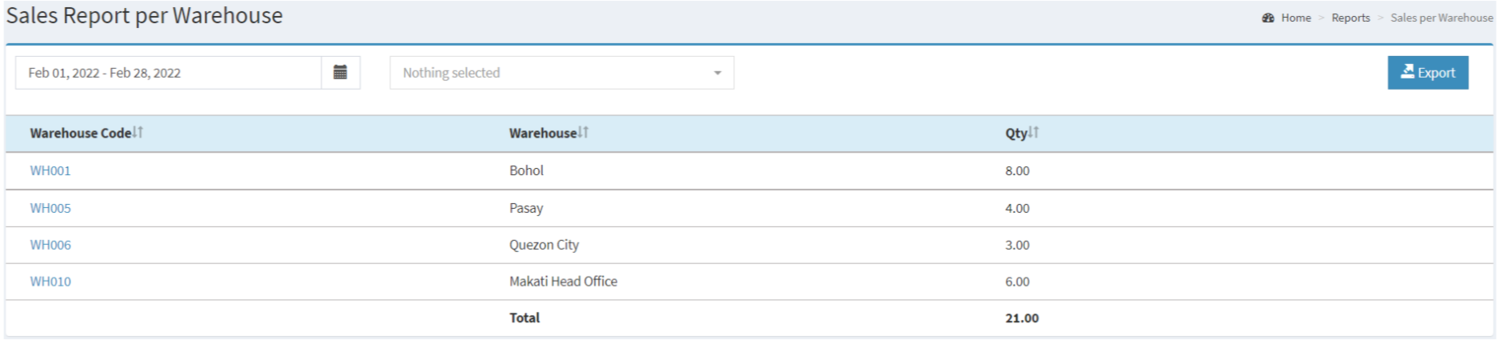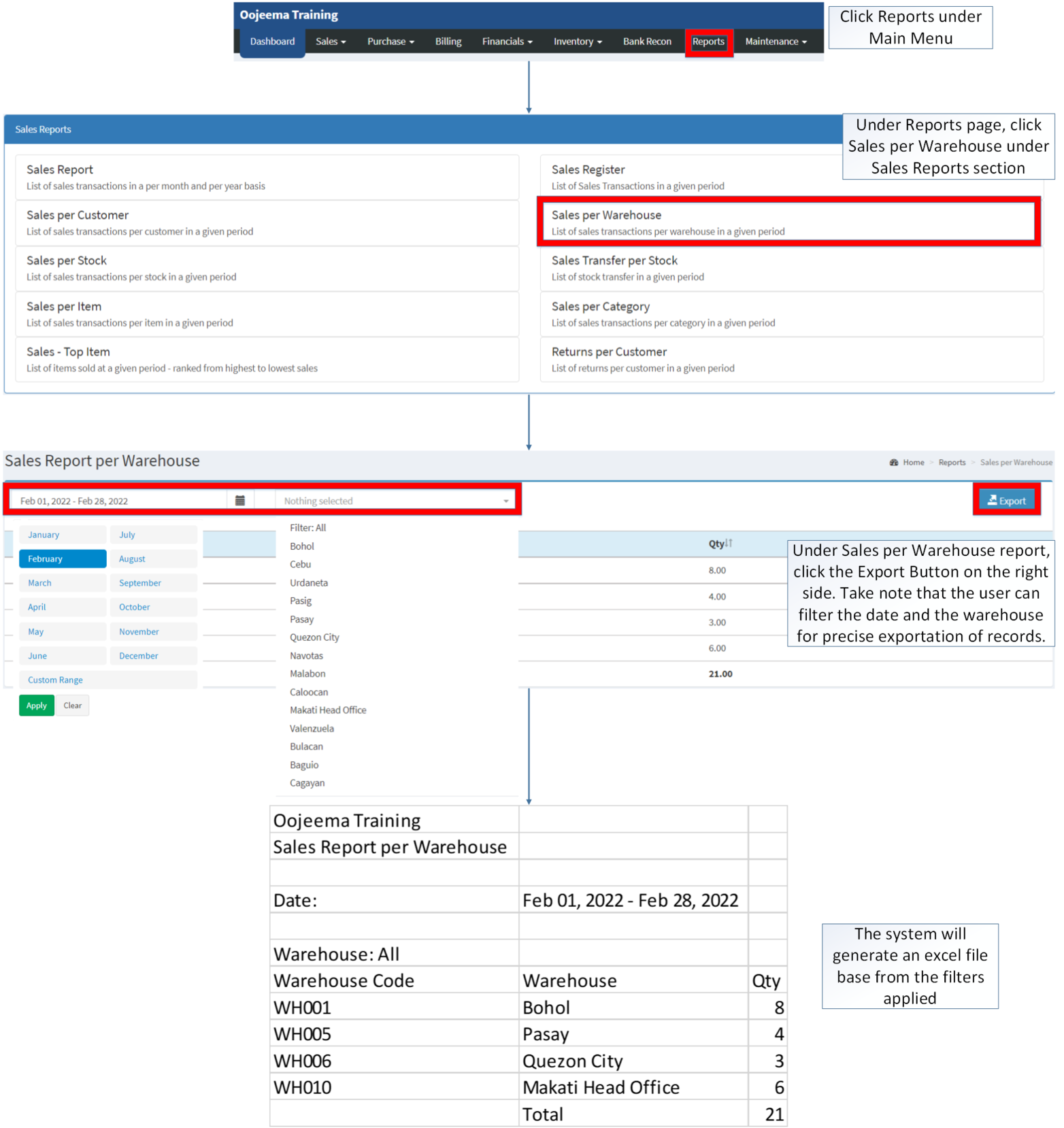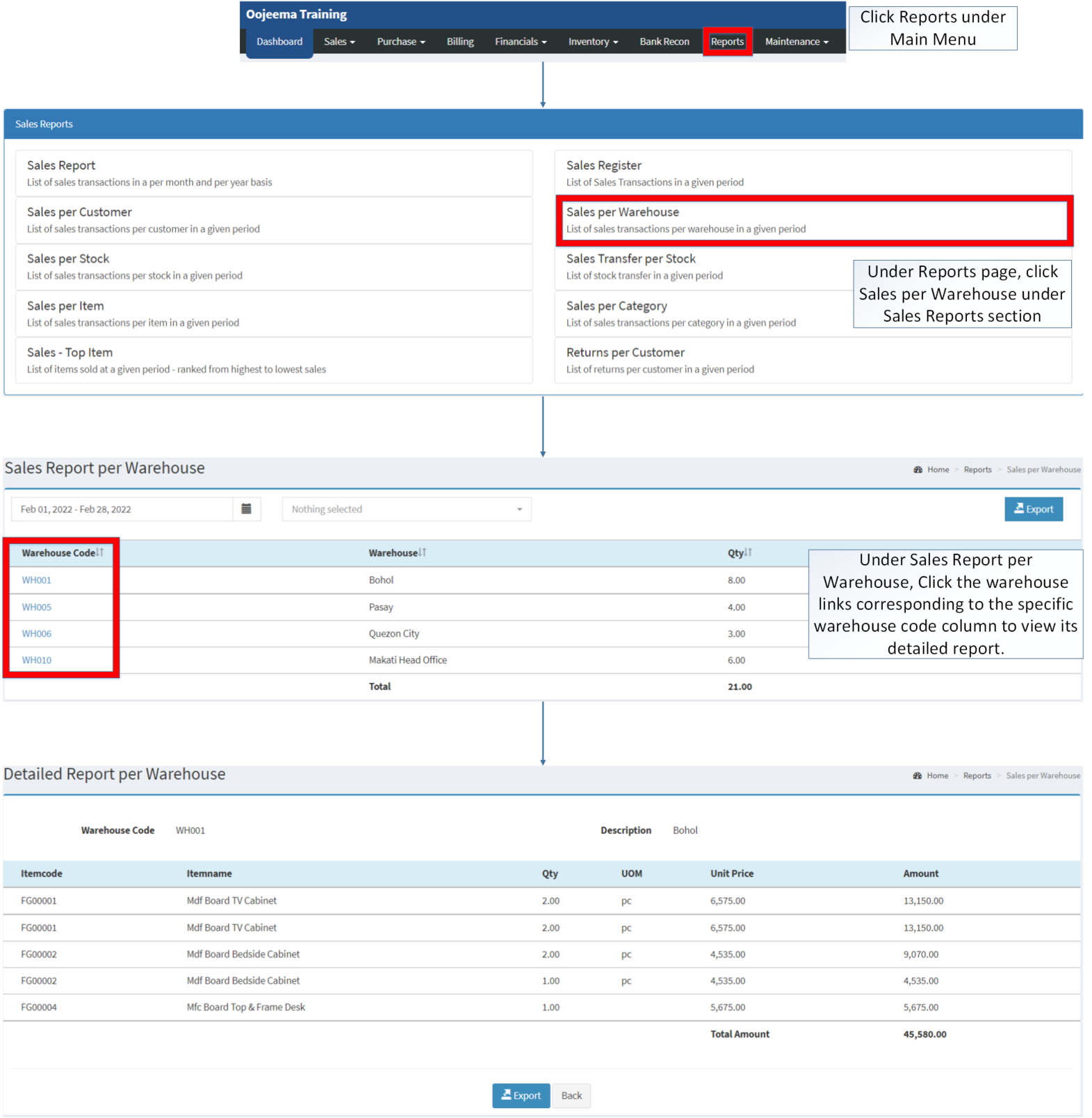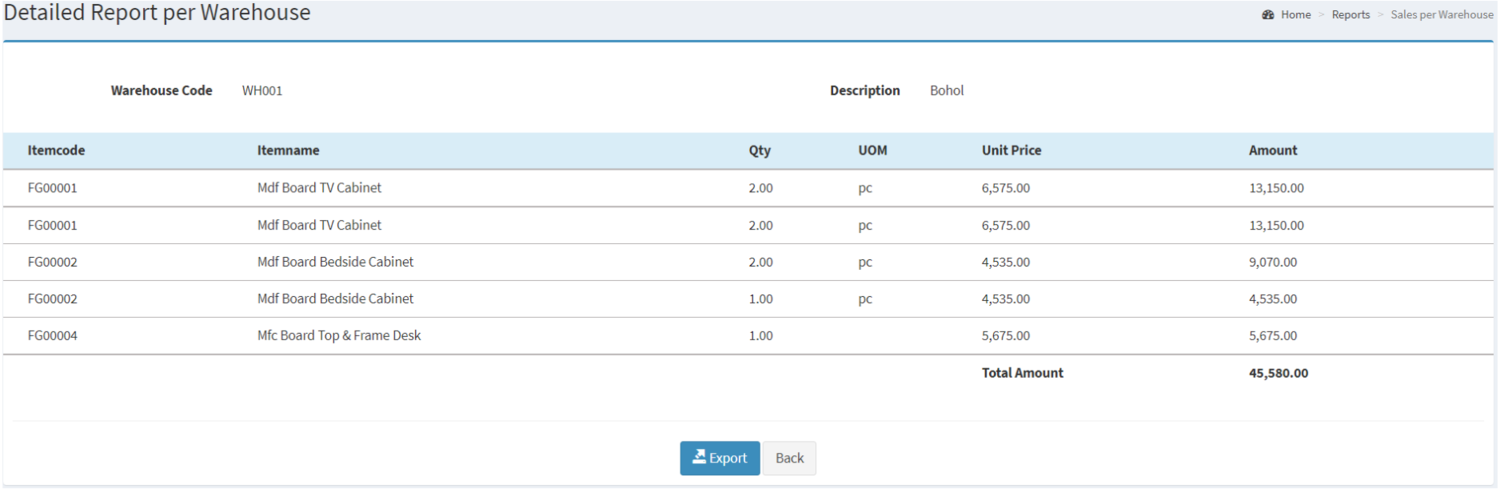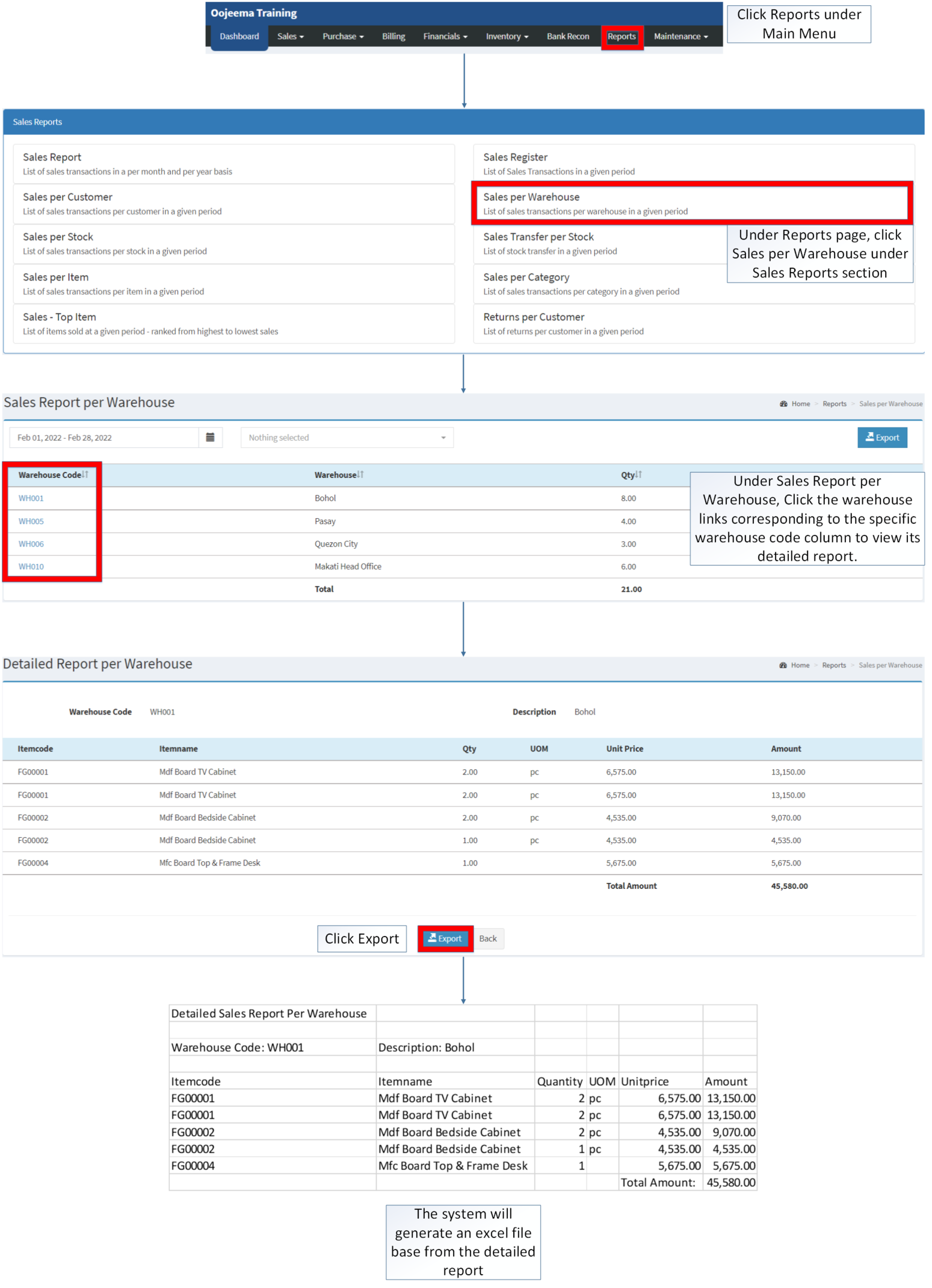You are viewing an old version of this page. Return to the latest version.
Difference between revisions of "Sales per Warehouse"
(Tag: Visual edit) |
(Changed categories.) |
||
| (5 intermediate revisions by the same user not shown) | |||
| Line 5: | Line 5: | ||
======Sales per Warehouse Menu List====== | ======Sales per Warehouse Menu List====== | ||
| + | [[File:Sales Reports - Sales per Warehouse - Record List.png|border|center|1500x1500px]] | ||
| + | |||
| + | |||
'''Sales per Warehouse''' refers to the list of sales transaction per warehouse. | '''Sales per Warehouse''' refers to the list of sales transaction per warehouse. | ||
=====<span class="mw-headline" id="Requirements_before_using_Sales_Report" style="box-sizing: inherit;"><span class="mw-headline" id="Requirements_before_using_AR_Detailed_Report" style="box-sizing: inherit;"><span class="mw-headline" id="Requirements_before_using_Accounts_Receivable_Aging" style="box-sizing: inherit;"><span class="mw-headline" id="Requirements_before_using_Sales_Quotation" style="box-sizing: inherit;">Requirements before using Sales per Warehouse</span></span></span></span>===== | =====<span class="mw-headline" id="Requirements_before_using_Sales_Report" style="box-sizing: inherit;"><span class="mw-headline" id="Requirements_before_using_AR_Detailed_Report" style="box-sizing: inherit;"><span class="mw-headline" id="Requirements_before_using_Accounts_Receivable_Aging" style="box-sizing: inherit;"><span class="mw-headline" id="Requirements_before_using_Sales_Quotation" style="box-sizing: inherit;">Requirements before using Sales per Warehouse</span></span></span></span>===== | ||
| − | *The user should setup have the following records in order to proceed on using the <span style="box-sizing: inherit;">Sales | + | *The user should setup have the following records in order to proceed on using the <span style="box-sizing: inherit;">Sales per Warehouse</span> |
| − | *#[[ | + | *#[[Item Master]] |
| − | *#[[ | + | *#[[Warehouse]] |
| − | |||
{| class="wikitable" style="margin: auto;" | {| class="wikitable" style="margin: auto;" | ||
| Line 44: | Line 46: | ||
=====<span class="mw-headline ve-pasteProtect" id="Exporting_Sales_per_Warehouse" style="box-sizing: inherit;" data-ve-attributes="{"style":"box-sizing: inherit;"}">Exporting Sales per Warehouse</span>===== | =====<span class="mw-headline ve-pasteProtect" id="Exporting_Sales_per_Warehouse" style="box-sizing: inherit;" data-ve-attributes="{"style":"box-sizing: inherit;"}">Exporting Sales per Warehouse</span>===== | ||
| − | # | + | #Click [[Reports]] under Main Menu |
| − | #Under Reports | + | #Under Reports page, click [[Sales per Warehouse]] under Sales Reports section |
| − | #Under Sales per Warehouse, click the '''Export Button''' on the right side. Take note that | + | #Under Sales per Warehouse report, click the '''Export Button''' on the right side. Take note that the user can filter the date and the warehouse for precise exportation of records. |
| + | [[File:Sales Reports - Sales per Warehouse - Export.png|border|center|1658x1658px]] | ||
| + | <br /> | ||
=====<span class="mw-headline ve-pasteProtect" id="Viewing_Detailed_Report_on_Sales_per_Warehouse" style="box-sizing: inherit;" data-ve-attributes="{"style":"box-sizing: inherit;"}">Viewing Detailed Report on Sales per Warehouse</span>===== | =====<span class="mw-headline ve-pasteProtect" id="Viewing_Detailed_Report_on_Sales_per_Warehouse" style="box-sizing: inherit;" data-ve-attributes="{"style":"box-sizing: inherit;"}">Viewing Detailed Report on Sales per Warehouse</span>===== | ||
#Under the Main Menu, Click '''[[Reports]]''' | #Under the Main Menu, Click '''[[Reports]]''' | ||
#Under Reports Menu, Click '''[[Sales per Warehouse]]''' under [[Sales Reports]] | #Under Reports Menu, Click '''[[Sales per Warehouse]]''' under [[Sales Reports]] | ||
| − | #Under Sales per Warehouse, | + | #Under Sales Report per Warehouse, Click the warehouse links corresponding to the specific warehouse code column to view its detailed report. |
| + | [[File:Sales Reports - Sales per Warehouse - View Detailed Report.png|border|center|1609x1609px]] | ||
| + | <br /> | ||
======Detailed Report per Warehouse====== | ======Detailed Report per Warehouse====== | ||
| + | [[File:Sales Reports - Sales per Warehouse - Detailed Record List.png|border|center|1500x1500px]] | ||
| + | |||
| + | |||
'''Detailed Report per Warehouse''' refers to the additional information on the [[Sales per Warehouse]] which includes the name of Items as well as the Quantity and corresponding Amount. | '''Detailed Report per Warehouse''' refers to the additional information on the [[Sales per Warehouse]] which includes the name of Items as well as the Quantity and corresponding Amount. | ||
{| class="wikitable" style="margin: auto;" | {| class="wikitable" style="margin: auto;" | ||
| Line 95: | Line 104: | ||
=====<span class="mw-headline ve-pasteProtect" id="Exporting_Detailed_Report_on_Sales_per_Warehouse" style="box-sizing: inherit;" data-ve-attributes="{"style":"box-sizing: inherit;"}">Exporting Detailed Report on Sales per Warehouse</span>===== | =====<span class="mw-headline ve-pasteProtect" id="Exporting_Detailed_Report_on_Sales_per_Warehouse" style="box-sizing: inherit;" data-ve-attributes="{"style":"box-sizing: inherit;"}">Exporting Detailed Report on Sales per Warehouse</span>===== | ||
| − | # | + | #Click [[Reports]] under Main Menu |
| − | #Under Reports | + | #Under Reports Page, Click '''[[Sales per Warehouse]]''' under [[Sales Reports]] |
| − | #Under | + | #Under Sales Report per Warehouse, Click the warehouse links corresponding to the specific warehouse code column to view its detailed report. |
#Click '''Export''' | #Click '''Export''' | ||
| + | [[File:Sales Reports - Sales per Warehouse - Export Detailed Report.png|border|center|2141x2141px]] | ||
| + | <br /> | ||
{| class="wikitable" style="margin: auto;" | {| class="wikitable" style="margin: auto;" | ||
|+ style="box-sizing: inherit; padding-top: 8px; padding-bottom: 8px; color: rgb(119, 119, 119); text-align: left; font-weight: bold;" |Categories: | |+ style="box-sizing: inherit; padding-top: 8px; padding-bottom: 8px; color: rgb(119, 119, 119); text-align: left; font-weight: bold;" |Categories: | ||
| Line 114: | Line 125: | ||
| style="" |Sales Reports | | style="" |Sales Reports | ||
| style="" |[[Sales Report]] <span style="color: rgb(34, 34, 34)"><nowiki>|</nowiki></span> [[Sales Register]] <span style="color: rgb(34, 34, 34)"><nowiki>|</nowiki></span> [[Sales per Warehouse]] <span style="color: rgb(34, 34, 34)"><nowiki>|</nowiki></span> [[Sales per Customer]] <span style="color: rgb(34, 34, 34)"><nowiki>|</nowiki></span> [[Sales per Stock]] <span style="color: rgb(34, 34, 34)"><nowiki>|</nowiki></span> [[Sales Transfer per Stock]] <span style="color: rgb(34, 34, 34)"><nowiki>|</nowiki></span> [[Sales per Item]] <span style="color: rgb(34, 34, 34)"><nowiki>|</nowiki></span> [[Sales per Category]] <span style="color: rgb(34, 34, 34)"><nowiki>|</nowiki></span> [[Sales Top Item|Sales-Top Item]] <span style="color: rgb(34, 34, 34)"><nowiki>|</nowiki></span> [[Returns per Customer]] | | style="" |[[Sales Report]] <span style="color: rgb(34, 34, 34)"><nowiki>|</nowiki></span> [[Sales Register]] <span style="color: rgb(34, 34, 34)"><nowiki>|</nowiki></span> [[Sales per Warehouse]] <span style="color: rgb(34, 34, 34)"><nowiki>|</nowiki></span> [[Sales per Customer]] <span style="color: rgb(34, 34, 34)"><nowiki>|</nowiki></span> [[Sales per Stock]] <span style="color: rgb(34, 34, 34)"><nowiki>|</nowiki></span> [[Sales Transfer per Stock]] <span style="color: rgb(34, 34, 34)"><nowiki>|</nowiki></span> [[Sales per Item]] <span style="color: rgb(34, 34, 34)"><nowiki>|</nowiki></span> [[Sales per Category]] <span style="color: rgb(34, 34, 34)"><nowiki>|</nowiki></span> [[Sales Top Item|Sales-Top Item]] <span style="color: rgb(34, 34, 34)"><nowiki>|</nowiki></span> [[Returns per Customer]] | ||
| − | |||
| − | |||
| − | |||
| − | |||
| − | |||
|} | |} | ||
| + | [[Category:Sales]] | ||
| + | [[Category:Sales Reports]] | ||
Latest revision as of 14:15, 6 April 2022
Contents
Sales per Warehouse
Sales per Warehouse Menu List
Sales per Warehouse refers to the list of sales transaction per warehouse.
Requirements before using Sales per Warehouse
- The user should setup have the following records in order to proceed on using the Sales per Warehouse
| Field | Description |
|---|---|
| 1. Export | Allows the user to Export the record to Spreadsheet. |
| 2. Record Filter(Date Range, Warehouse) | List of record filters for precise search of records.
|
| 3. Warehouse Code | Reference Code for a specific Warehouse |
| 4. Warehouse | Name of Warehouse corresponding to its Warehouse Code |
| 5. Quantity | Total number of items sold in the warehouse. |
Notes:
- Warehouse status should be ACTIVE in order to view its records.
- Warehouse status can be seen in Warehouse Maintenance Module
Exporting Sales per Warehouse
- Click Reports under Main Menu
- Under Reports page, click Sales per Warehouse under Sales Reports section
- Under Sales per Warehouse report, click the Export Button on the right side. Take note that the user can filter the date and the warehouse for precise exportation of records.
Viewing Detailed Report on Sales per Warehouse
- Under the Main Menu, Click Reports
- Under Reports Menu, Click Sales per Warehouse under Sales Reports
- Under Sales Report per Warehouse, Click the warehouse links corresponding to the specific warehouse code column to view its detailed report.
Detailed Report per Warehouse
Detailed Report per Warehouse refers to the additional information on the Sales per Warehouse which includes the name of Items as well as the Quantity and corresponding Amount.
| Field | Description |
|---|---|
| 1. Warehouse Code | Reference No. of the Warehouse |
| 2. Description | Description of the Warehouse |
| 3. Item Code | List of Reference No of Items in the Warehouse |
| 4. Item Name | Name of the Item corresponds to its Item Code |
| 5. Quantity | Number of Items sold on the specific Item Code/Name |
| 6. Unit of Measure | Unit of Measure of the Item |
| 7. Price Unit | Price per Unit of the specific Item |
| 8. Amount | Total Amount based on the quantity of the item and its price per Unit. |
Notes:
- Inactive Item Codes are still included in the Detailed Report
- Changes on Prices will be shown in the Detailed Report
- Detailed Warehouse Report can be seen only if the Warehouse status is ACTIVE
- Warehouse status can be seen in Warehouse Maintenance Module
- For detailed instructions on how to Export detailed Warehouse Sales Records and how to check the Detailed Report per Warehouse under Sales per Warehouse Menu. The user may visit the Sales per Warehouse Job Aid which can be found here
Exporting Detailed Report on Sales per Warehouse
- Click Reports under Main Menu
- Under Reports Page, Click Sales per Warehouse under Sales Reports
- Under Sales Report per Warehouse, Click the warehouse links corresponding to the specific warehouse code column to view its detailed report.
- Click Export
| Modules | |
|---|---|
| Maintenance | Maintenance | Item Master | Warehouse |
| Reports Module (Reports) | |
| Reports | Sales Reports |
| Sales Reports | Sales Report | Sales Register | Sales per Warehouse | Sales per Customer | Sales per Stock | Sales Transfer per Stock | Sales per Item | Sales per Category | Sales-Top Item | Returns per Customer |