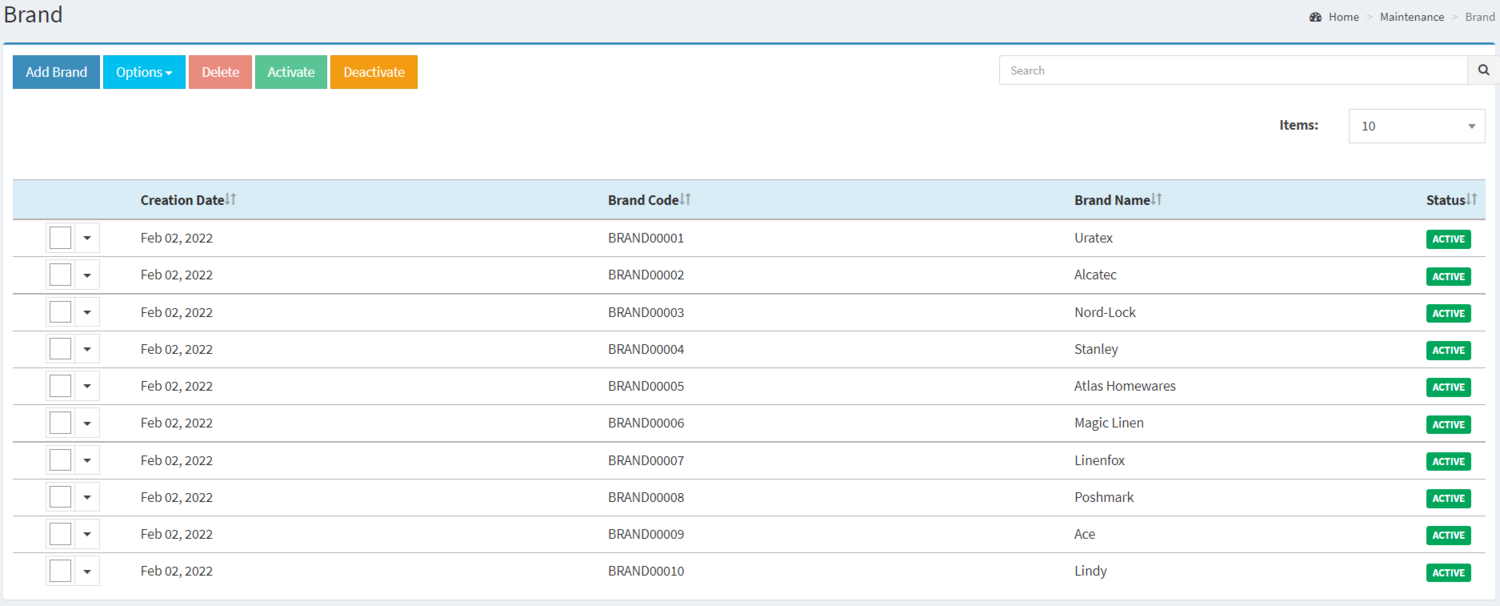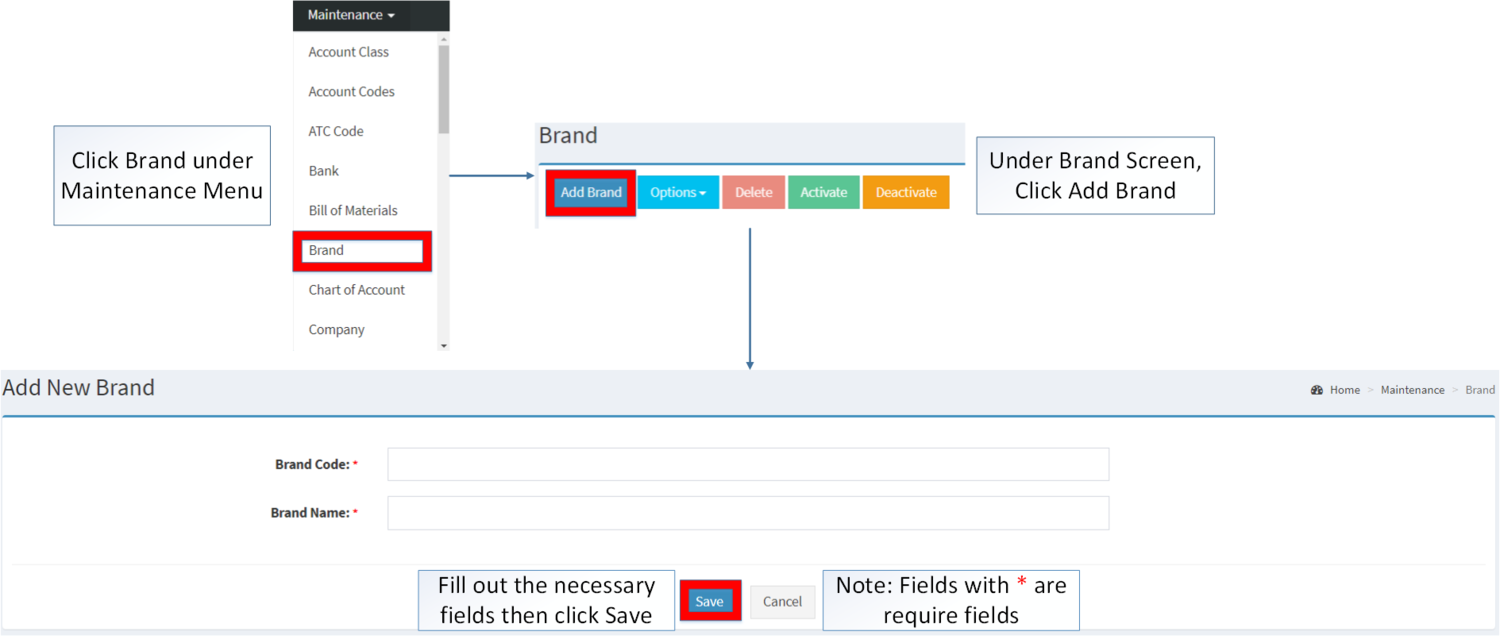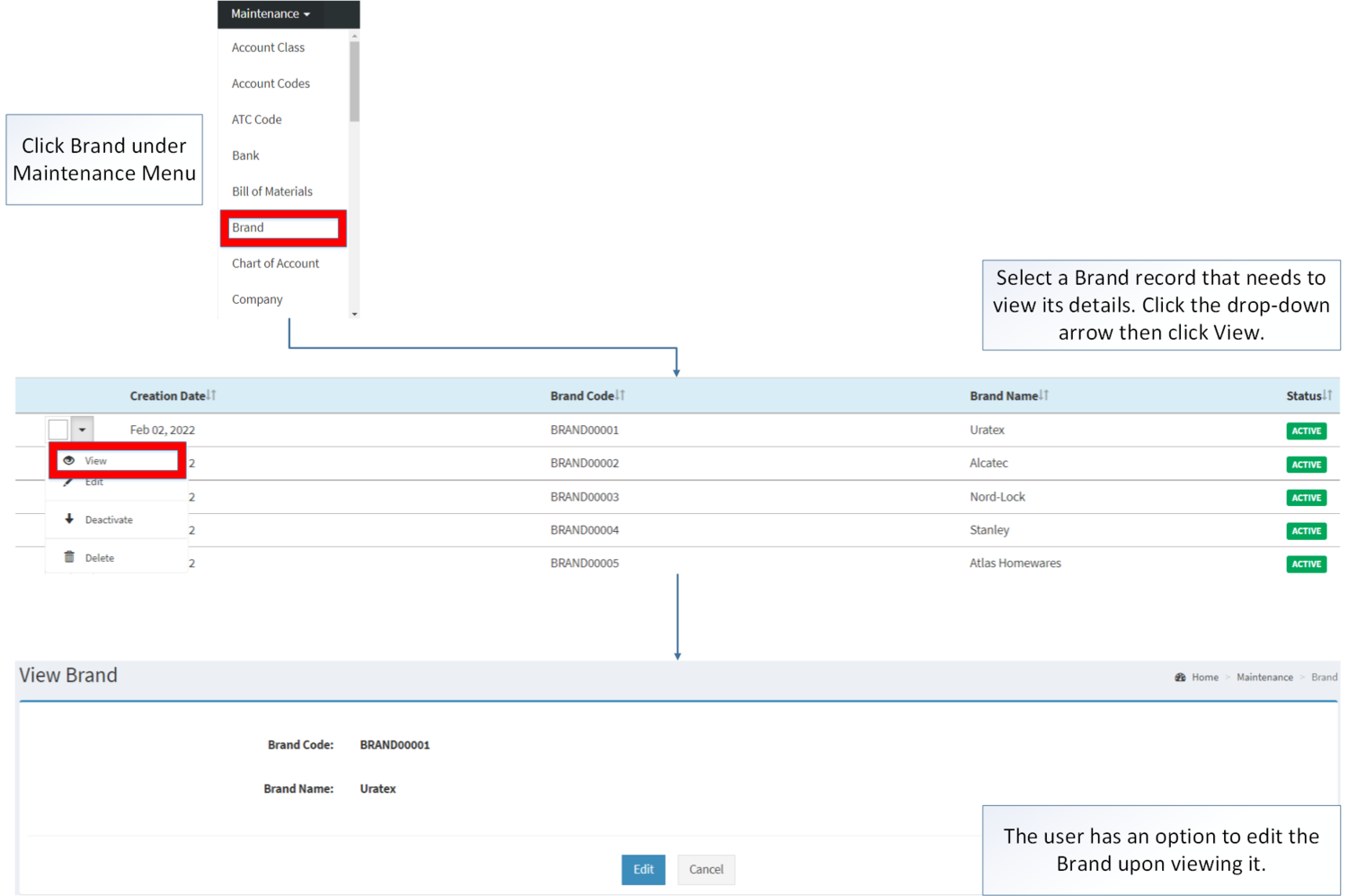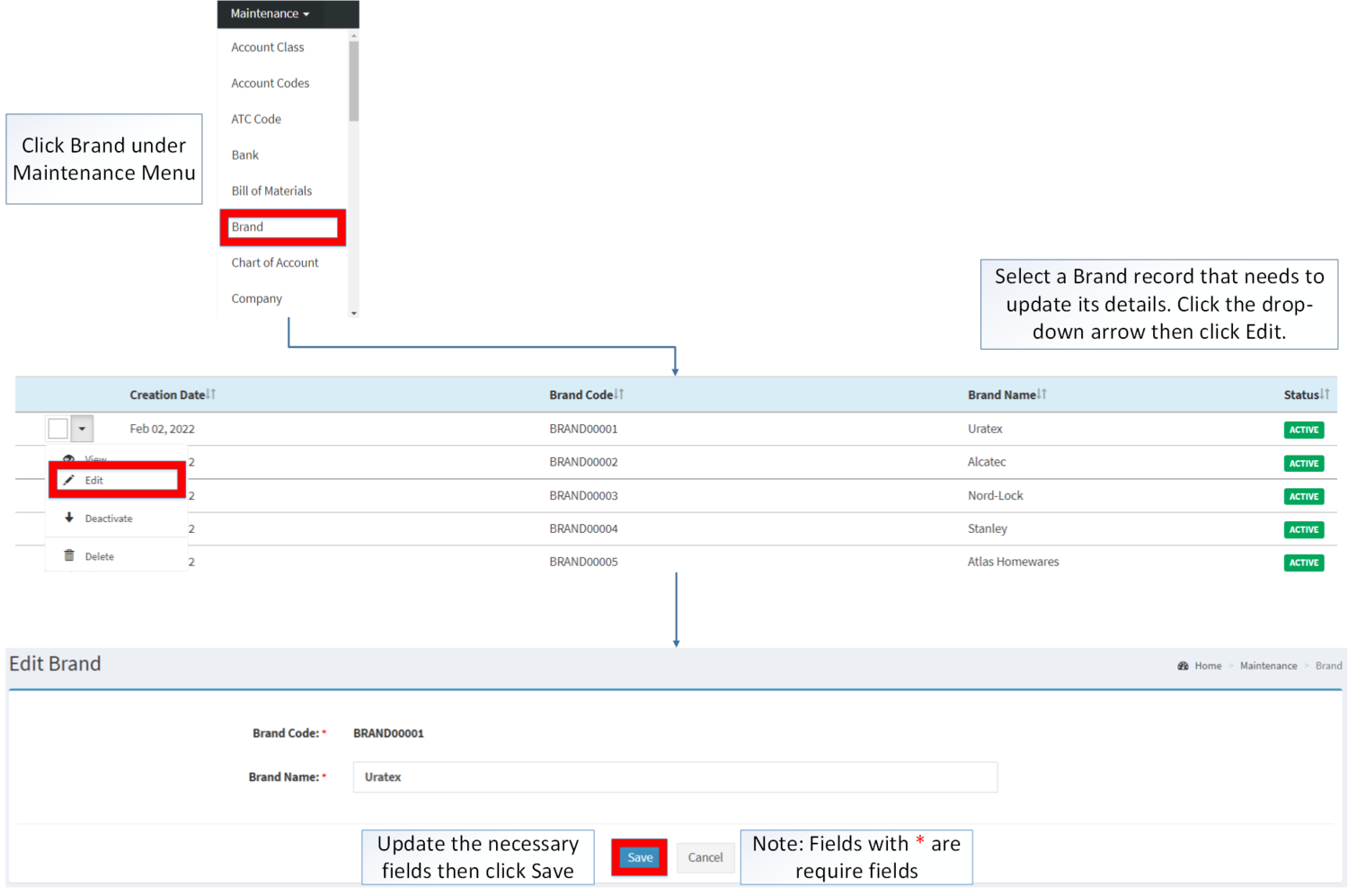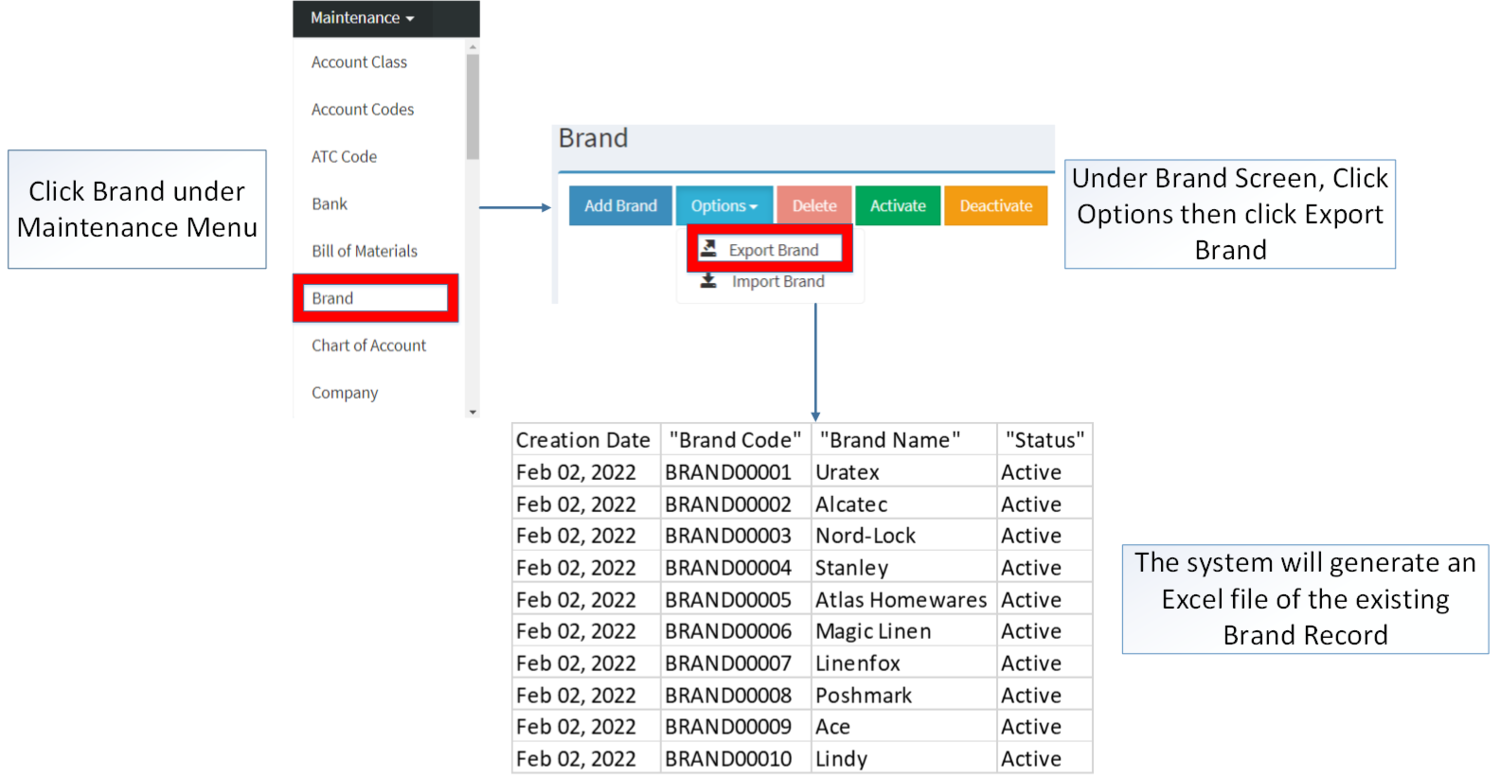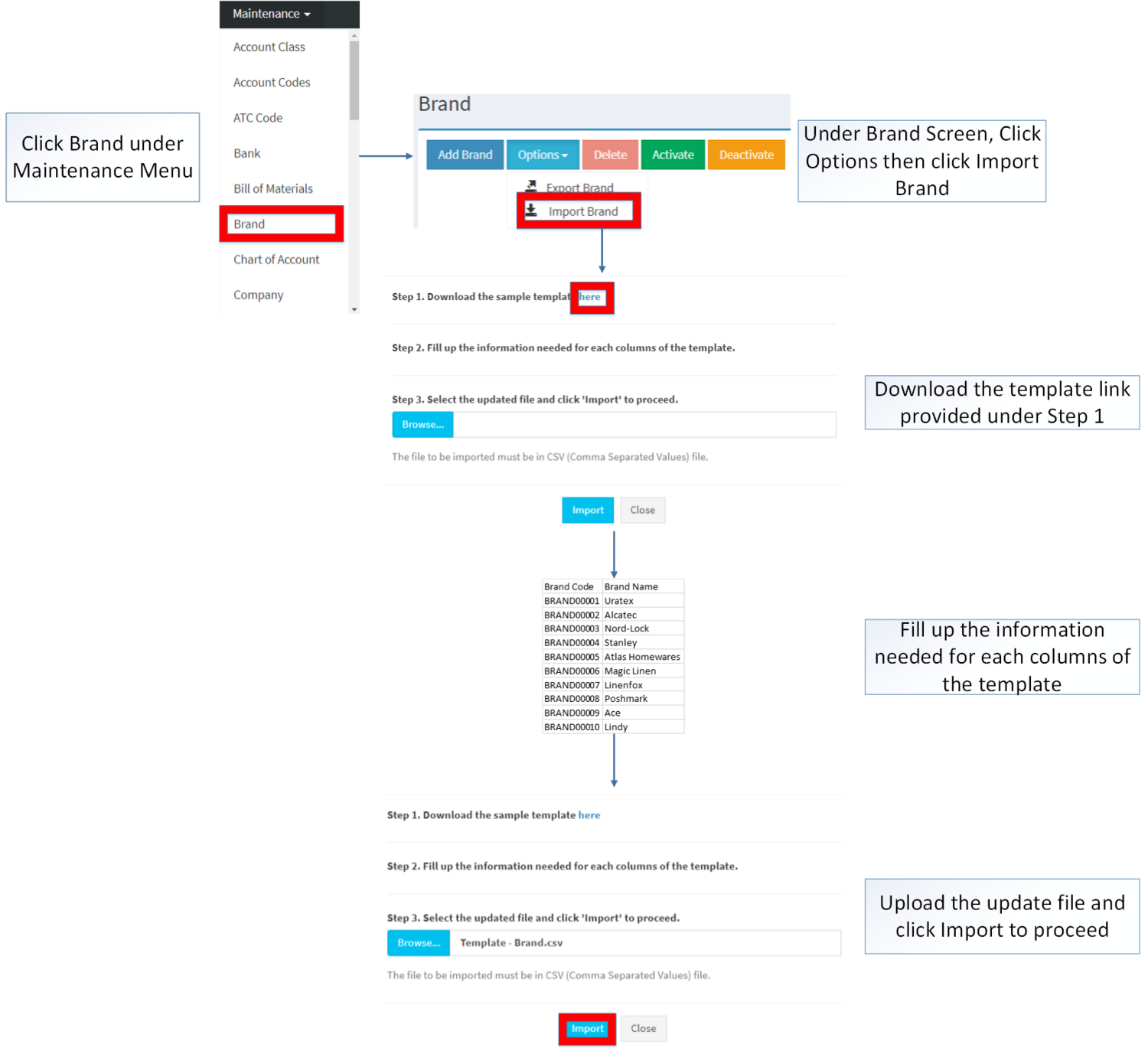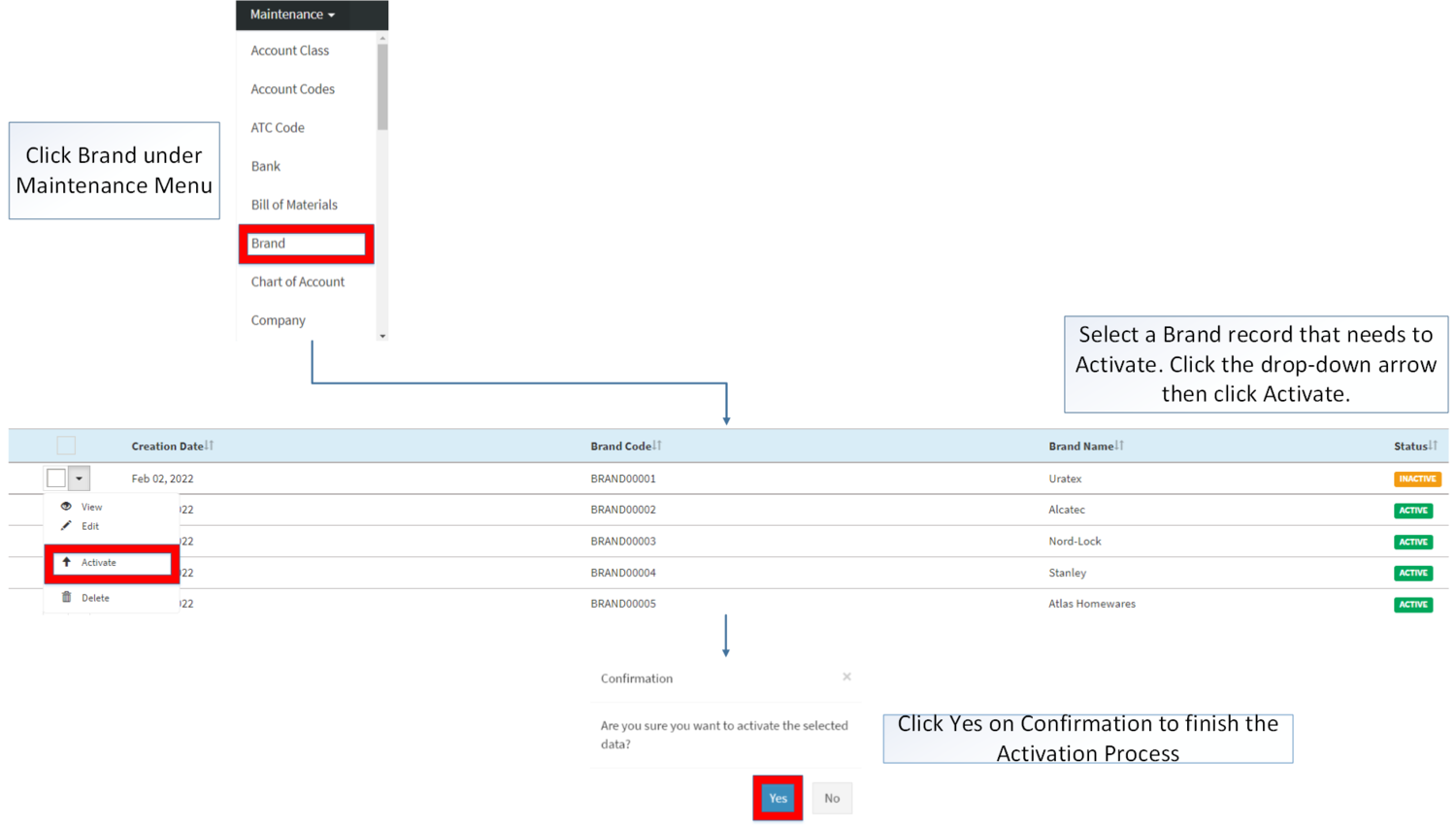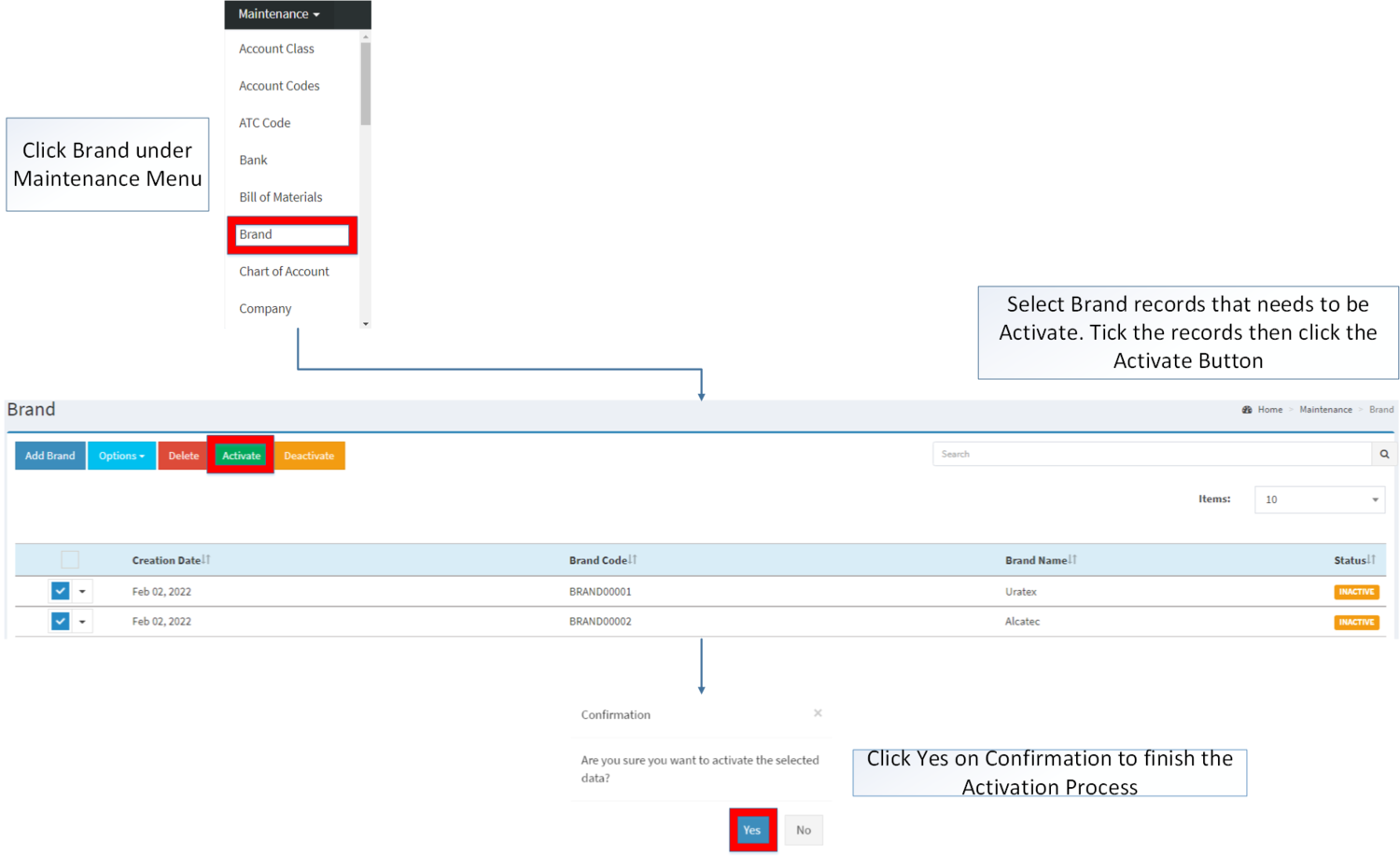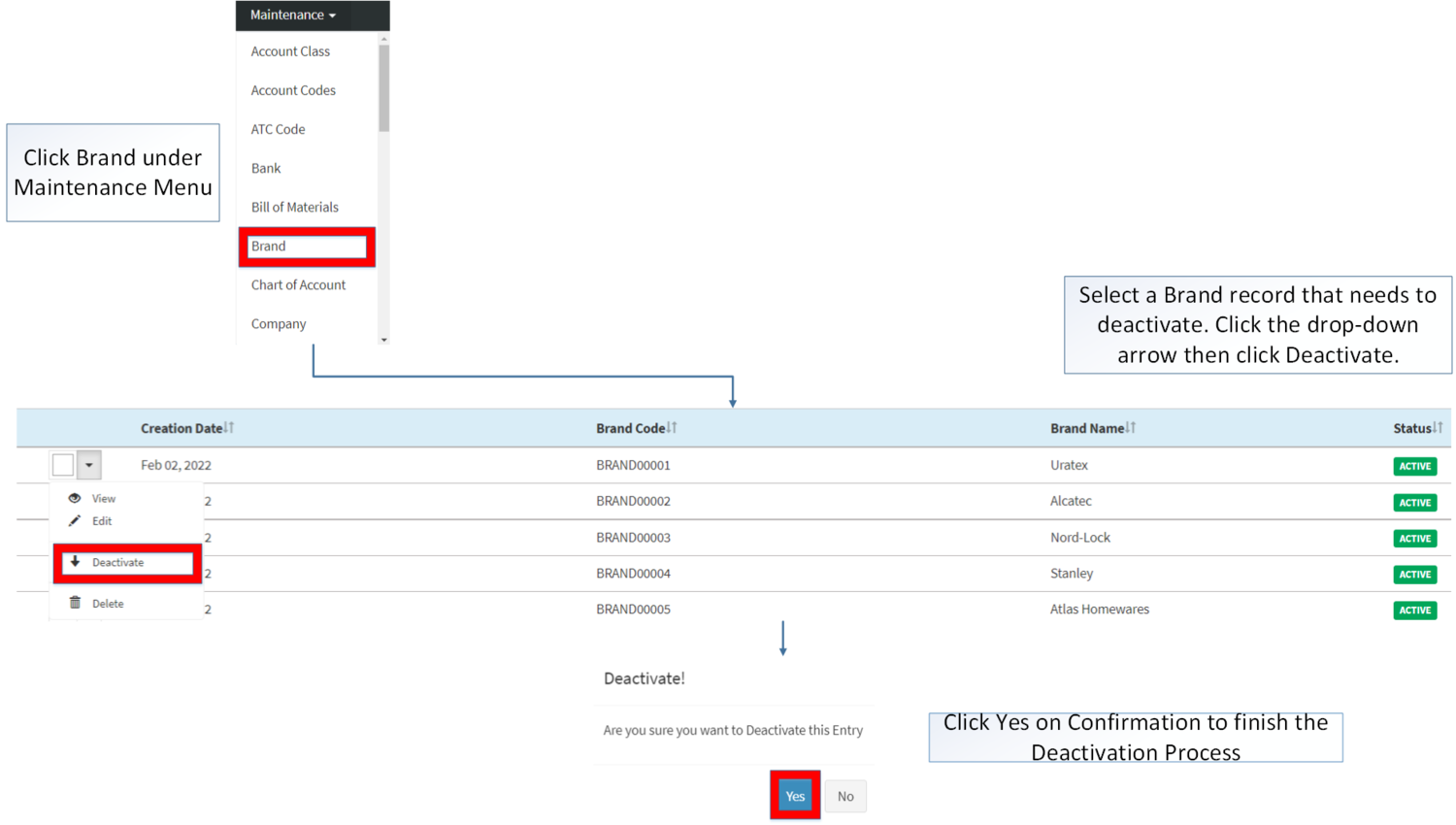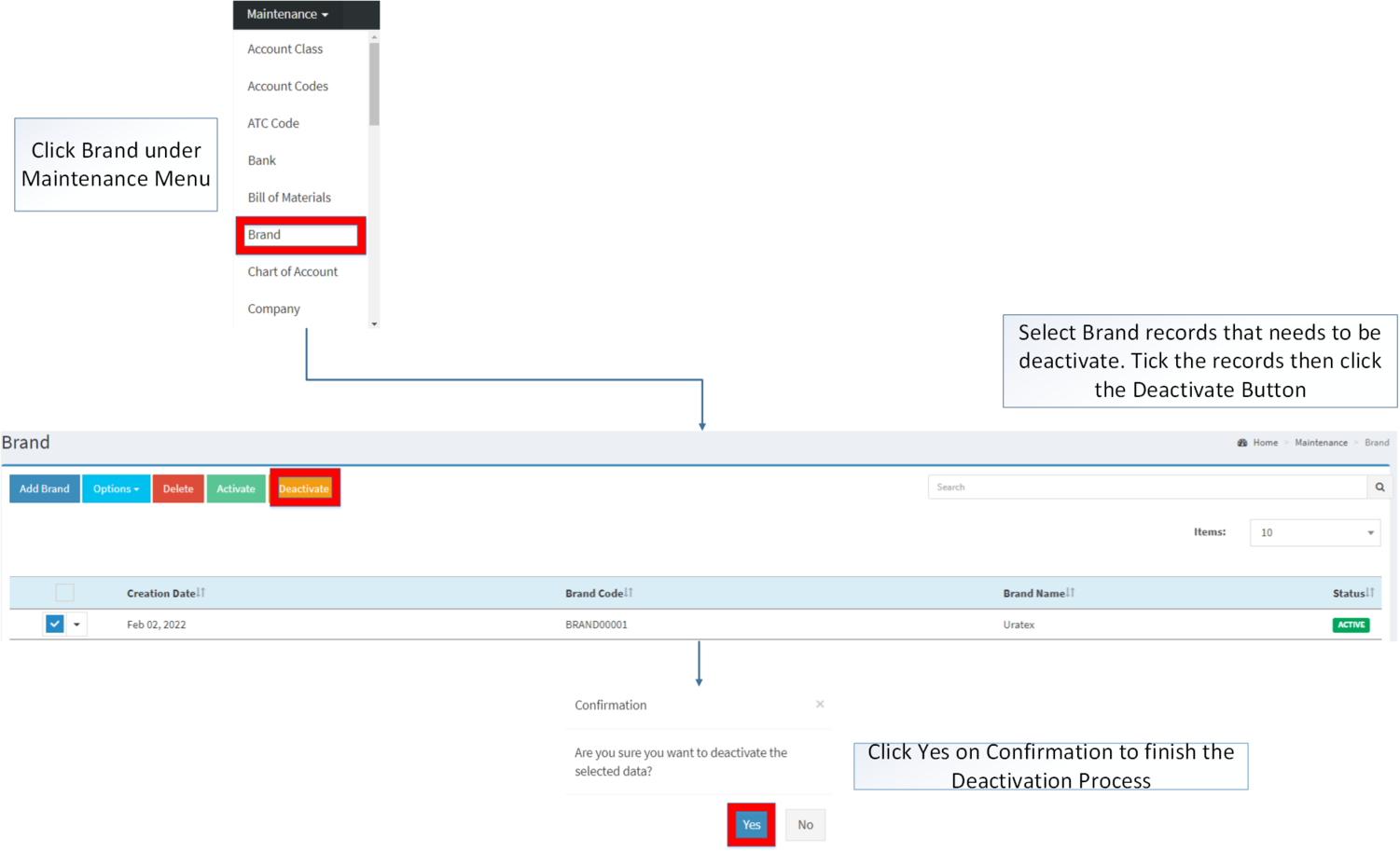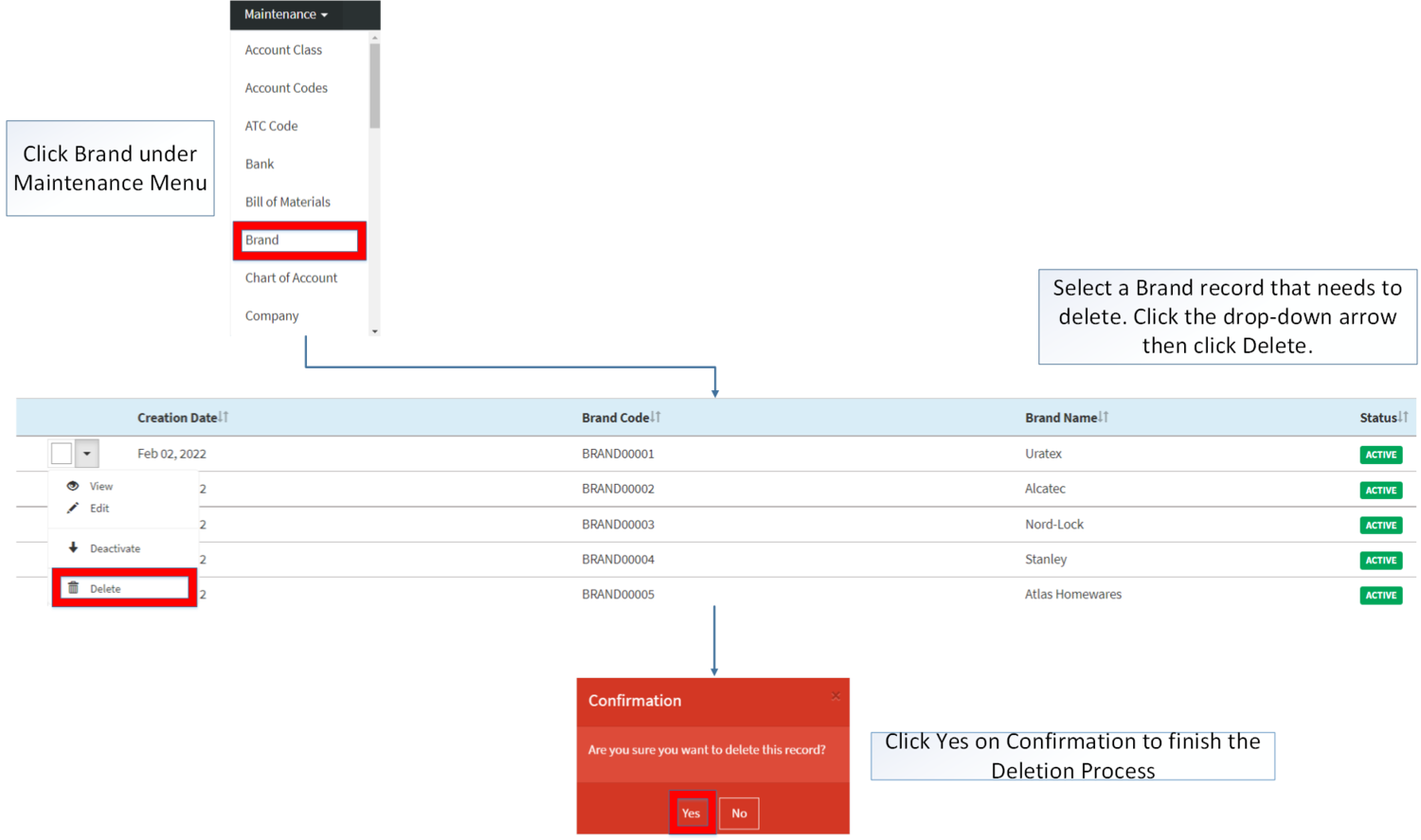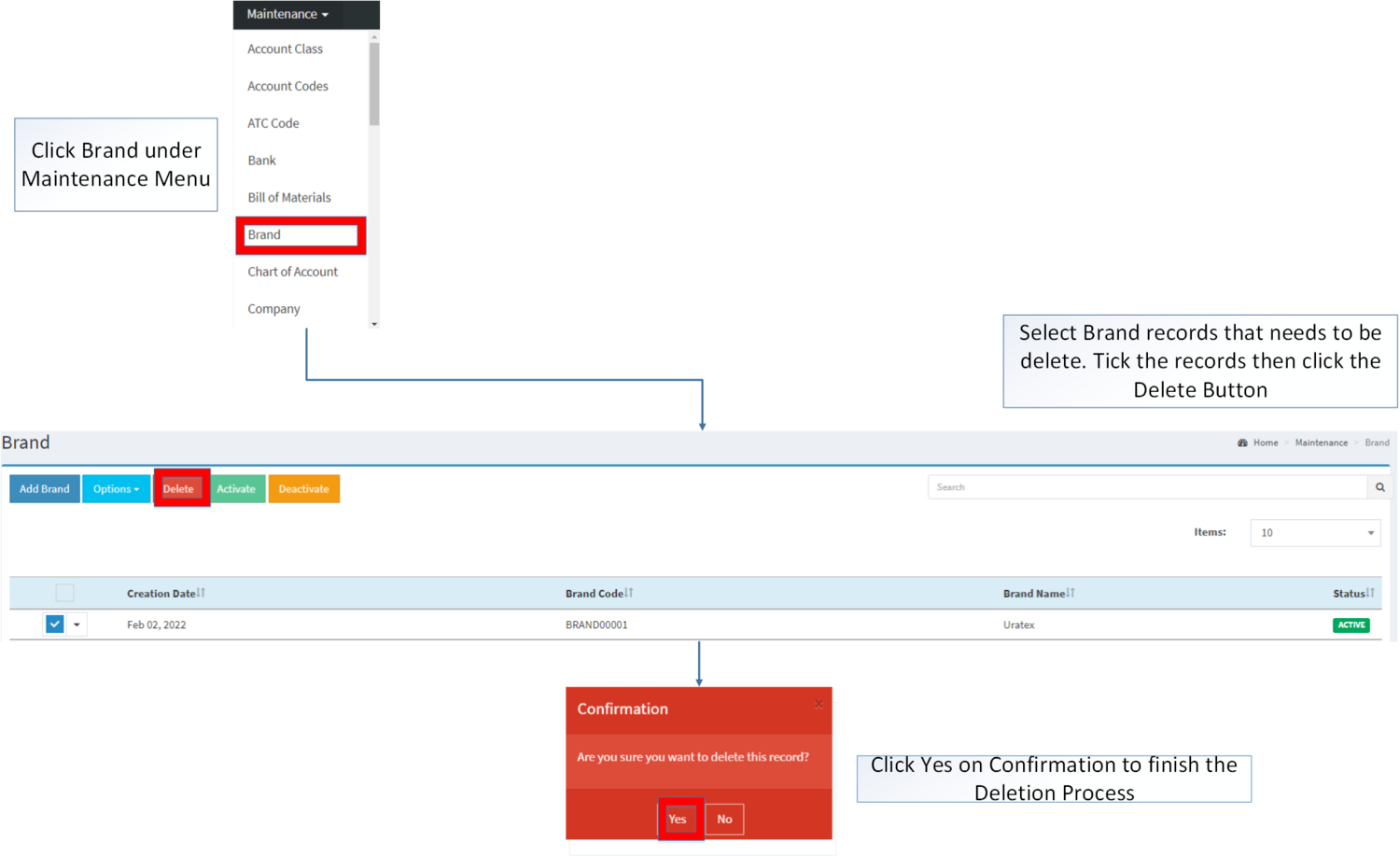You are viewing an old version of this page. Return to the latest version.
Difference between revisions of "Brand"
(Tag: Visual edit) |
(Tag: Visual edit) |
||
| (4 intermediate revisions by the same user not shown) | |||
| Line 1: | Line 1: | ||
<div style="text-align: center;"> | <div style="text-align: center;"> | ||
| − | [[Maintenance | + | [[Maintenance]] | [[Item Master]] |
</div> | </div> | ||
==Brand== | ==Brand== | ||
| Line 6: | Line 6: | ||
=====Brand Record List===== | =====Brand Record List===== | ||
| + | [[File:Maintenance - Brand - Record List.png|border|center|1500x1500px]] | ||
| + | <br /> | ||
=====Adding Brand===== | =====Adding Brand===== | ||
| − | # Go to Maintenance then Click [[Brand]] | + | #Go to Maintenance then Click [[Brand]] |
| − | # Click '''Add Brand''' Button | + | #Under Brand Screen, Click '''Add Brand''' Button |
| − | # Fill out the necessary fields then click '''Save''' | + | #Fill out the necessary fields then click '''Save''' |
| + | [[File:Maintenance - Brand - Add.png|border|center|1500x1500px]] | ||
| + | <br /> | ||
{| class="wikitable" style="margin: auto;" | {| class="wikitable" style="margin: auto;" | ||
| − | !Field | + | !'''Field''' |
| − | !Description | + | !'''Description''' |
| − | ! | + | !'''Allowed Inputs''' |
| + | !'''Input Restrictions''' | ||
| + | !'''Character Limit''' | ||
| + | !'''Required Field?''' | ||
|- | |- | ||
|1.Brand Code | |1.Brand Code | ||
|<span style="color: rgb(34, 34, 34)">•Reference Code of the Brand</span> | |<span style="color: rgb(34, 34, 34)">•Reference Code of the Brand</span> | ||
|<span style="color: rgb(34, 34, 34)">•Alphanumeric</span> | |<span style="color: rgb(34, 34, 34)">•Alphanumeric</span> | ||
| + | | style="vertical-align:middle;text-align:center;" |Special Characters | ||
| + | | style="vertical-align:middle;text-align:center;" |10 | ||
| + | | style="vertical-align:middle;text-align:center;" |'''Yes''' | ||
|- | |- | ||
|2.Brand Name | |2.Brand Name | ||
|<span style="color: rgb(34, 34, 34)">•Name of the Brand</span> | |<span style="color: rgb(34, 34, 34)">•Name of the Brand</span> | ||
| − | |<span style="color: rgb(34, 34, 34)"> | + | |<span style="color: rgb(34, 34, 34)">*Alphanumeric</span><span style="color: rgb(34, 34, 34)">*Special Characters</span> |
| + | | style="vertical-align:middle;text-align:center;" |None | ||
| + | | style="vertical-align:middle;text-align:center;" |50 | ||
| + | | style="vertical-align:middle;text-align:center;" |'''Yes''' | ||
|}Notes: | |}Notes: | ||
| − | * Brand Code cannot be change once created. | + | *Brand Code cannot be change once created. |
| + | |||
| + | =====Viewing Brand===== | ||
| + | #Go to Maintenance then Click [[Brand]] | ||
| + | #Select a Brand record that needs to view its details. Click the drop-down arrow then click View | ||
| + | #The user has an option to edit the Brand upon viewing it. | ||
| + | |||
| + | [[File:Maintenance - Brand - View.png|border|center|1500x1500px]] | ||
| + | <br /> | ||
=====Editing Brand===== | =====Editing Brand===== | ||
| − | # Go to Maintenance then Click [[Brand]] | + | #Go to Maintenance then Click [[Brand]] |
| − | # | + | #Select a Brand record that needs to update its details. Click the drop-down arrow then click Edit. |
| − | # Update the fields then click '''Save''' | + | #Update the fields then click '''Save''' Note: Fields with * are require fields. |
| − | {| class="wikitable" style="margin: auto;" | + | [[File:Maintenance - Brand - Edit.png|border|center|1500x1500px]] |
| − | !Field | + | <br /> |
| − | !Description | + | {| class="wikitable" style="margin: auto;" data-ve-attributes="{"style":"margin: auto;"}" |
| − | ! | + | !'''Field''' |
| + | !'''Description''' | ||
| + | !'''Allowed Inputs''' | ||
| + | !'''Input Restrictions''' | ||
| + | !'''Character Limit''' | ||
| + | !'''Required Field?''' | ||
| + | |- | ||
| + | |1.Brand Code | ||
| + | |<span class="ve-pasteProtect" style="color: rgb(34, 34, 34)" data-ve-attributes="{"style":"color: rgb(34, 34, 34)"}">•Reference Code of the Brand</span> | ||
| + | | style="vertical-align:middle;text-align:center;" |N/A | ||
| + | | style="vertical-align:middle;text-align:center;" data-ve-attributes="{"style":"vertical-align:middle;text-align:center;"}" |N/A | ||
| + | | style="vertical-align:middle;text-align:center;" data-ve-attributes="{"style":"vertical-align:middle;text-align:center;"}" |N/A | ||
| + | | style="vertical-align:middle;text-align:center;" data-ve-attributes="{"style":"vertical-align:middle;text-align:center;"}" |N/A | ||
|- | |- | ||
| − | | | + | |2.Brand Name |
|<span class="ve-pasteProtect" style="color: rgb(34, 34, 34)" data-ve-attributes="{"style":"color: rgb(34, 34, 34)"}">•Name of the Brand</span> | |<span class="ve-pasteProtect" style="color: rgb(34, 34, 34)" data-ve-attributes="{"style":"color: rgb(34, 34, 34)"}">•Name of the Brand</span> | ||
| − | |<span class="ve-pasteProtect" style="color: rgb(34, 34, 34)" data-ve-attributes="{"style":"color: rgb(34, 34, 34)"}"> | + | |<span class="ve-pasteProtect" style="color: rgb(34, 34, 34)" data-ve-attributes="{"style":"color: rgb(34, 34, 34)"}">*Alphanumeric</span><span class="ve-pasteProtect" style="color: rgb(34, 34, 34)" data-ve-attributes="{"style":"color: rgb(34, 34, 34)"}">*Special Characters</span> |
| + | | style="vertical-align:middle;text-align:center;" data-ve-attributes="{"style":"vertical-align:middle;text-align:center;"}" |None | ||
| + | | style="vertical-align:middle;text-align:center;" data-ve-attributes="{"style":"vertical-align:middle;text-align:center;"}" |50 | ||
| + | | style="vertical-align:middle;text-align:center;" data-ve-attributes="{"style":"vertical-align:middle;text-align:center;"}" |'''Yes''' | ||
|}<br /> | |}<br /> | ||
=====Importing and Exporting Brand===== | =====Importing and Exporting Brand===== | ||
| Line 48: | Line 84: | ||
2. Under Options, The user may Export or Import The Record | 2. Under Options, The user may Export or Import The Record | ||
| − | * When Exporting the records, the user may also use the filter options through tabs for precise searching and exporting of records. | + | *When Exporting the records, the user may also use the filter options through tabs for precise searching and exporting of records. |
| − | * When Importing the records, the user should follow the following steps provided in the Importing Brand Screen such as | + | |
| − | + | [[File:Maintenance - Brand - Export.png|border|center|1500x1500px]] | |
| − | + | <br /> | |
| − | + | ||
| + | *When Importing the records, the user should follow the following steps provided in the Importing Brand Screen such as | ||
| − | {| class="wikitable" style=" | + | [[File:Maintenance - Brand - Import.png|border|center|1500x1500px]] |
| − | | | + | <br /> |
| − | + | {| class="wikitable" style="margin: auto;" data-ve-attributes="{"style":"margin: auto;"}" | |
| − | + | !'''Field''' | |
| − | + | !'''Description''' | |
| − | + | !'''Allowed Inputs''' | |
| − | + | !'''Input Restrictions''' | |
| − | + | !'''Character Limit''' | |
| − | + | !'''Required Field?''' | |
| − | + | |- | |
| − | | style="vertical-align:middle;text-align: | + | |1.Brand Code |
| − | + | |<span class="ve-pasteProtect" style="color: rgb(34, 34, 34)" data-ve-attributes="{"style":"color: rgb(34, 34, 34)"}">•Reference Code of the Brand</span> | |
| − | + | |<span class="ve-pasteProtect" style="color: rgb(34, 34, 34)" data-ve-attributes="{"style":"color: rgb(34, 34, 34)"}">•Alphanumeric</span> | |
| − | + | | style="vertical-align:middle;text-align:center;" data-ve-attributes="{"style":"vertical-align:middle;text-align:center;"}" |Special Characters | |
| − | | | + | | style="vertical-align:middle;text-align:center;" data-ve-attributes="{"style":"vertical-align:middle;text-align:center;"}" |10 |
| − | + | | style="vertical-align:middle;text-align:center;" data-ve-attributes="{"style":"vertical-align:middle;text-align:center;"}" |'''Yes''' | |
| − | + | |- | |
| − | | style="" | + | |2.Brand Name |
| − | + | |<span class="ve-pasteProtect" style="color: rgb(34, 34, 34)" data-ve-attributes="{"style":"color: rgb(34, 34, 34)"}">•Name of the Brand</span> | |
| − | + | |<span class="ve-pasteProtect" style="color: rgb(34, 34, 34)" data-ve-attributes="{"style":"color: rgb(34, 34, 34)"}">*Alphanumeric</span><span class="ve-pasteProtect" style="color: rgb(34, 34, 34)" data-ve-attributes="{"style":"color: rgb(34, 34, 34)"}">*Special Characters</span> | |
| − | + | | style="vertical-align:middle;text-align:center;" data-ve-attributes="{"style":"vertical-align:middle;text-align:center;"}" |None | |
| + | | style="vertical-align:middle;text-align:center;" data-ve-attributes="{"style":"vertical-align:middle;text-align:center;"}" |50 | ||
| + | | style="vertical-align:middle;text-align:center;" data-ve-attributes="{"style":"vertical-align:middle;text-align:center;"}" |'''Yes''' | ||
|} | |} | ||
| + | =====<span class="mw-headline" id="Activating_Customer_Record" style="box-sizing: inherit;"><span class="mw-headline" id="Activating_Supplier_Record" style="box-sizing: inherit;"><span class="mw-headline" id="Activating_Tax_Record" style="box-sizing: inherit;"><span class="mw-headline" id="Activating_Item_Master_Record" style="box-sizing: inherit;"><span class="mw-headline" id="Activating_Item_Class_Record" style="box-sizing: inherit;"><span class="mw-headline" id="Activating_Item_Type_Record" style="box-sizing: inherit;"><span class="mw-headline" id="Activating_Chart_of_Account_Record" style="box-sizing: inherit;">Activating Brand Record</span></span></span></span></span></span></span>===== | ||
| + | Brand can be Activated in two ways: | ||
| + | |||
| + | *Using drop-down arrow of a record can be used in single record Activation | ||
| + | |||
| + | [[File:Maintenance - Brand - Activate1.png|border|center|1500x1500px]] | ||
| + | <br /> | ||
| + | |||
| + | *Using Activate Button for activating multiple record. | ||
| + | |||
| + | [[File:Maintenance - Brand - Activate2.png|border|center|1500x1500px]] | ||
| + | <br /> | ||
| + | |||
| + | =====<span class="mw-headline" id="Deactivating_Customer_Record" style="box-sizing: inherit;"><span class="mw-headline" id="Deactivating_Supplier_Record" style="box-sizing: inherit;"><span class="mw-headline" id="Deactivating_Tax_Record" style="box-sizing: inherit;"><span class="mw-headline" id="Deactivating_Item_Master_Record" style="box-sizing: inherit;"><span class="mw-headline" id="Deactivating_Item_Class_Record" style="box-sizing: inherit;"><span class="mw-headline" id="Deactivating_Item_Type_Record" style="box-sizing: inherit;"><span class="mw-headline" id="Deactivating_Chart_of_Account_Record" style="box-sizing: inherit;">Deactivating Brand Record</span></span></span></span></span></span></span>===== | ||
| + | Brand can be deactivated in two ways: | ||
| + | |||
| + | *Using drop-down arrow of a record can be used in single record deactivation | ||
| + | |||
| + | [[File:Maintenance - Brand - Deactivate1.png|border|center|1500x1500px]] | ||
| + | <br /> | ||
| + | |||
| + | *Using Deactivate Button for deactivating multiple record | ||
| + | |||
| + | [[File:Maintenance - Brand - Deactivate2.png|border|center|1501x1501px]] | ||
| + | <br /> | ||
| + | =====<span class="mw-headline" id="Deleting_Customer_Record" style="box-sizing: inherit;"><span class="mw-headline" id="Deleting_Supplier_Record" style="box-sizing: inherit;"><span class="mw-headline" id="Deleting_Tax_Record" style="box-sizing: inherit;"><span class="mw-headline" id="Deleting_Item_Master_Record" style="box-sizing: inherit;"><span class="mw-headline" id="Deleting_Item_Class_Record" style="box-sizing: inherit;"><span class="mw-headline" id="Deleting_Item_Type_Record" style="box-sizing: inherit;"><span class="mw-headline" id="Deleting_Chart_of_Account_Record" style="box-sizing: inherit;">Deleting Brand Record</span></span></span></span></span></span></span>===== | ||
| + | Brand can be deleted in two ways: | ||
| + | |||
| + | *Using drop-down arrow of a record can be used in single record deletion | ||
| + | |||
| + | [[File:Maintenance - Brand - Delete1.png|border|center|1500x1500px]] | ||
| + | <br /> | ||
| + | |||
| + | *Using Delete Button for deleting multiple record | ||
| + | |||
| + | [[File:Maintenance - Brand - Delete2.png|border|center|1500x1500px]] | ||
| + | <br /> | ||
=====Brand Record Option===== | =====Brand Record Option===== | ||
{| class="wikitable" style="box-sizing: inherit; border-collapse: collapse; border-spacing: 0px; background-color: rgb(248, 249, 250); font-size: 14px; color: rgb(34, 34, 34); margin: auto; border: 1px solid rgb(162, 169, 177); font-family: "Open Sans", Roboto, arial, sans-serif; font-style: normal; font-variant-ligatures: normal; font-variant-caps: normal; font-weight: 400; letter-spacing: normal; orphans: 2; text-align: start; text-transform: none; white-space: normal; widows: 2; word-spacing: 0px; -webkit-text-stroke-width: 0px; text-decoration-thickness: initial; text-decoration-style: initial; text-decoration-color: initial;" | {| class="wikitable" style="box-sizing: inherit; border-collapse: collapse; border-spacing: 0px; background-color: rgb(248, 249, 250); font-size: 14px; color: rgb(34, 34, 34); margin: auto; border: 1px solid rgb(162, 169, 177); font-family: "Open Sans", Roboto, arial, sans-serif; font-style: normal; font-variant-ligatures: normal; font-variant-caps: normal; font-weight: 400; letter-spacing: normal; orphans: 2; text-align: start; text-transform: none; white-space: normal; widows: 2; word-spacing: 0px; -webkit-text-stroke-width: 0px; text-decoration-thickness: initial; text-decoration-style: initial; text-decoration-color: initial;" | ||
| Line 106: | Line 182: | ||
*The brand under '''INACTIVE''' status cannot be used when branding an item on [[Item Master]] Maintenance Module. | *The brand under '''INACTIVE''' status cannot be used when branding an item on [[Item Master]] Maintenance Module. | ||
| − | * Activating/Deactivating and Deleting of Records can be done in two ways. | + | *Activating/Deactivating and Deleting of Records can be done in two ways. |
| − | ** For single records, the user may use the drop down arrow then the action that need to perform. | + | **For single records, the user may use the drop down arrow then the action that need to perform. |
| − | ** For multiple records, the user may tick the records then click the action button that need to perform | + | **For multiple records, the user may tick the records then click the action button that need to perform |
| − | *** Click the Yes in the confirmation to proceed on the action taken. | + | ***Click the Yes in the confirmation to proceed on the action taken. |
<br /> | <br /> | ||
| Line 119: | Line 195: | ||
|[[Maintenance]]<nowiki> | </nowiki>[[Brand]]<nowiki> | </nowiki>[[Item Master]] | |[[Maintenance]]<nowiki> | </nowiki>[[Brand]]<nowiki> | </nowiki>[[Item Master]] | ||
|} | |} | ||
| + | [[Category:Maintenance]] | ||
Latest revision as of 11:43, 11 April 2022
Contents
Brand
This maintenance screen allows users to add and configure Brand for their items.
Brand Record List
Adding Brand
- Go to Maintenance then Click Brand
- Under Brand Screen, Click Add Brand Button
- Fill out the necessary fields then click Save
| Field | Description | Allowed Inputs | Input Restrictions | Character Limit | Required Field? |
|---|---|---|---|---|---|
| 1.Brand Code | •Reference Code of the Brand | •Alphanumeric | Special Characters | 10 | Yes |
| 2.Brand Name | •Name of the Brand | *Alphanumeric*Special Characters | None | 50 | Yes |
Notes:
- Brand Code cannot be change once created.
Viewing Brand
- Go to Maintenance then Click Brand
- Select a Brand record that needs to view its details. Click the drop-down arrow then click View
- The user has an option to edit the Brand upon viewing it.
Editing Brand
- Go to Maintenance then Click Brand
- Select a Brand record that needs to update its details. Click the drop-down arrow then click Edit.
- Update the fields then click Save Note: Fields with * are require fields.
| Field | Description | Allowed Inputs | Input Restrictions | Character Limit | Required Field? |
|---|---|---|---|---|---|
| 1.Brand Code | •Reference Code of the Brand | N/A | N/A | N/A | N/A |
| 2.Brand Name | •Name of the Brand | *Alphanumeric*Special Characters | None | 50 | Yes |
Importing and Exporting Brand
1. Under Brand, Click Options
2. Under Options, The user may Export or Import The Record
- When Exporting the records, the user may also use the filter options through tabs for precise searching and exporting of records.
- When Importing the records, the user should follow the following steps provided in the Importing Brand Screen such as
| Field | Description | Allowed Inputs | Input Restrictions | Character Limit | Required Field? |
|---|---|---|---|---|---|
| 1.Brand Code | •Reference Code of the Brand | •Alphanumeric | Special Characters | 10 | Yes |
| 2.Brand Name | •Name of the Brand | *Alphanumeric*Special Characters | None | 50 | Yes |
Activating Brand Record
Brand can be Activated in two ways:
- Using drop-down arrow of a record can be used in single record Activation
- Using Activate Button for activating multiple record.
Deactivating Brand Record
Brand can be deactivated in two ways:
- Using drop-down arrow of a record can be used in single record deactivation
- Using Deactivate Button for deactivating multiple record
Deleting Brand Record
Brand can be deleted in two ways:
- Using drop-down arrow of a record can be used in single record deletion
- Using Delete Button for deleting multiple record
Brand Record Option
| Status | View | Edit | Deactivate | Activate | Delete |
|---|---|---|---|---|---|
| ACTIVE | ☑ | ☑ | ☑ | ☑ | |
| INACTIVE | ☑ | ☑ | ☑ | ☑ |
Notes:
- The user may edit the Brand Record on View Function.
- The brand under INACTIVE status cannot be used when branding an item on Item Master Maintenance Module.
- Activating/Deactivating and Deleting of Records can be done in two ways.
- For single records, the user may use the drop down arrow then the action that need to perform.
- For multiple records, the user may tick the records then click the action button that need to perform
- Click the Yes in the confirmation to proceed on the action taken.
| Modules | |
|---|---|
| Maintenance | Maintenance | Brand | Item Master |