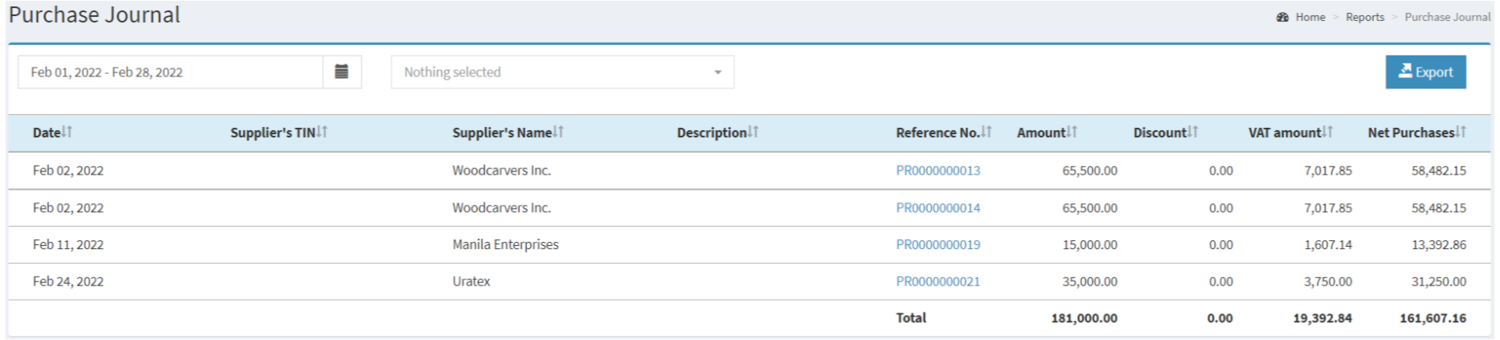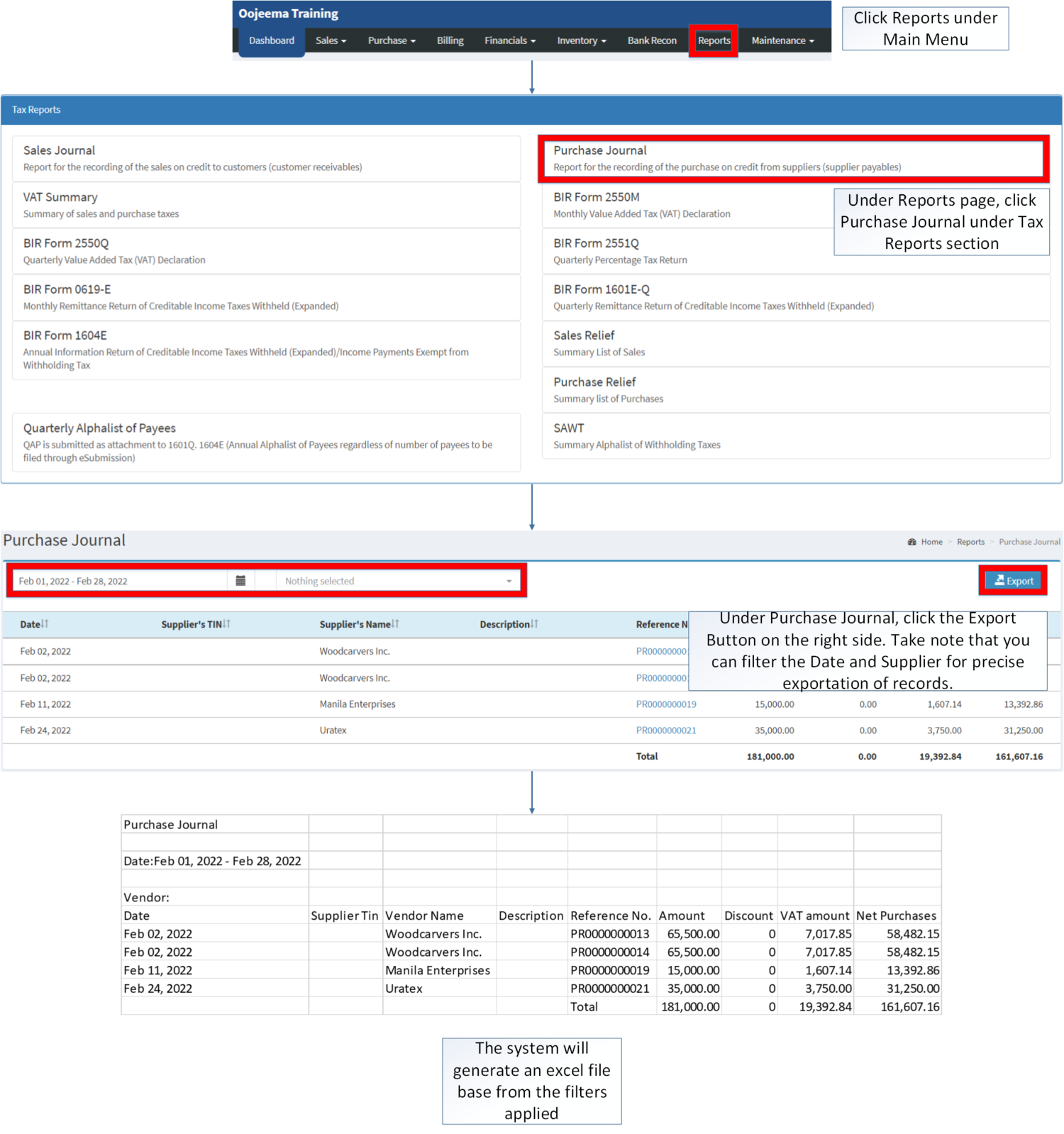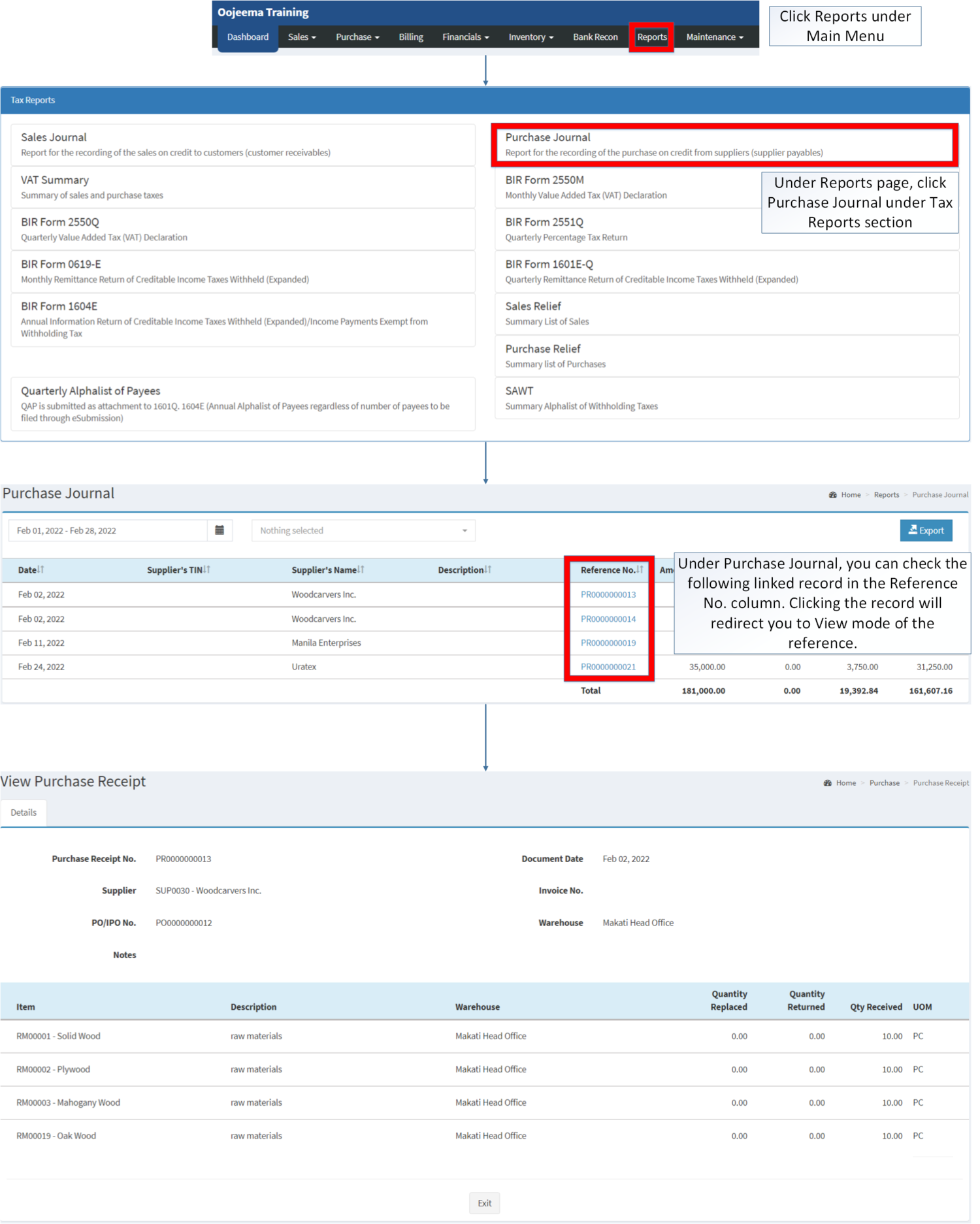You are viewing an old version of this page. Return to the latest version.
Difference between revisions of "Purchase Journal"
(Changed categories.) |
(Changed categories.) |
||
| (One intermediate revision by the same user not shown) | |||
| Line 101: | Line 101: | ||
|} | |} | ||
[[Category:Tax Reports]] | [[Category:Tax Reports]] | ||
| − | [[Category: | + | |
| + | [[Category:Purchase]] | ||
| + | [[Category:Financials]] | ||
Latest revision as of 12:39, 8 April 2022
Contents
Purchase Journal
Purchase Journal Menu List
Purchase Journal refers to the report for the recording of the purchase on credit from suppliers (supplier's payables)
Requirements before using Purchase Journal
- The user should setup have the following records in order to proceed on using the Sales Journal
| Field | Description |
|---|---|
| 1. Record Filter(Date Range, Supplier) | Set of record filters for precise searching of records.
|
| 2. Export | Allows the user to Export the report |
| 3. Date | Date of the Transaction |
| 4. Supplier's TIN | Tax Identification Number of the Supplier |
| 5. Supplier's Name | Name of the Supplier |
| 6. Description | Any remarks on the Transaction/Purchase Receipt. |
| 7. Reference No. | Reference No of the Purchase Receipt |
| 8. Amount | Amount in the Purchase Receipt.
|
| 9. Discount Amount | Discount amount applied on the Transaction. |
| 10. VAT Amount | Tax Amount Applied on the Transaction |
| 11. Net Purchase | Amount accumulated from purchases without VAT applied. |
Notes:
- Supplier must be ACTIVE status in order to View its Records in the Filter.
- Supplier status can be seen in Supplier Maintenance Module
- To check the computation of each Tax, the user may Visit Tax Module page which can be found here
Exporting Purchase Journal
- Click Reports under Main Menu
- Under Reports Page, Click Purchase Journal under Tax Reports section.
- Under Purchase Journal, click the Export Button on the right side. Take note that you can filter the Date and Supplier for precise exportation of records.
Viewing Reference Vouchers in Purchase Journal
- Under the Main Menu, Click Reports
- Under Reports Menu, Click Purchase Journal under Tax Reports.
- Under Purchase Journal, you can check the following linked record in the Reference No. column. Clicking the record will redirect you to View mode of the reference.
| Modules | |
|---|---|
| Purchase | Purchase Receipt |
| Maintenance | Supplier | Tax |
| Reports Module(Reports) | |
| Reports | Tax Reports |
| Tax Reports | Sales Journal | Purchase Journal | VAT Summary | BIR Form 2550M | BIR Form 2550Q | BIR Form 2551Q | BIR Form 0619-E | BIR Form 1601E-Q | BIR Form 1604E | Sales Relief | Purchase Relief | Summary Alphalist of Withholding Tax |