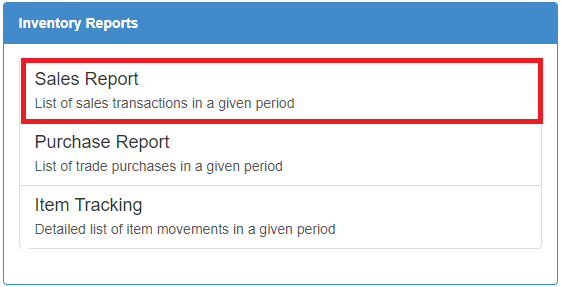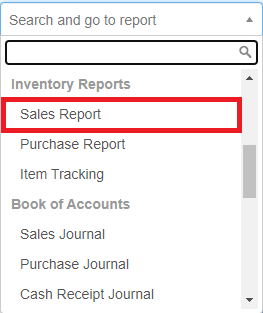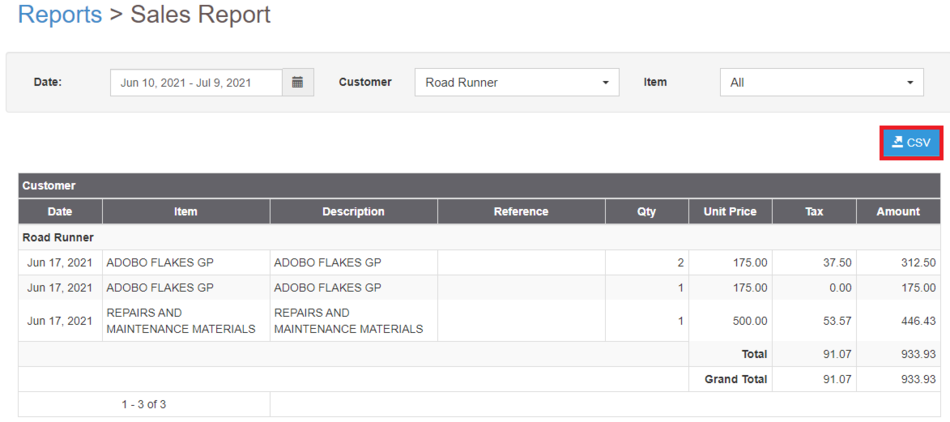You are viewing an old version of this page. Return to the latest version.
Version of 13:26, 9 July 2021 by Gelo
Difference between revisions of "Pro Sales Report Job Aids"
(Created page with "== <span class="mw-headline" id="Accounts_Receivable_Aging_Job_Aids" style="box-sizing: inherit;"><span class="mw-headline ve-pasteProtect" id="General_Ledger_Job_Aids" data-v...") (Tag: Visual edit) |
(Tag: Visual edit) |
||
| Line 1: | Line 1: | ||
| − | + | {{DISPLAYTITLE:Sales Report Job Aids}} | |
| − | + | ==<span class="mw-headline" id="Accounts_Receivable_Aging_Job_Aids" style="box-sizing: inherit;"><span class="mw-headline ve-pasteProtect" id="General_Ledger_Job_Aids" data-ve-attributes="{"style":"box-sizing: inherit;"}" style="box-sizing: inherit;">Sales Report Job Aids</span></span>== | |
| − | # Under Main Menu, Click '''Reports'''[[File:Pro Balance Sheet (Export) - Step 01.png|link=https://docs.oojeema.com/File:Pro%20Balance%20Sheet%20(Export)%20-%20Step%2001.png|center|950x950px]] | + | ======<span class="mw-headline" id="Exporting_Accounts_Receivable_Aging" style="box-sizing: inherit;"><span class="mw-headline ve-pasteProtect" id="Exporting_General_Ledger" data-ve-attributes="{"style":"box-sizing: inherit;"}" style="box-sizing: inherit;"><span class="mw-headline ve-pasteProtect" id="Exporting_Balance_Sheet" data-ve-attributes="{"style":"box-sizing: inherit;"}" style="box-sizing: inherit;">Exporting Sales Report</span></span></span>====== |
| − | # Under Reports Menu, Go to Financial statements then click <span class="ve-pasteProtect" data-ve-attributes="{"style":"box-sizing: inherit;"}" style="box-sizing: inherit;">'''Sales Report'''</span>[[File:Pro Sales Report (Export) - Step 02.png|center|562x562px]]<br /> | + | |
| − | #* The user can also click the Search bar then look for <span class="ve-pasteProtect" data-ve-attributes="{"style":"box-sizing: inherit;"}" style="box-sizing: inherit;">Sales Report</span>[[File:Pro Sales Report (Export) - Step 02.1.png|center|313x313px]] | + | #Under Main Menu, Click '''Reports'''[[File:Pro Balance Sheet (Export) - Step 01.png|link=https://docs.oojeema.com/File:Pro%20Balance%20Sheet%20(Export)%20-%20Step%2001.png|center|950x950px]] |
| − | # Click the CSV button to Extract the report into CSV Excel File[[File:Pro Sales Report (Export) - Step 03.png|center|950x950px]] | + | #Under Reports Menu, Go to Financial statements then click <span class="ve-pasteProtect" data-ve-attributes="{"style":"box-sizing: inherit;"}" style="box-sizing: inherit;">'''Sales Report'''</span>[[File:Pro Sales Report (Export) - Step 02.png|center|562x562px]]<br /> |
| − | #* The user has an option to filter the record by Customer, Date Range and Item [[File:Pro Sales Report (Export) - Step 03.1.png|center|600x600px]]<br /> | + | #*The user can also click the Search bar then look for <span class="ve-pasteProtect" data-ve-attributes="{"style":"box-sizing: inherit;"}" style="box-sizing: inherit;">Sales Report</span>[[File:Pro Sales Report (Export) - Step 02.1.png|center|313x313px]] |
| + | #Click the CSV button to Extract the report into CSV Excel File[[File:Pro Sales Report (Export) - Step 03.png|center|950x950px]] | ||
| + | #*The user has an option to filter the record by Customer, Date Range and Item [[File:Pro Sales Report (Export) - Step 03.1.png|center|600x600px]]<br /> | ||
Revision as of 10:51, 12 July 2021
Sales Report Job Aids
Exporting Sales Report
- Under Main Menu, Click Reports
- Under Reports Menu, Go to Financial statements then click Sales Report
- The user can also click the Search bar then look for Sales Report
- Click the CSV button to Extract the report into CSV Excel File
- The user has an option to filter the record by Customer, Date Range and Item
- The user has an option to filter the record by Customer, Date Range and Item