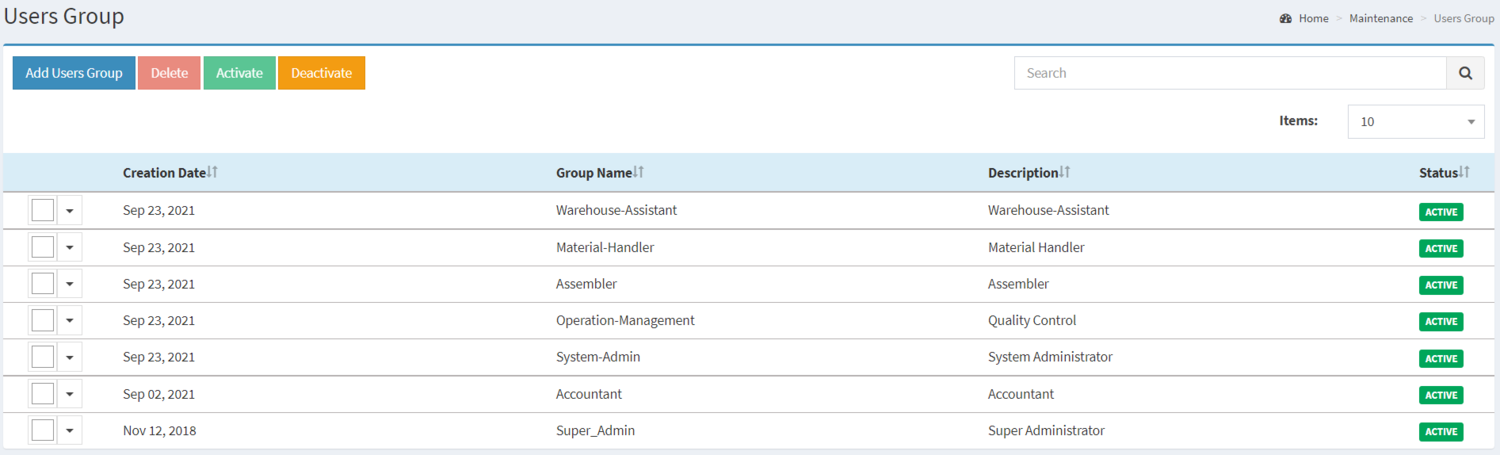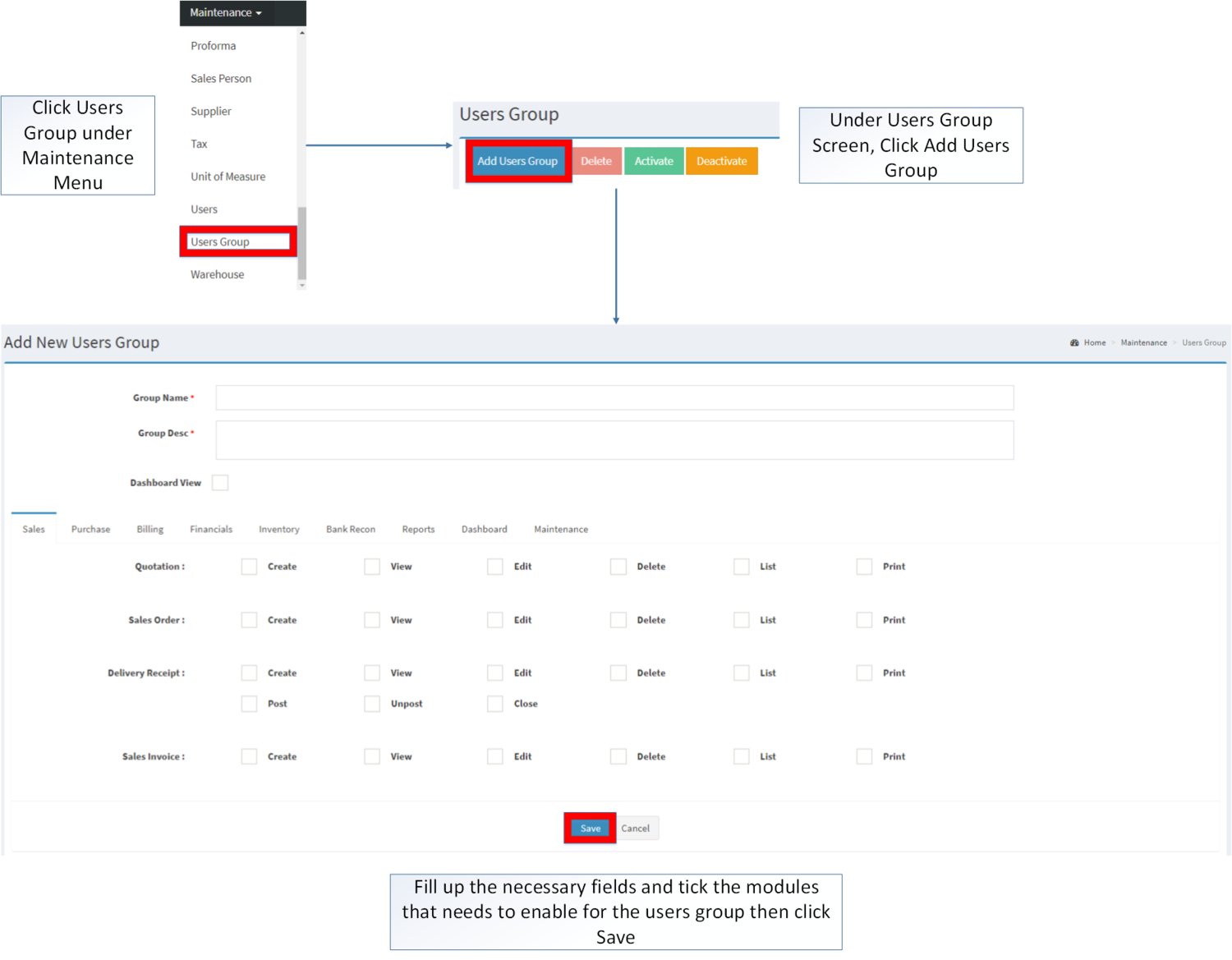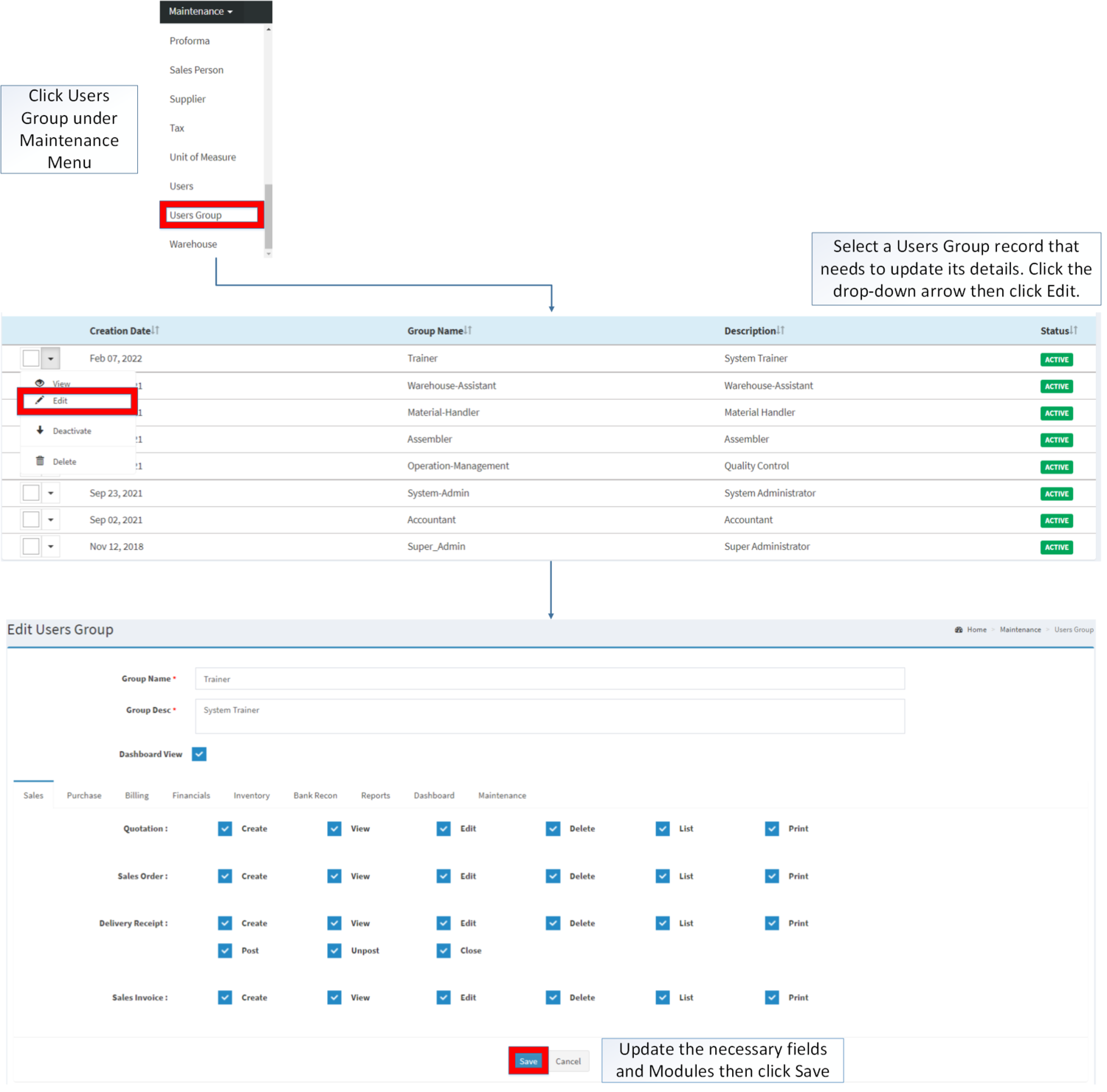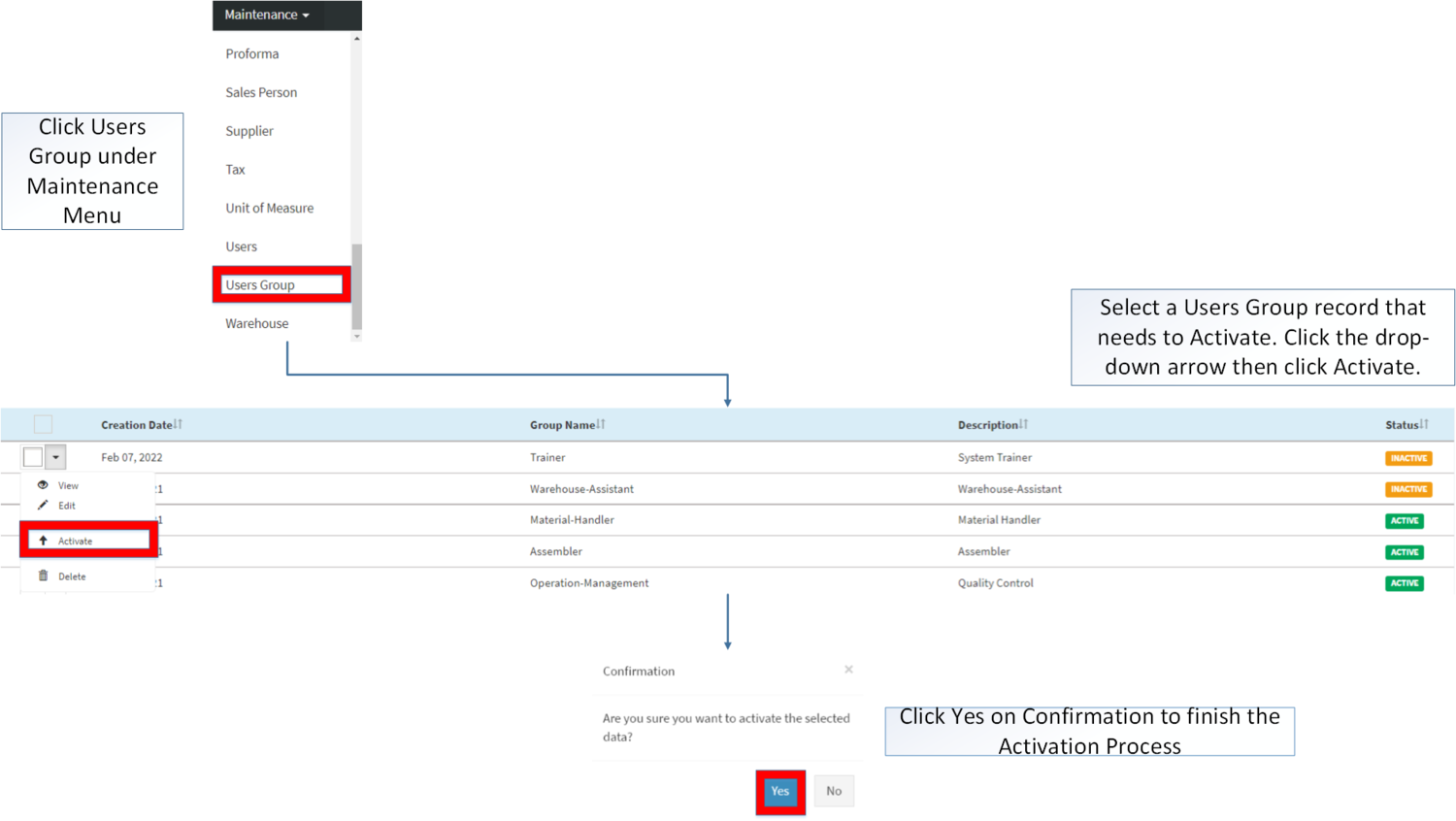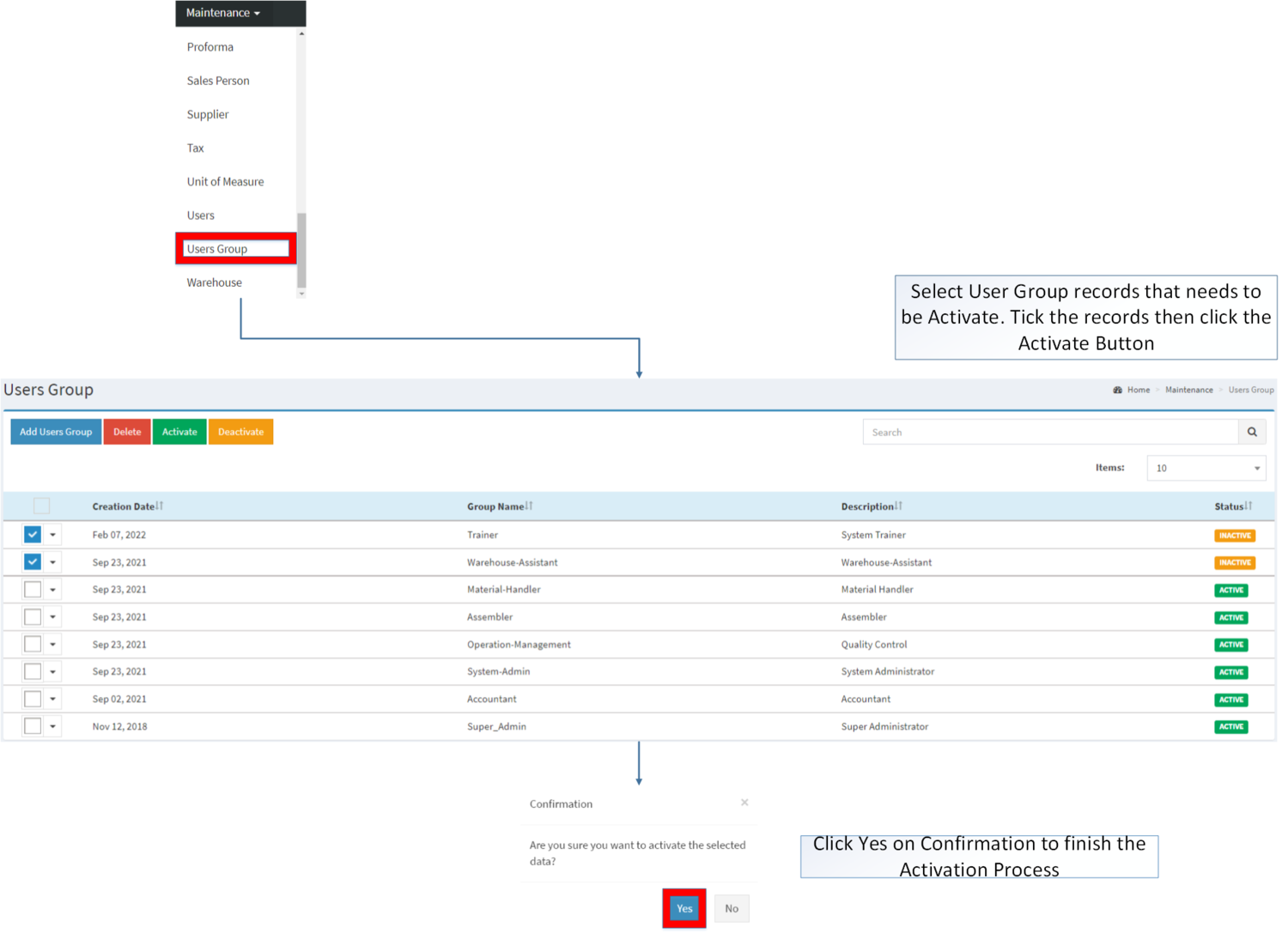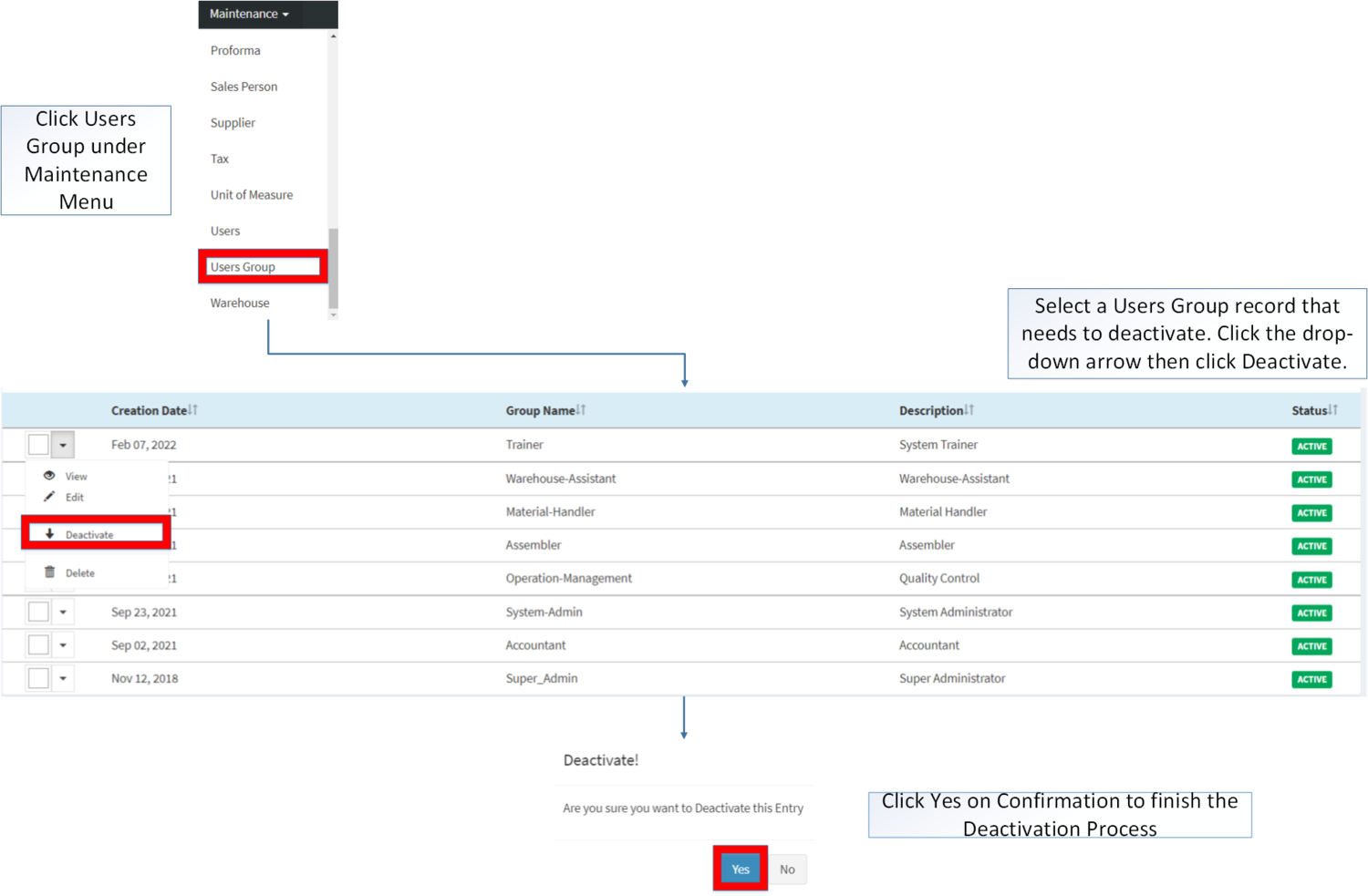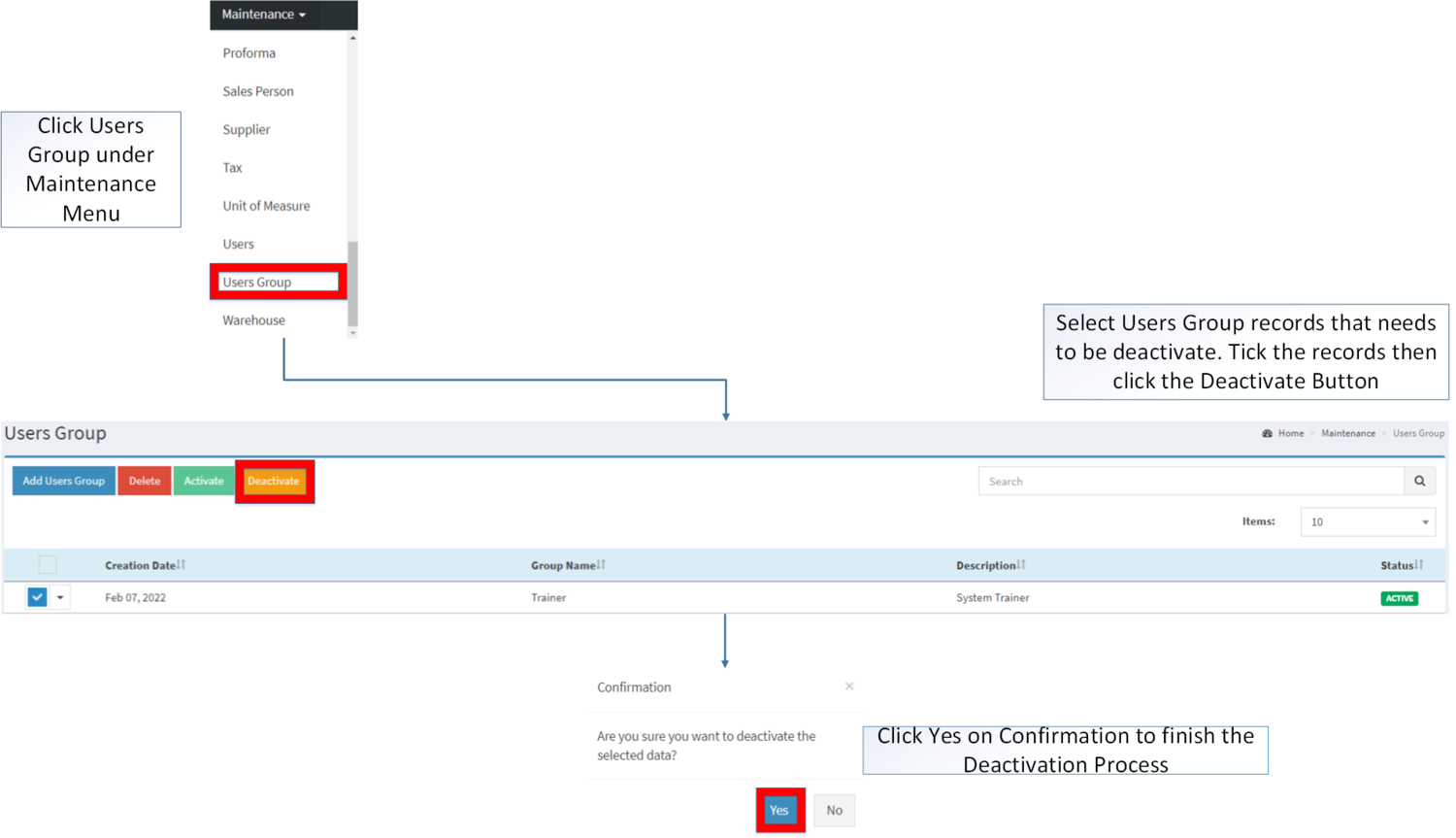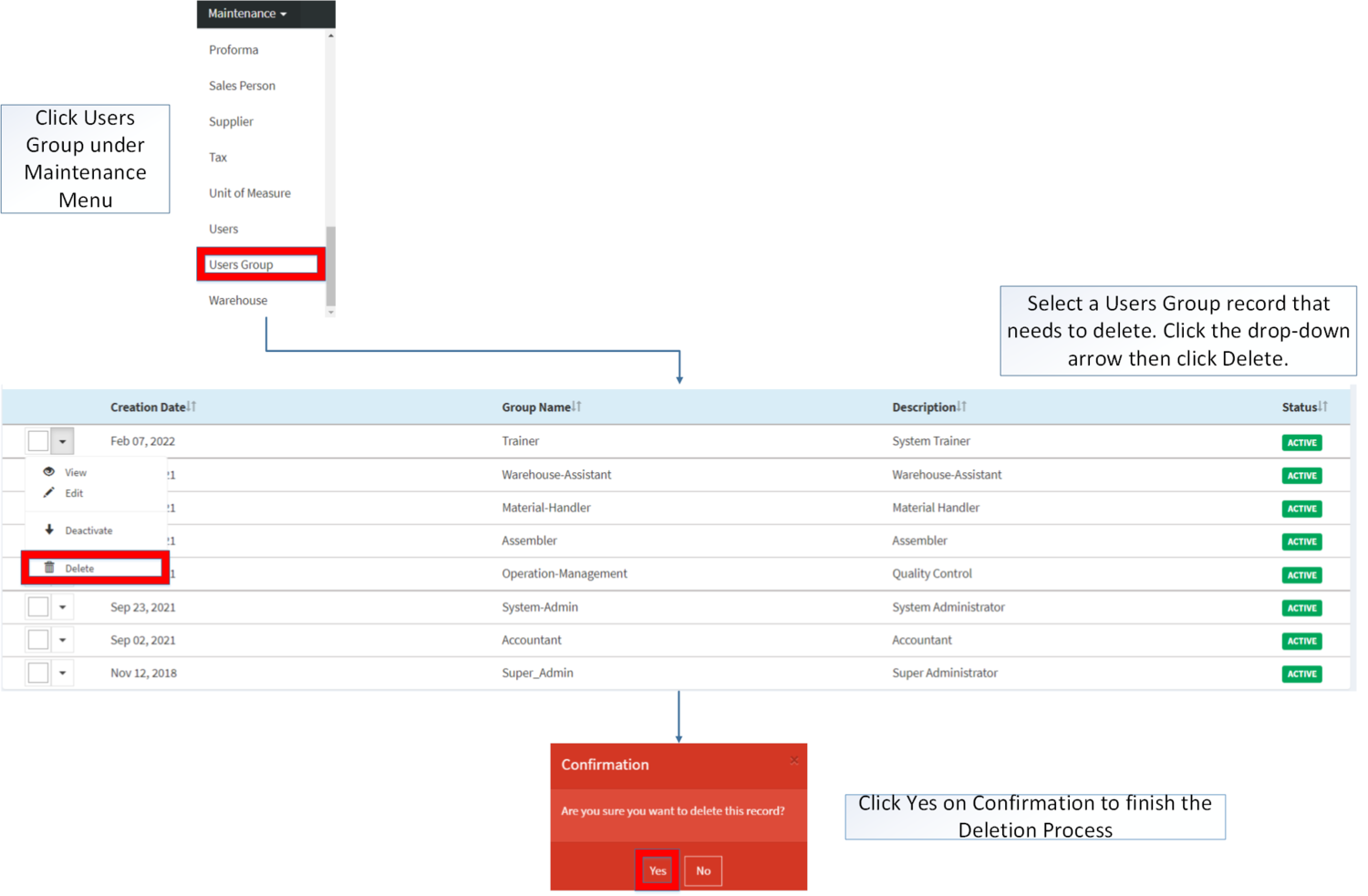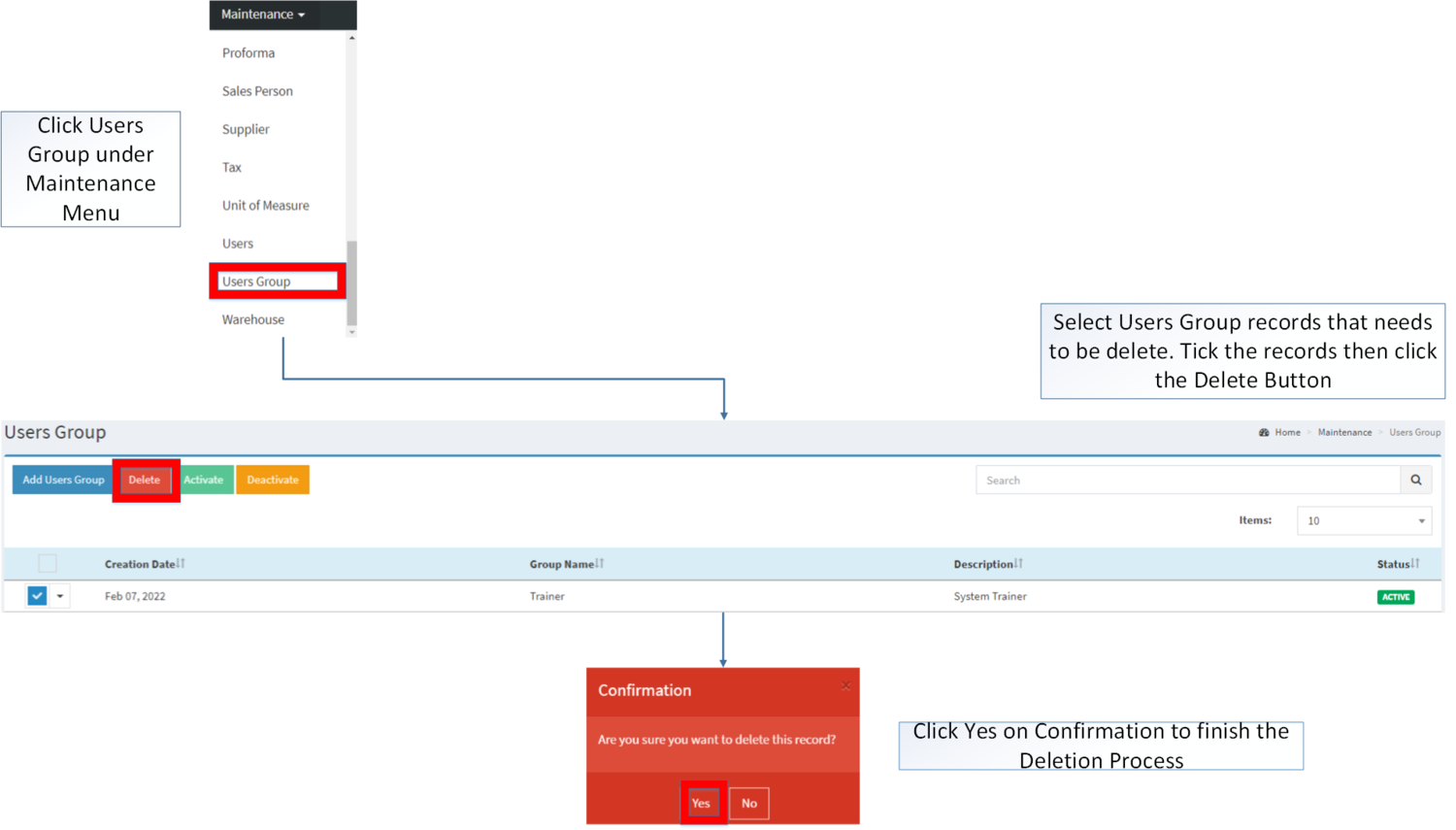You are viewing an old version of this page. Return to the latest version.
Difference between revisions of "Users Group"
(Tag: Visual edit) |
(Tag: Visual edit) |
||
| Line 4: | Line 4: | ||
==Users Group== | ==Users Group== | ||
The Users Group Maintenance screen allows the user to configure and add User Group on a specific User. This is also used to restrict the specific modules that a specific user can use. | The Users Group Maintenance screen allows the user to configure and add User Group on a specific User. This is also used to restrict the specific modules that a specific user can use. | ||
| − | |||
| − | |||
| − | |||
| − | |||
=====Users Group Record List===== | =====Users Group Record List===== | ||
| + | [[File:Maintenance - Users Group - Record List.png|center|1500x1500px]] | ||
| Line 17: | Line 14: | ||
=====Adding Users Group===== | =====Adding Users Group===== | ||
| − | # Go to Maintenance then click <span>Users Group</span> | + | #Go to Maintenance then click <span>Users Group</span> |
| − | # Click '''Add Users Group''' Button | + | #Click '''Add Users Group''' Button |
| − | # Fill up the necessary fields. Please make sure that all tabs are filled out then click '''Save''' | + | #Fill up the necessary fields and tick the modules that needs to enable for the users group. Please make sure that all tabs are filled out then click '''Save''' |
| + | [[File:Maintenance - Users Group - Add.png|border|center|1500x1500px]] | ||
| + | <br /> | ||
{| class="wikitable" style="margin: auto;" | {| class="wikitable" style="margin: auto;" | ||
!Field | !Field | ||
| Line 48: | Line 47: | ||
=====Editing Users Group===== | =====Editing Users Group===== | ||
| − | # Go to Maintenance then click <span>Users Group</span> | + | #Go to Maintenance then click <span>Users Group</span> |
| − | # Select the Users Group that needs an update. Click the drop-down arrow then click '''Edit''' | + | #Select the Users Group that needs an update. Click the drop-down arrow then click '''Edit''' |
| − | # Update the necessary Fields and Click '''Save''' | + | #Update the necessary Fields and Click '''Save''' |
| + | [[File:Maintenance - Users Group - Edit.png|border|center|1500x1500px]] | ||
| + | <br /> | ||
{| class="wikitable" style="margin: auto;" | {| class="wikitable" style="margin: auto;" | ||
!Field | !Field | ||
| Line 76: | Line 77: | ||
*When clicking on the features on a respective module. All functions within that feature will be Enabled/Disabled. | *When clicking on the features on a respective module. All functions within that feature will be Enabled/Disabled. | ||
| + | ===== <span class="mw-headline" id="Activating_Price_List_Record" style="box-sizing: inherit;"><span class="mw-headline" id="Activating_Users_Record" style="box-sizing: inherit;"><span class="mw-headline" id="Activating_Bank_Record" style="box-sizing: inherit;"><span class="mw-headline" id="Activating_Tax_Record" style="box-sizing: inherit;"><span class="mw-headline" id="Activating_Item_Master_Record" style="box-sizing: inherit;"><span class="mw-headline" id="Activating_Item_Class_Record" style="box-sizing: inherit;"><span class="mw-headline" id="Activating_Item_Type_Record" style="box-sizing: inherit;"><span class="mw-headline" id="Activating_Chart_of_Account_Record" style="box-sizing: inherit;">Activating Users Group Record</span></span></span></span></span></span></span></span> ===== | ||
| + | Users Group can be Activated in two ways: | ||
| + | |||
| + | * Using drop-down arrow of a record can be used in single record Activation | ||
| + | |||
| + | [[File:Maintenance - Users Group - Activate1.png|border|center|1500x1500px]] | ||
| + | <br /> | ||
| + | |||
| + | * Using Activate Button for activating multiple record | ||
| + | |||
| + | [[File:Maintenance - Users Group - Activate2.png|border|center|1500x1500px]] | ||
| + | <br /> | ||
| + | |||
| + | ===== <span class="mw-headline" id="Deactivating_Price_List_Record" style="box-sizing: inherit;"><span class="mw-headline" id="Deactivating_Users_Record" style="box-sizing: inherit;"><span class="mw-headline" id="Deactivating_Bank_Record" style="box-sizing: inherit;"><span class="mw-headline" id="Deactivating_Tax_Record" style="box-sizing: inherit;"><span class="mw-headline" id="Deactivating_Item_Master_Record" style="box-sizing: inherit;"><span class="mw-headline" id="Deactivating_Item_Class_Record" style="box-sizing: inherit;"><span class="mw-headline" id="Deactivating_Item_Type_Record" style="box-sizing: inherit;"><span class="mw-headline" id="Deactivating_Chart_of_Account_Record" style="box-sizing: inherit;">Deactivating Users Group Record</span></span></span></span></span></span></span></span> ===== | ||
| + | Users Group can be deactivated in two ways: | ||
| + | |||
| + | * Using drop-down arrow of a record can be used in single record deactivation | ||
| + | |||
| + | [[File:Maintenance - Users Group - Deactivate1.png|border|center|1500x1500px]] | ||
| + | <br /> | ||
| + | |||
| + | * Using Deactivate Button for deactivating multiple record | ||
| + | |||
| + | [[File:Maintenance - Users Group - Deactivate2.png|border|center|1500x1500px]] | ||
| + | <br /> | ||
| + | |||
| + | ===== <span class="mw-headline" id="Deleting_Price_List_Record" style="box-sizing: inherit;"><span class="mw-headline" id="Deleting_Users_Record" style="box-sizing: inherit;"><span class="mw-headline" id="Deleting_Bank_Record" style="box-sizing: inherit;"><span class="mw-headline" id="Deleting_Tax_Record" style="box-sizing: inherit;"><span class="mw-headline" id="Deleting_Item_Master_Record" style="box-sizing: inherit;"><span class="mw-headline" id="Deleting_Item_Class_Record" style="box-sizing: inherit;"><span class="mw-headline" id="Deleting_Item_Type_Record" style="box-sizing: inherit;"><span class="mw-headline" id="Deleting_Chart_of_Account_Record" style="box-sizing: inherit;">Deleting Users Group Record</span></span></span></span></span></span></span></span> ===== | ||
| + | Users Group can be deleted in two ways: | ||
| + | |||
| + | * Using drop-down arrow of a record can be used in single record deletion | ||
| + | |||
| + | [[File:Maintenance - Users Group - Delete1.png|border|center|1500x1500px]] | ||
| + | <br /> | ||
| + | |||
| + | * Using Delete Button for deleting multiple record | ||
| + | |||
| + | [[File:Maintenance - Users Group - Delete2.png|border|center|1500x1500px]] | ||
| + | <br /> | ||
=====Users Group Record Option===== | =====Users Group Record Option===== | ||
{| class="wikitable" style="box-sizing: inherit; border-collapse: collapse; border-spacing: 0px; background-color: rgb(248, 249, 250); font-size: 14px; color: rgb(34, 34, 34); margin: auto; border: 1px solid rgb(162, 169, 177); font-family: "Open Sans", Roboto, arial, sans-serif; font-style: normal; font-variant-ligatures: normal; font-variant-caps: normal; font-weight: 400; letter-spacing: normal; orphans: 2; text-align: start; text-transform: none; white-space: normal; widows: 2; word-spacing: 0px; -webkit-text-stroke-width: 0px; text-decoration-thickness: initial; text-decoration-style: initial; text-decoration-color: initial;" | {| class="wikitable" style="box-sizing: inherit; border-collapse: collapse; border-spacing: 0px; background-color: rgb(248, 249, 250); font-size: 14px; color: rgb(34, 34, 34); margin: auto; border: 1px solid rgb(162, 169, 177); font-family: "Open Sans", Roboto, arial, sans-serif; font-style: normal; font-variant-ligatures: normal; font-variant-caps: normal; font-weight: 400; letter-spacing: normal; orphans: 2; text-align: start; text-transform: none; white-space: normal; widows: 2; word-spacing: 0px; -webkit-text-stroke-width: 0px; text-decoration-thickness: initial; text-decoration-style: initial; text-decoration-color: initial;" | ||
| Line 104: | Line 143: | ||
*The User can edit and modify the restrictions of each modules of the User Group while viewing it. | *The User can edit and modify the restrictions of each modules of the User Group while viewing it. | ||
*Activating/Deactivating and Deleting of Records can be done in two ways. | *Activating/Deactivating and Deleting of Records can be done in two ways. | ||
| − | ** For single records, the user may use the drop down arrow then the action that need to perform. | + | **For single records, the user may use the drop down arrow then the action that need to perform. |
| − | ** For multiple records, the user may tick the records then click the action button that need to perform | + | **For multiple records, the user may tick the records then click the action button that need to perform |
| − | *** Click the Yes in the confirmation to proceed on the action taken. | + | ***Click the Yes in the confirmation to proceed on the action taken. |
{| class="wikitable" style="margin: auto;" | {| class="wikitable" style="margin: auto;" | ||
Revision as of 15:09, 7 February 2022
Contents
Users Group
The Users Group Maintenance screen allows the user to configure and add User Group on a specific User. This is also used to restrict the specific modules that a specific user can use.
Users Group Record List
Notes:
- User group is a required field when creating and editing the user record. The user group can be used if the status is ACTIVE
Adding Users Group
- Go to Maintenance then click Users Group
- Click Add Users Group Button
- Fill up the necessary fields and tick the modules that needs to enable for the users group. Please make sure that all tabs are filled out then click Save
| Field | Description | Expected Values |
|---|---|---|
| 1.Group Name | •Desired Name for Users Group | •Alphanumeric |
| 2.Group Desc | •Description for Users Group | •Alphanumeric |
| 3.Dashboard View | •Allowing the Users Group to view or hide the Dashboard | •Tick/Untick |
| 4.Modules | •Allowing the Users Group to view or hide the functions on each module | •Tick/Untick |
Notes:
- When clicking on the features on a respective module. All functions within that feature will be Enabled/Disabled.
Editing Users Group
- Go to Maintenance then click Users Group
- Select the Users Group that needs an update. Click the drop-down arrow then click Edit
- Update the necessary Fields and Click Save
| Field | Description | Expected Values |
|---|---|---|
| 1.Group Name | •Desired Name for Users Group | •Alphanumeric |
| 2.Group Desc | •Description for Users Group | •Alphanumeric |
| 3.Dashboard View | •Allowing the Users Group to view or hid the Dashboard | •Tick/Untick |
| 4.Modules | •Allowing the Users Group to view or hid the functions on each module | •Tick/Untick |
Notes:
- When clicking on the features on a respective module. All functions within that feature will be Enabled/Disabled.
Activating Users Group Record
Users Group can be Activated in two ways:
- Using drop-down arrow of a record can be used in single record Activation
- Using Activate Button for activating multiple record
Deactivating Users Group Record
Users Group can be deactivated in two ways:
- Using drop-down arrow of a record can be used in single record deactivation
- Using Deactivate Button for deactivating multiple record
Deleting Users Group Record
Users Group can be deleted in two ways:
- Using drop-down arrow of a record can be used in single record deletion
- Using Delete Button for deleting multiple record
Users Group Record Option
| Status | View | Edit | Deactivate | Activate | Delete |
|---|---|---|---|---|---|
| ACTIVE | ☑ | ☑ | ☑ | ☑ | |
| INACTIVE | ☑ | ☑ | ☑ | ☑ |
Notes
- The User can edit and modify the restrictions of each modules of the User Group while viewing it.
- Activating/Deactivating and Deleting of Records can be done in two ways.
- For single records, the user may use the drop down arrow then the action that need to perform.
- For multiple records, the user may tick the records then click the action button that need to perform
- Click the Yes in the confirmation to proceed on the action taken.