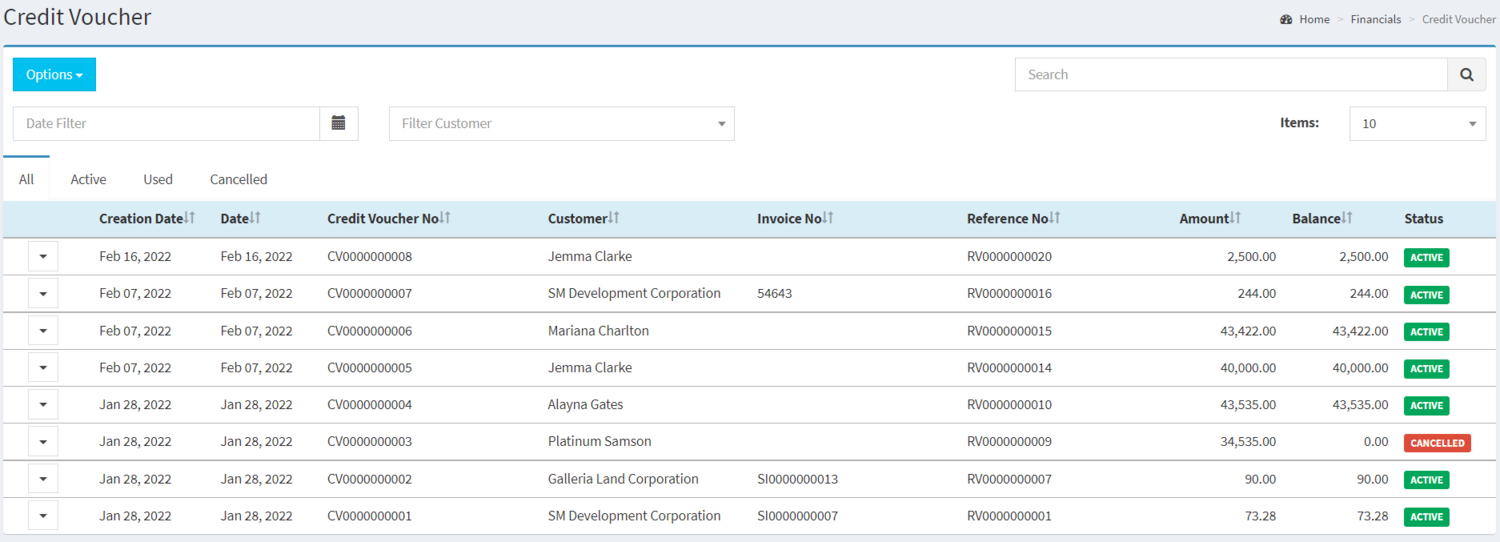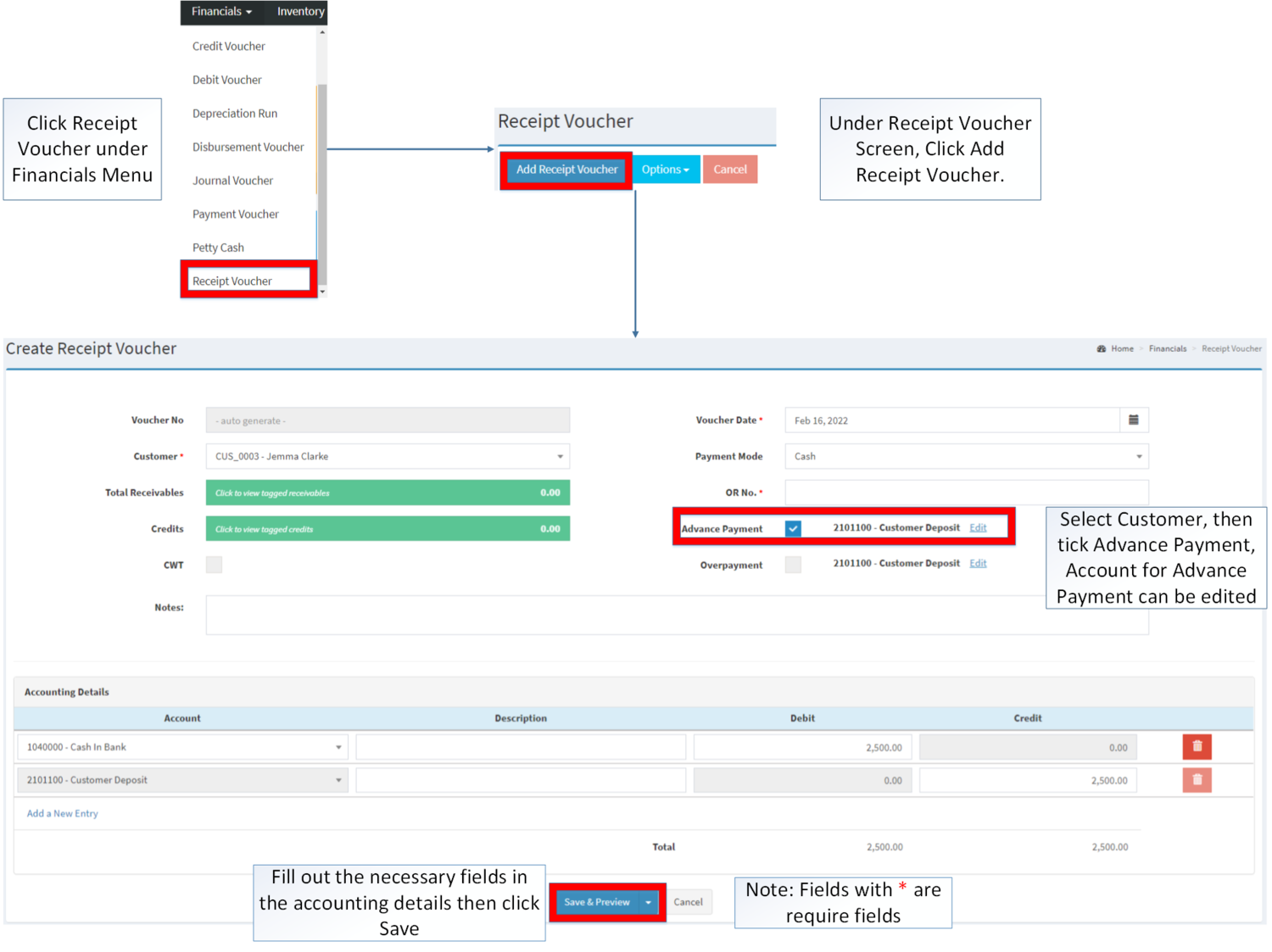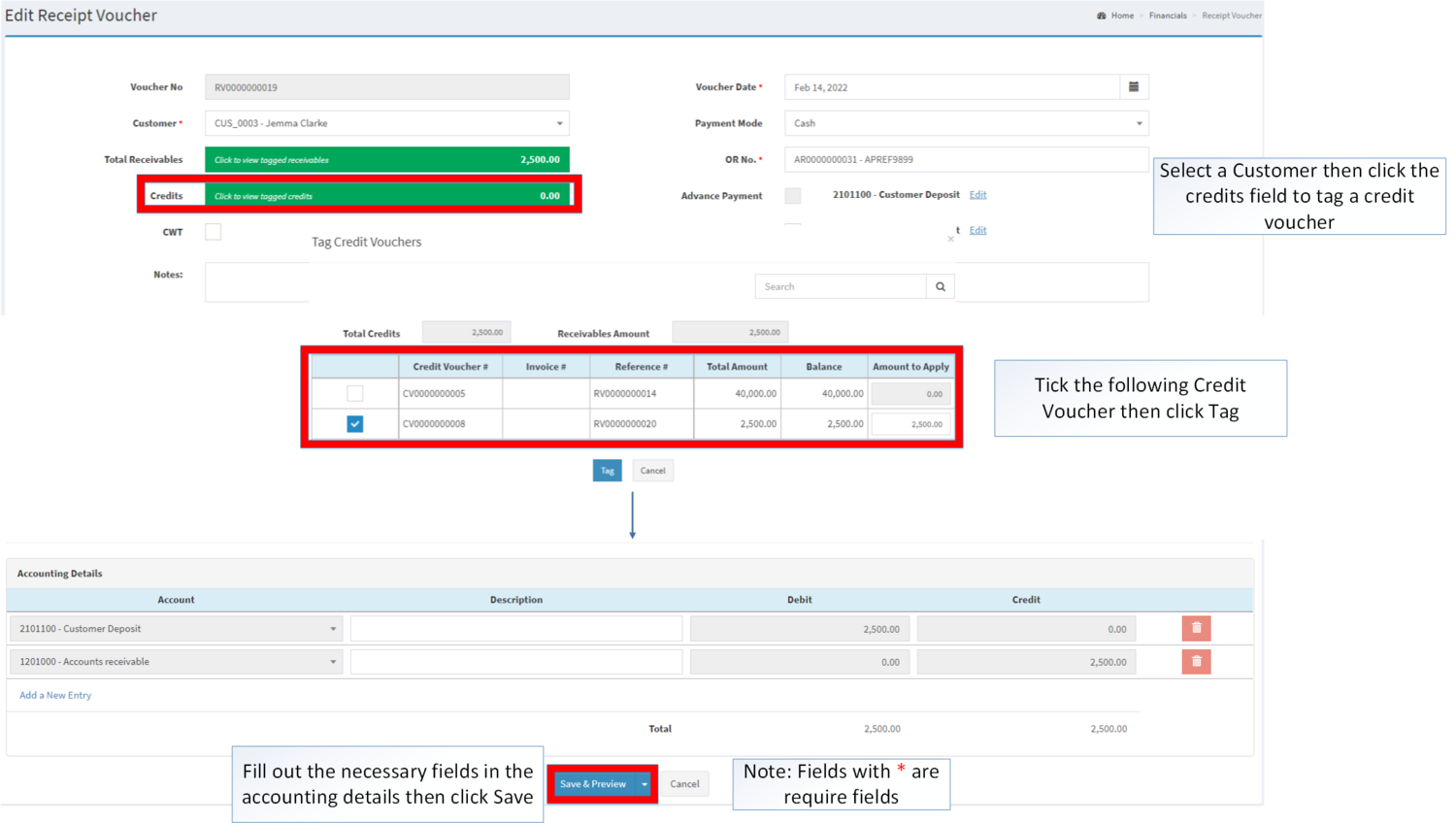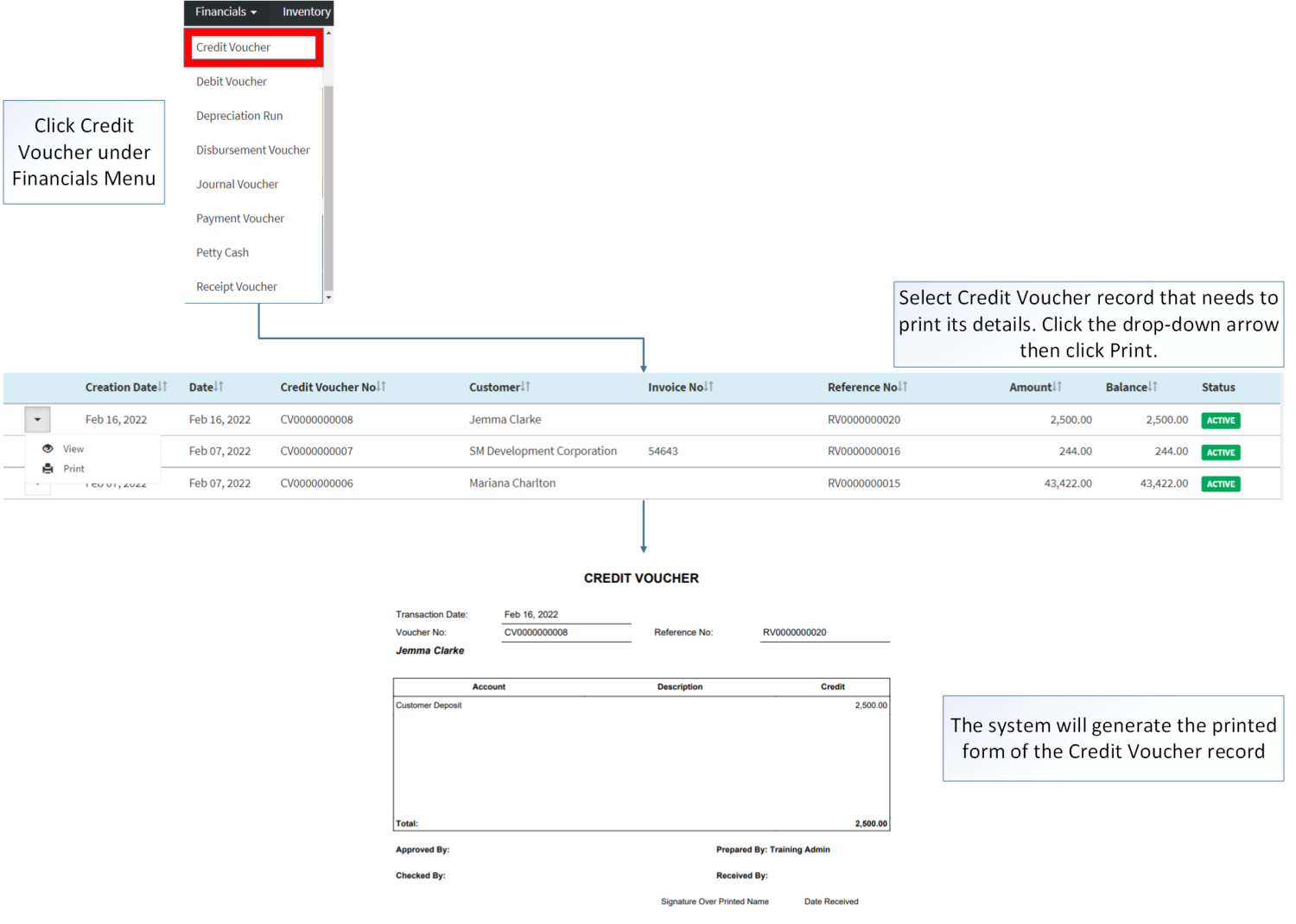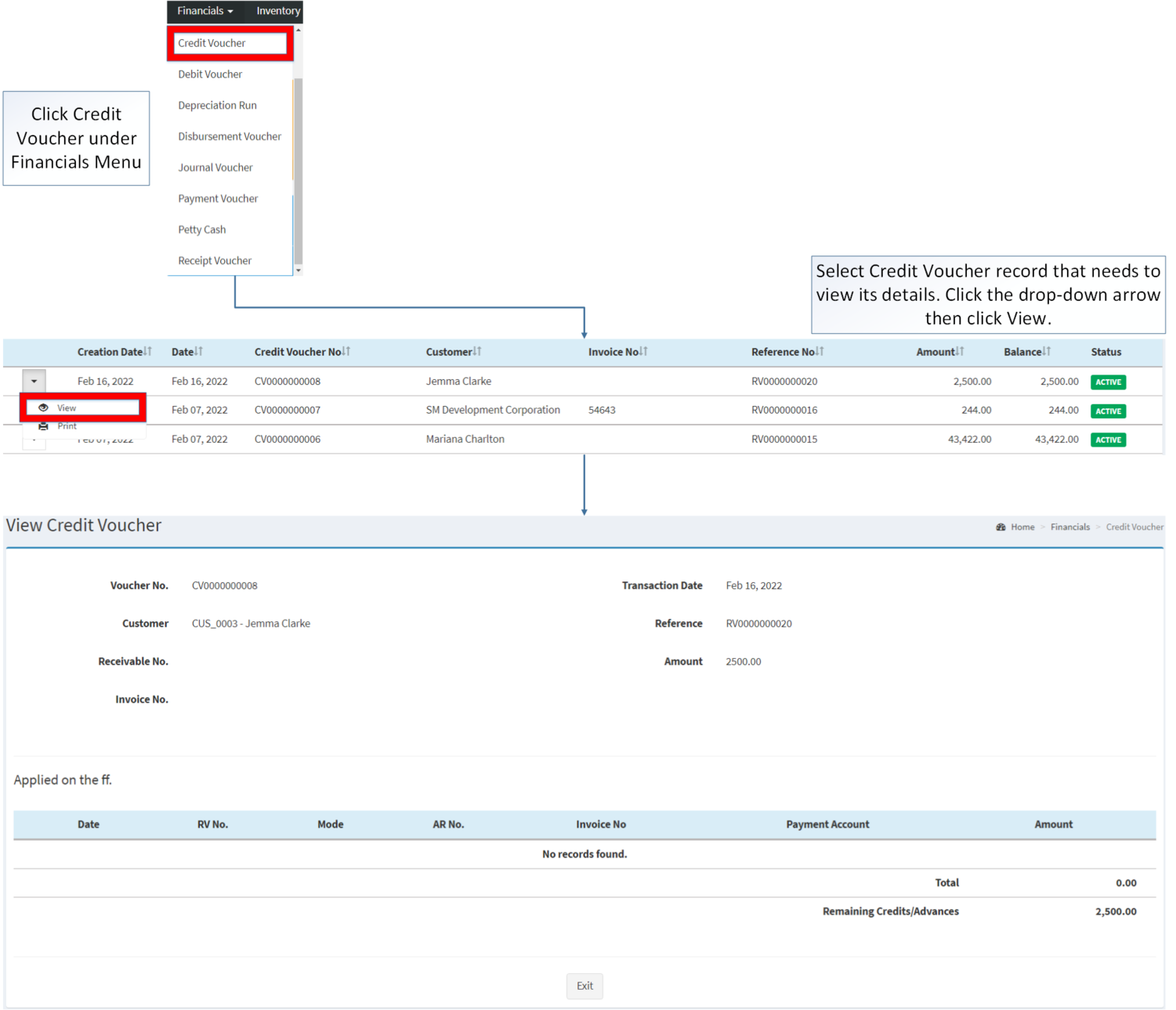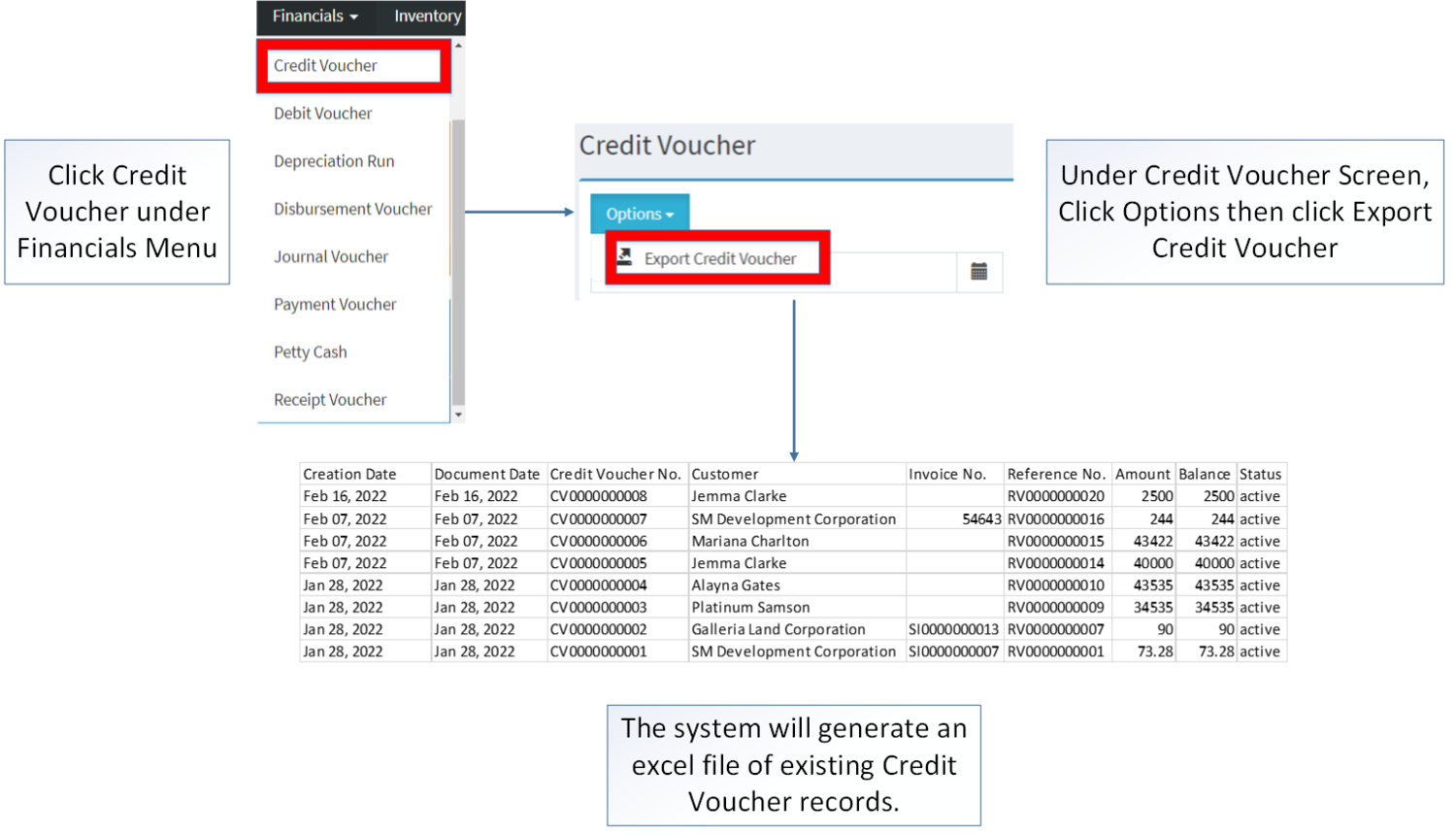You are viewing an old version of this page. Return to the latest version.
Difference between revisions of "Credit Voucher"
(Tag: Visual edit) |
(Tag: Visual edit) |
||
| Line 42: | Line 42: | ||
=====<span class="mw-headline" id="Creating_Credit_Voucher" style="box-sizing: inherit;">Creating Credit Voucher</span>===== | =====<span class="mw-headline" id="Creating_Credit_Voucher" style="box-sizing: inherit;">Creating Credit Voucher</span>===== | ||
| − | #Click [[Receipt Voucher]] from [[Financials|Financial | + | #Click [[Receipt Voucher]] from [[Financials|Financial]] Menu |
#Under [[Receipt Voucher]], Click Add [[Receipt Voucher]] | #Under [[Receipt Voucher]], Click Add [[Receipt Voucher]] | ||
| − | #Select | + | #Select [[Customer]], then tick Advance Payment, Account for Advance Payment can be edited. |
| − | #Fill | + | #Fill out the necessary fields in the Accounting details then click Save |
[[File:Financials - Receipt Voucher - Create Credit Voucher.png|border|center|1500x1500px]] | [[File:Financials - Receipt Voucher - Create Credit Voucher.png|border|center|1500x1500px]] | ||
| Line 51: | Line 51: | ||
=====<span class="mw-headline" id="Applying_Credit_Voucher" style="box-sizing: inherit;">Applying Credit Voucher</span>===== | =====<span class="mw-headline" id="Applying_Credit_Voucher" style="box-sizing: inherit;">Applying Credit Voucher</span>===== | ||
| − | #Under Create [[Receipt Voucher]], Select A [[Customer]] | + | #Under Create [[Receipt Voucher]], Select A [[Customer]] then click the debits field to tag a [[Credit Voucher]] |
| − | # | + | #Tick the following Credit Voucher then click Tag |
| − | # | + | #Fill out the necessary fields in the accounting details then click Save. |
[[File:Financials - Receipt Voucher - Apply Credit Voucher.png|border|center|1500x1500px]] | [[File:Financials - Receipt Voucher - Apply Credit Voucher.png|border|center|1500x1500px]] | ||
| Line 85: | Line 85: | ||
=====<span class="mw-headline ve-pasteProtect" id="Printing_Debit_Voucher" style="box-sizing: inherit;" data-ve-attributes="{"style":"box-sizing: inherit;"}"><span class="mw-headline ve-pasteProtect" id="Printing_Payment_Voucher" style="box-sizing: inherit;" data-ve-attributes="{"style":"box-sizing: inherit;"}"><span class="mw-headline ve-pasteProtect" id="Printing_Accounts_Receivable" style="box-sizing: inherit;" data-ve-attributes="{"style":"box-sizing: inherit;"}"><span class="mw-headline ve-pasteProtect" id="Editing_Import_Purchase_Order" data-ve-attributes="{"style":"box-sizing: inherit;"}" style="box-sizing: inherit;">Viewing Credit Voucher</span></span></span></span>===== | =====<span class="mw-headline ve-pasteProtect" id="Printing_Debit_Voucher" style="box-sizing: inherit;" data-ve-attributes="{"style":"box-sizing: inherit;"}"><span class="mw-headline ve-pasteProtect" id="Printing_Payment_Voucher" style="box-sizing: inherit;" data-ve-attributes="{"style":"box-sizing: inherit;"}"><span class="mw-headline ve-pasteProtect" id="Printing_Accounts_Receivable" style="box-sizing: inherit;" data-ve-attributes="{"style":"box-sizing: inherit;"}"><span class="mw-headline ve-pasteProtect" id="Editing_Import_Purchase_Order" data-ve-attributes="{"style":"box-sizing: inherit;"}" style="box-sizing: inherit;">Viewing Credit Voucher</span></span></span></span>===== | ||
| − | #Click | + | #Click [[Credit Voucher]] under Financials Menu |
| − | #Select | + | #Select Credit Voucher that needs to view its details. Click the Drop-down Arrow then press View'''.''' |
| − | [[File:Financials - Credit Voucher - View.png|center| | + | [[File:Financials - Credit Voucher - View.png|border|center|1501x1501px]] |
<br /> | <br /> | ||
=====<span class="mw-headline ve-pasteProtect" id="Printing_Debit_Voucher" style="box-sizing: inherit;" data-ve-attributes="{"style":"box-sizing: inherit;"}"><span class="mw-headline ve-pasteProtect" id="Printing_Payment_Voucher" style="box-sizing: inherit;" data-ve-attributes="{"style":"box-sizing: inherit;"}"><span class="mw-headline ve-pasteProtect" id="Printing_Accounts_Receivable" style="box-sizing: inherit;" data-ve-attributes="{"style":"box-sizing: inherit;"}"><span class="mw-headline ve-pasteProtect" id="Editing_Import_Purchase_Order" data-ve-attributes="{"style":"box-sizing: inherit;"}" style="box-sizing: inherit;">Printing Credit Voucher</span></span></span></span>===== | =====<span class="mw-headline ve-pasteProtect" id="Printing_Debit_Voucher" style="box-sizing: inherit;" data-ve-attributes="{"style":"box-sizing: inherit;"}"><span class="mw-headline ve-pasteProtect" id="Printing_Payment_Voucher" style="box-sizing: inherit;" data-ve-attributes="{"style":"box-sizing: inherit;"}"><span class="mw-headline ve-pasteProtect" id="Printing_Accounts_Receivable" style="box-sizing: inherit;" data-ve-attributes="{"style":"box-sizing: inherit;"}"><span class="mw-headline ve-pasteProtect" id="Editing_Import_Purchase_Order" data-ve-attributes="{"style":"box-sizing: inherit;"}" style="box-sizing: inherit;">Printing Credit Voucher</span></span></span></span>===== | ||
| − | #Click | + | #Click [[Credit Voucher]] under Financials Menu |
#Select the Credit Voucher that needs to print its details. Click the Drop-down Arrow then press Print'''.''' | #Select the Credit Voucher that needs to print its details. Click the Drop-down Arrow then press Print'''.''' | ||
| Line 99: | Line 99: | ||
=====Exporting Voucher Options===== | =====Exporting Voucher Options===== | ||
| − | # | + | #Click [[Credit Voucher]] under Financials Menu |
| − | #Click Options then click Export. | + | #Under Credit Voucher Screen, Click Options then click Export Credit Voucher. |
[[File:Financials - Credit Voucher - Export.png|border|center|1500x1500px]] | [[File:Financials - Credit Voucher - Export.png|border|center|1500x1500px]] | ||
| − | |||
<br /> | <br /> | ||
{| class="wikitable" style="margin: auto;" | {| class="wikitable" style="margin: auto;" | ||
Revision as of 11:02, 29 March 2022
Contents
Credit Voucher
Allows the user to create a voucher that can be applied to a customer’s receipt voucher as a payment or reduction.
Requirements before using Credit Voucher
- The user should setup the following Maintenance Module in order to proceed on using the Credit Voucher
- The user should have the following records in order to proceed on using the Credit Voucher
| Status | Description |
|---|---|
| ACTIVE | If the Credit Voucher is newly created and have not been used. |
| USED | If the Credit Voucher's balance has been used up. |
| CANCELLED | If the Receipt Voucher reference is Cancelled |
Notes:
- Credit Voucher can only be created through:
- Receipt Voucher - this can be done through making a Receipt Voucher and by ticking advance Payment.
- Credit Voucher can only be edited through Receipt Voucher.
- Sales Return - Credit Voucher will be auto-generated when Sales Return has been created.
- Receipt Voucher - this can be done through making a Receipt Voucher and by ticking advance Payment.
Credit Voucher Record List
Creating Credit Voucher
- Click Receipt Voucher from Financial Menu
- Under Receipt Voucher, Click Add Receipt Voucher
- Select Customer, then tick Advance Payment, Account for Advance Payment can be edited.
- Fill out the necessary fields in the Accounting details then click Save
Applying Credit Voucher
- Under Create Receipt Voucher, Select A Customer then click the debits field to tag a Credit Voucher
- Tick the following Credit Voucher then click Tag
- Fill out the necessary fields in the accounting details then click Save.
Credit Voucher Record Options
| Status | View | |
|---|---|---|
| ACTIVE | ☑ | ☑ |
| USED | ☑ | ☑ |
| CANCELLED | ☑ | ☑ |
Notes:
- if all balance of the active Vouchers have been used up, it will change its status into used
- Credit Voucher can only be edited through its reference Receipt Voucher
- Credit Voucher can be used in multiple Receipt Voucher until such time its balance are all used up.
Viewing Credit Voucher
- Click Credit Voucher under Financials Menu
- Select Credit Voucher that needs to view its details. Click the Drop-down Arrow then press View.
Printing Credit Voucher
- Click Credit Voucher under Financials Menu
- Select the Credit Voucher that needs to print its details. Click the Drop-down Arrow then press Print.
Exporting Voucher Options
- Click Credit Voucher under Financials Menu
- Under Credit Voucher Screen, Click Options then click Export Credit Voucher.
| Modules | |
|---|---|
| Financials | Financials | Accounts Receivable | Credit Voucher | Receipt Voucher |
| Inventory | Sales Return |
| Maintenance | ATC Code | Bank | Chart of Accounts | Customer |