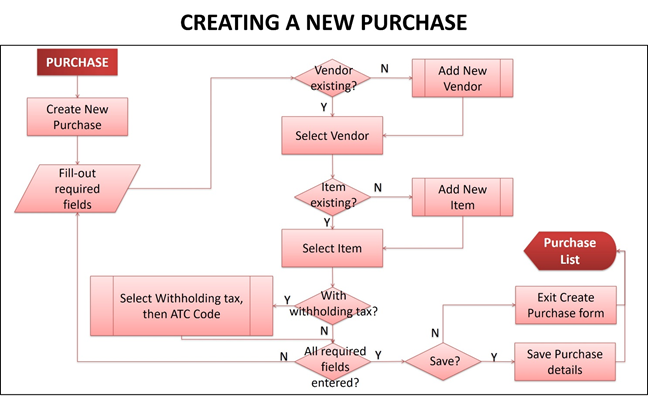Difference between revisions of "Creating a New Purchase"
(Created page with "center|thumb|648x648px <span style="font-size:12.0pt;line-height:115%">To create a new Purchase:</span> # <span st...") (Tag: Visual edit) |
(Tag: Visual edit) |
||
| Line 1: | Line 1: | ||
[[File:Oojeema Pro - Create New Purchase Process Flow.png|center|thumb|648x648px]] | [[File:Oojeema Pro - Create New Purchase Process Flow.png|center|thumb|648x648px]] | ||
| + | |||
| + | |||
<span style="font-size:12.0pt;line-height:115%">To create a new Purchase:</span> | <span style="font-size:12.0pt;line-height:115%">To create a new Purchase:</span> | ||
| − | # <span style="mso-bidi-font-weight:bold">On the menu bar, click on | + | #<span style="mso-bidi-font-weight:bold">On the menu bar, click on “<u>Purchase</u>”. The Purchase list will be displayed.</span> |
| − | # <span style="mso-bidi-font-weight:bold">Click | + | #<span style="mso-bidi-font-weight:bold">Click “<u>Create New Purchase</u>” button.</span> |
| − | # <span style="mso-bidi-font-weight:bold"><u>Purchase form</u> will be displayed. Fill it out:</span> | + | #<span style="mso-bidi-font-weight:bold"><u>Purchase form</u> will be displayed. Fill it out:</span> |
| − | ## <span style="mso-bidi-font-weight:bold"><u>Purchase No.</u> – system auto-generated</span> | + | ##<span style="mso-bidi-font-weight:bold"><u>Purchase No.</u> – system auto-generated</span> |
| − | ## <span style="mso-bidi-font-weight:bold"><u>Vendor</u> – list of vendors will be displayed for selection. You can add new vendor by clicking “Add new Vendor” link from the Vendor dropdown list.</span> | + | ##<span style="mso-bidi-font-weight:bold"><u>Vendor</u> – list of vendors will be displayed for selection. You can add new vendor by clicking “Add new Vendor” link from the Vendor dropdown list.</span> |
| − | ## <span style="mso-bidi-font-weight:bold"><u>Date</u> – for Purchase transaction date selection ''(displays current date by default)''</span> | + | ##<span style="mso-bidi-font-weight:bold"><u>Date</u> – for Purchase transaction date selection ''(displays current date by default)''</span> |
| − | ## <span style="mso-bidi-font-weight:bold"><u>Document Number</u> – for entry of reference document number ''(if any)''</span> | + | ##<span style="mso-bidi-font-weight:bold"><u>Document Number</u> – for entry of reference document number ''(if any)''</span> |
| − | ## <span style="mso-bidi-font-weight:bold"><u>Notes</u> – for entry of remarks / notes for the Purchase</span> | + | ##<span style="mso-bidi-font-weight:bold"><u>Notes</u> – for entry of remarks / notes for the Purchase</span> |
| − | ## <span style="mso-bidi-font-weight:bold"><u>Item</u> – list of items will be displayed for selection. You can add new item by clicking “Add new Item” link from the Item dropdown list.</span> | + | ##<span style="mso-bidi-font-weight:bold"><u>Item</u> – list of items will be displayed for selection. You can add new item by clicking “Add new Item” link from the Item dropdown list.</span> |
| − | ## <span style="mso-bidi-font-weight:bold"><u>Description</u> – for entry of selected item’s description ''(displays selected item’s description by default)''</span> | + | ##<span style="mso-bidi-font-weight:bold"><u>Description</u> – for entry of selected item’s description ''(displays selected item’s description by default)''</span> |
| − | ## <span style="mso-bidi-font-weight:bold"><u>Quantity</u> – for entry of selected item’s quantity for purchasing ''(displays “1.00” by default)''</span> | + | ##<span style="mso-bidi-font-weight:bold"><u>Quantity</u> – for entry of selected item’s quantity for purchasing ''(displays “1.00” by default)''</span> |
| − | ## <span style="mso-bidi-font-weight:bold"><u>Price</u> – for entry of item’s purchase price per quantity ''(displays gross purchase price from the Maintenance: Items by default (if any))''</span> | + | ##<span style="mso-bidi-font-weight:bold"><u>Price</u> – for entry of item’s purchase price per quantity ''(displays gross purchase price from the Maintenance: Items by default (if any))''</span> |
| − | ## <span style="mso-bidi-font-weight:bold"><u>Tax</u> – for purchase tax type selection ''(displays “none” by default)'' </span> | + | ##<span style="mso-bidi-font-weight:bold"><u>Tax</u> – for purchase tax type selection ''(displays “none” by default)'' </span> |
| − | ## <span style="mso-bidi-font-weight:bold"><u>Amount</u> – system calculated ''(Amount = Quantity x Price - tax amount)'' </span> | + | ##<span style="mso-bidi-font-weight:bold"><u>Amount</u> – system calculated ''(Amount = Quantity x Price - tax amount)'' </span> |
| − | ## <span style="mso-bidi-font-weight:bold"><u>Add a New Line</u> – link for adding new item for purchasing</span> | + | ##<span style="mso-bidi-font-weight:bold"><u>Add a New Line</u> – link for adding new item for purchasing</span> |
| − | ## <span style="mso-bidi-font-weight:bold"><u>Subtotal</u> – sum of items’ amounts</span> | + | ##<span style="mso-bidi-font-weight:bold"><u>Subtotal</u> – sum of items’ amounts</span> |
| − | ## <span style="mso-bidi-font-weight:bold"><u>Total Purchases Tax</u> – displays system calculated sum of purchase tax amount ''(if any)''</span> | + | ##<span style="mso-bidi-font-weight:bold"><u>Total Purchases Tax</u> – displays system calculated sum of purchase tax amount ''(if any)''</span> |
| − | ## <span style="mso-bidi-font-weight:bold"><u>Withholding Tax</u> – for withholding tax (ATC Code) selection ''(displays “none” by default)'' </span> | + | ##<span style="mso-bidi-font-weight:bold"><u>Withholding Tax</u> – for withholding tax (ATC Code) selection ''(displays “none” by default)'' </span> |
| − | ##* <span style="mso-bidi-font-weight:bold">None</span> | + | ##*<span style="mso-bidi-font-weight:bold">None</span> |
| − | ##* <span style="mso-bidi-font-weight:bold">WTAX (1%) – pop-up selection of applicable ATC Code</span> | + | ##*<span style="mso-bidi-font-weight:bold">WTAX (1%) – pop-up selection of applicable ATC Code</span> |
| − | ##* <span style="mso-bidi-font-weight:bold">WTAX (2%) – pop-up selection of applicable ATC Code</span> | + | ##*<span style="mso-bidi-font-weight:bold">WTAX (2%) – pop-up selection of applicable ATC Code</span> |
| − | ##* <span style="mso-bidi-font-weight:bold">WTAX (5%) – pop-up selection of applicable ATC Code</span> | + | ##*<span style="mso-bidi-font-weight:bold">WTAX (5%) – pop-up selection of applicable ATC Code</span> |
| − | ##* <span style="mso-bidi-font-weight:bold">WTAX (10%) – pop-up selection of applicable ATC Code</span> | + | ##*<span style="mso-bidi-font-weight:bold">WTAX (10%) – pop-up selection of applicable ATC Code</span> |
| − | ##* <span style="mso-bidi-font-weight:bold">WTAX (15%) – pop-up selection of applicable ATC Code</span> | + | ##*<span style="mso-bidi-font-weight:bold">WTAX (15%) – pop-up selection of applicable ATC Code</span> |
| − | ## <span style="mso-bidi-font-weight:bold"><u>Total</u> – system calculated ''(Total = Subtotal + Total Purchases Tax – Withholding Tax amount)''</span> | + | ##<span style="mso-bidi-font-weight:bold"><u>Total</u> – system calculated ''(Total = Subtotal + Total Purchases Tax – Withholding Tax amount)''</span> |
| − | # <span style="mso-bidi-font-weight:bold">After filling-out the form, select saving option to finalize Purchase Voucher creation. Otherwise, click “<u>Exit</u>”, to discard entries and exit the form.</span> | + | #<span style="mso-bidi-font-weight:bold">After filling-out the form, select saving option to finalize Purchase Voucher creation. Otherwise, click “<u>Exit</u>”, to discard entries and exit the form.</span> |
| − | ## <span style="mso-bidi-font-weight:bold"><u>Save</u> – click to save entries and exit back to Purchases list.</span> | + | ##<span style="mso-bidi-font-weight:bold"><u>Save</u> – click to save entries and exit back to Purchases list.</span> |
| − | ## <span style="mso-bidi-font-weight:bold"><u>Save & New</u> – click to save entries and open a new cleared Purchase form.</span> | + | ##<span style="mso-bidi-font-weight:bold"><u>Save & New</u> – click to save entries and open a new cleared Purchase form.</span> |
| − | ## <span style="mso-bidi-font-weight:bold"><u>Save & Preview</u> – click to save entries and view the created Purchase Voucher details.</span> | + | ##<span style="mso-bidi-font-weight:bold"><u>Save & Preview</u> – click to save entries and view the created Purchase Voucher details.</span> |
Latest revision as of 09:42, 10 December 2020
To create a new Purchase:
- On the menu bar, click on “Purchase”. The Purchase list will be displayed.
- Click “Create New Purchase” button.
- Purchase form will be displayed. Fill it out:
- Purchase No. – system auto-generated
- Vendor – list of vendors will be displayed for selection. You can add new vendor by clicking “Add new Vendor” link from the Vendor dropdown list.
- Date – for Purchase transaction date selection (displays current date by default)
- Document Number – for entry of reference document number (if any)
- Notes – for entry of remarks / notes for the Purchase
- Item – list of items will be displayed for selection. You can add new item by clicking “Add new Item” link from the Item dropdown list.
- Description – for entry of selected item’s description (displays selected item’s description by default)
- Quantity – for entry of selected item’s quantity for purchasing (displays “1.00” by default)
- Price – for entry of item’s purchase price per quantity (displays gross purchase price from the Maintenance: Items by default (if any))
- Tax – for purchase tax type selection (displays “none” by default)
- Amount – system calculated (Amount = Quantity x Price - tax amount)
- Add a New Line – link for adding new item for purchasing
- Subtotal – sum of items’ amounts
- Total Purchases Tax – displays system calculated sum of purchase tax amount (if any)
- Withholding Tax – for withholding tax (ATC Code) selection (displays “none” by default)
- None
- WTAX (1%) – pop-up selection of applicable ATC Code
- WTAX (2%) – pop-up selection of applicable ATC Code
- WTAX (5%) – pop-up selection of applicable ATC Code
- WTAX (10%) – pop-up selection of applicable ATC Code
- WTAX (15%) – pop-up selection of applicable ATC Code
- Total – system calculated (Total = Subtotal + Total Purchases Tax – Withholding Tax amount)
- After filling-out the form, select saving option to finalize Purchase Voucher creation. Otherwise, click “Exit”, to discard entries and exit the form.
- Save – click to save entries and exit back to Purchases list.
- Save & New – click to save entries and open a new cleared Purchase form.
- Save & Preview – click to save entries and view the created Purchase Voucher details.