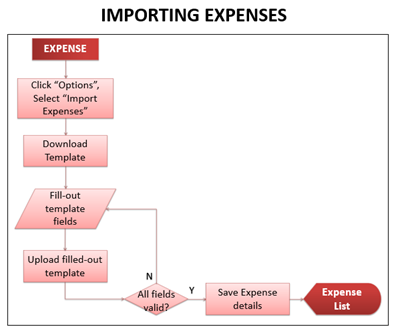Difference between revisions of "Importing Expenses"
(Created page with "center|thumb|398x398px <span style="font-size:12.0pt;line-height:115%">To create new Expense by batch:</span> # <span style="mso-bid...") (Tag: Visual edit) |
(No difference)
|
Latest revision as of 16:06, 10 December 2020
To create new Expense by batch:
- On the menu bar, click on “Expense”. The Expense list will be displayed.
- Click “Options” button, then select “Import Expenses”. Import Expenses pop-up window will be displayed.
- Download the sample template by clicking the “here” link, and open the downloaded file.
- On the downloaded template, fill-out the information needed for each columns of the template:
- The vendor, expense account, credit account and tax code should be existing already.
- The withholding tax amount should be the withholding amount per item.
- Sample filled-out Import Expenses template
- Sample filled-out Import Expenses template
- After filling out the form, save it on your computer and upload it back to the system, then back to the Import Expense pop-up window, click “Import”. Imported expenses will be displayed in the Expense list.