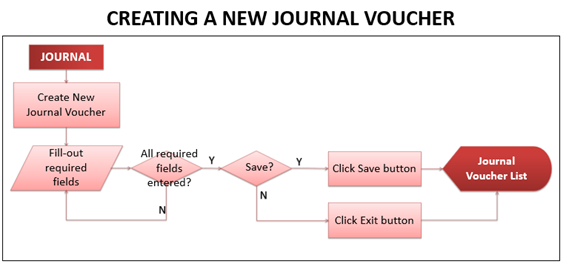Difference between revisions of "Creating a New Journal Voucher"
(Created page with "center|thumb|566x566px <span style="font-size:12.0pt;line-height:115%">To create a new Journal Voucher:</spa...") (Tag: Visual edit) |
(No difference)
|
Latest revision as of 09:57, 11 December 2020
To create a new Journal Voucher:
- On the menu bar, click on “Journal”. The Journal Voucher list will be displayed.
- Click “Create New Journal Voucher” button.
- Journal Voucher form will be displayed. Fill it out:
- JV No. – system auto-generated
- Document Date – for Journal Voucher transaction date selection (displays current date by default)
- Reference Number – for entry of reference document number (if any)
- Notes – for entry of remarks / notes for the Journal Voucher
- Account Code – list of Chart of Accounts will be displayed for selection.
- Description – for entry of selected account’s description (displays selected account’s description by default)
- Debit – for entry of Debit amount
- Credit – for entry of Credit amount
- Total (Debit) – system calculated: sum of all Debit amount
- Total (Credit) – system calculated: sum of all Credit amount
- Add a New Line – link for adding new line for accounting entry
- After filling-out the form, select saving option to finalize Journal Voucher creation. Otherwise, click “Exit”, to discard entries and exit the form.
- Save – click to save entries and exit back to Journal Voucher list.
- Save & New – click to save entries and open a new cleared Journal Voucher form.
- Save & Preview – click to save entries and view the created Journal Voucher details.